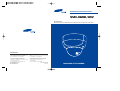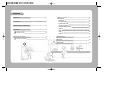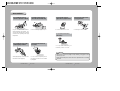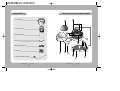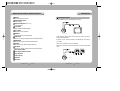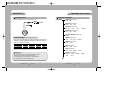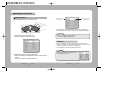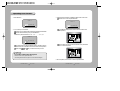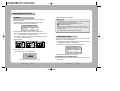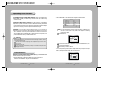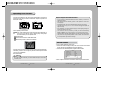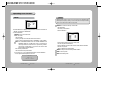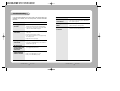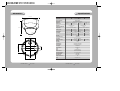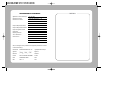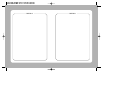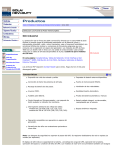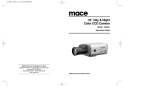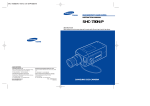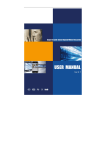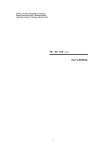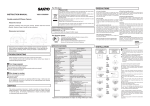Download Samsung SVD-4120A Instruction manual
Transcript
Vandal-Proof Color Dome Camera INSTRUCTION MANUAL SVD-4120A /AW About this manual Before installing and using the camera, please read this manual carefully. Be sure to keep it handy for later reference. SALES NETWORK • SAMSUNG TECHWIN CO., LTD. Optics & Digital Imaging Division 145-3, Sangdaewon 1-Dong, Jungwon-Gu, Sungnam, Kyungki-Do, Korea 462-703 TEL : 82-31-740-8137~41 FAX: 82-31-740-8145 • SAMSUNG OPTO-ELECTRONICS AMERICA, INC. (SOA) Closed Circuit Division 40 Seaview Drive, Secaucus NJ 07094, U.S.A TEL : (201) 902-0347 FAX: (201) 902-0429 • SAMSUNG OPTO-ELECTRONICS UK LTD (SOUK) Samsung House, 1000 Hillswood Drive Hillswood Business Park Chertsey Surrey KT16 OPS TEL : 44-(0)1932-45-5308 FAX: 44-(0)1932-45-5325 • TIANJIN SAMSUNG OPTO-ELECTRONICS CO., LTD (TSOE) 7 Pingchang Rd, Nankai Dist, Tianjin, P.R China Post Code : 300190 TEL : 86-22-2761-9698 FAX: 86-22-2761-6514 www.samsungtechwin.com www.samsungcctv.com P/No. : 6806-0458-01B VAN 04. 10 SAMSUNG CCTV CAMERA Thank you for purchasing a SAMSUNG CCTV CAMERA. Before operating the camera, confirm the camera model and proper input power voltage. In order that you can understand this manual thoroughly, we'll introduce our model description. SVD-4120A Series (410,000 pixels) • NTSC models SVD-4120AN SVD-4120AWN • PAL models SVD-4120AP SVD-4120AWP Model Description SVD-4120A X X The lightning flash with an arrowhead symbol, within an equilateral triangle is intended to alert the user to the presence of uninsulated “dangerous voltage” within the product's enclosure that may be of sufficient magnitude to constitute a risk of electric shock to persons. The exclamation point within an equilateral triangle is intended to alert the user to the presence of important operating and maintenance (servicing) instructions in the literature accompanying the appliance. Signal system Lens Type • Lens Type Blank 2.5X, f=3.8~9.5 Vari-Focal Lens W 2.4X, f=2.5~6.0 Vari-Focal Lens • Signal System N NTSC Model P PAL Model INFORMATION -This equipment has been tested and found to comply with limits for a Class A digital device, pursuant to part 15 of the FCC Rules. These limits are designed to provide reasonable protection against harmful interference when the equipment is operated in a commercial environment. This equipment generates, uses, and can radiate radio frequency energy and, if not installed and used in accordance with the instruction manual, may cause harmful interference to radio communications. Operation of this equipment in a residential area is likely to cause harmful interference in which case the user will be required to correct the interference at his own expense. WARNING - Changes or modifications not expressly approved by the manufacturer could void the user’s authority to operate the equipment. CAUTION : To prevent electric shock and risk of fire hazards: Do NOT use power sources other than that specified. Do NOT expose this appliance to rain or moisture. This installation should be made by a qualified service person and should conform to all local codes. Warning Features Fine Picture Condition Under Very Low Illumination (SENSE UP) IP66 Approved / Dust and Rain Resistant 1/3 high density CCD and digital processor permit high quality pictures to be captured in very low light condition. With dust and rain resistant design, the camera can be installed outside under building eaves or places that are exposed to the dust and rain. High Resolution SSNR(Samsung Super Noise Reduction) CHIP The horizontal resolution of 500TV lines can be achieved by using a high density CCD having Double Speed 410,000 pixels SONY CCD, which provides clean, noiseless and reliable pictures. SVD-4120A/AW has an assistant DSP chip that can remove image noise efficiently and it shows clean and obvious image in low luminance Auto Iris Vari-Focal Lens Built In Electronic DAY/NIGHT The focal length of lens is 3.8 to 9.5 mm, equivalent to 2.5x zoom.(2.5 to 6.0mm, equivalent to 2.4x zoom/SVD-4120AW) The built-in lens allows the camera to have a Wider Dynamic Range, therefore you can use in various applications. In normal or high luminance, camera maintains color mode. On the contrary, it get changed into B/W mode in low luminance. The camera needs periodic inspection. Contact an authorized technician for inspection. Stop using your camera when you find a malfunction. If you use your camera around smoke or unusual heat for a long time, a fire may be caused. Do not Install the camera on a surface that can not support it. Unless the surface is suitable, it could cause falling or other hazards. Do not hold plug with wet hands. It could cause an electric shock. Do not disassemble the camera. It may result in fire, electric shock or other hazards. Wide Range ATW The White Balance can be automatically adjusted in response to light condition so that you can observe in an appropriate color balance. Do not use the camera close to a gas or oil leak. It may result in fire or other hazards. Contents Precautions 8 Composition 10 Name and Function of Each Section 11 Connection 13 Connecting to Monitor Connecting to Power Operating Your Camera Configuration of The Menu 13 14 15 Setting Up The Menu • CAMERA ID • BACKLIGHT • WHITE BALANCE • MOTION DETECTION • IRIS LEVEL CONTROL • SHUTTER SPEED CONTROL • SESE UP • GAIN • SSNR • SPECIAL 16 17 20 21 22 25 26 27 28 28 30 Troubleshooting 32 Dimention 34 Specifications 35 15 Precautions Do not install the camera in extreme temperature conditions. Do not install or use the camera in an environment where the humidity is high. Only use the camera under conditions where temperatures are between -10˚C and +50˚C. Be especially careful to provide ventilation when operating under high temperatures. It can cause the image quality to be poor. Do not install the camera under unstable lighting conditions. Do not drop the camera or subject them to physical shocks. It can cause malfunctions to occur. Never keep the camera face to strong light directly. It can damage the CCD. Do not expose the camera to radioactivity. Do not touch the front lens of the camera. If it is exposed to radioactivity, For heated CCD, it will be out of order. Notes Severe lighting change or flicker can cause the camera to work improperly. COLOR DOME CAMERA 8 It is one of the most important parts of the camera. Be careful not to be stained by fingerprint. User’s Manual • If the camera is exposed to spotlight or object reflecting strong light, smear or blooming may occur. • Please check that the power satisfies the normal specification before connecting the camera. COLOR DOME CAMERA 9 User’s Manual Name and Function of Each Section Composition 1. SVD-4120A/AW 2. Instruction Manual 3. Quick Install Guide 4. Wrench 5. Ø5 Tapping Screws 4EA 6. Template 7. Video Output Cable for installer COLOR DOME CAMERA 10 User’s Manual COLOR DOME CAMERA 11 User’s Manual Connection Name and Function of Each Section Pan Base control panning angle of camera Connecting to Monitor Connect the VIDEO-OUT jack to the VIDEO-IN jack of monitor. Tilt Base Holding Serews fix tilted position. Pan Base Holding Screws (Color : Silver) fix panned position Zoom Handle adjust zoom between WIDE and TELE Focus Handle after adjusting zoom, adjust focus SET Button confirm the status of the selected feature CCTV Camera Monitor RIGHT Button move cursor to the right, change the status of the selected feature • As the connecting method varies with the instruments, refer to the manual supplied with the instrument. DOWN Button move cursor to the down, select the desired feature item • If necessary, you can connect the monitor to the REMOTE jack on the back of your camera. UP Button move cursor to the up, select the desired feature item • Only connect the cable when the power is turned off. LEFT Button move cursor to the left, change the status of the selected feature • Set the 75Ω / Hi-Z selection switch as shown below if you have an intermediate device. Intermediate Video Output Terminal Video Output Terminal to Monitor Video Output Jack Power Input Jack Shield Case CCTV Camera Dome Cover COLOR DOME CAMERA 12 User’s Manual COLOR DOME CAMERA 13 User’s Manual End monitor Connection Operating Your Camera Connecting to Power Configuration of The Menu SETUP MENU • Use AC 24V / 300mA or DC 12V / 500mA power source. CAMERA ID (see page 17) • OFF • ON BACKLIGHT (see page 20) • WDR • BLC • OFF WHITE BAL. (see page 21) • W-ATW • S-ATW • AWC • MANUAL MOTION DET. (see page 22) • OFF • MD1 • MD2 IRIS LEVEL CONTROL (see page 25) • LEVEL For DC Power Type SHUTTER (see page 26) • OFF • 1/100 (1/120) • MANUAL • For DC power as the voltage drop according to the length of the cable in the above table, a camera may malfunction if there is an excessively long cable run. SENSE UP (see page 27) • Auto • OFF Resistance of copper wire [at 20C˚ (68˚F)] 2 2 2 2 #24(0.22mm ) #22(0.33mm ) #20(0.52mm ) #18(0.83mm ) Resistance ( Ω / m) 0.078 0.050 0.030 0.018 Voltage Drop (V/m) 0.028 0.018 0.011 0.006 Copper wire size (AWG) GAIN (see page 28) • OFF • AGC-L • AGC-H * Voltage for camera operation: 12V DC ±10% * Voltage drops in the above table are variable according to types of cable manufacturer. SSNR (see page 28) • OFF • LOW • MIDDLE • HIGH Notes • Be sure to connect power only after all the installation is complete. • Note that AC or DC adaptor is not supplied with camera. • Use the UL listed, class 2 power transformer of AC 24V adaptor. • Ground should be connected to the GND terminal. COLOR DOME CAMERA 14 User’s Manual SPECIAL (see page 30) • COLOR • SYNC • PRIVACY • RESET • END • EXIT EXIT COLOR DOME CAMERA 15 User’s Manual Operating Your Camera SETUP Setting Up The Menu Select the function using the UP or DOWN button. Use the five SETUP MENU buttons on back of the camera. LEFT button UP button DOWN button RIGHT button SET button CAMERA ID BACKLIGHT WHITE BAL. MOTION DET. IRIS SHUTTER SENSE UP GAIN SSNR SPECIAL EXIT OFF WDR W-ATW OFF LEVEL OFF OFF AGC-L MIDDLE Change the status using the LEFT or RIGHT button. 3. Change the status of the selected feature using the LEFT or RIGHT button. 4. When completed, move the arrow indicator to 'EXIT' and press the SET button. Notes 1. Press the SET button to access the SETUP mode. • SETUP menu is displayed on the monitor screen. • For the mode with you can access submenu. • You can access submenu using SET button. SETUP CAMERA ID BACKLIGHT WHITE BAL. MOTION DET. IRIS SHUTTER SENSE UP GAIN SSNR SPECIAL EXIT OFF WDR W-ATW OFF LEVEL OFF OFF AGC-L MIDDLE 2. Select the desired feature using the UP or DOWN button. • Each time you press the UP or DOWN button, the arrow indicator moves up or down. • Move the arrow indicator to the desired feature item. COLOR DOME CAMERA 16 User’s Manual CAMERA ID If you enter a CAMERA ID, the name will be displayed in the screen monitor. 1. Press the SET button to display the SETUP menu and move the arrow indicator to 'CAMERA ID' using the UP or DOWN button. 2. Set 'CAMERA ID' to 'ON' using the LEFT or RIGHT button. Notes SETUP • If the CAMERA ID feature is set to 'OFF', the name will not displayed in the monitor. COLOR DOME CAMERA 17 User’s Manual CAMERA ID BACKLIGHT WHITE BAL. MOTION DET. IRIS SHUTTER SENSE UP GAIN SSNR SPECIAL EXIT OFF WDR W-ATW OFF LEVEL OFF OFF AGC-L MIDDLE Operating Your Camera 3. Press SET button. 5. Select the position at which the CAMERA ID will be located on the screen. Move the cursor to 'POS' and press SET button. CANERA ID CAMERA ID POS CLR RESET END POS 4. You can enter up to 16 characters. Move the cursor to character-enter location by using the LEFT or RIGHT button. CLR RESET END The CAMERA ID is displayed on the bottom-left of the monitor screen. (Default position) Select the desired character by using UP or DOWN button. •The factory defualt characters are A, B, ···, a, b, ···, ., -, ··· 0, 1···, 8, 9 CAMERA ID POS CLR RESET END Press the SET button to confirm the blinking character. The first character is saved and the cursor in the bottom of the screen moves to the next position. Repeats steps , and until you create the full name you want. FRONT DOOR Select the position by using the 4-directional buttons, then press the SET button to confirm the position. FRONT DOOR Notes • If you make a mistake while entering name Move the cursor to ‘CLR’, press ‘SET’ button. After erasing the character from right to left, correct the character again. 6. When completed, move the cursor to 'END' and press SET button. COLOR DOME CAMERA 18 User’s Manual COLOR DOME CAMERA 19 User’s Manual Operating Your Camera 4. When completed, press the SET button. BACKLIGHT SV-II DSP chip built-in provides intelligent light level control to overcome the severe Backlight conditions. 1. Press the SET button to display the SETUP menu and move the arrow indicator to ‘BACKLIGHT’ using the UP or DOWN button. SETUP CAMERA ID BACKLIGHT WHITE BAL. Notes • If you select WDR mode, the following phenomenon may appear by lighting condition. In these cases do not select WDR mode. Unnatural color change or unnatural phenomenon on the screen Noise of bright part on the screen • According to the area of bright part on the screen there may be the difference of WDR performance so be sure to adjust the degrees of the visual angle when installing your camera. OFF WDR W-ATW • If you increase WDR level, unnatural phenomenon may appear. 2. SET ‘BACKLIGHT’ to the desired mode using the LEFT or RIGHT button. WDR: In case that bright and dark parts exist on the screen at the same time, your camera allows you to see both parts clearly BLC: When the image is in front of strong background lighting, your camera allows you to get the clear image OFF: Deactivation WHITE BALANCE CONTROL Your camera provides 4 ‘WHITE BAL.’ control modes. You can select the most suitable one. You can adjust the white balance. 1. Press the SET button to display the SETUP menu and move the arrow indicator to 'WHITE BALANCE' using the UP or DOWN button. 2. Set ‘WHITE BAL.’ to the desired mode using LEFT or RIGHT button. SETUP WDR BLC OFF 3. Press the ‘SET’ button. • When ‘WDR’ is chosen, you can adjust the level. CAMERA ID BACKLIGHT WHITE BAL. MOTION DET. IRIS OFF WDR W-ATW OFF LEVEL WDR SET LEVEL 0 PRESS SET TO RETURN You can select the level from -4 to 4. WDR sensitivity is increased or decreased. COLOR DOME CAMERA 20 User’s Manual The six WHITE BALANCE control modes are as follows : W-ATW(Wide Auto Tracking White balance): When color temperature is 2400~12000K, select this mode. (EX. a fluorescent lamp, outdoor) COLOR DOME CAMERA 21 User’s Manual Operating Your Camera S-ATW(Special Auto Tracking White balance): When color temperature is 1800~6000K, specially in sodium lamp, select this mode. (EX. sodium lamp, inside the tunnel) AWC(Auto White balance Control): The white balance is automatically adjusted in a specific environment. In order to obtain the best result, press the SET button while the camera focuses on white paper. If the environment including the light source is changed, you have to adjust the white balance again. MANUAL : To fine adjust, select the Manual mode. You can increase or decrease the red or blue factor while monitoring the difference on the screen. Set to 'MANUAL' mode and press the SET button. Increase or decrease the value for RED(R-Gain) and BLUE(B-Gain), watching the color of the picture, and press the SET button when you obtain the best color. 2. Set ‘MOTION DET.’ to the desired mode using LEFT or RIGHT button. SETUP CAMERA ID BACKLIGHT WHITE BAL. MOTION DET. IRIS SHUTTER OFF WDR W-ATW OFF LEVEL OFF MD1: Your camera detects the object’s motion by outline or difference of a color tone, so this mode is very useful for the daytime or observing small moving object. Press SET button. Notes • Proper White Balance may not be obtained under the following conditions, in these cases select the AWC mode. When the scene contains mostly high color temperature object, such as a blue sky or sunset. When the scene is dim. If your camera faces fluorescent lamp directly or is installed in the place of the changing illumination. Move the arrow indicator to ‘AREA SET’ using UP and DOWN button, and then press the SET button. Set the areas you want to observe. · You can adjust the top, bottom, left and right base lines by 13 steps from top to bottom, 18 steps from left to right with an increment of 1. MOTION DETECTION Whenever your camera detects motion of object displaying ‘MOTION DETECTED’ with the number counted up on the screen. 1. Press the SET button to display the SETUP menu and move the arrow indicator to 'MOTION DET.' using the UP or DOWN button. COLOR DOME CAMERA 22 User’s Manual COLOR DOME CAMERA 23 User’s Manual Operating Your Camera · Move the arrow indicator to 'TOP' using the UP or DOWN button and increase or decrease the value using the LEFT or RIGHT button. Repeat the procedure for bottom, left and right. 18 6 13 Maximum 5 Minimum · When completed, press SET button. MD2: Your camera detects object’s motion by the variation of brightness, so this mode is very useful for night or observing large moving object. Also MD2 enables you to set seperated areas. Press SET button. Move the arrow indicator to ‘AREA SET’ like MD1. Set the areas you want to observe of the 48 areas. Tips on Using the Motion Detection Feature • As you increase or decrease MD LEVEL, the areas’ sensitivity is increased or decreased for object. • After selecting zone and sensitivity, perform a test operation to make sure it works properly. • If the lighting flickers, the motion detection feature might not work properly. • The object should occupy 10% or more of its zone. The bigger the object, the higher sensitivity. • If the brightness of an object changes rapidly by sudden lighting change, the camera may detect it as a motion. • Your camera can count up to 999. If you reset your camera with selecting ‘RESET’ in SPECIAL menu or turn it off and on, your camera’ll count up from 0. • When this feature is activated, another algorithm may take more time to be operated. • This system does not guarantee prevention of fires or thefts. The manufacturer is not responsible for any accident or damage. IRIS LEVEL CONTROL · Move the cursor to the area you want to observe, and then press the SET button. · After setting, move the cursor to edge in any direction and then press the button just one more, let ‘END’ blink. · Press the SET button. Notes • If you set some areas of 48 areas, your camera detects the object’s motion within the areas you set. COLOR DOME CAMERA 24 User’s Manual You can control the brightness of the screen. 1. Press the SET button to display the setup menu and move the arrow indicator to 'IRIS' using the UP or DOWN button and press SET button. 2. Set ‘LEVEL’ to the desired brightness using LEFT or RIGHT button. SETUP CAMERA ID BACKLIGHT WHITE BAL. MOTION DET. IRIS SHUTTER OFF WDR W-ATW OFF LEVEL OFF 3. When completed move the arrow indicator to ‘END’ and press the SET button. COLOR DOME CAMERA 25 User’s Manual Operating Your Camera 4. When completed, press the SET button. SHUTTER SPEED CONTROL You can control brightness of the screen by the shutter speed. 1. Press the SET button to display the setup menu and move the arrow indicator to ‘SHUTTER’ using the UP or DOWN button. 2. Set ‘SHUTTER’ to the desired mode using the LEFT or RIGHT button. OFF: Deactivation 1/100(1/120: PAL Models): Flickerless mode (When WDR is on, the image can flicker a little) MANUAL: When setting shutter speed manually Notes • For effective 1/100(1/120) mode set WDR mode in BACKLIGHT menu to OFF. 1/100(1/120) mode is not effective with WDR mode. • If you choose MANUAL mode, you can’t use WDR mode in ‘BACKLIGHT’ menu. • If you select MANUAL mode, SENSE UP is not operated. SENSE UP SETUP CAMERA ID BACKLIGHT WHITE BAL. MOTION DET. IRIS SHUTTER SENSE UP GAIN You can always get the clear image with this function under night or lowlighting level. 1. Press the SET button to display the setup menu and move the arrow indicator to 'SENSE UP' using the UP or DOWN button. 2. Set ‘SENSE UP’ to the desired mode using the LEFT or RIGHT button. AUTO: When your camera is under night or low-lighting level, select this mode. OFF: Deactivation OFF WDR W-ATW OFF LEVEL OFF OFF AGC-L 3. If you choose ‘MANUAL’, select the optimal shutter speed. • You can select speed from ‘1/60’ to ‘1/200,000’sec (NTSC Models), ‘1/50’ to ‘1/200,000’sec (PAL Models). • When the shutter speed is increased or decreased using the LEFT or RIGHT button, you can find the difference by monitoring the brightness of the screen. MANUAL SET MANUAL SET VALUE : 1/60 VALUE : 1/50 PRESS SET TO RETURN PRESS SET TO RETURN NTSC Models PAL Models COLOR DOME CAMERA 26 User’s Manual SETUP CAMERA ID BACKLIGHT WHITE BAL. MOTION DET. IRIS SHUTTER SENSE UP GAIN SSNR SPECIAL EXIT COLOR DOME CAMERA OFF WDR W-ATW OFF LEVEL OFF OFF AGC-L MIDDLE 27 User’s Manual Operating Your Camera GAIN To get brighter picture. 1. Press the SET button to display the setup menu and move the arrow indicator to ‘GAIN’ using the UP or DOWN button. 2. Set ‘gain’ to desired mode using the LEFT or RIGHT mode. AGC-H: Gain is increased or decreased from 0 to 30dB automatically as following the illumination. AGC-L: Gain is increased or decreased from 0 to 27dB automatically as following the illumination. OFF: Deactivation MIDDLE: middle reduction of the noise HIGH: high reduction of the noise OFF: Deactivation SETUP CAMERA ID BACKLIGHT WHITE BAL. MOTION DET. IRIS SHUTTER SENSE UP GAIN SSNR SPECIAL EXIT SETUP CAMERA ID BACKLIGHT WHITE BAL. MOTION DET. IRIS SHUTTER SENSE UP GAIN SSNR SPECIAL EXIT OFF WDR W-ATW OFF LEVEL OFF OFF AGC-L MIDDLE OFF WDR W-ATW OFF LEVEL OFF OFF AGC-L MIDDLE Notes • If you change the ‘GAIN’ menu from AGC-L to AGC-H, sensitivity is increased as well as noise on the screen. • Afterimage may appear with SSNR. SSNR(Samsung Super Noise Reduction) To reduce the noise on the screen. 1. Press the SET button to display the setup menu and move the arrow indicator to ‘SSNR’ using the UP or DOWN button. 2. Set ‘SSNR’ to desired mode using the LEFT or RIGHT mode. LOW: low reduction of the noise COLOR DOME CAMERA 28 User’s Manual COLOR DOME CAMERA 29 User’s Manual Operating Your Camera Notes SPECIAL • When the power frequency is 50Hz, you can not use line-lock mode(NTSC Models). • When the power frequency is 60Hz, you can not use the line-lock mode(PAL Models). • ‘Sync.’ mode is fixed to ‘INT’ in DC 12V input power. PRIVACY: To mask area which you want to mask - OFF: Deactivation - ON: Privacy mode activated 1.Press the SET button to display the setup menu and move the arrow indicator to ‘SPECIAL’ using the UP or DOWN button. 2. Press the SET button. COLOR : choose color or B/W mode - ON : color mode - OFF : B/W mode - AUTO1 : generally color mode, B/W mode in low luminance. - AUTO2 : AUTO2 is identical with AUTO1 under SENSE UP : AUTO condition. SYNC : Two SYNCHRONIZATION modes are available INTERNAL and EXTERNAL LINE-LOCK. In LINE-LOCK mode, it synchronizes the video signal between cameras without a synchronous generator. The line-lock synchronization is only used in the areas of 60Hz (NTSC Models) / 50Hz (PAL Models). - INT : Internal synchronization - OFF : External line-lock synchronization · If you choose ‘L/L’, you can adjust the desired phase. Press the SET button. -You can adjust the desired phase from 0 to 270. · Press the SET button. · Move the arrow indicator to area you want to mask. · Set ‘ON’ using LEFT or RIGHT button. · Press the SET button and then set the area’s bounds with the method like MD1 Set. (see page 23) · When completed, press the SET button. RESET: To reset your camera to factory default condition END: To move Top-menu EXIT: To finish setting menu LINE LOCK PHASE : 225 PRESS SET TO RETURN COLOR DOME CAMERA 30 User’s Manual COLOR DOME CAMERA 31 User’s Manual Troubleshooting If you have trouble operating your camera, refer to the following table. If the guidelines do not enable you to solve the problem, contact an authorized technician. Problem Nothing appears on the screen. Problem Solution The color of the picture is not matched. • Check that you have properly set the ‘WHITE BAL.’ menu. (refer to page 21) The image on the screen flickers. • Is the camera facing to direct sunlight or fluoresent lighting? Change the camera position. L/L mode isn’t able to be selected. • Have you connected your camera to DC power source? Connect it to AC power source. Solution • Check that the power cord and line connection between the camera and monitor are fixed properly. • Check that you have properly connected VIDEO cable to the camera VIDEO output jack. The image on the screen is dim. • Is lens stained with dirt? Clean your lens with soft, clean cloth. • Set the monitor to proper condition. • If the camera is exposed to too strong light, change the camera position. • Adjust the lens’ focus properly. The image on the screen is dark. • Adjust the contrast feature of the monitor. • If you have an intermediate device, set the 75Ω / Hi-z properly. (refer to page 13) The camera is not working properly, and the surface of the camera is hot. • Check that you have properly connected the camera to an appropriate power source. MOTION DETECTION function is not active. • Have you set ‘MOTION DET.’ menu to OFF? • Have you set ‘MD LEVEL’ to too low? • Have you set ‘MD AREA’ properly? COLOR DOME CAMERA 32 User’s Manual COLOR DOME CAMERA 33 User’s Manual Dimension Specifications Ø 148mm Item SVD-4120AN SVD-4120AP Power Source Power Consumption 280mA(DC) / 3.8W(AC) Image Sensor 1/3”, Vertical double density interline CCD Total Pixels 811(H)x508(V), 1/3”CCD 759(H)x596(V), 1/3”CCD 811(H)x508(V), 1/3”CCD 759(H)x596(V), 1/3”CCD Effective Pixels 768(H)x494(V), 1/3”CCD 752(H)x582(V), 1/3”CCD 768(H)x494(V), 1/3”CCD 752(H)x582(V), 1/3”CCD LENS TYPE 2.5X Vari-Focal,f=3.8~9.5 Maximum Aperature Ratio 126mm Angle of View Scanning System Video Output 1:1.3~2.0 1:1.3~1.9 H: 108.2˚~47.6˚, V: 80.4˚~35.6˚, D:136.6˚~59.4˚ 2:1 Interlaced 525 2:1 Interlaced 625 2:1 Interlaced 525 2:1 Interlaced 625 Lines/60Fields/30Frames Lines/50Fields/25Frames Lines/60Fields/30Frames Lines/50Fields/25Frames Internal / Line Lock selectable 1.0V[p-p]NTSC composite, 1.0V[p-p]PAL composite, 1.0V[p-p]NTSC composite, 1.0V[p-p]PAL composite, 75W/BNC Connector 75W/BNC Connector Wide Dynamic Range AGC-L, AGC-H, OFF selectable 1/60~1/200,000sec 1/50~1/200,000sec SENSE UP 46mm 85mm DC Drive WHITE BALANCE W-ATW / S-ATW / AWC / MANUAL Min. Illumination 0.003Lux(Sense Up) / 0.3Lux(F1.3) S/N(Y signal) 50dB (Weight ON) Motion Detection MD1 / MD2 / OFF O.S.D Built-in SSNR LOW / MIDDLE / HIGH /OFF PRIVACY Function ON / OFF(4 Programmable Zone) Operating Temperature -10˚C ~ +50˚C (14˚F ~ 122˚F) Operating Humidity 30% ~ 90% RH Dimension(mm) f150(W) x 130(H) 1.4kg Weight(W/O Lens & Power Cord) Panning : 340˚ , Tilt : 70˚ Angle COLOR DOME CAMERA 34 User’s Manual 1/60~1/200,000sec Built-in(selectable limit~X128) IRIS MODE 85mm 75W/BNC Connector ON / OFF / AUTO Gain Control 83.5mm 75W/BNC Connector 500TV Lines Resolution Electric Shutter Speed 2.4X Vari-Focal,f=2.5~6.0 H: 74.2˚~30.0˚, V: 54.0˚~22.4˚, D: 96.8˚~37.4˚ Synchronization 85mm SVD-4120AWN SVD-4120AWP DC 12V / AC 24V compatible * Design and specifications are subject to change without notice COLOR DOME CAMERA 35 User’s Manual 1/50~1/200,000sec DECLARATION OF CONFORMITY Application of Council Directive(s) 89 / 336 / EEC Manufacturer's Name SAMSUNG TECHWIN CO., LTD Manufacturer's Address SAMSUNG TECHWIN CO., LTD 42, SUNGJU-DONG CHANGWON-CITY, KYUNGNAM, KOREA, 641-120 European Representative Name European Representative Address Equipment Type/Environment CCTV Camera Model Name SVD-4120A/AW Beginning Serial NO. S4100002 Year of Manufacture 2004. 1. 2 Conformance to EN 50081-1 : 1992 EMC-Directive 89/336 EEC and 92/31/EEC EN 50130-4 : 1996 We, the undersigned, here by declare that the equipment specified above conforms to the above Directive(s). SAMSUNG TECHWIN CO., LTD Legal Representative in Europe Full Name YOUNG TAEK SON Full Name Position QUALITY CONTROL MANAGER Position Place CHANGWON, KOREA Place Date 2004. 1. 2 Date Manufacturer Signature Signature MEMO MEMO MEMO