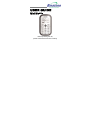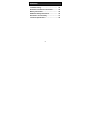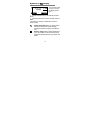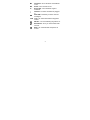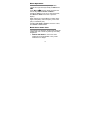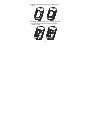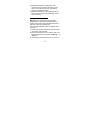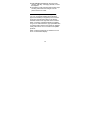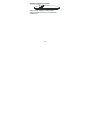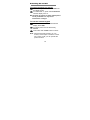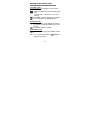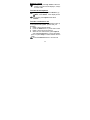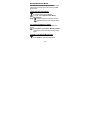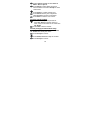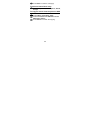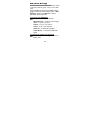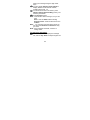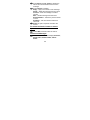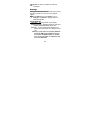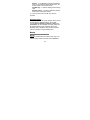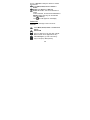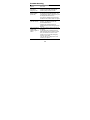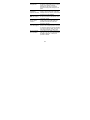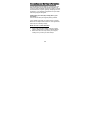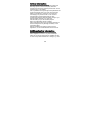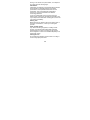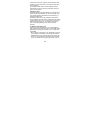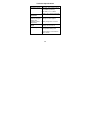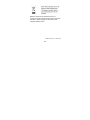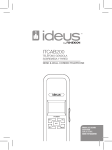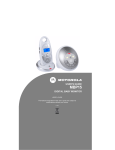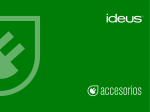Download Binatone MiMo User guide
Transcript
USER GUIDE Mini Mobile Before operating this set, please read these instructions carefully. Unpacking your Mini Mobile In the box are: • the mobile handset • a mains power adaptor (traveler charger) • the handset back cover • a rechargeable battery pack • this user guide Keep the packing materials for future use. Keep your sales receipt - it is your guarantee. IMPORTANT – Your handset is not supplied with a SIM card. The Mini Mobile works in most of all networks. You will need to insert a SIM card for the handset to work correctly. Network Services – The Mini Mobile is approved for use on the GSM900 and GSM1800 networks. Check with your mobile phone service provider to see if you can use the Dualband feature or other Network Services described in this guide. Some networks may not support all language dependent 1 characters and/or services. 2 Contents Where to find it…………….……..……..……… 5 Symbols on the display ………………………. 6 Menu Operation …………..………………….… 8 Read these notes first……....…….…………… 8 Installation and setup……………………..…… 10 Switching On and Off ………………..……….. 15 Making & answering calls…………………… 16 Using the Phone Book ………………………. 18 Call Records .……………………………….…. 21 SMS (Short Message) ..…………………….… 22 Settings………………………..……………..… 25 Phone Settings ……………………………………25 Clock settings………………………..…………….26 Call Settings ……………………………………… 26 Network Settings ……………………..…………. 26 Sound profiles……………………………………. 27 Extras……………………………………………..27 Alarm…………………………………………...27 To Do List………………………………………28 3 Contents Calculator ……....…………………………29 Troubleshooting……………………………… 30 Guarantee and Service information……….. 32 Battery Information…………………………… 34 Additional Safety Information………………. 34 Declaration of Conformity ……..……………. 37 Technical Specification ………...……………. 38 4 Where to find it Earpiece Up/Down buttons Select buttons (Left/Right soft keys) Press to adjust receiving volume in talk modes. Perform functions indicated by the display text above Press to step through names, phone numbers, menus and settings. Standby mode shortcuts: Up - to Sound Profiles Down - to Phonebook Left/Right buttons Left – to Incoming Call list Right – to Missed Call list End Call / Power On-Off button Talk button Press to answer a phone call. Press and hold to switch the phone on or off Press to end or reject a call. Press to return to standby mode Wrist strap holes 5 Symbols on the display The network name or logo in service (If display option set) XXXXXX 2 1 1 - The left selection key in the standby mode is Menu. 2 - The right selection key in the standby mode is SMS. The Soft keys change to different functions in other modes. Radio link/signal level - On steady when linked and shows the signal strength. Flashes if handset is trying to establish a link. Battery charge level - Charge handset as soon as possible if it shows nearly empty. While the batteries are being charged, this blinks. 6 Call Divert - On if call divert unconditional is set. Alarm - On if an alarm is set. Ringer Off - On if handset's ringer is turned off. Headset - On when a headset is plugged in. New SMS - Indicates you have new text messages. Lock - On when the handset's keypad is locked. Vibrator - On if the vibrating ring alert is on. Missed Call - On if you have missed Call records. Mute - On if the handset microphone is muted. 7 Menu Operation Menu lists are used for set up and operation. The left and right soft keys initially are Menu and SMS. ) and the display changes and Press Menu ( the soft keys become Select and Back. Use Up or Down to move up or down menu lists, and Select or Back for the next or previous display. When writing text, use the # key to switch cases: Upper case (ABC), Title case (Abc), Lower case (abc) or Numerals (123). Use Up, Left, Right or Down to move the cursor, and Cancel to delete letters. Read these notes first Your phone is an electronic product and should be treated with care to meet any warranty and safety obligations. • SWITCH ON SAFELY – Don’t use when mobile phone are prohibited or may cause interference or danger. 8 • • • • HEARING AID COMPATIBILITY – With the hearing aid set to normal, adjust the phone volume. If this fails to be ok, then to try the hearing aid in the ‘T’ position. WATER-RESISTANCE – Keep it dry. The phone is not water-resistant. TEMPERATURE RANGE – Operating 0°C to 40°C. Storage -20°C to 60°C. CARE & CLEANING - Do not drop or knock the phone excessively, and keep it clean using a damp cloth if necessary - do not use chemicals, cleaning solvents, or strong detergents. 9 Installation and setup Before operating the Mini Mobile a SIM card must be installed. Keep the SIM card out of small children’s reach. The SIM card and its contacts can be damaged easily by scratches or bending, so handle the card carefully. Install the SIM card and battery 1. Switch off the phone, disconnect the power adaptor and remove the battery. 2. To remove the battery cover press from the top of the battery cover and slide the cover down. 10 3. Remove the battery by lifting from the bottom edge. 4. Carefully slide the SIM card into the holder with the gold connectors face down and angled corner top left. 11 5. Replace the battery by aligning the gold connectors on the battery with those on the phone, and push the top end of the battery down until it clicks into place. 6. Replace the battery cover by placing it flat on the back of the handset and sliding up until it clicks into place. Charge the battery Warning! Use only batteries and chargers supplied with or approved by Binatone for this model. Use of others will invalidate approvals or warranty and may be dangerous. Do not charge the battery with the battery cover removed. 1. Connect the charger lead firmly into the socket on the side of the handset. 2. Plug the charger into an AC mains socket. The battery indicator bar scrolls and “Charging…” is displayed. 3. Charging the battery may take up to 15 hours. 12 4. If No charging is displayed, disconnect the charger, and retry. If charging still fails, contact the helpline. 5. The battery is fully charged when the bar stops scrolling. Disconnect the charger from the phone and the AC outlet. Connect a compatible headset (Optional) You can use the Mini Mobile with a Binatone approved headset (not supplied). The connector must be a jack plug that inserts in the Power/ Headset socket on the right side of the handset. When connecting a headset (Binatone supplied only) for use with this device, pay special attention to volume levels. Read its user guide for detailed safety instructions. Do not connect incompatible products. When correctly inserted the headset icon will show on the handset display. 13 Headset / Charging Connector Plug in power adapter to charge battery. Plug in headset accessory (not supplied) for headset use. 14 Switching On and Off To switch the phone on and off To switch off, press and hold End Call until the display clears. To switch back on, press and hold End Call until the display turns on. Warning! Do not switch on when mobile phone use is prohibited or it may cause interference or danger. To lock the handset keypad Press and hold the */LOCK button Î the display shows To unlock press once the left soft key Unlock Then follow with */LOCK button to unlock. Note: When the keypad is locked, you can answer, end or reject a call in the normal way. During a call, you can operate the phone as usual. 15 Making & Answering calls To make a call Ensure the phone is switched on and in service. Key in the telephone number including area code. (To add prefix "+" press the “*” key twice quickly) Press Talk to dial the number on the display. To end calls press the End Call button. Outgoing calls In standby mode, press Talk to see the last 10 numbers & press Up / Down to go to the number Press Talk to dial the number. To answer a call When the phone rings, press Talk to answer it. Note: you can press right soft key Silence to suppress the ringer 16 Earpiece volume During a call, press Up / Down to alter the volume. The volume level displays, & stays for future calls. To mute the microphone During a call, press Options & Down to go to Mute, & then Select Æ the display shows . To unmute, press Options and select Unmute. To make a conference call Conference call is a Network Service that lets up to four parties talk together. (Check with your provider) 1. Make a call to the first person. 2. Press the Hold button, to put the call on hold. 3. Make a call to the second person. 4. When the new call answers, press Options and select Conference to connect all parties. (Note: Or press Swap to switch between the two calls.) Press the End Call button to end the call. 17 Using the Phone Book You can store names and phone numbers in the Internal phone book (up to 250) and in the SIM phone book. To access the phonebook In standby mode, press Down. In a call, select Options, Main Menu, Phonebook. Note: Indicates entries in SIM phone book, Indicates entries in the Internal phone book. To review the Memory Status To check how many names and numbers are saved: Select Menu, Phonebook, Memory Status to show the phone and SIM memory being used. To add a new Phone Book entry Press Down to open the phonebook 18 Select Options, Create & select Save to SIM or Save to phone, Press Select to select Name entry then enter the letters and select Accept for name confirmation. Press Down to confirm number entry Press Select then key in the digits and select Accept for number confirmation. Press Save to save the new contact. To call a stored number Press Down to open the phonebook Press Up / Down to find the name you want, or key the first letter of the name then Up / Down. Press Talk to dial the number. To edit (change) a Phone Book entry Find the entry to edit, select Options, Edit, Select then modify the name. Press Accept to confirm. Press Down, Select & modify the number. Press Accept to confirm. 19 Press Save to save the change(s). To delete a Phone Book entry Find the entry to edit, select Options, Delete, Accept To copy all entries from the phone or SIM card Select Menu, Phonebook, Copy Select From Phone to SIM Card or From SIM card to Phone Press Select to confirm the copying 20 Call Records Indicates new missed entries in the Call Log. If a call is not answered, “1 Missed Call” displays until Select (to view) or Cancel (to clear) is pressed. To review the call records Select Menu, then Down to Call Records & then Select Press Up / Down to Received Calls, Outgoing Calls, or Missed calls, then press Select to view that list, or select Call duration to see the last call duration. Or: (from standby mode) Press Left / Right to Received Calls or Missed Calls Press Talk to show Outgoing Calls Note: When in a list, press Options to see Details of it, Dial to dial it, Edit Number to edit it, Send message to send SMS to it, Save Number to save to phonebook, Delete or Delete all to delete entries. 21 SMS (Short Message) Send & receive text messages. These are saved in the phone memory (max. 100) or on the SIM card. Received SMS are stored in the Inbox and the icon indicates new messages. Also “1 New message” displays until Select (to view) or Cancel (to clear) is pressed. To access the SMS Menu Press SMS to display the options: Write Message – to write a new message Inbox – to go to your inbox Outbox – to go to your outbox Drafts – to go to your draft box Delete all – to delete all messages Check Space – to see phone/SIM SMS space To write and send a text message Select SMS, Write Message, as above, to display Text 22 Write your message using the digit / letter keys. To send, press Options, Select (Send) to display Number. Enter the full number, including area code. Or: To send to more than one contact, press Options, Select (Send to Many) one by one from the phonebook. Press Accept to send. Note: This sends it without saving it, but you can also: Save - save in drafts without sending Send and save - send but also save in the Outbox. Note: For a number from the Phone Book you can also press Search and Select the entry you want. Note: If the message send fails, it returns to writing mode. To read your messages Select SMS, Inbox to display the message list, and use Up / Down to step through them. 23 Press Select and Up / Down to display the full text and received date and time of the message. Press Options to display: Reply – reply to the sender of the message Delete – delete the message from the Inbox Forward – send the message to another number Edit – edit the message from the Inbox Extract Number – extract the phone number to save Dial Back – use the number to dial back voice call. Select the option required and follow the menus. To review the Drafts, Outbox or Check Space Select SMS, and then follow the menus. To delete all Messages Select SMS, Delete All to display Delete All, Delete Inbox, Delete Outbox, Delete Drafts 24 Select the option to delete the required messages. Settings Allows you to adjust various settings on the phone, and also to reset them to their factory default values. Press Menu, then press Down to go to Settings, and Select to display the list of settings available. Phone Settings Language – language used on the display Display settings – Backlight duration, Date time display enable/disable at idle screen Security – to need a PIN before allowing use (Note: some SIM cards don’t allow it turned off) Warning: if you enter an incorrect PIN three times the SIM card is blocked, and you must enter the PUK number or contact your service provider, to unblock it and set a new PIN code. 25 PIN and PUK numbers come with your SIM card. Factory reset – default values for phone settings. This requires a Password. (Default password = 0000) Clock settings Date & Time – the displayed date and time Date Format – YYYY-MM-DD, MM-DDYYYY or DD-MM-YYYY Time Format – 12 hour or 24 hour Call Settings* Auto redial – auto-dial up to 10 redial attempts Anykey answer – so any key press will answer a call Send own number – withhold your number * Some network services may not be available Network Settings** Call waiting – press Talk to answer 2nd call / hold 1st 26 Diverts – to set different incoming call diverts such as Unconditional Divert, Busy Divert, No Answer Divert, No Service Divert Call Barring – to restrict making and receiving calls Network select – to select a different network at manual or automatic modes. ** You may need to check with your service provider. Sound profiles – Five sound profiles for quick changes to the phone sounds when in different places. The profile names General, Meeting, Outdoor, Silent and Customise can be changed and each profile can be personalised to give a different Ring tone, Message tone, Call alert, Ring volume, Keytone volume, Vibrator on/off and Alarm tone. Extra Alarm You can set three alarms to alert once only or on selected days. When it sounds, press Cancel to 27 stop it, or Snooze to delay the alarm for another five minutes. Press Menu, Extra, Down to Alarm & Select Select from Alarm 1 or Alarm 2 Select On or Off – the current selection is ticked If On is selected, set the time & One Time or Weekly where each day can be selected using the Talk key. The icon will appear on the display. To Do List You can save message in the to do list as reminder. Press Menu, Extra, Down to To Do List & Select Select Add Key in 4 digits YYYY for year then 2 digits MM for month and 2 digits DD for day. Select Accept to go next to time entry Key in HH (hour): MM (minute). 28 Select Accept to go next to write the text messages. Write your message using the digit / letter keys. Select Accept to save the messages You can review the saved messages by Browse under To Do List menu and apply necessary options:View – to review the message content, date and time Edit – to make change in date, time and content Delete – to delete unwanted messages Delete All – to delete all unwanted messages. Calculator You can do simple mathematical operation – add, subtract, multiply and divide. 29 Troubleshooting “Call failed” appears Check dialled number is correct, with full area code SIM card fitted – only makes emergency call Some SIM cards are thinner than others. Lightly press the SIM card holder to ensure a proper contact is made. The mobile phone display is blank (screen off) The phone is in energy saving mode and the display has switched off (Note: You can still receive calls). Press any key and the display will switch back on. The phone is switched off. Press Power On/Off for 3 seconds to switch it on again. Phoning outside your own country If you are away from your network provider, your phone may link with another GSM network. Contact your network provider for additional costs incurred using the phone abroad. Can an emergency call be made without a signal or credit? You cannot make a call if the phone has no signal. If your display says Limited Service or SOS, the phone cannot receive a signal from your network, or has run out of credit, so can only call the emergency number 112 (or 999). You can call 112 (or 999) if there is no credit on your phone. 30 How can reception be improved? If the signal is weak, try another location to make or continue with a call, e.g. when indoors move towards a window. Reception is often poor in elevators, tunnels or underground railways and car parks. If you want withhold your phone telephone Can I suppress / number, use the main menu under Call withhold my telephone number? settings/ Send own number. (This network service may not be available) displayed, unit does not respond. Slide the switch on the right hand side of the phone upwards in the direction of the “open lock” symbol. What is the SMS service centre number? A number for the short message service usually stored on the SIM card by the operator and should not need to be entered or changed. When do I start to incur call charges? Charges start when a call connects to a person or an answering machine. There is no charge for writing or receiving an SMS, only when sending an SMS, and none for using phone features e.g. alarm clock. Did I successfully send my SMS? If your SMS is in the SMS Outbox then it was OK, or you can get confirmation after the SMS is delivered – contact your operator for details. 31 Guarantee and Service Information The Mini Mobile is guaranteed for 12 months from the date of purchase on your sales receipt, but does not cover any faults or defects caused by accidents, misuse, fair wear and tear, neglect, lightning, tampering with the equipment, or any attempt at adjustment or repair other than through approved agents. Please keep your sales (till) receipt (this is your guarantee). You should also keep the original packing material. In the unlikely event that you need to return your Mini Mobile to our Repair Center while it is under guarantee, there may be a handling charge. While the unit is under Guarantee 1. Pack up all of the Mini Mobile, using the original packing. Remember to include the power adaptor. 2. Return the unit to the shop where you bought it, making sure you take your sales receipt. 32 After the Guarantee has expired 1. Follow step 1 and 2 as for repair under Guarantee. Then … 2. Make sure you include your name & address, and cheque or postal order for the repair charge, with the Mini Mobile. 3. Return your Mini Mobile GSM to the address given. This does not affect your statutory rights. 33 Battery information The rechargeable battery needs several charge and discharge cycles to reach full capacity! When the operating time becomes noticeably shorter than normal, it is time to buy a new battery. Use only batteries & chargers approved by Binatone and unplug the charger when not in use. Don’t leave the battery connected to a charger for more than 24hr overcharging may shorten its life. If left unused a charged battery will discharge itself over time. Temperature extremes affect the battery charge - try to keep the battery between 15°C and 25°C. Use the battery only for its intended purpose. Never use a damaged charger or battery. Keep metal objects away from the battery terminals, as short-circuiting them may damage the battery or the connecting object. Dispose of batteries according to local recycling regulations, not as household waste and not in a fire. Additional safety Information Operating environment Follow regulations in force in any area and always switch off your phone whenever it is forbidden to use it, or when it may cause interference or danger, e.g. when 34 driving, on an aircraft, in a petrol station, in a hospital or any other area with warning signs. Pacemakers Pacemaker manufacturers recommend keeping at least 20cm between a handheld wireless phone and a pacemaker to avoid potential interference with the pacemaker. This is consistent with independent research by and recommendations of Wireless Technology Research. If you use a pacemaker, don’t carry the phone in a breast pocket, use the ear opposite the pacemaker and if you suspect that interference is taking place, switch off your phone immediately. Hearing aids Mobile phones may interfere with some hearing aids. In the event of interference, contact your hearing aid provider. Other medical devices Any radio transmitting equipment, including mobile phones, may interfere with inadequately protected medical devices. Consult a physician or the medical device supplier to check if it is shielded adequately from external RF energy. Placing the unit Do not place the handset in the area over an air bag or in the air bag deployment area. 35 Parts of the phone are magnetic and may attract small objects, so check there are no sharp items, particularly by the earpiece. Do not place credit cards or other magnetic storage media near the phone, because information stored on them may be erased. Emergency calls All mobile phones use radio signals and coverage in all areas cannot be guaranteed, so never rely solely upon your mobile phone for essential communications (e.g. medical emergencies). Emergency calls may not be possible on all wireless phone networks or when certain network services and/or phone features are in use. You may need to turn those features off first before you can make an emergency call. Consult this guide and your network service provider. To make an emergency call: Ensure the phone is switched on, is in idle mode and has a signal. Some networks require a valid SIM card is fitted. Dial the emergency number (e.g. 112, 999) and press Talk. When making an emergency call, remember to give all the necessary information as accurately as possible. Remember that your wireless phone may be the only means of communication at the scene of an accident do not cut off the call until given permission to do so. 36 Declaration of Conformity FONEXION SPAIN S.A. declares that the Mimo Mobile GSM, identified as Binatone MiMo, complies with the essential protective requirements and objectives of the European directive 1999/05/CE. You can download the entire declaration from the website http://www.fonexion.com/doc – 37 Technical Specifications Standard Frequency range Channel bandwidth Operating time (with fully charged battery and network/ location dependant) Temperature range Electrical power GSM Mobile GSM-900: 880–915Mhz (uplink) 925–960Mhz (downlink) DCS-1800: 1.71–1.79Ghz (uplink) 1.80–1.88Ghz (downlink) 200Khz Standby: 130 hours approx. Talking: 2.5 hours approx. Battery charge time: 15 hours Operating: 0 ºC to 40 ºC Storage: -20 ºC to 60 ºC Phone: Li-ion 3.7V 730mAh rechargeable battery pack Travel Charger: 100~240VAC / 5VDC 150mA 38 Binatone Telecom plc operates a policy of continuous product improvement, and so reserves the right to make changes to the product and functions without notice. UK (BTP) Version 1.0, Nov 2009 39