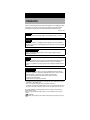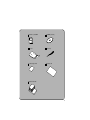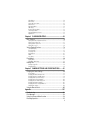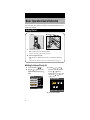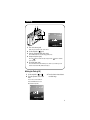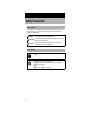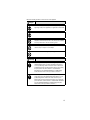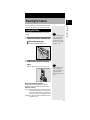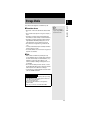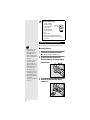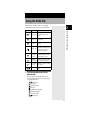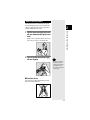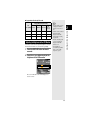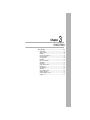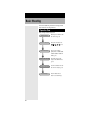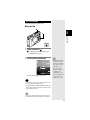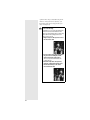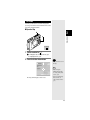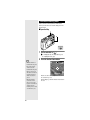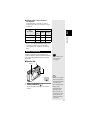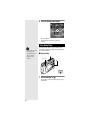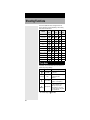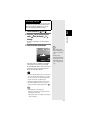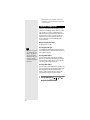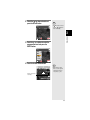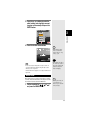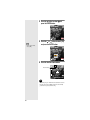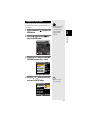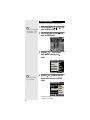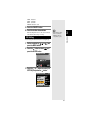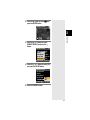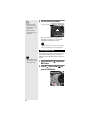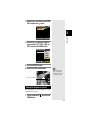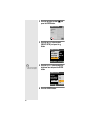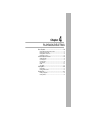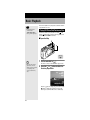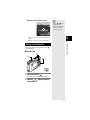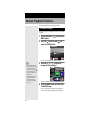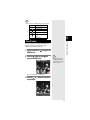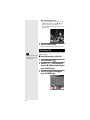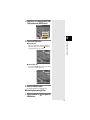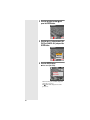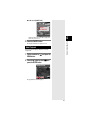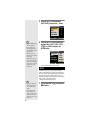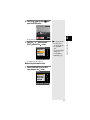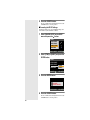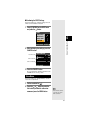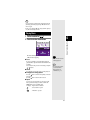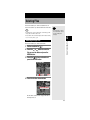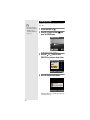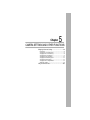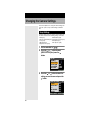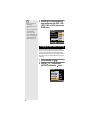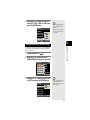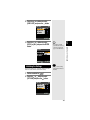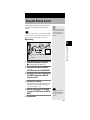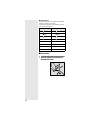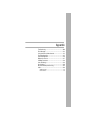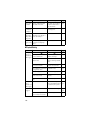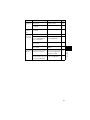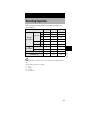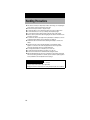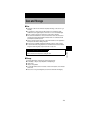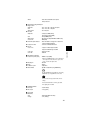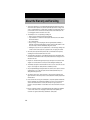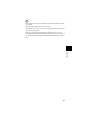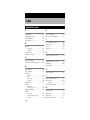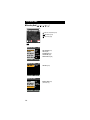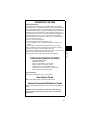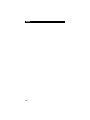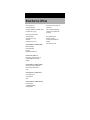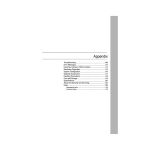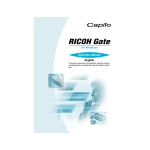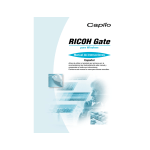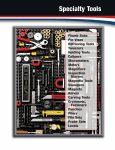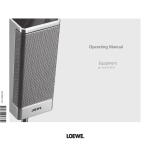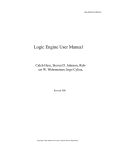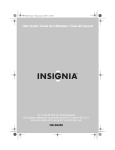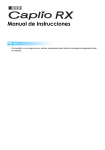Download Ricoh Caplio RR-10 Specifications
Transcript
Introduction Thank you for purchasing a Ricoh product. This manual explains the correct handling procedures and precautions for your camera. To ensure the best performance, please read the manual thoroughly before using the camera. Keep the manual handy for quick future reference. Ricoh Co., Ltd. Test Shots Check that your camera is recording the images correctly by taking a number of test shots. Copyright Reproduction or alteration of copyrighted documents, magazines, music and other materials, other than for personal, home or similarly limited purposes, without the consent of the copyright holder is prohibited. Exemption from Liability Ricoh Co., Ltd. assumes no liability for failure to record or play back images caused by malfunction of this product. Warranty This product is manufactured to local specifications and the warranty is valid within the country of purchase. Should the product fail or malfunction while you are abroad, the manufacturer assumes no responsibility for servicing the product locally or bearing the expenditure incurred therefor. Radio Interference Operating this product in the vicinity of other electronic equipment may adversely affect the performance of both devices. In particular, operating the camera close to a radio or television may lead to interference. If interference occurs, follow the procedures below. – Move the camera as far away as possible from the TV, radio or other device – Reorient the TV or radio antenna. – Plug the devices into separate electrical outlets. • This publication may not be reproduced in whole or part without the express written permission of Ricoh. ©2001 Ricoh Co., Ltd. All rights reserved. • Ricoh reserves the right to change the contents of this publication without notice. • Considerable care was taken in preparing this manual. If, however, you have questions about any part of the manual, or note mistakes or inaccuracies, please contact us at the address listed on the back cover. Microsoft, MS and Windows are registered trademarks of Microsoft Corporation in the United States of America and other countries. Macintosh is a registered trademark of Apple Computer, Inc., in the United States of America and other countries. is a trademark. All trademarked company and product names mentioned in this manual are the property of their respective owners. How to Read the Operation Manuals The following operation manuals are supplied with this camera. Refer to the appropriate manual for instructions relating to the required operation. Open the package Check the contents of the package. (p.2) Basic operation Digital Camera Operation Manual (this manual) This manual explains how to operate the camera, from the preparations that are necessary before using the camera to instructions on how to use the various shooting functions and play back files. Transfer images to PC (Supplied by CD-ROM) Windows RICOH Gate for Windows This manual explains how to install the necessary software, how to connect the camera to the PC, and how to use RICOH Gate to transfer files between the camera and the PC. Macintosh RICOH Gate for Macintosh This manual explains how to install the necessary software, how to connect the camera to the Macintosh, and how to use RICOH Gate to transfer files between the camera and the Macintosh. 1 Checking the Package Contents Check that your digital camera comes complete with the following items. Read the warranty card and keep it in a safe place. Caplio RR10 RICOH BASE Arm AC adapter * Required when the camera is connected to a PC and is used as a PC camera AV cable Rechargeable battery 2 USB cable AC adapter converter SD memory card 8MB CD-ROM (software) Soft case Wrist strap Software Agreement Warranty card Operation manuals 3 Contents How to Read the Operation Manuals............................................................1 Checking the Package Contents...................................................................2 Basic Operation/Quick Reference.................................................................8 Getting Started.......................................................................................................... 8 Shooting .................................................................................................................... 9 Playback ................................................................................................................. 10 Erasing .................................................................................................................... 11 Names of Parts ...........................................................................................12 Safety Precautions......................................................................................14 Chapter 1 GETTING STARTED ....................................................... 19 Before Using the Camera ...........................................................................20 Attaching the Wrist Strap ........................................................................................ 20 Powering the Camera .................................................................................21 Loading the Battery................................................................................................. 21 Charging the Battery............................................................................................... 22 Using the AC Adapter............................................................................................. 24 Storage Media.............................................................................................25 Inserting the SD Memory Card ............................................................................... 26 Formatting an SD Memory Card ............................................................................. 27 Chapter 2 MASTERING BASIC OPERATION ................................. 29 Turning the Camera On and Off .................................................................30 Using the Mode Dial....................................................................................31 Explanation of the Data Displays................................................................32 Before You Start Recording........................................................................34 Setting the Date and Time ...................................................................................... 34 How to Hold the Camera......................................................................................... 35 Adjusting the Focus ................................................................................................ 36 Changing the Size of the Subject .............................................................. (Zoom)38 Changing the PIC (Image Quality) Mode................................................................ 38 Adjusting the Brightness of the LCD Monitor.......................................................... 39 Chapter 3 SHOOTING ...................................................................... 41 Basic Shooting............................................................................................42 Operation Flow........................................................................................................ 42 Still Picture Mode .................................................................................................... 43 Text Mode ............................................................................................................... 45 Continuous Shooting Mode..................................................................................... 46 Motion Picture Mode ............................................................................................... 47 Voice Memo Mode .................................................................................................. 48 Shooting Functions .....................................................................................50 Flash Mode ............................................................................................................. 50 Exposure Compensation......................................................................................... 52 4 White Balance ......................................................................................................... 54 Macro Mode............................................................................................................ 55 Images with Voice Memo........................................................................................ 57 Manual Focus.......................................................................................................... 58 Date Imprint Mode .................................................................................................. 60 ISO Setting .............................................................................................................. 61 Red-eye Reduction Mode ....................................................................................... 62 Time Exposure Mode .............................................................................................. 64 Setting the Brightness Control ................................................................................ 65 Digital Zoom............................................................................................................ 67 Chapter 4 PLAYBACK/DELETING .................................................. 69 Basic Playback............................................................................................70 Playing Still Picture/Text/Continuous Files .............................................................. 70 Playing a Voice Memo File...................................................................................... 71 Playing a Motion Picture File................................................................................... 73 Playing Files on a TV............................................................................................... 74 Various Playback Functions........................................................................76 Thumbnail Display .................................................................................................. 76 Zoom Playback ....................................................................................................... 77 Protecting a File ...................................................................................................... 78 Auto Playback ......................................................................................................... 81 DPOF....................................................................................................................... 82 Voice Memo ............................................................................................................ 87 Playing Music..............................................................................................90 Playing Music.......................................................................................................... 91 Deleting the Music Data.......................................................................................... 92 Deleting Files ..............................................................................................93 Deleting a Single File .............................................................................................. 93 Deleting All Files ..................................................................................................... 94 Chapter 5 CAMERA SETTINGS AND OTHER FUNCTIONS .......... 95 Changing the Camera Settings...................................................................96 Keep Settings.......................................................................................................... 96 Changing the LCD Confirmation Time .................................................................... 97 Changing the Auto Power Off Setting ..................................................................... 98 Changing the Beep Sound Setting ......................................................................... 99 Changing the Power Saving Mode ....................................................................... 100 Changing the File Numbering System .................................................................. 100 Changing the Display Language .......................................................................... 101 Changing the Video-out Signal Method ................................................................ 102 Initializing the Settings .......................................................................................... 103 Using the Remote Control.........................................................................105 Appendix............................................................................................ 107 Troubleshooting ........................................................................................108 Error Messages.........................................................................................113 Using Your Camera in Other Countries ....................................................114 Recording Capacities................................................................................115 5 System Configuration ...............................................................................116 Optional Accessories ................................................................................117 Handling Precautions................................................................................118 Care and Storage......................................................................................119 Specifications............................................................................................120 About the Warranty and Servicing ............................................................124 Index .........................................................................................................126 Alphabetical Index ................................................................................................ 126 Functional Index.................................................................................................... 128 Memo .................................................................................................................... 132 Tips How to Extend the Recording and Playback Times......................................................22 To protect important data..............................................................................................26 Auto Power Off..............................................................................................................30 HOLD Switch ................................................................................................................30 LCD Monitor Display Function......................................................................................33 How to verify the date and time ....................................................................................34 Focus Lock Shooting ....................................................................................................44 ■ Meaning of Symbols 6 Important This indicates points or restrictions relating to operation requiring your attention. Note This indicates a supplementary explanation of the operation concerned or points you should know. Tips This indicates information that it is useful to know when operating the camera. m This indicates the reference page for the function or operation concerned. 7 Basic Operation/Quick Reference This section explains basic operation of the camera. For more detailed information, refer to the reference page mentioned. Getting Started Battery 1 SD memory card Load the battery. (p.21) Slide open the battery cover and load the battery. * Charge the battery before loading it in the camera. (p.22) 2 Insert a storage media. (p.26) Slide the card cover switch to open the card cover and insert an SD memory card. * When using a new SD memory card, be sure to format it first with the camera. (p.27) ● Setting the Date and Time (p.34) 1 2 Set the mode dial to [ ]. Press the or button to select [DATE SETTING] and press the button. SET UP BEEP SOUND POWER SAVE SEQ.FILE NO. DATE SETTING LANGUAGE 3 2/3 ON OFF ON 2001 / 01 / 01 ENGLISH SELECT: 00 : 00 4 8 Press the , , and buttons to set the date and time. Press the or button to highlight the item you wish to adjust, and press the or button to adjust the item. SET DATE/TIME CANCEL:CANCEL SEL.:ENTER Press the ENTER button. Shooting 25 N 1600 2001/07/15 11:25 1 2 3 4 5 Turn on the camera. (p.30) Slide the power switch to turn on the camera. Set the mode dial to [ ]. (p.31) Select the PIC (image quality) mode. (p.38) Press the PIC button to select the image quality mode. Compose the picture. (p.38) Press the button to make the subject larger and the button to make the subject smaller. Record the image. (p.36) Press the shutter release button halfway to lock the focus, and then press the shutter release button fully without releasing it. ● Using the Flash (p.50) 1 2 Set the mode dial to [ ] or [ ]. Press the button to select a flash mode. You can choose from four flash modes: Flash Off, Auto, Forced Flash and Slow Synchro. 3 Press the shutter release button to record the image. 25 N 1600 2001/07/15 11:25 9 Playback 5/26 100-0005 1600 2001/07/15 11:25 1 2 3 Turn on the camera. (p.30) Slide the power switch to turn on the camera. Set the mode dial to [ ]. (p.31) Select a file. (p.70) Press the button to display the previous file and the next file. button to display the ● Displaying Multiple Files (Thumbnail Display) (p.76) 1 2 Set the mode dial to [ ] and press the MENU button. Press the button to select and press the ENTER button. THUMBNAIL 3 Press the , , or button to change the file. Press the button when the selected file is on the top row to display the previous nine files, and press the button when the selected file is on the bottom row to display the next nine files. 5/26 100-0005 1600 MENU 2001/07/15 11:25 To return to single image display Press the MENU button to display the menu and press the ENTER button. The screen will return to single image display and the selected file will be displayed. 10 Erasing DELETE ONE MENU 1 2 3 4 5 Turn on the camera. (p.30) Slide the power switch to turn the camera on. Set the mode dial to [ ]. (p.31) Select the file you want to delete and press the MENU button. (p.93) Press the button to display the previous file and the button to display the next file. Check that the symbol is highlighted and press the ENTER button. (p.93) Press the shutter release button. 11 Names of Parts ■ Camera Front Shutter release button (p.36) Power switch (p.30) Flash sensor Flash Lens Charging lamp (p.23) (Blinks when connected to PC.) Back DIGITAL terminal cover switch (p.74) DIGITAL terminal cover (p.74) DIGITAL (AV/USB) terminal (p.74) Battery cover (p.21) Card cover (p.26) Card cover switch (p.26) Reset switch (p.113) 12 Wrist strap eyelet (p.20) Power supply terminal (DC-input) cover (p.24) Operating parts button (p.51) button PIC button (p.38) /Zoom button ( ) (p.38) Speaker (p.71) Mode dial (p.31) Earphone terminal Microphone LCD monitor (p.32, p.36) ■ RICOH BASE Camera setting parts Flash LED Autofocus LED MENU/ENTER button CANCEL button DISPLAY button ■ Arm (Required when the camera is connected to a PC) Remote control reception START key Power supply terminal (DC-input) (p.105) ■ AC adapter AC-3 DIGITAL (AV/USB) terminal (p.105) ■ Rechargeable battery DB-40 ■ Remote control unit (optional) ■ AC adapter converter DR-4 Power supply terminal (DC-input) 13 Safety Precautions Warning Symbols Various symbols are used throughout this instruction manual and on the product to prevent physical harm to you or other people and damage to property. The symbols and their meanings are explained below. Danger This symbol indicates matters that may lead to imminent risk of death or serious injury if ignored or incorrectly handled. Warning This symbol indicates matters that may lead to death or serious injury if ignored or incorrectly handled. Caution This symbol indicates matters that may lead to injury or physical damage if ignored or incorrectly handled. Sample Warnings The symbol alerts you to actions that must be performed. The symbol alerts you to prohibited actions. The symbol may be combined with other symbols to indicate that a specific action is prohibited. Examples Do not touch Do not disassemble 14 Observe the following precautions to ensure safe use of this equipment. Danger ● Do not attempt to disassemble, repair or alter the equipment yourself. The high-voltage circuitry in the equipment poses significant electrical hazard. ● Do not attempt to disassemble, alter or directly solder the battery. ● Do not put the battery in a fire, attempt to heat it, use it in a high temperature environment such as next to a fire or inside a car, or abandon it. Do not put it into water or the sea or allow it to get wet. ● Do not attempt to pierce the battery with a needle, hit it with a hammer, stand on it, drop it or subject it to severe impact. ● Do not use batteries that are significantly damaged or deformed. Warning ● Turn off the power immediately in the event of irregularity, such as the equipment emitting smoke or a strange smell. Remove the battery as soon as possible, being careful to avoid electric shocks or burns. If you are drawing power from a household electrical outlet, be sure to unplug the power cord from the outlet to avoid fire or electrical hazards. Discontinue use of the equipment immediately if it is malfunctioning. Contact the nearest service center at your earliest convenience. ● Turn off the power immediately if any metallic object, water, liquid or other foreign object gets into the equipment. Remove the battery as soon as possible, being careful to avoid electric shocks or burns. If you are drawing power from a household electrical outlet, be sure to unplug the power cord from the outlet to avoid fire or electrical hazards. Discontinue use of the equipment immediately if it is malfunctioning. Contact the nearest service center at your earliest convenience. 15 Warning ● Avoid any contact with the liquid crystal inside the LCD monitor, should the monitor be damaged. Follow the emergency measures below in the following circumstances. • SKIN: If any of the liquid crystal gets on your skin, wipe it off and rinse the affected area thoroughly with water, then wash well with soap. • EYES: If it gets in your eyes, wash your eyes with clean water for at least 15 minutes and seek medical advice immediately. • INGESTION: If any of the liquid crystal is ingested, rinse the mouth out thoroughly with water. Have the victim drink a large amount of water and induce vomiting. Seek medical assistance immediately. ● Follow these precautions to prevent the batteries from leaking, overheating, igniting or exploding. • Do not use batteries other than those specifically recommended for the equipment. • Do not carry or store together with metal objects such as ballpoint pens, necklaces, coins, hairpins, etc. • Do not put the battery into a microwave or high pressure container. • If leakage of battery fluid or a strange odor, color change, etc. is noticed during use or during charging, remove the battery from the camera immediately and keep away from fire. ● Please observe the following in order to prevent fire, electrical shock or cracking due to the battery charging. • Use only the indicated power supply voltage. Also avoid bunching wiring and extension cords. • Do not damage, bundle or alter power cords. Also, do not place heavy objects on power cords, or strongly pull or bend power cords. • Do not connect or disconnect the power plug with wet hands. Always grip the plug section when disconnecting a power cord. • Do not wrap in cloth, etc., during use. ● Keep the battery and SD memory card used in this equipment out of the reach of children to prevent accidental ingestion. Consumption is harmful to human beings. If swallowed, seek medical assistance immediately. ● Keep the equipment out of the reach of children. Children cannot understand and observe the items in “Safety Precautions” and “Precautions for use” and can thus cause an accident to occur. ● Do not touch the internal components of the equipment if they become exposed as a result of being dropped or damaged. The high-voltage circuitry in the equipment could lead to an electric shock. Remove the battery as soon as possible, being careful to avoid electric shocks or burns. Take the equipment to your nearest dealer or service center if it is damaged. 16 Warning ● Do not use the equipment in the bathroom or shower as this could result in fire or electric shock. ● Do not use the equipment near flammable gases, gasoline, benzine, thinner or similar substances to avoid the risk of explosion, fire or burns. ● Do not use the equipment in aircraft or other locations where usage is restricted or prohibited as this may lead to disasters or accidents. ● Wipe off any dust that accumulates on the electrical plug as this may lead to fire. ● Use only the specified AC adapter (AC-3) in household electrical outlets. Other adapters pose the risk of fire, electric shock or injury. ● To avoid the risk of fire, electric shock or injury, do not use the AC adapter with commercially available electronic transformers when traveling abroad. 17 Observe the following precautions to ensure safe use of this unit. Caution ● Contact with fluid leaking from a battery can lead to burns. If part of your body comes in contact with a damaged battery, wash the area with water immediately. (Do not use soap.) If a battery starts to leak, remove it immediately from the equipment and wipe the battery chamber thoroughly before replacing it with a new battery. ● Plug the power cords securely into the electrical outlets. Loose cords pose a fire hazard. ● Do not allow the camera to get wet. In addition, do not operate it with wet hands. Both pose the risk of electric shock. ● Do not fire the flash at drivers of vehicles, such as bicycles, cars and trains, as this may cause the driver to lose control and result in a traffic accident. Safety Precautions for Accessories Safety Precautions for the optional accessories, such as the remote control unit are contained in the instruction manual provided with each product and should be read thoroughly before operating the equipment. 18 Chapter 1 GETTING STARTED Before Using the Camera................................................20 Attaching the Wrist Strap................................................................ 20 Powering the Camera......................................................21 Charging the Battery ...................................................................... 22 Loading the Battery ........................................................................ 21 Using the AC Adapter..................................................................... 24 Storage Media .................................................................25 Inserting the SD Memory Card....................................................... 26 Formatting an SD Memory Card .................................................... 27 Before Using the Camera Attaching the Wrist Strap Attach the wrist strap to the camera. Important • Do not swing the camera around by the strap. 20 1 Pass the end of the strap through the wrist strap eyelet on the camera. Powering the Camera 1 Loading the Battery Load the rechargeable battery (DB-40) in the camera before operating. 1 Check that the camera is turned off and slide the battery cover open. m See “Turning the Camera On and Off” (p.30). 2 Load the battery and close the battery cover. Make sure that the battery cover is closed securely. Important • Be sure to charge the battery before using it for the first time. (The battery is not charged at the time it leaves the factory.) See “Charging the Battery” (p.22). Important • Keep metal objects, such as needles, away from the battery contact surfaces and electrical connections. Electrostatic damage could result. ● Shooting and playback guidelines The table below shows the approximate recording and playback times as measured under the following conditions. [Measuring conditions] Shooting :Shooting continuously in a recording mode with the power turned on (at intervals of 30 seconds, without turning off the camera between shots, with the flash fired for 50% of the shots, at a temperature of 20°C) Playback :The camera is left turned on in a playback mode at a temperature of 20C° 21 GETTING STARTED This section explains how to load and charge the battery and how to power the camera from a household electrical outlet (when fully charged) Battery Approx. recording time Approx. playback time Rechargeable battery DB-40 50 min. 80 min. Tips How to Extend the Recording and Playback Times Keep the following points in mind when operating the camera. • The values indicated above tend to decrease depending on the temperature in which the camera is used. In a cold environment, warming the battery in your hands, for example, could increase the number of images you can record. • Frequent use of the flash, zoom function and LCD monitor will contribute to running down of the battery. Keep their use to a minimum. ■ Precautions for Use Note • If you are using the camera for a long period and there is an electrical outlet nearby, use the AC adapter. See “Using the AC Adapter” (p.24). • When powering the camera solely by the battery, you are recommended to keep a spare battery with you. • If the battery symbol ( ) is displayed on the LCD monitor, it indicates that the battery is running low. Charge the battery. See “Charging the Battery” (p.22). 22 • When purchasing a spare battery, be sure to buy only the specified type. m See “Optional Accessories” (p.117). • Wipe the contacts of the battery and camera with a soft dry cloth. • When used continuously for a long period, the battery may become hot. Allow to cool before removing. • If you do not intend to use the camera for a long period, discharge the battery completely before removing it, and store it in a cool place. Charge it fully before using it again. . Charging the Battery Before using the camera for the first time or when charging the battery, follow the procedure below to fully charge the battery. 1 Set the battery in the camera. m See “Loading the Battery” (p.21). 2 Attach the connection cable of the AC adapter to the RICOH BASE. 3 Insert the power plug into the electrical outlet. 4 Place the camera on the RICOH BASE. 1 • You can use the high speed battery charger. (Charging time: Approx. 2 hours at room temperature.) See “Optional Accessories” (p.117). GETTING STARTED Charging will start. The charging lamp on the camera lights during charging and goes off when charging is finished. Charging takes approximately 3hours at room temperature. Note ■ Precautions for use • Use only the Ricoh rechargeable battery (DB-40). • Use the RICOH BASE when charging the battery. • Do not use the RICOH BASE to charge batteries other than the DB-40 rechargeable battery. • Charge the battery in a well-ventilated place with an ambient temperature of 10-40 degrees. • When the battery reaches the end of its service life, the working time becomes shorter even when it is correctly charged. Replace with a new battery. • The battery will feel warm when charging is finished but this is not a malfunction. • Remove the power plug from the electrical outlet if you do not intend to use the camera for a long period. If left plugged in, it may result in fire. 23 Using the AC Adapter When using the camera for a long period to shoot or playback images, connect the AC adapter and power the camera from a household electrical outlet. About the AC adapter Be sure to read the safety precautions before use. 1 Check that the camera is turned off and slide the battery cover open. m See “Turning the Camera On and Off” (p.30). 2 Open the power supply terminal (DCinput) cover, set the AC adapter converter and then close the battery cover. 3 Connect the AC adapter connection cable to the power supply terminal (DCinput) of the AC adapter converter. 4 Insert the power plug into the electrical outlet. Important • Insert the power plug and connection cable securely. If the plug or cable works loose during recording, the data may be lost or damaged. • If you turn off the camera or disconnect the AC adapter while operating the camera (recording, playback, deleting, etc.), the data may be lost or damaged. • If you do not intend to use the camera for a long period, disconnect the AC adapter from the camera and the electrical outlet. • If you set the AC adapter converter, the power supply terminal (DC-input) cannot be closed. 24 Storage Media 1 ■ Precautions for use • Never insert or remove the card while the camera is turned on. • Do not bend the card, subject it to strong force or impact, or drop it. • Avoid using or storing the card in an environment where there is likely to be static electricity or electrical interference. • Avoid using or storing the card in places that are subject to high temperature and humidity, in dusty places, or in an environment where corrosive substances are present. • Do not allow dust or foreign matter to get inside the card cover. • To avoid possible hazards, keep the card away from flames and do not dispose of it in fire. • The card has a limited service life. If used for a long period, it may fail to record new files. Note • SD memory cards with a capacity of up to 64MB can be used on this camera. ■ Data • Data recorded on an SD memory card may be lost by incorrect handling by the user or a third party, by subjecting the card to static electricity or electrical interference, or by malfunction or repair of the camera. Ricoh Co., Ltd. assumes no liability for damages resulting from the loss of recorded data. • Do not remove the battery, turn off the camera, or connect the AC adapter while data is being recorded on the card. The data stored on the card could be lost or damaged. • You are advised to copy important data onto another media, such as a CD-R/RW or hard disk. About the Memory Card You are recommended to use an SD memory card. If you are using an MMC (Multi-Media Card), the following points should be noted. • You cannot record motion pictures. • The processing speed is slow. * On account of the above limitations, we cannot guarantee operation of MMC. * Please note you cannot use some manufacturers’ MMCs. 25 GETTING STARTED This camera records image files on an SD memory card. Tips To protect important data • To avoid accidental recording or deleting Write-protect of data, set the writeswitch protect switch to [LOCK]. Release the lock to record or delete data. • Keep the metal terminal parts of the memory card clean. • If the card becomes damaged, it may result in loss of data. . Inserting the SD Memory Card Turn the camera off before inserting the SD memory card. Important • Be sure to turn the camera off before inserting or removing the card as this could result in loss or damage of the data stored on the card, or malfunction of the camera. • You cannot record or delete data or format the SD memory card when the write-protect switch is set to [LOCK]. Release the lock first. See “To protect important data” (p.26). • Before using a new card or a card that has been used on other equipment (such as a PC), format the card with the camera first. See “Formatting an SD Memory Card” (p.27). 26 ■ Inserting the card 1 Check that the camera is turned off. m See “Turning the Camera On and Off” (p.30). 2 Slide the card cover switch in the direction shown by the arrow and open the card cover. 3 Insert the card with the label facing toward you. ■ Removing the card 1 1 Check that the camera is turned off. 2 GETTING STARTED m See “Turning the Camera On and Off” (p.30). Slide the card cover switch to open the card cover. Push the card in and then pull it out. The card eject function is activated by pushing the card in. Keep the card horizontal when pulling it out. . Formatting an SD Memory Card Format an SD memory card. Before using a new SD memory card or an SD memory card that has been used on another device (such as a PC), format the card with the camera first. ■ Operation Map Important • Formatting will delete all the files recorded on the card (including protected files). • Some SD memory cards formatted with other devices cannot be used. SETUP mode 1 Slide the power switch toward POWER and turn the camera on. m See “Turning the Camera On and Off” (p.30). 2 Set the mode dial to [ ]. 27 3 Press the or button to select [FORMAT] and press the button. SET UP FORMAT KEEP SETTING DIGITAL ZOOM LCD CONFIRM. AUTO OFF 4 1/3 OFF 1SEC. 1MIN. SELECT: Press the shutter release button. ! FORMAT MEMORY CARD CANCEL:CANCEL START:RELEASE The [FORMATTING] message will be displayed. When formatting is completed, the screen will return to the SET UP menu. 28 Chapter 2 MASTERING BASIC OPERATION Turning the Camera On and Off ......................................30 Using the Mode Dial........................................................31 Explanation of the Data Displays ....................................32 Before You Start Recording .............................................34 Setting the Date and Time.............................................................. 34 How to Hold the Camera ................................................................ 35 Adjusting the Focus ........................................................................ 36 Changing the Size of the Subject (Zoom) ...................................... 38 Changing the PIC (Image Quality) Mode ....................................... 38 Adjusting the Brightness of the LCD Monitor ................................. 39 Turning the Camera On and Off Follow the procedure below to turn the camera on and off. 1 Slide the power switch in the direction shown by the arrow (toward POWER). The camera will turn on. To turn the camera off, slide the power switch toward POWER again. Tips Auto Power Off The auto power off function will be activated and the monitor and camera will be turned off automatically to conserve the battery if the camera is left with no buttons operated for the preset time. To resume use, turn the power on again. m See “Changing the Auto Power Off Setting” (p.98). Tips HOLD Switch If you slide the power switch toward HOLD, all button operations will be disabled. Use the function to avoid misuse of the buttons during playing back music. m See “Playing Music” (p.91). 30 Using the Mode Dial The camera offers a number of modes for recording and playback. The mode dial is used to select the desired mode. Mode dial Description Setup mode This mode is used for changing and confirming the camera settings. Play mode This mode is used for playing recorded files. Still Picture mode This mode is used for normal shooting. Text mode This mode is used for recording text. Colour is eliminated and the picture is recorded in 2 values, black and white. Continuous Shooting mode Pictures are recorded continuously while the shutter release button is pressed. MASTERING BASIC OPERATION Mode name 2 Motion This mode is used for recording Picture mode motion pictures with sound. Voice Memo This mode is used for recording voice memos. mode Music mode 1 This mode is used for playing music. Turn the mode dial and set it to the desired mode. The screen displayed on the LCD monitor varies depending on the mode. Refer to the following pages for operating instructions. • • • • • • • • (Setup) (p.96) (Play) (p.70) (Still picture) (p.43) (Text) (p.45) (Continuous shooting) (p.46) (Motion picture) (p.47) (Voice memo) (p.48) (Music) (p.90) 31 Explanation of the Data Displays The LCD monitor displays symbols and figures showing the status of the camera, such as the battery level, the number of recordable images, and the mode setting. Note • If a message is displayed, see “Error Messages” (p.113). ■ Recording Mode Display Remaining number of pictures Recording time 25 N 1600 00:00 T Remaining recording time 10:12 320 START:RELEASE W 2001/07/15 11:25 2001/07/15 11:25 Zoom indication bar Date and time Message LCD monitor Type of file Size/No. of pixels 1600 • 1280 • 640 • 320 Image quality/ Compression rate F • N • E • NC Flash mode Exposure compensation (lit) (blinking) EV-2.0 ~ EV+2.0 White balance Macro mode Focus MF ISO sensitivity ISO200 • ISO400 Red-eye reduction Time exposure Battery symbol Brightness control L1 • L2 • L4 * -2 ~ +2 * When the low battery icon ( ) is displayed, change or charge the battery. m See “Loading the Battery” (p.21) and “Charging the Battery” (p.22). 32 ■ Play Mode Display Playback time File no./Total no. of files Folder name/File name 8/26 00:00 100-0005 320 5/26 100-0005 N 1600 2 MASTERING BASIC OPERATION START:RELEASE 2001/07/15 11:25 2001/07/15 11:25 Date and Time Indicator Message LCD monitor Type of file Size/No. of pixels 1600 • 1280 • 640 • 320 Protect mode * Battery symbol * When the low battery icon ( ) is displayed, change or charge the battery. m See “Loading the Battery” (p.21) and “Charging the Battery” (p.22). Tips LCD Monitor Display Function The data display changes to show the recording mode, PIC mode, recordable picture count, etc. each time the DISPLAY button is pressed. ● Recording mode (Still picture mode) Detailed data display Simple display 25 N 1600 2001/07/15 11:25 No display 25 p • The detailed data display and simple display show , and the recording time in voice memo mode and motion picture mode. 33 Before You Start Recording This section explains how to make the various camera settings, such as setting the date and time, adjusting the focus and capturing the subject. Setting the Date and Time Follow the procedure below to set the date and time. You will need to adjust these settings when you first use the camera and when you wish to change the preset date and time. Note • The date and time that you set here are used as the camera data (shooting date and time). • The time is displayed in the 24-hour clock format. Midnight is expressed as 00:00 and noon as 12:00. 1 2 Set the mode dial to [ ]. Press the or button to select [DATE SETTING] and press the button. SET UP BEEP SOUND POWER SAVE SEQ.FILE NO. DATE SETTING LANGUAGE 3 2/3 ON OFF ON ENGLISH SELECT: Press the or button to highlight the item you wish to adjust and press the or button to change the digit. SET DATE/TIME 2001 / 01 / 01 00 : 00 Note • The date and time will be reset if the camera is left without the battery for over 20 days, such as when replacing the battery. If this occurs, set the date and time again. 34 CANCEL:CANCEL SEL.:ENTER 4 Press the ENTER button. Tips How to verify the date and time The preset date and time are displayed on the LCD monitor in recording mode. m See “LCD Monitor Display Function” (p.33). How to Hold the Camera Unintentional movement of the camera during shooting will result in blurred images. To keep the camera steady, hold the camera correctly. Be particularly careful to keep the camera steady when taking telephoto zoom shots. MASTERING BASIC OPERATION 1 2 Hold the camera steady with both hands with your elbows pressed lightly to your body. Hold the camera steady with both hands, aim it at your subject and view the image on the LCD monitor. 2 Press the shutter release button lightly with your fingertip. Important • Removing your finger from the shutter release button and then pressing the button down fully in one step to take a picture could result in a blurred image. ■ Precautions for use Be careful to keep your fingers and hair and the wrist strap away from the lens and flash sensor. 35 Adjusting the Focus Follow the procedure below to check the position of the subject on the LCD monitor and adjust the focus. ■ LCD monitor ● Shooting scope Position your subject in the middle of the LCD monitor. Note • The dotted lines and shaded area indicated on the LCD monitor are for explanatory purposes only. There are no actual dotted lines or shaded area. ● Autofocus field This is the field in the middle of the LCD monitor, as shown in the figure, within which the focus is automatically adjusted. Note • If the autofocus LED blinks, the subject is out of focus. If this occurs, use the focus lock function. See “Focus Lock Shooting” (p.44). • If the [SLOW SHUTTER] message is displayed, take care to avoid moving the camera as the shutter speed will be slow. You are also recommended to use the flash. See “Flash Mode” (p.50). • If [!AE] is displayed, the image is overexposed, but it can be recorded by pressing the shutter release button fully. 36 ■ Shutter release button The shutter release button works in a two-step action. ● Press halfway When you press the shutter release button lightly (halfway), the autofocus function is triggered and the camera is focused on the subject. The autofocus LED (green) will light when the subject is in focus. The focus, exposure and white balance are locked at this point. 25 N 1600 2 MASTERING BASIC OPERATION 2001/07/15 11:25 ● Press fully To record the image, press the shutter release button down fully from half-pressed without removing your finger. ■ Subjects on which it is difficult to focus You may experience difficulty focusing on the following subjects. • Objects with no contrast (such as the sky, white walls, and car hoods) • Flat two-dimensional objects with only horizontal lines and no significant protrusions • Fast-moving objects • Low-brightness objects (in dark places) • Strongly backlit objects and objects struck by strong reflected light • Flickering objects such as fluorescent lights When shooting subjects such as these, focus on another subject that is located at the same distance and activate the focus lock before aiming at the subject with that focus setting. m See “Focus Lock Shooting” (p.44) and “Manual Focus” (p.58). 37 Changing the Size of the Subject (Zoom) By pressing the zoom button, you can vary the size of the subject without changing the distance between yourself and the subject (equivalent to 38-76mm in 35mm camera format). Note 1 button (Tele) : The subject becomes larger. • button (Wide) : The subject becomes smaller. Press the button or the • T button. 25 N 1600 W 2001/07/15 11:25 The zoom indication bar will be displayed on the LCD monitor. Adjust the subject to the desired size. Changing the PIC (Image Quality) Mode Note • The image count displayed on the LCD monitor changes when you select a PIC mode. The camera offers six image quality modes: 1600F, 1600N, 1600E, 1600NC, 1280N and 640N. Select the mode to suit your purpose. • The default setting is 1600N. • NC (non-compressed) mode is for recording data without compressing it. 1 Press the PIC button. 25 N 1280 2001/07/15 11:25 The PIC (image quality) mode changes each time the button is pressed. When the PIC mode is set, the mode is saved when the camera is turned off. 38 ● Approximate file size by PIC mode Image quality (Compression rate) Note F (Fine) N (Normal) E (Economy) (Non-compressed) 1600 × 1200 710KB 359KB 183KB 5.5MB 1280 × 960 –– 307KB –– –– 680 × 480 –– 82KB –– –– NC Adjusting the Brightness of the LCD Monitor Follow the procedure below to adjust the brightness of the LCD monitor when it is hard to see, such as in strong sunlight. 1 Press the DISPLAY button for about 2 seconds. 2 Press the or button to adjust the brightness of the LCD monitor. • The size (number of pixels) is displayed on the LCD monitor as 1600, 1280 or 640. • If the size is 1280 or 640, the black frame will be displayed on the LCD monitor during recording and playback. • The size of motion pictures is 320 × 240 pixels. It is displayed on the LCD monitor as 320. • For the number of recordable images by PIC mode, see “Recording Capacities” (p.115). 26 N 1600 2001/07/15 11:25 The screen will return to the normal display after about 2 seconds. 39 2 MASTERING BASIC OPERATION Size (No. of pixels) 40 Chapter 3 SHOOTING Basic Shooting ................................................................42 Operation Flow ............................................................................... 42 Still Picture Mode ........................................................................... 43 Text Mode ....................................................................................... 45 Continuous Shooting Mode ............................................................ 46 Motion Picture Mode ...................................................................... 47 Voice Memo Mode.......................................................................... 48 Flash Mode..................................................................................... 50 Exposure Compensation ................................................................ 52 White Balance ................................................................................ 54 Macro Mode ................................................................................... 55 Images with Voice Memo................................................................ 57 Manual Focus ................................................................................. 58 Date Imprint Mode.......................................................................... 60 ISO Setting ..................................................................................... 61 Red-eye Reduction Mode............................................................... 62 Time Exposure Mode ..................................................................... 64 Setting the Brightness Control........................................................ 65 Digital Zoom ................................................................................... 67 Basic Shooting This section explains the general flow of shooting operation and provides basic shooting instructions. Operation Flow Basic shooting follows the steps below. Slide the power switch to turn Turn the camera on the camera on. (p.30) Select the recording mode Select the PIC mode Check the position of the subject Select the size of the subject Record the image 42 Choose the shooting mode: , , , , . (p.43) Choose from six image quality modes: 1600F, 1600N, 1600E, 1600NC, 1280N and 640N. (p.38) Check the position of the subject on the LCD monitor. (p.36) Use the zoom button to decide the size of the subject. (p.38) Press the shutter release button to record the image. Still Picture Mode Use the still picture mode for normal shooting. ■ Operation Map 3 SHOOTING Recording mode 1 Set the mode dial to [ ]. m See “Changing the Size of the Subject (Zoom)” (p.38) See “Adjusting the Focus” (p.36) 2 Press the shutter release button. 25 N 1600 2001/07/15 11:25 The image will be displayed and recorded. Note • If the distance to the subject is less than about 40cm in Tele mode or 14cm in Wide mode, use macro mode. See “Macro Mode” (p.55). • You can set the image display time as desired. See “Changing the LCD Confirmation Time” (p.97). • You can record images with voice memo. See “Images with Voice Memo” (p.57). Important • Do not slide the card cover switch to remove the SD memory card, or disconnect the AC adapter during recording. • The autofocus LED or the flash LED blinks during recording. Wait until recording has finished before turning the mode dial to another setting or turning the camera off. Note • The auto power off function will be triggered if the camera is left turned on with no buttons operated for the preset time. When you 43 require more time to compose a shot, disable the auto power off function. See “Changing the Auto Power Off Setting” (p.98). • If you intend to use the camera for a long period, have a spare battery or AC adapter ready. Tips Focus Lock Shooting Usually the focus is set on the subject that appears in the autofocus field on the LCD monitor. If the subject is located outside the autofocus field, it may appear blurred in the resulting picture. At such times, use the focus lock. 1 Bring the subject on which you wish to focus into the autofocus field. 2 Press the shutter release button lightly. When the green autofocus LED lights, hold the shutter release button in that position. The focus, exposure and white balance are locked at this point. 3 Decide the composition of the picture by moving the camera with the shutter release button held, and then press the shutter release button down fully. 44 Text Mode Follow the procedure below to record text. The appropriate processing to record text is carried out and the text is recorded in two values only, black and white. ■ Operation Map 3 SHOOTING Recording mode 1 Set the mode dial to [ ]. m See “Changing the Size of the Subject (Zoom)” (p.38) . See “Adjusting the Focus” (p.36). 2 Press the shutter release button. Important 25 1600 • It takes some time to record the image. Note 2001/07/15 11:25 The image will be displayed and recorded. • You can change the brightness when shooting. See “Setting the Brightness Control” (p.65). • You can record text images with voice memo. See “Images with Voice Memo” (p.57). 45 Continuous Shooting Mode Pictures are taken continuously while the shutter release button is pressed. This mode is useful for taking those not-tobe-missed shots. ■ Operation Map Recording mode 1 Set the mode dial to [ ]. m See “Changing the Size of the Subject (Zoom)” (p.38). See “Adjusting the Focus” (p.36). Note • The flash will not fire in Continuous Shooting mode. • Non-compressed mode cannot be selected in Continuous Shooting mode. • The focus, exposure and white balance are locked in the status at the time the shutter release button is pressed. • When the file number reaches 9999, no more images can be recorded. Copy the recorded files onto another media before formatting the card, or insert a new SD memory card. 46 2 Press the shutter release button. 25 N 1600 2001/07/15 11:25 Pictures are taken continuously while the shutter release button is pressed. Picture-taking stops when the shutter release button is released. ● Maximum number of shots in Continuous Shooting mode The maximum number of shots that you can take in Continuous Shooting mode is as shown below according to the PIC mode. Size (No. of pixels) F N E (Fine) (Normal) (Economy) 3 Approx. 7 Approx. 14 Approx. 28 1280 × 960 –– Approx. 14 –– 680 × 480 –– Approx. 56 –– SHOOTING 1600 × 1200 Image quality (Compression rate) • The above shows the maximum number of images that can be taken continuously at one time. The number varies depending on the available space in the storage media. Motion Picture Mode Follow the procedure below to take moving images. The possible recording time is displayed according to the remaining space in the recording destination. Sound is incorporated in the recording. ■ Operation Map Important • The microphone is located on the top left of the operating parts. Microphone Note Recording mode 1 Set the mode dial to [ ]. The recordable time will be displayed on the LCD monitor. • The size is 320 × 240 pixels. • In the motion picture mode, the black frame is displayed on the LCD monitor. • The zoom will not function during recording. • The flash will not fire in Motion Picture mode. • The focus, exposure and white balance are locked in the status at the time the shutter release button was pressed lightly. 47 2 Press the shutter release button. 00:00 10:12 320 START:RELEASE 2001/07/15 11:25 Shooting will start. Press the shutter release button again to stop recording. Voice Memo Mode Important • The microphone is located on the top left of the operating parts. Aim the camera to obtain the optimum recording conditions. Follow the procedure below to record sound. The possible recording time is displayed according to the remaining space in the recording destination. ■ Operation Map Microphone Recording mode 1 Set the mode dial to [ ]. The possible recording time will be displayed on the LCD monitor. 48 2 Press the shutter release button. 12:30 00:00 START:RELEASE • If the recording/recordable time exceeds 99min. 59sec., the display on the LCD monitor changes to hours and minutes. Example: 100 minutes is displayed as [1:40]. Recording will start. The symbol blinks during recording and the recording time is displayed. Press the shutter release button again to stop recording. 49 3 SHOOTING 2001/07/15 11:25 Note Shooting Functions This section explains the various shooting functions. The functions that can be used vary depending on the recording mode. Refer to the table below. Still picture Function Text Flash mode Continuous shooting Motion picture Voice memo ✕ ✕ ✕ Exposure compensation ✕ ✕ White balance ✕ ✕ Macro mode Image with voice memo ✕ ✕ ✕ ✕ ✕ Focus Date imprint ✕ ✕ ISO setting ✕ ✕ Red-eye reduction ✕ ✕ ✕ ✕ Time exposure ✕ ✕ ✕ ✕ ✕ ✕ ✕ ✕ ✕ ✕ ✕ Brightness control ✕ Digital zoom Flash Mode This camera offers four flash modes. Choose the mode best suited to the shooting conditions. Display No display Lit Blinking Mode Description Flash Off The flash will not fire under any circumstances. Auto The flash fires automatically in low light and backlit conditions. flash always fires Forced Flash The regardless of the brightness. The flash fires and illuminates the subject while the slow speed exposes the Slow Synchro shutter background. It prevents only the background appearing dark when the flash fires. • The default setting is 50 (Flash Off). Effective Range of the Flash When you record an image using the flash, the effective range of the flash is about 0.6-2.0m in Tele mode and 0.6-2.5m in Wide mode. If the light from the flash does not reach the subject, the subject will appear dark in the image. 1 2 Set the mode dial to [ ] or [ ]. 3 SHOOTING Press the button to select the flash mode ( , Auto, (No display), lit, blinking). The flash mode will change each time the button is pressed. 3 Press the shutter release button. Note 25 N 1600 2001/07/15 11:25 When the flash fires, the flash LED (red) will light when the shutter release button is pressed lightly. The flash LED blinks while the flash is being charged and the display disappears from the LCD monitor. Pictures cannot be taken at this time. • Enable the keep settings mode to save the flash mode setting. See “Keep Settings” (p.96). • Shooting in red-eye reduction mode will reduce the phenomenon of red eyes in the resulting picture. See “Red-eye Reduction Mode” (p.62). Important • If you use the flash when taking a subject at close range (about 0.6m or less), the light from the flash may appear red. This also causes overexposure so the subject may appear white in the picture. At such times, select Flash Off mode. • The shutter speed will automatically become slower in low light conditions. Hold the camera steady to avoid camera shake. Be particularly careful when using Tele mode ( ). Note • The flash will not fire in the following cases. - When the recording mode is set to Continuous Shooting, Motion Picture or Voice Memo - When the white balance is set to daylight, overcast, tungsten or fluorescent lighting 51 • If the LCD monitor appears dark when recording images using the flash, set the zoom to Wide. The focus may be hard to obtain in Tele mode. Exposure Compensation Normally, the camera will automatically adjust the exposure compensation for backlighting when the subject is in the middle of the shooting scope. If there is a significant difference in brightness between the background and the subject, however, the subject tends to be under- or over-exposed. Exposure compensation is useful in this situation. You can also use exposure compensation to produce intentionally under- or over-exposed pictures. Exposure Compensation Range ±2.0EV (set in steps of 0.5EV) Important • If the subject is not centered in the shooting range when taking a picture against the light, the camera will not assume that the subject is in a backlit state. Exposure compensation is required in this situation. Shooting against the Light A very bright background will make the subject appear underexposed. Set the exposure compensation level to a positive (+) value to adjust the exposure. Shooting a White Subject If you shoot a subject that is mainly white, the shot will be under-exposed overall, with people appearing dark and white objects appearing grey. Set the exposure compensation level to a positive (+) value to adjust the exposure. Shooting a Black Subject If you shoot a subject that is mainly black, the shot will be overexposed overall, with people appearing white and black objects appearing grey. Set the exposure compensation level to a negative (-) value to adjust the exposure. Follow the same procedure when shooting a person under a spotlight. 1 52 Set the mode dial to [ , , and press the MENU button. or ] 2 Check that has been selected and press the ENTER button. Note • If has not been selected, press the or button to select the setting. +/— 3 SHOOTING MENU 3 Press the or button to select the compensation level and press the ENTER button. +/— + 1.0 + 0.5 0.0 — 0.5 — 1.5 MENU 4 Press the shutter release button. Note 25 N 1600 EV+0.5 • Enable the keep settings mode to save the exposure compensation setting. See “Keep Settings” (p.96). Exposure Compensation value display 2001/07/15 11:25 53 White Balance The white balance mode adjusts the white balance so that you can capture your subject in its natural colours regardless of the light source. The auto mode will suffice in most situations. The auto mode automatically adjusts the white balance based on the white areas, ensuring that white is reproduced as white regardless of the light source. Consequently, a subject that lacks white areas or that is dominated by dark tones may not achieve an appropriate white balance. Change the white balance mode to shoot such subjects. Display Mode name No display Auto Description The camera automatically adjusts the white balance. Daylight Use this mode outdoors when the white balance is difficult to achieve. Overcast Use this mode in cloudy weather or in the shade when the white balance is difficult to achieve. Use this mode to shoot subjects under Tungsten light tungsten light when the white balance is difficult to achieve. Fluorescent light Use this mode to shoot subjects under fluorescent light when the white balance is difficult to achieve. • The default setting is auto mode. Subjects difficult to correct in auto mode • Monochrome subjects • Subjects lit by multiple light sources 1 Set the mode dial to [ , press the MENU button. 2 Press the button to select press the ENTER button. or ] and and WHITE BALANCE MENU 54 3 Press the or button to select the white balance (auto, daylight, overcast, tungsten or fluorescent) and press the ENTER button. WHITE BALANCE 3 SHOOTING AUTO DAYLIGHT OVERCAST TUNGSTEN FLORCNT. MENU 4 Press the shutter release button. Note 25 N 1600 2001/07/15 11:25 Note • In auto mode, subjects lacking white areas may not achieve an appropriate white balance. When shooting such subjects, add a white object to the composition. • The flash will not fire in daylight, overcast, tungsten and fluorescent light modes. • Enable the keep settings mode to save the white balance setting. See “Keep Settings” (p.96). Important • Even with the same subject, the colours may vary due to the weather conditions and light source (tungsten or fluorescent lighting). Macro Mode Macro mode allows you to take close-up pictures of a subject. Use macro mode when the distance to the subject is less than about 40cm in Tele mode and 14cm in Wide mode. 1 Set the mode dial to [ , , and press the MENU button. or ] Note • By using macro mode, you can record images at a distance of up to about 4cm from your subject. 55 2 Press the button to select press the ENTER button. and MACRO MODE MENU 3 Note • To cancel macro mode, select [OFF]. Press the or button to select [ON] and press the ENTER button. MACRO MODE ON OFF MENU 4 Press the shutter release button. Macro mode display T 25 N 1600 W 2001/07/15 11:25 Important • The focusing range is so small in macro mode that the focus can be lost if the camera is moved. Make sure that the camera is firmly positioned to keep it steady when shooting. 56 Images with Voice Memo You can record 10 seconds of voice memo with still picture and text images. This mode enables you to add a comment to go with the image. Set the mode dial to [ MENU button. 2 Press the button to select press the ENTER button. ] and press the • The microphone is located on the top left of the operating parts. Aim the camera to obtain the optimum recording conditions. 3 and SHOOTING 1 Important MODE SETTING MENU 3 Press the or button to select [IMG. W/SOUND] and press the button. MODE SETTING 1/2 IMG. W/SOUND OFF FOCUS AF DATE IMPRINT Y/M/D ISO SETTING ISO 200 REDEYE REDUC ON BACK:CANCEL SELECT: 4 Press the or button to select [ON] and press the ENTER button. Note • To cancel voice memo mode, select [OFF]. MODE SETTING IMG. W/SOUND ON FOCUS OFF DATE IMPRINT ISO SETTING REDEYE REDUC SEL.:ENTER CANCEL: 57 Note 5 6 • The focus, exposure and white balance are locked in the status when the shutter release button was pressed lightly. • Voice memo recording starts after the image has been recorded. At this time, check recording by blinking of the symbol. • Press the shutter release button again during recording to stop recording. Press the CANCEL button. Press the shutter release button. 25 N 1600 2001/07/15 11:25 After the image is displayed, you can record 10 seconds of voice memo. The symbol blinks during voice memo recording. Manual Focus You can adjust the focus manually when the subject is not brought into focus by the autofocus mode. 1 Set the mode dial to [ , , and press the MENU button. 2 Press the button to select press the ENTER button. or ] and MODE SETTING MENU 58 3 Press the or button to select [FOCUS] and press the button. MODE SETTING 1/2 IMG. W/SOUND OFF FOCUS AF DATE IMPRINT Y/M/D ISO 200 ISO SETTING ON REDEYE REDUC BACK:CANCEL SELECT: Press the or button to select [MF] and press the ENTER button. MODE SETTING IMG. W/SOUND FOCUS AF DATE IMPRINT MF ISO SETTING REDEYE REDUC SEL.:ENTER CANCEL: 5 6 SHOOTING 4 3 Note • To cancel manual focus mode, select [AF]. (The mode will return to autofocus mode.) Press the CANCEL button. Press the or button to bring the subject into focus and press the shutter release button. Manual focus display 25 N 1600 Note • Enable the keep settings mode to save the focus setting. See “Keep Settings” (p.96). FOCUS ADJUST 2001/07/15 11:25 The focus adjustment indicator ( FOCUS ADJUST ) will disappear about two seconds after • buttons. removing your finger from the 59 Date Imprint Mode Use this mode to record images imprinted with the date. Note • Set the correct date and time in Setup mode. See “Setting the Date and Time” (p.34). 1 Set the mode dial to [ , press the MENU button. 2 Press the button to select press the ENTER button. or ] and and MODE SETTING MENU 3 Press the or button to select [DATE IMPRINT] and press the button. MODE SETTING 1/2 IMG. W/SOUND OFF FOCUS AF DATE IMPRINT Y/M/D ISO SETTING ISO 200 REDEYE REDUC ON BACK:CANCEL SELECT: Note • To cancel date imprinting mode, select [OFF]. 4 Press the or button to select the display format and press the ENTER button. MODE SETTING IMG. W/SOUND OFF FOCUS Y/M/D DATE IMPRINT D/M/Y ISO SETTING M/D/Y REDEYE REDUC D/TIME SEL.:ENTER CANCEL: The display format will be as shown below in the case of 10:00am on 15 July 2001. 60 Y/M/D : 2001/07/15 D/M/Y : 15/07/2001 M/D/Y : 07/15/2001 D/TIME : 2001/07/15 10:00 5 6 Press the CANCEL button. Press the shutter release button. Note When date imprint mode is set, the colour of the date on the LCD monitor changes to orange. SHOOTING ISO Setting 3 • Enable the keep settings mode to save the date imprinting setting. See “Keep Settings” (p.96). You can change the ISO sensitivity when recording images. 1 Set the mode dial to [ , press the MENU button. 2 Press the button to select press the ENTER button. or ] and and MODE SETTING MENU 3 Press the or button to select [ISO SETTING] and press the button. MODE SETTING 1/2 IMG. W/SOUND OFF FOCUS AF DATE IMPRINT Y/M/D ISO 200 ISO SETTING ON REDEYE REDUC BACK:CANCEL SELECT: 61 4 Press the or button to select the ISO sensitivity (AUTO, ISO 200 or ISO 400) and press the ENTER button. MODE SETTING IMG. W/SOUND FOCUS DATE IMPRINT AUTO ISO SETTING ISO 200 REDEYE REDUC ISO 400 SEL.:ENTER CANCEL: Note 5 6 • Enable the keep settings mode to save the ISO sensitivity setting. See “Keep Settings” (p.96). Press the CANCEL button. Press the shutter release button. 25 N 1600 ISO 400 ISO setting display 2001/07/15 11:25 Red-eye Reduction Mode If you use the flash to shoot a subject in a dark place, the eyes of the subject may appear red in the resulting picture. The redeye reduction mode helps to reduce this phenomenon. The flash fires several times before the shutter is released to lessen the red-eye phenomenon. 1 62 Set the mode dial to [ MENU button. ] and press the 2 Press the button to select press the ENTER button. and MODE SETTING 3 SHOOTING MENU 3 Press the or button to select [REDEYE REDUC] and press the button. MODE SETTING 1/2 IMG. W/SOUND OFF FOCUS AF DATE IMPRINT Y/M/D ISO SETTING ISO 200 REDEYE REDUC OFF BACK:CANCEL SELECT: 4 Press the or button to select [ON] and press the ENTER button. MODE SETTING IMG. W/SOUND FOCUS DATE IMPRINT ISO SETTING ON REDEYE REDUC OFF SEL.:ENTER CANCEL: 5 Press the CANCEL button. 63 Note 6 • Enable the keep settings mode to save the red-eye reduction setting. See “Keep Settings” (p.96). • The red-eye reduction function cannot be used in flash off mode. Press the shutter release button. 25 N 1600 Red-eye reduction display 2001/07/15 11:25 When you press the shutter release button, the preflash will fire several time in succession before the main flash fires and the shutter is released. Important • The shutter takes about 1 second to release after the shutter button is pressed. Hold the camera steady during this time. Time Exposure Mode Important • Make sure that the camera is kept steady, when shooting in time exposure mode. You can change the exposure time (1sec, 2sec, 4sec) in time exposure mode. The shutter stays open for the set time, enabling you to take a trail, such as fireworks or moving cars in the dark. 1 Set the mode dial to [ MENU button. 2 Press the button to select press the ENTER button. ] and press the and MODE SETTING MENU 64 3 Press the or button to select [TIME EXP.] and press the button. 2/2 MODE SETTING TIME EXP. OFF 3 SHOOTING BACK:CANCEL SELECT: 4 Press the or button to select the exposure time (OFF, 1 SEC., 2 SEC. or 4 SEC.) and press the ENTER button. MODE SETTING 5 6 TIME EXP. OFF 1 SEC. 2 SEC. 4 SEC. CANCEL: SEL.:ENTER Press the CANCEL button. Press the shutter release button. Note 25 N 1600 • Enable the keep settings mode to save the time exposure mode setting. See “Keep Settings” (p.96). L4 Time exposure mode display 2001/07/15 11:25 Setting the Brightness Control When using text mode, you can set the brightness in 5 stages to make the text easier to read. 1 Set the mode dial to [ MENU button. ] and press the 65 2 Press the button to select press the ENTER button. and MODE SETTING MENU 3 Press the or button to select [BRIGHT CNTRL] and press the button. MODE SETTING FOCUS DATE IMPRINT ISO SETTING BRIGHT CNTRL AF Y/M/D ISO 200 0 BACK:CANCEL SELECT: Note 4 • + : The text becomes darker. –: The text becomes lighter. Press the or button to select the brightness level and press the ENTER button. MODE SETTING FOCUS DATE IMPRINT ISO SETTING BRIGHT CNTRL CANCEL: 5 66 Press the CANCEL button. +2 +1 0 —1 —2 SEL.:ENTER 6 Press the shutter release button. 25 1600 Brightness control setting display —1 3 SHOOTING 2001/07/15 11:25 Digital Zoom If you keep the button pressed when the zoom is at the maximum Tele position, the digital zoom will be triggered and the image will be magnified up to 2 times. 1 2 Set the mode dial to [ ]. Press the or button to select [DIGITAL ZOOM] and press the button. SET UP 1/3 FORMAT KEEP SETTING DIGITAL ZOOM LCD CONFIRM. AUTO OFF OFF 1SEC. 1MIN. SELECT: Note 3 Press the or button to select [ON] and press the ENTER button. • To cancel the digital zoom, select [OFF]. SET UP FORMAT KEEP SETTING DIGITAL ZOOM LCD CONFIRM. AUTO OFF CANCEL: 4 Set the mode dial to [ ON OFF SEL.:ENTER ]. 67 5 Press the button and keep it pressed for more than 1 second to enable digital zoom mode. Decide the magnification. 25 N 640 T W 2001/07/15 11:25 The orange area of the zoom indication bar is the scope of the digital zoom. Press the button to cancel the digital zoom. 6 68 Press the shutter release button. Chapter 4 PLAYBACK/DELETING Basic Playback ................................................................70 Playing Still Picture/Text/Continuous Files ..................................... 70 Playing a Voice Memo File ............................................................. 71 Playing a Motion Picture File .......................................................... 73 Playing Files on a TV...................................................................... 74 Various Playback Functions ............................................76 Thumbnail Display.......................................................................... 76 Zoom Playback............................................................................... 77 Protecting a File ............................................................................. 78 Auto Playback................................................................................. 81 DPOF ............................................................................................. 82 Voice Memo.................................................................................... 87 Playing Music ..................................................................90 Playing Music ................................................................................. 91 Deleting the Music Data ................................................................. 92 Deleting Files...................................................................93 Deleting a Single File ..................................................................... 93 Deleting All Files............................................................................. 94 Basic Playback Important • If an unplayable file is encountered, the [UNMATCHED FILE] message will be displayed. This section explains how to play back recorded files and how to play back files on a TV. Playing Still Picture/Text/Continuous Files This function enables you to play files recorded in (still picture), (text) and (continuous shooting) modes, and still picture and text files with voice memo. ■ Operation Map Play mode Note • Files may take a while to play after the camera is turned on or the mode dial is set, depending on the capacity of the memory card. 1 Set the mode dial to [ ]. The most recently recorded file will be played back. 2 Press the or button to select the file to be played back. 5/26 100-0005 1600 2001/07/15 11:25 Press the button to display the previous file and the button to display the next file. If you keep the button pressed, the files will advance continuously. 70 ● Playing a still picture with voice memo 6/26 100-0005 1600 Note • Press the or button to display the volume indicator and then adjust the volume. See “Playing a Voice Memo File” (p.71). START:RELEASE 2001/07/15 11:25 4 To play back voice memo, press the shutter release button. Playback of voice memo files ends automatically. PLAYBACK/DELETING Playing a Voice Memo File This function enables you to play back files recorded in (voice memo) mode. ■ Operation Map Spreaker Play mode 1 Set the mode dial to [ ]. The most recently recorded file will be displayed. 2 Press the or button to select the voice memo file. 71 Note • The speaker is located on the top side of the camera. Turn the camera to the optimum position for playback. • If the sound from the speaker is not clear, you are recommended to use the stereo earphones (commercially available). • When the recorded sound files exceed 99 min. 59 sec., the LCD monitor display switches to hours and minutes. Example: 100 min. will appear as [1:40]. 3 Press the shutter release button. 7/26 00:00 100-0005 START:RELEASE 2001/07/15 11:30 The voice memo will be played back and the playback indicator and time elapsed will be displayed. Playback of voice memo files ends automatically. During playback, you can rewind the voice memo file with the button, and fast forward with the button. ● To suspend playback To suspend playback, press the shutter release button during playback, and to resume playback, press the shutter release button again. During suspension, press the button to display the previous file, and press the button to display the next file. ● To adjust the volume 7/26 00:00 100-0005 START:RELEASE 2001/07/15 11:30 Press the or button during playback to display the volume indicator. Press the or button to adjust the volume. 72 Playing a Motion Picture File This function enables you to display files recorded in (motion picture) mode. ■ Operation Map Spreaker 4 1 Note Set the mode dial to [ ]. The most recently recorded file will be played back. 2 Press the or button to select the motion picture file. 3 Press the shutter release button. 8/26 00:00 100-0005 320 START:RELEASE 2001/07/15 11:25 • If the sound from the speaker is not clear, you are recommended to use the stereo earphones (commercially available). Note • Press the or button to display the volume indicator, and then adjust the volume. See “Playing a Voice Memo File” (p.71). • In the motion picture mode, the black frame is displayed on the LCD monitor. The motion picture file will be played back and the playback indicator and time elapsed will be displayed. Playback of motion picture files ends automatically. ● To pause and resume playback To temporarily pause playback, press the shutter release button during playback, and to resume playback, press the shutter release button again. ● Slow playback To play a file slowly, press the playback. button during Note • During pausing, press the button to display the previous file, and press the button to display the next file. 73 PLAYBACK/DELETING Play mode Playing Files on a TV By connecting the camera to a TV by the AV cable supplied with the camera, you can play recorded files on the TV. Important ■ Connecting • Refer to the instruction manual for the equipment to which the camera is connected. AUDIO-IN (white) Note • You can connect the camera to the TV using the RICOH BASE. When connected, the camera can be operated by the remote control unit. See “Using the Remote Control” (p.105). VIDEO-IN (yellow) 1 Check that the camera is turned off. m See “Turning the Camera On and Off” (p.30). 2 Slide the digital terminal cover switch on the camera to open the cover and connect the AV cable to the DIGITAL (AV/USB) terminal. 3 Connect the other end of the AV cable to the VIDEO-IN terminal and AUDIO-IN terminal of the TV. 4 Connect the AC adapter. Power the camera from a household electrical outlet using the AC adapter when playing back files on a TV. m See “Using the AC Adapter” (p.24). 5 Play back the files. Turn the camera on and set the mode dial to Play mode [ ]. m See “Playing Still Picture/Text/Continuous Files” (p.70). See “Playing a Voice Memo File” (p.71). See “Playing a Motion Picture File” (p.73). ■ Disconnecting 1 Check that the camera is turned off. m See “Turning the Camera On and Off” (p.30). 74 2 Press the sides of the connector and disconnect the cable. 4 PLAYBACK/DELETING Note • When you are overseas, you can view recorded images on a TV set with the other Video-out signal method (NTSC/PAL). m See “Changing the Video-out Signal Method” (p.102). When the camera is connected to a TV, the picture on the camera’s LCD monitor is displayed as it is on the TV monitor. The range displayed may vary depending on the type of TV monitor. All the data may not be displayed depending on the size of the image. 75 Various Playback Functions This section explains the various playback functions. Thumbnail Display This function enables you to display nine files at once for quick searching. 1 Set the mode dial to [ MENU button. 2 Press the button to select press the ENTER button. ] and press the and THUMBNAIL MENU The screen will change to the thumbnail display. Note 3 • Press the button when the selected file is on the top row to display the previous nine files, and press the button when it is on the bottom row to display the next nine files. • The information displayed on the LCD monitor is information about the selected file on which the focus is set. Press the • • • buttons to change the files displayed. 5/26 100-0005 1600 2001/07/15 11:25 The file on which the focus is set is the selected file. 4 Press the MENU button and then press the ENTER button. The screen will return to single image display. The selected file in thumbnail display will be displayed. 76 Note • The screen indicators in thumbnail display are as shown below. Indicator No mark ? Status Still picture file Voice memo file Text file Motion picture file Still picture file with voice memo Unplayable file 4 PLAYBACK/DELETING Zoom Playback This function enables you to enlarge a file lengthwise and heightwise and check for camera shake. Files can be magnified to approximately twice their size. 1 Set the mode dial to [ MENU button. 2 Press the button to select press the ENTER button. ] and press the and Note • Still picture files, text files, and still picture files with voice memo can be played back in zoom mode. ZOOM PLAYBACK MENU The screen will change to zoom display. 3 Press the or magnification. button to change the END:CANCEL MOVE:DISP 77 ● To move the display position If you want to display a different position, press the DISPLAY button and use the • • • buttons to change the position displayed. Press the DISPLAY button again to return to the zoom playback screen. BACK:DISPLAY 4 Press the CANCEL button. The screen will return to the normal playback screen. Protecting a File Important • Formatting the memory card will delete protected as well as unprotected files. This function enables you to protect important files from being deleted accidentally. ■ Protecting/Unprotecting a Single File 1 2 Set the mode dial to [ 3 Press the button to select press the ENTER button. ]. Press the or button to select the file you want to protect/unprotecting and press the MENU button. and PROTECT MENU 78 4 Press the or button to select [ONE FILE] and press the ENTER button. PROTECT ALL FILES CANCEL ALL ONE FILE MENU Press the ENTER button. PLAYBACK/DELETING 5 4 ● Protecting a file The protect setting will be enabled and the display will return to the protect screen. The symbol will be displayed next to the protected file. 5/26 100-0005 1600 CANCEL:CANCEL PROTECT:ENTER ● Unprotecting a file If you press the ENTER button when a file has already been protected, it will be unprotected. 5/26 100-0005 1600 CANCEL:CANCEL UNPROTECT:ENT 6 Press the CANCEL button. The display will return to the playback screen. ■ Protecting/Unprotecting All Files 1 Set the mode dial to [ MENU button. ] and press the 79 2 Press the button to select press the ENTER button. and PROTECT MENU 3 Press the or button to select [ALL FILES] or [CANCEL ALL] and press the ENTER button. PROTECT ALL FILES CANCEL ALL ONE FILE MENU 4 Press the ENTER button. ● In the case of [ALL FILES] 5/26 100-0005 1600 PROTECT ALL FILES CANCEL:CANCEL SEL.:ENTER All the files will be protected and the display will return to the protect screen. The symbol will be displayed next to all the protected files. 80 ● In the case of [CANCEL ALL] 5/26 100-0005 1600 99 CANCEL ALL PROTECT CANCEL:CANCEL SEL.:ENTER 4 All the files will be unprotected and the display will return to the protect screen. Press the CANCEL button. PLAYBACK/DELETING 5 The display will return to the playback screen. Auto Playback This function automatically plays all the files stored in the storage media. 1 Set the mode dial to [ MENU button. 2 Press the button to select press the ENTER button. ] and press the and MODE SETTING MENU The playback menu will be displayed. 81 3 Press the or button to select [AUTO PLAY] and press the button. MODE SETTING AUTO PLAY DPOF DELETE ALL VOICE MEMO BACK:CANCEL SELECT: Note 4 • Press the CANCEL button to cancel auto playback. • Press the shutter release button during playback to suspend playback and press it again to restart. • Playback time does not include the time required for retrieving files. • Still picture files with voice memo, motion picture files and voice memo files will be played for the recording time regardless of the preset playback time. Press the or button to select the playback time (1 SEC., 3 SEC., 5 SEC., 10 SEC. or 30 SEC.) and press the ENTER button. MODE SETTING AUTO PLAY DPOF DELETE ALL VOICE MEMO CANCEL: 1 SEC. 3 SEC. 5 SEC. 10 SEC. 30 SEC. SEL.:ENTER Auto playback will start for the preset time. DPOF This function enables you to set the number of prints or number of index prints when you want to have prints made of files on the memory card at a digital printing service. When you have made the necessary settings, submit your order to a digital camera printing service and the prints or indexes will be made according to the preset information. * DPOF stands for Digital Print Order Format. Note • Leave space equivalent to 1 or 2 files on the memory card to make the DPOF settings. • After making the print service settings, do not change any settings, such as record, delete, etc. If any changes are made, reset the print service. 82 1 Set the mode dial to [ MENU button. ] and press the 2 Press the button to select press the ENTER button. and MODE SETTING 4 MENU The playback menu will be displayed. Press the or button to select [DPOF] and press the button. MODE SETTING AUTO PLAY DPOF DELETE ALL VOICE MEMO m See “Specifying the Number of Prints” (p.83) See “Specifying the Number of Index Prints” (p.85) See “Canceling the DPOF Settings” (p.86) See “Confirming the DPOF Settings” (p.87) BACK:CANCEL SELECT: The DPOF menu will be displayed. ■ Specifying the Number of Prints 1 Select [STND PRINTS] on the DPOF menu and press the button. DPOF STND PRINTS INDEX PRINTS CANCEL DPOF CONFIRM 0 BACK:CANCEL SELECT: 83 PLAYBACK/DELETING 3 2 Press the or button to select the setting [ALL or ONE FILE] and press the ENTER button. DPOF Note • On each image to be printed, and the number of prints are displayed. 3 STND PRINTS INDEX PRINTS CANCEL DPOF CONFIRM ALL ONE FILE CANCEL: SEL.:ENTER Specify the number of prints. ● In the case of [ALL] Press the or button to specify the number of prints and press the ENTER button. ALL IMAGES 3 PRINTS CANCEL:CANCEL SEL.:ENTER ● In the case of [ONE FILE] Press the or button to select the file for which you want to specify the number of prints and press the ENTER button. STND PRINTS BACK:CANCEL 84 SEL.:ENTER Press the or button to specify the number of prints and press the ENTER button. STND PRINTS 3 PRINTS CANCEL:CANCEL SEL.:ENTER 4 4 Press the CANCEL button. PLAYBACK/DELETING The display will return to the Playback menu. Press the CANCEL button to exit the operation. ■ Specifying the Number of Index Prints All the files in the folder can be printed in reduced size. This is called an index prints. Index prints are useful for checking all the files in a folder at one glance or for specifying the number of prints. 1 Select [INDEX PRINTS] on the DPOF menu and press the button. DPOF STND PRINTS INDEX PRINTS CANCEL DPOF CONFIRM 0 BACK:CANCEL SELECT: 2 Press the or button to specify the number of index prints and press the ENTER button. INDEX PRINTS 5 PRINTS CANCEL:CANCEL SEL.:ENTER 85 3 Press the CANCEL button. The screen will return to the Playback menu. Press the CANCEL button to exit the operation. ■ Canceling the DPOF Settings This function enables you to cancel the DPOF settings, such as the number of prints and number of indexes. 1 Select [CANCEL DPOF] on the DPOF menu and press the button. DPOF STND PRINTS INDEX PRINTS CANCEL DPOF CONFIRM 0 BACK:CANCEL SELECT: 2 Select [STND] or [INDEX] and press the ENTER button. DPOF 3 STND PRINTS INDEX PRINTS CANCEL DPOF CONFIRM STND INDEX CANCEL: SEL.:ENTER Press the ENTER button. ! CANCEL PRINT ORDER CANCEL:CANCEL 4 SEL.:ENTER Press the CANCEL button. The screen will return to the Playback menu. Press the CANCEL button to exit the operation. 86 ■ Confirming the DPOF Settings This function enables you to confirm the settings, such as the number of prints and number of index prints. 1 Select [CONFIRM] on the DPOF menu and press the button. DPOF STND PRINTS INDEX PRINTS CANCEL DPOF CONFIRM 0 4 PLAYBACK/DELETING BACK:CANCEL SELECT: 2 After confirming the settings, press the CANCEL button. CONFIRM DPOF Total number of prints Number of index prints TOTAL : 35 INDEX : 3 STND PRINT : 32 Number of standard prints BACK:CANCEL 3 Press the CANCEL button. The screen will return to the Playback menu. Press the CANCEL button to exit the operation. Voice Memo This function enables you to add approximately 10 seconds of voice memo to a still picture file. 1 2 Set the mode dial to [ ]. Press the or button to select the file to which you want to add a voice memo and press the MENU button. Note • If a file with voice memo is selected, the voice memo will be overwritten. 87 3 Press the button to select press the ENTER button. and MODE SETTING MENU The Playback menu will be displayed. 4 Press the or button to select [VOICE MEMO] and press the button. MODE SETTING AUTO PLAY DPOF DELETE ALL VOICE MEMO BACK:CANCEL SELECT: ● If a voice memo has already been recorded 5/26 100-0005 1600 ! OVERWRITE VOICE MEMO: PRESS RELEASE BUTTON CANCEL:CANCEL SEL.:RELEASE If a voice memo has already been recorded, a message will be displayed. If you want to overwrite the voice memo, press the shutter release button and record the voice memo. Press the CANCEL button to cancel recording. 88 5 Press the shutter release button. 5/26 100-0005 1600 RECORD VOICE MEMO: PRESS RELEASE BUTTON CANCEL:CANCEL Note • Press the shutter release button again during recording to stop recording. SEL.:RELEASE 4 Recording will start. When recording is finished, the display will return to the playback screen. PLAYBACK/DELETING 89 Playing Music This function enables you to use the camera as an MP3 player for playing music data. * MP3 stands for MPEG-1 AudioLayer3 and is an international sound compression standard. Data can be compressed into approx. one-tenth of the original volume. Note • By uploading MP3 files from the PC to the camera using RICOH Gate, you can play MP3 files on the camera. Refer to “RICOH Gate for Windows”, “RICOH Gate for Macintosh” manual on the supplied CD-ROM. Important • • • • The bit rate that can be played back on this camera is 96kbps. The data with variable bit rate cannot be played back. The sampling rate is 44.1KHz. Music data cannot be played through the speaker on the camera. Use the stereo earphones (commercially available). • If the SD memory card contains unplayable music data, the track in question will be omitted when the music data is played. • Use a PC to delete unplayable music data. ● Connecting the Stereo Earphones Connect commercially available stereo earphones to the earphone terminal on the side of the camera. Note • You can also use headphones available on the market with this camera (stereo mini-jack ø3.5mm). • When the rechargeable battery (DB-40) is fully charged, continuous playback time is about 120 minutes. The time may vary depending on the environment in which the camera is used. ● Screen Display when Playing Music Repeat play Track number Volume Track selector 90 Total playback time/ Remaining playback time RELEASE Note • You can switch between displaying the [Total playback time] and [Remaining playback time] by pressing the PIC button when the music is stopped. • If there are any unplayable MP3 files, the playback time displayed may differ from actual playback time. Playing Music 1 2 Set the mode dial to [ ]. 4 Press the shutter release button. PLAYBACK/DELETING RELEASE The music will be played. The autofocus LED is lit while the music is playing. ● Pause If you press the shutter release button during playback, playback will be suspended and the track will return to the beginning. You can switch to the previous or next track by pressing the • buttons. ● Restart Press the shutter release button again to restart playback. Important • The LCD monitor is turned off during playback. Note • To avoid misuse of buttons, you can disable all the button operations. See “HOLD Switch” (p.30). ● Changing tracks during playback Press the button to return to the beginning of the track being played. Press the button to switch to the next track. ● Repeat You can select a track or tracks to be played repeatedly. The repeat function changes as follows each time the MENU button is pressed in Pause status. No display : Repeat function is disabled : Selected track is repeated : All tracks are repeated 91 Deleting the Music Data This function enables you to delete the music data stored in the SD memory card. Note • You cannot delete music data by single tracks. 1 2 Set the mode dial to [ ]. Press the or button to select [MP3: DELETE] and press the button. SET UP VIDEO OUT MP3:DELETE OPTIONS 3/3 NTSC SELECT: 3 Press the shutter release button. ! MP3: DELETE ALL? CANCEL:CANCEL SEL.:RELEASE The music data will be deleted and the screen will return to the SETUP menu. You may not use the SOFTWARE PRODUCT for real-time broadcasting (terrestrial, satellite, cable or other media) or broadcasting via Internet or other networks, including but not limited to intranets, etc., or in pay-audio or audio-on-demand applications. 92 Deleting Files This function enables you to delete recorded files. You can delete a selected file or you can delete all the files in the folder. Note • Depending on the capacity of the memory card and the type of file, it may take a short time to delete a file. • Protected files cannot be deleted. Unprotect the file before deleting it. See “Protecting a File” (p.78) Important • Once deleted, files cannot be restored. Check the contents of a file carefully before deleting it. 4 PLAYBACK/DELETING Deleting a Single File This function enables you to delete a selected file. 1 2 Set the mode dial to [ 3 Check that has been selected and press the ENTER button. ]. Press the or button to select the file you want to delete and press the MENU button. DELETE ONE MENU 4 Press the shutter release button. 5/26 100-0005 N 1600 ! DELETE THIS IMAGE CANCEL:CANCEL SEL.:RELEASE The file will be deleted and the display will return to the Playback screen. 93 Deleting All Files Note • You can delete all files or music data by formatting the SD memory card. See “Formatting an SD Memory Card” (p.27). This function enables you to delete all the files except for the music data. 1 2 Set the mode dial to [ ]. Press the button to select press the ENTER button. and MODE SETTING MENU The Playback menu will be displayed. 3 Press the or button to select [DELETE ALL] and press the button. MODE SETTING AUTO PLAY DPOF DELETE ALL VOICE MEMO BACK:CANCEL SELECT: 4 Press the shutter release button. ! DELETE FILES EXCEPT PROTECTED FILES CANCEL:CANCEL SEL.:ENTER All the files will be deleted and the display will return to the Playback screen. 94 Chapter 5 CAMERA SETTINGS AND OTHER FUNCTIONS Changing the Camera Settings .......................................96 Keep Settings ................................................................................. 96 Changing the LCD Confirmation Time ........................................... 97 Changing the Auto Power Off Setting............................................. 98 Changing the Beep Sound Setting ................................................. 99 Changing the Power Saving Mode ............................................... 100 Changing the File Numbering System.......................................... 100 Changing the Display Language .................................................. 101 Changing the Video-out Signal Method........................................ 102 Initializing the Settings.................................................................. 103 Using the Remote Control.............................................105 Changing the Camera Settings This section explains how to change the camera settings, such as the auto power off, beep sound and image confirmation time. Keep Settings This keep settings mode is for saving the camera settings after the camera is turned off. The following settings can be saved. • Flash (p.50) • White balance (p.54) • Exposure compensation (p.52) • Images with voice memo (p.57) • Focus (p.58) • Date imprint (p.60) • ISO setting (p.61) • Time exposure (p.64) • Brightness control (p.65) 1 2 Set the mode dial to [ ]. Press the or button to select [KEEP SETTING] and press the button. SET UP FORMAT KEEP SETTING DIGITAL ZOOM LCD CONFIRM. AUTO OFF 3 1/3 OFF 1SEC. 1MIN. SELECT: Press the or button to select the setting you want to save and press the button. KEEP SETTING 1/2 OFF FLASH WHITE BALANCE OFF +/— OFF IMG. W/SOUND OFF FOCUS OFF BACK:CANCEL SELECT: 96 4 Press the or button to select [ON] and press the ENTER button. KEEP SETTING ON OFF FLASH WHITE BALANCE +/— IMG. W/SOUND FOCUS CANCEL: SEL.:ENTER The conditions are as follows. [ON] : Keep settings mode is enabled [OFF] : Keep settings mode is cancelled Press the CANCEL button to exit the operation. CAMERA SETTINGS AND 5 5 Changing the LCD Confirmation Time When you press the shutter release button to take a still picture, the image is displayed on the LCD monitor. You can select the image confirmation time from the following: zero (0 sec.), 1 sec., 2 sec., 3 sec. or 5 sec. 1 2 Set the mode dial to [ ]. Press the or button to select [LCD CONFIRM.] and press the button. SET UP FORMAT KEEP SETTING DIGITAL ZOOM LCD CONFIRM. AUTO OFF 1/3 OFF 1SEC. 1MIN. SELECT: 97 Note 3 • Images are not displayed when the image confirmation time is set to zero. • The image is displayed until recording is finished regardless of the preset image confirmation time in the case of text images, still pictures with voice memo, and when NC mode is set. Press the or button to select the image confirmation time (ZERO, 1 SEC., 2 SEC., 3 SEC. or 5 SEC.) and press the ENTER button. SET UP ZERO 1SEC. 2SEC. 3SEC. 5SEC. SEL.:ENTER FORMAT KEEP SETTING DIGITAL ZOOM LCD CONFIRM. AUTO OFF CANCEL: Changing the Auto Power Off Setting The camera will turn off automatically in Record and Play modes to conserve the battery if no operation is performed (no buttons are pressed) for the preset length of time. You can select the time until the auto power off is activated from Off, 1 min., 3 min. or 5 min. (The default setting is 5 min. in Record/ Play mode.) 1 2 Set the mode dial to [ Press the or button to select [AUTO OFF] and press the button. SET UP FORMAT KEEP SETTING DIGITAL ZOOM LCD CONFIRM. AUTO OFF 98 ]. 1/3 OFF 1SEC. 1MIN. SELECT: 3 Press the or button to select the time (OFF, 1 MIN., 3 MIN., or 5 MIN.) and press the ENTER button. SET UP FORMAT KEEP SETTING DIGITAL ZOOM LCD CONFIRM. AUTO OFF CANCEL: OFF 1 MIN. 3 MIN. 5 MIN. SEL.:ENTER Note • If you select [OFF], the auto power off function will be disabled. • Turn the camera on again if the auto power off function is activated. 5 Changing the Beep Sound Setting CAMERA SETTINGS AND The camera beeps to alert you when it records an image. You can change the setting depending on whether you want the beep to sound or not. 1 2 Set the mode dial to [ ]. Press the or button to select [BEEP SOUND] and press the button. SET UP BEEP SOUND POWER SAVE SEQ.FILE NO. DATE SETTING LANGUAGE 3 2/3 ON OFF ON ENGLISH SELECT: Press the or button to select [ON] or [OFF] and press the ENTER button. SET UP BEEP SOUND POWER SAVE SEQ.FILE NO. DATE SETTING LANGUAGE CANCEL: ON OFF Note • If you select [OFF], the beep sound will be disabled. However, the error beep will not be disabled. SEL.:ENTER 99 Changing the Power Saving Mode This function enables you to reduce the power consumed by the LCD monitor and increase the life of the battery. 1 2 Set the mode dial to [ ]. Press the or button to select [POWER SAVE] and press the button. SET UP BEEP SOUND POWER SAVE SEQ.FILE NO. DATE SETTING LANGUAGE Note • This mode saves about 10% of normal power consumption. 3 2/3 ON OFF ON ENGLISH SELECT: Press the or button to select [ON] or [OFF] and press the ENTER button. SET UP BEEP SOUND POWER SAVE SEQ.FILE NO. DATE SETTING LANGUAGE CANCEL: ON OFF SEL.:ENTER Changing the File Numbering System This function enables you to set whether sequential numbers are automatically assigned to files. ● When sequential numbering is ON Files are assigned the names R0010001 – R9999999. The camera remembers the last file name assigned and even when a new memory card is inserted, numbers are assigned in sequence to subsequent files. If the card contains a number that is larger than the last file name remembered by the camera, however, the numbers will be assigned from the last number on the card. • Sequential file names will be assigned even when a different memory card is inserted. There is no duplication of file names. 100 • The file names on one memory card may not be continuous in some cases. • To return the sequential numbering to the default setting, initialize the settings (p.103) and insert a memory card with no images on it. ● When sequential numbering is OFF Files are assigned the names RIMG0001 – RIMG9999. When a new memory card is inserted, file names are assigned in sequence from RIMG0001. When a memory card on which files have been recorded is inserted, the consecutive numbers on the card will be assigned. • File names are assigned from RIMG0001 for each memory card. • When the file names reach RIMG9999, [FILE NUMBER OVER] is displayed and no more images can be recorded. Set the mode dial to [ 5 ]. Press the or button to select [SEQ. FILE NO.] and press the button. SET UP BEEP SOUND POWER SAVE SEQ.FILE NO. DATE SETTING LANGUAGE 3 • It is useful to leave sequential numbering set to [ON] when setting the digital print service or storing images on a PC as there is no duplication of file names. CAMERA SETTINGS AND 1 2 Note 2/3 ON OFF ON ENGLISH SELECT: Press the or button to select [ON] or [OFF] and press the ENTER button. SET UP BEEP SOUND POWER SAVE SEQ.FILE NO. DATE SETTING LANGUAGE CANCEL: Note • If you select [OFF], file names will be assigned in order from RIMG0001. ON OFF SEL.:ENTER Changing the Display Language This function enables you to set the language in which the information is displayed on the LCD monitor. 101 1 2 Set the mode dial to [ ]. Press the or button to select [LANGUAGE] and press the button. SET UP 2/3 BEEP SOUND POWER SAVE SEQ.FILE NO. DATE SETTING LANGUAGE 3 ON OFF ON ENGLISH SELECT: Press the or button to select the display language and press the ENTER button. SET UP BEEP SOUND POWER SAVE SEQ.FILE NO. DATE SETTING LANGUAGE CANCEL: JAPANESE ENGLISH FRENCH GERMAN SEL.:ENTER Changing the Video-out Signal Method If you wish to play recorded files on a TV when you are abroad, change the Video-out Signal Method according to the video system used in the country where you are. m See “Troubleshooting” (p.108). See “Using Your Camera in Other Countries” (p.114). 1 102 Set the mode dial to [ ]. 2 Press the or button to select [VIDEO OUT] and press the button. SET UP 3/3 VIDEO OUT MP3:DELETE OPTIONS NTSC SELECT: 3 SET UP VIDEO OUT MP3:DELETE OPTIONS NTSC PAL CANCEL: SEL.:ENTER This function enables you to reset all the settings and return them to the status when the camera left the factory. Set the mode dial to [ • If you switch to the PAL system when the AV cable is connected, no display will appear on the LCD monitor. Important Initializing the Settings 1 2 Note • Settings saved by the Keep Settings function will also be initialized. ]. Press the or button to select [OPTIONS] and press the button. SET UP VIDEO OUT MP3:DELETE OPTIONS 3/3 NTSC SELECT: 103 5 CAMERA SETTINGS AND Press the or button to select [NTSC] or [PAL] and press the ENTER button. 3 Press the ENTER button. SET UP Note 4 VIDEO OUT MP3:DELETE OPTIONS RESET CANCEL: SEL.:ENTER Press the ENTER button. • Data recorded on the SD memory card will not be deleted. ! CLEAR ALL SETTINGS CANCEL:CANCEL 5 NEXT:ENTER Press the shutter release button. !! RESET? CANCEL:CANCEL START:RELEASE All the settings will be cleared and returned to their factory default settings. 104 Using the Remote Control The DR-4 remote control unit (optional) can be used to play back and delete recorded files. The following settings are required. Important • The remote control reception is located on the front of the RICOH BASE. Operate the remote control unit by aiming it at the receptor. • You cannot record the images with the remote control unit. Note • Refer to the manual supplied with the remote control unit for instructions on how to change the battery, clean the unit, etc. ■ Connecting 5 CAMERA SETTINGS AND AUDIO-IN (white) VIDEO-IN (yellow) Remote control reception START key 1 Check that the camera is turned off. m See “Turning the Camera On and Off” (p.30) 2 Connect the AV cable to the DIGITAL (AV/USB) terminal on the RICOH BASE. 3 Connect the other end of the AV cable to the VIDEO-IN terminal and AUDIO-IN terminal on the TV. 4 Connect the AC adapter. When playing back files on a TV, supply power from a household electrical outlet using the AC adapter. See “Using the AC Adapter” (p.24). 5 6 Place the camera on the RICOH BASE and press the START key on the RICOH BASE. Play back files. Important • Do not place the camera on the RICOH BASE with the AC adapter converter still attached. 105 ● Correspondence The buttons on the remote control unit can be operated in the same way as the buttons on the camera. Correspondence of the remote control unit buttons with those on the camera is as shown below. Camera Remote control unit button button button button button button button button MENU/ENTER button MENU/ENTER button CANCEL button CANCEL button DISPLAY button DISPLAY button Shutter release button RELEASE button ■ Disconnecting 1 106 Press the sides of the connector and disconnect the cable. Appendix Troubleshooting .............................................................108 Error Messages .............................................................113 Using Your Camera in Other Countries .................................114 Recording Capacities ....................................................115 System Configuration ....................................................116 Optional Accessories ....................................................117 Handling Precautions ....................................................118 Care and Storage ..........................................................119 Specifications ................................................................120 About the Warranty and Servicing.................................124 Index..............................................................................126 Alphabetical Index ........................................................................ 126 Functional Index ........................................................................... 128 Troubleshooting Refer to the problems and remedies listed below before submitting the camera for repairs. If the problem persists, contact your nearest Ricoh Service Center. ■ Power Source Problem Power will not turn on Cause Battery is not loaded or is exhausted Remedy Load or charge battery. Page p.21 p.22 AC adapter not connected correctly Connect correctly. p.24 Camera was left unoperated so auto Turn power on again. power off function was activated p.30 Battery is exhausted Charge battery or use AC adapter. p.22 p.24 Battery will not charge End of battery service life Replace with new battery. p.21 Battery runs down quickly Camera used in extremely high or low temperature location __ –– Camera operated in low light conditions requiring frequent use of flash __ –– Cause Remedy Page Power cuts out ■ Recording Problem Shutter release button pressed but no image recorded 108 Battery is not loaded or is exhausted Load or charge battery, or use AC adapter. p.21 p.22 p.24 Power is not turned on or mode dial Turn power on and set mode dial to is not set to recording mode recording mode. p.30 p.31 Shutter release button not pressed down fully Press shutter release button down fully. p.37 SD memory card not formatted Format card. p.27 No space on SD memory card Delete unwanted files or insert a new card. p.26 p.93 End of SD memory card service life Insert a new card. p.26 Flash is charging p.50 Wait until flash LED stops blinking. Problem Shutter release button pressed but no image recorded Cause SD memory card write-protect is set to [LOCK] Remedy Page Release lock (write-protect). p.26 SD memory card contact surface is Clean contact surface with soft dry dirty cloth. –– Cannot confirm shot image Image confirmation time is too short Set longer image confirmation time. p.97 No image on LCD monitor Power is not turned on or LCD monitor is too dark Turn camera on or adjust brightness of LCD monitor. p.30 p.39 Video system is set to PAL and AV Set video system to NTSC or cable is connected disconnect AV cable. p.74 p.102 Autofocus is on Lens is dirty Clean lens with soft dry cloth. but picture is not Subject is not in centre of autofocus Use focus lock. in focus field Subject is difficult to focus on Use focus lock or switch to manual focus. Recording mode is set to Switch recording mode to (continuous shooting), (motion picture) or (text). picture) or (voice memo). Flash is set to p.44 (still (Flash Off) mode Cancel Flash Off mode with button. p.44 p.58 p.43 p.45 p.50 White balance is set to mode other than auto Set white balance to auto mode. p.54 Battery is exhausted Charge battery or use AC adapter. p.22 p.24 Image is dark even with flash Subject further than approx. 2.0m Move closer to subject. away in Tele or approx. 2.5m away in Wide p.55 Image is too bright Subject is too close Set Flash Off mode with Picture is overexposed Use exposure compensation function. Cancel time exposure mode. p.52 p.64 Brightness of LCD monitor needs adjusting Adjust brightness of LCD monitor. p.39 Image is too dark Shot in low light with flash set to (Flash Off) mode Cancel Flash Off mode with button. p.50 Image is too dark Picture is underexposed Use exposure compensation function. Set to time exposure. p.52 p.64 Brightness of LCD monitor needs adjusting Adjust brightness of LCD monitor. p.39 button. p.50 109 Appendix Flash will not fire or will not charge –– Problem Cause Remedy Page Image colours not natural Shooting conditions difficult for white balance in auto mode Place a white object near subject, use flash or set white balance to mode other than auto. p.54 Date and other recording data not displayed Screen display function is set to off Press DISPLAY button to switch screen display mode. p.33 Brightness of LCD monitor changes during AF operation Brightness of autofocus field and surrounding area are different, or picture shot in dark place Not a malfunction. –– Vertical lines Known as smudge phenomenon. appear on image Occurs when recording bright subject Not a malfunction. –– ■ Playback/Deleting Problem Cause Mode dial not set to (Play) Cannot play back image or SD memory card not inserted or playback screen does not contain any files will not appear SD memory card not formatted with this camera SD memory card contains incorrectly recorded files Remedy Set mode dial to Page (Play). p.70 Insert SD memory card that contains recorded images. p.26 Insert card that has been formatted and has recorded images with this camera. p.27 Insert card containing files that have been correctly recorded. p.26 Files on SD memory card in format Check the file format. not supported by camera p.70 AV cable not properly connected Connect the cable properly. p.74 Source of interference, such as electric motor, is nearby Move camera away from source of interference. SD memory card contact surface is Clean with soft dry cloth. dirty –– –– Problem with SD memory card Cannot play back or playback screen will not appear Try different card. If no problem, it is not a camera malfunction. Do not use card that may have problem. p.27 p.70 Image disappears Charge battery or use AC adapter. p.22 p.24 Battery is exhausted Camera was left unoperated so auto Turn camera on again. power off function was activated 110 p.30 Problem Cause Remedy Page Cannot delete file File is protected Cancel protect setting. p.78 SD memory card write-protect is set to [LOCK] Cancel [LOCK] (write-protect). p.26 Cannot format SD memory card SD memory card write-protect is set to [LOCK] Cancel [LOCK] (write-protect). p.26 Remote control unit (optional) does not work AV cable is not connected Connect AV cable correctly. p.105 Obstruction between remote control Remove obstruction. (Reception is reception on RICOH BASE and on front of RICOH BASE). remote control transmitter –– Remote control transmitter or reception is dirty Clean with soft dry cloth. –– Lithium battery in remote control unit is exhausted Replace with new lithium battery (CR2025). –– Upload MP3 files from the PC to The files were uploaded from the PC to the SD memory card in other the camera using RICOH Gate. way than using the RICOH Gate p.90 p.90 111 Appendix Cannot playback The files that cannot be played back The bit rate that can be played back MP3 files on this camera were uploaded on this camera is 96 kbps and the sampling rate is 44.1 kHz. ■ Miscellaneous Problem SD memory card will not go in slot Cause Card incorrectly oriented Remedy Page Insert card correctly. p.26 Camera will not Battery exhausted operate when buttons are Camera malfunction pressed Charge battery or use AC adapter. p.22 p.24 • Turn power off and then on again and set mode dial to (still picture) or (text). • If problem persists, reset by removing battery from camera and loading again, then turn camera on and operate. p.30 p.31 p.113 Date and time are wrong Date setting is incorrect Set correct date. p.34 Set date and time disappeared Battery removed Date is reset if battery is removed for more than 20 days. Reset date. p.34 Set mode changed Keep settings mode not enabled Enable Keep Settings mode. p.96 Auto power off function does not work Auto power off setting disabled Enable auto power off function. p.98 Beep does not sound Beep disabled Enable beep sound. p.99 Set correct system. p.102 No image on TV Incorrect video system setting screen TV in/out switch is incorrectly set 112 Check that TV in/out switch is set correctly. –– Error Messages If an error message is displayed on the LCD monitor, follow the procedures below. Message Remedy NO CARD No card has been inserted. Insert card. FORMAT CARD Card not formatted. Format card. CARD ERROR Format card again. If error message is still displayed, there is problem with card. Use another card. CARD PROTECTED Card write-protect is set on [LOCK]. Release lock. INSUFFICIENT MEMORY Voice memo file cannot be recorded. Delete unwanted files or format card to ensure sufficient memory space. Number of index prints or image prints has exceeded limit. Select some images and set number to zero. Motion picture file cannot be recorded on this card. Use SD memory card. FILE PROTECTED File is protected. Unprotect card before deleting. UNMATCHED FILE Unplayable file selected. FILE NUMBER OVER File number limit exceeded. Delete unwanted files or use another card. Appendix CANNOT RECORD MOVIE Note • If the error message persists even after the above procedure is followed, press the Reset switch (p.12) with the tip of a propelling pencil or similar object. If the problem is still not eliminated, contact your nearest Ricoh Service Center or the shop where the camera was purchased. 113 Using Your Camera in Other Countries Ricoh AC-3 AC adapter (optional) • The adapter can be used in regions where the voltage ranges from 100 V to 240 V and the frequency is 50Hz/60Hz. • Some countries use electrical outlets which have different shapes. Inquire at your travel agent about the necessary plug adapter for the country of your destination before you leave. Using a Local TV Receiver for Playing Pictures • You can play back images taken with this camera on a TV reciever (or monitor) equipped with an video input terminal. Use the AV interface cable supplied. • This camera supports both NTSC and PAL television systems. Switch the camera’s video system to meet the local environment. • If you plan to take the camera abroad with you, check the local television system beforehand. 114 Recording Capacities The table below gives the approximate number of recordable images by SD memory card capacity and PIC mode. 32 MB 64 MB F 8 38 79 N 15 78 161 E 31 156 322 NC 1 5 10 1280 × 980 N 18 93 192 640 × 480 N 63 310 640 1600 × 1200 63 310 640 1280 × 980 63 310 640 Motion picture (min:sec) 0:37 2:53 5:54 Voice memo (min:sec) 4:51 23:13 47:44 1600 × 1200 Still picture (No. of images) Text (No. of images) Appendix 8 MB Note • Even with SD memory cards of the same memory capacity, the figures may vary slightly depending on type. • The image quality (compression rate) is as follows: F : Fine N : Normal E : Economy NC : No compression 115 System Configuration You can upload music data from a PC and use the camera as an audio player with the commercially available stereo earphohes. Stereo earphones Caplio RR10 Rechargeable battery SD memory card By using a PC card adapter (optional), you can transfer images directly to the PC. AC adapter converter AC adapter AV cable USB cable AV cable USB cable RICOH BASE AC adapter You can play back recorded images on a TV/video. 116 You can transfer images to a PC using software, and make prints of the transferred images on a printer or colour printer. Optional Accessories Item SD memory card Model FM-32SD Remarks Media for recording images. FM-64SD AC adapter PC card adapter Rechargeable battery AC-3 FM-SD53 DB-40 For drawing power directly from a household electrical outlet. Used to insert the SD memory card directly into the PC card slot. Main camera battery. BJ-2 High speed charger for the rechargeable battery. Remote control unit DR-4 For remote operation of the camera's playback function by using RICOH BASE. RICOH BASE BK-2 For connecting the camera to a PC/TV and charging the battery. • RICOH BASE • USB cable • AV cable Appendix Battery charger 117 Handling Precautions ● This camera is not waterproof. Keep away from water, rain, beverages, etc. If any liquid gets into the camera, consult your nearest Ricoh service office. ● Be careful not to drop the camera or subject it to impact. ● To avoid overheating, do not use the flash more than is necessary in continuous shots. ● Do not fire the flash close to one’s eyes as this may cause impaired eyesight. ● Do not fire the flash at anyone driving a vehicle as this may cause a traffic accident. ● Exercise caution to prevent sand or dust from getting into the camera in environments such as beaches or work sites. ● Do not leave the camera for any length of time in particularly hot or humid places, such as in an automobile with the windows closed, at the beach or in a bathroom. ● Check that the camera is switched off before attaching the AC adapter converter or AC adapter. ● The LCD monitor may contain some pixels that always or never illuminate, and the brightness of some areas of the monitor may appear uneven. These are typical LCD performance characteristics and do not constitute malfunctions. ● Do not apply unreasonable force to the battery cover or card cover. ● Do not lift the camera by the terminal cover, battery cover, card cover. ● Be careful not to hit the lens unit or LCD monitor while carrying the camera. ● Extreme temperature differences may cause condensation to form inside the camera body and lens unit, reducing performance. To avoid this, place the camera in a plastic bag and let it slowly acclimatize to the new temperature before exposing it. Potential Causes of Condensation • Suddenly transporting the camera from a cold to a warm place • Storing or using the camera in places subject to high humidity • Bringing the camera into a recently heated room or leaving it directly in the path of an air conditioner 118 Care and Storage ■ Care ● Fingerprints or dirt on the lens will reduce the quality of the image, so take care not to get them dirty. ● Do not wipe dust or smears off the lens with your fingers. Use a lens blower, readily available at most photographic suppliers, to blow dust off, or a soft cloth and wipe lightly. ● Be sure to clean the lens after use at the beach or in the vicinity of chemicals. ● If the camera should malfunction, contact your nearest Ricoh service office. This product generates high voltages and disassembly is hazardous. Under no circumstances should you attempt to disassemble it yourself. ● Never use solvents, benzine, insecticides or other volatile substances on the equipment as this may cause deformation or flaking of the paint. ● Be careful not to let anything rub against the LCD monitor as they are easily scratched. ● To clean the LCD monitor, wipe gently with a soft cloth that has been moistened in diluted detergent and well wrung. Wipe off any moisture with a soft, dry cloth. Precautions regarding care of your camera Appendix (1) Make sure that the camera is turned off. (2) Remove the battery and AC adapter before cleaning the camera. ■ Storage To prevent possible failures, avoid storing the camera in places that are: ● hot and damp, or subject to sharp temperature or humidity changes ● sandy or dusty ● subject to strong vibration ● in contact with chemicals, such as insecticides, or rubber or PVC products, for an extended period of time ● Near sources of strong electromagnetism (such as monitors and transformer magnets). 119 Specifications Camera ■ General ● Video signal protocol ● Power source voltage ● Dimensions (W × H × D) ● ● ● ● Weight Operating range – Temperature Operating range – Humidity Storage temperature range ■ Camera ● CCD ● Lens • Focal length • Minimum shooting range • Macro shooting range • Digital zoom ● Monitor • Display size • Display type • No. of pixels ● White balance ● Exposure Compensation • Exposure metering system • Exposure compensation • Metering • Flash automatic exposure • Shutter speed • ISO sensitivity ● Distance Adjustment • Autofocus method • Autofocus range ● Built-in Flash • Type ● Range 120 : NTSC/PAL : Rechargeable lithium-ion battery 3.7 V AC adapter 5V : 116.7 × 53.8 × 29.5 mm (4.5” × 2.1” × 11.6”) (excluding projections) : Approx. 172 g (6.0 oz) (excluding battery) : 0°C to 40°C (32°F to 104°F) : 85 % or less : –20°C ~ 60°C (–4°F to 140°F) : Total 2,110,000 pixels (2,020,000 effective pixels) : Zoom lens F:2.8~3.8 : f : 5.9 ~ 11.8 mm (equivalent to 38 ~ 76 mm in 35 mm format) : Approx. 14 cm (5.5”) (at Wide), approx. 40 cm (15.7”) (at Tele) : Approx. 4 ~ 14 cm (1.6” to 5.5”) (at Wide) : 2× : : : : 1.5" Backlight low-temperature polysilicon TFT color LCD Approx. 110,000 pixels Auto/Preset (daylight, overcast, fluorescent light, tungsten light) : : : : : Center-weighted Manual compensation ±2.0 EV (in 0.5 EV steps) TTL CCD method Yes (daylight synchro) 4, 2, 1 ~ 1/1000 seconds for still pictures 1/30 ~1/4000 seconds for motion pictures : ISO 100 equivalent (AUTO), ISO 200, ISO 400 : Normal shooting: TTL-CCD method; Macro: TTL-CCD method : Wide: approx. 14 cm (5.5”) ~ infinity Tele: approx. 40 cm (15.7”) ~ infinity Macro: approx. 4 ~14 cm (1.6” to 5.5”) (at Wide) : Auto : Wide: approx. 0.6 ~ 2.5 m (1.8 ~ 7.6 ft); Tele: approx. 0.6 ~ 2.0 m (1.8 ~ 6.1 ft) • Modes : Flash off/Forced flash/Auto /Slow synchro/ Red-eye reduction ■ Music Data Recording Parts ● Compression system (audio) ● ● ● ● Appendix ■ Image Data Recording and Playback ● Image resolution • Still picture : 1600 × 1200, 1280 × 960, 640 × 480 pixels • Text : 1600 × 1200, 1280 × 960 pixels • Motion picture : 320 × 240 pixels ● File format • Still picture : Compressed: JPEG (Exif2.1); Non-Compressed: TIFF (RGB) • Text : TIFF (G4 MMR system) • Motion picture : AVI (Conforms to Open DML Motion JPEG format) • Voice memo : WAV (PCM) ● Camera file system standard : DCF * DCF stands for “Design rule for Camera File system” standardized by JEITA ● Compression format : Conforms to JPEG baseline method ● File sizes • 1600 × 1200 : F: approx. 710 KB, N: approx. 359 KB, E: approx. 183 KB, NC: approx. 5.5 MB • 1280 × 960 : N: approx. 307 KB • 640 × 480 : N: 82 KB : MPEG-1, Layer 3 (MP3) * MP3 stands for MPEG AudioLayer3 and is an international sound compression standard. Data can be compressed into approx. one-tenth of the original volume. Sampling rate Bit rate Codification system Transfer method : : : : 44.1 kHz 96 kbps Caplio RR10 By USB for Caplio RR10 (using RICOH Gate) Note • By uploading MP3 files from the PC to the camera using RICOH Gate, you can play MP3 files on the camera. Important • The bit rate that can be played back on this camera is 96kbps. • The data with variable bit rate cannot be played back. • The sampling rate is 44.1 kHz. ■ Input/Output Terminal ● Power input ● Video output : 5 V (AC adapter) : 1.0 Vp-p (75 Ω) ■ Power Supply ● Main battery • Type • Voltage : Rechargeable lithium-ion battery : 3.7 V (1 battery) 121 ■ Keep Date Setting : Approx. 20 days ■ Compatible Memory Cards for Recording and Playback ● Type of memory : SD memory card (8MB ~ 64MB) • Operating voltage : 3.3V RICOH BASE ● ● ● ● ● ● Power supply voltage Dimensions (W × H × D) Weight Working temperature range Working humidity range Storage temperature range : : : : : : AC adapter, 5V 66 × 95 × 56mm (2.6” × 3.7” × 2.2”) Approx. 73g (2.6 oz) 0°C ~ 40°C (32°F to 104°F) 85% or less -20°C ~ 60°C (-4°F to 140°F) Rechargeable Battery (DB-40) ● ● ● ● ● Nominal voltage Nominal capacity Dimensions (W × H × D) Weight Operating temperature range : : : : : 3.7V 900mAh 35.2 × 53.0 × 7.0mm (1.4” × 2.1” × 0.3”) Approx. 27g (0.9 oz) 0°C ~ 40°C (32°F to 104°F) SD Memory Card 8 MB (FM-8SD) ● ● ● ● ● Interface Transfer clock Power supply voltage Dimensions (W × H × D) Weight : : : : : Interface that conforms to SD memory card standards Max. 25MHz 2.7V ~ 3.6V 24.0 × 32.0 × 2.1mm (0.9” × 1.2” × 0.1”) Approx. 2.0g : : : : : : AC100V-240V 5V 16W (max) 42.4 × 104.4 × 31.4mm (1.7” × 4.1” × 1.2”) Approx. 160g 0°C ~ 40°C (32°F to 104°F) AC Adapter (AC-3) ● ● ● ● ● ● 122 Power supply Output Power consumption Dimensions (W × H × D) Weight Operating temperature range Appendix 123 About the Warranty and Servicing 1. This product is backed by a one-year limited warranty. During the warranty period, which starts from the date of purchase, any defective parts will be repaired free of charge. In the event of a camera malfunction, contact the dealer from which you purchased the camera or your nearest Ricoh service office. Please note that you will be not be reimbursed for the cost of bringing the camera to the Ricoh service office. 2. This warranty does not cover any damage resulting from: 1 failure to follow the instructions in the instruction manual; 2 repair, modification or overhaul not conducted by an authorized service center listed in the instruction manual; 3 fire or natural disaster; 4 improper storage, such as exposing the camera to high temperatures, humidity, or mothballs; storing it with a leaking battery; storing the camera in a dirty condition so that it becomes moldy; or otherwise insufficiently caring for the camera; 5 Submergence; exposure to floods or spilled alcoholic or other beverages; allowing sand or mud to enter the camera; exposure to physical shocks; or dropping of the camera. 3. After a full year has passed from the purchase date, you will be liable for all repair fees, including those incurred at an authorized service center. 4. You will be liable for all repair fees, even within the warranty period, if the warranty card is not attached or if the distributor’s name or the purchase date have been changed or are not indicated on the card. 5. Expenses for overhaul and thorough inspection by special request of the customer will be charged to the customer, whether or not they are incurred during the warranty period. 6. This warranty only applies to the camera and not to the accessories, such as the case and strap, nor does it apply to the battery and other consumables provided. 7. Any consequential damages arising from failure of the camera, such as expenses incurred in taking pictures or loss of expected profit, will not be reimbursed whether they occur during the warranty period or not. 8. The above provisions refer to repairs offered free of charge, and do not limit your legal rights. The intention of the above provisions is also described in the warranty card provided with this camera. 9. Parts essential to the servicing of the camera (that is, components required to maintain the functions and quality of the camera) will be available for a period of seven years after the camera is discontinued. However, as some parts are kept for a longer period, do not hesitate to contact your distributor or nearest Ricoh service office even after the seven-year period. 10. Please note that if the camera is seriously damaged by flooding, submergence, infiltration of sand or mud, violent shocks or dropping, the camera may not be repairable, and restoration to its original condition may be determined to be impossible. 124 Note • Before sending the camera in for repair, check the battery and read the instruction manual again to ensure proper operation. • Some repairs require a significant amount of time to be completed. • When sending the camera to a service center, please include a note which describes the defective part and the problem as precisely as possible. • Remove all accessories not related to the problem before sending the camera to the service center. • Before taking any important pictures (such as at weddings, on trips abroad, etc.), test the camera to check operation and ensure proper functioning. We recommend that you keep this manual and spare battery on hand. Appendix 125 Index Alphabetical Index A E AC adapter ........................................ 24 Adjusting the focus .......................... 36 Auto playback ................................... 81 Auto power off ................................... 98 Error messages............................... 113 Exposure compensation ................. 52 B Battery Charging....................................... 22 Loading ........................................ 21 Beep sound ....................................... 99 Brightness control ............................ 65 C F File numbering system .................. 100 Flash mode ........................................ 50 Focus .................................................. 58 Focus lock ......................................... 44 H How to hold the camera .................. 35 I Camera settings ............................... 96 Continuous Shooting mode ...... 31, 46 D Images with voice memo ................ 57 Initializing ......................................... 103 ISO setting ......................................... 61 Date imprint ....................................... 60 Date setting ....................................... 34 Deleting K All files .......................................... 94 Files .............................................. 93 Music data.................................... 92 Single file ...................................... 93 L Digital zoom....................................... 67 Display Play mode..................................... 33 Recording mode........................... 32 Display language ........................... 101 DPOF Canceling ..................................... 86 Confirming the settings ................ 87 Setting .......................................... 82 126 Keep settings .................................... 96 LCD confirmation time ..................... 97 LCD monitor ................................ 36, 39 Adjusting ...................................... 39 LCD monitor display ........................ 33 M Macro mode ...................................... 55 Manual focus ..................................... 58 Mode dial ........................................... 31 Motion Picture mode .................. 31, 47 Music mode ....................................... 31 T N Tele ..................................................... 38 Text mode .................................... 31, 45 Thumbnail display ............................ 76 Time exposure .................................. 64 Turning the camera on and off ....... 30 No. of pixels....................................... 39 Non-compressed .............................. 38 P PIC (Image Quality) mode .............. 38 Play mode .......................................... 31 Playing Motion Picture file ......................... 73 Music data.................................... 91 Still Picture/Text/Continuous shooting files ............................................... 70 Voice Memo file ............................ 71 Video-out signal method ............... 102 Voice Memo....................................... 87 Voice Memo mode ..................... 31, 48 W White balance ................................... 54 Wide .................................................... 38 Wrist strap .......................................... 20 Z Setting .......................................... 78 Zoom................................................... 38 Zoom playback ................................. 77 R Recording capacities..................... 115 Red-eye reduction ............................ 62 Remote control ................................ 105 S SD memory card Formatting .................................... 27 Inserting........................................ 26 Sequential numbering ................... 101 Setup mode ....................................... 31 Shooting ............................................. 42 Shutter release button ..................... 36 Still Picture mode ........................ 31, 43 Storage media................................... 25 System configuration ..................... 116 127 Appendix Power saving mode ....................... 100 Press fully........................................... 37 Press halfway .................................... 36 Protecting V Functional Index ■ Recording Mode [ • • • • ] +/— Exposure compensation (p.52) White balance (p.54) Macro mode (p.55) MENU MODE SETTING 1/2 IMG. W/SOUND OFF FOCUS AF DATE IMPRINT Y/M/D ISO 200 ISO SETTING ON REDEYE REDUC BACK:CANCEL SELECT: MODE SETTING TIME EXP. IMG. W/SOUND (p.57) FOCUS (p.58) DATE IMPRINT (p.60) ISO SETTING (p.61) REDEYE REDUC (p.62) 2/2 OFF TIME EXP. (p.64) BACK:CANCEL SELECT: MODE SETTING FOCUS DATE IMPRINT ISO SETTING BRIGHT CNTRL AF Y/M/D ISO 200 0 BACK:CANCEL SELECT: 128 BRIGHT CNTRL (p.65) (Text mode only) ■ Play Mode [ ] MODE SETTING Delete single file (p.93) Thumbnail (p.76) Zoom playback (p.77) Protect (p.78) MENU MODE SETTING AUTO PLAY (p.81) AUTO PLAY DPOF DELETE ALL VOICE MEMO DPOF (p.82) DELETE ALL (p.94) VOICE MEMO (p.87) BACK:CANCEL SELECT: ■ SETUP Mode [ SET UP FORMAT KEEP SETTING DIGITAL ZOOM LCD CONFIRM. AUTO OFF 1/3 FORMAT (p.27) KEEP SETTING (p.96) OFF 1SEC. 1MIN. SELECT: SET UP BEEP SOUND POWER SAVE SEQ.FILE NO. DATE SETTING LANGUAGE SET UP VIDEO OUT MP3:DELETE OPTIONS Appendix ] DIGITAL ZOOM (p.67) LCD CONFIRM. (p.97) AUTO OFF (p.98) 2/3 BEEP SOUND (p.99) ON OFF ON POWER SAVE (p.100) SEQ. FILE NO. (p.100) DATE SETTING (p.34) ENGLISH SELECT: LANGUAGE (p.101) 3/3 NTSC VIDEO OUT (p.102) MP3:DELETE (p.92) OPTIONS (p.103) SELECT: 129 Declaration of Conformity “The Product complies with the requirements of the EMC Directive 89/336/EEC.” 130 INFORMATION TO THE USER USA FCC Part15 Class B COMPLIANCE INFORMATION STATEMENT Product Name: DIGITAL CAMERA Model Number: Caplio RR10 This device complies with Part 15 of the FCC Rules. Operation is subject to the following two conditions: (1)This device may not cause harmful interference, and (2)This device must accept any interference received, including interference that may cause undesired operation. RICOH CORPORATION 5 Dedrick Place, West Caldwell NJ, 07006 Tel.: 1-800-225-1899 Note to Users in Canada Note: This Class B digital apparatus complies with Canadian ICES-003 Remarque Concernant les Utilisateurs au Canada Avertissement: Cet appareil numerique de la classe B est conforme a la norme NMB-003 du Canada IMPORTANT SAFETY INSTRUCTIONS-SAVE THESE INSTRUCTIONS DANGER-TO REDUCE THE RISK OF FIRE OR ELECTRIC SHOCK, CAREFULLY FOLLOW THESE INSTRUCTIONS. 131 Appendix The equipment has been tested and found to comply with the limits for a Class B digital device, pursuant to part 15 of the FCC Rules. These limits are designed to provide reasonable protection against harmful interference in a residential installation. This equipment generates, user, and can radiate radio frequency energy and if not installed and used in accordance with the instructions, may cause harmful interference to radio communications. However, there is no guarantee that interference will not occur in a particular installation. In this equipment does cause harmful interference to radio or television reception, which can be determined by turning the equipment off and on, the user is encouraged to try to correct the interference by one or more of the following measures: – Reorient or relocate the receiving antenna. – Increase the separation between the equipment and receiver. – Connect the equipment to outlet on a circuit different from that to which the receiver is connected. – Consult the dealer or an experienced radio/TV technician for help. (FCC 15.105B) Changes or modifications not expressly approved by the party responsible for compliance could void the user’s authority to operate the equipment. (FCC 15.21) Properly shielded and grounded cables and connectors must be used for connection to a host computer in order to comply with FCC emission limits. (FCC 15.27) An AC adapter with a ferrite core must be used for RF interference suppression. Memo 132 Ricoh Service Offices Ricoh company., Ltd. 3-2-3, Shin-yokohama Kohoku-ku, Yokohama-shi 222-8530, Japan http://www.ricoh.co.jp/r_dc Ricoh Factory Service Center 3235 Sunrise Blvd., Suite2 Rancho Cordova, CA 95742 http://www.ricohzone.com/ RICOH EUROPE B.V. (PMMC EUROPE) Oberrather Straße 6, D-40472 Düsseldolf, Germany http://www.ricohpmmc.com RICOH UK LTD. (PMMC UK) Ricoh House, 1 Plane Tree Crescent, Feltham, Middlesex, TW13 7HG, England RICOH FRANCE S.A. (PMMC FRANCE) 383, Avenue du Général de Gaulle – BP 307-931-13 Clamart Cédex, France RICOH ESPANA, S.A. (PMMC SPAIN) Av. Litoral Mar, 12-14, 08005 Barcelona, Spain RICOH EUROPE B.V. (PMMC BENELUX) Koolhovenlaan 35, 1119 NB Schiphol-Rijk, The Netherlands Ricoh Photo Products (Asia), Ltd. Unit D, E & F 24/F., China Overseas Building 139 Hennessy Road, Wan Chai Hong Kong Ricoh Australia Pty. Ltd. 8 Rodborough Road Frenchs Forrest, N.S.W. 2086 Australia http://www.ricoh.com.au