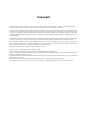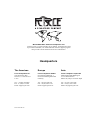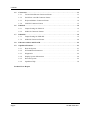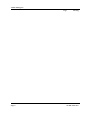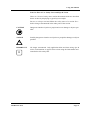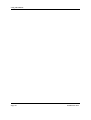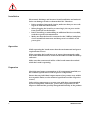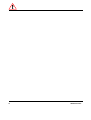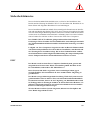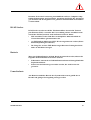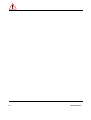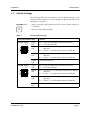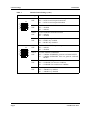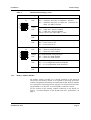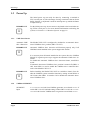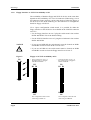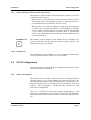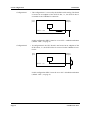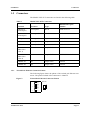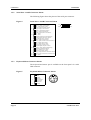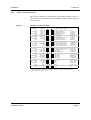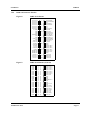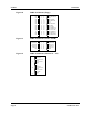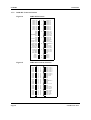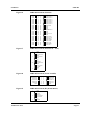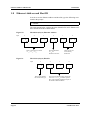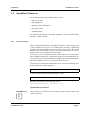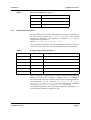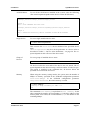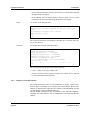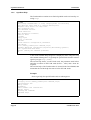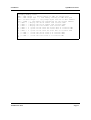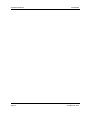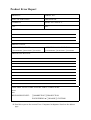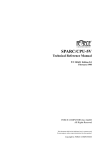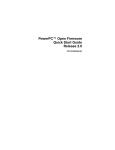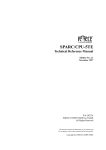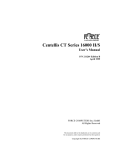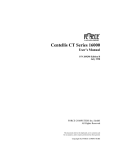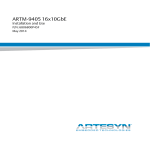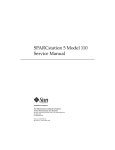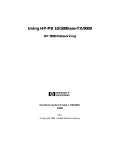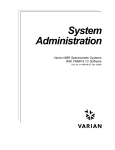Download Seagate ST31230W Installation guide
Transcript
SPARC/CPU-8VT Installation Guide P/N 204721 Revision AC November 2001 Copyright The information in this publication is subject to change without notice. Force Computers, GmbH reserves the right to make changes without notice to this, or any of its products, to improve reliability, performance, or design. Force Computers, GmbH shall not be liable for technical or editorial errors or omissions contained herein, nor for indirect, special, incidental, or consequential damages resulting from the furnishing, performance, or use of this material. This information is provided “as is” and Force Computers, GmbH expressly disclaims any and all warranties, express, implied, statutory, or otherwise, including without limitation, any express, statutory, or implied warranty of merchantability, fitness for a particular purpose, or non-infringement. This publication contains information protected by copyright. This publication shall not be reproduced, transmitted, or stored in a retrieval system, nor its contents used for any purpose, without the prior written consent of Force Computers, GmbH. Force Computers, GmbH assumes no responsibility for the use of any circuitry other than circuitry that is part of a product of Force Computers, GmbH. Force Computers, GmbH does not convey to the purchaser of the product described herein any license under the patent rights of Force Computers, GmbH nor the rights of others. Copyright 2001 by Force Computers, GmbH. All rights reserved. The Force logo is a trademark of Force Computers, GmbH. IEEE is a registered trademark of the Institute for Electrical and Electronics Engineers, Inc. PICMG, CompactPCI, and the CompactPCI logo are registered trademarks and the PICMG logo is a trademark of the PCI Industrial Computer Manufacturer’s Group. MS-DOS, Windows95, Windows98, Windows2000 and Windows NT are registered trademarks and the logos are a trademark of the Microsoft Corporation. Intel and Pentium are registered trademarks and the Intel logo is a trademark of the Intel Corporation. Other product names mentioned herein may be trademarks and/or registered trademarks of their respective companies. World Wide Web: www.forcecomputers.com 24-hour access to on-line manuals, driver updates, and application notes is provided via SMART, our SolutionsPLUS customer support program that provides current technical and services information. Headquarters The Americas Europe Asia Force Computers Inc. 5799 Fontanoso Way San Jose, CA 95138-1015 U.S.A. Force Computers GmbH Prof.-Messerschmitt-Str. 1 D-85579 Neubiberg/München Germany Force Computers Japan KK Shiba Daimon MF Building 4F 2-1-16 Shiba Daimon Minato-ku, Tokyo 105-0012 Japan Tel.: +1 (408) 369-6000 Fax: +1 (408) 371-3382 Email: [email protected] Tel.: +49 (89) 608 14-0 Fax: +49 (89) 609 77 93 Email: [email protected] Tel.: +81 (03) 3437 3948 Fax: +81 (03) 3437 3968 Email: [email protected] 204721 420 000 AC Contents Table of Contents Using This Manual . . . . . . . . . . . . . . . . . . . . . . . . . . . . . . . . . . . . . . . . . . . . . . . . . . . . . . . . . . . v Safety Notes . . . . . . . . . . . . . . . . . . . . . . . . . . . . . . . . . . . . . . . . . . . . . . . . . . . . . . . . . . . . . . . . ix Sicherheitshinweise . . . . . . . . . . . . . . . . . . . . . . . . . . . . . . . . . . . . . . . . . . . . . . . . . . . . . . . . . xiii 1 Installation . . . . . . . . . . . . . . . . . . . . . . . . . . . . . . . . . . . . . . . . . . . . . . . . . . . . . . . . . . . . . . . . . . 1 1.1 1.2 Installation Prerequisites and Requirements . . . . . . . . . . . . . . . . . . . . . . . . . . . . . . . . . 1 1.1.1 Requirements . . . . . . . . . . . . . . . . . . . . . . . . . . . . . . . . . . . . . . . . . . . . . . . . . . . . 1 1.1.2 Terminal Connection . . . . . . . . . . . . . . . . . . . . . . . . . . . . . . . . . . . . . . . . . . . . . . 1 1.1.3 Location Overview . . . . . . . . . . . . . . . . . . . . . . . . . . . . . . . . . . . . . . . . . . . . . . . 1 Switch Settings . . . . . . . . . . . . . . . . . . . . . . . . . . . . . . . . . . . . . . . . . . . . . . . . . . . . . . . . . 3 1.2.1 1.3 1.4 Memory Module MEM-5 . . . . . . . . . . . . . . . . . . . . . . . . . . . . . . . . . . . . . . . . . . 5 Power Up . . . . . . . . . . . . . . . . . . . . . . . . . . . . . . . . . . . . . . . . . . . . . . . . . . . . . . . . . . . . . . 6 1.3.1 VME Slot-1 Device . . . . . . . . . . . . . . . . . . . . . . . . . . . . . . . . . . . . . . . . . . . . . . . 6 1.3.2 VMEbus SYSRESET . . . . . . . . . . . . . . . . . . . . . . . . . . . . . . . . . . . . . . . . . . . . . 6 1.3.3 Serial Ports . . . . . . . . . . . . . . . . . . . . . . . . . . . . . . . . . . . . . . . . . . . . . . . . . . . . . 7 1.3.4 RESET and ABORT Key Enable . . . . . . . . . . . . . . . . . . . . . . . . . . . . . . . . . . . . 7 1.3.5 Boot Flash Memory Write Protection . . . . . . . . . . . . . . . . . . . . . . . . . . . . . . . . . 7 1.3.6 User Flash Memory Write Protection . . . . . . . . . . . . . . . . . . . . . . . . . . . . . . . . . 7 1.3.7 Reserved Switches . . . . . . . . . . . . . . . . . . . . . . . . . . . . . . . . . . . . . . . . . . . . . . . . 7 1.3.8 Floppy Interface or SCSI #2 Availability on P2 . . . . . . . . . . . . . . . . . . . . . . . . . 8 1.3.9 Network Interface Selection (NIS) for Ethernet . . . . . . . . . . . . . . . . . . . . . . . . . 9 1.3.10 Parallel Port . . . . . . . . . . . . . . . . . . . . . . . . . . . . . . . . . . . . . . . . . . . . . . . . . . . . . 9 SCSI Configuration . . . . . . . . . . . . . . . . . . . . . . . . . . . . . . . . . . . . . . . . . . . . . . . . . . . . . 9 1.4.1 SCSI #1 Termination . . . . . . . . . . . . . . . . . . . . . . . . . . . . . . . . . . . . . . . . . . . . . . 9 1.4.2 SCSI #2 Termination . . . . . . . . . . . . . . . . . . . . . . . . . . . . . . . . . . . . . . . . . . . . . 11 SPARC/CPU-8VT Page i Contents 1.5 1.6 1.7 Connectors . . . . . . . . . . . . . . . . . . . . . . . . . . . . . . . . . . . . . . . . . . . . . . . . . . . . . . . . . . . . 13 1.5.1 Twisted Pair Ethernet Connector Pinout . . . . . . . . . . . . . . . . . . . . . . . . . . . . . . 13 1.5.2 Serial Port A and B Connector Pinout . . . . . . . . . . . . . . . . . . . . . . . . . . . . . . . . 14 1.5.3 Keyboard/Mouse Connector Pinout . . . . . . . . . . . . . . . . . . . . . . . . . . . . . . . . . 14 1.5.4 VME P2 Connector Pinout . . . . . . . . . . . . . . . . . . . . . . . . . . . . . . . . . . . . . . . . 15 IOBP-10 . . . . . . . . . . . . . . . . . . . . . . . . . . . . . . . . . . . . . . . . . . . . . . . . . . . . . . . . . . . . . . 16 1.6.1 Jumper Setting for IOBP-10 . . . . . . . . . . . . . . . . . . . . . . . . . . . . . . . . . . . . . . . 16 1.6.2 IOBP-10 Connector Pinouts . . . . . . . . . . . . . . . . . . . . . . . . . . . . . . . . . . . . . . . 17 IOBP-DS . . . . . . . . . . . . . . . . . . . . . . . . . . . . . . . . . . . . . . . . . . . . . . . . . . . . . . . . . . . . . 19 1.7.1 Jumper Setting for IOBP-DS . . . . . . . . . . . . . . . . . . . . . . . . . . . . . . . . . . . . . . . 19 1.7.2 IOBP-DS Connector Pinouts . . . . . . . . . . . . . . . . . . . . . . . . . . . . . . . . . . . . . . . 20 1.8 Ethernet Address and Host ID . . . . . . . . . . . . . . . . . . . . . . . . . . . . . . . . . . . . . . . . . . . 22 1.9 OpenBoot Firmware . . . . . . . . . . . . . . . . . . . . . . . . . . . . . . . . . . . . . . . . . . . . . . . . . . . . 23 1.9.1 Boot the System . . . . . . . . . . . . . . . . . . . . . . . . . . . . . . . . . . . . . . . . . . . . . . . . . 23 1.9.2 NVRAM Boot Parameters . . . . . . . . . . . . . . . . . . . . . . . . . . . . . . . . . . . . . . . . . 25 1.9.3 Diagnostics . . . . . . . . . . . . . . . . . . . . . . . . . . . . . . . . . . . . . . . . . . . . . . . . . . . . 26 1.9.4 Display System Information . . . . . . . . . . . . . . . . . . . . . . . . . . . . . . . . . . . . . . . 28 1.9.5 Reset the System . . . . . . . . . . . . . . . . . . . . . . . . . . . . . . . . . . . . . . . . . . . . . . . . 29 1.9.6 OpenBoot Help . . . . . . . . . . . . . . . . . . . . . . . . . . . . . . . . . . . . . . . . . . . . . . . . . 30 Product Error Report Page ii SPARC/CPU-8VT Tables and Figures List of Tables and Figures Page History of Manual Publication . . . . . . . . . . . . . . . . . . . . . . . . . . . . . . . . . . . . . . . . . vi Fonts, Notations and Conventions . . . . . . . . . . . . . . . . . . . . . . . . . . . . . . . . . . . . . . vi Location Diagram of the SPARC/CPU-8VT (Schematic) . . . . . . . . . . . . . . . . . . . . 2 Default Switch Settings . . . . . . . . . . . . . . . . . . . . . . . . . . . . . . . . . . . . . . . . . . . . . . 3 Floppy or SCSI #2 Availability on P2 . . . . . . . . . . . . . . . . . . . . . . . . . . . . . . . . . . . 8 SPARC/CPU-8VT Connectors. . . . . . . . . . . . . . . . . . . . . . . . . . . . . . . . . . . . . . . . 13 Twisted Pair Ethernet Connector Pinout . . . . . . . . . . . . . . . . . . . . . . . . . . . . . . . . 13 Serial Port A and B Connector Pinout . . . . . . . . . . . . . . . . . . . . . . . . . . . . . . . . . . 14 Keyboard/Mouse Connector Pinout . . . . . . . . . . . . . . . . . . . . . . . . . . . . . . . . . . . . 14 VME P2 Connector Pinout. . . . . . . . . . . . . . . . . . . . . . . . . . . . . . . . . . . . . . . . . . . 15 The IOBP-10 Back Panel . . . . . . . . . . . . . . . . . . . . . . . . . . . . . . . . . . . . . . . . . . . . 16 IOBP-10 P1 Pinout . . . . . . . . . . . . . . . . . . . . . . . . . . . . . . . . . . . . . . . . . . . . . . . . . 17 IOBP-10 P2 Pinout (SCSI #1) . . . . . . . . . . . . . . . . . . . . . . . . . . . . . . . . . . . . . . . . 17 IOBP-10 P3 Pinout (Floppy) . . . . . . . . . . . . . . . . . . . . . . . . . . . . . . . . . . . . . . . . . 18 IOBP-10 P5 Pinout (Serial A and B) . . . . . . . . . . . . . . . . . . . . . . . . . . . . . . . . . . . 18 IOBP-10 P6 Pinout (Ethernet #1 – AUI) . . . . . . . . . . . . . . . . . . . . . . . . . . . . . . . . 18 The IOBP-DS Back Panel . . . . . . . . . . . . . . . . . . . . . . . . . . . . . . . . . . . . . . . . . . . 19 IOBP-DS P2 Pinout . . . . . . . . . . . . . . . . . . . . . . . . . . . . . . . . . . . . . . . . . . . . . . . . 20 IOBP-DS J1 Pinout (SCSI #1) . . . . . . . . . . . . . . . . . . . . . . . . . . . . . . . . . . . . . . . . 20 IOBP-DS J2 Pinout (SCSI #2) . . . . . . . . . . . . . . . . . . . . . . . . . . . . . . . . . . . . . . . . 21 IOBP-DS J3 Pinout (Ethernet #1 – AUI) . . . . . . . . . . . . . . . . . . . . . . . . . . . . . . . . 21 IOBP-DS J4 Pinout (Serial A and B) . . . . . . . . . . . . . . . . . . . . . . . . . . . . . . . . . . . 21 IOBP-DS J5 Pinout (Keyboard/mouse) . . . . . . . . . . . . . . . . . . . . . . . . . . . . . . . . . 21 The 48-bit (6-byte) Ethernet Address. . . . . . . . . . . . . . . . . . . . . . . . . . . . . . . . . . . 22 The 32-bit (4-byte) Host ID . . . . . . . . . . . . . . . . . . . . . . . . . . . . . . . . . . . . . . . . . . 22 Device Alias Definitions . . . . . . . . . . . . . . . . . . . . . . . . . . . . . . . . . . . . . . . . . . . . 24 Setting Configuration Parameters . . . . . . . . . . . . . . . . . . . . . . . . . . . . . . . . . . . . . 25 Diagnostic Routines . . . . . . . . . . . . . . . . . . . . . . . . . . . . . . . . . . . . . . . . . . . . . . . . 26 Commands to display System Information . . . . . . . . . . . . . . . . . . . . . . . . . . . . . . 29 SPARC/CPU-8VT Tab./Fig. Tab. Tab. Fig. Tab. Fig. Tab. Fig. Fig. Fig. Fig. Fig. Fig. Fig. Fig. Fig. Fig. Fig. Fig. Fig. Fig. Fig. Fig. Fig. Fig. Fig. Tab. Tab. Tab. Tab. a b 1 1 2 2 3 4 5 6 7 8 9 10 11 12 13 14 15 16 17 18 19 20 21 3 4 5 6 Page iii Tables and Figures Page Page iv Tab./Fig. SPARC/CPU-8VT Using This Manual Using This Manual This section does not provide information on the product, but on standard features of the manual itself: • its structure, • special layout conventions, • and related documents. Audience of the Manual and Overview of the Manual This Installation Guide is intended for hard- and software developers as well as support and service engineers installing the SPARC/CPU-8VT. It is packaged and shipped together with the product. IMPORTANT i Please take a moment to examine the Table of Contents to see how this documentation is structured. This will be of value to you when looking for information in the future. This Installation Guide includes the installation instructions for powering up the board, in detail: • the default configuration of the board, for example, the default switch setting • initialization prerequisites and procedures • connector pinouts SPARC/CPU-8VT Technical Reference Manual The installation instructions are also published in the product’s Technical Reference Manual – a separate manual delivered as separate price list item. The Technical Reference Manual includes: • an overview of the product, its specification and ordering information • a detailed hardware description • the circuit schematics of the SPARC/CPU-8VT • a detailed software description SPARC/CPU-8VT Page v Using This Manual Publication History of the Manual Table a History of Manual Publication Edition/ Revision Date Description 1.0 March 1997 First Print 2.0 December 1998 P2 factory option changed from 5-row to 3-row and 5-row became the standard. 3.0/AA December 2000 Safety Notes added; editorial changes 4.0/AB August 2001 Corrected Safety Notes; Added chapter Sicherheitshinweise AC November 2001 Editorial changes Fonts, Notations and Conventions Table b Fonts, Notations and Conventions Notation Description All numbers are decimal numbers except when used with the following notations: Page vi 0000.000016 Typical notation for hexadecimal numbers (digits are 0 through F), e.g. used for addresses and offsets. Note the dot marking the 4th (to its right) and 5th (to its left) digit. 00008 Same for octal numbers (digits are 0 through 7) 00002 Same for binary numbers (digits are 0 and 1) Program Typical character format used for names, values, and the like. It is used to indicate when to type literally the same word. Also used for on-screen output. Variable Typical character format for words that represent a part of a command, a programming statement, or the like, and that will be replaced by an applicable value when actually applied. SPARC/CPU-8VT Using This Manual Icons for Ease of Use: Safety Notes and Tips & Tricks There are 3 levels of safety notes used in this manual which are described below in short by displaying a typical layout example. Be sure, to always read and follow the safety notes of a section first – before acting as documented in the other parts of the section. CAUTION Dangerous situation: injuries to people and severe damage to objects possible. NOTICE Possibly dangerous situation: no injuries to people but damage to objects possible. ! IMPORTANT i SPARC/CPU-8VT No danger encountered. Only application hints and time-saving tips & tricks or information on typical errors when using the information mentioned below this safety hint. Page vii Using This Manual Page viii SPARC/CPU-8VT Safety Notes This section provides safety precautions to follow when installing, operating, and maintaining the SPARC/CPU-8VT. For your protection, follow all warnings and instructions found in the following text. This Installation Guide provides the necessary information to install and handle the SPARC/CPU-8VT. As the product is complex and its usage manifold, we do not guarantee that the given information is complete. If you need additional information, ask your Force Computers representative. The SPARC/CPU-8VT has been designed to meet the standard industrial safety requirements. It must not be used except in its specific area of office telecommunication industry and industrial control. Only personnel trained by Force Computers or persons qualified in electronics or electrical engineering are authorized to install, uninstall or maintain the SPARC/CPU-8VT. The information given in this manual is meant to complete the knowledge of a specialist and must not be taken as replacement for qualified personnel. EMC The board has been tested in a Standard Force Computers system and found to comply with the limits for a Class A digital device in this system, pursuant to part 15 of the FCC Rules respectively EN 55022 Class A. These limits are designed to provide reasonable protection against harmful interference when the system is operated in a commercial environment. The board generates, uses and can radiate radio frequency energy and, if not installed properly and used in accordance with this Installation Guide, may cause harmful interference to radio communications. Operating the system in a residential area is likely to cause harmful interference, in which case the user will be required to correct the interference at his own expense. If boards are integrated into open systems, always cover empty slots. To ensure proper EMC shielding, always operate the SPARC/CPU-8VT with the blind panels or with PMC modules installed. SPARC/CPU-8VT ix Installation Electrostatic discharge and incorrect board installation and uninstallation can damage circuits or shorten their life. Therefore: • Before touching integrated circuits, make sure that you are working in an ESD-safe environment. • When plugging the board in or removing it, do not press on the front panel but use the handles. • Before installing or uninstalling an additional device or module, read the respective documentation. • Make sure that the board is connected to the VMEbus backplane via all assembled connectors and that power is available on all power pins. Operation While operating the board ensure that the environmental and power requirements are met. When operating the board in areas of strong electromagnetic radiation ensure that the board is bolted on the VME rack and shielded by enclosure. Make sure that contacts and cables of the board cannot be touched while the board is operating. Expansion Check the total power consumption of all components installed (see the technical specification of the respective components). Ensure that any individual output current of any source stays within its acceptable limits (see the technical specification of the respective source). Only replace components or system parts with those recommended by Force Computers. Otherwise, you are fully responsible for the impact on EMI and the possibly changed functionality of the product. x SPARC/CPU-8VT RJ-45 Connector An RJ-45 connector is used for both telephone and twisted pair Ethernet (TPE) connectors. Mismatching the two connectors may destroy your telephone as well as your SPARC/CPU-8VT. Therefore: • TPE connectors near your working area have to be clearly marked as network connectors. • TPE bushing of the system has to be connected only to safety extra low voltages (SELV) circuits. • The length of the electric cable connected to a TPE bushing must not exceed 100 meter. Battery If a Lithium battery on the board has to be exchanged, observe the following safety notes: • Incorrect exchange of Lithium batteries can result in a hazardous explosion. • Always use the same type of Lithium battery as is already installed. Environment Always dispose of used batteries and/or old boards according to your country’s legislation. SPARC/CPU-8VT xi xii SPARC/CPU-8VT Sicherheitshinweise Dieser Abschnitt enthält Sicherheitshinweise, welche bei der Installation, dem Betrieb und der Wartung des SPARC/CPU-8VT zu beachten sind. Beachten Sie zu Ihrem Schutz alle folgenden Warnhinweise und Anleitungen. Dieses Installationshandbuch enthält alle notwendigen Informationen zur Installation und zum Betrieb des SPARC/CPU-8VT. Da es sich um ein komplexes Produkt mit einer aufwendigen Bedienung handelt, kann keine Garantie dafür übernommen werden, dass die enthaltenen Informationen vollständig sind. Für weitere Informationen wenden Sie sich bitte an Ihren Vertreter der Firma Force Computers. Das SPARC/CPU-8VT erfüllt die gültigen industriellen Sicherheitsanforderungen. Dieses Produkt darf ausschließlich für Anwendungen innerhalb der Telekommunikationsindustrie und der industriellen Steuerung verwendet werden. Lediglich von Force Computers eingewiesene oder im Bereich Elektrotechnik oder Elektronik qualifizierte Personen sind zur Installation, zum Betrieb und zur Wartung dieses Produktes befugt. Die in dieser Dokumentation enthaltenen Informationen sollen lediglich als Hilfestellung für entsprechend qualifiziertes Fachpersonal dienen. Keinesfalls können sie dieses ersetzen. EMV Das Board wurde in einem Force Computers Standardsystem getestet und entspricht den Grenzen eines Klasse-A-Produktes gemäß Abschnitt 15 der FCC-Richtlinien, insbesondere EN 55022 Klasse A. Diese Grenzen sind dafür vorgesehen, einen vernünftigen Schutz gegen störende Einflüsse bei einem Betrieb in einer kommerziellen Umgebung zu gewährleisten. Das Board erzeugt elektromagnetische Strahlung. Wird das System un-sachgemäß installiert oder in anderer Weise als in diesem Installationshandbuch beschrieben betrieben, kann es in der Umgebung von Rundfunksendern und in Wohngegenden zu Störungen kommen. In diesem Fall ist der Benutzer verpflichtet, entstehende Störungen auf seine Kosten beheben zu lassen und die Kosten von Messungen selbst zu tragen. Werden Boards in offene Systeme eingebaut, müssen freie Steckplätze mit einer Blende abgeschirmt werden. SPARC/CPU-8VT xiii Um eine ausreichende Abschirmung zu gewährleisten, darf das Board nur mit einer Blindblende oder mit einer installierten PCMCIA-Karte betrieben werden. Installation Elektrostatische Entladung und unsachgemäße Installation und Ausbau des Boards kann Schaltkreise beschädigen oder ihre Lebensdauer verkürzen. Deswegen sind folgende Punkte vor der Installation zu überprüfen: • Bevor Sie integrierte Schaltkreise berühren, vergewissern Sie sich, dass Sie in einem ESD-geschützten Bereich arbeiten. • Drücken Sie beim Einbau oder Ausbau des Boards nicht auf das Front Panel, sondern benutzen Sie die Griffe. • Lesen Sie vor dem Einbau oder Ausbau von zusätzlichen Geräten oder Modulen das jeweilige Benutzerhandbuch. • Vergewissern Sie sich, dass das Board über alle Stecker an die VMEbus Backplane angeschlossen ist und Strom an allen Power Pins anliegt. Betrieb Während des Betriebs müssen die Umgebungs- und die Stromsversorgungsbedingungen gewährleistet sein. Wenn das Board in Gebieten mit starker elektromagnetischer Strahlung betrieben wird, stellen Sie sicher, dass das Board auf dem VME Rack verschraubt ist und mit einem Gehäuse geschützt ist. Es ist sicherzustellen, dass Anschlüsse und Kabel des Boards während des Betriebs nicht versehentlich berührt werden können. Erweiterung Beachten Sie den Gesamtstromverbrauch aller installierter Komponenten (siehe technische Daten der entsprechenden Komponente). Vergewissern Sie sich, daß jeder individuelle Ausgangsstrom jedes Stromverbrauchers innerhalb der zulässigen Grenzwerte liegt (siehe technische Daten des entsprechenden Verbrauchers). xiv SPARC/CPU-8VT Benutzen Sie bei der Erweiterung ausschließlich von Force Computers empfohlene Komponenten und Systemteile. Ansonsten sind Sie für die Auswirkungen auf EMV und die möglicherweise geänderte Funktionalität des Produktes verantwortlich. RJ-45 Stecker RJ-45 Stecker werden sowohl für Telefonanschlüsse als auch für Twistedpair-Ethernet (TPE) verwendet. Die Verwechslung solcher Anschlüsse kann sowohl das Telefonsystem als auch das Board zerstören. Daher: • TPE-Anschlüsse in der Nähe Ihres Arbeitsplatzes müssen deutlich als Netzwerkanschlüsse gekennzeichnet sein. • An TPE-Buchsen dürfen nur SELV-Kreise angeschlossen werden (Sicherheitskleinspannungsstromkreise). • Die Länge der an einer TPE-Buchse angeschlossenen Leitung darf nicht mehr als 100 Meter betragen. Batterie Muss eine Lithium Batterie auf dem Board ausgetauscht werden, müssen die folgenden Sicherheitshinweise beachtet werden: • Fehlerhafter Austausch von Lithium Batterien kann zu lebensgefährlichen Explosionen führen. • Es darf nur der Batterietyp verwendet werden, der auch bereits eingesetzt ist. Umweltschutz Alte Batterien und/oder Boards oder Systeme müssen stets gemäß der in Ihrem Land gültigen Gesetzgebung entsorgt werden. SPARC/CPU-8VT xv xvi SPARC/CPU-8VT Installation Installation Prerequisites and Requirements 1 Installation 1.1 Installation Prerequisites and Requirements IMPORTANT i 1.1.1 Before powering up • check this section for installation prerequisites and requirements • and check the consistency of the current switch setting (see section 1.2 “Switch Settings” on page 3). Requirements The installation requires only • a power supply • and a VMEbus backplane with P1 and P2 connectors. Power Supply The power supply must meet the following specifications: • required for the processor board: +5V – 5.2 A typical • required for the RS-232 serial interface: – +12 V (0.1 A typical) – –12 V (0.1 A typical) 1.1.2 Terminal Connection For the initial power-up, a terminal can be connected to the 26-pin MicroD-Sub connector of the serial port, which is located at the front panel (see section 1.3.3 “Serial Ports” on page 7 and section 1.5.2 “Serial Port A and B Connector Pinout” on page 14). 1.1.3 Location Overview The figure 1 “Location Diagram of the SPARC/CPU-8VT (Schematic)” on page 2 highlights the position of the important SPARC/CPU-8VT components. Depending on the board type it might be that your board does not include all components named in the location diagram. SPARC/CPU-8VT Page 1 Installation Prerequisites and Requirements Figure 1 Installation Location Diagram of the SPARC/CPU-8VT (Schematic) Front panel SERIAL SCSI ETH-TP1 ETH-TP2 SYS RUN B A A KBD UL BM MODE DIAG A B O R T R E S E T B Top J59 J58 Memory module #2 Memory module #1 L2 cache bank #1 TurboSPARC L2 cache bank #1 LCA 4003 NCR89C100 NCR89C100 MACIO MACIO #1 #2 NCR89C105 SLAVIO Boot flash memory FGA 5000 B3 B2 B1 J15 J16 SW7 P2 (#2) RTC/NVRAM SBus slot #1 at P3 SBus slot #2 at P4 P1 P2 SW9 Upper (#1) B6 B5 B4 SW6 Lower P1 SW8 SW4 SW5 L2 cache bank #2 L2 cache Bank #2 Bottom Page 2 SPARC/CPU-8VT Installation 1.2 Switch Settings Switch Settings The following table lists the functions and the default settings of all switches shown in figure 1 “Location Diagram of the SPARC/CPU-8VT (Schematic)” on page 2. IMPORTANT i • Before powering up the board check the current switch settings for consistency. • Do not switch during operation. Table 1 Default Switch Settings Name and default setting Function Serial A config. SW4-1 OFF OFF = TRXC on front-panel connector for RS-232 ON = reserved for RS-485 SW4-2 OFF OFF = CTS (CTS+/-) on front-panel connector for RS-232 (RS-422) ON = RTXC +/- on front-panel connector for RS-422 SW4-3 OFF OFF = RTS (RTS+/-) on front-panel connector for RS-232 (RS-422) ON = TRXC +/- on front-panel connector for RS-422 SW4-4 OFF reserved: must be OFF. SW5-1 OFF OFF = TRXC on front-panel connector for RS-232 ON = reserved for RS-485 SW5-2 OFF OFF = CTS (CTS+/-) on front-panel connector for RS-232 (RS-422) ON = RTXC +/- on front-panel connector for RS-422 SW5-3 OFF OFF = RTS (RTS+/-) on front-panel connector for RS-232 (RS-422) ON = TRXC +/- on front-panel connector for RS-422 SW5-4 OFF reserved; must be OFF. ON 1 2 3 4 Serial B config. ON 1 2 3 4 SPARC/CPU-8VT Page 3 Switch Settings Installation Table 1 Default Switch Settings (cont.) Name and default setting ON 1 2 3 4 ON 1 2 3 4 Page 4 Function SW6-1 OFF SCSI Termination for SCSI #1 on front panel OFF = SCSI-Term front panel automatic ON = SCSI-Term front panel disabled SW6-2 OFF SCSI Termination for SCSI #1 on P2 OFF = disabled ON = enabled SW6-3 OFF SCSI Termination for SCSI #2 on P2 OFF = enabled ON = disabled SW6-4 OFF Reset key on front-panel control OFF = RESET key enabled ON = RESET key disabled SW7-1 OFF VMEbus SYSRESET on power-up OFF = enabled ON = disabled SW7-2 OFF External VMEbus SYSRESET OFF = VMEbus SYSRESET generates on-board RESET ON = VMEbus SYSRESET does not generate on-board RESET SW7-3 OFF VMEbus SYSRESET generation OFF = SYSRESET is driven to VMEbus ON = SYSRESET is not driven to VMEbus SW7-4 OFF Abort key control OFF = ABORT key enabled ON = ABORT key disabled SPARC/CPU-8VT Installation Switch Settings Table 1 Default Switch Settings (cont.) Name and default setting ON 1 2 3 4 ON 1 2 3 4 1.2.1 Function SW8-1 OFF Automatic VMEbus slot-1 detection OFF = Automatic detection of VME Slot 1 function ON = Automatic detection of VME slot 1 function disabled. Use SW8-2 instead. SW8-2 OFF Manual VMEbus slot-1 selection OFF = VME slot 1 function enabled ON = VME slot 1 function disabled SW8-2 is active only when SW8-1 = ON! SW8-3 OFF Test switch, must be OFF SW8-4 OFF Voltage sensor sensibility select OFF = Power sense 4.75V ON = Power sense 4.5V SW9-1 OFF Boot flash EPROM write protection OFF = Write boot flash disabled ON = Write boot flash enabled SW9-2 OFF User flash EPROM write protection OFF = Write user flash disabled ON = Write user flash enabled SW9-3 OFF Local LCA configuration mode OFF = LCA configuration mode serial PROM ON = LCA configuration mode download SW9-4 OFF Test switch, must be OFF Memory Module MEM-5 Per default, memory module #1 is already installed on the delivered CPU board. The memory module #1 is required for powering up because it holds configuration information for booting the board. Memory module #2 is optional for increasing memory capacity. For instructions on installing the MEM-5, see the How to Install MEM-5 Installation Guide. For the location of the memory module connectors on the board, see figure 1 “Location Diagram of the SPARC/CPU-8VT (Schematic)” on page 2. SPARC/CPU-8VT Page 5 Power Up 1.3 Installation Power Up The initial power up can easily be done by connecting a terminal to TTYA (serial port A). The advantage of using a terminal is that no frame buffer, monitor, or keyboard is used for initial power up, which facilitates a simple start-up. IMPORTANT i 1.3.1 For the initial power up, do not connect a keyboard to the board when using TTYA (serial port A). For more detailed information on booting the system, see section 1.9.1 “Boot the System” on page 23. VME Slot-1 Device Automatic VME Slot-1 Detection The SPARC/CPU-8VT is configured by default for an automatic detection of VMEbus slot-1 position (SW8-1 is OFF). IMPORTANT Automatic VMEbus slot-1 detection will function properly only if all VMEbus boards installed in the system support this feature. i It is necessary that all boards installed in the system drive the VMEbus BG3OUT* signal at power-up to support the automatic VME slot-1 detection. To disable this automatic VMEbus slot-1 detection feature, turn SW8-1 to ON. If automatic detection of VMEbus slot-1 position is turned off (SW8-1 is ON), then SW8-2 is used to enable the VMEbus slot-1 controller functions of the SPARC/CPU-8VT. IMPORTANT i 1.3.2 VMEbus SYSRESET SYSRESET Input Page 6 Before installing the SPARC/CPU-8VT in a miniforce chassis, first disable the VMEbus system controller function by setting switch SW8-2 to ON. Ensure that SW8-1 is turned to ON to disable the automatic detection of VMEbus slot-1. A SYSRESET received from VMEbus generates an on-board RESET if switch SW7-2 is OFF (default setting). When SW7-2 is ON, the SYSRESET received from the VMEbus does not generate an on-board RESET. SPARC/CPU-8VT Installation SYSRESET Output 1.3.3 Power Up A SYSRESET signal is generated to the VMEbus when an on-board local SBus reset occurs on the SPARC/CPU-8VT (e.g. the front panel reset key is toggled or power failure is detected). This SYSRESET signal can be disabled by setting switch SW7-3 to ON. As written in the VME specification, each board must assert SYSRESET output at power-up when the power supply reaches 3 V until power is stable. This feature is enabled by default (SW7-1 is OFF). It can be disabled by setting SW7-1 to ON. Serial Ports By default, both serial ports are configured as RS-232 interfaces. It is also possible to configure these ports as RS-422 interfaces. This optional configuration is achieved with the special FORCE Hybrid FH-003 or FH-422T. The table 1 “Default Switch Settings” on page 3 shows the necessary switch settings for RS-232 operation, where SW4 controls serial port A and SW5 controls serial port B. Ensure that the switches are set accordingly. 1.3.4 RESET and ABORT Key Enable By default, the RESET and ABORT key functions on the front panel are enabled. To disable the RESET or the ABORT key functions on the front panel, set switches SW6-4 (RESET) and SW7-4 (ABORT) to ON. 1.3.5 Boot Flash Memory Write Protection Both boot flash memories are write-protected via the switch SW9-1. When SW9-1 is OFF, the devices are write-protected (default setting). 1.3.6 User Flash Memory Write Protection The optional user flash memories are write-protected via SW9-2. When SW9-2 is OFF, the user flash EPROMs are write-protected (default setting). 1.3.7 Reserved Switches SW4-4, SW5-4, SW8-3, and SW9-4 are reserved for test purposes. They must be OFF. SPARC/CPU-8VT Page 7 Power Up 1.3.8 Installation Floppy Interface or SCSI #2 Availability on P2 The availability of both the floppy and SCSI #2 devices at the same time depends on the availability of a 5-row P2 connector. When using a 3-row P2 connector (factory option), you have the choice of either the floppy or the SCSI #2 on P2. In the following it is described how to configure the board for floppy or SCSI #2: Via a 3-piece configuration switch matrix, it is possible for either the floppy interface or the SCSI #2 to be available on the VME P2 connector on row C: • For the floppy interface on row C plug the switch matrix into sockets B3/B2 and B6/B5. This is the default setting. • For the SCSI #2 interface on row C plug the switch matrix into sockets B2/B1 and B5/B4. NOTICE ! • If you use an IOBP-DS, the switch matrix must be located on B2/B1 and B5/B4 in order to route SCSI #2 to P2 row C. • If you use an IOBP-10, the switch matrix must be located on B3/B2 and B6/B5 in order to route the floppy interface to P2 row C. Figure 2 Floppy or SCSI #2 Availability on P2 B2 B3 B1 • Floppy interface on row C if the switch matrix is plugged in B3/B2 and B6/B5: • SCSI #2 interface on row C if the switch matrix is plugged in B2/B1 and B5/B4: B2 B3 B1 B2 B3 B1 B6 B4 B5 B6 B4 B5 This configuration must be used when using an IOBP-10. This configuration must be used when using an IOBP-DS. B6 B4 B5 Page 8 SPARC/CPU-8VT Installation 1.3.9 SCSI Configuration Network Interface Selection (NIS) for Ethernet The Ethernet is selected either via the twisted pair connector or the AUI (Attachment Unit Interface). • When you boot your system and a connection exists with an AUI network, then the AUI is automatically selected, i.e. when you have a successful connection with a network, the AUI is used. • When you have no connection with the network, then the twisted pair is selected. This is valid for both Ethernet #1 and Ethernet #2. The Ethernet #1 channel and the Ethernet #2 channel function independently of each other. For both Ethernet interfaces there is one Ethernet address. This means that you are not allowed to connect both interfaces to one physical cable. IMPORTANT i The Ethernet #2 AUI interface on P2 depends on the availability of a 5-row P2 connector. On the 3-row P2 connector (factory option), only Ethernet #1 AUI-port is available. 1.3.10 Parallel Port The parallel port is only available on a 5-row P2 connector. When using a 3-row P2 connector (factory option), it is not available. 1.4 SCSI Configuration In the following 2 sections the SCSI #1 termination or the SCSI #2 termination respectively are described. 1.4.1 SCSI #1 Termination The SCSI #1 bus is accessible via the CPU board’s front-panel SCSI #1 connector and via row A of the VMEbus P2 connector. Therefore, the CPU board holds 2 distinct SCSI bus terminations to enable correct termination of the SCSI #1 bus. Associated to the 2 terminations there are 2 switches – SW6-1 and SW6-2 – which allow easy selection of a valid SCSI #1 bus configuration. There are 3 valid CPU board switch settings corresponding to valid SCSI #1 bus configurations. The respective SCSI #1 bus configuration is determined by the cable connectors. There are the following 3 possibilities: SPARC/CPU-8VT Page 9 SCSI Configuration Installation • cable connector to the VMEbus P2 connector, • cable connector to the front panel, • or a cable connector to the VMEbus P2 connector and the front panel. Each of the following configuration descriptions starts with identifying the SCSI #1 bus configuration being covered and ends with defining the correct switch setting corresponding to the considered configuration. Configuration 1 • The configuration 1 is covered by the default switch setting. The CPU board is located at an endpoint of the SCSI #1 bus, the SCSI #1 bus is extended via the VMEbus P2 connector, but no SCSI cable is plugged into the front-panel SCSI connector: Front panel VMEbus backplane CPU board with MACIO 1 SW6-1 = OFF SW6-2 = OFF No SCSI cable plugged in In this configuration: – SW6-1 must be set to OFF = SCSI-Term front panel automatic (default “OFF”, see page 4) – and SW6-2 must be set to OFF = disabled (default “OFF”, see page 4). Configuration 2 • The configuration 2 is also covered by the default switch setting. The CPU board is not located at an endpoint of the SCSI #1 bus, the SCSI 1 bus is extended via the VMEbus P2 connector and via the front-panel SCSI connector: Front panel CPU board with MACIO 1 SW6-1 = OFF VMEbus backplane SW6-2 = OFF SCSI cable plugged in Page 10 SPARC/CPU-8VT Installation SCSI Configuration In this configuration: – SW6-1 must be set to OFF = SCSI-Term front panel automatic (default “OFF”, see page 4) – and SW6-2 must be set to OFF (default “OFF”, see page 4). Configuration 3 • In configuration 3 the CPU board is located at an endpoint of the SCSI #1 bus and the VMEbus P2 connector is not used for SCSI #1 bus signalling, but the SCSI #1 bus is extended via the front-panel connector: Front panel CPU board with MACIO 1 SW6-1 = don’t care VMEbus backplane SW6-2 = ON SCSI cable plugged in In this configuration – both settings of SW6-1 are valid – and SW6-2 must be set to ON = enabled (default “OFF”, see page 4). Since in this configuration the SCSI #1 bus is extended via the frontpanel connector setting SW6-1 to ON = SCSI-Term front panel disabled, termination reflects this configuration explicitly. 1.4.2 SCSI #2 Termination The SCSI #2 bus is only available on row C of the VMEbus P2 connector if it is enabled via switch matrix instead of floppy interface. It is terminated – i.e. it is at one endpoint of the SCSI #2 bus – if SW6-3 is set appropriately: OFF = enabled termination (default “OFF”, see page 4). SPARC/CPU-8VT Page 11 SCSI Configuration Configuration 1 Installation • The configuration 1 is covered by the default switch setting: The board is located at an endpoint of the SCSI #2 bus, i.e., the SCSI #2 bus is extended via the VMEbus P2 connector: Front panel CPU board with MACIO 2 VMEbus backplane SW6-3 = OFF In this configuration SW6-3 must be set to OFF = enabled termination (default “OFF”, see page 4). Configuration 2 • In configuration 2 the CPU board is not located at an endpoint of the SCSI #2 bus, i.e., the SCSI #2 bus is accessed via the VMEbus P2 connector: Front panel CPU board with MACIO 2 VMEbus backplane SW6-3 = ON In this configuration SW6-3 must be set to ON = disabled termination (default “OFF”, see page 4). Page 12 SPARC/CPU-8VT Installation 1.5 Connectors Connectors The SPARC/CPU-8VT connectors are listed in the following table. Table 2 1.5.1 SPARC/CPU-8VT Connectors Function Location Type Manufacturer part number Ethernet #1 (twisted pair) Front panel RJ-45 AMP 555131-1 Ethernet #2 (twisted pair) Front panel RJ-45 AMP 555131-1 Serial ports A + B Front panel 26-pin micro D-Sub AMP 749831-2 SCSI #1 Front panel 50-pin micro D-Sub AMP 749831-5 Keyboard/mouse Front panel 8-pin mini DIN AMP 749232-1 SBus slot2 (SBus slave select 1) P3 96-pin SMD FUJITSU FCN-234J096-G/V SBus slot3 (SBus slave select 2) P4 96-pin SMD FUJITSU FCN-234J096-G/V VMEbus P1 P1 96-pin VGA Various VMEbus P2 P2 96-pin VGA Various Twisted Pair Ethernet Connector Pinout The following figure shows the pinout of the twisted pair Ethernet connector. The pinout for both of the connectors is identical. Figure 3 Twisted Pair Ethernet Connector Pinout 1 5 8 SPARC/CPU-8VT TPE0 TPE1 TPE2 N.C. N.C. TPE3 N.C. N.C. RJ-45 1 8 Page 13 Connectors 1.5.2 Installation Serial Port A and B Connector Pinout The following figure shows the pinout of the serial port connector. Figure 4 Serial Port A and B Connector Pinout 1 5 10 15 20 25 26 1.5.3 N.C. (none) TDA_A (output, Transmit Data) RD_A (input, Receive Data) RTS_A (output, Request to Send) CTS_A (input, Clear To Send) DSR_A (input, Data Set Ready) SG_A (none, Signal Ground) DCD_A (input, Data Carrier Detect) N.C. (none) N.C. (none) DTR_B (output, Data Terminal Ready) DCD_B (input, Data Carrier Detect) CTS_B (input, Clear To Send) TD_B (output, Transmit Data) TC_A (input, Transmit Clock: DCE Source) RD_B (input, Receive Data) RC_A (input, Receive Clock) TC_B (input, Transmit Clock) RTS_B (output, Request To Send) DTR_A (output, Data Terminal Ready) DSR_B (input, Data Set Ready) RC_B (input, Receive Clock) SG_B (none, Signal Ground) TC_A (output, Transmit Clock: DTE Source) TC_B (output, Transmit Clock: DTE Source) N.C. (none) 13 1 26 14 Keyboard/Mouse Connector Pinout The keyboard and mouse port is available on the front panel via a mini DIN connector. Figure 5 Keyboard/Mouse Connector Pinout 1 5 8 Page 14 GND GND +5VDC Mouse In Keyboard Out Keyboard In Mouse Out +5VDC 8 7 5 6 4 2 3 1 SPARC/CPU-8VT Installation 1.5.4 Connectors VME P2 Connector Pinout The SCSI #2 interface is an alternative to the FDC interface on row C. The signals for rows Z and D are not available on the 3-row P2 connector (factory option). Figure 6 VME P2 Connector Pinout Z A CENTR DS GND CENTR D0 GND CENTR D1 GND CENTR D2 GND CENTR D3 GND CENTR D4 GND CENTR D5 GND CENTR D6 GND CENTR D7 GND CENTR ACK GND CENTR BSY GND CENTR PE GND CENTR AF GND CENTR INIT GND CENTR ERR GND CENTR SLCT GND SCSI#1-D0 SCSI#1-D1 SCSI#1-D2 SCSI#1-D3 SCSI#1-D4 SCSI#1-D5 SCSI#1-D6 SCSI#1-D7 SCSI#1-DP GND GND GND TERMPWR#1 GND GND SCSI#1-ATTN GND SCSI#1-BSY SCSI#1-ACK SCSI#1-RST SCSI#1-MSG SCSI#1-SEL SCSI#1-CD SCSI#1-REQ SCSI#1-IO MOUSEIN TXD_KBD RXD_KBD TXD_A RXD_A RTS_A CTS_A 1 5 10 15 20 25 30 32 C D FDC HD IN/OUT (SCSI#2-D0*) FDC HEAD LOAD (SCSI#2-D1*) FDC NC (SCSI#2-D2*) FDC INDEX (SCSI#2-D3*) FDC DS0 (SCSI#2-D4*) NC (SCSI#2-D5*) NC (SCSI#2-D6*) FDC MOTORON (SCSI#2-D7*) FDC DIR (SCSI#2-DP*) FDC STEP (SCSI#2-ATTN*) FDC WDATA (SCSI#2-BSY*) FDC WGATE (SCSI#2-ACK*) FDC TRACK00 (SCSI#2-RST*) FDC WPROT (SCSI#2-MSG*) FDC RDATA (SCSI#2-SEL*) FDC SIDESEL (SCSI#2-CD*) FDC DISKCH/RDY (SCSI#2-REQ*) FDC EJECT (SCSI#1-IO*) ETH#1_POW GND (TERMPWR#2*) GND ETH#1_REC+ ETH#1_RECETH#1_TRA+ ETH#1_TRAETH#1_COL+ ETH#1_COLGND TXD_B RXD_B RTS_B CTS_B NC NC SCSI#2-D0 SCSI#2-D1 SCSI#2-D2 SCSI#2-D3 SCSI#2-D4 SCSI#2-D5 SCSI#2-D6 SCSI#2-D7 SCSI#2-DP TERMPWR#2 SCSI#2-ATTN SCSI#2-BSY SCSI#2-ACK SCSI#2-RST SCSI#2-MSG SCSI#2-SEL SCSI#2-CD SCSI#2-REQ SCSI#1-IO CENTR_SLCTIN MOUSEOUT ETH#2_POW ETH#2_REC+ ETH#2_RECETH#1_TRA+ ETH#1_TRAETH#1_COL+ ETH#1_COLNC NC * The SCSI #2 interface is an alternative to the FDC interface (see section 1.3.8 “Floppy Interface or SCSI #2 Availability on P2” on page 8). SPARC/CPU-8VT Page 15 IOBP-10 1.6 Installation IOBP-10 IOBP-10 and IOBP-DS can be plugged to the back side of a VMEbus backplane. They only fit into 3-row backplanes. Any attempt to attach them to a 5-row backplane connector might damage the backplane. The IOBP-10 is an I/O back panel on VMEbus P2 with flat cable connectors for SCSI, serial I/O, Centronics/floppy interface, and a micro D-Sub connector for the Ethernet #1 interface. The Centronics interface on the IOBP-10 is not supported by the SPARC/CPU-8VT. This back panel can be plugged into the VMEbus P2 connector. The diagram below shows all connectors. The IOBP-10 back panel and the IOBP-DS are especially designed for the SPARC/CPU-8VT. Do not use any other I/O back panels on the SPARC/CPU-8VT. Figure 7 The IOBP-10 Back Panel A BC 1 V M E b u s 1 2 Audio/ Serial 13 P5 Ether net P1 1.6.1 1 2 1 2 Centronics 1 2 SCSI 14 8 15 32 1 Floppy 9 33 P3 34 39 P4 40 49 50 P2 P6 Jumper Setting for IOBP-10 NOTICE ! • Ensure that the configuration switch matrix is plugged into sockets B3/B2 and B6/B5, that is the configuration for floppy interface on P2 (see section 1.3.8 “Floppy Interface or SCSI #2 Availability on P2” on page 8). • The IOBP-10 back panel and the IOBP-DS are especially designed for the SPARC/CPU-8VT. Do not use any other I/O back panels on the SPARC/CPU-8VT. Page 16 SPARC/CPU-8VT Installation 1.6.2 IOBP-10 IOBP-10 Connector Pinouts Figure 8 IOBP-10 P1 Pinout A Figure 9 5 10 15 20 25 30 32 FPY DENSEL FPY DENSENSE N.C. FPY INDEX FPY DRVSEL N.C. N.C. FPY MOTEN FPY DIR FPY STEP FPY WRDATA FPY WRGATE FPY TRACK0 FPY WRPROT FPY RDDATA FPY HEADSEL FPY DISKCHG FPY EJECT +12VDC GND GND Ethernet REC+ Ethernet REC– Ethernet TRA+ Ethernet TRA– Ethernet COL+ Ethernet COL– GND TxD Port B RxD Port B RTS Port B CTS Port B IOBP-10 P2 Pinout (SCSI #1) GND GND GND GND GND GND GND GND GND GND GND GND N.C. GND GND GND GND GND GND GND GND GND GND GND GND SPARC/CPU-8VT C 1 SCSI Data 0 SCSI Data 1 SCSI Data 2 SCSI Data 3 SCSI Data 4 SCSI Data 5 SCSI Data 6 SCSI Data 7 SCSI DP GND GND GND TERMPWR GND GND SCSI ATN GND SCSI BSY SCSI ACK SCSI RST SCSI MSG SCSI SEL SCSI CD SCSI REQ SCSI IO RESERVED RESERVED RESERVED TxD Port A RxD Port A RTS Port A CTS Port A 1 3 5 7 9 11 13 15 17 19 21 23 25 27 29 31 33 35 37 39 41 43 45 47 49 2 4 6 8 10 12 14 16 18 20 22 24 26 28 30 32 34 36 38 40 42 44 46 48 50 SCSI #1 Data 0 SCSI #1 Data 1 SCSI #1 Data 2 SCSI #1 Data 3 SCSI #1 Data 4 SCSI #1 Data 5 SCSI #1 Data 6 SCSI #1 Data 7 SCSI #1 DP GND GND GND TERMPWR #1 GND GND SCSI #1 ATN GND SCSI #1 BSY SCSI #1 ACK SCSI #1 RST SCSI #1 MSG SCSI #1 SEL SCSI #1 CD SCSI #1 REQ SCSI #1 IO Page 17 IOBP-10 Figure 10 Installation IOBP-10 P3 Pinout (Floppy) FPY EJECT GND GND GND GND GND GND GND GND GND GND GND GND N.C. GND GND GND Figure 11 FPY DENSEL FPY DENSENS N.C. FPY INDEX FPY DRVSEL N.C. N.C. FPY MOTEN FPY DIR FPY STEP FPY WRDATA FPY WRGATE FPY TRACK0 FPY WRPROT FPY RDDATA FPY HEADSEL FPY DISKCHG 1 3 5 7 9 11 13 2 4 6 8 10 12 14 RESERVED RESERVED TxD Port A RxD Port A RTS Port A CTS Port A GND IOBP-10 P6 Pinout (Ethernet #1 – AUI) 1 5 10 15 Page 18 2 4 6 8 10 12 14 16 18 20 22 24 26 28 30 32 34 IOBP-10 P5 Pinout (Serial A and B) GND RESERVED TxD Port B RxD Port B RTS Port B CTS Port B GND Figure 12 1 3 5 7 9 11 13 15 17 19 21 23 25 27 29 31 33 GND Collision+ Transmit Data+ GND Receive Data+ GND N.C. N.C. Collision– Transmit Data– GND Receive Data– +12VDC GND N.C. SPARC/CPU-8VT Installation 1.7 IOBP-DS IOBP-DS IOBP-10 and IOBP-DS can be plugged to the back side of a VMEbus backplane. They only fit into 3-row backplanes. Any attempt to attach them to a 5-row backplane connector might damage the backplane. The IOBP-DS is an I/O back panel on VMEbus P2 with flat cable connectors for SCSI #1, SCSI #2, serial I/O, keyboard/mouse, and a micro D-Sub connector for the Ethernet #1 interface (AUI). This back panel can be plugged into the VMEbus P2 connector. The diagram below shows all connectors. The IOBP-I/O back panel and the IOBP-DS are especially designed for the SPARC/CPU-8VT. Do not use any other I/O back panels on the SPARC/CPU-8VT. Figure 13 The IOBP-DS Back Panel A BC 1 J2 1 2 SCSI #2 J1 1 2 SCSI #1 13 J4 15 8 P2 14 9 49 Ethernet 1.7.1 2 Serial V M E b u s 32 1 J3 1 50 49 50 Keyb. J5 Jumper Setting for IOBP-DS NOTICE ! • Please ensure that the configuration switch matrix is plugged into sockets B2/B1 and B5/B4, that is the configuration for dual SCSI interface on P2 (5-row connector) (see section 1.3.8 “Floppy Interface or SCSI #2 Availability on P2” on page 8). • The IOBP-DS back panel and the IOBP-10 are especially designed for the SPARC/CPU-8VT. Do not use any other I/O back panels on the SPARC/CPU-8VT. SPARC/CPU-8VT Page 19 IOBP-DS 1.7.2 Installation IOBP-DS Connector Pinouts Figure 14 IOBP-DS P2 Pinout A Figure 15 5 10 15 20 25 30 32 SCSI#2-D0 SCSI#2-D1 SCSI#2-D2 SCSI#2-D3 SCSI#2-D4 SCSI#2-D5 SCSI#2-D6 SCSI#2-D7 SCSI#2-DP SCSI#2-ATN SCSI#2-BSY SCSI#2-ACK SCSI#2-RST SCSI#2-MSG SCSI#2-SEL SCSI#2-CD SCSI#2-REQ SCSI#2-IO ETH#1_POW TERMPWD#2 GND ETH#1_REC+ ETH#1_REC– ETH#1_TRA+ ETH#1_TRA– ETH#1_COL+ ETH#1_COL– GND TXD_B RXD_B DTR_B DCD_B IOBP-DS J1 Pinout (SCSI #1) GND GND GND GND GND GND GND GND GND GND GND GND N.C. GND GND GND GND GND GND GND GND GND GND GND GND Page 20 C 1 SCSI#1-D0 SCSI#1-D1 SCSI#1-D2 SCSI#1-D3 SCSI#1-D4 SCSI#1-D5 SCSI#1-D6 SCSI#1-D7 SCSI#1-DP GND GND GND TERMPWR#1 GND GND SCSI#1-ATN GND SCSI#1-BSY SCSI#1-ACK SCSI#1-RST SCSI#1-MSG SCSI#1-SEL SCSI#1-CD SCSI#1-REQ SCSI#1-IO MOUSEIN TXT_KBD RXD_KBD TXD_A RXD_A DTR_A DCD_A 1 3 5 7 9 11 13 15 17 19 21 23 25 27 29 31 33 35 37 39 41 43 45 47 49 2 4 6 8 10 12 14 16 18 20 22 24 26 28 30 32 34 36 38 40 42 44 46 48 50 SCSI #1 Data 0 SCSI #1 Data 1 SCSI #1 Data 2 SCSI #1 Data 3 SCSI #1 Data 4 SCSI #1 Data 5 SCSI #1 Data 6 SCSI #1 Data 7 SCSI #1 DP GND GND GND TERMPWR #1 GND GND SCSI #1 ATN GND SCSI #1 BSY SCSI #1 ACK SCSI #1 RST SCSI #1 MSG SCSI #1 SEL SCSI #1 CD SCSI #1 REQ SCSI #1 IO SPARC/CPU-8VT Installation Figure 16 IOBP-DS IOBP-DS J2 Pinout (SCSI #2) 1 3 5 7 9 11 13 15 17 19 21 23 25 27 29 31 33 35 37 39 41 43 45 47 49 GND GND GND GND GND GND GND GND GND GND GND GND N.C. GND GND GND GND GND GND GND GND GND GND GND GND Figure 17 5 10 15 GND Collision+ Transmit Data+ GND Receive Data+ GND N.C. N.C. Collision– Transmit Data– GND Receive Data– +12VDC GND N.C. IOBP-DS J4 Pinout (Serial A and B) GND RESERVED TxD Port B RxD Port B RTS Port B CTS Port B GND Figure 19 1 3 5 7 9 11 13 2 4 6 8 10 12 14 RESERVED RESERVED TxD Port A RxD Port A RTS Port A CTS Port A GND IOBP-DS J5 Pinout (Keyboard/mouse) 1 5 8 SPARC/CPU-8VT SCSI #2 Data 0 SCSI #2 Data 1 SCSI #2 Data 2 SCSI #2 Data 3 SCSI #2 Data 4 SCSI #2 Data 5 SCSI #2 Data 6 SCSI #2 Data 7 SCSI #2 DP GND GND GND TERMPWR #2 GND GND SCSI #2 ATN GND SCSI #2 BSY SCSI #2 ACK SCSI #2 RST SCSI #2 MSG SCSI #2 SEL SCSI #2 CD SCSI #2 REQ SCSI #2 IO IOBP-DS J3 Pinout (Ethernet #1 – AUI) 1 Figure 18 2 4 6 8 10 12 14 16 18 20 22 24 26 28 30 32 34 36 38 40 42 44 46 48 50 GND GND +5VDC Mouse In Keyboard Out Keyboard In N.C. +5VDC Page 21 Ethernet Address and Host ID 1.8 Installation Ethernet Address and Host ID In order to see the Ethernet address and host ID, type the following command at the prompt: ok banner The information below explains how the SPARC/CPU-8VT Ethernet address and the host ID are determined. Figure 20 Byte The 48-bit (6-byte) Ethernet Address 5 0 47 4 0 8 40 39 3 0 4 32 31 2 2 0 24 23 These 3 bytes always remain 0016:8016:4216 Figure 21 B X 16 0 X 15 X 8 X 7 0 These 2 bytes are consecutively numbered. Specific Machine: 0B16 for SPARC/CPU-8VT The 32-bit (4-byte) Host ID Byte 2 3 7 32 2 Y 25 These 8 bits identify the architecture type. Page 22 1 24 0 1 Y 16 Y 15 Y Y 8 Y 7 0 The least significant 24 bits contain the sum of 8B.700016 (machine specific base value) and the rightmost 2 bytes of the board’s Ethernet address. SPARC/CPU-8VT Installation 1.9 OpenBoot Firmware OpenBoot Firmware The following tasks are described in this section: • Boot the system • Run diagnostics • Display system information • Reset the system • OpenBoot help For detailed information concerning OpenBoot, see the OPEN BOOT PROM 2.0 MANUAL SET. 1.9.1 Boot the System The most important function of OpenBoot firmware is the booting of the system. Booting is the process of loading and executing a stand-alone program such as the operating system. After it is powered on, the system usually boots automatically after it has passed the power-on self test (POST). This occurs without user intervention. If necessary, you can explicitly initiate the boot process from the OpenBoot command interpreter. Automatic booting uses the default boot device specified in nonvolatile RAM (NVRAM); user initiated booting uses either the default boot device or one specified by the user. To boot the system from the default boot device, enter the following command at the Forth monitor prompt ok: ok boot If you are at the restricted monitor prompt >, enter: > b The boot command has the following format: boot [device-specifier] [filename] [-ah] Optional Boot Parameters IMPORTANT These options are specific to the operating system and may differ from system to system. i SPARC/CPU-8VT Page 23 OpenBoot Firmware Installation [device-specifier] The name (full path or alias) of the boot device. Typical values are cdrom, disk, floppy, net, or tape. [filename] The name of the program to be booted. filename is relative to the root of the selected device. If no filename is specified, the boot command uses the value of boot-file NVRAM parameter. The NVRAM parameters used for booting are described in the following section. [-a] -a prompt interactively for the device and name of the boot file. [-h] -h halt after loading the program. Devices to boot from To explicitly boot from the internal disk using the Forth monitor enter: ok boot disk At the restricted monitor prompt enter: > b disk To retrieve a list of all device alias definitions, type devalias at the Forth monitor command prompt. The following table lists some typical device aliases: Table 3 Page 24 Device Alias Definitions Alias Description disk Default disk (1st internal) SCSI-ID 3 disk3 First internal disk SCSI-ID 3 disk2 Additional internal disk SCSI-ID 2 disk1 External disk SCSI-ID 1 disk0 External disk SCSI-ID 0 tape First tape drive SCSI-ID 4 tape0 First tape drive SCSI-ID 4 tape1 Second tape drive SCSI-ID 5 SPARC/CPU-8VT Installation Table 3 1.9.2 OpenBoot Firmware Device Alias Definitions (cont.) Alias Description cdrom CD-ROM partition d, SCSI-ID 6 net Ethernet floppy Floppy drive NVRAM Boot Parameters The OpenBoot firmware holds configuration parameters in NVRAM. At the Forth monitor prompt, type printenv to see a list of all available configuration parameters. The OpenBoot command setenv may be used to set these parameters: setenv [configuration parameter] [value] This information refers only to those configuration parameters which are involved in the boot process. The following table lists these parameters. Table 4 Setting Configuration Parameters Parameter Default value Description auto-boot? true If true, automatic booting after power-on or reset boot-device disk Device from which to boot boot-file empty string File to boot diag-switch? false If true, run in diagnostic mode diag-device net Device from which to boot in diagnostic mode diag-file empty string File to boot in diagnostic mode When booting an operating system or another stand-alone program, and neither a boot device nor a filename is supplied, the boot command of the Forth monitor takes the omitted values from the NVRAM configuration parameters. If the parameter diag-switch? is false, boot-device, and boot-file are used. Otherwise, the OpenBoot firmware uses diag-device and diag-file for booting. For detailed information on all NVRAM configuration parameters, see the OPEN BOOT PROM 2.0 MANUAL SET. SPARC/CPU-8VT Page 25 OpenBoot Firmware 1.9.3 Installation Diagnostics At power-on or after reset the OpenBoot firmware executes POST. If the NVRAM configuration parameter diag-switch? is true for each test, a message is displayed on a terminal connected to the serial I/O port A. If the system does not work correctly, error messages are displayed indicating the problem. After POST the OpenBoot firmware boots an operating system or enters the Forth monitor, if the NVRAM configuration parameter auto-boot? is false. The Forth monitor includes several diagnostic routines. These on-board tests let you check devices such as network controller, SCSI devices, floppy disk system, memory, clock, and installed SBus cards. User installed devices can be tested if their firmware includes a self-test routine. The table below lists several diagnostic routines. Table 5 Diagnostic Routines Command Description probe-scsi Identify devices connected to the on-board SCSI bus probe-scsi-all [device-path] Perform probe-scsi on all SCSI buses installed in the system below the specified device tree node. (If devicepath is omitted, the root node is used). test device-specifier Execute the specified device’s self-test method. device-specifier may be a device path name or a device alias. For example: test net - test network connection test /memory - test number of MByte specified in the self-test-#megs NVRAM parameter or test all of memory if diag-switch? is true test-all [device-specifier] Test all devices (that have a built-in self-test method) below the specified device tree node. (If device-path is omitted, the root node is used.) watch-clock Monitor the clock function watch-net Monitor network connection Examples: SCSI bus To check the on-board SCSI bus for connected devices, enter: ok probe-scsi Target 0 Unit 0 Disk SEAGATE ST31230W 0456 ok Page 26 SPARC/CPU-8VT Installation All SCSI busses OpenBoot Firmware To test all the SCSI busses installed in the system, enter the following (The actual response depends on the devices on the SCSI busses): ok probe-scsi-all /iommu@0,10000000/sbus@0,10001000/esp@2,100000 Target 0 Unit 0 Disk SEAGATE ST31230W 0456 /iommu@0,10000000/sbus@0,10001000/espdma@4,8400000/esp@4,8800000 Target 5 Unit 0 Removable Read Only device TOSHIBA CD-ROM XM-4101TA1084 ok Single device To test a single installed device enter: ok test device-specifier This executes the self-test device method of the specified device node. device-specifier may be a device path name or a device alias as described in Table 3, “Device Alias Definitions,” on page 24. The response depends on the self-test of the device node. Group of Devices To test a group of installed devices enter: ok test-all All devices below the root node of the device tree are tested. The response depends on the devices having a self-test routine. If a device specifier option is supplied at the command line, all devices below the specified device tree node are tested. Memory When using the memory testing routine, the system tests the number of MByte of memory specified in the NVRAM configuration parameter self-test-#megs. If the NVRAM configuration parameter diag-switch? is true, the whole memory is tested. ok test /memory testing 32 megs of memory at addr 0 27 ok The command test-memory is equivalent to test /memory. In the above-mentioned example, the first number (0) is the base address of the memory bank to be tested, the second number (27) is the number of the remaining MByte. SPARC/CPU-8VT Page 27 OpenBoot Firmware Installation • If the CPU board works correctly, the memory is erased and tested and the ok prompt will appear. • If the PROM or the on-board memory does not work, one of several potential error messages indicating the problem will appear. Clock To test the clock function enter: ok watch-clock Watching the ‘seconds’ register of the real time clock chip. It should be ‘ticking’ once a second. Type any key to stop. 22 ok The system responds by incrementing a number once a second. Press any key to stop the test. Network To monitor the network connection enter: ok watch-net Using AUI Ethernet Interface Lance register test -- succeeded. Internal loopback test -- succeeded. External loopback test -- succeeded. Looking for Ethernet packets. ‘.’ is a good packet. ‘X’ is a bad packet. Type any key to stop. ...........X...........................X.............. ok The system monitors the network traffic displaying • a dot (.) when receiving a valid packet • and an X when receiving a packet with an error which can be detected by the network hardware interface. 1.9.4 Display System Information The Forth monitor provides several commands to display system information. These commands let you display the system banner, the Ethernet address for the Ethernet controller, the contents of the ID PROM, and the version number of the OpenBoot firmware. The ID PROM contains specific information to the individual machine, including the serial number, date of manufacture, and assigned Ethernet address. Page 28 SPARC/CPU-8VT Installation OpenBoot Firmware The following table lists these commands: Table 6 1.9.5 Commands to display System Information Command Description banner Displays system banner show-sbus Displays list of installed and probed SBus devices .enet-addr Displays current Ethernet address .idprom Displays ID PROM contents, formatted .traps Displays a list of SPARC trap types .version Displays version and date of the boot PROM show-devs Displays a list of all device tree nodes devalias Displays a list of all device aliases Reset the System If your system needs to be reset • press the reset button on the front panel • or, if you are in the Forth monitor, type reset on the command line. ok reset The system immediately begins executing the power-on self test (POST) and the initialization procedures. When the POST is completed, the system either boots automatically or enters the Forth monitor, just as it would have done after a power-on cycle. SPARC/CPU-8VT Page 29 OpenBoot Firmware 1.9.6 Installation OpenBoot Help The Forth monitor contains an on-line help which can be activated by entering help: ok help Enter ‘help command-name’ or ‘help category-name’ for more help (Use ONLY the first word of a category description) Examples: help select -or- help line Main categories are: File download and boot Resume execution Diag (diagnostic routines) Power on reset >-prompt Floppy eject Select I/O devices Ethernet System and boot configuration parameters Line editor Tools (memory,numbers,new commands,loops) Assembly debugging (breakpoints,registers,disassembly,symbolic) Sync (synchronize disk data) Nvramrc (making new commands permanent) ok A list of all available help categories is displayed. These categories may also contain subcategories. To get help for special Forth words or subcategories just type help [name]. The on-line help shows you the Forth word, the parameter stack before and after execution of the Forth word (before -- after), and a short description. The on-line help of the Forth monitor is located in the boot PROM, that means that the on-line help does not exist for all Forth words. Example: How to get help for special Forth words or subcategories: ok help tools Category: Tools (memory,numbers,new commands,loops) Subcategories are: Memory access Arithmetic Radix (number base conversions) Numeric output Defining new commands Repeated loops ok Page 30 SPARC/CPU-8VT Installation OpenBoot Firmware ok help memory Category: Memory access dump ( addr length -- ) display memory at addr for length bytes fill ( addr length byte -- ) fill memory starting at addr with byte move ( src dest length -- ) copy length bytes from src to dest address map? ( vaddr -- ) show memory map information for the virtual address l? ( addr -- ) display the 32-bit number from location addr w? ( addr -- ) display the 16-bit number from location addr c? ( addr -- ) display the 8-bit number from location addr l@ ( addr -- n ) place on the stack the 32-bit data at location addr w@ ( addr -- n ) place on the stack the 16-bit data at location addr c@ ( addr -- n ) place on the stack the 8-bit data at location addr l! ( n addr -- ) store the 32-bit value n at location addr w! ( n addr -- ) store the 16-bit value n at location addr c! ( n addr -- ) store the 8-bit value n at location addr ok SPARC/CPU-8VT Page 31 OpenBoot Firmware Page 32 Installation SPARC/CPU-8VT Product Error Report PRODUCT: SERIAL NO.: DATE OF PURCHASE: ORIGINATOR: COMPANY: POINT OF CONTACT: TEL.: EXT.: ADDRESS: PRESENT DATE: AFFECTED PRODUCT: AFFECTED DOCUMENTATION: ❏ HARDWARE ❏ SOFTWARE ❏ SYSTEMS ❏ HARDWARE ❏ SOFTWARE ❏ SYSTEMS ERROR DESCRIPTION: THIS AREA TO BE COMPLETED BY FORCE COMPUTERS: DATE: PR#: RESPONSIBLE DEPT.: ❏ MARKETING ❏ PRODUCTION ENGINEERING ➠ ❏ BOARD ❏ SYSTEMS ✉ Send this report to the nearest Force Computers headquarter listed on the address page.