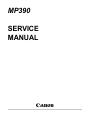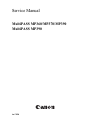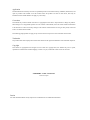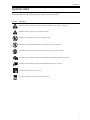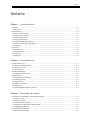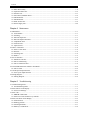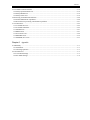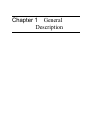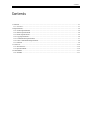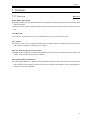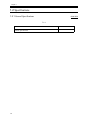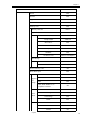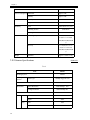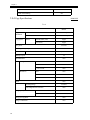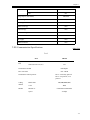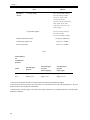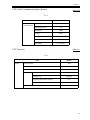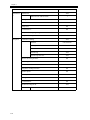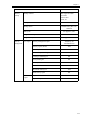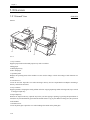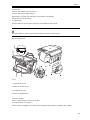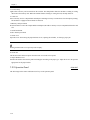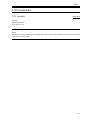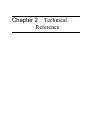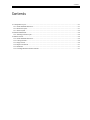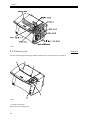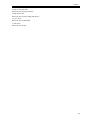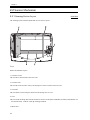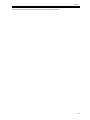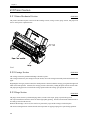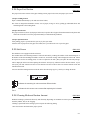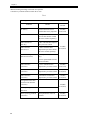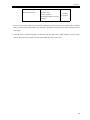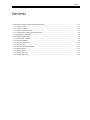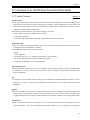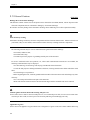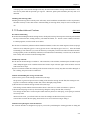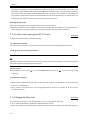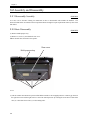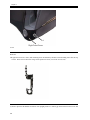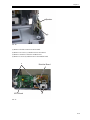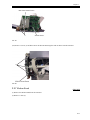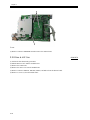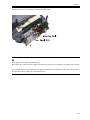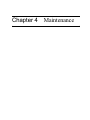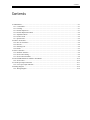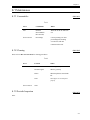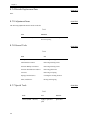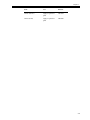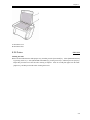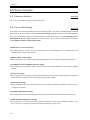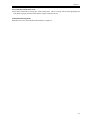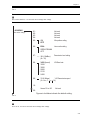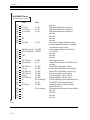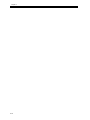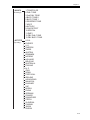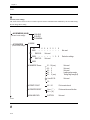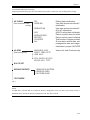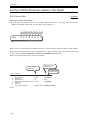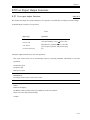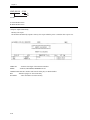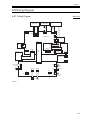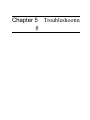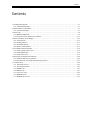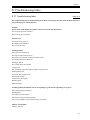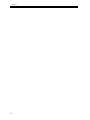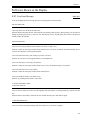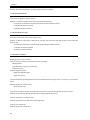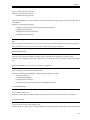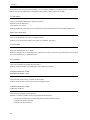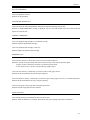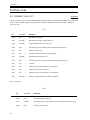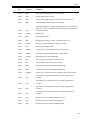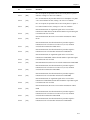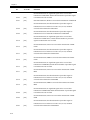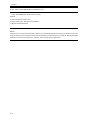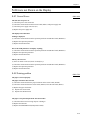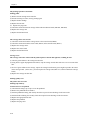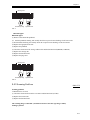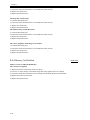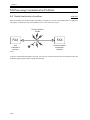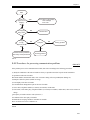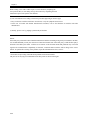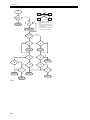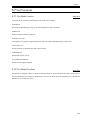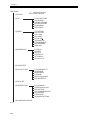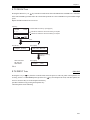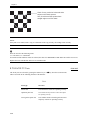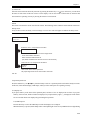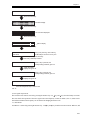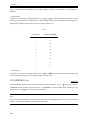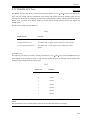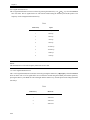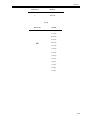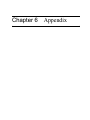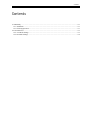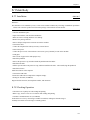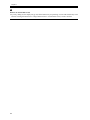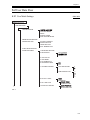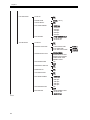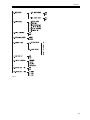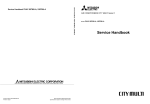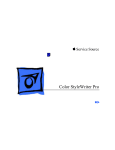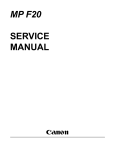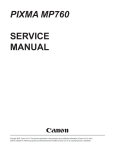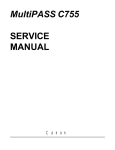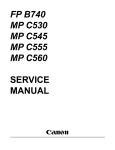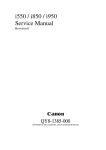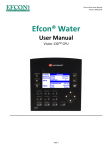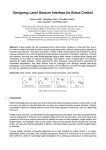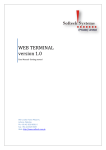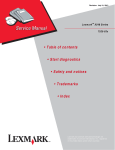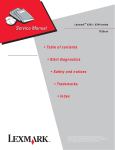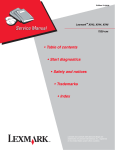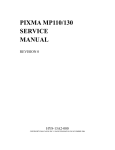Download Canon MP360 SERIES Service manual
Transcript
MP390 SERVICE MANUAL Canon Service Manual MultiPASS MP360/MP370/MP390 MultiPASS MP390 Jan 7 2004 Application This manual has been issued by Canon Inc. for qualified persons to learn technical theory, installation, maintenance, and repair of products. This manual covers all localities where the products are sold. For this reason, there may be information in this manual that does not apply to your locality. Corrections This manual may contain technical inaccuracies or typographical errors due to improvements or changes in products. When changes occur in applicable products or in the contents of this manual, Canon will release technical information as the need arises. In the event of major changes in the contents of this manual over a long or short period, Canon will issue a new edition of this manual. The following paragraph does not apply to any countries where such provisions are inconsistent with local law. Trademarks The product names and company names used in this manual are the registered trademarks of the individual companies. Copyright This manual is copyrighted with all rights reserved. Under the copyright laws, this manual may not be copied, reproduced or translated into another language, in whole or in part, without the written consent of Canon Inc. COPYRIGHT © 2001 CANON INC. Printed in Japan Caution Use of this manual should be strictly supervised to avoid disclosure of confidential information. Introduction Symbols Used This documentation uses the following symbols to indicate special information: Symbol Description Indicates an item of a non-specific nature, possibly classified as Note, Caution, or Warning. Indicates an item requiring care to avoid electric shocks. Indicates an item requiring care to avoid combustion (fire). Indicates an item prohibiting disassembly to avoid electric shocks or problems. Indicates an item requiring disconnection of the power plug from the electric outlet. Indicates an item intended to provide notes assisting the understanding of the topic in question. Memo Indicates an item of reference assisting the understanding of the topic in question. REF. Provides a description of a service mode. Provides a description of the nature of an error indication. i Introduction The following rules apply throughout this Service Manual: 1. Each chapter contains sections explaining the purpose of specific functions and the relationship between electrical and mechanical systems with reference to the timing of operation. In the diagrams, , the arrow represents the path of mechanical drive; where a signal name accompanies the symbol indicates the direction of the electric signal. The expression "turn on the power" means flipping on the power switch, closing the front door, and closing the delivery unit door, which results in supplying the machine with power. 2. In the digital circuits, '1'is used to indicate that the voltage level of a given signal is "High", while '0' is used to indicate "Low".(The voltage value, however, differs from circuit to circuit.) In addition, the asterisk (*) as in "DRMD*" indicates that the DRMD signal goes on when '0'. In practically all cases, the internal mechanisms of a microprocessor cannot be checked in the field. Therefore, the operations of the microprocessors used in the machines are not discussed: they are explained in terms of from sensors to the input of the DC controller PCB and from the output of the DC controller PCB to the loads. The descriptions in this Service Manual are subject to change without notice for product improvement or other purposes, and major changes will be communicated in the form of Service Information bulletins. All service persons are expected to have a good understanding of the contents of this Service Manual and all relevant Service Information bulletins and be able to identify and isolate faults in the machine." ii Contents Contents Chapter 1 General Description 1.1 Features ............................................................................................................................................................. 1- 1 1.1.1Overview ..................................................................................................................................................... 1- 1 1.2 Specifications .................................................................................................................................................... 1- 2 1.2.1General Specifications................................................................................................................................. 1- 2 1.2.2Scanner Specifications ................................................................................................................................ 1- 4 1.2.3Printer Specifications .................................................................................................................................. 1- 5 1.2.4Copy Specifications..................................................................................................................................... 1- 6 1.2.5Communication Specifications.................................................................................................................... 1- 7 1.2.6Color Communication Specification ........................................................................................................... 1- 9 1.2.7Function....................................................................................................................................................... 1- 9 1.3 Overview ......................................................................................................................................................... 1- 12 1.3.1External View............................................................................................................................................ 1- 12 1.3.2Operation Panel ......................................................................................................................................... 1- 14 1.4 Consumables ................................................................................................................................................... 1- 17 1.4.1Ink tanks .................................................................................................................................................... 1- 17 Chapter 2 Technical Reference 2.1 Component Layout ............................................................................................................................................ 2- 1 2.1.1Printer Mechanical Section ......................................................................................................................... 2- 1 2.1.2Electrical Layout ......................................................................................................................................... 2- 1 2.1.3Sensor Layout.............................................................................................................................................. 2- 2 2.2 Scanner Mechanism .......................................................................................................................................... 2- 4 2.2.1Scanning Section Layout............................................................................................................................. 2- 4 2.3 Printer Section ................................................................................................................................................... 2- 6 2.3.1Printer Mechanical Section ......................................................................................................................... 2- 6 2.3.2Carriage Section .......................................................................................................................................... 2- 6 2.3.3Purge Section............................................................................................................................................... 2- 6 2.3.4Paper Feed Section ...................................................................................................................................... 2- 7 2.3.5Ink Sensor.................................................................................................................................................... 2- 7 2.3.6Cleaning Mode and Suction Amount .......................................................................................................... 2- 7 Chapter 3 Disassembly and Assembly 3.1 Attention to be Paid During Assembly/Disassembly ........................................................................................ 3- 1 3.1.1Safety Cautions............................................................................................................................................ 3- 1 3.1.2General Cautions ......................................................................................................................................... 3- 2 3.1.3Product-inherent Cautions ........................................................................................................................... 3- 3 3.1.4Caution when replacing the SPCNT board ................................................................................................. 3- 4 3.1.5Shipping the Main Unit ............................................................................................................................... 3- 4 3.2 Assembly and Disassembly............................................................................................................................... 3- 6 3.2.1Disassembly/Assembly ............................................................................................................................... 3- 6 Contents 3.2.2Basic Disassembly....................................................................................................................................... 3- 6 3.2.3Operation Panel Unit ................................................................................................................................. 3- 12 3.2.4Scanner Unit .............................................................................................................................................. 3- 13 3.2.5NCU Board, Modular Board ..................................................................................................................... 3- 14 3.2.6SPCNT Board............................................................................................................................................ 3- 16 3.2.7Modem Board............................................................................................................................................ 3- 17 3.2.8Print & ASF Unit....................................................................................................................................... 3- 18 3.2.9Power Supply Unit .................................................................................................................................... 3- 20 Chapter 4 Maintenance 4.1 Maintenance ...................................................................................................................................................... 4- 1 4.1.1Consumables ............................................................................................................................................... 4- 1 4.1.2Cleaning....................................................................................................................................................... 4- 1 4.1.3Periodic Inspection ...................................................................................................................................... 4- 1 4.1.4Periodic Replacement Parts......................................................................................................................... 4- 2 4.1.5Adjustment Items ........................................................................................................................................ 4- 2 4.1.6General Tools .............................................................................................................................................. 4- 2 4.1.7Special Tools ............................................................................................................................................... 4- 2 4.2 How to Clean Parts............................................................................................................................................ 4- 4 4.2.1How to Clean Parts...................................................................................................................................... 4- 4 4.2.2Exterior ........................................................................................................................................................ 4- 4 4.2.3Scanning Unit .............................................................................................................................................. 4- 4 4.2.4Printer .......................................................................................................................................................... 4- 5 4.3 Service Switches................................................................................................................................................ 4- 6 4.3.1Hardware Switches...................................................................................................................................... 4- 6 4.3.2Service Data Setting .................................................................................................................................... 4- 6 4.3.3Service Data Flowchart ............................................................................................................................... 4- 8 4.4 New SSSWs/Parameters Added to This Model .............................................................................................. 4- 16 4.4.1Service Data .............................................................................................................................................. 4- 16 4.5 User Report Output Functions......................................................................................................................... 4- 17 4.5.1User report output functions...................................................................................................................... 4- 17 4.6 Wiring Diagram............................................................................................................................................... 4- 19 4.6.1Wiring Diagram......................................................................................................................................... 4- 19 Chapter 5 Troubleshooting 5.1 Troubleshooting Index ...................................................................................................................................... 5- 1 5.1.1Troubleshooting Index ................................................................................................................................ 5- 1 5.2 Errors Shown on the Display............................................................................................................................. 5- 3 5.2.1User Error Message ..................................................................................................................................... 5- 3 5.3 Error Code ......................................................................................................................................................... 5- 8 5.3.1ERROR CODE LIST .................................................................................................................................. 5- 8 5.3.2New Error Codes and Recovery methods ................................................................................................. 5- 13 5.4 Errors not Shown on the Display .................................................................................................................... 5- 15 5.4.1General Errors ........................................................................................................................................... 5- 15 5.4.2Printing problem........................................................................................................................................ 5- 15 5.4.3Scanning Problems .................................................................................................................................... 5- 17 5.4.4Memory Card Problem .............................................................................................................................. 5- 18 Contents 5.5 Test Mode Function Problems .........................................................................................................................5- 19 5.5.1Faulty Operation Panel Test.......................................................................................................................5- 19 5.5.2Faulty DRAM Test.....................................................................................................................................5- 19 5.5.3Faulty Sensor Test......................................................................................................................................5- 19 5.6 Processing Communication Problems .............................................................................................................5- 20 5.6.1Initial identification of problems................................................................................................................5- 20 5.6.2Procedures for processing communication problems ................................................................................5- 21 5.7 Test Functions ..................................................................................................................................................5- 25 5.7.1Test Mode Overviw ...................................................................................................................................5- 25 5.7.2Test Mode Flowchart .................................................................................................................................5- 25 5.7.3DRAM Tests ..............................................................................................................................................5- 27 5.7.4PRINT Tests...............................................................................................................................................5- 27 5.7.5FACULTY Tests........................................................................................................................................5- 28 5.7.6PRINTER Tests..........................................................................................................................................5- 32 5.7.7MODEM, NCU Tests ................................................................................................................................5- 33 Chapter 6 Appendix 6.1 Main Body..........................................................................................................................................................6- 1 6.1.1Installation....................................................................................................................................................6- 1 6.1.2Checking Operation .....................................................................................................................................6- 1 6.2 User Data Flow ..................................................................................................................................................6- 3 6.2.1User Mode Settings......................................................................................................................................6- 3 6.2.2Fax Mode Settings .......................................................................................................................................6- 6 Chapter 1 General Description Contents Contents 1.1 Features ...............................................................................................................................................................1-1 1.1.1 Overview ......................................................................................................................................................1-1 1.2 Specifications ......................................................................................................................................................1-2 1.2.1 General Specifications .................................................................................................................................1-2 1.2.2 Scanner Specifications .................................................................................................................................1-4 1.2.3 Printer Specifications ...................................................................................................................................1-5 1.2.4 Copy Specifications .....................................................................................................................................1-6 1.2.5 Communication Specifications ....................................................................................................................1-7 1.2.6 Color Communication Specification............................................................................................................1-9 1.2.7 Function .......................................................................................................................................................1-9 1.3 Overview...........................................................................................................................................................1-12 1.3.1 External View ............................................................................................................................................1-12 1.3.2 Operation Panel..........................................................................................................................................1-14 1.4 Consumables .....................................................................................................................................................1-17 1.4.1 Ink tanks .....................................................................................................................................................1-17 Chapter 1 1.1 Features 1.1.1 Overview 0002-2325 Picture Quality Color Printer High quality printing can be accomplished with the Canon Bubble Jet (BJ) method using the maximum 4800 dpi X 1200 dpi resolution. Various media can be printed at high speed that is maximum 12 pages/minute in black and white or pages/minute in color. Convenient ASF Up to 100 letter, leagl and A4 size sheets, 30 OHP films, and 10 envelops can be set in the ASF. Copy Function This machine can be used as a copier which achieves the recording resolution of 600 dpi X 600 dpi for black and white copying or 1200 dpi X 1200 dpi for color copying. Full Color & 256 Gradation Grayscale Scanner Using MP Toolbox or MP Drivers (ScanGear and WIA driver), full color and 256-gradation grayscale images with a quality of 25-9600 dpi can be read into a computer. Photo Printing (MP370, MP390 only) By connecting this machine to a digital camera with USB cable, photos can be printed out directly from the digital camera (without using a computer). Moreover, photos can be printed out from Memory Card by inserting Memory Card into a card slot of the machine. 1-1 Chapter 1 1.2 Specifications 1.2.1 General Specifications 0004-3559 T-1-1 Item General Specifications 1-2 MP390 Chapter 1 Item MP390 Printer YES Scanner YES Copy YES Fax YES Memory Card YES Memory Card Slot Direct Applicable Media PCMCIA(ATA) NO Compact Flash TYPE I/II Micro Drive YES Smart Media YES Memory Stick YES SD/MMC YES xD-Picture Card YES (via. CF Adapter) READ YES WRITE YES Data Storage Scan To Memory Card NO Photo-Direct print YES DCF YES CIFF YES JFIF YES TIFF (RAW-RGB/YCC) in compliance with Exif NO Applica ble Image Print Mode Layout INDEX YES All Image YES Select Range YES DPOF YES 2 frames NO 4 frames NO 8 frames NO 1-3 Chapter 1 Item Power Consumption Noise MP390 Maximum Approx. xxW Standby Approx. xxW Standby Durability External Dimension Weight None Copy 48 dB(A) max. Unit 4,000 sheets or 5 years Scanning Section 4,000 sheets Printing Section 4,000 sheets Including Tray 17 7/8(W) in x 21 1/2 in.(D) x 11 1/4 in.(H) (454(W)x547(D)x286(H )) No Tray 17 7/8(W) in x 14 1/8 in.(D) x 9 7/8 in.(H) (454(W)x358(D)x249(H )) Standard Approx. 18.5lb./8.4 kg 1.2.2 Scanner Specifications 0004-5151 T-1-2 Item Reading System Reading System MP390 Flatbed Sensor Type ADF 1200dpi staggered CCD NO Resolution Optical Resolution 1200*2400dpi max Reading Resolution 9600*9600dpi max Gradation bit Color Gray 1-4 Input 48bit Output 24bit Input 16bit Output 8bit Chapter 1 Item MP390 Maximum Document Size 8 1/2in. x 11 3/4in. (216mm×297mm) Effective Scanning Width 8 1/2 in. (214mm) Local Scan Driver YES TWAIN YES WIA (Windows XP) YES 1.2.3 Printer Specifications 0004-5153 T-1-3 Item MP390 ASF YES Size Printing Resolution Printing Speed sec./page Printing Direction None printable area (mm) A4, A5, B5, 4"*6", L size, LTR, LGL 4800X1200 dpi 18 ppm (BK) 12 ppm (Color) Bi-direction 1/8in.(3.4mm) right/left edge, 1/ 8in.(3mm) top, 1/4in.(5mm) bottom Envelop 1/8in.(3.4mm) right/left edge, 1/8in.(3mm) top, 1in.(26.5mm) bottom Printing Cartridge Product Name Ink Remaining Detection Detection Method ZF533 BCI-24BK BCI-24Color YES Warning by counting dots 3 steps (indication) Paper Capacity 50 pages Borderless Printing YES Silent Mode Printing YES 1-5 Chapter 1 Item MP390 CD-R Label Printing NO 1.2.4 Copy Specifications 0004-5155 T-1-4 Item MP390 Copy Print Resolution Black & White Copy speed Ink Jet 600*600 dpi Color 1200*1200 dpi Black & White (Fast) 18ppm Color (Fast) 12ppm Grey Scale 64 scales Scanning Density Adjustment YES Manual 9 positions Multiple Copies 99 Reset RE Ratio YES Enlarge Reduction Max. YES 5" x 7" to LTR YES 4" x 6" to LTR YES 100% YES A4 to LTR YES Min. YES Zoom YES Zooming Range Auto Magnification Selection Image Quality 1-6 25-400% YES B&W FAST, NORMAL, FINE Color FAST, NORMAL, FINE Energy Saving Mode YES Image Combination YES Chapter 1 2 in 1 YES 4 in 1 NO Image Repeat (Auto/Manu) YES/YES Mirror Image YES Seal Copy YES Name Card Copy YES Postcard Copy YES Borderless Copy YES Poster NO Fit to page YES Entire Document YES 1.2.5 Communication Specifications 0004-6704 T-1-5 Item Applicable lines MP390 PSTN YES Others (Private Line,etc) NO Transmission method Half-duplex Error correction ITU-T ECM Transmission control protocol Coding method Black/white Modem Modem IC Color Speed ITU-T T.30 binary protocol ITU-T V.8 protocol, V.34 protocol MH,MR,MMR,JBIG JPEG CONEXANT FM336Plus 33.6kbps 1-7 Chapter 1 Item Modulation method MP390 ITU-T V.27ter(4.8k, 2.4k bps) G3 image signals ITU-T V.29(9.6k, 7.2k bps) ITU-T V.17(14.4k, 12.0k, TC9.6k, TC7.2k bps) ITU-T V.34(33.6k, 31.2k, 28.8k, 26.4k, 24.0k, 21.6k, 19.2k, 16.8k,14.4k, 12.0k, 9.6k, 7.2k, 4.8k, 2.4k bps) ITU-T V.21(No.2) (300 bps) G3 procedure signals ITU-T V.8 300 bps ITU-T V.34 1200 bps, 600 bps Minimum transmission time 10 ms(G3), 0ms(ECM) Transmission output level From -8 to -15 dBm Receive input level From -3 to -43 dBm T-1-6 Time required for transmission protocol Mode Pre-message*1 protocol Post-message*2 protocol (between pages) Post-message*3 protocol (after pages) V.8/V.34 approx.6 sec. approx.1 sec. approx.1 sec. T.30 approx.12 sec. approx.4 sec. approx.3.5 sec. *1 Time from when other facsimile is connected to the line until image transmission begins. *2 Post-message (between pages): Time from after one document has been sent until transmission of the next document starts if several pages are transmitted. *3 Post-message (after last pages): Time from after image transmission is completed until line is switched from facsimile to telephone. 1-8 Chapter 1 1.2.6 Color Communication Specification 0004-6708 T-1-7 Item Color Communication MP390 Scanning document size A4 Printing paper size A4 Resolution 200dpi Coding JPEG Color space CIE-LAB Picture element Sub sample 8bit 4:1:1(=LAB) 1.2.7 Function 0004-6711 T-1-8 Item Dialling Numeric button MP390 YES Hook button NO Auto dialling YES One-touch Coded speed Redial NO YES(40) Programmable Number of Digits 40 Group dialling NO YES 1-9 Chapter 1 Item Transmissio n Reception Dual access YES Max. File No. of Reservation 1 Polling Tx NO Broadcast transmission NO Delayed Tx NO Confidential Tx NO Relay broadcasting originating NO Relay broadcasting NO FAX/TEL switching YES Method CNG detection Message NO Pseudo CI NO Pseudo ring YES Pseudo ring back tone YES Built in answering machine NO Answering machine connection YES Remote Rx YES Telephone exchange function NO Speaker phone NO Memory lock Rx NO Polling Rx NO Confidential Rx NO Reduction setting for Rx YES Automatic reduction 1-10 MP390 70 to 100% Chapter 1 Item Memory backup Backup contents Backup IC Lithium battery DC 3.0V/ 600mAh Battery life life Approx.5 years Image data backup Image memory User report Service report Dial registration data User data Service data Time, etc. 128kbit SRAM Backup device Activity management MP390 NO Approx.?? MB Activity management report YES(Every 20 communications) Activity report (Tx/Rx) YES Directory dial lst YES One-touch speed dialling list NO Coded speed dialling list NO Group dialling list NO Memory clear list YES User's data list YES Document memory list YES Multi activity report NO System data list YES System damp list YES 1-11 Chapter 1 1.3 Overview 1.3.1 External View 0004-4359 Exterior F-1-1 1. Tray extension Supports paper loaded in the multi-purpose tray. Pull it out before loading paper. 2. Multi-purpose tray Used to load paper. 3. Operation panel Displays the operating status of the machine. It is also used to change or check the settings of each function. For details, 4. Card slot cover Covers the card slot. Open this cover when inserting a memory card or CompactFlash card adapter containing a memory card into the card slots. 5. Tray extension Supports printouts. Grasping the notch, pull this out before copying orprinting. When not being used, keep it closed in the paper output tray. 6. Paper output tray Printouts are output to this tray. Open the tray before you start copying or printing, by pressing the Open button. If closed, the tray will automatically open when the machine starts to copy or print. When not being used, keep it closed in the machine. 7. Document cover Covers the platen glass. Open this cover when loading a document on the platen glass. 1-12 Chapter 1 8. Platen glass Used to load a document to be processed. 9. Direct print port (for digital camera) digital camera or digital video camcorder to the machine when printing images directly from the camera. 10. Open button Press this button to open the paper output tray accommodated in the machine. The paper output tray will not open when the machine is placed on a tilted surface. Rear view and interior F-1-2 11. External device jack Connects the external device. 12. Telephone line jack Connects the telephone line. 13. Power connector Used to connect the power cord to the machine. 14. USB connector (for computer) Used to connect a computer to the machine when printing or faxing from or scanning to the computer. 1-13 Chapter 1 15. Access lamp Lights when a memory card is inserted into the card slot. This lamp flashes while the machine is reading or writing data from/to the memory card. When the machine finishes reading or writing the card, the lamp shuts off. 16. Card slot Insert a memory card or CompactFlash card adapter containing a memory card into these slots when photo printing. The machine is equipped with two kinds of card slots. 17.Memory card eject button Press this button to remove the CompactFlash card adapter, Microdrive memory card, or CompactFlash from the card slot. 18. Print head holder Used to install a print head. 19. Inner cover Open this cover when setting the paper thickness lever, replacing the ink tanks, or clearing a paper jam. Printing with the inner cover open may result in injury. 20. Scan unit Lift this unit until it locks into place when the inner cover needs to be opened. 21. Paper thickness lever Switches the distance between the print head and paper according to the paper type. Adjust the lever to the position appropriate for the paper loaded. 1.3.2 Operation Panel The followings are the names and functions of keys on the operation panel. 1-14 0004-4367 Chapter 1 F-1-3 1. [ON/OFF] key Turns the machine ON and OFF. Before turning ON the machine, make sure the scan unit is closed. When turning ON and OFF, keep the key pressed for at least one second. 2. [SCAN] key Switches the machine to scan mode. In scan mode, the machine scans a document to your computer according to the settings selected. This keyis used when the machine is connected to a computer. 3. [PHOTO PRINT] key Switches the machine to photo print mode. 4. [Photo Index Sheet] key Switches the machine to Photo Index Sheet mode. 5. [Menu] key Accesses the settings to customize operation of your machine. 6. [ (-)], [ (+)] keys Scroll through menu selections, and increase or decrease the number of copies or the image file number. 7. [Set] or [OK} key Selects or confirms settings. Also, press this key to recover to standby mode after correcting paper jams and other errors that stop printing. 8. Numeric keys Enter numerical values such as the number of copies, as well as fax/telephone numbers and characters. 1-15 Chapter 1 9. [Color] key Starts color copying, scanning, or faxing. 10. [Black] key Starts black & white copying, scanning, or faxing. 11. [Stop/Reset] key Cancels operations and returns the machine to standby mode. 12. [Tone] key Switches temporarily to tone dialing. Also changes the mode when entering characters. 13. [Redial/Pause] key Redials the last dialed number. Also enters pauses between or after numbers when dialing or registering numbers. 14. [Directory] key Use when dialing fax/telephone numbers registered in the directory. 15. [Additional Functions] key Switches the machine to user mode, in which you can customize the ink level warning, various fax settings, maintenance, etc. 16. [FAX] key Switches the machine to fax mode. 17. [COPY] key Switches the machine to copy mode. 18. Alarm lamp Flashes when the machine is turned ON or OFF, when an error occurs, or when paper or ink has run out. 19. LCD (Liquid Crystal Display) Displays messages, menu selections, and the operation status. * When unplugging the power cord, be sure to press [ON/OFF] first. When you press [ON/OFF], the print head is protected by the cap to prevent the ink from drying. Turn the machine OFF with [ON/OFF]. When unplugging the power cord, be sure to unplug it after turning the machine OFF with [ON/OFF]. * When not using the machine for a long time, to prevent degradation of the print head, print or copy in both black & white and in color, or perform print head cleaning, about once a month. * Numerous nozzles are installed in the print head for high-precision printing. Just as the uncapped tip of a ballpoint pen or marker becomes dry and unusable if not used for a long period of time, the print head nozzles become blocked by dried ink. Periodically printing or cleaning the print head can prevent this blockage. * The power cannot be turned OFF with [ON/OFF] when the machine is operating. * Your machine performs a print head cleaning every time you plug in the machine. This ensures optimum print quality but also consumes a small amount of ink during the cleaning process. * The machine cannot receive faxes when the power is turned OFF. 1-16 Chapter 1 1.4 Consumables 1.4.1 Ink tanks 0002-3979 Ink tanks Black:BCI-24 Black Color:BCI-24 Color NOTE: For optimum printing results and to avoid printing problems, Canon recommends that you only use the Canon Ink Tanks described in this guide. 1-17 Chapter 2 Technical Reference Contents Contents 2.1 Component Layout..............................................................................................................................................2-1 2.1.1 Printer Mechanical Section ..........................................................................................................................2-1 2.1.2 Electrical Layout ..........................................................................................................................................2-1 2.1.3 Sensor Layout ..............................................................................................................................................2-2 2.2 Scanner Mechanism ............................................................................................................................................2-4 2.2.1 Scanning Section Layout .............................................................................................................................2-4 2.3 Printer Section.....................................................................................................................................................2-6 2.3.1 Printer Mechanical Section ..........................................................................................................................2-6 2.3.2 Carriage Section ...........................................................................................................................................2-6 2.3.3 Purge Section ...............................................................................................................................................2-6 2.3.4 Paper Feed Section.......................................................................................................................................2-7 2.3.5 Ink Sensor ....................................................................................................................................................2-7 2.3.6 Cleaning Mode and Suction Amount...........................................................................................................2-7 Chapter 2 2.1 Component Layout 2.1.1 Printer Mechanical Section 0003-2046 The printer's mechanical parts consist of the followings: F-2-1 2.1.2 Electrical Layout 0004-4414 The electrical parts are laid out as follows: - SPCNT board: Controls the entire facsimile machine. - OPCNT board: Detects keyboard operation and displays machine information. - Multi-card reader board: Interface with memory card. - Camera USB board (MP370, MP390 only): Interface from USB connector for printing images directly from a digital camera - Sensor board (include sub PCB): Detects the state of sensors, and relays the cable to the printer assembly. - Power supply unit: Supplies power to the units and assemblies. - NCU board: Controls the telephone line. - Modular board: Relays the telephone line to the NCU board. - Modem board: interface with telephone line 2-1 Chapter 2 F-2-2 2.1.3 Sensor Layout The sensors detecting document/paper-fedding condition or ink presence/absence are mounted. F-2-3 1. Carriage encoder film: Detects the state of carriage unit. 2-2 0002-5820 Chapter 2 2. Paper feed encoder film: Detects the state of paper feed roller. 3. Paper edge sensor: Detects the state of paper feeding and delivery. 4. Cover sensor: Detects the state of flatbed unit. 5. ASF sensor: Detects the state of ASF. 2-3 Chapter 2 2.2 Scanner Mechanism 2.2.1 Scanning Section Layout 0003-2048 The scanning section scans documents that are to be sent or copied. F-2-4 Names and functions of parts 1. CCD drive motor The CCD drive motoris used to drive the CCD. 2. CCD drive belt The CCD drive belt is used to convey the driving force of the CCD drive motor to CCD. 3. CCD shaft The CCD shaft is used to keep the direction of the driving force of CCD. 4. CCD The CCD scans the image data from the document, converts it to Red,Green and Blue serial data, and transmits it to the SPCNT board. CCD has 1,200 dpi scanning resolution. 5. White sheet 2-4 Chapter 2 This white sheet is used as a whiteness reference when pre-scanning documents. 2-5 Chapter 2 2.3 Printer Section 2.3.1 Printer Mechanical Section 0002-0302 The printer's mechanical parts consist of the BJ cartridge section, carriage section, purge section, and paper feed section. Each part is explained below. F-2-5 2.3.2 Carriage Section 0002-0326 The carriage secures the printhead including 2 ink tanks in place. The carriage belt driven by the carriage motor (DC motor) moves the carriage horizontally back and forth across the paper. Regarding the carriage's position control, the initial position is detected when the carriage goes against the right wall which is the home position. After that, the carriage position is detected by reading the pulse from the encoder film. The paper spacing position is read from the carriage position when the carriage goes against the left wall. 2.3.3 Purge Section 0002-0328 The purge section, driven by a dedicated purge motor, consists of the wiper, pump, cap and carriage lock. The wiper maintains the head face surface to ensure high-quality printing. The ink suction feature enables the ink to be readily ejected from the nozzles. When the BJ cartridge is not in use, the nozzles are protected by caps, and the carriage is locked in place. The motor's running direction controls the ink suction operation or capping/wiping/valve open/closing operation. 2-6 Chapter 2 2.3.4 Paper Feed Section 0002-0331 The paper feed section consists of the paper loading section, paper feed section, and paper eject section. 1) Paper Loading Section Paper is loaded automatically by the ASF (auto sheet feeder). The feeder is designed accommodate various sizes of paper (as large as LGL), picking up individual sheets and forwarding them to the feeding block. 2) Paper Feed Section The paper feed section, driven by the paper feed motor, keeps the sheet of paper flat and horizontal on the platen and rotates the feed roller to move the paper horizontally to and beneath the printhead. 3) Paper Ejection Section After printing, paper is ejected onto the eject tray by the eject rollers. After the sheet of paper leaves the paper feed rollers, the eject rollers take over to eject the paper. 2.3.5 Ink Sensor 0002-1323 This machine is not equipped with the ink sensor. The machine detecs the remaining amount of ink in the ink tank by counting the number of ink dots discharged. If the number of ink dots dischedged reached a cerain level, an ink low message will be displayed on the LCD. When the copies are not clear or nothing prints, it is time to replace the ink tank. [Did you replace the ink tank] message will be displayed on the LCD after replaicng the ink tank. Select [Yes], and then reset the ink dots counter. If you select [No], ink dots conunter will not be reset therefore will not be able to detect an accurate amount of the ink remained in the tank. You can check the reamingn amount of the ink in the ink tank using copy key, scan key to change the mode. Ex: COPY MODE COL BLK Indicates the remaining ink volume at three different levels. ? F-2-6 Indicates the ink counter was not reset after replacing the ink tanks. 2.3.6 Cleaning Mode and Suction Amount 0002-0866 Printhead cleaning is performed effectively and efficiently depending on conditions in order to prevent print errors caused by bubble, dust, or ink clogging. Cleaning is performed before starting to print except at the following timing: - Dot count suction: Performed after paper ejection 2-7 Chapter 2 - Manual cleaning/refreshing: Performed user operation - Unit delivery: Performed when scanner unit is close. T-2-1 Cleaning Mode Details Suction Amount At delivery Suction when head is first installed after factory shipment. 0.36(Bk) 0.52(Color) Dot count suction When prescribed dot count since the last suctions reached (Bk/colors counted separately) Timer suction-0*1 (Bk only) If 24 to 336 hours have elapsed since previouse suction Timer suction-1 (Bk/color)*2 If 180 to 339 hours have elapsed since previouse suction (Bk/color counted separately) Manual cleaning (Bk/color/all colors) * Panel operation (all colors only) * Driver operation(Bk/color/all colors selectable) Timer suction-2 (all colors) If 336 to 1080 hours have elapsed since previouse suction 0.36(Bk) 0.28(Color) Timer suction-3 (all colors) If 1080 to 2160 hours have elapsed since previouse suction 0.75(Bk) 0.28(color) Timer suction-4 (all colors) If 2160 hours or more have elapsed since previouse suction 1.50(Bk) 0.28(color) Condition Uncapped for more than one hour when Soft ON (all colors) 0.12(Bk) 0.14(color) 0.24(Bk) 0.52(color) When replacing ink tank (Bk/color) When replacing printhead (all colors) 2-8 When printhead is removed/ installed. 0.36(Bk) 0.52(color) Chapter 2 Printhead refreshing (Bk/color/all colors) * User operation (all colors only) * Driver operation (Selectable from Bk, color, and all colors) 1.50(Bk) 0.52(color) *1: In case of time suction when 24 to 60 hours have elapsed since previous suction, the sequense will be complete after five suctions are performed after factory shipment. After that, timer suction will be performed after 60 to 180 hours elapse. *2: Suctions will be performed separately for Bk and color with their timer counted separately since previouse suction. Therefore, suction mode may differ between Bk and color in some cases. 2-9 Chapter 3 Disassembly and Assembly Contents Contents 3.1 Attention to be Paid During Assembly/Disassembly..........................................................................................3-1 3.1.1 Safety Cautions ............................................................................................................................................3-1 3.1.2 General Cautions..........................................................................................................................................3-2 3.1.3 Product-inherent Cautions............................................................................................................................3-3 3.1.4 Caution when replacing the SPCNT board ..................................................................................................3-4 3.1.5 Shipping the Main Unit................................................................................................................................3-4 3.2 Assembly and Disassembly ................................................................................................................................3-6 3.2.1 Disassembly/Assembly ................................................................................................................................3-6 3.2.2 Basic Disassembly .......................................................................................................................................3-6 3.2.3 Operation Panel Unit..................................................................................................................................3-12 3.2.4 Scanner Unit...............................................................................................................................................3-13 3.2.5 NCU Board, Modular Board ......................................................................................................................3-14 3.2.6 SPCNT Board ............................................................................................................................................3-16 3.2.7 Modem Board ............................................................................................................................................3-17 3.2.8 Print & ASF Unit .......................................................................................................................................3-18 3.2.9 Power Supply Unit .....................................................................................................................................3-20 Chapter 3 3.1 Attention to be Paid During Assembly/Disassembly 3.1.1 Safety Cautions 0002-0114 Electrical shock In order to prevent any risk of electrical shock, always be sure to check that the power cord and modular jack have been removed. Also, remove all cables connecting to the computer. When conducting service that requires the main unit to be powered on, be sure to wear some kind of earthing, such as a wrist strap, etc. Otherwise, there is a danger of conduction and electrical shock. Parts which are generally likely to cause electrical shock are as follows: * Power supply unit primary (supplied with AC voltage) * Telephone line primary * LBP engine high voltage contacts (for high voltage during developing and transfer) High temperature In order to prevent burns during disassembly, allow at least ten minutes, after the power has been switched off, for the high temperature components to cool down. General high temperature components are as follows: * Motors * Power supply unit * Elements on driver ICs, etc., on PCBs (in particular, ICs with heatsinks) * BJ cartridge aluminium plate (for BJ cartridge engine models) * Fixing unit and peripheral covers (for LBP engines) Battery Replacement The batteries must be replaced correctly to avoid explosion. Do not replace any battery with one not indicated for the machine, ie., use one of the same type or equivalent. Be sure to dispose of used batteries according to local laws and regulations. Fire It is dangerous to throw lithium batteries and parts and components containing flammable substances, such as cartridges, etc., into fire. Such parts and components must be disposed of in accordance with local laws and regulations. Ignition When using solvents such as alcohol, etc., while conducting service, there is a danger of fire igniting from heat from internal circuitry and from sparks. Before using any such solvents, be sure to switch of the power and allow time for high temperature parts to cool down. Make sure that there is sufficient ventilation when working with solvents. Movable parts In order to prevent accidents with movable parts, be sure to remove the power cable when conducting service that requires disassembly. Also, take care that personal accessories and hair, etc., are not caught in any moving parts. 3-1 Chapter 3 3.1.2 General Cautions 0002-0386 Damage due to electrostatic discharge This machine contains contact sensors and printed circuit boards that use ROMs, RAMs, custom chips and other electronic components that are vulnerable to damage by electrostatic discharge. Be careful to avoid any damage from electrostatic discharge when conducting service that requires disassembly. Static electricity warning Electrostatic discharge can destroy electronic components and alter electrical characteristics. Plastic tools and even your hands, if they are not earthed, contain sufficient static electricity to damage electronic components. The following materials may be used as countermeasures against electrostatic discharge: * An earthed, conductive mat, * An earthed writs-strap, * Crocodile clips for the purpose of grounding metallic parts of the main unit. For service conducted on the user's premises, etc., where such countermeasure materials are not available, the following countermeasures may be employed. * Use anti-static bags for the storage and carrying of PCBs and electrical elements. * Avoid silk and polyester clothing and leather-soled shoes, favoring instead cotton clothes and rubber-soled shoes. * Avoid working in a carpeted area. * Before beginning the work, touch the grounded earth terminals of the main unit in order to discharge any static electricity. * Use a wrist-strap and earth the metal parts of the main unit. * PCBs and electrical elements must be lifted around the edges and their terminals must not be touched. Caution against electrical shock while working with power on In cases where service must be carried out with power on, via a connected power cable, be sure to wear an anti-static wrist-strap or other earth, in order to prevent an electrical path being created through your body. Application of grease Grease must not be applied to any parts that are not so designated. If grease comes into contact with the rubber cap 3-2 Chapter 3 of the purge unit or wire, the BJ cartridge nozzle may become blocked and the cartridge rendered unusable. Also, never use any other than the specified type of grease. Otherwise, plastic parts and rubber parts may melt or be deformed. Attaching and removing cables Attaching and removing cables with the power still on may cause breakdowns and should be avoided. In particular, flat cables are likely to cause short circuits. When attaching or removing cables, always be sure to turn the power off. 3.1.3 Product-inherent Cautions 0002-0290 Prevention of ink-soiling Be careful when handling the BJ ink cartridge nozzle, the ink pad, head cap, head wiper and waste ink pad. Residual ink may soil the main unit, working surfaces, your hands and clothes, etc. The ink is water-soluble, but because it contains pigments, it will not wash out of clothes. The ink does not contain any substances that are harmful to humans, but does not contain organic solvents (isopropyl alcohol 67-63-0, diethylene glycol 111-46-6, glycerin 56-81-5 and ethylene glycol 107-21-1). If the ink should accidentally get into someone's eyes, rinse the affected eye with plenty of clean water and seek medical attention. If a large quantity of ink is accidentally swallowed, seek medical advice immediately. In such a case, let the doctor know exactly what is written on the BJ cartridge label. Conductivity of the ink The ink used in the BJ cartridge is conductive. This means that, if the ink leaks, mechanical parts should be wiped with a dampened paper towel or similar and electrical circuits wipes with issue paper so that all ink is removed from below the IC chips. If power is switched on while ink is leaking on the electrical circuits, the circuitry may short out and be damaged. If ink is leaking, the power must be switched off. Caution when handling the carriage encoder film (1)Do not leave grease on the cartridge encoder film (code strip) The presence of grease will prevent correct reading of the slit in the carriage encoder film, thus causing an error. If grease is found on the cartridge encoder film, clean it thoroughly using alcohol. (2) Do not bend or scratch the carriage encoder film (code strip). If the carriage encoder film has been bent until it shows a white line or a scratch is found on it, replace it. (3) Stretch the leaf spring excessively when removing/ fitting the carriage encoder film (code strip). The carriage encoder film is secured in place under tension by means of a leaf spring. If the spring is stretched excessively in the direction of the arrow, you will not be able to secure the cartridge encoder film correctly next time. You will have to stretch the leaf spring, but do not do so in excess when removing or fitting it. Caution when replacing the waste ink absorber The waste ink absorbers are designed to sop up any excess ink ejected during the cleaning operation or during ink 3-3 Chapter 3 squirting for maintenance, in order to maintain the good printing quality of the BJ cartridge. The volume of ink absorbed is counted and these data stored in the EEPROM on the SPCNT board. Once the volume is judged to have reached 100%, the message "CHECK PRINTER" (error code ##342) will be displayed, and printing will stop, in order to ensure that the volume of ink absorbed does not exceed the allowed limit. To clear this error, you need to replace the waste ink absorbers and rest the waste ink volume counter. Removing the Purge Unit When removing the purge unit, the carriage shaft must be removed in advance. The purge unit cannot be removed without first removing the carriage shaft. If the purge unit is removed forcibly, it may be damaged, or the carriage shaft may be damaged, causing uneven print density in printouts. 3.1.4 Caution when replacing the SPCNT board 0002-0905 To replace the SPCNT board, perform the following: a) Caution before replacing You will need to execute 'All clear' after replacement. Be sure to print out the following data as necessary. a-1) Image Data Stored in the Image Memory The image data stored in the image memory will be lost as soon as the power is turned off. Check to be sure that all data has been printed out before turning off the power. a-2) User reports Press the Menu key; then, use the key to select 'REPROT/LIST', and use the key to select the type of list to print out. b) Caution after replacing 1) When you have replaced the SPCNT board, be sure to execute 'All clear'. For instructions, see All Clear (Action in the Event of Abnormality.) 2) After you have executed 'All clear', enter the appropriate data as necessary by referring to the list you have previously printed out. 3.1.5 Shipping the Main Unit 0002-0422 If you must ship the machine as after making repairs, be sure to go through the following: (1) See to it that the BJ cartridge (printhead) remains fitted in the carriage. (2) Press the On/Off key to turn off the power, and fix the carriage in its home position; then, disconnect the power 3-4 Chapter 3 cord. If you leave the BJ cartridge (printhead) alone on its own, the ink can start to cake. Be sure to keep the BJ cartridge fitted in the carriage in the course of shipment. On the other hand, if the carriage is not fixed to its home position, it can move right/left during shipment, possibly importing stress on the paper feed encoder film. Check to make sure it is fixed in its home position. 3-5 Chapter 3 3.2 Assembly and Disassembly 3.2.1 Disassembly/Assembly 0002-0424 As a rule, refer to the Parts Catalog for instructions on how to disassemble and assemble the machine. The discussions that follow are limited to those components that are thought to require replacement relatively more often than others. 3.2.2 Basic Disassembly 0002-5250 (1) Remove Multi-purpose tray. (2) Remove 5 screws (a), and detach the rear cover. MP390: detach claws and remove the speaker. Rear cover Multi-purpose tray a F-3-1 (3) Lift the scanner unit and insert a precision flat bladed screwdriver in an upright posture in a narrow gap between the right front cover and the right side cover. Exert an outward pressure by twisting the screwdriver to detach the claw (b). Then detach two claws (c) in descending order. 3-6 Chapter 3 F-3-2 b c F-3-3 (4) Insert the precision screwdriver into the gap shown in the below photo. Detach the claw (d) and remove the right front cover. 3-7 Chapter 3 d Right Fromt Cover F-3-4 Reference The right front cover has 7 claws, and remaining claws will unhook by themselvs after detaching outer claws in step 3 and 4. Please refer to the below image for the position of claws (view of the reverse side). F-3-5 (5) Insert a precision flat bladed screwdriver in an upright posture in a narrow gap between the left front cover and 3-8 Chapter 3 the left side cover. Exert an outward pressure by twisting the screwdriver to detach the claw (f). Detaich 3 claws (g) in descending order and remove the left front cover. f g Left Front Cover F-3-6 Reference The left front cover has 8 claws. The remaining nails will unhook by themselves after detaching outer claws in step 5. Please refer to the below image for the position of claws (view of the reverse side). F-3-7 (6) Insert two precision flat bladed screwdriver into holes on the both sides of Paper output tray open button. Remove 3-9 Chapter 3 the button by pulling it out from the machine. Open Button F-3-8 (7) Remove 3 screws (e) (one in the front and two in the back), and then remove the right side cover. e e F-3-9 3-10 Righr Side Cover Chapter 3 The side cover has a claw inside. So lifting the side cover will make it easier to detach it from the main unit. The side cover works as a bearing of the scanner unit. Please be careful not to get your finger caught between the scanner unit and the side cover when removing the side cover. F-3-10 (8) Remove 3 screws (h) (one in the front and two in the back) and then remove the left side cover. Lifting the left side cover will make it easier to detach it from the main unit. 3-11 Chapter 3 h Left Side Cover h F-3-11 3.2.3 Operation Panel Unit 0002-5257 (1) Remove 6 claws (a) and then remove the operation panel cover. (2) Remove 4 screws (b). (3) Remove Connector J1 from the operation panel unit, and then remove the operation panel unit from main unit. a a Operation Panel Cover b Operaton Panel Unit b F-3-12 3-12 Chapter 3 3.2.4 Scanner Unit 0002-5262 (1) Perform step 1 thorugh step 3 in the Basic Disassembly, and then remove the right front cover. (2) Remove the screw (a) and then remove a grounding cable. (3) Remove Connector JCCD1, JCCD2, JPANEL1 from the SPCNT Board. a SPCNT Board F-3-13 (4) Remove the scanner unit from the main unit. (5) Remove 6 claws (b) and then remove the operation panel cover. (6) Remove 4 screws (c) and then remove the operation panel unit from the scanner unit. b b Scan Unit Operation Panel Cover c Operation Panel Unit c F-3-14 3-13 Chapter 3 3.2.5 NCU Board, Modular Board 0004-2911 (1) Remove 5 screws (a) and then remove the rear cover. Rear cover Multi-purpose tray a F-3-15 (2) Remove the claw (b) and then remove a speaker from the rear cover. 3-14 Chapter 3 Speaker b F-3-16 (3) Remove all cables connected to NCU Board. (4) Remove two screws (c) and then remove NCU Board. (5) Remove connector J3 from the modular board. (6) Remove 2 screws (d) and then remove the modular board. c NCU Board Moduler Board d F-3-17 3-15 Chapter 3 3.2.6 SPCNT Board 0002-5266 (1) Perform the Basic Disassembly procedures. (2) MP390: Remove NCU and the modular board. (3) Perform step 1 through step 4 of the disassembly procedures of the scanner unit. Then remove the scanner unit from the main unit. (4) Remove the inner cover from the middle frame. (5) Remove Connector JHEAD1, JHEAD0, JEXIT1 from the SPCNT Board. (6) Remove Connector JTRY1 from the sensor board. (7) Remove the screw (a) from the middle frame. (8) Remove Connector JCARD1, JPSU1, JUSB2 from the SPCNT Board. Inner Cover a Middle Frame SPCNT Board a F-3-18 (9) Remove 2 screws (b) and then remove the multi-card reader board together with its frame from the main unit. 3-16 Chapter 3 Multi-Card Reader Frame b SPCNT Board F-3-19 (10) Remove 3 screws (c) and then remove the SPCNT Board together with its frame from the main unit. c SPCNT Board Frame F-3-20 3.2.7 Modem Board 0004-2908 (1) Remove the SPCNT Board from the main unit. (2) Remove 3 claws (a). 3-17 Chapter 3 a a F-3-21 (3) Remove Connector JMODEM1 and then remove the modem board. 3.2.8 Print & ASF Unit (1) Perfom the bais disassembly procedures. (2) MP390: Remove NCU and the modular board. (3) Remove the scanner unit. (4) Remove the inner cover from the middle frame. (5) Remove Connector JHEAD1, JHEAD0, JEXIT1, and JPSU1 from the SPCNT board. (6) Remove 5 screws (a) from the middle frame. 3-18 0002-5279 Chapter 3 Inner Cover a Middle Frame SPCNT Board a F-3-22 (7) Remove 3 screws (b) and then remove the SPCNT board together with the board frame. b SPCNT Board Frame F-3-23 (8) Remove Connector JTRY1 from the SENS board. (9) Remove 3 screws (c) and then remove the printer and ASF unit from the main unit by lifting them. 3-19 Chapter 3 Print & ASF Unit c c F-3-24 3.2.9 Power Supply Unit (1) Perform the basic disassembly procedures. (2) MP390: Remove NCU and the modular board. (3) Remove the scanner unit. (4) Remove Print & ASF unit. (5) Remove the screw (a) and then remove the Power supply unit cover. (6) Remove the screw (b) and then remove the Power connector cover. F-3-25 3-20 0002-5288 Chapter 3 (7) Remove the screw (c) and then remove the Power supply unit. F-3-26 Removing the Power supply unit (MP390 only) Please make sure to attach the Power supply unit to the main unit only after connecting a grounding cable to the unit. If a grounding cable is connected to the Power supply unit after the Power supply unit is attached to the main unit, it may damage the Power supply unit with electrical stress. 3-21 Chapter 4 Maintenance Contents Contents 4.1 Maintenance ........................................................................................................................................................4-1 4.1.1 Consumables ................................................................................................................................................4-1 4.1.2 Cleaning .......................................................................................................................................................4-1 4.1.3 Periodic Inspection.......................................................................................................................................4-1 4.1.4 Periodic Replacement Parts .........................................................................................................................4-2 4.1.5 Adjustment Items .........................................................................................................................................4-2 4.1.6 General Tools ...............................................................................................................................................4-2 4.1.7 Special Tools................................................................................................................................................4-2 4.2 How to Clean Parts .............................................................................................................................................4-4 4.2.1 How to Clean Parts ......................................................................................................................................4-4 4.2.2 Exterior.........................................................................................................................................................4-4 4.2.3 Scanning Unit...............................................................................................................................................4-4 4.2.4 Printer...........................................................................................................................................................4-5 4.3 Service Switches .................................................................................................................................................4-6 4.3.1 Hardware Switches ......................................................................................................................................4-6 4.3.2 Service Data Setting.....................................................................................................................................4-6 4.3.3 Service Data Flowchart ................................................................................................................................4-8 4.4 New SSSWs/Parameters Added to This Model................................................................................................4-16 4.4.1 Service Data ...............................................................................................................................................4-16 4.5 User Report Output Functions ..........................................................................................................................4-17 4.5.1 User report output functions ......................................................................................................................4-17 4.6 Wiring Diagram ................................................................................................................................................4-19 4.6.1 Wiring Diagram .........................................................................................................................................4-19 Chapter 4 4.1 Maintenance 4.1.1 Consumables 0002-0433 T-4-1 Level Consumable When User Ink tank (BCI-24Black / BCI-24Color) When ink in the ink tank runs out. Service Person BJ cartridge Uneven printing even after performing head cleaning several times with ink remained in the tank. 4.1.2 Cleaning 0002-0565 Please refer to How to Clean Parts for cleaning procedures. T-4-2 Level Location When Users Exterior When it gets dirty Document glass When it gets dirty Platen When the platen is stained with ink Roller When papers are not fed/ejected properly Service Person 4.1.3 Periodic Inspection None 0002-0474 None 4-1 Chapter 4 4.1.4 Periodic Replacement Parts 0002-0476 None 4.1.5 Adjustment Items 0002-5585 The following adjustments must be made on this fax. T-4-3 Item Indication Printhead Position Adjustment When the vertical lines shift during Bidirectional printing. 4.1.6 General Tools 0002-0583 T-4-4 Tool Use Phillips screwdriver Removing/inserting screws Flat bladed screwdriver Removing/inserting screws Precision Phillips screwdriver Removing/inserting screws Precision flat bladed screwdriver Removing plastic tabs Tweezers Removing coil spring Isopropyl alcohol (IPA) Cleaning the cleaning location Pliers, needle nose Driving retaining ring 4.1.7 Special Tools 0002-0586 T-4-5 4-2 Tool Use Part No. Grease (FLOIL KG107) Apply to specified parts QY9-0057 Chapter 4 Tool Use Part No. Grease (PG-641) Apply to specified parts CK-0562 Grease (IF-20) Apply to specified parts CK-8006 4-3 Chapter 4 4.2 How to Clean Parts 4.2.1 How to Clean Parts 0002-0504 NOTE: If the parts above are very dirty, wipe with a cloth moistened with IPA (isopropyl alcohol). Precautions when Using IPA When cleaning wit IPA, take care to prevent the IPA from splashing high-temperature parts. If IPA splashes hightemperature parts, leave for at least three minutes to allow the IPA to evaporate. 4.2.2 Exterior 0002-0507 Main Unit Outer Covers Wipe with a dry, soft cloth. 4.2.3 Scanning Unit 0002-0515 Document Glass Open the pressure plate. Dampen a clean cloth and wring it thoroughly. Wipe the document glass with the cloth and dry the glass well. You may use a mild detergent diluted with water if the glass is very dirty. Document Cover Open the pressure plate, and wipe with a dry soft cloth. 4-4 Chapter 4 F-4-1 A: Document Cover B: Document Glass 4.2.4 Printer 0002-2366 Cleaning the roller Remove all the media from the multi-purpose tray, and then press the [User Mode] key. Select [MAINTENANCE] by pressing cursor keys. Select [ROLLER CLEANING] by pressing cursor keys, and then press the [Set] key. Repeat this procedure twice after the roller cleaning is complete. Load A4 or LTR plain papers into the multipurpose tray, and then perform the roller cleaning three times. 4-5 Chapter 4 4.3 Service Switches 4.3.1 Hardware Switches 0002-0525 There is no service hardware switche on the Circuit board. 4.3.2 Service Data Setting 0002-0528 Service data can be checked and changed with items on display menus. The effective SSSWs/parameters and their default values in this fax machine are shown in Service Data Setting. Detailed description of each SSSW/parameter is not given in this manual except the new SSSWs/parameters added to this model. See G3/G4 Facsimile Service Data Handbook (Rev.1) (supplied separately) for details of them. The new switches for this model are described in New SSSWs/Parameters Added to This Model. #1SSSW (Service soft switch settings) These setting items are for basic fax service functions such as error management, echo countermeasures, and communications trouble countermeasures. #2 MENU (MENU switch settings) These setting items are for functions required during installation, such as NL equalized and transmission levels. #3 NUMERIC Param. (NUMERIC parameter settings) These setting items are for inputting numeric parameters such as the various conditions for the FAX/TEL switching function. #4 NCU (NCU settings) These setting items are for telephone network control functions such as the selection signal transmission conditions and the detection conditions, for the control signals sent from the exchange. #5 TYPE (TYPE setting) The type setting makes the service data conform to a specific country communications standards. There is only one setting item in this block. #6 GENESIS (UHQ function setting) These setting items are for scanned image processing such as edge enhancement and error diffusion processing. #7 PRINTER (PRINTER function settings) These setting items are for basic printer service functions such as the reception picture reduction conditions. Also there is an item for resetting the printer section without switching the power off-on. 4-6 Chapter 4 #8 CLEAR (Data initialization mode) Various data is initialized by selecting one of these setting items. There is a setting item for checking/inputting the total number of pages printed and total number of pages scanned by this fax. #9 ROM (ROM management) ROM data such as the version number and checksum are displayed. 4-7 Chapter 4 4.3.3 Service Data Flowchart 0004-3250 Service Data #1 SSSW (Service soft switch setting) SCAN Menu Bit SW01 SW02 7 – – 6 – – 5 – – 4 0 – 3 – – 2 – – 1 0 – 0 0 0 SW03 SW04 0 1 0 0 0 – 0 0 – 0 – 0 0 – – – SW05 – – – 0 0 – – – SW06 SW07 SW08 SW09 – – – – – – – – – – – – 1 – – – – – – – 0 – – – 0 – – 0 – – – 0 SW10 SW11 SW12 SW13 SW14 SW15 SW16 SW17 SW18 SW19 SW20 SW21 SW22 SW23 SW24 SW25 SW26 SW27 SW28 SW29 SW30 – – 0 – – – – – – – – – – – – – 0 – – – – – – – – – 0 – – – – – – – – – – 0 – – – – – – 0 – – – – – – – – – – – – – – – 0 – – – – 0 – – – – – – – – – – – – – – – 0 – – – – 0 – – – – – – – – – – – – – 0 – 0 – – – – 0 – – – – – – – – – – – – – – – 0 – – – – 1 – – – – – 0 – – – – – – 0 – – 0 – – – – 0 – – – – – 0 – – – – – – 0 0 – 0 – – SW30 to SW50 SW50 4-8 Error management NETWORK connection condition memory clear list setting Echo solution setting Communication trouble solution settings Standard function (DIS signal) setting Scan condition settings Not used Not used Communications result display function settings Not used Not used Page timer settings Not used Not used Dial-in FAX/TEL switching functio Not used Not used Communication trouble solutions Not used Not used Not used Not used Not used Not used Report display function settings Transmission function settings Not used V.8/V.34 protocol settings Not used Not used Not used Chapter 4 F-4-2 The switches marked "-" are not used. Do not change their settings. #2 MENU (Menu switch settings) 01: 02: 03: 04: 05: ON OFF Not used Not used Not used Not used NL equalizer setting 06: DIAL SERVICEMAN OFF Line monitor setting 07: 10 (-10dBm) (8~15) Transmission level setting 08: 3429 (baud) 3200 3000 2800 2743 2400 V.34 Baud rate 09: 33.6 (Kbps) (2.4 x n, 1 n V.34 Transmission speed 14) 10: 20: Items 10 to 20 Not used Figures in boldface indicate the default setting. F-4-3 No.01 to 04, 10 to 20 are not used. Do not change their settings. 4-9 Chapter 4 #3 NUMERIC Param. (Numeric parameter settings) F-4-4 4-10 Range 01: 02: 03: 04: 05: 06: 07: 08: 09: Default 0 10 (10%) 15 (15 lines) 12 (12 times) 4 4 350 0 6 (6 digits) 10: 11: 12: 13: 14: 15: 16: 5500 (55 seconds) 3500 (35 seconds) 0 1300 0 120 (1200 ms) 4 (4 seconds) (0~ 9999) (0~9999) 17: 18: 19: 20: 21: 22: 23: 24: 25: 100 (1000 ms) 0 (0 ms) 200 (2000 ms) 100 (1000 ms) 0 (0ms) 200 (2000 ms) 44 20 60 (600 ms) (0~ 999) (0~ 999) (0~ 999) (0~ 999) (0~ 999) (0~ 999) (Do not change) (0~ 20) (0~ 999) 26: 27: 28: 29: 30: 44 0 0 0 10 (Do not change) (1~ 99) (2~ 99) (1~ 99) (1~ 20) (0~ 999) (0~ 9) Not used RTN signal transmission condition (1) RTN signal transmission condition (2) RTN signal transmission condition (3) Not used Not used Not used Not used The number of digits in telephone number compared against TSI signal to be matched for restricted receiving function Line connection detection time (T0 timer) T1 Timer (Rx) Not used Not used Not used Hooking detection time Pseudo RBT transmission from CML on time until start Pseudo RBT signal pattern: On time Pseudo RBT signal pattern: off time (short) Pseudo RBT signal pattern: off time (long) Pseudo ring pattern: On time setting Pseudo ring pattern: Off time (short) Pseudo ring pattern: Off time (long) FAX/TEL switching function signal detection le Pseudo-RBT signal transmission level Answering machine connection function signal detection time Answering machine connection no-sound dete Not used Not used Not used Not used Chapter 4 No. 01, 05 to 08, 012 to 14, 27 to 30 are not used. Do not change their settings. #3 NUMERIC PARAM. (Numeric parameter settings) The relationship between the settings and the detection levels is as follows: Parameter 24 0: Not used 1: Not used 2: Not used 3: Not used 4: Not used 5: -8 dBm 6: -9 dBm 7: -10 dBm 8: -11 dBm 9: -12 dBm 10: -13 dBm 11: -14 dBm 12: -15 dBm 13: -16 dBm 14: -17 dBm 15: -18 dBm 16: -19 dBm 17: -20 dBm 18: -21 dBm 19: -22 dBm 20: -23 dBm 4-11 Chapter 4 4-12 Chapter 4 #4 NCU (NCU settings) #5 TYPE (Type setting) 1.TONE/PULSE 2.DIAL TONE 3.2nd DIAL TONE 4.BUSY TONE 0 5.BUSY TONE 1 6.REORDER TONE 7.MULTI 8.AUTO RX 9.CNG DETECT 10.SPECIAL 11.RKEY 12.PBX DIAL TONE 13.PBX BUSY TONE U.S.A. EUROPE U. K. SWEDEN SWISS AUSTRIA DENMARK NORWAY HOLLAND BELGIUM AUSTRALIA FINLAND N. Z. ITALY SPAIN PORTUGAL IRELAND HONG KONG MALAYSIA HUNGARY SAF KOREA CHINA GERMAN FRANCE SINGAPORE CZECH SLOVENIA CANADA JAPAN RUSSIA 4-13 Chapter 4 F-4-5 #4 NCU (NCU settings) The values of these items are all set to match a specific nation's communications standards by the #5 TYPE setting. Do not change these setting. #6 GENESIS (UHQ) (Genesis function settings) #7 PRINTER 1.Bit SW 2.SLICE 3.GAMMA #1 SSSW (Printer function settings) 6 – 5 4 3 – – – Not used 2 – 1 – 0 – Not used SW06 – – SW07~20: SW20 – – – Not used 1 0 0 Reduction settings Bit SW01 7 – SW02~05: #2 NUMERIC Param 01: 18 (mm) 02: 0 03: 0 04: 0 05: 5 (mm) Not used Not used Not used Leading edge margin Trailing edge margin (B Item 06~30: Not used 30: F-4-6 4-14 #3 PRINT COUNT 86/ 86 Print counter check #4 PRINTER RESET Yes = ( * ) No = ( # ) Printer section reset function #5 INK ABS CAPA SUCTION Not used Chapter 4 #6 GENESIS (UHQ function settings) Tampering with this setting may cause the scanned image quality to deteriorate. Do not change these settings. #8 CLEAR (Data initialization mode TEL USER SW settings) SERVICE SW NCU SERVICE DATA REPORT COUNTER ALL #9 ROM (ROM management) MAIN:WLD-10-03 030217 DB03 FFFF USB :05.12 Dialling data initialization User data and service data #1 t initialization User data and service data #1 t #6 to #7 initialization #4 NCU setting data initializatio Data on system dump list initial Data on activity report initializat Total number of pages printed/s All user data, service data, activ management data, and image d initialization (except COUNTER Version No. and Checksum disp CPU :WLD-01-01-CPU 021030 6511 FFFF #10 CS SET SERVICE REPORT 1.SERVICE & SYSTEM 2.SERVICE DATA 3.SYSTEM DUNP TEST MODE F-4-7 NOTE: If USER SW is selected from #8 CLEAR, the memory management of the user data is not cleared. If TEL or SERVICE SW is selected, the memory management of the user data is cleared. 4-15 Chapter 4 4.4 New SSSWs/Parameters Added to This Model 4.4.1 Service Data 0002-0681 SSSW (Service Soft Switch settings) The items registered and set by each of these switches comprise 8-bit switches. The figure below shows which Bi t7 Bi t6 Bi t5 Bi t4 Bi t3 Bi t2 Bi t1 Bi t0 numbers are assigned to which bits. Each bits has a value of either 0 or 1. SW01 0 0 0 0 0 0 0 0 F-4-8 Refer to the service data menu for the details of the service switches and the initial setup values of this machine. Because this machine does not have any new additional service data, for further details of service data, refer to the separate volume, "G3/G4 Facsimile Service Data Service Handbook (revised ver.1)". Below are examples showing how to read bit switch tables. Indicates that the setting is "1". Indicates that the setting is "0". Figures in boldface are default settings. Bit 0 1 2 3 4 5 6 7 F-4-9 4-16 Function Service error code Error dump list Not used Copy function ##300 series service error code Not used Not used User setting restriction 1 Output Output 0 Not Output Not Output No Output Yes Not Output Setting possible Setting resrticted Chapter 4 4.5 User Report Output Functions 4.5.1 User report output functions 0004-5270 The machine can output user reports manually by user operation, or automatically, according to user data settings. a) Manual output of reports by user operation T-4-6 Report type Operations Activity report Press the [Additional Function] key, and then Directory dial select [Fax Settings]. Press User data list Document memory list key to selec [Reports/Lists]. Using the key, select the type of report to generate, and press the [Set] key. b) Reports output automatically by user data registration Each report written below can be automatically output by specifying "REPORT SETTINGS" in user data registration. Transmission report Reception report Memory box report REFERENCE: For samples of user reports, see the User's Guide. NOTE: ROM Version display The ROM version is printed on the top left hand side of the User's data list. Please refer to this when troubleshooting. example: 4-17 Chapter 4 WLD-XX-XX /X.XX A B F-4-10 A: Printer ROM version B: MAIN-ROM-version c) Reports output automatically Memory clear report The machine automatically outputs a memory clear report when the power is turned on after a power cut. F-4-11 TX/RX NO MODE : Indicates four digits of the transaction number : Indicates, TRANSMIT, MEMORY RX etc. CONNECTION TEL/ID : Number sent from the other party or number dialled PGS. SET TIME 4-18 : Number of pages are stored in memory : Time when data is stored in memory Chapter 4 4.6 Wiring Diagram 4.6.1 Wiring Diagram 0005-4763 Scanner unit Operation panel 1-------27 Cover sensor PS1 JHEAD1 1--------27 JHEAD2 Flat cable Flat cable 1---12 JPANEL1 1----22 JCCD1 JCCD2 1--4 Flat cable SPCNT board JPSU1 1----7 Power supply unit 1----7 CN201 Carriage unit Paper tray sensor 1----6 J10 JSPCNT 1-------30 1-------30 JMODEM1 J2 9-----1 Multi-Card reader board Flat cable 1--4 1--2 JAPM1 JSPK1 1-------28 JEXT2 JPURGE1 3--1 Sensor board 2--1 JSPK2 Purge motor J3 1--5 Moduler board 2--1 JTRY1 To Modem board JSPK3 Flat cable 25----1 J1 JCARD1 1-----9 NCU board To Sensor board JSPK1 JNCU1 1----25 PS2 JNCU2 JSPK3 1----6 1--2 Modem board JUSB2 1----5 Camera board JSPCNT3 5----1 JEXT1 1-------28 JCRM1 3--1 Paper edge sensor Pick up sensor Purge sensor 4--1 JLFM1 PS2 PS1 1--5 J1 TEL LINE Paper tray solenoid Speaker Paper feed motor Carriage motor F-4-12 4-19 Chapter 5 Troubleshootin g Contents Contents 5.1 Troubleshooting Index ........................................................................................................................................5-1 5.1.1 Troubleshooting Index .................................................................................................................................5-1 5.2 Errors Shown on the Display ..............................................................................................................................5-3 5.2.1 User Error Message......................................................................................................................................5-3 5.3 Error Code...........................................................................................................................................................5-8 5.3.1 ERROR CODE LIST ...................................................................................................................................5-8 5.3.2 New Error Codes and Recovery methods ..................................................................................................5-13 5.4 Errors not Shown on the Display ......................................................................................................................5-15 5.4.1 General Errors ............................................................................................................................................5-15 5.4.2 Printing problem ........................................................................................................................................5-15 5.4.3 Scanning Problems.....................................................................................................................................5-17 5.4.4 Memory Card Problem...............................................................................................................................5-18 5.5 Test Mode Function Problems ..........................................................................................................................5-19 5.5.1 Faulty Operation Panel Test.......................................................................................................................5-19 5.5.2 Faulty DRAM Test.....................................................................................................................................5-19 5.5.3 Faulty Sensor Test......................................................................................................................................5-19 5.6 Processing Communication Problems ..............................................................................................................5-20 5.6.1 Initial identification of problems................................................................................................................5-20 5.6.2 Procedures for processing communication problems ................................................................................5-21 5.7 Test Functions ...................................................................................................................................................5-25 5.7.1 Test Mode Overviw ...................................................................................................................................5-25 5.7.2 Test Mode Flowchart .................................................................................................................................5-25 5.7.3 DRAM Tests ..............................................................................................................................................5-27 5.7.4 PRINT Tests...............................................................................................................................................5-27 5.7.5 FACULTY Tests........................................................................................................................................5-28 5.7.6 PRINTER Tests..........................................................................................................................................5-32 5.7.7 MODEM, NCU Tests ................................................................................................................................5-33 Chapter 5 5.1 Troubleshooting Index 5.1.1 Troubleshooting Index 0002-1612 For troubleshooting, use the troubleshooting index below to investigate the cause of the problem and refer to the specified page for countermeasures. Problem Errors shown on the display (Evaluation criteria: Look at the unit in question.) The error message can be checked. The error code can be checked. General errors The unit does not power on. The display looks abnormal. The keys do not work. Printing problem The paper is not fed properly. The paper feed motor does not run. The paper is not picked up from the auto sheet feeder. The printing operation is abnormal. Nothing is printed. The carriage motor does not run. Carriage error The carriage hits against left/right stop plate, causing a noize. Printing quality error The printer does not print at all. Printing stop midway. Certain colors do not print. Blotches appear. Blank ink appear. Scanning problem (Evaluation criteria: Test printing is good, but the copied image is no good.) The scanning image is abnormal. Nothing prints. The image has vertical stripes. The half-tone image contains black dots. The color or brightness of the scanned image is not normal. Memory card problem Memory card error 5-1 Chapter 5 5-2 Chapter 5 5.2 Errors Shown on the Display 5.2.1 User Error Message 0004-3247 Look for the applicable error message and execute the appropriate countermeasures. "BLACK INK LOW" Cause: The ink level in the black ink tank is low. Solution: Replace the black ink tank. If the machine stops printing when copying or photo printing, you can continue printing by pressing the [Set] key. However, note that ink may run out. If print quality deteriorates or the printout is blank, replace the ink tank. "BUSY/NO SIGNAL" Cause: The receiving fax did not answer within 55 seconds. (T1 timer over) Solution: Contact the other party and have them check their fax.You can try to send the document manually. For an overseas call, add pauses to the registered number. Cause: The touch tone/rotary pulse setting on your fax is incorrect. Solution: Set your fax to the setting that matches your telephone line. Cause: The other party is not using a G3 machine. Solution: Contact the other party and have them send or receive the document using a G3 machine. Cause: The other party's fax is not working. Solution: Contact the other party and have them check their fax. Cause: The telephone number you dialed is busy. Solution: Try sending the document at a later time. "CANNOT USE THIS CARD" TURN OFF AND ON Cause: You have inserted a memory card incompatible with the machine or a damaged memory card into the card slot. Solution: Remove the memory card from the slot, and then turn the power OFF and ON again. "CARD READER BUSY" Cause: You tried to start photo printing when the card slot was in use by the computer. 5-3 Chapter 5 Solution: Wait until the card slot is no longer being used by the computer. "CARD READER ERROR" Cause: Thre is a problem with the card slot. Solution: (1) Switch to another mode or turn the machine OFF and ON. (2) Check the connection between the multi-card board and the SPCNT board. (3) Replace the multi-card board. (4) Replace the SPCNT board. "CARD READER OFFLINE" Cause: The card slot may not be receiving any power. Solution: (1) Remove the memory card from the card slot, turn the power OFF and ON again, then reinsert the memory card. (2) Check the connection between the multi-card board and the SPCNT board. (3) Replace the multi-card board. (4) Replace the SPCNT board. "CARTRIDGE JAMMED" Printing position correction failed. Cause: Carriage movement prevented by one of the followings: Damaged shaft Parts deformed. (Carriage or guide frame) Insufficient grease Solution: Replace the shaft. Replace the deformed parts. Apply more grease. Cause: Bi-directional print displacement correction failed because the carriage motor is out of step, or some similar reason. Solution: Replace the carriage motor. Home position error Cause: Tried to stop the carriage unit that has been moving or to move the carriage unit at a pouse by force. Solution: Do not touch the carriage unit other than cartrige replacement position. Cause: Foreign body in carriage section. Solution: Open flatbed ass'y and remove the foreign body. Cause: Loose carriage belt. Solution: Replace the carriage belt. 5-4 Chapter 5 Cause: Carriage motor does not work. Solution: (1) Switch power OFF/ON. (2) Replace the carriage motor. Cause: The position of the carriage cannot be detected (due to smears on the carriage encoder film or the SPCNT board failure). Solution: (1) Switch power OFF/ON. (2) Wipe the cariage encoder film with a cloth soaked with alcohol. (3) Replace the carriage unit. (4) Replace the carriage encoder film. (5) Replace the SPCNT board. Note: This error message means the same as service error codes ##338 and ##340. When this error occurs in this model. it is not treated as a service error, but as a user error, and the error message is displayed. "CHECK PAPER SIZE" Cause: The size of the paper loaded in the paper cassette is different from the paper size set by user data. Solution: Load an appropriate papaer in the paper cassette. Or change the paper size settings, and then press the [Set] key. "CHECK PRINTER" (##334 - ##336, ##343, ##345, ##346,##352) Cause: The printer's internal unit has malfunctioned. Solution: (1) Remove the jammed paper. (Check the paper edge sensor is OFF.) (2) Press the [Set] key. (3) Reinstall the printhead. (4) Turn the power off and on. (5) Check the service error code and refer to an appropriate solution. "CLEAR PAPER JAM" Cause: There is a paper jam. Solution: Clear the paper jam and reload paper in the multi-purpose tray. Press the [Set] key or the [Start] key. "COLOR INK LOW" Cause: The ink level in the color ink tank is low. Solution: Make sure you have a new color ink tank ready to replace the used one when ink runs out. If the machine 5-5 Chapter 5 stops printing when copying or photo printing, you can continue printing by pressing the [Set] key. However, note that ink may run out. If print quality deteriorates or the printout is blank, replace the ink tank. "COVER OPEN" Cause: You opened the flatbed ass'y during an operation. Solution: Close the flatbed ass'y. Cause: Faulty cover sensor Solution: Replace the cover sensor (a unit of replacement is the SPCNT board: HK1-0754,MP390:HK1-0755) "INK TANK CHANGED?" Cause: You returned the scan unit to its original position. Solution: If you replaced an ink tank, press [YES]. If you did not, press [NO]. "LOAD PAPER" Cause: The multi-purpose tray is empty. Solution: Load paper in the multi-purpose tray. Make sure the stack is below the paper limit mark. Press the [Set] key, the [Color Start] key or [B&W Start] key. "NO ANSWER" Cause: The recipient's fax machine does not answer. Solution: Check the number. Try dialing again after waiting for a moment. "PROBLEM READING CARD" REINSERT MEMORY CARD Cause: The data on the memory card may be inaccessible. Solution: Check the data on the memory card in you digital camera. "PROBLEM READING CARD" TURN OFF AND ON Cause: There is a problme with the card slot. Solution: (1) Switch to another mode or turn the machine OFF and ON. (2) Check the connection between the multi-card board and the SPCNT board. (3) Replace the multi-card board. (4) Replace the SPCNT board. 5-6 Chapter 5 "PUT IN CARTRIDGE" Cause: The printhead is not set. Solution: Set the printhead. "WASTED INK NEAR FULL" Cause: The waste ink tank (which holds the ink used for print head cleaning) is nearly full. Solution: If "CHECK PRINTER" message is displayed, refer to Cause and Solution of the error code ##343 and replace the waste ink tank. "WRONG CARTRIDGE" Cause: The printhead (BJ cartridge) is not installed correctly. Solution: Install the prithead (BJ cartridge). Cause: The printhead (BJ cartridge) is defective. Solution: Replace the printhead (BJ cartridge). "MEMORY FULL" Cause: The fax's memory is full because it has received too many documents. Solutions: (1) Print out any documents which are stored in memory. Then start the operation again. (2) If the memory contains any facsimiles you don't need, delete them. (3) You cannot receive a fax was scanned with fine graphic images. Cause: The fax's memory is full because you tried to send too many pages at once. Solution: Divide the document and send each part separately. Cause: The macine's memory is full because you tried to copy too many pages at once or a very detailed document. Solution: Divide the document and copy each part separately. Cause: Tried to print a large image data in the photo print mode. Solution: Print the image data from the computer. "WAIT COOLING" Cause: During printing, the printhead may have become too hot. Solution: Allow the machine to cool down. The machine will resume printing when it has cooled down. 5-7 Chapter 5 5.3 Error Code 5.3.1 ERROR CODE LIST 0002-0964 The error codes that have newly been added starting with the product are identified by the notation "new" those error codes for which remedies unique to the product are offered are identified by the notation "UNQ (UNIQUE)." User error code T-5-1 No. Tx or Rx Definition #001 [TX ] Document has jammed #003 [TX/RX] Document is too long, or page time-over #005 [TX/RX] Initial identification (T0/T1) time-over #009 [RX ] Recording paper has jammed or the recording paper has run out #011 [RX ] Polling reception error #012 [TX ] The other party has run out of recording paper #018 [TX/RX] Auto dialing transmission error #021 [RX ] The other party has rejected the machine during polling reception #022 [TX ] Call fails #037 [RX ] Memory has overflowed when receiving images #052 [RX ] Image memory full by no ink error #085 [TX ] Other party does not support ITU-T Color Faxing #995 [TX/RX] Memory Communication reservation cancellation Service error code T-5-2 No. 5-8 Tx or Rx Definition ##100 [TX] The number allowed for retransmission of the procedure signal was exceeded during transmission ##101 [TX/RX] The modem speed of the machine does not match that of the other party ##102 [TX] Fallback is not possible Chapter 5 No. Tx or Rx Definition ##103 [RX] EOL cannot be detected for 5 sec (15 sec if CBT) ##104 [TX] RTN or PIN has been received ##106 [RX] The procedure singal cannot be received for 6 sec while in wait ##107 [RX] The transmitting machine cannot be use fallback ##109 [TX] After transmitting DCS, a signal other than DIS, DTC, FTT, CFR, and CRP was received, exceeding the permitted number of transmissions of the procedure signal ##111 [TX/RX] Memory error ##114 [RX] RTN was transmitted ##200 [RX] During image reception, a carrier is not detected for 5 sec ##201 [TX/RX] DCN was received through a non-normal procedure ##204 [TX] Receive DTC without Tx data ##220 [TX/RX] System error (e.g., main program may have gone away) ##224 [TX/RX] Fault occurred in the communication procedure signal ##226 [TX/RX] Stack Pointer Not within RAM Range ##229 [RX] The recording system became locked for 1 min ##232 [TX] The unit used to control the encoder is faulty ##237 [RX] The IC used to control the decoder malfunctioned ##238 [RX] The unit used to control recording malfunctioned ##261 [TX/RX] System error occurred between the modem and system control board ##280 [TX] The number of re-transmissions of the procedure signal has been exceeded ##281 [TX] The number of re-transmissions of the procedure signal has been exceeded ##282 [TX] The number of re-transmissions of the procedure signal has been exceeded ##283 [TX] The number of re-transmissions of the procedure signal has been exceeded ##284 [TX] DCN has been received after transmission of TCF ##285 [TX] DCN has been received after transmitting EOP ##286 [TX] DCN has been received after transmitting EOM 5-9 Chapter 5 No. Tx or Rx Definition ##287 [TX] DCN has been received after transmitting MPS [TX] After transmitting EOP, a signal other than PIN, PIP, MCF, RTP, or RTN was received ##289 [TX] After transmitting EOM, a signal other than PIN,PIP,MCF, RTP, or RTN was received ##290 [TX] After transmitting MPS, a signal other than PIN,PIP,MCF, RTP, or RTN was received ##332 [TX/RX] Printer control DRAM check error ##333 [TX/RX] Printer control ROM check error ##334 [TX/RX] Printer control EEPROM check error ##335 [TX/RX] Data transmission error between the system control section and printer control section ##336 [TX/RX] BJ head abnormal temperature error ##337 [RX] BJ head temperature sensor error ##338 [RX] Printing Position Correction Failed ##339 [RX] BJ Head Voltage Malfunction Error ##340 [RX] Home Position Error UN Q ##341 [TX/RX] Maintenance Jet Waste Ink Tank Full UN Q ##342 [TX/RX] Cleaning absorption waste ink capacity full UN Q ##343 [TX/RX] Ink Detection Waste Ink Tank Full ##346 [TX/RX] Inside temperature error ##352 [RX] Printer control EEPROM head information error [TX] In V.8 late start, the V.8 ability was detected in DIS from the other party and, in response, CI was transmitted; however, the procedure failed to advance, causing a T1 time-over condition [RX] In V.8 call arrives, the procedure fails to advance to phase 2 after CM detection, causing a T1 time-over condition [TX] In V.34 transmission, the procedure fails to move from phase 2 to phase 3 and later, causing a T1 time-over condition ##288 NE W ##670 ##671 ##672 5-10 Chapter 5 No. Tx or Rx Definition ##673 [RX] In V.34 reception, the procedure fails to move from phase 2 to phase 3 and later, causing a T1 time-over condition ##674 [TX] In V.34 transmission, the procedure fails to move from phase 3 or phase 4 to a control channel or later, causing a T1 time-over condition ##675 [RX] In V.34 reception, the procedure fails to move from phase 3 or phase 4 to a control channel or later, causing a T1 time-over condition ##750 [TX] In ECM transmission, no significant signal can be received after transmission of PPS-NULL, and the allowed number of procedure signal re-transmissions was exceeded ##752 [TX] In ECM transmission, DCN was received after transmission of PPSNULL ##753 [TX] In ECM transmission, the allowed number of procedure signal retransmissions was exceeded or a T5 time-over (60 sec) condition occurred after transmission of PPS-NULL ##754 [TX] In ECM transmission, the allowed number of procedure signal retransmissions was exceeded after transmission of PPS-NULL ##755 [TX] In ECM transmission, no significant signal can be received after transmission of PPS-MPS, and the allowed number of procedure signal re-transmissions was exceeded ##757 [TX] In ECM transmission, DCN was received after transmission of PPS-MPS ##758 [TX] In ECM transmission, the allowed number of procedure signal retransmissions was exceeded or a T5 time-over (60 sec) condition occurred after transmission of PPS-MPS ##759 [TX] In ECM transmission, the allowed number of procedure signal retransmissions was exceeded after transmission of PPS-MPS ##760 [TX] In ECM transmission, no significant signal can be received after transmission of PPS-EOM, and the allowed number of procedure signal re-transmissions was exceeded ##762 [TX] In ECM transmission, DCN was received after transmission of PPSEOM [TX] In ECM transmission, the allowed number of procedure signal retransmissions was exceeded or a T5 time-over (60 sec) condition occurred after transmission of PPS-EOM [TX] In ECM transmission, the allowed number of procedure signal retransmissions was exceeded after transmission of PPS-EOM ##763 ##764 5-11 Chapter 5 No. Tx or Rx Definition ##765 [TX] In ECM transmission, no significant signal can be received after transmission of PPS-EOP, and the allowed number of procedure signal re-transmissions was exceeded ##767 [TX] In ECM transmission, DCN was received after transmission of PPS-EOP ##768 [TX] In ECM transmission, the allowed number of procedure signal retransmissions was exceeded or a T5 time-over (60 sec) condition occurred after transmission of PPS-EOP ##769 [TX] In ECM transmission, the allowed number of procedure signal retransmissions was exceeded after transmission of PPS-EOP [TX] In ECM transmission, no significant signal can be received after transmission of EOR-NULL, and the allowed number of procedure signal re-transmissions was exceeded [TX] In ECM transmission, DCN was received after transmission of EORNULL [TX] In ECM transmission, the allowed number of procedure signal retransmissions was exceeded or a T5 time-over (60 sec) condition occurred after transmission of EOR-NULL [TX] In ECM transmission, ERR was received after transmission of EORNULL [TX] In ECM transmission, no significant signal can be received after transmission of EOR-MPS, and the allowed number of procedure signal re-transmissions was exceeded [TX] In ECM transmission, DCN was received after transmission of EORMPS ##778 [TX] In ECM transmission, the allowed number of procedure signal retransmissions was exceeded or a T5 time-over (60 sec) condition occurred after transmission of EOR-MPS ##779 [TX] In ECM transmission, ERR was received after transmission of EORMPS ##780 [TX] In ECM transmission, no significant signal can be received after transmission of EOR-EOM, and the allowed number of procedure signal re-transmissions was exceeded ##782 [TX] In ECM transmission, DCN was received after transmission of EOREOM [TX] In ECM transmission, the allowed number of procedure signal retransmissions was exceeded or a T5 time-over (60 sec) condition occurred after transmission of EOR-EOM ##770 ##772 ##773 ##774 ##775 ##777 ##783 5-12 Chapter 5 No. Tx or Rx Definition ##784 [TX] In ECM transmission, ERR was received after transmission of EOREOM [TX] In ECM transmission, no significant signal can be received after transmission of EOR-EOP, and the allowed number of procedure signal re-transmissions was exceeded [TX] In ECM transmission, DCN was received after transmission of EOREOP [TX] In ECM transmission, the allowed number of procedure signal retransmissions was exceeded or a T5 time-over (60 sec) condition occurred after transmission of EOR-EOP ##789 [TX] In ECM transmission, ERR was received after transmission of EOREOP ##790 [RX] In ECM reception, ERR was transmitted after reception of EOR-Q ##791 [TX/RX] During an ECM mode procedure, a signal other than a significant signal was received ##792 [RX] In ECM reception, PPS-NULL between partial pages cannot be detected ##793 [RX] In ECM reception, no effective frame was detected while signals were received at high speed, and a time-over condition occurred ##785 ##787 ##788 5.3.2 New Error Codes and Recovery methods 0002-1662 Those error codes that have been added starting with the products and those error codes for which remedies unique to the product are offered are shown together with causes and remedies, where applicable. ##341 Maintenance jet waste ink capacity full Solution: Replace thewaste ink absorber as follows in the error occurs: (1) Select 3. EEPROM CLEAR under [8] PRINTER TEST in TEST mode, and the select 0. (2) Check to make sure that no image exist in memory; then, turn off the power, remove the appropriate parts, and replace the waste ink absorber. ##342 Cleaning absorption waste ink capacity full Solution: Replace thewaste ink absorber as follows in the error occurs: (1) Select 3. EEPROM CLEAR under [8] PRINTER TEST in TEST mode, and the select 0. (2) Check to make sure that no image exist in memory; then, turn off the power, remove the appropriate parts, and replace the waste ink absorber. 5-13 Chapter 5 ##352 Printer control EEPROM head information error Cause: The EEPROM for printer control is faulty. Solution: (1) Turn off and then on the power. (2) Turn off the power, and replace the printhead. (3) Replace the SPCNT board. NOTE: In the presence of ##352, the carriage unit will not move to printhead replacement position even when the inner cover is opened. Moreover the carriage will not be locked in position even when the power is turned off. When replacingthe printhead, be sure to turn off the power, and draw out the carriage before replacement. 5-14 Chapter 5 5.4 Errors not Shown on the Display 5.4.1 General Errors 0002-1688 The unit does not power on. (1) Check the power cord connection. (2) Check the connection between the PCNT board (JPSU1) and power supply unit. (3) Check the power supply unit's fuse (F1) (4) Replace the power supply unit. The display looks abnormal. Nothing is displayed. (1) Check the connection between the Operation panel unit and SPCNT board (JPANEL1). (2) Replace the Operation panel unit. (3) Replace the SPCNT board. Part of the LCD panel does not display anything. (1) Check the connection between the Operation panel unit and SPCNT board (JPANEL1). (2) Replace the Operation panel unit. (3) Replace the SPCNT board. The keys do not work (1) If the test mode can be used, check for faulty keys. (2) Check the connection between the Operation panel unit and SPCNT board (JPANEL1). (3) Replace the Operation panel unit. (4) Replace the SPCNT board. 5.4.2 Printing problem 0002-1703 The paper is not fed properly. The paper feed motor does not run. (1) Check the connection from the paper feed motor to the sensor board (JLFM1). (2) Check the connection from the sensor board (JEXT2) to the SPCNT board (JEXT1). (3) Replace the paper feed motor. (4) Replace the sensor board. (5) Replace the SPCNT board. The paper is not picked up from the auto sheet feeder. (1) Check the ASF motor for foreign objects or damages. (2) Replace the ASF unit. (3) Replace the SENSOR board (Faulty PRS or PES). 5-15 Chapter 5 The printing operation is abnormal. Nothing prints. (1) Remove the BJ cartridge and re-install it. (2) Execute cleaning five times, and try printing again. (3) Replace the BJ cartridge. (4) Replace the ink tank. (5) Replace the purge unit. (6) Check the connection between carriage ribbon cable and SPCNT board (JHEAD1, JHEAD0). (6) Replace the carriage unit. (7) Replace the SPCNT board. The carriage motor does not run. (1) Check the connection from the carriage motor to the sensor board (JCRM1). (2) Check the connection from the sensor board (JEXT2) to the SPCNT board (JEXT1). (3) Replace the carriage motor. (4) Replace the sensor board. (5) Replace the SPCNT board. Carriage error The carriage comes into contact with the push-on plates at the left and right side, resulting in noise. (1) Check if grease adheres to the carriage encoder film. (2) Using lint-free paper impregnated with alcohol, wipe the carriage encoder film with care so as not to scratch the film. (3) If a lot of grease adheres to the carriage, replace the carriage board because grease might be spread to the sensor on the carriage board. (In this case, you must replace the carriage unit (HK1-0717) which contains the carriage board.) (4) Replace the carriage encoder film. Printing quality error The printer does not at all. Printing stops midway. Certain colors are not printed. (1) Check that the orange cap or tap is not on the printhead. (2) Remove the printhead and re-install it. (3) Perform printhead cleaning, and visually check the test print for non-discharge of ink from nozzle. (4) Perform head-refreshing, and visually check the test print for non-discharge of ink from nozzle. (5) Replace the appropriate ink tank. (6) Replace the printhead (7) Replace the purge unit. 5-16 Chapter 5 Missing dots Unstable printing Splashed dots F-5-1 Blotched appear Blank ink appear (1) Remove and reinstall the printhead. (2) Perform printhead cleaning, and visually check the test print for non-discharge of ink from nozzle. (3) Perform head-refreshing, and visually check the test print for non-discharge of ink from nozzle. (4) Replace the appropriate ink tank. (5) Replace the printhead. (6) Check the connection of the carriage ribbon cable and the SPCNT board (JHEAD1, JHEAD2). (7) Replace the carriage unit. (8) Replace the SPCNT board. (9) Replace the purge unit. Missing dots Unstable printing Splashed dots F-5-2 5.4.3 Scanning Problems 0002-1775 Scanning problems CCD Motor does not work. (1) Check the connection between the CCD motor and SPCNT board (JCCD2). (2) Replace the scanner unit. (3) Replace the SPCNT board. The scanning image is abnormal. (Evaluation criteria: Check the copy image's faults). Nothing is printed. 5-17 Chapter 5 (1) Check the connection between the CCD and SPCNT board (JCCD1). (2) Replace the scanner unit. (3) Replace the SPCNT board. The image has vertical stripes. (1) Clean the Document glass. (2) Check the connection between the CCD and SPCNT board (JCCD1). (3) Replace the scanner unit. (4) Replace the SPCNT board. The halftone image contains black dots. (1) Clean the Document glass. (2) Check the connection between the CCD and SPCNT board (JCCD1). (3) Replace the scanner unit. (4) Replace the SPCNT board. The color or brightness of the image is not normal. (1) Clean the Document glass. (2) Check the connection between the CCD and SPCNT board (JCCD1). (3) Replace the scanner unit. (4) Replace the SPCNT board. 5.4.4 Memory Card Problem Memory card error (MP370, MP390 only) The card is not recognized. (1) Detach the memory card, and fit it back once again. (2) Check to see if the memory card contains image data using a digital camera or computer. (3) Check the connection between the multi card reader board and the SPCNT board (JCARD1). (4) Replace the multi card reader unit. (5) Replace the SPCNT board. 5-18 0002-1794 Chapter 5 5.5 Test Mode Function Problems 5.5.1 Faulty Operation Panel Test 0002-5806 The LED panel does not display correctly. (1) Check the connection between the OPECNT board (J1) and the SPCNT board (JPANEL1). (2) Replace the operation panel unit. (3) Replace the SPCNT board. The LED lamp fails to go ON. (1) Check the connection between the OPCNT board (J1) and the SPCNT board (JPANEL1). (2) Replace the operation panel unit. (3) Replace the SPCNT board. The key on the operation panel fails to work properly. (1) Check the connection between the OPCNT board (J1) and the SPCNT board (JPANEL1). (2) Replace the operation panel unit. (3) Replace the SPCNT board. 5.5.2 Faulty DRAM Test 0002-5811 The intention "READ & COMPARE NG" appears. (1) Perform the DRAM test again. In case "Read & COMPARE NG" still appears, replace the SPCNT board. 5.5.3 Faulty Sensor Test 0002-5812 Paper edge sensor fails to operate properly. (1) Check whether the actuator of paper edge sensor is in correct position. (2) Check the connection between the SCPNT board (JEXT1) and the SENSOR board (JEXT2). (3) Replace the SENSOR board. (4) Replace the SPCNT board. Cover sensor fails to operate properly. (1) Check whether the actuator of cover sensor is in correct position. (2) Replace the SPCNT board. 5-19 Chapter 5 5.6 Processing Communication Problems 5.6.1 Initial identification of problems 0004-2797 Since the facsimile must transmit picture information, a transmitter, a receiver and telephone lines are required for this purpose. Transmissions may cause problems if one or more of the there is poor. Communication trouble FAX FAX Your customer's machine Communication companion machine F-5-3 To process communication problems, first of all, it is necessary to narrow down the cause of the problem. Thus, the procedures appearing below must be checked accordingly. 5-20 Chapter 5 Start Does an error appear on the display? Errors show on the display. error massage error code YES NO Is copying being done? NG General error OK Do copying Is copy picture OK? NG Test print Printing problem OK OK Communication problems exist. Carry out the procedures. NG Scanning problem F-5-4 5.6.2 Procedures for processing communication problems 0004-2875 If the problem proves to be communication trouble, deal with it according to the following procedures. (1) Study the conditions at the time of trouble as closely as possible. Record or keep the items listed below. a) Operations at the time of trouble. Document number, transmission mode, error occurrence timing call set-up method(auto dialing etc.) b) Sample of defective picture (When receiving) c) LCD display at the time of trouble. d) Communication management report at the time of trouble. e) User's name, telephone number (to contact), Fax number, model name. f) User's name, of the other party, telephone number (to contact), Fax number, model name, name of servicemen in charge. g) Frequency of trouble and error code (##100 etc.). h) Condition of the other party's facsimile: Transmitted/received page number? Automatic or manual? Error occurred? The receive condition? etc. NOTE: 5-21 Chapter 5 When visiting a user with a trouble report, a) can be known by outputting the error protocol data (or error dump), and g) can be known by outputting the total transaction report (or the system error data list). (2) Test communication according to flowchart procedures appearing on the next page. * Carry out the tests with the actual lines on each item, verify the symptoms and record it. * In the case of trouble with another manufacturer's facsimile, refer to the flowchart for troubles with other manufacture's. (3) Finally, process over by judging systematically all the data. NOTE: If the other party's facsimile is that of another manufacturer and there is nothing wrong with your customer's machine, it is recommended that you ask your customer to contact the facsimile user of the other party, so that the other party's facsimile is checked by the dealer. "Call the service station" in the flowchart means that problems may occur with regard to the communication compatibility of facsimile, consult the matter with the staff in charge at the service station. To quicken the resolving of the problem, report the information listed in (1) above. * Procedures for processing communication problems with Canon facsimile. The process for carrying out communications at three points as shown in the figure. 5-22 Chapter 5 Trouble FAX:A FAX:B FAX:C Start A: Your customer's facsimile B: Facsimile of other communication party C: Facsimile for check in the same region. (C should be the same model of facsimile as A.) Transmission or reception? Transmission Reception C A OK B C OK A C NG NG NG Check A. Check B. Check A. OK C B OK NG Check B. Check the line. F-5-5 * Procedures for processing communication problems with other manufacturer's facsimiles. When problems occur with other manufacturer's facsimiles, make the user of the other party's facsimile call the serviceman in charge. Perform communication at the four points listed in the figure. 5-23 Chapter 5 Trouble Start Is the group the same? (G1/G2/G3) FAX:A FAX:B FAX:C FAX:D Yes No Is there the similar trouble case? Unable to receive Yes Process according to the case Transmitter or receiver? No A: Your customer's facsimile B: Facsimile of other communication party C: Facsimile for check in the same region. (C should be the same mode of facsimile as A.) D: Other manufacturer's facsimile for check that is in the same region. Transmitter receiver OK OK D C A A C NG NG Check A. Check A. B C C NG OK C C B OK D NG Check B. OK A OK D OK NG OK NG B NG D D B OK Call the service station. NG Call the service station. NG Check B. Check B. F-5-6 5-24 Chapter 5 5.7 Test Functions 5.7.1 Test Mode Overviw 0004-3256 Test mode can be executed by following the menu items from the display. a) DRAM test Writes data to DRAM image storage areas and read that data to check operations. b) PRINT test Prints test patterns within the print area. c) Modem, NCU tests The frequency test and the G3 signal transmission and CNG signal and DTMF signals reception tests. d) FACULTY test Test the operation of operation panel and sensor functions. e) PRINTER test Ink absorber capacity is reset. f) FLASH ROM UPDATE Perform version upgrade of ROM. 5.7.2 Test Mode Flowchart 0004-3252 This machine is equipped with the test mode to check operations of variouse functions listed below. Please refer to Service Data Registration/Setting for instructions to select the test mode. Press the [Stop/Reset] key and then the [ON/OFF] key to end the test mode. 5-25 Chapter 5 TEST MODE [1] D-RAM * indicates that these are not used in the field. [2] CS * * * * * * [3] PRINT * * * * * * * [4] MODEM NCU * [1] RELAY [2] FREQ [4] G3 Tx * [5] DTMF TX * [6] TONE Rx [8] V.34 G3 Tx [1] ADJ LED TIME [2] CD READ [3] DISP LEDTIME [4] REG LEDTIME [5] SHADING [6] FB READ [1] CLR PTN1 [2] CLR PTN1 [3] LF CHK [4] COMET [5] CR CHK [6] HEAD CHK [7] ENDURANCE [8] CHECKERS * [9] BLACK * [5] AGING TEST [6] FACULTY TEST * [1] G3 4800BPS Tx [3] SENSOR * [6] SPEAKER [7] PANEL * [8] FB 333pps B&W * [9] LINE DETECT * [7] DATA SET [8] PRINTER TEST [9] FLASH ROM UPDATE F-5-7 5-26 * [2] CLEANING [3] EEPROM CLEAR * [4] HEAT RUN * [5] CLEANING REPEAT * [6] CAP WIPE * [7] EEPROM * [8] SIMEKE SETTING Chapter 5 5.7.3 DRAM Tests Pressing the numeric key 1 or 0004-4269 key from the test mode menu selects the D-RAM tests. D-RAM Test 1 writes data to the entire D-RAM region and reads it out to check that operations are correct. DRAM Test 2 just reads data at high speed. Replace the SPCNT board if an error occur. Operating 1:D-RAM 5120K:D-RAM total memory capacity(bytes) 5120K -1-1+ 1:D-RAM : Indicates an address for which write testing is complete. : indicates an address for which read testing is complete. 5120K Error Normal end Complete Error display (no error) WRT= 33CC RD= 3333 ADR=2800 Restart by pressing Start key. Error display WRT: data written RD: data read ADR: address Complete (error) F-5-8 5.7.4 PRINT Tests Pressing the 3 key or 0004-4265 key from the test mode menu selects the print test. This test prints various patterns. For servicing, use the 3-8: CHECKERS pattern (press the 8 key key from the print test menu). The other patterns are not to be used since they are for development and factory personnel. End this test by pressing the Stop/Reset key. Check the pattern for the following: 5-27 Chapter 5 Check for any vertical or horizontal white stripes on the black squares. Also, check that all the squares have straight edges on all four sides. F-5-9 NOTE: If the print test is normal, make a copy of a document. If the copy is faulty, the reading section is faulty. Please do not select the following menu: 3-1: CLR PTN1, 3-2: CLR PTN2 If a mistake is made and these menus are selected, the value of #7 PRINTER #5. INK ABS CAPA will be reset to 0%. Replace the waste ink absorber and set to 0% in TEST mode. 5.7.5 FACULTY Tests 0004-3395 The faculty tests are selected by pressing the numeric key 6 or key from the test mode menu. These tests check for the following faculties of the machine. T-5-3 Test Type Overview Sensor tests Test whether the sensors are operating correctly. Operation panel test Tests whether the key switches on the control panel are operating correctly. Line signal reception test 5-28 Tests whether the NCU board signal sensor and frequency counter are operating correctly. Chapter 5 a) Sensor tests Select the sensor test from the faculty test menu by pressing the numeric key 3 or keys. In this test, you can check the status of each sensor of this fax in item 1 on the display. You can also check if sensors that use actuators and microswitch are operating correctly by moving the actuator or microswitch. NOTE: The sensor tests cannot be used to test all of the sensors. The following sensors cannot be tested with the sensor tests: Pickup sensor If any of above sensors are faulty, an error message or service error code will appear to indicate the faulty sensor. 6-3: SENSOR -6-3-1+ Select the "6-3-1", and press the set button. DS of DES of DOC A4 DS: Document sensor DES: Document edge sensor on/of: document/no document DOC: Document wide sensor A4 (DS, DES, and DOC these sensors are not in this machine) Select the "6-3-3", and press the set button. CVR on PE of CVR: Cover sensor on/of: open/close PE: paper edge sensor on/of: document/no document F-5-10 b) Operation panel tests Press the numeric key 7 or and key form the faculty to select 6-7:operation panel tests from the faculty test menu. In this test, check that the display, LED lamps, and keys on the control pane are operating correctly. b-1) Display test If you press Start key in the menu of the operation panel, 20 letters of "H" are displayed in two lines. If you press Start key one more time, all the LCD dots are displayed. If you press Stat key again, "_"is displayed. Check if there are no LCD dots that are not displayed by performing this operation. b-2) LED lamp test Press the Start key to select the LED lamp test after the display test is complete. When the Start key is pressed, all the lamps on the control panel light. Check for any LED that does not light during 5-29 Chapter 5 the test. b-3) Operation key test Press the Start key to select the Operation key test after the LED lamp test is complete. In this test, you press the key corresponding to the displayed character to put it out. The table giving the correspondence between the characters and the keys is shown below. T-5-4 Character 5-30 Operation key Character Operation key O ON/OFF key C COPY key F FAX key S SCAN key P PHOTO PRINT key M Additional Function key U Menu key H Photo Index Key - key + Key T Directory E Set R Redial/Pause N Black key L Color key Chapter 5 6-7: PANEL Press Color start key H Pattern display Press Color start key ALL LCD dots displayed Press Color start key _ pattern display Press Color start key Every time pressing color start key, a LED lamp is turned on one by one. 6-7: PANEL LED TEST Continue pressing color start key until every LED lamp is tested. When a key is pressed, the corresponding character goes out. 123456789*0# When the entire display has gone out OCFSPMUH-+TERNL When a key is pressed, the corresponding character goes out. When the entire display has gone out OK Press the Stop/Reset key to end the test. F-5-11 c) Line signal reception test The line detect test menu is selected by pressing the numeric key 9 or key and key from the faculty test menu. This test checks the operation of the NCU signal sensor and frequency counter. In Menu 1, the CI, status can be detected and in Menu 2 the frequency can be detected at changing detection levels. c-1) Test Menu 1 Test Menu 1 is selected by pressing the numeric key 1 or key and key from the Line Detect menu. When CI, and 5-31 Chapter 5 CNG are detected from the modular jack, the display changes from OFF to ON and the received frequency is displayed. c-2) Test Menu 2 Test Menu 2 is selected by pressing the numeric key 2 or key and key from the Line Detect menu. When a tonal frequency is detected from the modular jack, the display changes from OFF to ON and the received frequency is displayed. The frequency detection level can be set with the numeric keys. T-5-5 Numeric key Detection level (dBm) 0 -26 1 -30 2 -32 3 -35 4 -38 5 -41 6 -43 7 -45 8 -47 9 -51 c-3) Test Menu 3 Test Menu 3 is selected by pressing the numeric key 3 or key and key from the Line Detect menu. When CNG is detected from the modular jack, the display changes from OFF to ON. 5.7.6 PRINTER Tests 0004-4237 Select 8:PRINTER TEST from the test mode menu by pressing the numeric key 8 or 3:EEPROM CLEAR, and the press the numeric key 3 or numeric key 0 or and and and keys. Select 8- keys. Select [0] INK COUNT, and then press the keys to reset the waste ink capacity. Note: Be sure to reset waste ink capacity only when replacing the waste ink absorbing material to a new one. If waste ink capacity is reset in other situations, it may result in faulty caunt. 5-32 Chapter 5 5.7.7 MODEM, NCU Tests 0004-3320 The Modem and NCU Test menu is selected by pressing the numeric key 4 or and from the test mode menu. These tests test modem and NCU transmission and reception. The modem tests check whether signals are sent correctly from the modem by comparing the sound of the signals from the speaker with the sounds from a normal modem. Also, you check on the display whether or not the modem correctly detected received tone signals and DTMF signals. End this test by pressing the Stop/Reset key. T-5-6 Modem test type Overview Frequency test The modem sends tonal signals from the modular jack and the speaker. G3 signal transmission test The modem sends G3 signals from the modular jack and the speaker. V.34 G3 signal transmission test The modem sends V.34 G3 signals from the modular jack and the speaker. a) Frequency test The frequency test menu is selected by pressing the numeric key 2 or and keys from the MODEM NCU test menu. Signals of the frequencies below are sent from the modem using the modular jack and the speaker. The frequency can be changed with the numeric keys. T-5-7 Numeric key Frequency 1 462 Hz 2 1100 Hz 3 1300 Hz 4 1500 Hz 5 1650 Hz 6 1850 Hz 7 2100 Hz NOTE: The transmission levels for each frequency follow the service data transmission level settings. 5-33 Chapter 5 b) G3 signal transmission test The G3 signal transmission test menu is selected by pressing the numeric key 4 or and keys from the MODEM NCU test menu. The G3 signals below are sent from the modem using the modular jack and the speaker. The frequency can be changed with the numeric key. T-5-8 Numeric key Speed 0 300 bps 1 2400 bps 2 4800 bps 3 7200 bps 4 9600 bps 5 TC7200 bps 6 TC9600 bps 7 12000 bps 8 1440 bps NOTE: The transmission level for each frequency follows the service data. c) V.34 G3 signal transmission test The V.34 G3 signal transmission test menu is selected by pressing the numeric key 8 and keys from the MODEM NCU test menu. The V.34 G3 signals below are sent from the modem using the modular jack and the speaker by pressing the Start key. The Baud rate can be changed with the numeric keys, and the Speed can be changed with the search keys. T-5-9 5-34 Numeric key Baud rate 0 3429 baud 1 3200 baud 2 3000 baud 3 2800 baud Chapter 5 Numeric key Baud rate 4 2743 baud 5 2400 baud T-5-10 Numeric key SPEED 33.6 kbps 31.2 kbps 28.8 kbps 26.4 kbps 24.0 kbps 21.6 kbps 19.2 kbps 16.8 kbps 14.4 kbps 12.0 kbps 9.6 kbps 7.2 kbps 4.8 kbps 2.4 kbps 5-35 Chapter 6 Appendix Contents Contents 6.1 Main Body...........................................................................................................................................................6-1 6.1.1 Installation....................................................................................................................................................6-1 6.1.2 Checking Operation .....................................................................................................................................6-1 6.2 User Data Flow ...................................................................................................................................................6-3 6.2.1 User Mode Settings ......................................................................................................................................6-3 6.2.2 Fax Mode Settings .......................................................................................................................................6-6 Chapter 6 6.1 Main Body 6.1.1 Installation 0002-0817 Reference: This machine is to be installed by a user, so this service manual contains only a briefing of installation procedures. Please refer to the Set-up Sheet enclosed in the package of the machine for more details. * Check an installation space. * Unpack the machine, and check the attachments Make sure none is missing and there is no damage. * Remove the package material Remove all tape and protective material used on the machine. * Connect the cable Connect the telephone line and any necessary external device. * Turn on the power Connect the power cord. If the machine is not turn on, press [ON/OFF] to turn on the machine. * Load paper Place a stack of paper in the multi-purpose tray. * Install the printhead Remove the protective cap, and then install the printhead into the holder. * Install the ink tanks Pull the tape and remove the protective cap, and then install the ink tanks. After install, align the printhead. * Install the software Install the software in the computer. * Connect the USB cable Connect the USB cable to complete the computer settings. * Setting for facsimile (for MP390) Register the date and time, unit telephone number, and unit name. 6.1.2 Checking Operation 0002-0824 * Check the level of quality for both reading and printing. Make a copy, and see if it is free of a fault for both reading and printing. * Conduct a communications test. (For MP390) Send and receive a fax by connecting to another fax machine, making sure that the image is normally sent and the received image is normally printed. 6-1 Chapter 6 What to do when trouble occurs Very rarely, during use, the display may go out, all the buttons may stop working, or some other trouble may occur because of strong electrical noise or a large amount of static. If such trouble occurs, execute 'All clear'. 6-2 Chapter 6 6.2 User Data Flow 6.2.1 User Mode Settings 0004-3904 Additional Fanction 1.FAX SETTINGS 1.RECEIVE MODE 2.MEMORY REFERENCE 3.REPORTS/LISTS 4.TEL# REGISTRATION 5.USER SETTINGS FAX/TEL AUTO SW FAX ONLY MODE DRPD MANUAL MODE ANS. MACHINE MODE ACTIVETY REPORT DIRECTORY DIAL USER DATA LIST DOC. MEMORY LIST 1.DATE/TIME SETTING 2.DATE SETUP 3.UNIT TEL NO. 4.UNIT NAME 5.TX TERMINAL ID 6.OFFHOOK ALARM 7.VOLUME CONTROL YYYY DD/MM MM/DD/YYYY DD/MM YYYY ON OFF CALLING VOLUME LINE MONITOR VOL. 8.RX CALL LEVEL 9.TEL LINE TYPE 10.ACTIVITY REPORT 3 2 1 3 2 1 0 HIGH STANDARD TOUCH TONE ROTARY PULSE AUTO PRINT ON AUTO PRINT OFF F-6-1 6-3 Chapter 6 6.TX SETTINGS 1.ECM TX 2.PAUSE TIME 3.AUTO REDIAL 4.TX START SPEED 5.TX REPORT 7.RX SETTING 1.ECM RX 2.FAX/TEL AUTO SW DOUBLE RING SHORT-SHORT-LONG SHORT-LONG-SHORT OTHER RING TYPE NORMAL RING 4.INCOMING RING ON OFF ON OFF ON OFF ON OFF 33600 bps 14400 bps 9600 bps 7200 bps 4800 bps 2400 bps ON OFF PRINT ERROR ONLY OUTPUT YES OUTPUT NO 6.REMOTE RX 7.RX REDUCTION 8.RX START SPEED 9.RX RESTRICTION 8.RX REPORT 6-4 ON OFF 1.RING START TIME 2.F/T RING TIME 3.F/T SWITCH ACTION 3.DRPD:SELECT FAX 5.MAN/AUTO SWITCH F-6-2 ON OFF 2 SEC.(1 15) ON OFF 33600 bps 14400 bps 9600 bps 7200 bps 4800 bps 2400 bps PRINT ERROR ONLY OUTPUT YES OUTPUT NO 8 SEC.(0 15 SEC.(1 RECEIVE DISCONN Chapter 6 F-6-3 6-5 Chapter 6 6.2.2 Fax Mode Settings 0004-3907 Press the FAX button, and the Menu button 1.PAPER SELECT LTR 4" x 6" 5"x 7" A4 SIZE TYPE 2.SCAN CONTRAST 3.FAX RESOLUTION F-6-4 6-6 PLAIN GLOSSY HIGH RES. TRANS. PHOTO PRO PHOTO PLUS OTHER 3LEVEL (- LIGHT + DARK) STANDARD FINE PHOTO Jan 7 2004