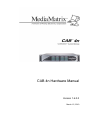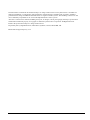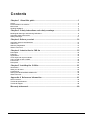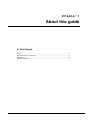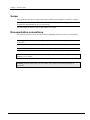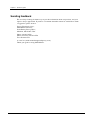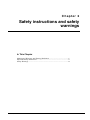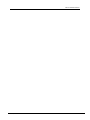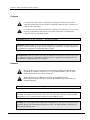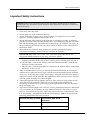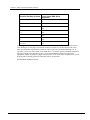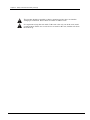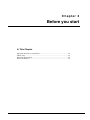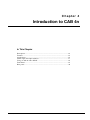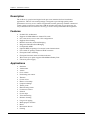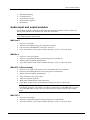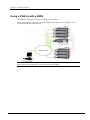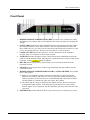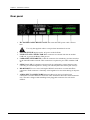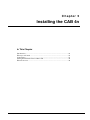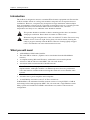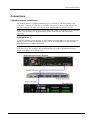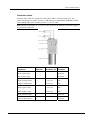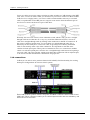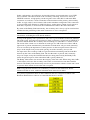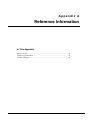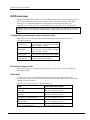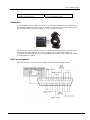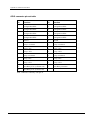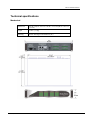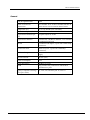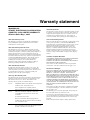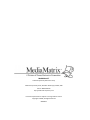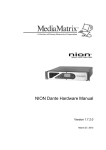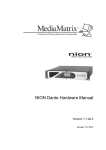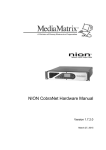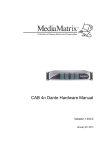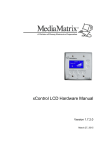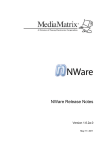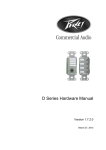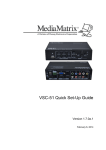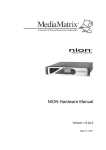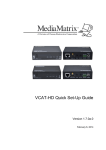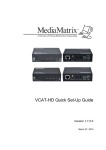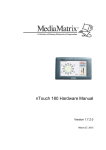Download MediaMatrix CAB 4n CobraNet Hardware manual
Transcript
CAB 4n Hardware Manual Version 1.6.0.0 March 15, 2010 The information contained in this manual is subject to change without notice. Peavey Electronics is not liable for improper installation or configuration. The information contained herein is intended only as an aid to qualified personnel in the design, installation and maintenance of engineered audio systems. The installing contractor or end user is ultimately responsible for the successful implementation of these systems. All creative content in this manual, including the layout, art design, content, photography, drawings, specifications and all other intellectual property is Copyright © 2009 Peavey Electronics Corporation. All Rights Reserved. Features & specifications subject to change without notice. Prepared by Peavey Digital Research, 6 Elm Place, Eynsham, Oxford, OX29 4BD, UK. Email:[email protected]. ii Version 1.6.0.0 March 15, 2010 C ontents Cha pter 1 A bout this guid e ..................................................................................... 1 Scope........................................................................................................................................................2 Documentation conventions .....................................................................................................................2 Manual set ................................................................................................................................................3 Sending feedback .....................................................................................................................................4 Cha pter 2 Safety instructions and safety warnings ............................................... 5 Multilingual Warnings and Warning Definitions ........................................................................................6 Important Safety Instructions ....................................................................................................................9 Safety Warnings .....................................................................................................................................11 Cha pter 3 Before you start .................................................................................... 13 Important network considerations ..........................................................................................................14 Thank You! .............................................................................................................................................14 Warranty Registration .............................................................................................................................14 What's in the box? ..................................................................................................................................14 Cha pter 4 Introduction to C AB 4n ........................................................................ 15 Description ..............................................................................................................................................16 Features..................................................................................................................................................16 Applications ............................................................................................................................................16 Audio input and output modules .............................................................................................................17 Using a CAB 4n with a NION..................................................................................................................18 Front Panel .............................................................................................................................................19 Rear panel ..............................................................................................................................................20 Cha pter 5 Installing the C AB 4n ............................................................................ 21 Introduction .............................................................................................................................................22 What you will need .................................................................................................................................22 Connections ............................................................................................................................................23 Setting the Hardware Base Address ID..................................................................................................30 What to do next ......................................................................................................................................30 A p p endix A Referenc e Inform ation ..................................................................... 31 GPIO overview .......................................................................................................................................32 Technical specifications..........................................................................................................................35 Technical Support...................................................................................................................................38 Warranty state m ent ................................................................................................. 39 March 15, 2010 Version 1.6.0.0 iii Chapter 1 About this guide In This Chapter Scope ................................................................................................................. 2 Documentation conventions.............................................................................. 2 Manual set ......................................................................................................... 3 Sending feedback .............................................................................................. 4 March 15, 2010 Version 1.6.0.0 1 Chapter 1 - About this guide So m e t e xt t o forc e a p a g e b re a k in W ord b ut re m a in inv isib le Scope This guide describes how to physically install a CAB 4n and configure it with basic settings. Note: References are made to NWare and it is assumed that you have a copy of this software installed and understand how to use it effectively. For information on NWare, refer to the NWare User Guide. Documentation conventions The following are used in the documentation to highlight particular sections of information. Tip: Suggests alternative ways of completing a task and shortcuts that might not otherwise be obvious. Note: Indicates important information that should not be ignored. Caution: Indicates that unless you are careful, your actions could result in equipment damage or loss of data. Warning: Indicates that unless you are careful, your actions could result in injuries to personnel. So m e t e xt t o forc e a p a g e b re a k in W ord b ut re m a in inv isib le 2 Version 1.6.0.0 March 15, 2010 CAB 4n Hardware Manual Manual set This guide is part of the MediaMatrix documentation set. The table below shows which user guides to refer to when you want to find out how to accomplish various tasks. Note: Several associated products are required to complete a working MediaMatrix system. Both Peavey products and third party products must be installed correctly for the system to operate in accordance with published specifications. Tasks Relevant Guides Creating and managing projects using NWare NWare User Guide Using devices available from the NWare device tree. NWare Device Reference Finding out about new features added to releases of NWare and NION software NWare Release Notes Using different protocols, such as PASHA and SNMP, to remotely control and monitor devices in an NWare project. External Control User Guide Understanding how Pandad works and managing it on your network. Pandad Administrator Guide Physical installation and initial configuration of a NION NION Hardware Manual digital audio processor. Physical installation and initial configuration of a CAB 4n. CAB 4n Hardware Manual Physical installation of an nControl unit and configuration of associated software. nControl Hardware Manual Physical installation of an nTouch 180 and configuration nTouch 180 Hardware Manual of associated software. Understanding how CobraNet works. March 15, 2010 Version 1.6.0.0 Working with CobraNet 3 Chapter 1 - About this guide So m e t e xt t o forc e a p a g e b re a k in W ord b ut re m a in inv isib le Sending feedback We are always looking for better ways to provide information about our products, and your input is always appreciated. If you have a comment about this manual or would like to make a suggestion, please write to: Peavey Electronics Corp., MediaMatrix Division, 5022 Hartley Peavey Drive, Meridian, MS 39305, USA. Phone: 601.483.9548 Phone (toll free): 866.662.8750 Fax: 601.486.1678 or email us (mailto:[email protected]). Thank you again for using MediaMatrix. 4 Version 1.6.0.0 March 15, 2010 Chapter 2 Safety instructions and safety warnings In This Chapter Multilingual Warnings and Warning Definitions ............................................. 6 Important Safety Instructions ............................................................................ 9 Safety Warnings ................................................................................................ 11 March 15, 2010 Version 1.6.0.0 5 Chapter 2 - Safety instructions and safety warnings So m e t e xt t o forc e a p a g e b re a k in W ord b ut re m a in inv isib le Multilingual Warnings and Warning Definitions English Intended to alert the user to the presence of uninsulated dangerous voltage within the product’s enclosure that may be of sufficient magnitude to constitute a risk of electric shock to persons. Intended to alert the user of the presence of important operating and maintenance (servicing) instructions in the literature accompanying the product. Caution: Risk of electrical shock — DO NOT OPEN! Caution: To reduce the risk of electric shock, do not remove cover. No user serviceable parts inside. Refer servicing to qualified service personnel. Warning: To prevent electrical shock or fire hazard, do not expose this appliance to rain or moisture. Before using this appliance, read the operating guide for further warnings. Español Este símbolo tiene el propósito, de alertar al usuario de la presencia de (voltaje) peligroso sin aislamiento dentro de la caja del producto y que puede tener una magnitud suficiente como para constituir riesgo de descarga eléctrica. Este símbolo tiene el propósito de alertar al usario de la presencia de instruccones importantes sobre la operación y mantenimiento en la información que viene con el producto. Precaucion: Riesgo de descarga eléctrica ¡NO ABRIR! Precaucion: Para disminuír el riesgo de descarga eléctrica, no abra la cubierta. No hay piezas útiles dentro. Deje todo mantenimiento en manos del personal técnico cualificado. Advertencia: Para evitar descargas eléctricas o peligro de incendio, no deje expuesto a la lluvia o humedad este aparato Antes de usar este aparato, Iea más advertencias en la guía de operación. 6 Version 1.6.0.0 March 15, 2010 CAB 4n Hardware Manual March 15, 2010 Version 1.6.0.0 7 Chapter 2 - Safety instructions and safety warnings So m e t e xt t o forc e a p a g e b re a k in W ord b ut re m a in inv isib le Français Ce symbole est utilisé dans ce manuel pour indiquer à l’utilisateur la présence d’une tension dangereuse pouvant être d’amplitude suffisante pour constituer un risque de choc électrique. Ce symbole est utilisé dans ce manuel pour indiquer à l’utilisateur qu’il ou qu’elle trouvera d’importantes instructions concernant l’utilisation et l’entretien de l’appareil dans le paragraphe signalé. Attention: Risques de choc électrique — NE PAS OUVRIR! Attention: Afin de réduire le risque de choc électrique, ne pas enlever le couvercle. Il ne se trouve à l’intérieur aucune pièce pouvant être reparée par l’utilisateur. Confiez I’entretien et la réparation de l’appareil à un réparateur Peavey agréé. Avertissement: Afin de prévenir les risques de décharge électrique ou de feu, n’exposez pas cet appareil à la pluie ou à l’humidité. Avant d’utiliser cet appareil, lisez attentivement les avertissements supplémentaires de ce manuel. Deutsch Dieses Symbol soll den Anwender vor unisolierten gefährlichen Spannungen innerhalb des Gehäuses warnen, die von Ausreichender Stärke sind, um einen elektrischen Schlag verursachen zu können. Dieses Symbol soll den Benutzer auf wichtige Instruktionen in der Bedienungsanleitung aufmerksam machen, die Handhabung und Wartung des Produkts betreffen. Vorsicht: Risiko — Elektrischer Schlag! Nicht öffnen! Vorsicht: Um das Risiko eines elektrischen Schlages zu vermeiden, nicht die Abdeckung enfernen. Es befinden sich keine Teile darin, die vom Anwender repariert werden könnten. Reparaturen nur von qualifiziertem Fachpersonal durchführen lassen. Achtung: Um einen elektrischen Schlag oder Feuergefahr zu vermeiden, sollte dieses Gerät nicht dem Regen oder Feuchtigkeit ausgesetzt werden. Vor Inbetriebnahme unbedingt die Bedienungsanleitung lesen. 8 Version 1.6.0.0 March 15, 2010 CAB 4n Hardware Manual Important Safety Instructions Warning: When using electrical products, basic precautions should always be followed, including the ones listed below. Read and follow these instructions. Keep these instructions. Heed all warnings. Do not use this product near water. Clean only with a dry cloth. Do not block any of the ventilation openings. Do not install near any heat sources such as radiators, heat registers, stoves or other apparatus (including amplifiers) that produce heat. Do not defeat the safety purpose of the polarized or grounding-type plug. A polarized plug has two blades with one wider than the other. A grounding type plug has two blades and a third grounding plug. The wide blade or third prong is provided for your safety. If the provided plug does not fit into your outlet, consult an electrician for replacement of the obsolete outlet. Protect the power cord from being walked on or pinched, particularly at plugs, convenience receptacles, and the point they exit from the apparatus. Note for UK only: If the colors of the wires in the mains lead of this unit do not correspond with the terminals in your plug , proceed as follows: a) The wire that is colored green and yellow must be connected to the terminal that is marked by the letter E, the earth symbol, colored green or colored green and yellow. b) The wire that is colored blue must be connected to the terminal that is marked with the letter N or the color black. c) The wire that is colored brown must be connected to the terminal that is marked with the letter L or the color red. Only use attachments/accessories provided by the manufacturer.Refer all servicing to qualified service personnel. Servicing is required when the apparatus has been damaged in any way, such as the power supply cord or plug is damaged, liquid has been spilled or objects have fallen into the apparatus, the apparatus has been exposed to rain or moisture, does not operate normally, or has been dropped. Unplug this apparatus during lightning storms or when unused for long periods of time. Never break off the ground pin. Write for our free booklet “Shock Hazard and Grounding.” Connect only to a power supply of the type marked on the unit adjacent to the power supply cord. Exposure to extremely high noise levels may cause a permanent hearing loss. Individuals vary considerably in susceptibility to noise-induced hearing loss, but nearly everyone will lose some hearing if exposed to sufficiently intense noise for a sufficient time. The U.S. Government’s Occupational and Health Administration (OSHA) has specified the following permissible noise level exposures: Duration Per Day in Hours Sound Level dBA, Slow Response March 15, 2010 8 90 6 92 Version 1.6.0.0 9 Chapter 2 - Safety instructions and safety warnings Duration Per Day in Hours Sound Level dBA, Slow Response 4 95 3 97 2 100 1½ 102 1 105 ½ 110 ¼ or less 115 According to OSHA, any exposure in excess of the above permissible limits could result in some hearing loss. Ear plugs or protectors to the ear canals or over the ears must be worn when operating this amplification system in order to prevent a permanent hearing loss, if exposure is in excess of the limits as set forth above. To ensure against potentially dangerous exposure to high sound pressure levels, it is recommended that all persons exposed to equipment capable of producing high sound pressure levels such as this amplification system be protected by hearing protectors while this unit is in operation. SAVE THESE INSTRUCTIONS! 10 Version 1.6.0.0 March 15, 2010 CAB 4n Hardware Manual So m e t e xt t o forc e a p a g e b re a k in W ord b ut re m a in inv isib le Safety Warnings To prevent electrical shock or potential fire hazards, do not expose this product to moisture or rain. Before using this product, read the user manuals for further warnings and cautions. The following cautions should be carefully observed when installing, wiring or using this product: DO NOT use any other power supply or cable other than the one provided with this unit. DO NOT remove the top cover of the unit. There are no user-serviceable parts inside. Refer service to qualified personnel. DO NOT use solvents or other cleaners to clean the unit. Basic external care requires only a damp cloth. Disconnect the power supply cord before cleaning. Read all safety and installation instructions and retain all documentation for further reference. This product should not be installed or placed near a source of heat. Power supply cords and associated connectors should be unplugged from the power source when the unit is not used for long periods of time or stored. This product is designed for EIA rack mounting only. Use racks of sufficient depth and width to accommodate proper airflow and cable harnessing. Care should be taken to ensure that the installation is clear of possible sources of contamination. Make sure that the product’s ventilation openings are not exposed to possible sources of liquid, gases, or other contaminants. This product should be inspected by a qualified service technician if the power supply cord or connector has been damaged, if the unit has been dropped, or if a foreign substance has gained access to the interior electronic and electrical components. When dressing off wiring harnesses, take care with CAT 5 cables. Do not tie-wrap bundles of CAT 5 wire too tight. Leave plenty of room for bends, allowing the cable to progress naturally from the RJ-45 connector. Creating tightly wrapped CAT 5 wire bundles can cause data transmission errors. March 15, 2010 Version 1.6.0.0 11 Chapter 2 - Safety instructions and safety warnings This product should be installed so that its mounting position does not interfere with proper ventilation. Do not block air intake or exhaust vents. It is important to keep the rack stable. If this unit is the only one in the rack, install it at the bottom. If there are several devices to install in the rack, load the rack from the bottom up. 12 Version 1.6.0.0 March 15, 2010 Chapter 3 Before you start In This Chapter Important network considerations..................................................................... 14 Thank You! ....................................................................................................... 14 Warranty Registration ....................................................................................... 14 What's in the box? ............................................................................................. 14 March 15, 2010 Version 1.6.0.0 13 Chapter 3 - Before you start So m e t e xt t o forc e a p a g e b re a k in W ord b ut re m a in inv isib le Important network considerations This product is designed to operate on a network backbone or infrastructure. The design, implementation and maintenance of this infrastructure is critical to correct operation and performance. Peavey Electronics does not support nor service network cabling, hubs, switches, patch bays, wall plates, connector panels or any other type of network interconnect device. Please ensure that these components and their associated installation techniques have been properly designed and installed for audio and network applications. Refer to the document Working with CobraNet for more information. Thank You! Thank you for purchasing this MediaMatrix product. It is designed to provide years of trouble-free operation and high quality performance. We are confident that you will find this product and other MediaMatrix products to be of the highest quality. Warranty Registration Please take a few minutes and fill out the warranty registration card. Although your warranty is valid without the registration, the information you provide with the form is crucial to our support group. It enables us to provide better service and customer support, and to keep you informed of new product updates. Tip: Refer to the warranty statement at the rear of this manual for details of what your warranty includes and what the limitations are. What's in the box? The CAB 4n is packaged in a single container. This container includes the following items: CAB 4n IEC removable power supply line cord (120VAC Domestic, 230VAC Export) 19 Three-screw Euro connectors * User Manual/Literature Package MM Series i/o cards * (as ordered). * These items are shipped pre-installed. If any of these items are missing, please contact your Authorized Peavey MediaMatrix contractor/dealer. 14 Version 1.6.0.0 March 15, 2010 Chapter 4 Introduction to CAB 4n In This Chapter Description ........................................................................................................ 16 Features ............................................................................................................. 16 Applications ...................................................................................................... 16 Audio input and output modules ....................................................................... 17 Using a CAB 4n with a NION .......................................................................... 18 Front Panel ........................................................................................................ 19 Rear panel ......................................................................................................... 20 March 15, 2010 Version 1.6.0.0 15 Chapter 4 - Introduction to CAB 4n So m e t e xt t o forc e a p a g e b re a k in W ord b ut re m a in inv isib le Description The CAB 4n is a professional digital audio processor intended for fixed installation applications. This 2U rack-mount package is designed to provide high quality audio performance and easy to use controls. Engineered from the ground up with the commercial sound systems contractor in mind, the CAB 4n includes removable screw connectors for easy installation and cost effective servicing, as well as front panel hidden ID assignment. Features Scalable I/O Architecture Supports all MediaMatrix 4-channel I/O cards 8x8, 16x0, 0x16, 12x4 or 4x12 I/O configurations Supports short-loading RS-485 connection for Serial Bridging Integrated CobraNet Serial Bridging Configurable GPIO Optional DIN rail package for external control terminations Fan cooled 2U package with new NION cosmetics Front panel audio metering Front panel network status and fault indicators Word clock sync option supports MediaMatrix Buddy Link Universal power supply. Applications 16 Stadiums Auditoriums Arenas Civic centers Performing arts centers Theaters Courts of law Houses of worship Campus buildings Theme parks Hotel meeting rooms Conference centers Schools Cruise ships Teleconferencing Distance learning Large-scale paging Multi-purpose facilities Retail Restaurants & bars Gaming Version 1.6.0.0 March 15, 2010 CAB 4n Hardware Manual Institutional paging Communications Correctional facilities Professional complexes Residential. Audio input and output modules The CAB 4n supports a number of different input and output modules. These modules are factory fitted into the four-channel bays at the rear of the unit. Note: A CAB 4n may be ordered short loaded, that is, with some of the bays empty. In this case, blanking panels will be fitted. MM-Line 4 Four line level inputs Software controllable analog gain and input sensitivity Can be mixed with MM-Mic 4 (four line / four mic) Up to four of these cards can be installed. Slot bays A, B, C or D can be used. MM-Mic 4 Four mic or line level inputs Software controllable phantom power and gain for each channel Studio grade microphone preamplifiers Up to four of these cards can be installed. Slot bays A, B, C or D can be used. MM-AEC 4 (Discontinued) Four mic level inputs with acoustic echo cancellation and noise reduction Software controllable phantom power and gain for each channel Studio grade microphone preamplifiers User-selectable course gain control AEC level adjustable presets Removable, balanced Euro input connectors Up to three of these cards can be installed. Slot bays A, B or C can be used. Note: A signal from either output 1 or output 2 of an output card is required as an echo cancellation reference. The output card must be installed next to the MM-AEC 4 card(s). All of the MM-AEC 4 cards can receive their reference signals from the same output card. MM-OUT 4 March 15, 2010 Four line level outputs Software controllable output sensitivity and gain for each channel Up to four of these cards can be installed. Slot bays A, B, C or D can be used. Version 1.6.0.0 17 Chapter 4 - Introduction to CAB 4n Using a CAB 4n with a NION The CAB 4n is designed to work in conjunction with a NION. In the example below, a project is created in NWare, then deployed to a NION, so it can control the CAB 4ns on the network. Note: There is no fixed limit on the number of CABs that a NION can control, but adding more CABs will consume more system resources on the NION. 18 Version 1.6.0.0 March 15, 2010 CAB 4n Hardware Manual So m e t e xt t o forc e a p a g e b re a k in W ord b ut re m a in inv isib le Front Panel 1. HARDWARE BASE ADDRESS SWITCHES 4-position rotary switches for setting the hardware base address (ID). Located behind removable front panel for tamperproof settings. 2. FAULT LED Illumination of the Fault LED indicates an unexpected condition within the CobraNet interface. Some fault conditions will also light the RX Error and/or TX Error LEDs; this is to give more specific indication if the unexpected condition is in the receive or transmit processes. The errors are reported by a series of flashes. 3. CONDUCT LED Indicates the CAB 4n is an active Conductor on the CobraNet network. Only one Conductor is allowed per network. 4. LINK LED Indicates the physical layer connection has been established between the CAB 4n and the network switch. This function is duplicated in the software control panel (available via the block in NWare). 5. RX LED Indicates the presence of data being received into the CAB 4n from the CobraNet network. 6. TX LED Indicates the presence of data being transmitted from the CAB 4n onto the CobraNet network. 7. HARDWARE BASE ADDRESS INDICATORS or AUDIO METERS. These LEDs have a dual purpose. a) Before a valid CobraNet control connection has taken place, these indicate the hardware base address (ID). They are used in conjunction with the hardware base address switches (see item #1 above) to set the Hardware ID, which allows NWare and the NIONs to communicate with, and control, the CAB 4n. b) Once the CAB 4n is being controlled by the NION software, these become peak reading LED ladder displays, indicating audio input/output levels in the analog domain. Signal level is displayed after the adjustable gain stage and before the A/D converters. 8. POWER LED Indicates that the CAB 4n is powered from an AC mains power source. March 15, 2010 Version 1.6.0.0 19 Chapter 4 - Introduction to CAB 4n So m e t e xt t o forc e a p a g e b re a k in W ord b ut re m a in inv isib le Rear panel 1. IEC POWER CABLE RECEPTACLE The removable IEC power cable connects here. Use only the supplied cable or an equivalent international version. 2. POWER SWITCH Applies mains AC power to the CAB 4n. 3. LINK OUT & IN CONNECTOR BNC connectors to transmit link data to another CAB unit, as part of the Buddy Link process. 4. COBRANET NETWORK I/O 2 x RJ-45 connectors for redundancy provides interface to the CobraNet audio network. This connection is required to pass audio with the CAB 4n. 5. GPIO Female DB-25 connector socket used for 8 configurable, general purpose ports, consisting of external Digital I/O, Analog I/O or Rotary Encoder control, plus 4 relays. 6. RS-485 PORT Two two-wire, half-duplex RS-485 connections on removable Euro connectors. Each connector is internally wired together for convenient busing of adjacent units. 7. AUDIO INPUT CONNECTORS Balanced, three-wire line level audio input connections on removable Euro connectors. This illustration shows the connector header only. The unit is shipped with matching black pluggable connectors for each audio channel. 20 Version 1.6.0.0 March 15, 2010 Chapter 5 Installing the CAB 4n In This Chapter Introduction ....................................................................................................... 22 What you will need ........................................................................................... 22 Connections ...................................................................................................... 23 Setting the Hardware Base Address ID............................................................. 30 What to do next ................................................................................................. 30 March 15, 2010 Version 1.6.0.0 21 Chapter 5 - Installing the CAB 4n So m e t e xt t o forc e a p a g e b re a k in W ord b ut re m a in inv isib le Introduction The CAB 4n is designed to mount in a standard EIA electronic equipment rack. Because the CAB 4n includes forced air cooling, rack mounted vent panels are not required for most installations. However, vent panels may be required in large installations where multiple units are mounted in a single rack. It is generally accepted that a ratio of 2:1 usually provides adequate performance. In installations where adverse conditions exist, and room temperatures are likely to rise, additional vents should be installed. This product should be installed so that its mounting position does not interfere with proper ventilation. Do not block air intake or exhaust vents. When dressing off wiring harnesses, take care with CAT 5 cables. Do not tie-wrap bundles of CAT 5 wire too tight. Leave plenty of room for bends, allowing the cable to progress naturally from the RJ-45 connector. Creating tightly wrapped CAT 5 wire bundles can cause data transmission errors. What you will need A MediaMatrix NION with CobraNet. The latest NWare software. (Updates can be downloaded from the MediaMatrix website.) A computer running Microsoft Windows, with monitor, mouse and keyboard. At least 1 CAB 4n with associated MM™ I/O 4 ch cards loaded. A network switch connected to the CobraNet network. Note: The selection of a proper network switch is critical for a successful implementation. Although CobraNet is an Ethernet protocol, there are performance issues that must be considered when selecting this switch for use in CobraNet audio systems. An assortment of CAT 5 cables. An audio source, power amplifier and loudspeaker. A small Phillips screwdriver and a T-15 Trox screwdriver. In MediaMatrix, the minimum CobraNet network consists of a single NION, a CAB 4n audio bridge loaded with appropriate MM™ I/O 4 ch cards and a single Ethernet switch. Many systems will include more NIONs and CAB devices, but this is the most basic configuration. 22 Version 1.6.0.0 March 15, 2010 CAB 4n Hardware Manual So m e t e xt t o forc e a p a g e b re a k in W ord b ut re m a in inv isib le Connections CobraNet network connections The CAB 4n features a number of different types of connectors. The first priority is the CobraNet™ network port. This RJ-45 connector is designed to connect with standard, offthe-shelf Category 5 (CAT 5) cable for use with standard Ethernet network switches. Note: The network must be properly designed for each system. If networking is not a normal part of your experience, we suggest that you partner with someone with networking experience. Configuration 1 A typical CobraNet system includes a CAT 5 cable from each CAB to a network switch. An additional CAT 5 cable connects the switch to one or more MM-DSP-cn cards within the MediaMatrix frame or NION CM-1 card. Note: The example below is the most basic configuration. Large systems on managed networks can get very complex. We recommend that you get this configuration working before attempting a more complex one. March 15, 2010 Version 1.6.0.0 23 Chapter 5 - Installing the CAB 4n So m e t e xt t o forc e a p a g e b re a k in W ord b ut re m a in inv isib le Configuration 2 Instead of using a switch, you can connect the CAB CobraNet port directly to the CobraNet port on your NION. However, this type of direct connection requires a crossover cable. For more information, we recommend that you search the internet. Note: With this direct connection method, you cannot connect more than one CAB product to NION CobraNet card. This type of connection is normally used for testing and troubleshooting and has limited advantages in actual system installations. Audio connections Each audio connection on the CAB and NION products is a single, three-wire, balanced analog circuit. The connections are identical for both microphone, line input and line output connections. We recommend that audio connections are made with high quality shielded wire. Note: As with any electronic connection, care should be taken to ensure that the termination is solid. There should be no stray wire strands, kinks or nicks in the wire jacket for a proper termination. 24 Version 1.6.0.0 March 15, 2010 CAB 4n Hardware Manual RS-485 connections All CAB series products include a powerful feature that enables you to bridge serial data between CAB locations on the CobraNet network. You can think of this as a kind of subnetwork that travels across the CobraNet infrastructure independently of the audio data. This feature has many uses, but is primarily for transporting control data. The CAB 4n supports half-duplex, two-wire, balanced data transfer. Note: Ensure that your termination is correctly installed and high quality shielded wire is used. The RS-485 connector has two sets of terminations that are wired in parallel. This allows you to bus adjacent serial data connections at each network location. With this type of connection, there is no input or output. CAT 5 connections Category 5 cable, or CAT 5 as it is commonly known, is a wiring standard that consists of 8 conductors, identified into 4 pairs, and although only two of these pairs are used, all four are terminated. It is a UTP (Unshielded Twisted Pair) configuration. The cable is coupled to in-line RJ-45 connectors, also a Bell/AT&T standard. Special crimping tools are required to make the termination; these are widely available, as are the connectors. Note: A single CAT 5 cable run must not exceed 100 meters. Just like telco wire, there are stranded and solid varieties of CAT 5 cable. This is important to know, because the RJ-45 connector is different for each type of wire. The standard bent tine connector is intended for use with solid core wire, and the aligned tine connector is for use with standard wire. The bent tine connector will generally work on stranded wire, but not the other way around. Note: Make sure your connector matches your cable type. If you are not sure, use the bent tine variety. Note: When terminating CAT 5 cable, it is important that the natural twist of each pair is carried through as close as possible to the point of termination at the connector. March 15, 2010 Version 1.6.0.0 25 Chapter 5 - Installing the CAB 4n The EIA standard requires no more than 1/2 inch be left untwisted. More than 1/2 inch of untwisted cable will affect performance at high bit rates. Although only 2 of the 4 twisted pairs are used for Ethernet, it is important that all pairs be terminated, and that the conductors be twisted together in pairs. The illustrations should give you the basics for getting your cables, and your audio system up and running. Although pre-made, molded style cables are preferred, they are usually impractical, since your cabling route, distance and locations are based on the jobsite conditions and not your test bench. Additionally, you will need rack wiring, and bulk cable is the preferred way to dress off a wire harness. Note: We recommend that you familiarize yourself with the wiring color schemes so they are second nature to you. An error in the cabling of an audio network is often the primary cause of system errors Although the wiring standard used in CAT 5 cabling originates with AT&T, it is functionally different for configuring Ethernet cabling. The Bell System uses a series of colors to identify wire pairs. This color scheme identifies the pair numbers, and conductor polarity, and applies to the wire, not the connector. It is important to know what pairs are which, and the function of the pins on the RJ-45 connector. The colors are BLUE, ORANGE, GREEN and BROWN for the first four pairs. What is often confusing is that the pair numbers do not line up with the pin numbers on the RJ-45 connector. In other words, conductor one of the cable (White w/Blue Strip) is not terminated to pin one of the connector. The AT&T connecting standard always uses the middle pins for the first pair. After that, they are staggered around, primarily to prevent crosstalk between adjacent pairs. For Ethernet, only the ORANGE and GREEN pairs are actually used. Note: It is very important that you build the cable with all pairs properly terminated. This will prevent any confusion later, and give your cable a solid mechanical connection. For Ethernet, the BLUE and BROWN pairs are not used. The ORANGE pair is transmit (TX), and the GREEN pair is receive (RX). There is a positive and negative conductor for each pair, indicated by the color code. Notice on the chart that the order of the wire pairs does not follow the connector pins. The first wire of a given pair is always the white wire with a colored stripe and is the positive conductor. The corresponding colored wire with the white stripe is the negative conductor for that pair. 26 Version 1.6.0.0 March 15, 2010 CAB 4n Hardware Manual So m e t e xt t o forc e a p a g e b re a k in W ord b ut re m a in inv isib le Crossover cables Normal CAT 5 cables are designed to connect the CAB to a network switch only. You cannot use this type of cable to connect a CAB directly to a MediaMatrix MM-DSP-cn DPU card or NION CM-1 card. For that you need a crossover cable. Note: The pin assignments for a crossover cable, shown in parentheses on the chart, apply to one end of the cable only. March 15, 2010 Conductor Wire pair Connector pin Function White w/blue stripe 1 5 Not used Blue w/white stripe 1 4 Not used White w/orange stripe 2 1 (3 x-over) TX + Orange w/white stripe 2 2 (6 x-over) TX - White w/green stripe 3 3 (1 x-over) RX + Green w/white stripe 3 6 (2 x-over) RX - White w/brown stripe 4 7 Not used Brown w/white stripe 4 8 Not used Version 1.6.0.0 27 Chapter 5 - Installing the CAB 4n Crossover cables are used to connect switches to other switches or CABs directly to the DPU card. Also, a crossover cable is what you would use if you were to connect a CAB to another CAB, for use as a digital snake. A crossover cable is terminated the same way as a normal cable, except that the TX and RX pins are swapped at one end to allow the transmit pair of one device to connect to the receive pair of the other. Normally, this crossover action is done within the switch, which is why you use a straightthrough cable most of the time. It is very easy to tell the difference between a crossover cable and a straight-through cable by looking at the conductors in the RJ-45 connectors. If the wiring is identical at both ends, you are looking at a straight-through cable. If it is different, you most likely have a crossover cable, or possibly, an incorrectly terminated cable. Look carefully at the color of the conductors. It is important to note that some switches include uplink ports. These ports are intended to serve as a connection to another switch. As such, the uplink port is wired to use a straight-through cable instead of requiring a crossover cable. On some switches, uplink ports share their connection with an adjacent port, so be sure to read the manufacturer's instructions for proper use. Link connections CAB 4n, 8i, 8o and 16 series products feature built-in Buddy Link functionality for creating backup I/O configurations in mission critical systems. Each CAB 4n Series product features rear panel, dual BNC connectors labeled LINK IN and LINK OUT. These connectors enable you to connect adjacent CAB units for redundancy and define the role of dual units. 28 Version 1.6.0.0 March 15, 2010 CAB 4n Hardware Manual In this configuration, one CAB 4n is declared the primary and transmits data via its LINK OUT connector. The other CAB 4n is the secondary, or backup, and receives data at its LINK IN connector. A high quality, broadcast grade video cable, RG-59 with male BNC connectors on each end, is used to make the connection between the primary and secondary CABs. A single cable is used for dual CABs in this redundant configuration. The connection is always LINK OUT (Primary) to LINK IN (Slave). Audio input or output signals appear at both units, in parallel, so if one fails, the redundant unit will have the same connection. By nature of the Buddy Link functionality, the secondary unit is always off-line until needed and therefore the paralleling of the audio connections is of no consequence. Note: Both units must be configured to use the same audio bundle numbers. For more information, see Setting the audio bundle numbers. As long as the primary unit is powered on, and it sees a good CobraNet connection (Ethernet link status good), and it has not experienced a fault, it generates a signal from its LINK OUT connector which inhibits the secondary unit from taking over until there is a failure or fault. The action of the switch-over is different for each type of CAB. In the case of the CAB 4n, input audio is present simultaneously at both units and both units will pass audio internally. You can see this by the duplication of audio presence on the front panel meters. However, relays on the output cards prevent audio passing out of the secondary (slave) CAB. For input audio, the secondary CAB 4n is prevented from transmitting onto the CobraNet network by the action of the Buddy Link. The fact that audio is present, but is muted by relays for output, and by the CobraNet transmission being turned off by the Buddy Link, means the quick response of the redundant CAB is greatly enhanced. The Buddy Link feature also monitors the integrity of the link cable. When using dual CABs, a cable failure will cause the secondary unit to take over transmission onto the CobraNet network. The Buddy Link functionality can also be placed under software control and is used in systems where remote access to the link is required. Note: Using the link connectors for redundancy is limited to dual CAB units. Where additional CABs are used, additional redundant units must also be added. As a point of explanation, these are the CAB blocks that are configured in NWare. The Hardware ID that allows software to control the hardware is set here. March 15, 2010 Version 1.6.0.0 29 Chapter 5 - Installing the CAB 4n So m e t e xt t o forc e a p a g e b re a k in W ord b ut re m a in inv isib le Setting the Hardware Base Address ID Once there is a physical connection to the network, you must assign a Hardware ID (also referred to as a base address) to the CAB. This is done by selecting numbers using dials on the front of the unit. This is an important step in the installation procedure as the ID will be used to identify the unit on the network and allow audio to be passed through it. The Hardware ID is also specified in the NWare software to allow communications between ). the CAB and its control panel (the yellow CAB 4n icon To set the Hardware Base Address ID on the CAB 4n 1. Remove the screws from the CAB face plate to gain access to the hardware base address switches. Tip: If you look carefully, there is a small arrow on each switch indicating the selected number. 2. Using a small Phillips screwdriver, carefully set each rotary switch to the desired number. You will feel a click as you move between digits. A Hardware Base Address has 4 digits. Acceptable values are in hex and range from 0001 to 7FFF. From left to right, the four rotary switches represent your 4 digit Hardware Base Address number. Caution: Be careful not to damage a switch by using excessive force. Note: Each CAB on the network must have a unique Hardware Base Address. What to do next The CAB 4n is managed and configured using NWare. Refer to the section Adding a CAB 4n to your design in the NWare User Guide to see how to use a CAB 4n in your audio system design. 30 Version 1.6.0.0 March 15, 2010 Appendix A Reference Information In This Appendix GPIO overview ................................................................................................. 32 Technical specifications .................................................................................... 35 Technical Support ............................................................................................. 38 March 15, 2010 Version 1.6.0.0 31 Appendix A - Reference Information So m e t e xt t o forc e a p a g e b re a k in W ord b ut re m a in inv isib le GPIO overview NION and CAB products include a versatile GPIO (General Purpose Input Output) system at the rear for terminating external logic, controls, relays and other external systems. Each control pin is supported by NWare for configuration, control and monitoring. Any combination of control pins may be used simultaneously, regardless of the configuration. Caution: The pin assignments for the GPIO ports on the NION and CAB devices are not the same. Please be sure to check the documentation carefully when connecting devices to the ports. Configurable general purpose ports (8 control pins) These ports represent the bulk of the GPIO functionality. Each of these ports can be configured as follows: Digital Output 3.0V TTL logic - Low: 0VDC - 0.4VDC; High: 2.4VDC - 3.3VDC Digital Input 3.0V TTL logic - Low: 0VDC - 0.8VDC; High: 2.0VDC - 24VDC Analog Input Using external, regulated 24VDC supply. Rotary encoder Requires 2 pins and a common. NC and NO relays (4 sets) Four Form C relays are available for general purpose usage. These are user configurable from within NWare. Fault relay A single system relay is configured for supervising project faults. This Form C relay provides 1A contacts and is activated when the front panel fault LED is illuminated, which indicates a muted condition. The behavior of the fault relay is summarized below. 32 Event Fault relay action taken Power off Pin 25 is connected to pin 12 Power on Pin 25 is connected to pin 13 Unit (NION) or System muted Pin 25 is connected to pin 13 Project halted Pin 25 is connected to pin 13 Project erased/no Project Pin 25 is connected to pin 13 Version 1.6.0.0 March 15, 2010 CAB 4n Hardware Manual CobraNet cable removed Pin 25 is connected to pin 13 Connection A 25-pin DSub connector (DB-25) is used for accessing the GPIO functions. Although you can terminate GPIO functions directly to the DB-25 connector, we recommend that you use the optional breakout accessory (GPIO-25: Peavey Part# 00510490). The GPIO-25 is a convenient way to access each pin and facilitates easy rack wiring and troubleshooting. The GPIO-25 is a DIN rail package and includes removable Euro connectors for terminating the pins. A single DB-25 male/female cable connects the GPIO25 to the NION or CAB 4n. GPIO pin assignment The illustration below shows the pin assignments for the CAB 4n GPIO system. March 15, 2010 Version 1.6.0.0 33 Appendix A - Reference Information So m e t e xt t o forc e a p a g e b re a k in W ord b ut re m a in inv isib le GPIO connector pin-out table Pin Function Pin Function 1 Configurable GPIO 14 Configurable GPIO 2 Configurable GPIO 15 Configurable GPIO 3 Configurable GPIO 16 Configurable GPIO 4 Configurable GPIO 17 Configurable GPIO 5 Ground 18 Ground 6 Relay 1 Common 19 Relay 3 Common 7 Relay 1 N.C. 20 Relay 3 N.C. 8 Relay 1 N.O. 21 Relay 3 N.O. 9 Relay 2 Common 22 Relay 4 Common 10 Relay 2 N.C. 23 Relay 4 N.C. 11 Relay 2 N.O. 24 Relay 4 N.O. 12 Fault Relay N.C. (1=Power off) 25 Fault Relay Common 13 Fault Relay N.O. (1=Power on) State 1 indicates continuity with pin 25. 34 Version 1.6.0.0 March 15, 2010 CAB 4n Hardware Manual So m e t e xt t o forc e a p a g e b re a k in W ord b ut re m a in inv isib le Technical specifications Mechanical March 15, 2010 Dimensions (H x W x D) 19" W x 12-7/8" D x 3-1/2" H (48.26 x 29.71 x 8.78 cm) Weight 9.5 lbs. (4.3 kg) Mounting Double EIA Space Rack Mount (2U) Version 1.6.0.0 35 Appendix A - Reference Information So m e t e xt t o forc e a p a g e b re a k in W ord b ut re m a in inv isib le Performance Frequency Response +0 / -0.3 dB, 20 ~ 20 kHz, referenced @ 1 kHz THD + Noise Line Level: 0.006%, Mic Level: < 0.01% Dynamic Range 106 dB Equivalent Input Noise (EIN) Mic Level: < -126 dBu Common Mode Rejection 55 dB Ratio Crosstalk 90 dB Full-Scale Line Level: +30, +24, +18, or +12 dBu Input Sensitivity Settings Mic Level: -42 dBu at +63 dB gain 36 Full-Scale Output Settings +24, +18, +12, +6 dBu, Less than 0.5 dB error between settings Analog Gain Range Line Level: -95.5 dB to +30.5 dB, Mic Level: 0 to 63 dB Input Impedance Line Level: 9.5 k Ohms, Mic Level: 4 k Ohms Output Impedance 102 Ohms Minimum Load Impedance 600 Ohms Audio I/O 16 inputs/outputs, line or mic level modular inputs, configurable in groups of four. LED Metering 16 peak-reading headroom LED meters Zero LED indicates level <1 dB below full-scale Version 1.6.0.0 March 15, 2010 CAB 4n Hardware Manual So m e t e xt t o forc e a p a g e b re a k in W ord b ut re m a in inv isib le General A/D, D/A Quantization 24 bit Audio Transmission Quantization On CobraNet: 20 or 24-bit, CobraNet truncates to 20 bits unless used in reduced channel mode Sample Rate (Fs) 32, 44.1 or 48 kHz (user selectable) Master Clock Speed (256 Fs) 12.888 MHz March 15, 2010 Digital Audio Channels per unit 16 inputs/outputs at 24-bit Digital Audio Interface CobraNet I/O: 100 BaseT Ethernet, Uses standard 8-conductor RJ-45 jack RS-485 3-conductor half-duplex, 1 port with 2 multi-drop connections Word-Clock Ports 2 BNC I/O ports, 1 port with 2 multidrop connections AC Power Range 100 ~ 240 VAC, 47 to 63 Hz Universal Power Supply AC Line Current 450 mA (rms) Power Consumption 32 W Power Dissipation 108 BTU (27 kcal) Finish Grey powder coat, painted steel and brushed aluminum face plate Agency Compliance Listings (as of press time): UL, CUL, CE, and FCC part 15, Class A Version 1.6.0.0 37 Appendix A - Reference Information So m e t e xt t o forc e a p a g e b re a k in W ord b ut re m a in inv isib le Technical Support When you require assistance with your product, you can get help from several sources. Apart from the online Knowledge Center (http://www.peaveyoxford.com/kc), there are many technical documents, white papers and application notes on our website (http://mm.peavey.com) and on other websites on the Internet, covering subjects including Python programming, SNMP and serial control. If you cannot find the information you require, contact your dealer or distributor. If you are still unable to solve the issue, you can contact us directly using the details below. MediaMatrix has an extensive Technical Services Group that provides technical support, repair and implementation services. Peavey Electronics Corp., MediaMatrix Division, 5022 Hartley Peavey Drive, Meridian, MS 39305, USA. Phone: 601.483.9548 Phone (toll free): 866.662.8750 Fax: 601.486.1678 Website: http://mm.peavey.com (http://mm.peavey.com). 38 Version 1.6.0.0 March 15, 2010 Warranty statement MediaMatrix® PEAVEY ELECTRONICS CORPORATION DOMESTIC (USA) LIMITED WARRANTY Effective Date: May 1, 2005 What Peavey Will Do We will repair or replace (at Peavey's discretion) products covered by warranty at no charge for labor or materials. If the product or component must be shipped to Peavey for warranty service, the consumer must pay initial shipping costs. If the repairs are covered by warranty, Peavey will pay the return shipping costs. What This Warranty Covers How To Get Warranty Service This Warranty covers defects in material and workmanship in Peavey MediaMatrix products purchased and serviced in the United States of America (USA). End Users: Take the defective product and your dated sales receipt or other proof of purchase to your Authorized MediaMatrix Systems Integrator or Authorized Peavey Service Center. System Integrators: Ship the defective product, prepaid, to Peavey Electronics Corporation, International Service Center, 412 Highway 11 & 80 East, Meridian, MS 39301, 601-483-5365. Include a detailed description of the problem, the name and location of the jobsite and a copy of your invoice as evidence of warranty coverage. Please include a complete return shipping address. What This Warranty Does Not Cover The Warranty does not cover: (1) damage caused by accident, misuse, abuse, improper installation or operation, rental, product modification or neglect; (2) damage occurring during shipment; (3) damage caused by repair or service performed by persons not authorized by Peavey; (4) products on which the serial number has been altered, defaced or removed; (5) products not purchased from an Authorized MediaMatrix Integrator. This warranty does not cover associated costs incurred from servicing equipment, including, but not limited to, travel, jobsite-related costs, fabrication, freight, loaner equipment, installation, cabling or harnessing, mounting materials or other variable costs. In applications where the product is sold over the counter, this Warranty protects the original retail purchaser. In applications where the product is part of an integrated system, and such system is warrantied by the integrator as a complete assembly, this Warranty protects only the system integrator. How Long This Warranty Lasts The Warranty begins on the date of purchase by the original retail purchaser or on the date received by the system integrator. (See Who This Warranty Protects, above). The duration of the Warranty varies by product as summarized below. MediaMatrix® DPU cards, NION™ Processing Nodes, CABs, I/O cards, Cinema Processors, Power Amplifiers, Pre-Amplifiers, Mixers, Electronic Filter Sets and Dynamics Processors. 1 Year MM Series Cardframes, MF Series Cardframes, ControlMatrix™ Host Processors, Servers and Controllers, nControl units, nTouch 180 Remote Control Panels, Plates, Paging Stations, Ambient Sense Devices and other devices installed in user-accessible locations. 90 Days ANY IMPLIED WARRANTIES, INCLUDING WARRANTIES OF MERCHANTABILITY AND FITNESS FOR A PARTICULAR PURPOSE, ARE LIMITED IN DURATION TO THE LENGTH OF THIS WARRANTY. Some states do not allow limitations on how long an implied warranty lasts, so the above limitation may not apply to you. Who This Warranty Protects 5 Years Limitation of Implied Warranties Exclusions of Damages PEAVEY'S LIABILITY FOR ANY DEFECTIVE PRODUCT IS LIMITED TO THE REPAIR OR REPLACEMENT OF THE PRODUCT, AT PEAVEY'S OPTION. IF WE ELECT TO REPLACE THE PRODUCT, THE REPLACEMENT MAY BE A RECONDITIONED UNIT. PEAVEY SHALL NOT BE LIABLE FOR DAMAGES BASED ON INCONVENIENCE, LOSS OF USE, LOST PROFITS, LOST SAVINGS, DAMAGE TO ANY OTHER EQUIPMENT OR OTHER ITEMS AT THE SITE OF USE, OR ANY OTHER DAMAGES WHETHER INCIDENTAL, CONSEQUENTIAL OR OTHERWISE, EVEN IF PEAVEY HAS BEEN ADVISED OF THE POSSIBILITY OF SUCH DAMAGES. Some states do not allow the exclusion or limitation of incidental or consequential damages, so the above limitation or exclusion may not apply to you. This Warranty gives you specific legal rights, and you may also have other rights which vary from state to state. If you have any questions about this warranty or service received, or if you need assistance in locating an Authorized Service Center, please contact the Peavey International Service Center at (601) 483-5365. Features and specifications subject to change without notice. Loudspeaker Components (including speakers, baskets, drivers, diaphragm replacement kits and passive filter networks.) and all Accessory Products March 15, 2010 Version 1.6.0.0 39 W ord Ba ck Pa g e MediaMatrix® A Division of Peavey Electronics Corp. 5022 Hartley Peavey Drive, Meridian Mississippi, 39305, USA Phone: 866.662.8750 http://mediamatrix.peavey.com Features & Specifications subject to change without notice Copyright © 2009, All Rights Reserved 80303151