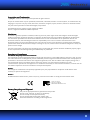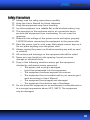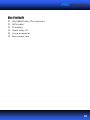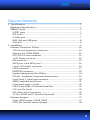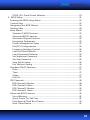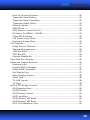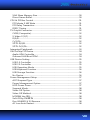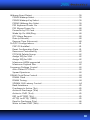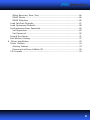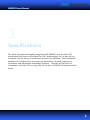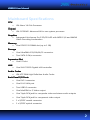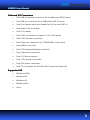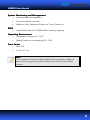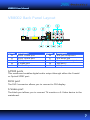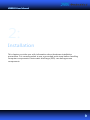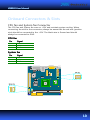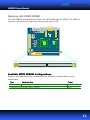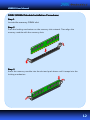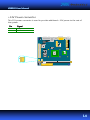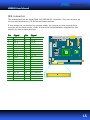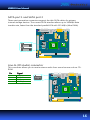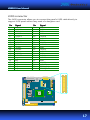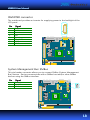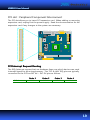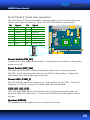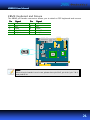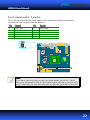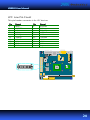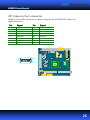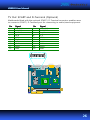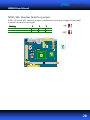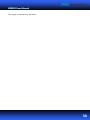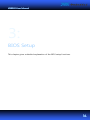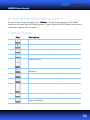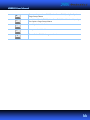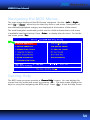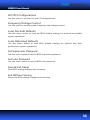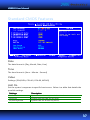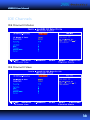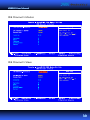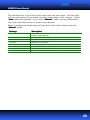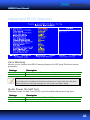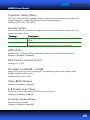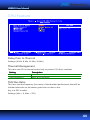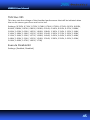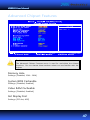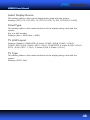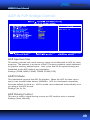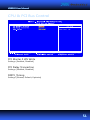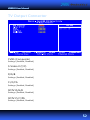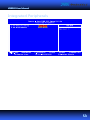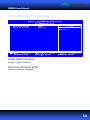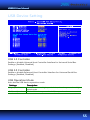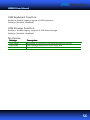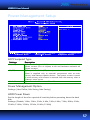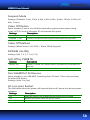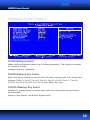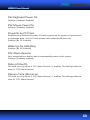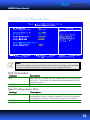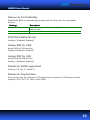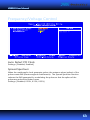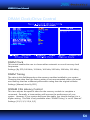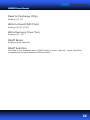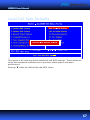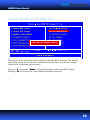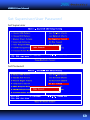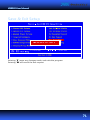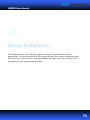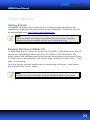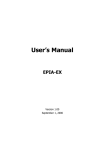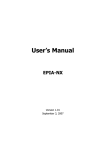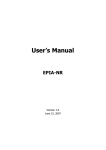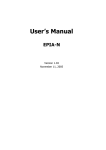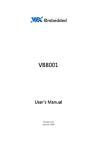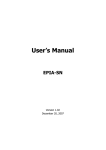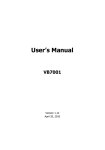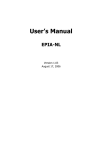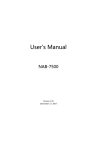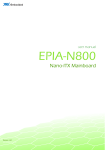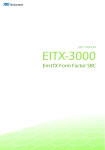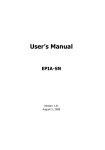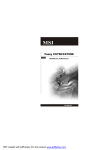Download VIA Technologies VB8002 Product specifications
Transcript
VB8002 Mini-ITX Mainboard Manual APRIL 20, 2010 VERSION 1.01 Copyright and Trademarks Copyright © 2009 VIA Technologies Incorporated. All rights reserved. No part of this document may be reproduced, transmitted, transcribed, stored in a retrieval system, or translated into any language, in any form or by any means, electronic, mechanical, magnetic, optical, chemical, manual or otherwise without the prior written permission of VIA Technologies, Incorporated. All trademarks are the property of their respective holders. PS/2 is a registered trademark of IBM Corporation. Disclaimer No license is granted, implied or otherwise, under any patent or patent rights of VIA Technologies. VIA Technologies makes no warranties, implied or otherwise, in regard to this document and to the products described in this document. The information provided in this document is believed to be accurate and reliable as of the publication date of this document. However, VIA Technologies assumes no responsibility for the use or misuse of the information in this document and for any patent infringements that may arise from the use of this document. The information and product specifications within this document are subject to change at any time, without notice and without obligation to notify any person of such change. This item incorporates copy protection technology that is protected by U.S. patents and other intellectual property rights of Rovi Corporation. Reverse engineering and disassembly are prohibited. Regulatory Compliance FCCFCC-B Radio Frequency Interference Statement This equipment has been tested and found to comply with the limits for a class B digital device, pursuant to part 15 of the FCC rules. These limits are designed to provide reasonable protection against harmful interference when the equipment is operated in a commercial environment. This equipment generates, uses, and can radiate radio frequency energy and, if not installed and used in accordance with the instruction manual, may cause harmful interference to radio communications. Operation of this equipment in a residential area is likely to cause harmful interference, in which case the user will be required to correct the interference at his personal expense. Notice 1 The changes or modifications not expressly approved by the party responsible for compliance could void the user's authority to operate the equipment. Notice 2 Shielded interface cables and A.C. power cord, if any, must be used in order to comply with the emission limits. Tested To Comply With FCC Standards FOR HOME OR OFFICE USE Battery Recycling and Disposal Only use the appropriate battery specified for this product. Do not re-use, recharge, or reheat an old battery. Do not attempt to force open the battery. Do not discard used batteries with regular trash. Discard used batteries according to local regulations. II Safety Precautions Always read the safety instructions carefully. Keep this User's Manual for future reference. Keep this equipment away from humidity. Lay this equipment on a reliable flat surface before setting it up. The openings on the enclosure are for air convection hence protects the equipment from overheating. Do not cover the openings. Make sure the voltage of the power source and adjust properly 110/220V before connecting the equipment to the power inlet. Place the power cord in such a way that people cannot step on it. Do not place anything over the power cord. Always unplug the power cord before inserting any add-on card or module. All cautions and warnings on the equipment should be noted. Never pour any liquid into the opening. Liquid can cause damage or electrical shock. If any of the following situations arises, get the equipment checked by authorized service personnel: o The power cord or plug is damaged. o Liquid has penetrated into the equipment. o The equipment has been exposed to moisture. o The equipment has not worked well or you cannot get it work according to User's Manual. o The equipment has dropped and damaged. o The equipment has obvious sign of breakage. Do not leave this equipment in an environment unconditioned or in a storage temperature above 60°C (140°F). The equipment may be damaged. III Box Contents VIA VB8002 Mini-ITX mainboard SATA cable IO bracket Driver utility CD Screw accessories Box content card IV TABLE OF CONTENTS 1: Specifications................................................................................................................ 1 Mainboard Specifications.......................................................................................... 2 VB8002 Layout............................................................................................................... 5 S/PDIF ports ............................................................................................................... 7 DVI-I port .................................................................................................................... 7 S-Video port............................................................................................................... 7 RJ45 LAN and USB ports....................................................................................... 8 RCA jack....................................................................................................................... 8 2: Installation ..................................................................................................................... 9 Onboard Connectors & Slots ................................................................................10 CPU fan and System fan Connector ...............................................................10 Memory slot: DDR2 DIMM.................................................................................11 ATX 20-Pin Power connector ............................................................................13 +12V Power connector........................................................................................14 IDE connector..........................................................................................................15 SATA port 1 and SATA port 2 ...........................................................................16 Line-In (CD Audio) connector ...........................................................................16 LVDS connector ......................................................................................................17 INVERTER connector.............................................................................................18 System Management Bus: SMBus...................................................................18 PCI slot : Peripheral Component Interconnect...........................................19 Front Panel: F_Panel case connector..............................................................20 KBMS: Keyboard and Mouse.............................................................................21 Front panel audio: F_Audio................................................................................22 USB1-2 and USB3-4: Universal Serial Bus ....................................................23 LPC: Low Pin Count ...............................................................................................24 VIP: Video-In Port connector ............................................................................25 TV Out: SCART and D-Terminal (Optional)..................................................26 Onboard Jumpers.......................................................................................................27 Clear CMOS jumper: CLEAR_CMOS................................................................27 IVDD_SEL: Inverter Selector jumper................................................................28 V PVDD_SEL: Panel Power Selector.....................................................................29 3: BIOS Setup...................................................................................................................31 Entering the BIOS Setup Menu .............................................................................32 Control Keys .................................................................................................................32 Navigating the BIOS Menus...................................................................................34 Getting Help .................................................................................................................34 Main Menu....................................................................................................................35 Standard CMOS Features ...................................................................................35 Advanced BIOS Features.....................................................................................35 Advanced Chipset Features ...............................................................................35 Integrated Peripherals..........................................................................................35 Power Management Setup ................................................................................35 PnP/PCI Configurations.......................................................................................36 Frequency/Voltage Control ...............................................................................36 Load Fail-Safe Defaults........................................................................................36 Load Optimized Defaults ....................................................................................36 Set Supervisor Password.....................................................................................36 Set User Password .................................................................................................36 Save & Exit Setup...................................................................................................36 Exit Without Saving...............................................................................................36 Standard CMOS Features ........................................................................................37 Date .............................................................................................................................37 Time.............................................................................................................................37 Video...........................................................................................................................37 Halt On.......................................................................................................................37 IDE Channels.................................................................................................................38 IDE Channel 0 Master...........................................................................................38 IDE Channel 0 Slave ..............................................................................................38 IDE Channel 1 Master...........................................................................................39 IDE Channel 1 Slave ..............................................................................................39 Advanced BIOS Features .........................................................................................41 Virus Warning..........................................................................................................41 Quick Power On Self-Test...................................................................................41 First/Second/Third Boot Device .......................................................................42 Boot Other Device .................................................................................................42 VI Boot Up NumLock Status ...................................................................................42 Typematic Rate Setting .......................................................................................42 Typematic Rate (Chars/Sec)...............................................................................42 Typematic Delay (Msec) ......................................................................................43 Security Option.......................................................................................................43 APIC Mode................................................................................................................43 MPS Version Control for OS ..............................................................................43 OS Select for DRAM > 64 MB ...........................................................................43 Video BIOS Shadow ..............................................................................................43 Full Screen Logo Show.........................................................................................43 Summary Screen Show ........................................................................................43 CPU Feature ..................................................................................................................44 Delay Prior to Thermal.........................................................................................44 Thermal Management..........................................................................................44 TM2 Bus Ratio .........................................................................................................44 TM2 Bus VID ............................................................................................................45 Execute Disable Bit ................................................................................................45 Hard Disk Boot Priority.............................................................................................46 Advanced Chipset Features ....................................................................................47 Memory Hole...........................................................................................................47 System BIOS Cacheable.......................................................................................47 Video RAM Cacheable .........................................................................................47 Init Display First ......................................................................................................47 Select Display Device............................................................................................48 Panel Type ................................................................................................................48 TV H/W Layout........................................................................................................48 TV Type ......................................................................................................................48 AGP & P2P Bridge Control......................................................................................49 AGP Aperture Size .................................................................................................49 AGP2.0 Mode...........................................................................................................49 AGP Driving Control .............................................................................................49 AGP Fast Write ........................................................................................................50 AGP Master 1 WS Write ......................................................................................50 AGP Master 1 WS Read .......................................................................................50 AGP 3.0 Calibration Cycle ...................................................................................50 VII VGA Share Memory Size .....................................................................................50 Direct Frame Buffer ...............................................................................................50 CPU & PCI Bus Control.............................................................................................51 PCI Master 0 WS Write ........................................................................................51 PCI Delay Transaction ..........................................................................................51 DRDY_Timing...........................................................................................................51 TV Output Connector................................................................................................52 CVBS (Composite)..................................................................................................52 S-Video 0 (Y/C) .......................................................................................................52 R/G/B ..........................................................................................................................52 Cr/Y/Cb ......................................................................................................................52 SDTV-R/G/B..............................................................................................................52 SDTV-Pr/Y/Pb ..........................................................................................................52 Integrated Peripherals ..............................................................................................53 VIA OnChip PCI Device.............................................................................................54 Azalia HDA Controller ..........................................................................................54 Onboard LAN Boot ROM....................................................................................54 USB Device Setting ....................................................................................................55 USB 1.0 Controller .................................................................................................55 USB 2.0 Controller .................................................................................................55 USB Operation Mode ...........................................................................................55 USB Keyboard Function.......................................................................................56 USB Storage Function ..........................................................................................56 No Device..................................................................................................................56 Power Management Setup .....................................................................................57 ACPI Suspend Type ...............................................................................................57 Power Management Option..............................................................................57 HDD Power Down..................................................................................................57 Suspend Mode........................................................................................................58 Video Off Option....................................................................................................58 Video Off Method..................................................................................................58 MODEM Use IRQ....................................................................................................58 Soft-Off by PWRBTN ............................................................................................58 Run VGABIOS if S3 Resume...............................................................................58 AC Loss Auto Restart ............................................................................................58 VIII Wakeup Event Detect ...............................................................................................59 PS2KB Wakeup Select ..........................................................................................59 PS2KB Wakeup Key Select..................................................................................59 PS2MS Wakeup Key Select ................................................................................59 PS2 Keyboard Power On .....................................................................................60 PS2 Mouse Power On...........................................................................................60 PowerOn by PCI Card...........................................................................................60 Wake Up On LAN/Ring........................................................................................60 RTC Alarm Resume................................................................................................60 Date (of Month)......................................................................................................60 Resume Time (hh:mm:ss) ....................................................................................60 PnP/PCI Configurations............................................................................................61 PNP OS Installed ....................................................................................................61 Reset Configuration Data ...................................................................................61 Resources Controlled By .....................................................................................62 PCI/VGA Palette Snoop .......................................................................................62 Assign IRQ for VGA ...............................................................................................62 Assign IRQ for USB................................................................................................62 Maximum ASPM supported ..............................................................................62 Maximum Payload Size .......................................................................................62 Frequency/Voltage Control ....................................................................................63 Auto Detect PCI Clock..........................................................................................63 Spread Spectrum ...................................................................................................63 DRAM Clock/Drive Control.....................................................................................64 DRAM Clock .............................................................................................................64 DRAM Timing ..........................................................................................................64 SDRAM CAS Latency Control ............................................................................64 Bank Interleave .......................................................................................................65 Precharge to Active (Trp) ....................................................................................65 Active to Precharge (Tras) ..................................................................................65 Active to CMD (Trcd) ............................................................................................65 REF to ACT/REF (Trfc) ...........................................................................................65 ACT(0) to ACT(1) (TRRD) .....................................................................................65 Read to Precharge (Trtp).....................................................................................66 Write to Read CMD (Twtr)..................................................................................66 IX Write Recovery Time (Twr) .................................................................................66 RSAIT Mode .............................................................................................................66 RSAIT Selection.......................................................................................................66 Load Fail-Safe Defaults.............................................................................................67 Load Optimized Defaults.........................................................................................68 Set Supervisor/User Password...............................................................................69 Set Supervisor .........................................................................................................69 Set Password............................................................................................................69 Save & Exit Setup .......................................................................................................71 Exit Without Saving....................................................................................................72 4: Driver Installation ......................................................................................................73 Driver Utilities...............................................................................................................74 Getting Started .......................................................................................................74 Running the Driver Utilities CD ........................................................................74 CD Content ...................................................................................................................75 X VB8002 User Manual 1: Specifications The ultra-compact and highly integrated VIA VB8002 uses the Mini-ITX mainboard form-factor developed by VIA Technologies, Inc. as part of the company’s open industry-wide total connectivity initiative. The mainboard enables the creation of an exciting new generation of small, ergonomic, innovative and affordable embedded systems. Through a high level of integration, the Mini-ITX occupy 66% of the size of FlexATX mainboard form factor. 1 VB8002 User Manual Mainboard Specifications CPU • VIA Nano 1.6 GHz Processor Chipset • VIA CX700M2 Advanced All-in-one system processor Graphics • Integrated Unichrome Pro II 3D/2D AGP with MPEG-2/4 and WMV9 Video Decoding Acceleration Memory • One DDR2 533 DIMM slot (up to 1 GB) Storage • One UltraDMA 133/100/66/33 connector • Two SATA 3 Gb/s connector Expansion Slot • One PCI slot LAN • One VIA VT6122 Gigabit LAN controller Audio Codec • VIA VT1708A High Definition Audio Codec Back Panel I/O Ports • One DVI-I connector • One RJ-45 LAN port • Two USB2.0 connector • One MiniDIN for S-Video output • One Triple RCA jack for composite video and stereo audio outputs • One Triple RCA jack for component video output • 1 x S/PDIF coaxial connector • 1 x S/PDIF optical connector 2 VB8002 User Manual Onboard I/O Connectors • Two USB pin header connector for 4 additional USB2.0 ports • One USB pin connector for 4 additional USB 2.0 ports • One Front panel audio pin header for HP-out and MIC-in • One Audio Line-in header • One LPC header • One LVDS connector to support 1-CH LVDS panel • One LVDS Inverter connector • One Video pin connector for CCIR656/601 video input • One SMBus connector • One PS2 Keyboard/Mouse connector • One System fan connector • One CPU fan connector • One +12V power connector • One ATX power connector • One TV out header for SCART and D-terminal (Optional) Supported OS • Windows 2000 • Windows XP • Windows CE • Windows XPe • Linux 3 VB8002 User Manual System Monitoring and Management • System power management • AC power failure recovery • Wake-on LAN, Keyboard-Power-on, Timer-Power-on BIOS • Award BIOS with LPC 4/8 Mbit flash memory capacity Operating Environment • Temperature range: 0°C - 50°C • Relative and non-condensing: 0% - 95% Form Factor • Mini-ITX • 17cm x 17 cm Note: Due to hardware limitation, DDR2 SDRAM chips organized as 128Mb x 8 bank cannot be supported by EPIA products with CN700 and CX700M2 chipsets. 4 VB8002 User Manual VB8002 Layout 5 VB8002 User Manual Symbol 1 2 3 4 5 6 7 8 9 10 11 12 13 14 15 Description VIA Nano CPU CX700M2 chipset DDR2 533 DIMM slot IDE connector Clear CMOS jumper Battery Front panel pin header +12V power connector System fan connector SATA port 1 SATA port 2 LPC pin header KBMS pin header BIOS PCI slot Symbol 16 17 18 19 20 21 22 23 24 25 26 27 28 29 30 Description Front audio pin header Line-In(CD Audio) connector USB1-2 pin header TV-Out pin header(Optional) VIP pin header USB3-4 pin header LVDS panel connector SMBus pin header PVDD_SEL jumper ATX power connector Inverter connector IVDD_SEL jumper CPU fan connector CPU heatsink CPU fan 6 VB8002 User Manual VB8002 Back Panel Layout Symbol 31 32 33 34 35 Description SPDIF Coaxial port SPDIF Optical port DVI-I port S-Video port RJ-45 LAN port Symbol 36 37 38 39 40 Description RCA jack component RCA audio jack Composite TV-out jack USB port 2 USB port 1 S/PDIF ports This mainboard enables digital audio output through either the Coaxial or Optical SPDIF port. DVI-I port The DVI-I connector allows you to connect to DVI display. S-Video port The black port allows you to connect TV monitor or S-Video device to the mainboard. 7 VB8002 User Manual RJ45 LAN and USB ports The mainboard provides a standard RJ-45 and two USB 2.0 ports. These ports allow connection to a Local Area Network (LAN) through a network hub and USB 2.0 devices. RCA jack The top three RCA jacks enable you to connect to displays using component video signals. The bottom three jacks enable you to connect to displays using the yellow composite TV-out jack. The red and white RCA jacks are for audio output. 8 VB8002 User Manual 2: Installation This chapter provides you with information about hardware installation procedures. It is recommended to use a grounded wrist strap before handling computer components. Electrostatic discharge (ESD) can damage some components. 9 VB8002 User Manual Onboard Connectors & Slots CPU fan and System fan Connector The CPU fan and System fan runs on +12V and maintain system cooling. When connecting the wire to the connectors, always be aware that the red wire (positive wire) should be connected to the +12V. The black wire is Ground and should always be connected to GND. CPU fan Pin Signal 1 2 3 NC +12V GND System fan Pin Signal 1 2 3 NC +12V GND 10 VB8002 User Manual Memory slot: DDR2 DIMM The VIA VB8002 mainboard provides one 240-DIMM slot for DDR2 533 SDRAM memory modules and supports memory size up to 1GB. Available DDR2 DDR2 SDRAM Configurations Refer to the table below for available DDR2 SDRAM configurations on the mainboard. Slot Module Size DIMM 64 MB, 128 MB, 256 MB, 512 MB, 1 GB Maximum supported system memory Total 64 MB - 1 GB 1 GB 11 VB8002 User Manual DDR2 SDRAM Module Installation Procedures Procedures Step 1 Locate the memory DIMM slot. Step 2 Push the locking mechanism on the memory slot outward. Then align the memory module with the memory slots. Step 3 Insert the memory module into the slot and push down until it snaps into the locking mechanism. 12 VB8002 User Manual ATX 20-Pin Power connector The VIA VB8002 mainboard supports a conventional ATX power supply for the power system. Before inserting the power supply connector, always make sure that all components are installed correctly to ensure that no damage will be caused. To connect the power supply, make sure the power plug is inserted in the proper orientation and the pins are aligned. Then push down the plug firmly into the connector. Pin Signal Pin Signal 1 2 3 4 5 6 7 8 9 10 +3.3V +3.3V GND +5V GND +5V GND Power Good +5V Standby +12V 11 12 13 14 15 16 17 18 19 20 +3.3V -12V GND Power Supply On GND GND GND -5V +5V +5V 13 VB8002 User Manual +12V Power connector This 12V power connector is used to provide additional +12V power to the rest of the system. Pin Signal Signal 1 2 +12V GND 14 VB8002 User Manual IDE connector The mainboard has an Ultra DMA 133/100/66/33 controller. You can connect up to two hard disks drive, CD-ROM and other devices. If two drives are connected to a single cable, the jumper on the second drive must be set to slave mode. Refer to the drive documentation supplied by the vendor for the jumper settings. Pin Signal Pin Signal 1 3 5 7 9 11 13 15 17 19 21 23 25 27 29 31 33 35 37 39 #IDE_RST PD_7 PD_6 PD_5 PD_4 PD_3 PD_2 PD_1 PD_0 GND #PD_REQ #PD_IOW #PD_IOR #PD_RDY #PD_ACK PD_IRQ15 PD_A1 PD_A0 #PD_CS1 #HD_LED1 2 4 6 8 10 12 14 16 18 20 22 24 26 28 30 32 34 36 38 40 GND PD_8 PD_9 PD_10 PD_11 PD_12 PD_13 PD_14 PD_15 NC GND GND GND Primary GND NC IDE_DMADET PD_A2 #PD_CS3 GND 15 VB8002 User Manual SATA port 1 and SATA port 2 These next generation connectors support the thin SATA cables for primary internal storage devices. The current SATA interface allows up to 300MB/s data transfer rate, faster than the standard parallel ATA with 133 MB/s (Ultra DMA). Line-In (CD Audio) connector This connector allows you to receive stereo audio from sound source such as CDROM. Pin Signal 1 2 3 4 LINEIN_L GND GND LINEIN_R 16 VB8002 User Manual LVDS connector The LVDS connector allows you to connect the panel’s LVDS cable directly to support LVDS panel without any need of a daughter card. Pin Signal Pin Signal 1 3 5 7 9 11 13 15 17 19 21 23 25 27 29 31 33 35 37 39 -LD2C4 +LD2C4 GND -LD2C5 +LD2C5 GND -LD2C6 +LD2C6 GND -LCLK2 +LCLK2 GND -LD2C7 +LD2C7 Key Key Key Key Key Key 2 4 6 8 10 12 14 16 18 20 22 24 26 28 30 32 34 36 38 40 PVDD PVDD GND GND -LD1C0 +LD1C0 GND -LD1C1 +LD1C1 GND -LD1C2 +LD1C2 GND -LCLK1 +LCLK1 GND -LD1C3 +LD1C3 GPIOA_CLK GPIOB_DATA 17 VB8002 User Manual INVERTER connector The mainboard provides an inverter for supplying power to the backlight of the LCD panel. Pin Signal 1 2 3 4 5 6 7 8 IVDD IVDD BLON NC BLON BR_CNTR GND GND System Management Bus: SMBus This pin header connector allows you to connect SMBus (System Management Bus) devices. Devices communicate with a SMBus host and/or other SMBus devices using the SMBus interface. Pin Signal 1 2 3 SMBCK SMBDT GND 18 VB8002 User Manual PCI slot : Peripheral Component Interconnect The PCI slot allows you to insert PCI expansion card. When adding or removing expansion card, unplug first the power supply. Read the documentation for the expansion card if any changes to the system are necessary. PCI Interrupt Request Routing The IRQ (interrupt request line) are hardware lines over which devices can send interrupt signals to the microprocessor. The “PCI & LAN” IRQ pins are typically connected to the PCI bus INT A# ~ INT D# pins as follows: PCI slot Order 1 Order 2 Order 3 Order 4 INT B# INT C# INT D# INT A# 19 VB8002 User Manual Front Panel: F_Panel case connector The Front Panel (F_Panel) pin header connector allows you to connect the power switch, reset switch, power LED, sleep LED, HDD LED and the case speaker. Pin Signal Pin Signal 1 3 5 7 9 11 13 15 +5V +5V -PLED_2 +5V NC NC SPEAK Key 2 4 6 8 10 12 14 16 +5V HD_LED PW_BN GND RST_SW GND +5V -SLEEP_LED Power Switch (PW_BN) Connect to a 2-pin power button switch. Pressing this button will turn the system power on or off. Reset Switch (RST_SW) The reset switch is used to reboot the system rather than turning the power ON/OFF. Avoid rebooting the system, if the HDD is still working. Connect the reset switch from the system case to this pin. Power LED ((-PLED_2 PLED_2) _2) The LED will light when the system is on. If the system is in S1 (POS - Power On Suspend) or S3 (STR - Suspend To RAM) state, the LED will blink. HDD LED (HD_LED) HDD LED shows the activity of a hard disk drive. Avoid turning the power off when the HDD LED still has a lit. Connect the HDD LED from the system case to this pin. Speaker (SPEAK) The speaker from the system case is connected to this pin. 20 VB8002 User Manual KBMS: Keyboard and Mouse The KBMS pin header connector allows you to attach a PS2 keyboard and mouse. Pin Signal Pin Signal 1 3 5 7 9 +5VDUAL Key GND KB_DT KB_CK 2 4 6 8 10 +5VDUAL Key GND MS_DT MS_CK Note: When the pin header is not in use, please short pin3 & 5, pin 4 & 6, pin 7 & 9 and pin8 & 10. 21 VB8002 User Manual Front panel audio: F_Audio This is an interface for the front panel audio cable that allows convenient connection and control of audio devices. Pin Signal Signal Pin Signal 1 3 5 7 9 AUD_MIC AUD_MIC_BIAS AUD_FPOUT_R HP_ON AUD_FPOUT_L 2 4 6 8 10 AUD_GND AUD_FNT_DET AUD_RET_R Key AUD_RET_L Note: If you don’t want to connect to the front audio header, pins 5 & 6, 9 & 10 have to be jumpered in order to have signal output directed to the rear audio ports. Otherwise, the Line-Out connector on the back panel will not function. 22 VB8002 User Manual USB1-2 and USB3-4: Universal Serial Bus The mainboard provides two 10-pin USB pin header connector, allowing up to 4 additional USB2.0 ports. Therefore the mainboard can support up to six USB 2.0 ports. These ports can be used to connect high-speed USB interface peripherals such as USB HDD, digital cameras, MP3 players, printers, modem and the like. USB1USB1-2 Pin Signal Pin Signal 1 3 5 7 9 5VDUAL USBD_T1USBD_T1+ GND Key 2 4 6 8 10 5VDUAL USBD_T2USBD_T2+ GND GND USB3USB3-4 Pin Signal Pin Signal 1 3 5 7 9 5VDUAL USBD_T3USBD_T3+ GND Key 2 4 6 8 10 5VDUAL USBD_T4USBD_T4+ GND GND 23 VB8002 User Manual LPC: Low Pin Count This pin header connector is for LPC devices. Pin Signal Pin Signal 1 3 5 7 9 11 13 15 17 19 LAD1 -PCIRSTX LAD0 LAD2 SERIRQ -LDRQ1 +5V +5V GND GND 2 4 6 8 10 12 14 16 18 20 LPCCLK1 GND SIO_OSC -LFRAME LAD3 -EXTSMI +3.3V +3.3V GND Key 24 VB8002 User Manual VIP: Video-In Port connector Video In Port (VIP) connector is used to support the CCIR656/601 video-in/ capture function. Pin Signal Pin Signal 1 3 5 7 9 11 13 15 GND CAP0D7 CAP0D6 CAP0HS CAP0D1 CAP0VS SMBDT SMBCK 2 4 6 8 10 12 14 16 CAP0D0 CAP0D4 CAP0D5 CAP0D2 CAP0D3 CAPCLK Key GND 25 VB8002 User Manual TV Out: SCART and D-Terminal (Optional) Mainboards fitted with the optional SCART / D-Terminal connector enables users to connect a SCART / D-Terminal port for connecting to audio/visual equipment. Pin Signal Pin Signal 1 3 5 7 9 11 13 15 17 19 AUDIO_R AUDIO_L +2.5V PB_B GND PR_R CVBS LINE1 LINE2 GND 2 4 6 8 10 12 14 16 18 20 AUD_GND AUD_GND Key Y_G GND CHROMA LUMA GND LINE3 GND 26 VB8002 User Manual Onboard Jumpers Clear CMOS jumper: CLEAR_CMOS The onboard CMOS RAM stores system configuration data and has an onboard battery power supply. To reset the CMOS settings, set the jumper on pins 2 and 3 while the system is off. Return the jumper to pins 1 and 2 afterwards. Setting the jumper while the system is on will damage the mainboard. The default setting is on pins 1 and 2. Setting 1 2 3 Normal Operation Clear CMOS setting ON OFF ON ON OFF ON Caution: Caution: Except when clearing the RTC RAM, never remove the cap on CLEAR_CMOS jumper default position. Removing the cap will cause system boot failure. Avoid clearing the CMOS while the system is on; it will damage the mainboard. 27 VB8002 User Manual IVDD_SEL: Inverter Selector jumper IVDD_SEL is the VCC selector jumper to determine the input voltage of the panel inverter for panel’s back-light. Setting 1 2 3 +5V +12V ON OFF ON ON OFF ON 28 VB8002 User Manual PVDD_SEL: Panel Power Selector PVDD_SEL is the VCC selector jumper to determine the panel’s signal voltage. Setting 1 2 3 4 5 6 +12V +5V +3.3V ON OFF OFF ON OFF OFF OFF ON OFF OFF ON ON OFF OFF ON OFF OFF ON 29 VB8002 User Manual This page is intentionally left blank. 30 VB8002 User Manual 3: BIOS Setup This chapter gives a detailed explanation of the BIOS setup functions. 31 VB8002 User Manual Entering the BIOS Setup Menu Power on the computer and press <Delete Delete> Delete during the beginning of the boot sequence to enter the BIOS setup menu. If you missed the BIOS setup entry point, restart the system and try again. Control Keys Keys Description Move to the previous item Move to the next item Move to the item in the left side Move to the item in the right side Select the item Jumps to the Exit menu or returns to the main menu from a submenu Increase the numeric value or make changes Decrease the numeric value or make changes Increase the numeric value or make changes Decrease the numeric value or make changes General help, only for Status Page Setup Menu and Option Page Setup Menu 32 VB8002 User Manual Restore the previous CMOS value from CMOS, only for Option Page Setup Menu Load the default CMOS value from Fail-Safe default table, only for Option Page Setup Menu Load Optimized defaults Jumps to the Main Menu Save all the CMOS changes and exit 33 VB8002 User Manual Navigating the BIOS Menus The main menu displays all the BIOS setup categories. Use the <Left Left>/<Right Right> Left Right and <Up Up>/<Down Down> Up Down arrow keys to select any item or sub-menu. Descriptions of the selected/highlighted category are displayed at the bottom of the screen. The small triangular arrowhead symbol next to a field indicates that a sub-menu is available (see figure below). Press <Enter Enter> Enter to display the sub-menu. To exit the sub-menu, press <Esc Esc>. Esc Getting Help The BIOS setup program provides a “General General Help” Help screen. You can display this screen from any menu/sub-menu by pressing <F1 F1>. F1 The help screen displays the keys for using and navigating the BIOS setup. Press <Esc Esc> Esc to exit the help screen. 34 VB8002 User Manual Main Menu The Main Menu contains thirteen setup functions and two exit choices. Use arrow keys to select the items and press <Enter Enter> Enter to accept or enter Sub-menu. Standard CMOS Features Use this menu to set basic system configurations. Advanced BIOS Features Use this menu to set the advanced features available on your system. Advanced Chipset Features Use this menu to set chipset specific features and optimize system performance. Integrated Peripherals Use this menu to set onboard peripherals features. Power Management Setup Use this menu to set onboard power management functions. 35 VB8002 User Manual PnP/PCI Configurations Use this menu to set the PnP and PCI configurations. Frequency/Voltage Control Use this menu to set the system frequency and voltage control. Load Fail-Safe Defaults Use this menu option to load the BIOS default settings for minimal and stable system operations. Load Optimized Defaults Use this menu option to load BIOS default settings for optimal and high performance system operations. Set Supervisor Password Use this menu option to set the BIOS supervisor password. Set User Password Use this menu option to set the BIOS user password. Save & Exit Setup Save BIOS setting changes and exit setup. Exit Without Saving Discard all BIOS setting changes and exit setup. 36 VB8002 User Manual Standard CMOS Features Date The date format is [Day, Month, Date, Year] Time The time format is [Hour : Minute : Second] Video Settings: [EGA/VGA, CGA 40, CGA 80, MONO] Halt On Set the system’s response to specific boot errors. Below is a table that details the possible settings. Settings Description All Errors No Errors All, But Keyboard System halts when any error is detected System does not halt for any error System halts for all non-key errors 37 VB8002 User Manual IDE Channels IDE Channel 0 Master IDE Channel 0 Slave 38 VB8002 User Manual IDE Channel 1 Master IDE Channel 1 Slave 39 VB8002 User Manual The specifications of your drive must match with the drive table. The hard disk will not work properly if you enter incorrect information in this category. Select “Auto Auto” Manual”, Auto whenever possible. If you select “Manual Manual make sure the information is from your hard disk vendor or system manufacturer. Below is a table that details required hard drive information when using the “Manual Manual” Manual mode. Settings Description IDE Channel The name of this match the name of the menu. Settings: [None, Auto, Manual] Settings: [CHS, LBA, Large, Auto] Formatted size of the storage device Number of cylinders Number of heads Write precompensation Cylinder location of the landing zone Number of sectors Access Mode Capacity Cylinder Head Precomp Landing Zone Sector 40 VB8002 User Manual Advanced BIOS Features Virus Warning Allows you to choose the VIRUS warning feature for IDE Hard Disk boot sector protection. Settings Description Enabled Disabled Turns on hard disk boot sector virus protection Turns off hard disk boot sector virus protection Note: If this function is enabled and someone attempt to write data into this area, BIOS will show a warning message on the screen and alarm beep. Quick Power On Self-Test Shortens Power On Self-Test (POST) cycle to enable shorter boot up time. Settings Description Enabled Disabled Shorten Power On Self Test (POST) cycle and boot up time Standard Power On Self Test (POST) 41 VB8002 User Manual First/Second/Third Boot Device Set the boot device sequence as BIOS attempts to load the disk operating system. Settings Settings Description LS120 Hard Disk CDROM ZIP100 USB-FDD USB-CDROM Legacy LAN Disabled Boot from LS120 Boot from the HDD Boot from CDROM Boot from ATAPI ZIP drive Boot from USB Floppy Boot from USB CDROM Boot from network drive Disable the boot device sequence Boot Other Device Enables the system to boot from alternate devices if the system fails to boot from the “First/Second/Third Boot Device” lists. Settings Description Enabled Disabled Enable alternate boot device No alternate boot device allowed Boot Up NumLock Status Set the NumLock status when the system is powered on. Settings Description On Off Forces keypad to behave as 10-key Forces keypad to behave as arrow keys Typematic Rate Setting Enable “Typematic Rate” function. Settings: [Disabled, Enabled] Typematic Rate (Chars/Sec) This item sets the rate (characters/second) at which the system retrieves a signal from a depressed key. Settings: [6, 8, 10, 12, 15, 20, 24, 30] 42 VB8002 User Manual Typematic Delay (Msec) This item sets the delay between, when the key was first pressed and when the system begins to repeat the signal from the depressed key. Settings: [250, 500, 750, 1000] Security Option Selects whether the password is required every time the System boots, or only when you enter Setup. Settings Description Setup Password prompt appears only when end users try to run BIOS Setup Password prompt appears every time when the computer is powered on and when end users try to run BIOS Setup System APIC Mode Enables APIC (Advanced Programmable Interrupt Controller) functionality. Settings: [Enabled, Disabled] MPS Version Control for OS Settings: [1.1, 1.4] OS Select for DRAM > 64 MB Select OS2 only if you are running OS/2 operating system with greater than 64MB of RAM on the screen. Settings: [Non-OS2, OS2] Video BIOS Shadow Settings: [Disabled, Enabled] Full Screen Logo Show Show full screen logo during BIOS boot up process. Settings: [Disabled, Enabled] Summary Screen Show Show summary screen. Settings: [Disabled, Enabled] 43 VB8002 User Manual CPU Feature Delay Prior to Thermal Settings: [4 Min, 8 Min, 16 Min, 32 Min] Thermal Management This item sets CPU’s thermal control rule to protect CPU from overheat. Setting Description Thermal Monitor 1 Thermal Monitor 2 On-die throtting Ratio & VID transition TM2 Bus Ratio This item sets the frequency (bus ratio) of the throttled performance that will be initiated when the on die sensor goes from not hot to hot. Key in a DEC number. Settings: [Min = 0, Max = 255] 44 VB8002 User Manual TM2 Bus VID This item sets the voltage of the throttled performance that will be initiated when the on die sensor goes from not hot to hot. Settings: [0.700V, 0.716V, 0.732V, 0.748V, 0.764V, 0.780V, 0.796V, 0.812V, 0.828V, 0.844V, 0.860V, 0.876V, 0.892V, 0.908V, 0.924V, 0.940V, 0.956V, 0.972V, 0.988V, 1.004V, 1.020V, 1.036V, 1.052V, 1.068V, 1.084V, 1.100V, 1.116V, 1.132V, 1.148V, 1.164V, 1.180V, 1.196V, 1.212V, 1.228V, 1.244V, 1.260V, 1.276V, 1.292V, 1.308V, 1.324V, 1.340V, 1.356V, 1.372V, 1.388V, 1.404V, 1.420V, 1.436V, 1.452V, 1.468V, 1.484V, 1.500V, 1.516V, 1.532V, 1.548V, 1.564V, 1.580V, 1.596V, 1.612V, 1.628V, 1.644V, 1.660V, 1.676V, 1.692V, 1.708] Execute Disable Bit Settings: [Enabled, Disabled] 45 VB8002 User Manual Hard Disk Boot Priority This is for setting the priority of the hard disk boot order when the “Hard Disk” option is selected in the “[First/Second/Third] Boot Device” menu item. 46 VB8002 User Manual Advanced Chipset Features Caution: The Advanced Chipset Features menu is used for optimizing the chipset functions. Do not change these settings unless you are familiar with the chipset. Memory Hole Settings: [Disabled, 15M – 16M] System BIOS Cacheable Settings: [Disabled, Enabled] Video RAM Cacheable Settings: [Disabled, Enabled] Init Display First Settings: [PCI slot, AGP] 47 VB8002 User Manual Select Display Device This setting refers to the type of display being used with the system. Settings: [CRT, LCD, CRT+LCD, TV, CRT+TV, LCD+TV, DVI, CRT+DVI, TV+DVI] Panel Type This setting refers to the native resolution of the display being used with the system. Key in a HEX number. Settings: [Min = 0000, Max = 000F] TV H/W Layout Settings: [Default, COMPOSITE+S-Video, COMP.+R/G/B, COMP.+Y/Cb/Cr, COMP.+SDTV-R,G,B, COMP.+SDTV-Y,Cb,Cr, COMPOSITE, S-Video, R/G/B, Y/Cb/Cr, SDTV - R,G,B, SDTV - Y,Cb,Cr, S-Video+R,G,B, S-Video+Y,Cb,Cr] TV Type This setting refers to the native resolution of the display being used with the system. Settings: [NTSC, PAL] 48 VB8002 User Manual AGP & P2P Bridge Control AGP Aperture Size This setting controls how much memory space can be allocated to AGP for video purposes. The aperture is a portion of the PCI memory address range dedicated to graphics memory address space. Host cycles that hit the aperture range are forwarded to the AGP without any translation. Settings: [32MB, 64MB, 128MB, 256MB, 512MB, 1GB] AGP2.0 Mode This mainboard supports the AGP 4x interface. When the AGP 4x video card is used, it can transfer video data at 1066MB/s. AGP 4x is backward compatible, leave the default 4x mode on. AGP 4x mode can be detected automatically once you plug in the AGP 4x card. Settings: [4x, 2x, 1x] AGP Driving Control This item is used to signal driving current on AGP cards to auto or manual. Settings: [Auto, Manual] 49 VB8002 User Manual AGP Fast Write This item is used to enable or disable the caching of display data for the video memory of the processor. Settings: [Enabled, Disabled] AGP Master 1 WS Write Settings: [Enabled, Disabled] AGP Master 1 WS Read Settings: [Enabled, Disabled] AGP 3.0 Calibration Cycle Settings: [Enabled, Disabled] VGA Share Memory Size This setting allows you to select the amount of system memory that is allocated to the integrated graphics processor. Settings: [Disabled, 32M, 64M, 128M] Direct Frame Buffer Settings: [Enabled, Disabled] 50 VB8002 User Manual CPU & PCI Bus Control PCI Master 0 WS Write Settings: [Enabled, Disabled] PCI Delay Transaction Settings: [Enabled, Disabled] DRDY_Timing Settings: [Slowest, Default, Optimize] 51 VB8002 User Manual TV Output Connector CVBS (Composite) Settings: [Enabled, Disabled] S-Video 0 (Y/C) Settings: [Enabled, Disabled] R/G/B Settings: [Enabled, Disabled] Cr/Y/Cb Settings: [Enabled, Disabled] SDTV-R/G/B Settings: [Enabled, Disabled] SDTV-Pr/Y/Pb Settings: [Enabled, Disabled] 52 VB8002 User Manual Integrated Peripherals 53 VB8002 User Manual VIA OnChip PCI Device Azalia HDA Controller Settings: [Auto, Disabled] Onboard LAN Boot ROM Settings: [Enabled, Disabled] 54 VB8002 User Manual USB Device Setting USB 1.0 Controller Enable or disable Universal Host Controller Interface for Universal Serial Bus. Settings: [Enabled, Disabled] USB 2.0 Controller Enable or disable Enhanced Host Controller Interface for Universal Serial Bus. Settings: [Enabled, Disabled] USB Operation Mode Auto decide USB device operation mode. Settings Description High Speed Full/Low Speed If USB device was high speed device, then it operated on high speed mode All of USB Device operated on full/low speed mode 55 VB8002 User Manual USB Keyboard Function Enable or disable Legacy support of USB Keyboard. Settings: [Enabled, Disabled] USB Storage Function Enable or disable Legacy support of USB Mass Storage. Settings: [Enabled, Disabled] No Device Settings Settings Description Auto mode FDD mode HDD mode According to contents of USB MSD decide boot up type. The USB MSD always boot up as floppy disk. The USB MSD always boot up as hard disk. 56 VB8002 User Manual Power Management Setup ACPI Suspend Type Settings Description S1(POS) S1/Power On Suspend (POS) is a low power state. In this state, no system context (CPU or chipset) is lost and hardware maintains all system contexts. S3/Suspend To RAM (STR) is a power-down state. In this state, power is supplied only to essential components such as main memory and wakeup-capable devices. The system context is saved to main memory, and context is restored from the memory when a "wakeup" event occurs. Depends on the OS to select S1 or S3. S3(STR) S1 & S3 Power Management Option Settings: [User Define, Min Saving, Max Saving] HDD Power Down Set the length of time for a period of inactivity before powering down the hard disk. Settings: [Disable, 1 Min, 2 Min, 3 Min, 4 Min, 5 Min, 6 Min, 7 Min, 8 Min, 9 Min, 10 Min, 11 Min, 12 Min, 13 Min, 14 Min, 15 Min] 57 VB8002 User Manual Suspend Mode Settings: [Disabled, 1 Min, 2 Min, 4 Min, 6 Min, 8 Min, 10 Min, 20 Min, 30 Min, 40 Min, 1 Hour] Video Off Option Select whether or not to turn off the screen when system enters power saving mode, ACPI OS such as Windows XP will override this option. Settings Description Always On Suspend -> Off Screen is always on even when system enters power saving mode Screen is turned off when system enters power saving mode Video Off Method Settings: [Blank Screen, V/H SYNC + Blank, DPMS Support] MODEM Use IRQ Settings: [NA, 3, 4, 5, 7, 9, 10, 11] Soft-Off by PWRBTN Settings Description Delay 4 Sec System is turned off if power button is pressed for more than four seconds. Power button functions as a normal power-on/-off button. Instant-Off Run VGABIOS if S3 Resume Select whether to run VGA BIOS if resuming from S3 state. This is only necessary for older VGA drivers. Settings: [Auto, Yes, No] AC Loss Auto Restart The field defines how the system will respond after an AC power loss during system operation. Settings Description Off On Former-Sts Keeps the system in an off state until the power button is pressed Restarts the system when the power is back Former-Sts 58 VB8002 User Manual Wakeup Event Detect PS2KB Wakeup Select When selecting Password, press Enter to change password. The maximum number of characters is eight. Settings: [Hot Key, Password] PS2KB Wakeup Key Select Sets a Hot Key to restore the system from the power saving mode to an active state. Settings: [Ctrl+F1, Ctrl+F2, Ctrl+F3, Ctrl+F4, Ctrl+F5, Ctrl+F6, Ctrl+F7, Ctrl+F8, Ctrl+F9, Ctrl+F10, Ctrl+F11, Ctrl+F12, Power, Wake, Any Key] PS2MS Wakeup Key Select Enables any mouse activity to restore the system from the power saving mode to an active state. Settings: [Any Button, Left Button, Right Button] 59 VB8002 User Manual PS2 Keyboard Power On Settings: [Disabled, Enabled] PS2 Mouse Power On Settings: [Disabled, Enabled] PowerOn by PCI Card Enables activity detected from any PCI card to power up the system or resume from a suspended state. Such PCI cards include LAN, onboard USB ports, etc. Settings: [By OS, Enabled] Wake Up On LAN/Ring Settings: [By OS, Enabled] RTC Alarm Resume Set a scheduled time and/or date to automatically power on the system. Settings: [Disabled, Enabled] Date (of Month) This field can only be set if “RTC Alarm Resume” is enabled. The field specifies the date for “RTC Alarm Resume”. Resume Time (hh:mm:ss) This field can only be set if “RTC Alarm Resume” is enabled. The field specifies the time for “RTC Alarm Resume”. 60 VB8002 User Manual PnP/PCI Configurations Note: This section covers some very technical items and it is strongly recommended to leave the default settings as is unless you are an experienced user. PNP OS Installed Settings Description Yes BIOS will only initialize the PnP cards used for booting (VGA, IDE, SCSI). The rest of the cards will be initialized by the PnP operating system BIOS will initialize all the PnP cards No Reset Configuration Data Settings Description Enabled Resets the ESCD (Extended System Configuration Data) after exiting BIOS Setup if a newly installed PCI card or the system configuration prevents the operating system from loading Default setting Disabled 61 VB8002 User Manual Resources Controlled By Enables the BIOS to automatically configure all the Plug-and-Play compatible devices. Settings Description Auto(ESCD) BIOS will automatically assign IRQ, DMA and memory base address fields Unlocks “IRQ Resources” for manual configuration Manual PCI/VGA Palette Snoop Settings: [Disabled, Enabled] Assign IRQ for VGA Assign IRQ for VGA devices. Settings: [Disabled, Enabled] Assign IRQ for USB Assign IRQ for USB devices. Settings: [Disabled, Enabled] Maximum ASPM supported Settings: [L0, L0s, L1, L0s&L1] Maximum Payload Size This options sets the maximum TLP payload size in bytes for PCI Express devices. Settings: [128, 256, 512, 1024, 2048, 4096] 62 VB8002 User Manual Frequency/Voltage Control Auto Detect PCI Clock Settings: [Disabled, Enabled] Spread Spectrum When the mainboard's clock generator pulses, the extreme values (spikes) of the pulses create EMI (Electromagnetic Interference). The Spread Spectrum function reduces the EMI generated by modulating the pulses so that the spikes of the pulses are reduced to flatter curves. Settings: [Disabled, 0.20%, 0.25%, 0.35%] 63 VB8002 User Manual DRAM Clock/Drive Control DRAM Clock This control enables the user to choose either automatic or one of memory clock frequencies. Settings: [By SPD, 100 MHz, 133 MHz, 166 MHz, 200 MHz, 266 MHz, 333 MHz] DRAM Timing The value in this field depends on the memory modules installed in your system. Changing the value from the factory setting is not recommended unless you install new memory that has a different performance rating than the original modules. Settings: [Manual, Auto By SPD] SDRAM CAS Latency Control This item adjusts the speed it takes for the memory module to complete a command. Generally, a lower setting will improve the performance of your system. However, if your system becomes less stable, you should change it to a higher setting. This field is only available when “DRAM Timing” is set to “Manual”. Settings: [1.5/2, 2/3, 2.5/4, 3/5] 64 VB8002 User Manual Bank Interleave Set the interleave mode of the SDRAM interface. Interleaving allows banks of SDRAM to alternate their refresh and access cycles. One bank will undergo its refresh cycle while another is being accessed. This improves performance of the SDRAM by masking the refresh time of each bank. This field is only available when “DRAM Timing” is set to “Manual”. Settings: [Disabled, 2 Bank, 4 Bank, 8 Bank] Precharge to Active (Trp) This field controls the length of time it takes to precharge a row in the memory module before the row becomes active. Longer values are safer but may not offer the best performance. This field is only available when “DRAM Timing” is set to “Manual”. Settings: [2T - 5T] Active to Precharge (Tras) This field controls the length of time it a row stays active before precharging. Longer values are safer but may not offer the best performance. This field is only available when “DRAM Timing” is set to “Manual”. Settings: [5T – 20T] Active to CMD (Trcd) This field is only available when “DRAM Timing” is set to “Manual”. Settings: [2T - 5T] REF to ACT/REF (Trfc) This field is only available when “DRAM Timing” is set to “Manual”. Settings: [08T - 71T] ACT(0) to ACT(1) (TRRD) This field is only available when “DRAM Timing” is set to “Manual”. Settings: [2T - 5T] 65 VB8002 User Manual Read to Precharge (Trtp) Settings: [2T, 3T] Write to Read CMD (Twtr) Settings: [1T/2T, 2T/3T] Write Recovery Time (Twr) Settings: [2T - 5T] RSAIT Mode Settings: [Auto, Manual] RSAIT Selection This field is only available when “RSAIT Mode” is set to “Manual”. Input should be a hexadecimal number between 0000 and 003F. 66 VB8002 User Manual Load Fail-Safe Defaults This option is for restoring all the default fail-safe BIOS settings. These values are set by the mainboard manufacturer to provide a stable system with basic performance. Entering “Y Y” loads the default fail-safe BIOS values. 67 VB8002 User Manual Load Optimized Defaults This option is for restoring all the default optimized BIOS settings. The default optimized values are set by the mainboard manufacturer to provide a stable system with optimized performance. Entering “Y Y” and press <Enter Enter> Enter to load the default optimized BIOS values. Entering ”N N” will cancel the load optimized defaults request. 68 VB8002 User Manual Set Supervisor/User Password Set Supervisor Set Password 69 VB8002 User Manual This option is for setting a password for entering BIOS Setup. When a password has been set, a password prompt will be displayed whenever BIOS Setup is run. This prevents an unauthorized person from changing any part of your system configuration. There are two types of passwords you can set. A supervisor password and a user password. When a supervisor password is used, the BIOS Setup program can be accessed and the BIOS settings can be changed. When a user password is used, the BIOS Setup program can be accessed but the BIOS settings cannot be changed. To set the password, type the password (up to eight characters in length) and press <Enter Enter>. Enter The password typed now will clear any previously set password from CMOS memory. The new password will need to be reentered to be confirmed. To cancel the process press <Esc Esc>. Esc To disable the password, press <Enter Enter> Enter when prompted to enter a new password. A message will show up to confirm disabling the password. To cancel the process press <Esc Esc>. Esc Additionally, when a password is enabled, the BIOS can be set to request the password each time the system is booted. This would prevent unauthorized use of the system. See “Security Security Option Advanced BIOS Features” Option” ption in the “Advanced Features section for more details. 70 VB8002 User Manual Save & Exit Setup Entering “Y Y” saves any changes made, and exits the program. Entering “N N” will cancel the exit request. 71 VB8002 User Manual Exit Without Saving Entering “Y Y’ discards any changes made, and exits the program. Entering “N N” will cancel the exit request. 72 VB8002 User Manual 4: Driver Installation This chapter gives you brief descriptions of each mainboard driver and application. You must install the VIA chipset drivers first before installing other drivers such as VGA drivers. The applications will only function correctly if the necessary drivers are already installed. 73 VB8002 User Manual Driver Utilities Getting Started VIA VB8002 developer kits include a driver CD that contains the drivers and software for enhancing the performance of the mainboard. The drivers can also be downloaded from http://www.viaembedded.com Note: The driver utilities and software are updated from time to time. The latest updated versions are available at http://www.viaembedded.com Running the Driver Utilities CD To start using the CD, insert the CD into the CD-ROM or DVD-ROM drive. The CD should run automatically after closing the CD-ROM or DVD-ROM drive. The driver utilities and software menu screen should then appear on the screen. If the CD does not run automatically, click on the “Start” button and select “Run…” Then type: "D:\Setup.exe". For Linux drivers, click the right button on mouse and click open. Linux drivers are located in the "Driver" folder. Note: D: might not be the drive letter of the CD-ROM/DVD-ROM in your system. 74 VB8002 User Manual CD Content VIA 4in1 Drivers Contains VIA ATAPI Vendor Support Driver (enables the performance enhancing bus mastering functions on ATA-capable Hard Disk Drives and ensures IDE device compatibility), AGP VxD Driver (provides service routines to your VGA driver and interface directly to hardware, providing fast graphical access), IRQ Routing Miniport Driver (sets the system's PCI IRQ routing sequence) and VIA INF Driver (enables the VIA Power Management function). VIA Graphics Driver Enhances the onboard VIA graphic chip. VIA Audio Driver Enables access to the onboard VIA audio codec. VIA USB 2.0 Driver Enhances VIA USB 2.0 ports. VIA GigaLAN Driver Enhances the onboard VIA VT6122 Gigabit Ethernet LAN chip. VIA RAID Driver Supports for SATA RAID devices 75