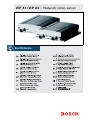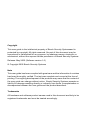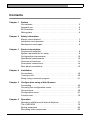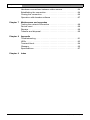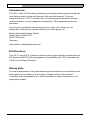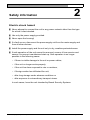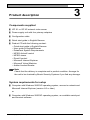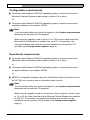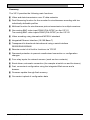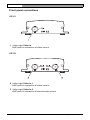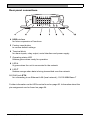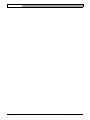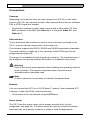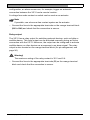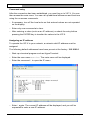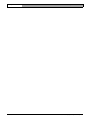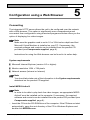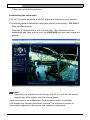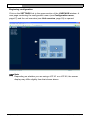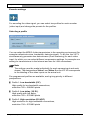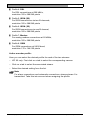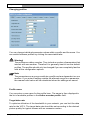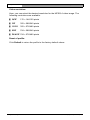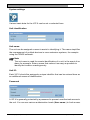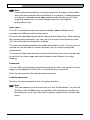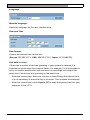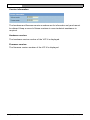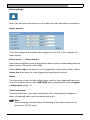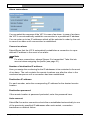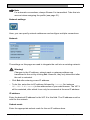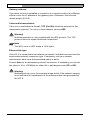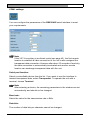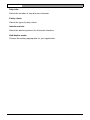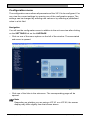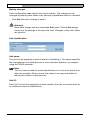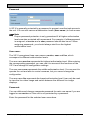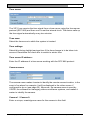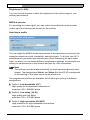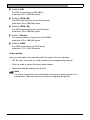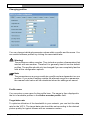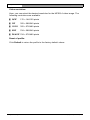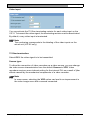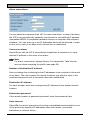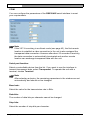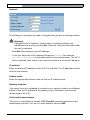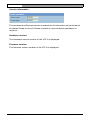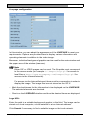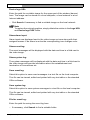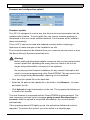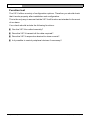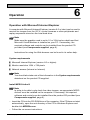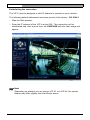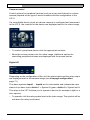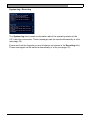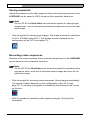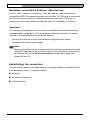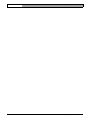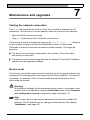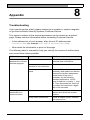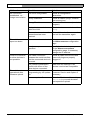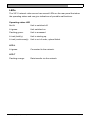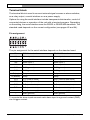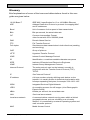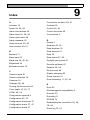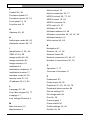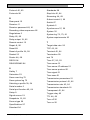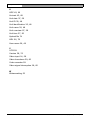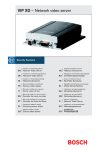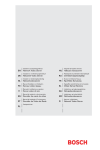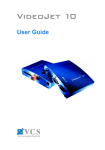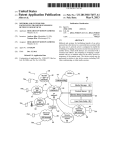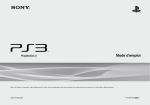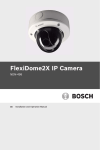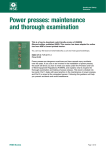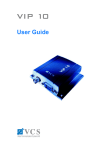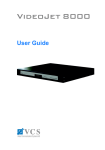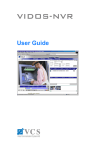Download Bosch VIP X2 User guide
Transcript
VIP X1/VIP X2 – Network video server Copyright This user guide is the intellectual property of Bosch Security Systemsand is protected by copyright. All rights reserved. No part of this document may be reproduced or transmitted for any purpose, by whatever means, electronic or mechanical, without the express written permission of Bosch Security Systems. Release: May 2005 (Software version 1.0) © Copyright 2005 Bosch Security Systems Note This user guide has been compiled with great care and the information it contains has been thoroughly verified. The text was complete and correct at the time of printing. The ongoing development of the products may mean that the content of the user guide can change without notice. Bosch Security Systems accepts no liability for damage resulting directly or indirectly from faults, incompleteness or discrepancies between the user guide and the product described. Trademarks All hardware and software product names used in this document are likely to be registered trademarks and must be treated accordingly. VIP X1/VIP X2 | Installation and User Guide Contents EN | 3 0 Chapter 1 Preface Conventions . . . . . . . . . . . . . . . . . . . . . . . . . . . . . . . . . . . . . . . . . 5 Intended use. . . . . . . . . . . . . . . . . . . . . . . . . . . . . . . . . . . . . . . . . 6 EU Directives . . . . . . . . . . . . . . . . . . . . . . . . . . . . . . . . . . . . . . . . 6 Rating plate . . . . . . . . . . . . . . . . . . . . . . . . . . . . . . . . . . . . . . . . . 6 Chapter 2 Safety information Electric shock hazard . . . . . . . . . . . . . . . . . . . . . . . . . . . . . . . . . . 7 Installation and operation . . . . . . . . . . . . . . . . . . . . . . . . . . . . . . . 8 Maintenance and repair . . . . . . . . . . . . . . . . . . . . . . . . . . . . . . . . 8 Chapter 3 Product description Components supplied. . . . . . . . . . . . . . . . . . . . . . . . . . . . . . . . . . 9 System requirements for setup . . . . . . . . . . . . . . . . . . . . . . . . . . 9 Configuration requirements . . . . . . . . . . . . . . . . . . . . . . . . . . . . 10 Operational requirements. . . . . . . . . . . . . . . . . . . . . . . . . . . . . . 10 Overview of functions . . . . . . . . . . . . . . . . . . . . . . . . . . . . . . . . . 11 Front panel connections . . . . . . . . . . . . . . . . . . . . . . . . . . . . . . . 14 Rear panel connections . . . . . . . . . . . . . . . . . . . . . . . . . . . . . . . 15 Chapter 4 Installation Connections . . . . . . . . . . . . . . . . . . . . . . . . . . . . . . . . . . . . . . . . 18 Turning on/off . . . . . . . . . . . . . . . . . . . . . . . . . . . . . . . . . . . . . . . 20 Setup using a terminal program . . . . . . . . . . . . . . . . . . . . . . . . . 21 Chapter 5 Configuration using a Web Browser Connecting . . . . . . . . . . . . . . . . . . . . . . . . . . . . . . . . . . . . . . . . . 25 Choosing the configuration mode. . . . . . . . . . . . . . . . . . . . . . . . 27 Unit overview . . . . . . . . . . . . . . . . . . . . . . . . . . . . . . . . . . . . . . . 29 Configuration menu . . . . . . . . . . . . . . . . . . . . . . . . . . . . . . . . . . 47 Function test. . . . . . . . . . . . . . . . . . . . . . . . . . . . . . . . . . . . . . . . 76 Chapter 6 Operation Operation with Microsoft Internet Explorer . . . . . . . . . . . . . . . . . 77 The LIVEPAGE . . . . . . . . . . . . . . . . . . . . . . . . . . . . . . . . . . . . . 79 Saving snapshots . . . . . . . . . . . . . . . . . . . . . . . . . . . . . . . . . . . . 82 Recording video sequences . . . . . . . . . . . . . . . . . . . . . . . . . . . . 82 Bosch Security Systems | 2005-05 | V1.0 EN | 4 Installation and User Guide | VIP X1/VIP X2 Hardware connections between video servers. . . . . . . . . . . . . . 84 Establishing the connection . . . . . . . . . . . . . . . . . . . . . . . . . . . . 84 Closing the connection . . . . . . . . . . . . . . . . . . . . . . . . . . . . . . . . 86 Operation with decoder software . . . . . . . . . . . . . . . . . . . . . . . . 87 Chapter 7 Maintenance and upgrades Testing the network connection . . . . . . . . . . . . . . . . . . . . . . . . . 89 Device reset . . . . . . . . . . . . . . . . . . . . . . . . . . . . . . . . . . . . . . . . 89 Repairs . . . . . . . . . . . . . . . . . . . . . . . . . . . . . . . . . . . . . . . . . . . . 90 Transfer and disposal. . . . . . . . . . . . . . . . . . . . . . . . . . . . . . . . . 90 Chapter 8 Appendix Troubleshooting . . . . . . . . . . . . . . . . . . . . . . . . . . . . . . . . . . . . . 91 LEDs. . . . . . . . . . . . . . . . . . . . . . . . . . . . . . . . . . . . . . . . . . . . . . 93 Terminal block . . . . . . . . . . . . . . . . . . . . . . . . . . . . . . . . . . . . . . 94 Glossary . . . . . . . . . . . . . . . . . . . . . . . . . . . . . . . . . . . . . . . . . . . 95 Specifications . . . . . . . . . . . . . . . . . . . . . . . . . . . . . . . . . . . . . . . 97 Chapter 9 Index Bosch Security Systems | 2005-05 | V1.0 VIP X1/VIP X2 | Installation and User Guide Preface EN | 5 1 This user guide is intended for persons responsible for the installation and operation of the VIP X. International, national and any regional regulations regarding electronics must be followed at all times. Relevant knowledge of network technology is required. The user guide describes the installation and operation of the unit. Conventions In this user guide, the following symbols and notation are used to draw attention to special situations: Warning! This symbol indicates that failure to follow the safety instructions described may endanger persons and cause damage to the unit or other equipment. It is associated with immediate, direct hazards. Note This symbol indicates tips and information for easier, more convenient use of the unit. Bosch Security Systems | 2005-05 | V1.0 Preface EN | 6 Installation and User Guide | VIP X1/VIP X2 Intended use The VIP X1 and VIP X2 network video servers transmit video and control signals over data networks (such as Ethernet LANs and the Internet). They are designed for use in CCTV systems. By incorporating external alarm sensors, various functions can be triggered automatically. Other applications are not permitted. In the event of questions concerning the use of the units, which are not answered in this manual, please contact your sales partner or: Bosch Sicherheitssyteme GmbH Robert-Koch-Straße 100 85521 Ottobrunn Germany www.bosch-sicherheitssysteme.de EU Directives The VIP X1 and VIP X 2 network video servers comply with the requirements of EU Directives 89/336 (Electromagnetic Compatibility) and 73/23, amended by 93/68 (Low Voltage Directive). Rating plate For exact identification, the model name and serial number are inscribed on the rating plate on the bottom of the housing. Please note this information if necessary before installation so it will be available in case of questions or for spare parts orders. Preface Bosch Security Systems | 2005-05 | V1.0 VIP X1/VIP X2 | Installation and User Guide Safety information EN | 7 2 Electric shock hazard ] Never attempt to connect the unit to any power network other than the type for which it was intended. ] Use only the power supply provided. ] Never open the housing! ] If a fault occurs, disconnect the power supply unit from the mains supply and from all other devices. ] Install the power supply and the unit only in dry, weather-protected areas. ] If safe operation of the unit cannot be ensured, remove it from service and secure it to prevent unauthorized start-up. Safe operation is no longer possible in the following cases: – if there is visible damage to the unit or power cables, – if the unit no longer works properly, – if the unit has been exposed to rain or moisture, – if foreign matter has infiltrated the unit, – after long storage under adverse conditions or – after exposure to extraordinary transport stress. In such cases, have the unit checked by Bosch Security Systems. Bosch Security Systems | 2005-05 | V1.0 Safety information EN | 8 Installation and User Guide | VIP X1/VIP X2 Installation and operation ] The relevant electrical regulations and guidelines must be complied with at all times during installation. ] Relevant knowledge of network technology is required to install the unit. ] Before installing or operating the unit, make sure you have read and understood the documentation for the other equipment connected, such as cameras. The documentation contains important safety instructions and information about permitted uses. ] Perform only the installation and operating steps described in this manual. Actions beyond these may lead to personal injury, damage to property or damage to the equipment. Maintenance and repair ] Never open the housing of the VIP X. The unit does not contain any user serviceable parts. ] Never open the housing of the power supply unit. The power supply unit does not contain any user serviceable parts. ] Ensure that all maintenance or repair work is performed only by qualified personnel (electrical engineering or network technology specialists). Safety information Bosch Security Systems | 2005-05 | V1.0 VIP X1/VIP X2 | Installation and User Guide Product description EN | 9 3 Components supplied ] VIP X1 or VIP X2 network video server ] Power supply unit with four primary adapters ] Configuration cable ] Quick start guide in English/German ] Product CD with the following content: – Quick start guide in English/German – User guide in English/German – Datasheet System Requirements – MPEG ActiveX control – MPEG viewer – DirectX control – Microsoft Internet Explorer – Microsoft Virtual Machine – Adobe Acrobat Reader Note Check that the delivery is complete and in perfect condition. Arrange for the unit to be checked by Bosch Security Systems if you find any damage. System requirements for setup ] Computer with Windows 2000/XP operating system, access to network and Microsoft Internet Explorer (version 6.0 or later) or ] Computer with Windows 2000/XP operating system, an available serial port and terminal software Bosch Security Systems | 2005-05 | V1.0 Product description EN | 10 Installation and User Guide | VIP X1/VIP X2 Configuration requirements ] Computer with Windows 2000/XP operating system, network access and Microsoft Internet Explorer web browser (version 6.0 or later) or ] Computer with Windows 2000/XP operating system, network access and reception software, for example VIDOS Note You should also take note of the information in the System requirements datasheet on the product CD supplied. Make sure the graphics card is set to 16 or 32 bit colour depth and that Microsoft Virtual Machine is installed on your PC. If necessary, the required software and controls can be installed from the product CD provided (see Components supplied, page 9). Operational requirements ] Computer with Windows 2000/XP operating system, network access and Microsoft Internet Explorer web browser (version 6.0 or later) or ] Computer with Windows 2000/XP operating system, network access and reception software, for example VIDOS or ] MPEG-4 compatible hardware decoder from Bosch Security Systems (such as VIP XD) as a receiver and a connected video monitor Note You should also take note of the information in the System requirements datasheet on the product CD supplied. Make sure the graphics card for receiving on the computer monitor is set to 16 or 32 bit colour depth and that Microsoft Virtual Machine is installed on the PC. If necessary, the required software and controls can be installed from the product CD provided (see Components supplied, page 9). Product description Bosch Security Systems | 2005-05 | V1.0 VIP X1/VIP X2 | Installation and User Guide EN | 11 Overview of functions Network video server The VIP X is an ultra-compact network video server for one (VIP X1) or two (VIP X2) connected video sources. Its primary function is to encode video and control data for transmission over an IP network. With its encoding in MPEG-4 format, the VIP X is ideally suited for adapting formerly analog cameras for IP communication and for remote access to digital video recorders and multiplexers. About the size and shape of a cigarette packet, it can be integrated into small housings without difficulty. The use of existing networks means that integration with CCTV systems or local networks can be achieved quickly and easily. Two units, for example a VIP X as the transmitter and another VIP XD as the receiver, can form a stand-alone system for data transfer without a PC. Video images from a single transmitter can be simultaneously received on several receivers. Receiver MPEG-4 compatible hardware decoders (for example VIP XD) can be used as a receiver. Computers with decoding software such as VIDOS or computers with the Microsoft Internet Explorer web browser installed can also be used as receivers. Video encoding The VIP X uses the MPEG-4 compression standard. Thanks to efficient encoding, the data rate remains low even with high image quality and can also be adapted to local conditions within wide limits. Dual Streaming Dual Streaming allows the incoming data stream to be encoded simultaneously according to two different, individually customized profiles. This creates two data streams per camera that can serve different purposes, for example one for local recording and one optimized for transmission over the LAN. Bosch Security Systems | 2005-05 | V1.0 Product description EN | 12 Installation and User Guide | VIP X1/VIP X2 Multicast In suitably configured networks, the multicast function enables simultaneous, real time transmission to multiple receivers. The prerequisite for this is that the UDP and IGMP V2 protocols are implemented on the network. Remote control For remote control of external devices, such as pan and tilt heads for cameras or motorized zoom lenses, the control data is transmitted via the VIP X's bidirectional serial interface. This interface can also be used to transmit transparent data. Configuration The VIP X can be configured using a browser on the local network (Intranet) or from the Internet. Similarly, firmware updates and rapid loading ofdevice configurations are also possible. Snapshots Individual video frames (snapshots) can be called up as JPEG images by the VIP X, stored on the hard drive or displayed in a separate browser window. Backup On the LIVEPAGE you will find an icon for saving the video images provided by the unit as a file on your computer's hard drive. Clicking this icon stores the video sequences and they can be replayed with the MPEG viewer from Bosch Security Systems included with the package. Product description Bosch Security Systems | 2005-05 | V1.0 EN | 13 VIP X1/VIP X2 | Installation and User Guide Summary The VIP X provides the following main functions: ] Video and data transmission over IP data networks ] Dual Streaming function for the encoder for simultaneous encoding with two individually definable profiles ] Multicast function for simultaneous picture transmission to multiple receivers ] One analog BNC video input FBAS (PAL/NTSC) on the VIP X1 Two analog BNC video inputs FBAS (PAL/NTSC) on the VIP X2 ] Video encoding using international MPEG-4 standard ] Integrated Ethernet interface (10/100 Base-T) ] Transparent bi-directional data channel using a serial interface RS232/RS422/RS485 ] Remote control of all built-in functions via TCP/IP ] Password protection to prevent unauthorized connection or configuration changes ] Four relay inputs for external sensors (such as door contacts) ] Event-driven, automatic connection (for example at switch-on and for alarms) ] Fast, convenient configuration using the integrated Web server and a browser ] Firmware update through flash memory ] Convenient upload of configuration data Bosch Security Systems | 2005-05 | V1.0 Product description EN | 14 Installation and User Guide | VIP X1/VIP X2 Front panel connections VIP X1 1 Video input Video In BNC jack for connection of video source VIP X2 2 Video input Video In 1 BNC jack for connection of video source 3 Video input Video In 2 BNC jack for connection of second video source Product description Bosch Security Systems | 2005-05 | V1.0 VIP X1/VIP X2 | Installation and User Guide EN | 15 Rear panel connections 4 USB interface for future expansion of functions 5 Factory-reset button to restore default settings 6 Terminal block for alarm inputs, relay output, serial interface and power supply 7 Operating status LED flashes green when ready for operation 8 LED L lit green when the unit is connected to the network 9 LED T flashes orange when data is being transmitted over the network 10 RJ45 jack ETH for connecting to an Ethernet LAN (local network), 10/100 MBit Base-T Further information on the LEDs can be found on page 93. Information about the pin assignment can be found on page 94. Bosch Security Systems | 2005-05 | V1.0 Product description EN | 16 Product description Installation and User Guide | VIP X1/VIP X2 Bosch Security Systems | 2005-05 | V1.0 VIP X1/VIP X2 | Installation and User Guide Installation EN | 17 4 Thanks to its ultra-compact dimensions, the VIP X is particularly well suited for installation in cabinets. Warning! The unit is intended for use indoors or in protected spaces. Select a suitable location for installation where the unit will not be subjected to conditions of extreme temperature or humidity. The ambient temperature must be between 0 and + 50 C (VIP X1) or between 0 and +40 C (VIP X2), relative humidity may not exceed 80 %. The unit generates heat during operation. Ensure that there is adequate ventilation and also that there is enough clearance between the unit and heat-sensitive objects or equipment. Please ensure the following conditions for installation: ] Do not mount the unit close to heaters or other heat sources. Avoid locations subject to direct sunlight. ] Allow sufficient space for running cables. ] Ensure that the unit has adequate ventilation. ] Use only the cables supplied for connections or appropriate cables resistant to electromagnetic interference. ] Position and run all cables so that they are protected from damage, and provide strain relief where needed. ] Avoid shocks, bashes and strong vibrations as they might destroy the unit. Bosch Security Systems | 2005-05 | V1.0 Installation EN | 18 Installation and User Guide | VIP X1/VIP X2 Connections Cameras Depending on the device used, you can connect one (VIP X1) or two video sources (VIP X2). Any cameras or other video sources that produce a standard PAL or NTSC signal are suitable. – Connect the cameras or other video sources with a video cable (75 Ohm, BNC connector) to the BNC jack Video In or to the jacks Video In 1 and Video In 2. Data interface The bi-directional data interface is used to control devices connected to the VIP X, such as a dome camera with a motorized lens. The interface supports the RS232, RS422 and RS485 transmission standards. The serial interface is made up of four terminals of the ST500 jack (for pin assignment see page 94). The range of controllable devices is growing constantly. The manufacturers of this equipment can provide specific information on installation and control. Warning! Refer to the device documentation when installing and operating a device to be controlled. This contains important safety instructions and information about permitted uses. Note A video connection is necessary to transmit transparent data. Network You can connect the VIP X to a 10/100 Base-T network. Use a standard UTP Category 5 cable with RJ45 connectors for this. – Connect the unit to the network using the ETH jack. Alarm inputs The VIP X has four alarm inputs on the orange terminal block (for pin assignment, see page 94). The alarm inputs are used to connect to external alarm devices, such as door contacts or sensors. With the appropriate Installation Bosch Security Systems | 2005-05 | V1.0 VIP X1/VIP X2 | Installation and User Guide EN | 19 configuration, an alarm sensor can, for example, trigger an automatic connection between the VIP X and a remote location. A voltage free make contact or switch can be used as an actuator. Note If possible, use a bounce-free contact system as the actuator. – Connect the lines to the appropriate terminals on the orange terminal block (IN1 to IN4) and check that the connection is secure. Relay output The VIP X has a relay output for switching external devices, such as lights or audible alarms. This relay output can be activated manually during an active connection with the VIP X. Moreover, the output can be configured to activate audible alarms or other devices as a response to an alarm signal. The relay output is also located on the orange terminal block (for pin assignment, see page 94). Warning! The maximum rating of the relay contact is 30 V and 2 A. – Connect the lines to the appropriate terminals (R) on the orange terminal block and check that the connection is secure. Bosch Security Systems | 2005-05 | V1.0 Installation EN | 20 Installation and User Guide | VIP X1/VIP X2 Turning on/off Mains connection The VIP X includes a mains power supply with four primary adapters and terminal block. The VIP X does not have a power switch. The unit is ready for operation as soon as it is connected to the voltage feed. Warning! To operate the VIP X, use exclusively the power supply unit supplied with the correct primary adapter for your mains socket. Use suitable equipment where necessary to ensure that the mains supply is free of interference such as voltage surges, spikes or voltage drops. Warning! Connect VIP X to the mains only after everything else has been connected. – Using the power supply unit cable, connect the terminal block to the orange jack on the VIP X. – Ensure that the correct primary adapter is attached to the power supply unit and an appropriate mains socket is available. – Plug the power supply unit into a grounded mains socket. The unit is ready for operation as soon as the "operating status" LED stops flashing red during start-up and is lit green. If the network connection is in order, the green LED L is also lit. The flashing orange LED T indicates data traffic on the network. Installation Bosch Security Systems | 2005-05 | V1.0 VIP X1/VIP X2 | Installation and User Guide EN | 21 Setup using a terminal program Data terminal You can connect a data terminal to the VIP X for setup and local control. The data terminal consists of a computer with terminal software. You can use the supplied configuration cable to make the connection (for pin assignment of the orange terminal block, see page 94). HyperTerminal, a communications accessory included with Microsoft Windows, can be used as the terminal program. Note Information on installing and using HyperTerminal can be found in the user guides or online help for MS Windows. – Before using the terminal program, disconnect the VIP X from the data network and disconnect the power supply unit from the mains socket. – Connect the open lines of the configuration cable with the terminal block that is already connected to the power supply unit. The assignment can be seen from the labels on the configuration cable and the markings on the terminal block. – Connect the terminal block with the orange socket on the unit. – Connect the VIP X configuration cable with a free serial port on your computer. – Ensure that the correct primary adapter is fitted and connect the power supply unit to an appropriate mains socket. Configuring the terminal To establish communication between the terminal program and the VIP X, the transmission parameters must be correctly defined. The following values should be set in the terminal program: ] 19,200 Bit/s ] 8 data bits ] No parity check ] 1 stop bit ] No protocol Bosch Security Systems | 2005-05 | V1.0 Installation EN | 22 Installation and User Guide | VIP X1/VIP X2 Command entry After the connection has been established, you must log on to VIP X. You can then access the main menu. You can call up additional submenus and functions using the on-screen commands. – If necessary, turn off the local echo so that entered values are not repeated on the display. – Enter only one command at a time. – After entering a value (such as an IP address), re-check the entry before pressing the ENTER key to transfer the values to the VIP X. Assigning an IP address To operate the VIP X in your network, a network-valid IP address must be assigned. The following default addresses have been pre-set at the factory: 192.168.0.1 – Start up a terminal program such as HyperTerminal. – Enter the user name service. The main menu will be displayed. – Enter the command 1 to open the IP menu. – Enter 1 again. The current IP address will be displayed, and you will be requested to enter a new IP address. Installation Bosch Security Systems | 2005-05 | V1.0 VIP X1/VIP X2 | Installation and User Guide EN | 23 – Enter the desired IP address and press Enter. The new IP address will be shown. – Use the commands displayed for any additional settings required. Note The new IP address and a new subnet mask or gateway address will only be valid after restarting. Restart Briefly disconnect the power supply to the VIP X (disconnect power supply unit and re-connect after a few seconds). Additional parameters Using the terminal program, you can check other basic parameters and modify them where necessary. Use the on-screen commands displayed in the various submenus to do this. Bosch Security Systems | 2005-05 | V1.0 Installation EN | 24 Installation Installation and User Guide | VIP X1/VIP X2 Bosch Security Systems | 2005-05 | V1.0 EN | 25 VIP X1/VIP X2 | Installation and User Guide Configuration using a Web Browser 5 Connecting The integrated HTTP server allows the unit to be configured over the network with a Web browser. This option is significantly more comprehensive and convenient than configuration using a terminal program and also offers you the option of displaying live video images. Note Make sure the graphics card is set to 16 or 32 bit colour depth and that Microsoft Virtual Machine is installed on your PC. If necessary, the required software and controls can be installed from the product CD provided (see Components supplied, page 9). Instructions for using the Web browser can be found in its online help. System requirements ] Microsoft Internet Explorer (version 6.0 or higher) ] Monitor resolution 1024 × 768 pixels ] Network access (Intranet or Internet) Note You should also take note of the information in the System requirements datasheet on the product CD supplied. Install MPEG ActiveX Note In order to be able to play back live video images, an appropriate MPEG ActiveX must be installed on the computer. If necessary, the required software and controls can be installed from the product CD provided (see Components supplied, page 9). – Insert the CD into the CD-ROM drive of the computer. If the CD does not start automatically, open the root directory of the CD in Windows Explorer and double click MPEGAx.exe. Bosch Security Systems | 2005-05 | V1.0 Configuration using a Web Browser EN | 26 Installation and User Guide | VIP X1/VIP X2 – Follow the on-screen instructions. Establishing the connection The VIP X must be assigned a valid IP address to operate on your network. The following default addresses have been pre-set at the factory: 192.168.0.1 – Start the Web browser. – Enter the IP address of the VIP X as the URL. The connection will be established and, after a short time, the LIVEPAGE with the video image will appear. Note Depending on whether you are using a VIP X1 or a VIP X2, the screen display may differ slightly from that shown above. If the connection is not established, the maximum number of possible connections may already have been reached. The maximum number of connections depends on the device and network configuration. Configuration using a Web Browser Bosch Security Systems | 2005-05 | V1.0 EN | 27 VIP X1/VIP X2 | Installation and User Guide Password protection in VIP X If the VIP X is password-protected against unauthorized access, a corresponding message and a prompt to enter the password will appear when you attempt to access protected areas. Note A VIP X offers you the option of limiting access across various authorization levels (see pages 36 and 49). – Enter the user name and associated password in the corresponding text fields. – Click OK. If the password is correct, the desired page is displayed. Choosing the configuration mode There are two options for configuring the VIP X or checking the current setup: ] the unit overview or ] the configuration menu. All settings are stored in the VIP X memory, and they are preserved even if the power is interrupted. Unit overview The unit overview shows the most important parameters summarized into six groups. This allows you to change the basic settings with just a few clicks and entries. Configuration menu The configuration menu is recommended for expert users or system administrators. All unit parameters can be accessed in this mode. Changes that influence the fundamental functioning of the unit (for example firmware updates) can only be made using the configuration menu. Bosch Security Systems | 2005-05 | V1.0 Configuration using a Web Browser EN | 28 Installation and User Guide | VIP X1/VIP X2 Beginning configuration Click on the SETTINGS link in the upper section of the LIVEPAGE window. A new page containing the configuration menu (see Configuration menu, page 47) and the unit overview (see Unit overview, page 29) is opened. Note Depending on whether you are using a VIP X1 or a VIP X2, the screen display may differ slightly from that shown above. Configuration using a Web Browser Bosch Security Systems | 2005-05 | V1.0 EN | 29 VIP X1/VIP X2 | Installation and User Guide Unit overview The unit overview gives you a graphical overview of the individual areas of the configuration. The individual configuration parameters are grouped and displayed in separate windows. You can access the individual areas directly. – Click one of the group graphics. A new window will open. – Click in the text fields to enter values or use the other controls available, such as buttons, check boxes or list fields. – Click on the SETTINGS link at the top of the window to close the window without saving the changes made. Making changes After making changes in a window, click the Set button to send the new settings to the unit and save them there. Warning! Save the changes made in each window by clicking Set. Clicking the Set button always saves only the settings in the current window. A description is given below of the individual windows that can be accessed using the graphical symbols in the overview. Bosch Security Systems | 2005-05 | V1.0 Configuration using a Web Browser EN | 30 Installation and User Guide | VIP X1/VIP X2 Encoder settings For encoding the video signal, you can select two profiles for each encoder (video input) and change the presets for the profiles. Selecting a profile You can adapt the MPEG-4 data transmission to the operating environment (for example network structure, bandwidth, data structures). To do this, the VIP X simultaneously generates two data streams (Dual Streaming) for each video input, for which you can select different compression settings, for example one setting for transmissions to the Internet and one for LAN connections. Note The settings must be made individually for each camera input and each stream. The designations Video 1 and Video 2 on the VIP X2 corresponds to the labeling of the video inputs on the actual unit. Pre-programmed profiles are available, each giving priority to different perspectives. ] Profile 1: Low bandwidth (CIF) High quality for low bandwidth connections, resolution 352 × 288/240 pixels ] Profile 2: Low delay (1/2 D1) High quality with low delay, resolution 352 × 576/480 pixels ] Profile 3: High resolution (D1/4CIF) High resolution for high bandwidth connections, resolution 704 × 576/480 pixels Configuration using a Web Browser Bosch Security Systems | 2005-05 | V1.0 EN | 31 VIP X1/VIP X2 | Installation and User Guide ] Profile 4: DSL For DSL connections at 500 kBit/s, resolution 352 x 288/240 pixels ] Profile 5: ISDN (2B) For ISDN connections via two B channels, resolution 352 x 288/240 pixels ] Profile 6: ISDN (1B) For ISDN connections via one B channel, resolution 352 x 288/240 pixels ] Profile 7: Modem For analog modem connections at 20 kBit/s, resolution 352 x 288/240 pixels ] Profile 8: GSM For GSM connections at 9,600 baud, resolution 176 x 144/120 pixels Active encoder profile: Here you can select the desired profile for each of the two streams. – VIP X2 only: First click on a tab to select the corresponding camera. – Click on a tab to select the associated stream. – Select the desired setting from the list. Note For alarm connections and automatic connections, always stream 2 is transmitted. Take this into account when assigning the profile. Bosch Security Systems | 2005-05 | V1.0 Configuration using a Web Browser EN | 32 Installation and User Guide | VIP X1/VIP X2 Changing profiles You can change individual parameter values within a profile and the name. You can switch between profiles by clicking the associated tabs. Warning! The profiles are rather complex. They include a number of parameters that interact with one another. Therefore it is generally best to use the default profiles. The profiles should only be changed if you are completely familiar with all the configuration options. Note The parameters as a group constitute a profile and are dependent on one another. If you enter a setting outside the allowed range for a parameter, the nearest valid value will be substituted when the settings are saved. Profile name: You can enter a new name for the profile here. The name is then displayed in the list of available profiles in the Active encoder profile: field. Target data rate: To optimize utilization of the bandwidth in your network, you can limit the data rate for the VIP X. The target data rate should be set according to the desired picture quality for typical scenes with no excessive motion. Configuration using a Web Browser Bosch Security Systems | 2005-05 | V1.0 VIP X1/VIP X2 | Installation and User Guide EN | 33 For complex images or frequent changes of image content due to frequent movements, this limit can temporarily be exceeded as far as the value you enter in the Max. data rate field. Max. data rate: This maximum data rate is not exceeded under any circumstances. Depending on the video quality settings for the I- and P-frames this can result in the skipping of individual images. The value entered here should be at least 10% higher than the value entered in the Target data rate field. P-frame video quality: This setting allows you to adjust the image quality of the P-frames depending on the movement within the image. The Auto option automatically adjusts to the optimum relationship between movement and image definition (focus). Selecting Manual allows you to set a value between 4 and 31 on a slide bar. The value 4 represents the best quality with, if necessary, a lower frame refresh rate depending on the settings for the maximum data rate. A value of 31 results in a very high refresh rate and lower image quality. I-frame video quality: This setting allows you to adjust the image quality of the I-frames. The Auto option automatically adjusts the quality to the settings for the P-frame video quality. Selecting Manual allows you to set a value between 4 and 31 on a slide bar. The value 4 represents the best quality with, if necessary, a lower frame refresh rate depending on the settings for the maximum data rate. A value of 31 results in a very high refresh rate and lower image quality. I-frame distance: This parameter determines the number of inter-coded frames between two I-frames. Encoding interval: The figure selected here determines the interval at which images are encoded and transmitted. For example, entering 4 means that only every fourth image is encoded, the following three images are skipped – this can be particularly advantageous with low bandwidths. Bosch Security Systems | 2005-05 | V1.0 Configuration using a Web Browser EN | 34 Installation and User Guide | VIP X1/VIP X2 Video resolution: Here, you can select the desired resolution for the MPEG-4 video image. The following resolutions are available: ] QCIF 176 × 144/120 pixels ] CIF 352 × 288/240 pixels ] 1/2 D1 352 × 576/480 pixels ] 2CIF 704 × 288/240 pixels ] D1/4CIF 704 × 576/480 pixels Reset of profile: Click Default to return the profile to the factory default values. Configuration using a Web Browser Bosch Security Systems | 2005-05 | V1.0 EN | 35 VIP X1/VIP X2 | Installation and User Guide System settings Various basic data for the VIP X can be set or selected here. Unit identification Unit name: The unit can be assigned a name to assist in identifying it. The name simplifies the management of multiple devices in more extensive systems, for example using the VIDOS software. Note The unit name is used for remote identification of a unit, in the event of an alarm for example. Enter a name that makes it as easy as possible to identify the location unambiguously. Unit ID: Each VIP X should be assigned a unique identifier that can be entered here as an additional means of identification. Password A VIP X is generally protected by a password to prevent unauthorized access to the unit. You can use various authorization levels (User name:) to limit access. Bosch Security Systems | 2005-05 | V1.0 Configuration using a Web Browser EN | 36 Installation and User Guide | VIP X1/VIP X2 Note Proper password protection is only guaranteed if all higher authorization levels are also protected with a password. For example, if a live password is assigned, a service and a user password should also be set. When assigning passwords, you should always start from the highest authorization level. User name: The VIP X recognizes three user names: service, user and live, which correspond to different authorization levels. The user name service represents the highest authorisation level. After entering the corresponding password, you can use it to access all the functions of the VIP X and change all configuration settings. The user name user represents the middle authorisation level. You can use it to operate the unit and also to control cameras, but you cannot change the configuration. The user name live represents the lowest authorization level. It can only be used to view the live video image and switch between the different live image displays. Password: You can define and change a separate password for each user name if you are logged on as service or if the unit is not protected by a password. Enter the password for the selected user name here. Confirm password: Re-enter the new password to rule out typing mistakes. Note The new password is not saved until you click the Set button. You should therefore click the Set button immediately after entering and confirming the password, even if you also want to assign a password to another user name. Configuration using a Web Browser Bosch Security Systems | 2005-05 | V1.0 EN | 37 VIP X1/VIP X2 | Installation and User Guide Language Website language: Select the language for the user interface here. Date and Time Date format: Choose the desired date format here (Europe: DD.MM.YYYY; USA: MM.DD.YYYY; Japan: YYYY/MM/DD). Unit date and time: If there are a number of devices operating in your system or network, it is important to synchronize their internal clocks. For example, it is only possible to carry out correct identification and evaluation of recordings occurring at the same time if all devices are operating on the same time. – Enter the current date. Since the unit time is controlled by the internal clock, it is not necessary to enter the day of the week. This is added automatically. – Enter the current time or click Synchr. PC to apply the system time from your computer to the VIP X. Bosch Security Systems | 2005-05 | V1.0 Configuration using a Web Browser EN | 38 Installation and User Guide | VIP X1/VIP X2 Version information The hardware and firmware version numbers are for information only and cannot be altered. Keep a record of these numbers in case technical assistance is required. Hardware version: The hardware version number of the VIP X is displayed. Firmware version: The firmware version number of the VIP X is displayed. Configuration using a Web Browser Bosch Security Systems | 2005-05 | V1.0 VIP X1/VIP X2 | Installation and User Guide EN | 39 Alarm settings Here, you can make the settings for the alarm sources and alarm connections. Alarm sources You can configure the possible alarm triggers for the VIP X (for example the alarm inputs). Alarm input 1 … Alarm input 4: Select the option On in order to activate the alarm via the corresponding external alarm sensor. Otherwise, select Off. Select Active high if the alarm is to be triggered by closing the contact. Select Active low if the alarm is to be triggered by opening the contact. Name: You can enter a name for each alarm input, which is then displayed below the icon for the alarm input on the LIVEPAGE during configuration (see Livepage configuration, page 71). Video loss alarm: Click the check box if you want interruption of the video signal to trigger an alarm. A selected video input is marked with a tick. Note The numbering corresponds to the labeling of the video inputs on the actual unit (VIP X2 only). Bosch Security Systems | 2005-05 | V1.0 Configuration using a Web Browser EN | 40 Installation and User Guide | VIP X1/VIP X2 Alarm connections You can select the response of the VIP X in case of an alarm. In case of an alarm, the VIP X can automatically establish a connection to a predefined IP address. You can enter up to ten IP addresses which will be selected in order by the unit in case of an alarm until a connection is established. Connect on alarm: Select On so that the VIP X automatically establishes a connection to a predefined IP address in the event of an alarm. Note For alarm connections, always Stream 2 is transmitted. Take this into account when assigning the profile (see page 31). Number of destination IP address: Here you assign the numbering for the IP addresses to be contacted in the event of an alarm. The unit contacts the remote locations one after the other in the numbered sequence until a connection has been established. Destination IP address: For each number, enter the corresponding IP address for the desired remote location. Destination password: If the remote location is password protected, enter the password here. Auto-connect: Select On if an active connection should be re-established automatically to one of the previously specified IP addresses after each restart, connection breakdown or network failure. Configuration using a Web Browser Bosch Security Systems | 2005-05 | V1.0 EN | 41 VIP X1/VIP X2 | Installation and User Guide Note For automatic connections, always Stream 2 is transmitted. Take this into account when assigning the profile (see page 31). Network settings Here, you can specify network addresses and configure multiple connections. Network The settings on this page are used to integrate the unit into an existing network. Warning! Changes to the IP address, subnet mask or gateway address are transferred to the unit by clicking Set. However, they only take effect after the unit is restarted. – Click Set after entering a new IP address. – To do this, enter the old IP address followed by /reset (for instance 192.168.0.80/reset) in the address bar of your web browser. The VIP X will be restarted, after which it can only be accessed at the new IP address. IP address: Enter the desired IP address for the VIP X in this field. The IP address must be valid for the network. Subnet mask: Enter the appropriate subnet mask for the set IP address here. Bosch Security Systems | 2005-05 | V1.0 Configuration using a Web Browser EN | 42 Installation and User Guide | VIP X1/VIP X2 Gateway address: If you want the unit to establish a connection to a remote location in a different subnet, enter the IP address of the gateway here. Otherwise, this field can remain empty (0.0.0.0). Video/audio transmission: If the unit is used behind a firewall, TCP (Port 80) should be selected as the transmission protocol. For use in a local network, choose UDP. Warning! Multicast operation is only possible with the UDP protocol. The TCP protocol does not support multicast connections. Note The MTU value in UDP mode is 1514 bytes. Ethernet link type: If the VIP X is connected to the network via a switch, both devices must have the same preset network connection type. If necessary, ask your network administrator what value the associated switch is set to. Choose Auto for an autosensing network connection. If necessary you can set the value to 10 or 100 MBit/s for either full or half-duplex mode (FD or HD). Warning! Malfunctions can occur (for example image faults) if the network capacity is not sufficient for transmission of the maximum data rate generated by the VIP X. Configuration using a Web Browser Bosch Security Systems | 2005-05 | V1.0 EN | 43 VIP X1/VIP X2 | Installation and User Guide Multicasting In addition to a 1:1 connection between an encoder and a single receiver (unicast), the VIP X can enable multiple receivers to receive the video signal from an encoder simultaneously. This is either done by duplicating the data stream in the unit and then distributing it to multiple receivers (multi-unicast) or by distributing an individual data stream in the network itself to multiple receivers in a defined group (multicast). For each encoder (video input) you can enter a dedicated multicast address and port for each stream. You can switch between the streams by clicking the associated tabs. Note The prerequisite for multicast operation is a multicast-capable network that uses the UDP and IGMP protocols. Other group membership protocols are not supported. The TCP protocol does not support multicast connections. A special IP address (class D address) must be configured for multicast operation in a multicast-enabled network. The network must support group IP addresses and the Internet Group Management Protocol (IGMP V2). The address range is from 225.0.0.0 to 239.255.255.255. The multicast address can be the same for multiple streams. However, it is then necessary to use a different port in each case so that multiple data streams are not sent simultaneously using the same port and multicast address. Note The settings must be made individually for each encoder (video input) and each stream. The numbering corresponds to the labeling of the video inputs on the actual unit (VIP X2 only). Bosch Security Systems | 2005-05 | V1.0 Configuration using a Web Browser EN | 44 Installation and User Guide | VIP X1/VIP X2 Multicast address video 1 / Multicast address video 2: Enter a valid multicast address for each stream from the relevant encoder (video input) to be operated in multicast mode (duplication of the data streams in the network). With the setting 0.0.0.0 the encoder for the relevant stream operates in multiunicast mode (copying of data streams in unit). The VIP X supports multi-unicast connections for up to five simultaneously connected receivers. Note Duplication of data places a heavy demand on the CPU and can lead to impairment of the image quality under certain circumstances. Port: If there are simultaneous data streams at the same multicast address, you must assign different ports to each data stream. Enter the port address for the relevant stream here. Streaming: Click in the checkbox to activate multicast streaming mode for the relevant stream. An activated stream is marked with a check. Multicast packet TTL: A value can be entered to specify how long the multicast data packets are active on the network. If multicast is to be run via a router the value must be greater than 1. Configuration using a Web Browser Bosch Security Systems | 2005-05 | V1.0 VIP X1/VIP X2 | Installation and User Guide EN | 45 COM1 settings You can configure the parameters of the RS232/485 serial interface to meet your requirements. Note If the VIP X is working in multicast mode (see page 43), the first remote location to establish a video connection to the unit is also assigned the transparent data connection. However after about 15 seconds of inactivity, the data connection is automatically terminated and another remote location can exchange transparent data with the unit. Serial port function: Select a controllable device from the list. If you want to use the interface to transmit transparent data, select Transparent. To operate the unit with a terminal, choose Terminal. Note After selecting a device, the remaining parameters in the window are set automatically and should not be changed. Baud rate: Select the value for the transmission rate in Bit/s. Data bits: The number of data bits per character cannot be changed. Bosch Security Systems | 2005-05 | V1.0 Configuration using a Web Browser EN | 46 Installation and User Guide | VIP X1/VIP X2 Stop bits: Select the number of stop bits per character. Parity check: Select the type of parity check. Interface mode: Select the desired protocol for the serial interface. Half-duplex mode: Choose the setting appropriate for your application. Configuration using a Web Browser Bosch Security Systems | 2005-05 | V1.0 EN | 47 VIP X1/VIP X2 | Installation and User Guide Configuration menu The configuration menu allows all parameters of the VIP X to be configured. You can view the current settings by opening one of the configuration pages. The settings can be changed by entering new values or by selecting a predefined value in a list field. Navigation You will see the configuration menu in addition to the unit overview after clicking on the SETTINGS link on the LIVEPAGE. – Click on one of the menu options on the left of the window. The associated sub-menu is opened. – Click one of the links in the sub-menu. The corresponding page will be opened. Note Depending on whether you are using a VIP X1 or a VIP X2, the screen display may differ slightly from that shown above. Bosch Security Systems | 2005-05 | V1.0 Configuration using a Web Browser EN | 48 Installation and User Guide | VIP X1/VIP X2 Making changes Each configuration page shows the current settings. The settings can be changed by entering new values or by selecting a predefined value in a list field. – Click Set after each change to save it. Warning! Save each change with the associated Set button. Clicking Set always saves only the settings in the particular field. Changes in any other fields are ignored. Unit identification Unit name: The unit can be assigned a name to assist in identifying it. The name simplifies the management of multiple devices in more extensive systems, for example using the VIDOS software. Note The unit name is used for remote identification of a unit, in the event of an alarm for example. Enter a name that makes it as easy as possible to identify the location unambiguously. Unit ID: Each VIP X should be assigned a unique identifier that can be entered here as an additional means of identification. Configuration using a Web Browser Bosch Security Systems | 2005-05 | V1.0 EN | 49 VIP X1/VIP X2 | Installation and User Guide Password A VIP X is generally protected by a password to prevent unauthorized access to the unit. You can use various authorization levels (User name:) to limit access. Note Proper password protection is only guaranteed if all higher authorization levels are also protected with a password. For example, if a live password is assigned, a service and a user password should also be set. When assigning passwords, you should always start from the highest authorization level. User name: The VIP X recognizes three user names: service, user and live, which correspond to different authorization levels. The user name service represents the highest authorisation level. After entering the corresponding password, you can use it to access all the functions of the VIP X and change all configuration settings. The user name user represents the middle authorisation level. You can use it to operate the unit and also to control cameras, but you cannot change the configuration. The user name live represents the lowest authorization level. It can only be used to view the live video image and switch between the different live image displays. Password: You can define and change a separate password for each user name if you are logged on as service or if the unit is not protected by a password. Enter the password for the selected user name here. Bosch Security Systems | 2005-05 | V1.0 Configuration using a Web Browser EN | 50 Installation and User Guide | VIP X1/VIP X2 Confirm password: Re-enter the new password to rule out typing mistakes. Note The new password is then saved by clicking the Set button. You should therefore click the Set button immediately after entering and confirming the password, even if you also want to assign a password to another user name. Language Website language: Select the language for the user interface here. Date and time Date format: Choose the desired date format here (Europe: DD.MM.YYYY; USA: MM.DD.YYYY; Japan: YYYY/MM/DD). Unit date and time: If there are a number of devices operating in your system or network, it is important to synchronize their internal clocks. For example, it is only possible to carry out correct identification and evaluation of recordings occurring at the same time if all devices are operating on the same time. – Enter the current date. Since the unit time is controlled by the internal clock, it is not necessary to enter the day of the week. This is added automatically. – Enter the current time or click Synchr. PC to apply the system time from your computer to the VIP X. Configuration using a Web Browser Bosch Security Systems | 2005-05 | V1.0 EN | 51 VIP X1/VIP X2 | Installation and User Guide Time server The VIP X can receive the time signal from a time server using the time server protocol (RFC 868) and then use it to set the internal clock. The device calls up the time signal automatically every ten minutes. Time zone: Select the time zone in which the system is located. Time settings: Select this during daylight savings time if the time change is to be taken into account. Deactivate the check box to switch to winter time. Time server IP address: Enter the IP address of a time server working with the RFC 868 protocol. Camera names The camera name makes it easier to identify the remote camera location, in the event of an alarm for example. It will be displayed in the video screen if configured to do so (see page 52). Moreover, the camera name is used by VIDOS, the software for managing video surveillance systems, and makes it easier to identify the camera. Camera 1 / Camera 2: Enter a unique, unambiguous name for the camera in this field. Bosch Security Systems | 2005-05 | V1.0 Configuration using a Web Browser EN | 52 Installation and User Guide | VIP X1/VIP X2 Display stamping Various overlays or "stamps" in the video image provide important supplementary information. These overlays can be enabled individually and arranged on the image in a clear manner. Note The settings on this page apply to both camera inputs (VIP X2). Camera name stamping: This field sets the position of the camera name overlay. It can be displayed at the Top, at the Bottom or at a position of your choice using the Custom option. Or it can be set to Off if no overlay of this information is to be shown. Time stamping: This field sets the position of the time and date overlay. It can be displayed at the Top, at the Bottom or at a position of your choice, which you have predefined using HyperTerminal, using the Custom option. Or it can be set to Off if no overlay of this information is to be shown. Alarm mode stamping: Choose On if a text message should be overlaid in the event of an alarm. It can be displayed at a position of your choice using the Custom option. Or it can be set to Off if no overlay of this information is to be shown. – Select the desired position from the lists. – If you have selected the Custom option, additional fields are displayed to specify the exact position (Position (XY):). – In the Position (XY): fields enter the values for the desired position. Configuration using a Web Browser Bosch Security Systems | 2005-05 | V1.0 EN | 53 VIP X1/VIP X2 | Installation and User Guide Displayed alarm message: Enter the message to be displayed for an alarm. It can contain up to 31 characters. Video watermarking: Choose On if the video images transmitted are to be "watermarked". After activation, all images will be marked with a small green rectangle. A red rectangle indicates that the sequence (live or saved) has been manipulated. Picture settings You can set the video image of each camera to suit your requirements. The current video image is displayed in the small window next to the sliders as confirmation. The changes take effect immediately. – First click on a tab to select the corresponding camera (VIP X2 only). – Set the slide bar to the desired position. – Click Default to reset all settings to their default values. Contrast (0...255): You can use this function to adapt the contrast of the video image to your working environment. Saturation (0...255): You can use this function to adjust the color saturation, in order to make the reproduction of colors on your monitor as realistic as possible. Bosch Security Systems | 2005-05 | V1.0 Configuration using a Web Browser EN | 54 Installation and User Guide | VIP X1/VIP X2 Brightness (0...255): You can use this function to tailor the brightness of the video image to your working environment. MPEG-4 encoder For encoding the video signal, you can select two profiles for each encoder (video input) and change the presets for the profiles. Selecting a profile You can adapt the MPEG-4 data transmission to the operating environment (for example network structure, bandwidth, data structures). To do this, the VIP X simultaneously generates two data streams (Dual Streaming) for each video input, for which you can select different compression settings, for example one setting for transmissions to the Internet and one for LAN connections. Note The settings must be made individually for each camera input and each stream. The designations Video 1 and Video 2 on the VIP X2 corresponds to the labeling of the video inputs on the actual unit. Pre-programmed profiles are available, which each give priority to different perspectives. ] Profile 1: Low bandwidth (CIF) High quality for low bandwidth connections, resolution 352 × 288/240 pixels ] Profile 2: Low delay (1/2 D1) High quality with low delay, resolution 352 × 576/480 pixels ] Profile 3: High resolution (D1/4CIF) High resolution for high bandwidth connections, resolution 704 × 576/480 pixels Configuration using a Web Browser Bosch Security Systems | 2005-05 | V1.0 EN | 55 VIP X1/VIP X2 | Installation and User Guide ] Profile 4: DSL For DSL connections at 500 kBit/s, resolution 352 x 288/240 pixels ] Profile 5: ISDN (2B) For ISDN connections via two B channels, resolution 352 x 288/240 pixels ] Profile 6: ISDN (1B) For ISDN connections via one B channel, resolution 352 x 288/240 pixels ] Profile 7: Modem For analog modem connections at 20 kBit/s, resolution 352 x 288/240 pixels ] Profile 8: GSM For GSM connections at 9,600 baud, resolution 176 x 144/120 pixels Active profile: Here you can select the desired profile for each of the two streams. – VIP X2 only: First click on a tab to select the corresponding camera. – Click on a tab to select the associated stream. – Select the desired setting from the list. Note For alarm connections and automatic connections, always stream 2 is transmitted. Take this into account when assigning the profile. Bosch Security Systems | 2005-05 | V1.0 Configuration using a Web Browser EN | 56 Installation and User Guide | VIP X1/VIP X2 Changing profiles You can change individual parameter values within a profile and the name. You can switch between profiles by clicking the associated tabs. Warning! The profiles are rather complex. They include a number of parameters that interact with one another. Therefore it is generally best to use the default profiles. The profiles should only be changed if you are completely familiar with all the configuration options. Note The parameters as a group constitute a profile and are dependent on one another. If you enter a setting outside the allowed range for a parameter, the nearest valid value will be substituted when the settings are saved. Profile name: You can enter a new name for the profile here. The name is then displayed in the list of available profiles in the Active encoder profile: field. Target data rate: To optimize utilization of the bandwidth in your network, you can limit the data rate for the VIP X. The target data rate should be set according to the desired picture quality for typical scenes with no excessive motion. Configuration using a Web Browser Bosch Security Systems | 2005-05 | V1.0 VIP X1/VIP X2 | Installation and User Guide EN | 57 For complex images or frequent changes of image content due to frequent movements, this limit can temporarily be exceeded as far as the value you enter in the Max. data rate field. Max. data rate: This maximum data rate is not exceeded under any circumstances. Depending on the video quality settings for the I- and P-frames this can result in the skipping of individual images. The value entered here should be at least 10% higher than the value entered in the Target data rate field. P-frame video quality: This setting allows you to adjust the image quality of the P-frames depending on the movement within the image. The Auto option automatically adjusts to the optimum relationship between movement and image definition (focus). Selecting Manual allows you to set a value between 4 and 31 on a slide bar. The value 4 represents the best quality with, if necessary, a lower frame refresh rate depending on the settings for the maximum data rate. A value of 31 results in a very high refresh rate and lower image quality. I-frame video quality: This setting allows you to adjust the image quality of the I-frames. The Auto option automatically adjusts the quality to the settings for the P-frame video quality. Selecting Manual allows you to set a value between 4 and 31 on a slide bar. The value 4 represents the best quality with, if necessary, a lower frame refresh rate depending on the settings for the maximum data rate. A value of 31 results in a very high refresh rate and lower image quality. I-frame distance: This parameter determines the number of inter-coded frames between two I-frames. Encoding interval: The figure selected here determines the interval at which images are encoded and transmitted. For example, entering 4 means that only every fourth image is encoded, the following three images are skipped – this can be particularly advantageous with low bandwidths. Bosch Security Systems | 2005-05 | V1.0 Configuration using a Web Browser EN | 58 Installation and User Guide | VIP X1/VIP X2 Video resolution: Here, you can select the desired resolution for the MPEG-4 video image. The following resolutions are available: ] QCIF 176 × 144/120 pixels ] CIF 352 × 288/240 pixels ] 1/2 D1 352 × 576/480 pixels ] 2CIF 704 × 288/240 pixels ] D1/4CIF 704 × 576/480 pixels Reset of profile: Click Default to return the profile to the factory default values. Configuration using a Web Browser Bosch Security Systems | 2005-05 | V1.0 VIP X1/VIP X2 | Installation and User Guide EN | 59 Video input You can activate the 75 Ohm terminating resistor for each video input on the VIP X. To transmit the video signal, the terminating resistor must be deactivated. By default, every video input is terminated. Note The numbering corresponds to the labeling of the video inputs on the actual unit (VIP X2 only). 75 Ohm termination: Select Off if the video signal is to be transmitted. Source type: To allow the connection of video recorders as a video source, you can change the video source characteristics from the default Camera to VCR. Video recorders require a more tolerant setting for the internal PLL as a result of jitter effects caused by the mechanical components of a video recorder. Note In some cases, selecting the VCR option can lead to an improvement in the video image even with a camera connected. Bosch Security Systems | 2005-05 | V1.0 Configuration using a Web Browser EN | 60 Installation and User Guide | VIP X1/VIP X2 Alarm sources You can configure the possible alarm triggers for the VIP X (for example the alarm inputs). Alarm input 1 … Alarm input 4: Select the option On in order to activate the alarm via the corresponding external alarm sensor. Otherwise, select Off. Select Active high if the alarm is to be triggered by closing the contact. Select Active low if the alarm is to be triggered by opening the contact. Name: You can enter a name for each alarm input, which is then displayed below the icon for the alarm input on the LIVEPAGE during configuration (see Livepage configuration, page 71). Video loss alarm: Click the check box if you want interruption of the video signal to trigger an alarm. A selected video input is marked with a tick. Note The numbering corresponds to the labeling of the video inputs on the actual unit (VIP X2 only). Configuration using a Web Browser Bosch Security Systems | 2005-05 | V1.0 EN | 61 VIP X1/VIP X2 | Installation and User Guide Alarm connections You can select the response of the VIP X in case of an alarm. In case of an alarm, the VIP X can automatically establish a connection to a predefined IP address (compatible MPEG-4 compatible hardware receiver or computer with reception software). You can enter up to ten IP addresses which will be selected in order by the unit in case of an alarm until a connection is established. Connect on alarm: Select On so that the VIP X automatically establishes a connection to a predefined IP address in the event of an alarm. Note For alarm connections, always Stream 2 is transmitted. Take this into account when assigning the profile (see page 55). Number of destination IP address: Here you assign the numbering for the IP addresses to be contacted in the event of an alarm. The unit contacts the remote locations one after the other in the numbered sequence until a connection has been established. Destination IP address: For each number, enter the corresponding IP address for the desired remote location. Destination password: If the remote location is password protected, enter the password here. Auto-connect: Select On if an active connection should be re-established automatically to one of the previously specified IP addresses after each restart, connection breakdown or network failure. Bosch Security Systems | 2005-05 | V1.0 Configuration using a Web Browser EN | 62 Installation and User Guide | VIP X1/VIP X2 Note For automatic connections, always Stream 2 is transmitted. Take this into account when assigning the profile (see page 55). Relay You can configure the switching behavior of the relay output. Open switch relay (normally closed contact) or a closed switch relay (normally open contact) can be specified. It is also possible to specify whether the output should in a bistable or monostable manner. In bistable operation, the activated state of the relay is maintained. In monostable operation, the time can be selected after which the relay reverts to its idle state. You can choose various events that activate the output automatically. Thus, for example, it is possible to switch on a spotlight in response to a motion alarm and switch it off again when the alarm is over. Idle state: Select Open if the relay is to operate as a normally open contact or Closed if it is to operate as a normally closed contact. Operating mode: Select an operating mode for the relay. If, for example, a lamp switched on by an alarm is to remain lit when the alarm has ended, select Bistable. If an acoustic signal activated by an alarm is to sound for a period of ten seconds for example, select 10 sec. Configuration using a Web Browser Bosch Security Systems | 2005-05 | V1.0 VIP X1/VIP X2 | Installation and User Guide EN | 63 Relay follows: For each number, enter the corresponding IP address for the desired remote location. ] Off No relay triggering by events ] Connection Triggering if any connection is established ] Video loss alarm Triggering caused by loss of the video signal ] Local input 1 Triggering by external alarm input 1 ] Remote input 1 Triggering by a relay contact at a remote location (only when a connection is established) Relay name: The relay can be assigned a name here. The name will be shown on the button next to Trigger relay. The Livepage can also be configured to display the name next to the relay icon. Trigger relay: Click the button to switch the relay manually (for example for testing purposes or to operate a door opener). Bosch Security Systems | 2005-05 | V1.0 Configuration using a Web Browser EN | 64 Installation and User Guide | VIP X1/VIP X2 COM1 You can configure the parameters of the RS232/485 serial interface to meet your requirements. Note If the VIP X is working in multicast mode (see page 43), the first remote location to establish a video connection to the unit is also assigned the transparent data connection. However after about 15 seconds of inactivity, the data connection is automatically terminated and another remote location can exchange transparent data with the unit. Serial port function: Select a controllable device from the list. If you want to use the interface to transmit transparent data, select Transparent. To operate the unit with a terminal, choose Terminal. Note After selecting a device, the remaining parameters in the window are set automatically and should not be changed. Baud rate: Select the value for the transmission rate in Bit/s. Data bits: The number of data bits per character cannot be changed. Stop bits: Select the number of stop bits per character. Configuration using a Web Browser Bosch Security Systems | 2005-05 | V1.0 VIP X1/VIP X2 | Installation and User Guide EN | 65 Parity check: Select the type of parity check. Interface mode: Select the desired protocol for the serial interface. Half-duplex mode: Choose the setting appropriate for your application. Bosch Security Systems | 2005-05 | V1.0 Configuration using a Web Browser EN | 66 Installation and User Guide | VIP X1/VIP X2 Network The settings on this page are used to integrate the unit into an existing network. Warning! Changes to the IP address, subnet mask or gateway address are transferred to the unit by clicking Set. However, they only take effect after the unit is restarted. – Click Set after entering a new IP address. – To do this, enter the old IP address followed by /reset (for instance 192.168.0.80/reset) in the address bar of your web browser. The VIP X will be restarted, after which it can only be accessed at the new IP address. IP address: Enter the desired IP address for the VIP X in this field. The IP address must be valid for the network. Subnet mask: Enter the appropriate subnet mask for the set IP address here. Gateway address: If you want the unit to establish a connection to a remote location in a different subnet, enter the IP address of the gateway here. Otherwise, this field can remain empty (0.0.0.0). Video/audio transmission: If the unit is used behind a firewall, TCP (Port 80) should be selected as the transmission protocol. For use in a local network, choose UDP. Configuration using a Web Browser Bosch Security Systems | 2005-05 | V1.0 EN | 67 VIP X1/VIP X2 | Installation and User Guide Warning! Multicast operation is only possible with the UDP protocol. The TCP protocol does not support multicast connections. Note The MTU value in UDP mode is 1514 bytes. Ethernet link type: If the VIP X is connected to the network via a switch, both devices must have the same preset network connection type. If necessary, ask your network administrator what value the associated switch is set to. Choose Auto for an autosensing network connection. If necessary you can set the value to 10 or 100 MBit/s for either full or half-duplex mode (FD or HD). Warning! Malfunctions can occur (for example image faults) if the network capacity is not sufficient for transmission of the maximum data rate generated by the VIP X. Bosch Security Systems | 2005-05 | V1.0 Configuration using a Web Browser EN | 68 Installation and User Guide | VIP X1/VIP X2 Multicasting In addition to a 1:1 connection between an encoder and a single receiver (unicast), the VIP X can enable multiple receivers to receive the video signal from an encoder simultaneously. This is either done by duplicating the data stream in the unit and then distributing it to multiple receivers (multi-unicast) or by distributing an individual data stream in the network itself to multiple receivers in a defined group (multicast). For each encoder (video input) you can enter a dedicated multicast address and port for each stream. You can switch between the streams by clicking the associated tabs. Note The prerequisite for multicast operation is a multicast-capable network that uses the UDP and IGMP protocols. Other group membership protocols are not supported. The TCP protocol does not support multicast connections. A special IP address (class D address) must be configured for multicast operation in a multicast-enabled network. The network must support group IP addresses and the Internet Group Management Protocol (IGMP V2). The address range is from 225.0.0.0 to 239.255.255.255. The multicast address can be the same for multiple streams. However, it is then necessary to use a different port in each case so that multiple data streams are not sent simultaneously using the same port and multicast address. Note The settings must be made individually for each encoder (video input) and each stream. The numbering corresponds to the labeling of the video inputs on the actual unit (VIP X2 only). Configuration using a Web Browser Bosch Security Systems | 2005-05 | V1.0 VIP X1/VIP X2 | Installation and User Guide EN | 69 Multicast address video 1 / Multicast address video 2: Enter a valid multicast address for each stream from the relevant encoder (video input) to be operated in multicast mode (duplication of the data streams in the network). With the setting 0.0.0.0 the encoder for the relevant stream operates in multiunicast mode (copying of data streams in unit). The VIP X supports multi-unicast connections for up to five simultaneously connected receivers. Note Duplication of data places a heavy demand on the CPU and can lead to impairment of the image quality under certain circumstances. Port: If there are simultaneous data streams at the same multicast address, you must assign different ports to each data stream. Enter the port address for the relevant stream here. Streaming: Click in the checkbox to activate multicast streaming mode for the relevant stream. An activated stream is marked with a check. Multicast packet TTL: A value can be entered to specify how long the multicast data packets are active on the network. If multicast is to be run via a router the value must be greater than 1. Bosch Security Systems | 2005-05 | V1.0 Configuration using a Web Browser EN | 70 Installation and User Guide | VIP X1/VIP X2 Version information The hardware and firmware version numbers are for information only and cannot be altered. Keep a record of these numbers in case technical assistance is required. Hardware version: The hardware version number of the VIP X is displayed. Firmware version: The firmware version number of the VIP X is displayed. Configuration using a Web Browser Bosch Security Systems | 2005-05 | V1.0 EN | 71 VIP X1/VIP X2 | Installation and User Guide Livepage configuration In this window, you can adapt the appearance of the LIVEPAGE to meet your requirements. Options are provided here to display various information and operating elements in addition to the video image. Moreover, individual background graphics can be used for the main window and the upper area of the window (banners). Note Either GIF or JPEG images can be used. The file paths must correspond to the access mode (for example C:\Images\Logo.gif for access to local files or http://www.mycompany.com/images/logo.gif for access via the Internet/Intranet). For access via the Internet/Intranet, there must be a connection in order to display the image. The image files are not stored on the VIP X. – Mark the checkboxes for the information to be displayed on the LIVEPAGE. The selected elements are checked. – Check on the LIVEPAGE whether and how the desired items are displayed. Logo URL: Enter the path to a suitable background graphic in this field. The image can be stored on a local computer, a local network or at an Internet address. Click Search if necessary to find a suitable image on the local network. Bosch Security Systems | 2005-05 | V1.0 Configuration using a Web Browser EN | 72 Installation and User Guide | VIP X1/VIP X2 Device logo URL: Enter the path for a suitable image for the upper part of the window (banner) here. The image can be stored on a local computer, a local network or at an Internet address. – Click Search if necessary to find a suitable image on the local network. Note To restore the original graphics, simply delete the entries in the Logo URL and Device logo URL fields. Show alarm input: Alarm inputs are displayed next to the video image as icons along with their assigned names. If an alarm is active the corresponding icon changes color. Show event log: The event messages will be displayed with the date and time in a field next to the video image. Show system log: The system messages will be displayed with the date and time in a field next to the video image and provide information about the establishment and termination of connections etc. Save event log: Select this option to save event messages in a text file on the local computer. This file can be viewed, edited and printed with any text editor or the standard Office software. Save system log: Select this option to save system messages in a text file on the local computer. This file can be viewed, edited and printed with any text editor or the standard Office software. File for event log: Enter the path for saving the event log here. – If necessary, click Search to find a suitable folder. Configuration using a Web Browser Bosch Security Systems | 2005-05 | V1.0 VIP X1/VIP X2 | Installation and User Guide EN | 73 File for system log: Enter the path for saving the system log here. – If necessary, click Search to find a suitable folder. Path for JPEG and MPEG files: Enter the path for the storage location of individual images and video sequences that you can save from the LIVEPAGE. – If necessary, click Search to find a suitable folder. Bosch Security Systems | 2005-05 | V1.0 Configuration using a Web Browser EN | 74 Installation and User Guide | VIP X1/VIP X2 Firmware and configuration upload Firmware update: The VIP X is designed in such a way that its functions and parameters can be updated with firmware. To accomplish this, the current firmware package is transferred to the unit via the selected network. The firmware will be installed there automatically. Thus a VIP X can be serviced and updated remotely without requiring a technician to make changes to the installation on site. The current firmware can be obtained from your customer service center or from the Bosch Security Systems download area. Warning! Before starting the firmware update, make sure that you have selected the correct upload file! Uploading the wrong files can result in the unit no longer being addressable, requiring it to be replaced. Do not interrupt the firmware installation for any reason! Interruption will result in incorrect programming of the Flash EPROM. This can result in the unit no longer being addressable, requiring it to be replaced. – First, save the update file to the hard disk. – Enter the full path for the update file in the field or click Browse... to locate and select the file. – Click Upload to begin transmission to the unit. The progress bar allows you to monitor the transfer. The new firmware is unpacked and the Flash EPROM is reprogrammed. The time remaining is shown by the message going to reset Reconnecting in ... seconds. After the upload is completed successfully, the unit will restart automatically. If the operating status LED lights up red, the upload has failed and must be repeated. To perform the upload, you must switch to a special page: Configuration using a Web Browser Bosch Security Systems | 2005-05 | V1.0 EN | 75 VIP X1/VIP X2 | Installation and User Guide – In the address bar of your browser, after the unit IP address enter /main.htm ein (for example 192.168.0.80/main.htm). – Repeat the upload. Configuration download: You can save configuration data for the VIP X to a computer and load saved configuration data from a computer to the unit. – Click Download. A dialog will appear. – Follow the instructions to save the current settings. Configuration upload: – Enter the full path of the file to upload or click Browse... to select the desired file. – Make certain that the file to be loaded comes from the same device type as the unit you want to reconfigure. – Click Upload to begin transmission to the unit. The progress bar allows you to monitor the transfer. Once the upload is complete, the new configuration is activated. The time remaining is shown by the message going to reset Reconnecting in ... seconds. After the upload is completed successfully, the unit will restart automatically. Bosch Security Systems | 2005-05 | V1.0 Configuration using a Web Browser EN | 76 Installation and User Guide | VIP X1/VIP X2 Function test The VIP X offers a variety of configuration options. Therefore you should check that it works properly after installation and configuration. This is the only way to ensure that the VIP X will function as intended in the event of an alarm. Your check should include the following functions: ] Can the VIP X be called remotely? ] Does the VIP X transmit all the data required? ] Does the VIP X respond as desired to alarm events? ] Is it possible to control peripheral devices if necessary? Configuration using a Web Browser Bosch Security Systems | 2005-05 | V1.0 VIP X1/VIP X2 | Installation and User Guide Operation EN | 77 6 Operation with Microsoft Internet Explorer A computer with Microsoft Internet Explorer (version 6.0 or later) can be used to receive live images from the VIP X, control cameras or other peripherals and replay sequences stored on the local hard drive. Note Make sure the graphics card is set to 16 or 32 bit colour depth and that Microsoft Virtual Machine is installed on your PC. If necessary, the required software and controls can be installed from the product CD provided (see Components supplied, page 9). Instructions for using the Web browser can be found in its online help. System requirements ] Microsoft Internet Explorer (version 6.0 or higher) ] Monitor resolution 1024 × 768 pixels ] Network access (Intranet or Internet) Note You should also take note of the information in the System requirements datasheet on the product CD supplied. Install MPEG ActiveX Note In order to be able to play back live video images, an appropriate MPEG ActiveX must be installed on the computer. If necessary, the required software and controls can be installed from the product CD provided (see Components supplied, page 9). – Insert the CD into the CD-ROM drive of the computer. If the CD does not start automatically, open the root directory of the CD in Windows Explorer and double click MPEGAx.exe. – Follow the on-screen instructions. Bosch Security Systems | 2005-05 | V1.0 Operation EN | 78 Installation and User Guide | VIP X1/VIP X2 Establishing the connection The VIP X must be assigned a valid IP address to operate on your network. The following default addresses have been pre-set at the factory: 192.168.0.1 – Start the Web browser. – Enter the IP address of the VIP X as the URL. The connection will be established and, after a short time, the LIVEPAGE with the video image will appear. Note Depending on whether you are using a VIP X1 or a VIP X2, the screen display may differ slightly from that shown above. Operation Bosch Security Systems | 2005-05 | V1.0 VIP X1/VIP X2 | Installation and User Guide EN | 79 The LIVEPAGE After the connection is established, the LIVEPAGE is initially displayed. It shows the live video image on the right of the browser window. Depending on the configuration, various text overlays may be visible on the live video image (see Display stamping, page 52). Other information may also be shown next to the live video image on the Livepage. The display depends on the settings on the Livepage configuration configuration page (see page 71). Note If the connection is not established, the maximum number of possible connections may already have been reached. The maximum number of connections depends on the device and network configuration. Password protection in VIP X If the VIP X is password-protected against unauthorized access, a corresponding message and a prompt to enter the password will appear when you attempt to access protected areas. Note A VIP X offers you the option of limiting access across various authorization levels (see pages 36 and 49). – Enter the user name and the associated password in the appropriate fields. – Click OK. If the password is correct, the desired page is displayed. Image selection You can view the image from each camera individually on a full screen. If you are using a VIP X2, you can display the camera images from both video inputs next to one another (Dual Video). – VIP X2 only: Click on one of the tabs above the video image to view one or both of the camera images. – Click on one of the MPEG-4 Stream 1, MPEG-4 Stream 2 or M-JPEG tabs below the video image to switch between the different displays for the camera image. On the VIP X2 this selection applies to both camera images. Bosch Security Systems | 2005-05 | V1.0 Operation EN | 80 Installation and User Guide | VIP X1/VIP X2 Camera control Control options for peripheral devices (such as a pan and tilt head or a dome camera) depend on the type of device installed and the configuration of the VIP X. If a controllable device (such as a dome camera) is configured and connected to the VIP X, the controls for the device are displayed next to the video image. – To control a peripheral device click the appropriate controls. – Move the mouse pointer over the video image. Additional options for controlling peripheral devices are displayed with the mouse pointer. Digital I/O Depending on the configuration of the unit, the alarm inputs and the relay output are displayed next to the camera image (see Livepage configuration, page 71). The alarm symbols Input1 ... Input4 are for information and indicate the input status of an alarm input: Active 1 = Symbol lit green, Active 0 = Symbol not lit. The relay on the VIP X allows you to operate a device (for example a light or a door opener). – To operate, click the relay symbol next to the video image. The symbol will be red when the relay is activated. Operation Bosch Security Systems | 2005-05 | V1.0 VIP X1/VIP X2 | Installation and User Guide EN | 81 System log / Event log The System log field contains information about the operating status of the VIP X and the connection. These messages can be saved automatically in a file (see page 72). Events such as the triggering or end of alarms are shown in the Event log field. These messages can be saved automatically in a file (see page 72). Bosch Security Systems | 2005-05 | V1.0 Operation EN | 82 Installation and User Guide | VIP X1/VIP X2 Saving snapshots Individual images from the video sequence that is currently being shown on the LIVEPAGE can be saved in JPEG format on the computer's hard drive. Note On the VIP X2 the Dual Video view shows the symbol for saving single images twice, once for the left-hand camera image and once for the righthand image. – Click the symbol for saving single images. The image is saved at a resolution of 704 × 576/480 pixels (4CIF). The storage location depends on the configuration of the VIP X (see page 73). Recording video sequences Sections of the video sequence that is currently being shown on the LIVEPAGE can be saved on the computer's hard drive. Note On the VIP X2 the Dual Video view shows the symbol for recording video sequences twice, once for the left-hand camera image and once for the right-hand image. – Click the symbol for recording video sequences. Saving begins immediately. The storage location depends on the configuration of the VIP X (see page 73). A recording in progress is indicated by the blinking of the red dot on the icon. – Click the symbol for recording video sequences again. Saving will be terminated. Operation Bosch Security Systems | 2005-05 | V1.0 VIP X1/VIP X2 | Installation and User Guide EN | 83 Image resolution The sequences will be recorded at the resolution specified in the encoder configuration (see pages 34 and 56). Installing MPEG viewer You can play back saved video sequences using the MPEG viewer from Bosch Security Systems, which can be found on the software CD supplied (see Components supplied, page 9). Note A corresponding MPEG ActiveX must be installed on the computer in order to play back saved video sequences using the MPEG viewer. Further information can be found on page 77. – Insert the CD into the CD-ROM drive of the computer. If the CD does not start automatically, open the CD in the Windows Explorer. – Open the MPEG Viewer directory and copy the file MPEGViewer.exe to your computer's hard drive. – If necessary, you can also start the MPEG viewer by double-clicking the file MPEGViewer.exe. Bosch Security Systems | 2005-05 | V1.0 Operation EN | 84 Installation and User Guide | VIP X1/VIP X2 Hardware connections between video servers A VIP X with a camera connected to it can be used as a transmitter and a compatible MPEG-4 hardware decoder (such as the VIP XD) with a connected monitor as a receiver using an Ethernet network connection. This way it is possible to cover large distances with little effort for installation or cabling. Installation VIP devices are designed to connect with one another automatically with the corresponding configuration. This only requires that they be part of a closed network. Proceed as follows to install the devices: – Connect the devices to the closed network using Ethernet cables. – Connect them to the mains supply. Note Make sure the devices are configured for the network environment and the correct IP address for the remote location to be contacted in the event of an alarm is set on the Alarm connections configuration page (see pages 40 and 61). Establishing the connection There are three options for establishing a connection between a transmitter and a compatible receiver in a closed network: ] an alarm, ] a terminal program or ] a Web browser Operation Bosch Security Systems | 2005-05 | V1.0 VIP X1/VIP X2 | Installation and User Guide EN | 85 Connect on alarm With the appropriate configuration, a connection between a transmitter and a receiver is established automatically when an alarm is triggered (see page 61). After a short time, the live video image from the transmitter will be shown on the connected monitor. This connection option can also be used to connect a transmitter and a compatible receiver using a switch connected to the alarm input. In this case, no computer is needed to establish the connection. Connecting with a terminal program Various requirements must be met in order to operate using a terminal program (see page 21). – Start the terminal program and enter the command 1 in the main menu to switch to the IP menu. – Enter the command 4 in the IP menu to change the remote IP address, then enter the IP address of the device to connect to. – Enter the command 0 to return to the main menu and then enter the command 4 to switch to the Rcp+ menu. – Enter the command 5 in the Rcp+ menu to activate the automatic connection. Connecting with a Web browser Various requirements must be met in order to operate using a Web program (see page 25). Note Transmitter and receiver must be located in the same subnet to establish a hardware connection with a Web browser (see pages 41 and 55). – Use the Web browser to connect to the receiver. Its home page will be displayed. – Under Video sources on the page CONNECTIONS, select the VIP X. A JPEG snapshot of the video source selected will be displayed on the page. – If you are using a VIP X2, select the video input you want the images to come from. – Click MPEG-4 connection to begin displaying the video images on the connected monitor. Bosch Security Systems | 2005-05 | V1.0 Operation EN | 86 Installation and User Guide | VIP X1/VIP X2 Closing the connection The connection may be closed using a terminal program or Web browser. Closing the connection with a terminal program – Start the terminal program (see page 21); enter the command 4 in the main menu to switch to the Rcp+ menu. – Enter the command 5 in the Rcp+ menu to deactivate the automatic connection. Closing the connection with a Web browser – Use the Web browser to connect to the receiver. Its home page will be displayed. – In the title bar of the 'Monitor' window on the page CONNECTIONS, click on the X icon to end the display of the video images on the connected monitor. Operation Bosch Security Systems | 2005-05 | V1.0 VIP X1/VIP X2 | Installation and User Guide EN | 87 Operation with decoder software The VIP X video server and VIDOS software combine to provide a highperformance system solution. VIDOS is software for operating, controlling and administering CCTV installations (such as surveillance systems) at remote locations. It runs under Microsoft Windows operating systems. Its main job is decoding video, audio and control data from a remote transmitter. There are many options available for operation and configuration operation when using a VIP X with VIDOS. Refer to the software documentation for more details. Bosch Security Systems | 2005-05 | V1.0 Operation EN | 88 Operation Installation and User Guide | VIP X1/VIP X2 Bosch Security Systems | 2005-05 | V1.0 EN | 89 VIP X1/VIP X2 | Installation and User Guide Maintenance and upgrades 7 Testing the network connection The ping command can be used to check the connection between two IP addresses. This allows you to test whether a device is active in the network. – Open the DOS command prompt. – Type ping followed by the IP address of the device. If the device is found, the response appears as " Reply from ... ", followed by the number of bytes sent and the transmission time in milliseconds. Otherwise, the device cannot be accessed via the network. This might be because ] The device is not properly connected to the network. Check the cable connections in this case. ] The device is not correctly integrated into the network. Check the IP-address, subnet mask and gateway address. Device reset The Factory-reset button can be used to reset the unit to its original settings. Any changes in the settings will be overwritten by the factory defaults. This may be necessary, for example, if the unit has invalid settings that prevent it from functioning as desired. Warning! All configured settings will be discarded during a reset. If necessary, back up the current configuration using the Download button on the Firmware and configuration upload configuration page (see page 74). Note After a reset, the unit can only be addressed via the factory default IP address. The IP address can be changed as described in the chapter "Installation" (see page 22). Bosch Security Systems | 2005-05 | V1.0 Maintenance and upgrades EN | 90 Installation and User Guide | VIP X1/VIP X2 – If necessary, back up the current configuration using the Download button on the Firmware and configuration upload page (see page 74). – Using a pointed object, press the Factory-reset button located below the USB interface until the operating status LED flashes red (see page 15). All settings will revert to their defaults. – Change the IP address of the unit if necessary. – Configure the unit to meet your requirements. Repairs Warning! Never open the casing of the VIP X. The unit does not contain any user serviceable parts. Ensure that all maintenance or repair work is performed only by qualified personnel (electrical engineering or network technology specialists). In case of doubt, contact your dealer's technical service center. Transfer and disposal The VIP X should only be passed on together with this installation and user guide. The unit and its power supply contain environmentally hazardous materials that must be disposed of according to law. Defective or superfluous devices and parts should be disposed of professionally or taken to your local collection point for hazardous materials. Maintenance and upgrades Bosch Security Systems | 2005-05 | V1.0 EN | 91 VIP X1/VIP X2 | Installation and User Guide 8 Appendix Troubleshooting If you cannot resolve a fault, please contact your supplier or system integrator or go direct to Bosch Security Systems Customer Service. The version numbers of the internal processors can be viewed on a special page. Please note this information before contacting Customer Service. – In the address bar of your browser, after the unit IP address enter /version.htm (for example 192.168.0.80/version.htm). – Write down the information or print out the page. The following table is intended to help you identify the causes of malfunctions and correct them where possible. Malfunction Possible causes Solution Incorrect cable connections. Check all cables, plugs, contacts, No connection terminals and connections. between the unit and terminal program. The computer's serial Check the other serial interfaces. interface is not connected. Interface parameters do not Select a different interface if match. necessary and make sure that the computer's interface parameters match those of the unit. If necessary try the following standard parameters: 19,200 baud, 8 data bits, no parity, 1 stop bit. Then disconnect the unit from the mains and reconnect it again after a few seconds. No image transmission to remote location. Defective camera. Connect a local monitor to the camera and check the camera function. Faulty cable connections. Check all cables, plugs, contacts and connections. Bosch Security Systems | 2005-05 | V1.0 Appendix EN | 92 Installation and User Guide | VIP X1/VIP X2 Malfunction Possible causes Solution No connection established, no image transmission. The unit's configuration. Check all configuration parameters. Faulty installation. Check all cables, plugs, contacts and connections. Wrong IP address. Check the IP addresses (terminal program). Faulty data transmission within the LAN. The maximum number of connections has been reached. The unit does not report an alarm. The unit is not operational after firmware upload. Appendix Wait until there is a free connection and call the transmitter again. Alarm source is not selected. Select possible alarm sources on the Alarm sources configuration page. No alarm response specified. Control of cameras or other devices is not possible. Check the data transmission with ping. Specify the desired alarm response on the Alarm connections configuration page, if necessary change the IP address. Check all cable connections and The cable connection between the serial interface ensure all plugs are properly and the connected device is plugged in. incorrect. The interface parameters conflict with those of the other device connected. Make sure the settings of all devices involved are compatible. Power failure during programming by the update file. Have the unit checked by Customer Service and replace if necessary. Incorrect update file. Enter the IP address followed by / main.htm in your web browser and repeat the upload. Bosch Security Systems | 2005-05 | V1.0 VIP X1/VIP X2 | Installation and User Guide EN | 93 LEDs The VIP X network video server has several LEDs on the rear panel that show the operating status and can give indications of possible malfunctions: Operating status LED Not lit: Unit is switched off. Lit green: Unit switched on. Flashing green: Unit is accessed. Lit red (briefly): Unit is starting up. Lit red (continuously): Unit is out of order; upload failed. LED L Lit green: Connected to the network. LED T Flashing orange: Bosch Security Systems | 2005-05 | V1.0 Data transfer via the network. Appendix EN | 94 Installation and User Guide | VIP X1/VIP X2 Terminal block The terminal block is used to connect external signal sources or alarm switches, as a relay output, a serial interface or as a power supply. Options for using the serial interface include transparent data transfer, control of connected devices or operation of the unit with a terminal program. Depending on the setting, the serial interface uses the RS232 or RS422/485 standards. The standard used depends on the current configuration (see pages 45 and 64). Pin assignment The pin assignment for the serial interface depends on the standard used: Pin RS232 standard RS422/485 standard IN1 Alarm input 1 Alarm input 1 IN2 Alarm input 2 Alarm input 2 IN3 Alarm input 3 Alarm input 3 IN4 Alarm input 4 Alarm input 4 GND GND (ground) GND (ground) GND GND (ground) GND (ground) R (top) Relay Relay R (bottom) Relay Relay CTS CTS (clear to send) RxD- (receive data minus) RTS RTS (ready to send) TxD- (transmit data minus) RXD RxD (receive data) RxD+ (receive data plus) TXD TxD (transmit data) TxD+ (transmit data plus) + 12 V (power supply) 12 V (power supply) – GND (ground) GND (ground) To operate the alarm inputs connect each alarm input to a ground contact (GND) via a trigger contact. Appendix Bosch Security Systems | 2005-05 | V1.0 VIP X1/VIP X2 | Installation and User Guide EN | 95 Glossary Brief explanations of some of the terms and abbreviations found in this user guide are given below. 10/100 Base-T IEEE 802.3 specification for 10 or 100 MBit/s Ethernet ARP Address Resolution Protocol: a protocol for mapping MAC and IP addresses Baud Unit of measure for the speed of data transmission Bit/s Bits per second, the actual data rate CIF Common Intermediate Format, video format with 352 x 288/240 pixels DNS Domain Name Service FTP File Transfer Protocol Full duplex Simultaneous data transmission in both directions (sending and receiving) GOP Group of pictures HTTP Hypertext Transfer Protocol ICMP Internet Control Message Protocol ID Identification: a machine-readable character sequence IEEE Institute of Electrical and Electronics Engineers IGMP Internet Group Management Protocol Internet Protocol The main protocol used on the Internet, normally in conjunction with the Transfer Control Protocol (TCP): TCP/IP IP See "Internet Protocol" IP address A 4-byte number uniquely defining each device on the Internet. It is usually written in dotted decimal notation with full stops separating the bytes, for example "209.130.2.193". ISDN Integrated Services Digital Network JPEG An encoding process for still images (Joint Photographic Experts Group) kBit/s Kilobits per second, the actual data rate LAN See Local area network Local area network A communications network serving users within a limited geographical area, such as a building or a university campus. It is controlled by a network operating system and uses a transfer protocol. MAC Media Access Control Bosch Security Systems | 2005-05 | V1.0 Appendix EN | 96 Installation and User Guide | VIP X1/VIP X2 MPEG-4 Further development of MPEG-2, designed for transmission of audiovisual data at very low transfer rates (for example via the Internet). Net mask A mask that explains which part of an IP address is the network address and which part comprises the host address. It is usually written in dotted decimal notation with full stops separating the bytes, for example "255.255.255.192". Parameters Values used for configuration QCIF Quarter CIF, a video format with 176 × 144/120 pixels RFC 868 A protocol for synchronizing computer clocks over the Internet RS232/RS422/RS485 Standards for serial data transmission RTP Realtime Transport Protocol; A transmission protocol for real-time video and audio Subnet mask See Net mask TCP Transfer Control Protocol Telnet Login protocol with which users can log on to a remote computer (host) on the Internet TTL Time-To-Live; life cycle of a data packet in station transfers UDP User Datagram Protocol URL Uniform Resource Locator UTP Unshielded Twisted Pair WAN See wide area network Wide area network A long distance link used to extend or connect remotely located local area networks Appendix Bosch Security Systems | 2005-05 | V1.0 VIP X1/VIP X2 | Installation and User Guide EN | 97 Specifications Unit Operating voltage 12 ... 24 V DC, power supply unit with various primary adapters included Power consumption approx. 6 VA LAN interface 1 × Ethernet 10/100 Base-T, automatic adaptation, half/full duplex, RJ45 Data interfaces 1 × RS232/RS422/RS485, bi-directional, ST500 1 × USB 2.0 (for future expansion of functions) Alarm inputs 4 × push-in terminals (non-isolated closing contact), max. trip resistance 10 Ohm Relay output 1 × push-in terminal, 30 Vp-p, 2 A Video inputs VIP X1: 1 x BNC jack VIP X2: 2 x BNC jack Each 0.7 ... 1.2 Vp-p, 75 Ohm, PAL/NTSC Displays 3 × LED (operating voltage, network connection, data transmission) on rear panel Operating conditions Temperature: 0 ... +50 °C (VIP X1) or 0 ... +40 °C (VIP X2) Relative humidity: 20 ... 80 %, non-precipitating Regulatory approvals CE: IEC 60950; UL 1950; AS/NZS 3548; EN 55103-1, -2; EN 55130-4; EN 55022; EN 55024; EN 61000-3-2; EN 61000-3-3; FCC 47 CFR Ch. 1 Section 15 Dimensions (w × h × l) 98 × 85 × 26 mm (including feet and BNC connections) Weight VIP X1: approx. 170 g VIP X2: approx. 200 g Bosch Security Systems | 2005-05 | V1.0 Appendix EN | 98 Installation and User Guide | VIP X1/VIP X2 Protocols/standards Video standards PAL, NTSC Video encoding protocols MPEG-4, JPEG Video data rate 9,600 kBit/s ... 10 MBit/s Image resolutions (PAL/NTSC) 704 × 576/480 pixels (D1/4CIF) 704 × 288/240 pixels (2CIF) 352 × 576/480 pixels (1/2 D1) 352 × 288/240 pixels (CIF) 176 × 144/120 pixels (QCIF) Total delay 120 ms (PAL/NTSC, MPEG-4, no network delay) Image refresh rate 1 ... 50/60 fields/s adjustable (PAL/NTSC) Field/image-based coding Network protocols RTP, Telnet, TCP, UDP, IP, HTTP, IGMP V2, ICMP, ARP Appendix Bosch Security Systems | 2005-05 | V1.0 EN | 99 VIP X1/VIP X2 | Installation and User Guide 9 Index A Connection on alarm 40, 61 Actuator 19 Contrast 53 Alarm 39, 52, 80 Control 45, 64 Alarm connections 40 Control functions 80 Alarm input 18, 39, 94 Conventions 5 Alarm input name 39 Alarm message 53 D Alarm sources 39, 60 Danger 7 Auto-connect 40, 61 Data bits 45, 64 Data interface 18 B Data terminal 21 Banners 71 Date 50 Basic data 35 Date format 37, 50 Baud rate 32, 45, 64 Daylight saving time 51 Brightness 54 Decoder software 87 Browser window 79 Defaults 34, 58 C Camera name 51 Camera selection 79 Cameras 18 Device reset 89 Display stamping 52 Dome camera 18 Dual Streaming 11, 30, 54 Changes 29, 48 E Closing the connection 86 Echo 22 Color depth 10, 25, 77 COM1 45, 64 Components supplied 9 Configuration 25, 75 Configuration download 75 Electromagnetic compatibility 6 Encoder 30 Encoding 11 EPROM 74 Establishing the connection 25, 26, Configuration menu 27, 47 78, 84 Configuration mode 27 Event log 72, 81 Bosch Security Systems | 2005-05 | V1.0 EN | 100 F Firewall 42, 66 Firmware update 74 Firmware version 38, 70 Front panel 14, 15 Function test 76 G Gateway 42, 66 Installation and User Guide | VIP X1/VIP X2 Make contact 19 Monitor resolution 25, 77 MPEG ActiveX 25, 77, 83 MPEG viewer 12, 83 MPEG-4 encoder 54 MTU value 42, 67 Multicast 43, 68 Multicast address 44, 69 Multicast connection 42, 43, 67, 68 H Multicast function 12 Half-duplex mode 46, 65 Multi-unicast 43, 68 Hardware version 38, 70 N I Navigation 47 Identification 6, 35, 48 Network 18, 41, 66 IGMP V2 43, 68 Network check 89 Image quality 44, 69 Network connection 20, 42, 67 Image resolution 83 Number of connections 26, 79 Image selection 79 Installation 8 Installation conditions 17 Installation location 17 Interface mode 46, 65 Internal clock 37, 50 IP address 22, 41, 66 L Language 37, 50 Live video images 25, 77 Livepage 71 Low Voltage Directive 6 O Operation 7, 77 Overview of functions 11 P Parameters 23 Parity check 46, 65 Password 27, 35, 36, 49, 79 Peripheral device control 80 Picture settings 53 Pin assignment 94 Port 44, 69 Power supply 7 M Power switch 20 Main functions 13 Profile settings 32, 56 Maintenance 8 Profiles 30, 54 Bosch Security Systems | 2005-05 | V1.0 EN | 101 VIP X1/VIP X2 | Installation and User Guide Protocol 46, 65 Standards 98 Protocols 98 Stop bits 46, 64 R Rear panel 15 Receiver 11 Receiver password 40, 61 Recording video sequences 82 Regulations 5 Relay 62, 80 Relay output 19, 62 Streaming 44, 69 Subnet mask 41, 66 Switch 67 Symbols 5 Synchronous 37, 50 System 35 System log 72, 73, 81 System requirements 25 Remote control 12 T Repair 8, 90 Target data rate: 56 Reset 89 TCP 42, 66 Reset of profile 34, 58 Terminal 45, 64 Restart 23 Termination 59 Router 44, 69 test 76 RS232 94 Time 37, 50, 52 RS422/RS485 94 Time server 51 S Safety 7 Saturation 53 Save event log 72 Save system log 72 Selecting a profile 30, 54 Serial number 6 Serial port function 45, 64 Setup 9 Signal source 19 Snapshots 12, 82 Source type 59 Specifications 97 Standard 94 Bosch Security Systems | 2005-05 | V1.0 Time server IP address 51 Time server protocol 51 Time signal 51 Time zone 51 Transmission parameters 21 Transmission protocol 42, 66 Transmission rate 45, 64 Transmission standards 18 Transparent 45, 64 Trigger relay 63 TTL 44, 69 Turn off 20 Turn on 20 EN | 102 Installation and User Guide | VIP X1/VIP X2 U UDP 42, 66 Unicast 43, 68 Unit date 37, 50 Unit ID 35, 48 Unit identification 35, 48 Unit name 35, 48 Unit overview 27, 29 Unit time 37, 50 Upload file 74 URL 26, 78 User name 36, 49 V VCR 59 Version 38, 70 Video input 14, 59 Video loss alarm 39, 60 Video recorder 59 Video signal interruption 39, 60 W Watermarking 53 Bosch Security Systems | 2005-05 | V1.0 Bosch Sicherheitssyteme GmbH Robert-Koch-Straße 100 85521 Ottobrunn Germany www.bosch-sicherheitssysteme.de Bosch Security Systems B.V. P.O. Box 80002 5600 JB Eindhoven The Netherlands www.boschsecuritysystems.com © 2005 Bosch Sicherheitssysteme GmbH Subject to change. Printed in Germany. 2501B/0505/en/1