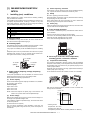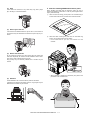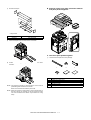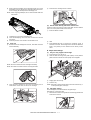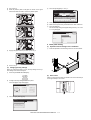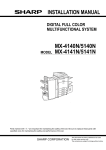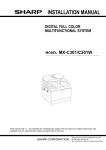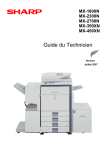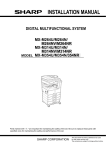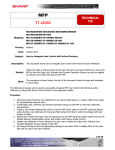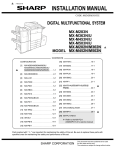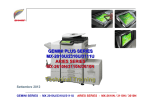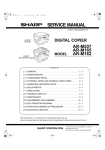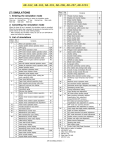Download Sharp MX-M753 Installation manual
Transcript
INSTALLATION MANUAL DIGITAL MULTIFUNCTIONAL SYSTEM MODEL MX-M623N MX-M623U MX-M753N MX-M753U Parts marked with " " are important for maintaining the safety of the set. Be sure to replace these parts with specified ones for maintaining the safety and performance of the set. SHARP CORPORATION This document has been published to be used for after sales service only. The contents are subject to change without notice. MX-M753N [1] MX-M623N/M623U/M753N/ M753U 1. Installing (use) conditions (3) Power frequency, waveform 5GTXKEG/CPWCN The frequency must be within the range of the specified frequency r2%. If power waveform is deformed, a trouble may occur. (4) Safety Be sure to properly ground the machine. Before installing the machine, check that the following installing (use) conditions are satisfied. Grounding (earth connection) must be performed before inserting the power plug into the power outlet. If the installing (use) conditions are not satisfied, the machine may not display full performances, resulting in troubles. It may also cause safety problems. Therefore, be sure to arrange the installing (use) conditions before setting up the machine. When disconnecting the earth connection, be sure to disconnect the power plug from the power outlet in advance. No. 1 2 3 4 5 Content Bringing space Installing space Power source (Capacity, fluctuation, safety) Floor strength Direct rays of the sun, dust, temperature, humidity, gases, chemicals A. Bringing space For installation of a large size machine, be sure to check that the door size is wide enough before bringing in. (5) Power plug Check the shape of the power plug of the machine, and insert it into a power outlet of the acceptable shape. D. Floor strength and level This machine is considerably heavy and becomes heavier with an option installed. The floor must be strong enough for assuring safety. If the unit is not horizontally installed, the toner density control is not performed normally, degrading the copy quality. If not, color shift or image distortion may occur. B. Installing space The following space must be provided around the machine in order to assure machine performances and proper operations. If any option is installed, provide the additional space for installing it. Adequate space must be provide behind the machine for proper ventilation heat and dust. If not, the machine cannot exhibit functions against heat and dust, causing some troubles. 11-13/16" (30cm) 11-13/16" (30cm) 17-23/32" (45cm) C. Power source (Capacity, voltage, frequency, safety, plug) E. Direct rays of the sun, dust, temperature, humidity, gasses, chemicals, vibration (1) Temperature and humidity This machine is designed to perform properly under the specified temperature and humidity. If the temperature and humidity exceeds the specified range, the machine may not operate properly and or cause equipment failure. Especially when the humidity is too high, paper absorbs humidity to cause a paper jam or dirty copy. Do not install the machine near a heater, a cooler, or a humidifier. If the power specifications are not satisfied, the machine cannot exhibit full performances and may cause safety trouble. Strictly observe the following specifications. (1) Power capacity Check that the following power capacity is satisfied. If not, additionally provide a power source. Current capacity Japan: 20A or more Dew may be formed inside the machine to cause a trouble. Use enough care for ventilation. 100V: 15A or more 200V: 10A or more NOTE: Check the shape of the power plug of the machine, and insert it into a power outlet of the acceptable shape. (2) Humidity㧔RH㧕 85% 60% Power voltage Measure the voltage during copying to check that the voltage is in the range of the specified voltage r10%. If the voltage is outside the specified range, use thicker lead wires to reduce impedance. 20% (An electrical work is required.) Use of a step-up transformer is also available. In this case, the capacity must be great enough for the max. power consumption of the machine. • Working environment Temperature: 10 to 35qC Humidity: 20 to 85% RH Atmospheric pressure: 590 to 1013hPa (altitude: 0 to 2000 m) MX-M753N MX-M623N/M623U/M753N/M753U 1 – 1 (2) Dust F. Note for handling PWB and electronic parts If dust enters the machine, it may cause dirty copy and a paper jam, resulting in a shortened lifetime. (3) When handling the PWB and the electronic parts, be sure to observe the following precautions in order to prevent against damage by static electricity. 1) When in transit or storing, put the parts in an anti-static bag or an anti-static case and do not touch them with bare hands. 2) When and after removing the parts from an anti-static bag (case), use an earth band as shown below: Direct rays of the sun If the machine is installed under the rays of the sun, the exterior of the machine may be discolored and abnormal copies may be produced. • Put an earth band to your arm, and connect it to the machine. (4) Gases and chemicals Do not install the machine at a place where there are gases and chemicals. Especially be careful to avoid installation near a diazotype copier, which produces ammonium gas. Copy quality may be adversely affected and a trouble may be caused. • When repairing or replacing an electronic part, perform the procedure on an anti-static mat. (5) Vibration Avoid installation near a machine which produces vibrations. If vibrations are applied to the copier machine, copy images may be deflected and a trouble may be caused. MX-M753N MX-M623N/M623U/M753N/M753U 1 – 2 G. Note for handling the drum unit, the transfer unit, the developing unit, and the fusing unit 3. Unpacking A. Unpacking procedure When handling the OPC drum unit, the transfer unit, and the developing unit, strictly observe the following items. 1) Remove the PP band. If these items are neglected, a trouble may be generated in the copy and print image quality. 2) Remove the top case. 3) Remove the top pads. 4) Remove the adjuster cover and the screw (in the bag) from the top pad L. 5) Lift the machine slightly, and remove the bottom pad L. 6) Lift the machine slightly, and remove the bottom pad R. (Drum unit) 1) Avoid working at a place with strong lights. 2) Do not expose the OPC drum to lights including interior lights for a long time. 3) When the OPC drum is removed from the machine, cover it with light blocking material. (When using paper, use about 10 sheets of paper to cover it.) 4) Be careful not to attach fingerprints, oil, grease, or other foreign material on the OPC drum surface. (Transfer unit) 1) Be careful not to attach fingerprints, oil, grease, or other foreign material on the transfer roller. (Developing unit) 1) Be careful not to attach fingerprints, oil, grease, or other foreign material on the developing unit. (Fusing unit) 1) Be careful not to put fingerprints, oil, grease, or other foreign material on the fusing roller and the external heating belt. 2) Do not leave the fusing roller in contact state for a long time. 2. No. 1 2 Transit and delivery Content Implements, facility, and man power Delivery Method Use a forklift. (If no forklift is available, manpower of two persons is required.) Transit must be made in packed condition. A. Implements, facility, and manpower It is recommended to use a forklift for bringing in the machine for safety. If no forklift is available, man-power of two persons is required. The machine is considerably heavy, and requires safety precautions for delivery and installation. Transit of the machine must be made in packed condition to the installing place. Since the hard disk drive is built in the machine, use care not to exert vibrations or shocks to the machine when in transit. B. Delivery Remove the packing materials prior to installation in the office environment. MX-M753N MX-M623N/M623U/M753N/M753U 1 – 3 7) B. Removal of the fixing tape, protection material and parts packed together Remove the slope. * Slope: Parts Part name Skid slope 8) Part code DKiT-0367FCZZ Attach the slope to the concave section of the skid. C. Check the parts packed together 1) 9) Check that all the parts are in the package. Hold the machine grips and push them down in the arrow direction. NOTE: This machine includes a hard disk drive, which must be protected against vibrations and shocks. Never move the machine with the power ON. 1 2 3 4 5 6 1 2 3 4 5 6 Adjuster cover Adjuster cover fixing screw Operation manual storage cover Driver (CD-ROM) Operation manual Delivery and installation report NOTE: When the machine is moved over a bump, hold the grip on the right side of the machine to lift and cross the bump over. This is because the casters may be broken for a big bump. MX-M753N MX-M623N/M623U/M753N/M753U 1 – 4 x1 x3 x1 x1 x1 x1 4. Installation B. Lock release A. Adjuster cover installation 1) 1 2 Move the main unit to the installing position, and turn the adjuster to fix the main unit. (1) Lock position No. 2/3 mirror base lock screw Tray rotation plate fixing material No. 2/3 mirror base lock release Remove the No. 2/3 mirror base fixing screw and the label of note for unpacking on the left side. 2) Remove the bottom tray from the main unit. 3) Install the adjuster cover to the main unit. (2) Tray rotation release plate lock release Remove the paper feed tray rotation plate fixing screw and the label of note for tray. [Tray 1, Tray 2] 4) Insert the bottom tray into the main unit. [Tray 3, Tray 4] MX-M753N MX-M623N/M623U/M753N/M753U 1 – 5 C. Press the fusing section (upper and lower heat rollers) and remove the process separation pawl fixing block. D. Set developer 1) Pull the knob on the left door to pull out the left door. (1) Supply developer 1) Open the front cabinet. 2) Loosen the blue screw of the process cover, and tilt down the process cover toward you. 1 2 2 1 2) 3) Loosen the blue screw which is fixing the developing unit. 4) While pressing the developing unit lock lever, pull out the developing unit. Turn the pressing screw in the fusing section as shown in the figure below (fully loosen them) to press the heat rollers together. Hold the strap of the developing unit and remove the developing unit. 3) Remove the separation pawl fixing block from the process unit. 5) 4) Remove the screws and remove the DV cover. Replace the left door. MX-M753N MX-M623N/M623U/M753N/M753U 1 – 6 6) While supplying developer to the developer supply port of the developing unit, turn the MG gear clockwise with a plus screwdriver to supply all developer to the developing unit. 3) Insert the toner cartridge until it is locked. NOTE: When supplying developer, do not touch the MG roller with bare hands. (3) Set the toner density reference control level Insert the power plug into the power outlet. With the front cabinet open, turn on the power switch of the main unit. 1) 7) Install the DV cover to the developing unit. 8) Insert the developing unit to the main unit and fix it with the blue screw. 9) Close the process cover and fix it with the blue screw. (2) 1) Toner set Enter the SIM 25-2 mode. 2) Close the front cabinet. 3) Press [EXECUTE] key to execute the simulation. Toner is stirred for 3 minutes. The average level of the sensor detection level is set (stored) as the reference toner density control value. Remove the toner cartridge from the box, and shake it several times horizontally. E. Paper size change (1) Tray 3 or tray 4 paper size change 1) Pull out the tray 3 or the tray 4. 2) Hold and slide the fixing knob (slide system) of the partition plates A and B to fit with the size of paper to be supplied. NOTE: Be sure to shake the toner cartridge horizontally. NOTE: Be careful not rotate as shown in the figure below. 2) Insert the toner cartridge into the main unit insertion port as shown below. In this case, do not turn the cartridge. 3) Supply paper into the tray. 4) Push the tray. NOTE: Note that a certain special paper cannot be used for tray 4. To use special paper, use tray 3. (2) Tab paper setting To use tab paper, install the exclusive-use guide tray 3. Note that tray 4 cannot be used. 1) Remove the exclusive-use guide from the storage position left inside of the machine. MX-M753N MX-M623N/M623U/M753N/M753U 1 – 7 4) 2) Pull out tray 3. 3) Slide the partition plate to tab paper as shown in the figure below and install it so that it covers the partition plate. Touch the [Change] key in “Tray 1”. Back Tray Settings Tray 1 Type Plain Size 8-1/2x14 Change Paper Property Fixed Paper Side Disable Duplex Disable Staple Disable Punch Feeding Approved Job Copy Print Fax I-Fax Doc. Filing 5) Select [Recycled] from the “Type” select box. 6) Make sure that [Auto-Inch] is selected in the “Size” select box. 7) Touch the [OK] key. The above steps change the paper settings for tray 1 to 8-1/2” x 11” recycled paper. System Settings Cancel Tray Settings Tray: Type: Size: OK Tray 1 Recycled 8-1/2x11 216x330(8 1/2x13) A3,A4,A4R,B4,B5,B5R, Paper Property: Print Copy I-Fax Fax F. Other parts setting (1) 1) 4) Supply tab paper with the print face up into tray 3. 5) Push in tray 3. (3) Operation manual storage cover installation Install the operation manual storage cover to the rear cabinet. Changing the tray settings When you change the paper in a tray, the tray settings in the system settings must also be changed. 1) Press the [SYSTEM SETTINGS] key. SYSTEM SETTINGS 2) (2) Other notes Check to insure that the cable connected to the service terminal (A in the figure below) is 3m or less. Configure the tray settings in the touch panel. Touch the [Paper Tray Settings] key. Admin Password System Settings Exit List Print (User) Total Count Default Settings Paper p Tray Settings Address Control Fax Data Receive/Forward Printer Condition Settings Document Filing Control USB-Device Check (A) 3) Touch the [Tray Settings] key. System Settings Paper Tray Settings Back Tray Settings Paper Type Registration Auto Tray Switching Custom Size Registration (Bypass) MX-M753N MX-M623N/M623U/M753N/M753U 1 – 8 G. Cleaning [Check with the gray test chart (UKOG-0162FCZZ)] (1) In the copy density check with the gray test chart, check to insure the following conditions. 1) Main charger Reciprocate the MC cleaner shaft back and forth to clean the electrode tip. Patch 2 is slightly copied. 1 2 SHARP gray chart SHARP GRAY CHART 3 4 5 6 7 8 9 10 W Patch 3 is copied. Patch 1 is not copied. [Check with the servicing color test chart (UKOG-0317FCZZ/ UKOG-0317FC11 or UKOG-0326FCZZ/UKOG-0326FC11)] Check to confirm that it is in the conditions shown below. Serviceman chart (Color patch section) H. Specifications setup Used to set the specifications with SIM26 according to the customer's request. SIM No 26 6 Content Used to set the destination. To customize the following items after completion of the destination setup, change the set values. SIM No 26 2 3 5 18 52 53 65 Content LCC paper size setting Used to set the auditor specification mode. Used to set the count mode of the total counter and the maintenance counter. Used to set YES/NO of the toner save mode (Only in UK and Japan versions) * For other destination versions, this setup is made by the user program. Used to set YES/NO of counting when non-print paper is passed through each counter. Used to set YES/NO of user calibration permission. Used to set the limit number of sheets for stapling. Patch 7 is slightly copied or not copied. (2) Printer density and gradation check If no printer option is installed to the U model, the following procedures are not required. (SIM64-5 does not operate.) NOTE: Before checking the printer density and gradation, be sure to execute the following jobs. * Execute the high density image correction (Process correction) forcibly. (SIM 44-6) * Execute the half-tone image correction forcibly. (SIM 44-26) (Method 1) Execute SIM 64-5 to print the print test pattern. Set each set value to the default and press [EXECUTE] key. The print test pattern is printed. I. Image quality check (1) Copy density and gradation check NOTE: Before checking the copy density and gradation, be sure to execute the following jobs. * Execute the high density image correction (Process correction) forcibly. (SIM 44-6) * Execute the half-tone image correction forcibly. (SIM 44-26) (Method) Make a copy of the gray test chart (UKOG-0162FCZZ), and check that it is proper. Note for checking the copy mode density To check the density, use the gray test chart (UKOG-0162FCZZ). Set the copy density level to “Manual 3” in the Text/Printed Photo mode (Manual). The print density must be changed gradually from the lighter level to the darker level. The density changing direction must not be reversed. In addition, all the picture quality adjustment settings in the user adjustment mode must be set to the default (center). MX-M753N MX-M623N/M623U/M753N/M753U 1 – 9 (Method 2) Execute SIM 67-25 to print the adjustment check pattern. L. Necessary procedures before moving the machine 1) The patch density is identical between patches or not reversed. The patch density is changed gradually. If the following options are installed, remove all of them from the machine. • Finisher PRINTER CALIBRATION • Large capacity tray Patch A or B is slightly copied. 2) Remove the following consumable parts from the machine. • Paper A B C D E F G H I J K L MN O P • Toner cartridges Q (Max) Low density • Development cartridge High density 3) Lock the following sections. • Scanner (Optical section) • Paper cassette lift plate 4) Remove the adjuster cover, and lift the adjuster. The print density must be changed gradually from the lighter level to the darker level. The density changing direction must not be reversed. NOTE: Since the hard disk drive is built in the machine, use care not to exert vibrations or shocks to the machine when in transit. Patch A or B is slightly copied. M. USB PORT selection J. Function and operation check There are two USB ports; one on the front frame side and the other on the rear frame side. Only one of them can be used at a time. Do not connect the two USB ports simultaneously. Check that the following operations are normal. Check item list Key-in (operation panel) Display (operation panel) Paper feed Hand feed operation Main unit paper tray Desk unit paper feed tray Paper size detection Originals size Original table detection mode DSPF mode RSPF mode DSPF/RSPF S-S mode operation / two D-S mode sided copy S-D mode D-D mode Bookbinding operation Stapling operation Grouping operation Sorting operation Paper exit operation Equipped condition When shipping, the port on the front frame side is valid and the port on the rear frame side is invalid. When using the USB port, be careful of the total current consumption not to exceed 500mA. The valid port can be switched by changing the setting of the MFP PWB DIP SW. With the desk unit installed Select the valid USB port according to the user’s request. * The default setting for SW1/SW2 is OFF. MFP PWB DIP SW SW 1 SW 2 OFF OFF OFF ON USB I/F Port on the front Port on the rear frame side frame side Valid Invalid Invalid Valid When the finisher is installed When the finisher is installed When the finisher is installed When the finisher is installed When the exit tray unit (MX-TRX2) is installed Upper side: DIP-SW1 Lower side: DIP-SW2 When tilted toward you: OFF When tilted to the PWB side: ON K. Setup and adjustment data recording Print the various setup data and the adjustment data (list) with SIM22-6 and keep the data. • In case of a memory trouble, if the data are not kept, all the adjustments must be made again. • If the data are kept, the setup values and the adjustment values can be entered without adjustments, shortening the servicing time. NOTE: After completion of option installation, revise all the firmware to the latest version. MX-M753N MX-M623N/M623U/M753N/M753U 1 – 10