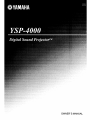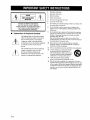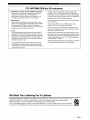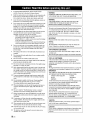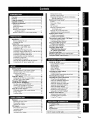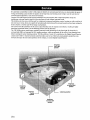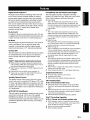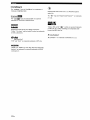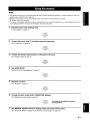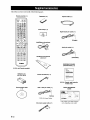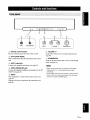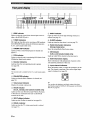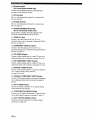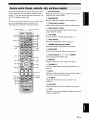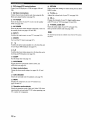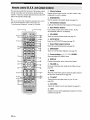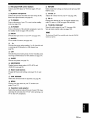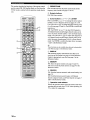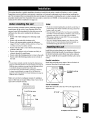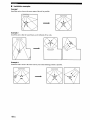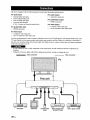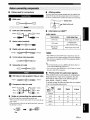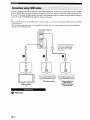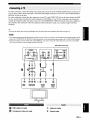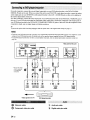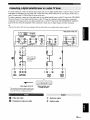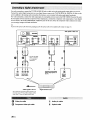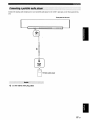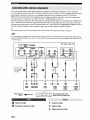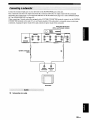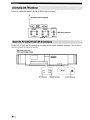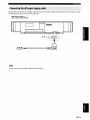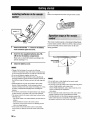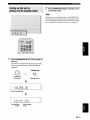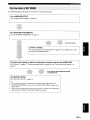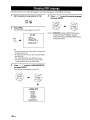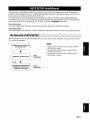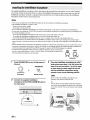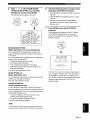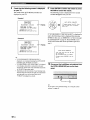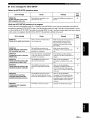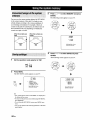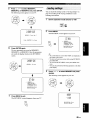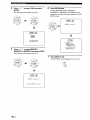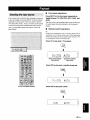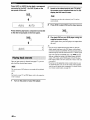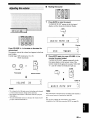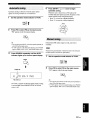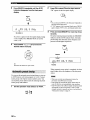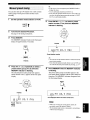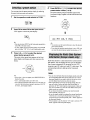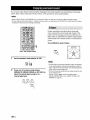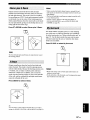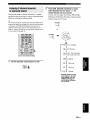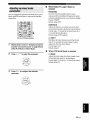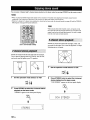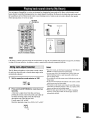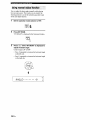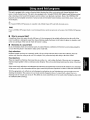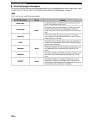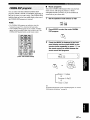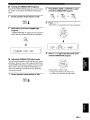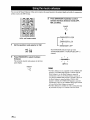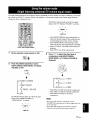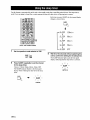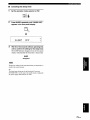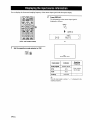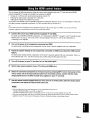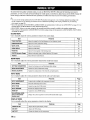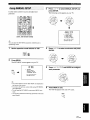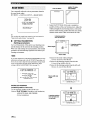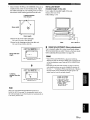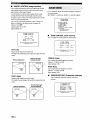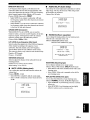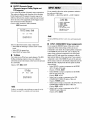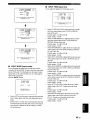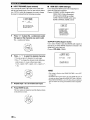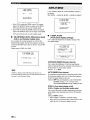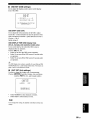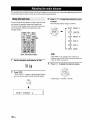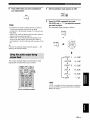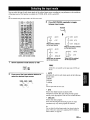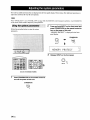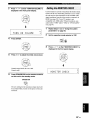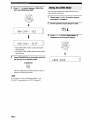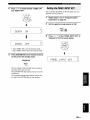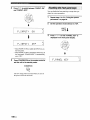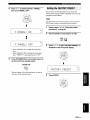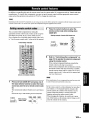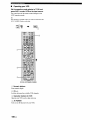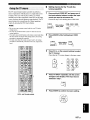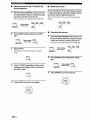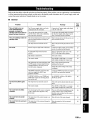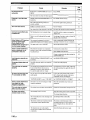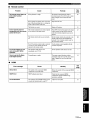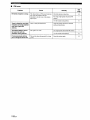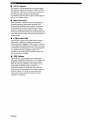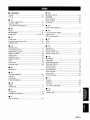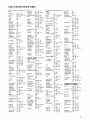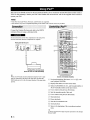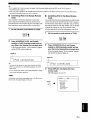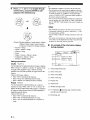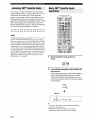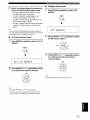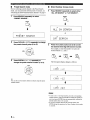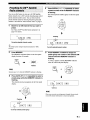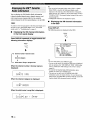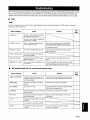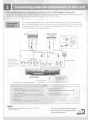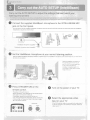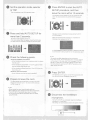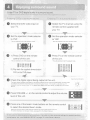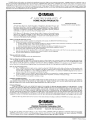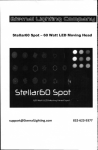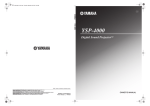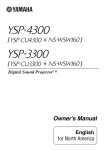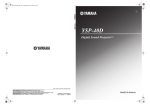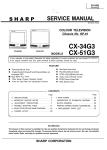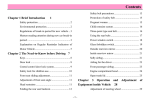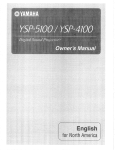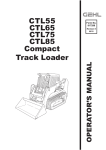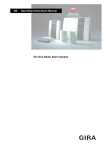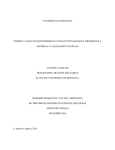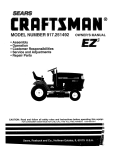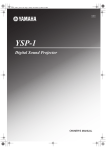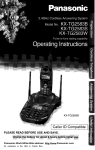Download Clatronic AR 759 CD MP3 Owner`s manual
Transcript
OWNER'S
MANUAL
CAUTION
RISKOFELECTRICSHOCK
DONOTOPEN
CAUTION: TO REDUCE THE RISK OF
ELECTRIC SHOCK, DO NOT REMOVE
COVER (OR BACK). NO USER-SERVICEABLE
PARTS INSIDE. REFER SERVICING TO
QUALIFIED SERVICE PERSONNEL.
l
Read these instructions.
2
Keep these instructions.
3
Heed all warnings.
4
Follow all instructions.
5
Do not use this apparatus
6
Clean only with dry cloth.
7
Do not block any ventilation openings, lnstall in accordance
the manufacturer's instructions.
8
Do not install near any heat sources such as radiators, heat
registers, stoves, or other apparatus
produce heat.
9
•
Explanation
of Graphical
The lightning
Symbols
flash with arrowhead
within an equilateral
triangle,
alert you to the presence
"dangerous
voltage"
symbol,
is intended
to
within the product's
triangle
is intended
an equilateral
to alert you to the
i En
accompanying
Do not defeat the safety purpose of the polarized or groundingtype plug. A polarized plug has two blades with one wider than
the other. A grounding type plug has two blades and a third
grounding prong. The wide
Protect the power cord from being walked on or pinched
particularly at plugs, convenience receptacles, and the point
where they exit from the apparatus.
ll
Only use attachments/accessories
12
Use only with the cart, stand, tripod, bracket,
or table specified by the manufacturer, or
sold with the apparatus. When a cart is used,
use caution when moving the cart/apparatus
combination to avoid injury from tip-over.
13
Unplug this apparatus during lightning
storms or when unused for long periods of time.
14
Refer all servicing to qualified service personnel. Servicing is
required when the apparatus has been damaged in any way, such
as power supply cable or plug is damaged, liquid has been spilled
or objects have fallen into the apparatus, the apparatus has been
exposed to rain or moisture, does not operate normally, or has
been dropped.
presence of important operating and
maintenance
(servicing)
instructions in the
literature
that
10
persons.
point within
(including amplifiers)
with
blade or the third prong are provided for your safety. If the
provided plug does not fit into your outlet, consult an electrician
t'or replacement of the obsolete outlet.
of uninsulated
enclosure that may be of sufficient magnitude
to constitute a risk of electric shock to
The exclamation
near water.
the appliance.
specified by the manufacturer.
ri¢l'._]Mif_'hV/ll__,T._:ljlhVl_.'#lgilmro,_l[O]Av_
FCC INFORMATION
1. IMPORTANT
NOTICE:
DO NOT MODIFY
(for US customers)
THIS UNIT!
Compliance with FCC regulations does not guarantee that
interference will not occur in all installations. If this product is
lbund to be the source of interference, which can be determined
This product, when installed as indicated in the instructions
contained in this manual, meets FCC requirements.
Modifications
not expressly approved by Yamaha may void
your authority, granted by the FCC, to use the product.
2.
by turning the unit "'OFF" and "ON", please try to eliminate the
problem by using one of the tbllowing measures:
Relocate either this product or the device that is being affected
by the interference.
IMPORTANT:
When
connecting
product
with
use
only
this product
instructions.
authorization
this product
high quality
MUST
Failure
to accessories
shielded
be used.
to follow
cables.
Follow
instructions
to use this product
and/or
another
Cable/s
supplied
Utilize power outlets that are on different branch (circuit
breaker or fuse) circuits or install AC line filter/s.
all installation
could
void your
FCC
In the case of radio or TV interference,
in the USA.
3. NOTE:
This product has been tested and found
requirements listed in FCC Regulations,
digital devices. Compliance with these
reasonable level of assurance that your
residential environment will not result
with other electronic devices.
to comply with the
Part 15 for Class "B"
requirements provides a
use of this product in a
in harmful interference
Yamaha
and the Electronic
Industries
Association's
the
If these corrective measures do not produce satisfactory results,
please contact the local retailer authorized to distribute this type
of product. If you can not locate the appropriate retailer, please
contact Yamaha Electronics Corp., U.S.A. 6660 Orangethorpe
Ave, Buena Park, CA 90620.
The above statements apply ONLY to those products distributed
by Yamaha Corporation of America or its subsidiaries.
This equipment generates/uses
radio frequencies and, if not
installed and used according to the instructions tbund in the
users manual, may cause interference harmful to the operation
of other electronic devices.
We Want You Listening
relocate/reorient
antenna. If the antenna lead-in is 300 ohm ribbon lead, change
the lead-in to coaxial type cable.
For A Lifetime
Consumer
Electronics
Group
want you to get the most out of your
equipment
by playing it at a safe level. One that lets the sound come through loud and clear without annoying
blaring or distortion - and, most importantly,
without affecting your sensitive hearing.
Since hearing damage from loud sounds is often undetectable
until it is too late, Yamaha and the Electronic Industries
Association's
Consumer
Electronics
Group
recommend
you to avoid prolonged
exposure
from excessive
volume
levels.
Lm'rmcmG
ii En
1
To assure the finest performance,
please read this manual
WARNING
carefully. Keep it in a safe place for future reference.
2
Install this sound system in a well ventilated, cool, dry, clean place with
at least 5 cm (2 in) of space above (or below) this unit - away from
direct sunlight, heat sources, vibration, dust, moisture, and/or cold.
3
Locate this unit away from other electrical appliances,
transtbrmers to avoid humming sounds.
4
Do not expose this unit to sudden temperature changes from cold
to hot, and do not locate this unit in an environment with high
humidity (i.e. a room with a humidifier) to prevent condensation
inside this unit, which may cause an electrical shock, fire,
motors, or
damage to this unit, and/or personal injury.
5
Avoid installing this unit where foreign object may fall onto this
unit and/or this unit may be exposed to liquid dripping or
splashing. On the top of this unit. do not place:
• :- Other components, as they may cause damage and/or
discoloration on the surface of this unit.
-
Burning objects (i.e. candles), as they may cause fire, damage
to this unit, and/or personal injury.
- Containers with liquid in them, as they may fall and liquid may
cause electrical shock to the user and/or damage to this unit.
6
Do not cover this unit with a newspaper, tablecloth, curtain, etc.
in order not to obstruct heat radiation. If the temperature inside
this unit rises, it may cause fire, damage to this unit, and/or
personal injury.
THE POWER SUPPLY CABLE OF THIS UNIT MUST BE
CONNECTED TO THE MAIN SOCKET OUTLET VIA A
PROTECTIVE EARTHING CONNECTION•
This unit is not disconnected from the AC power source as long as
it is connected to the AC wall outlet, even if this unit itself is
turned off by STANDBY/ON. This state is called the standby
mode. In this state, this unit is designed to consume a very small
quantity of power.
IMPORTANT
Please record the serial number of this unit in the space below.
MODEL:
Serial No.:
The serial number is located on the rear of the unit. Retain this
Owner's
Manual in a safe place for future reference.
FOR CANADIAN
CUSTOMERS
To prevent electric shock, match wide blade of plug to wide slot
Do not plug in this unit to a wall outlet until all connections
complete.
8
Do not operate this unit upside-down.
causing damage.
9
Do not use force on switches, knobs and/or cords•
FOR U.K. CUSTOMERS
10
When disconnecting
If the socket outlets in the home are not suitable for the plug
supplied with this appliance, it should be cut off and an
possibly
the power supply cable from the wall outlet,
grasp the plug; do not pull the cable.
11
Do not clean this unit with chemical solvents; this might damage
the finish. Use a clean, dry cloth.
12
Only voltage specified on this unit must be used. Using this unit
with a higher voltage than specified is dangerous and may cause
fire, damage to this unit, and/or personal injury. Yamaha will not
be held responsible for any damage resulting from use of this unit
with a voltage other than specified.
13
and fully insert.
This Class B digital apparatus complies
with Canadian
ICES-003.
appropriate 3-pin plug fitted. For details, refer to the instructions
described below.
Note
The plug severed from the mains lead must be destroyed, as a plug with
a bared flexible cord is hazardous if engaged in a live socket outlet.
IMPORTANT
THE WIRES
ACCORDANCE
IN THIS MAINS
LEAD
ARE COLOURED
WITH THE FOLLOWING
IN
CODE:
To prevent damage by lightning, keep the power supply cable
GREEN-AND-YELLOW:
disconnected
BLUE:
NEUTRAL
BROWN:
LIVE
from a wall outlet or this unit during a lightning
DO
WARNING
7
It may overheat,
are
TO REDUCE THE RISK OF FIRE OR ELECTRIC SHOCK,
NOT EXPOSE THIS UNIT TO RAIN OR MOISTURE.
EARTH
stoma,
14
Do not attempt to modify or fix this unit. Contact qualified
Yamaha service personnel when any service is needed.
The cabinet should never be opened for any reasons.
15
When not planning to use this unit for long periods of time (i.e.
vacation), disconnect the power supply cable from the wall
outlet.
16
Be sure to read the "Troubleshooting"
section on common
operating errors before concluding that this unit is faulty.
17
Before moving this unit, press STANDBY/ON to set this unit in
standby mode, and disconnect the power supply cable from the
wall outlet.
18
19
Condensation will form when the surrounding temperature
changes suddenly• Disconnect the power supply cable from the
outlet, then leave the unit alone.
When using the unit tor a long time, the unit may become warm.
As the colours of the wires in the mains lead of this apparatus
not correspond with the coloured markings identifying the
terminals in your plug, proceed as Ibllows:
The wire which is coloured GREEN-AND-YELLOW
may
must be
connected to the terminal in the plug which is marked by the letter
"E" or the safety earth symbol or coloured GREEN or GREENAND-YELLOW.
The wire which is coloured BLUE must be connected to the
terminal marked with the letter "N" or coloured BLACK.
The wire which is coloured BROWN must be connected to the
terminal marked with the letter "L" or coloured RED.
CAUTION
Danger of explosion if battery is incorrectly
only with the same or equivalent type.
replaced.
Replace
Turn the power off, then leave the unit alone tor cooling•
20
Install this unit near the AC outlet and where the AC power plug
can be reached easily.
21
The batteries shall not be exposed to excessive
sunshine, fire or the like.
m,,
III
Eo
heat such as
CAUTION
Use of controls or adjustments or performance of procedures other
than those specified herein may result in hazardous radiation
exposure.
Overview .................................................................
Features
..................................................................
Using this manual ..................................................
Supplied accessories
..............................................
Controls and functions ..........................................
Front panel ................................................................
Front panel display ...................................................
Rear panel .................................................................
Remote control (Europe, Australia, Asia,
and Korea models) ..............................................
Remote control (U.S.A. and Canada models) .........
Manual preset tuning ..............................................
Selecting a preset station ........................................
Displaying the Radio Data System information
(Europe model only) ...........................................
Enjoying surround sound ....................................
5 Beam ....................................................................
Stereo plus 3 Beam .................................................
3 Beam ....................................................................
My Surround ...........................................................
Enjoying 2-channel sources
in surround sound ...............................................
Enjoying TV in surround sound .............................
Adjusting surround mode parameters .....................
Enjoying stereo sound ..........................................
2-channel stereo playback .......................................
5-channel stereo playback .......................................
Playing back sound clearly (My Beam) ..............
Using auto-adjust function ......................................
Using manual-adjust function .................................
Using sound field programs .................................
CINEMA DSP programs ........................................
Using the music enhancer
....................................
Using the volume mode
(Night listening enhancer/
TV volume equal mode) ...................................
Using the sleep timer ............................................
Displaying the input source information
............
Using the HDMI control feature .........................
2
3
5
6
7
7
8
9
11
14
Installation ............................................................
17
Before installing this unit ........................................
17
Installing this unit ...................................................
17
Connections ..........................................................
20
Before connecting components ............................... 21
Connections using HDMI cables ............................ 22
Connecting a TV .....................................................
23
Connecting a DVD player/recorder ........................ 24
Connecting a digital satellite tuner or a cable TV tuner 25
Connecting a digital airwave tuner ......................... 26
Connecting a portable audio player ........................ 27
Connecting other external components .................. 28
Connecting a subwoofer ......................................... 29
Connecting the FM antenna .................................... 30
About the RS-232C/IR-OUT/IR IN terminals ........ 30
Connecting the AC power supply cable ................. 31
Getting started
.....................................................
Installing batteries in the remote control ................
Operation range of the remote control ....................
Turning on this unit or
setting it to the standby mode .............................
Using SET MENU
................................................
Displaying the OSD (on-screen display) ................
The flow chart of SET MENU ................................
32
32
32
Changing
OSD language
.....................................
AUTO SETUP
(IntelliBeam)
..............................
The tlow chart of AUTO SETUP ...........................
36
37
37
Installing the IntelliBeam microphone
...................
Using AUTO SETUP (IntelliBeam)
.......................
Using the system memory
...................................
38
39
44
Convenient usage of the system memory ...............
Saving settings ........................................................
Loading settings ......................................................
44
44
45
47
47
48
49
50
50
Automatic tuning ....................................................
Manual tuning .........................................................
Automatic preset tuning ..........................................
51
51
52
54
56
56
57
57
57
59
60
61
62
62
62
63
63
64
65
67
70
71
72
74
75
MANUAL SETUP ................................................
76
Using MANUAL SETUP ....................................... 77
BEAM MENU ........................................................
78
SOUND MENU ......................................................
82
INPUT MENU ........................................................
84
DISPLAY MENU ...................................................
88
Adjusting the audio balance ................................
90
Using the test tone ..................................................
90
Using the audio output being played back .............. 91
Selecting the input mode ......................................
93
Adjusting the system parameters ....................... 94
Using the system parameters .................................. 94
Setting the MEMORY PROTECT ......................... 95
Setting the MAX VOLUME ................................... 96
Setting the TURN ON VOLUME .......................... 96
Setting the MONITOR CHECK ............................. 97
Setting the DEMO MODE ..................................... 98
Setting the PANEL INPUT KEY ........................... 99
Disabling the front panel keys .............................. 100
Setting the FACTORY PRESET .......................... 101
Remote control features .....................................
103
Setting remote control codes ................................ 103
Controlling other components .............................. 104
Using the TV macro .............................................
107
33
34
34
35
Playback
...............................................................
Selecting the input source .......................................
Playing back sources ...............................................
Adjusting the volume ..............................................
FM tuning .............................................................
FM controls and functions ......................................
53
54
I
I
I
.................
!13
................
!!5
Specific_
................. 116
[ List of remote control codes ...........................................
i
1En
]
It is generally accepted that in order to fully enjoy the benefits of surround sound at home, you must endure the agony of
wiring and installing a great number of speakers in the hope that your listening room will give you the same kind of
surround sound experience as your local movie theater.
Yamaha YSP-4000 Digital Sound Projector challenges this preconception that complicated speaker setup and
troublesome wiring go hand-in-hand with the enjoyment of multi-channel surround sound.
This slimline unit does away with the need for complicated wiring and installation worries, leaving you with a unit that is
not only easy to set up, but is also capable of reproducing the kind of powerful surround sound you have been waiting for
from its built-in 2 woofers and 40 full-range small speakers.
You can fine-tune the parameters of this unit to adjust the delay time for separate sound beams, resulting in highly
directional sound that comes in on the listening position from all directions.
The YSP-4000 projects sound beams containing surround sound information for the front right (R), front left (L),
surround right (SR), and surround left (SL) speaker positions, which are reflected off the walls of your listening room
before reaching the actual listening position. With the addition of center (C) sound beams, this Digital Sound Projector
creates true-to-life 5. l-channel surround sound that makes you feel as if there are actual speakers around the room.
Sit back and enjoy the real sound experience of this simple, yet stylish Digital Sound Projector.
Imaginary
front right
speaker
Imaginary
surround right
speaker
Imaginary
front left
speaker
Imaginary
center
speaker
Listening
Imaginary
surround left
speaker
2 En
position
Digital
Sound
Projector
Compatibility with the Newest Technologies
TM
The Digital Sound Projector technology allows one slim
unit to control and steer multiple channels of sound to
generate multi-channel
surround sound, thus eliminates
the need for satellite loudspeakers
and cabling normally
associated
with conventional
surround sound systems.
This unit also employs the beam modes that let you enjoy
the surround sound (5 Beam, Stereo plus 3 Beam, 3 Beam,
and My Surround), 2-channel and 5-channel stereo
playback, and My Beam.
This unit employs decoders compatible
with Dolby
Digital, DTS, Dolby Pro Logic, Dolby Pro Logic II, DTS
Neo:6, Music Enhancer, and Neural Surround.
•
•
My Surround
In addition
to the above mentioned
beam modes,
this unit
is equipped with My Surround beam mode that allows you
to enjoy surround system even in a small listening area.
•
My Beam
This unit employs My Beam that ensures a clear sound in
a noisy environment.
You can adjust the beam angle
manually or automatically
using the supplied remote
control to the maximum of 45 ° . rightward and leftward.
Cinema
DSP
This unit employs the Cinema DSP technology developed
by Yamaha Electronics
Corp. that lets you experience
movies at home with all the original dramatic sound
impact.
HDMI TM (High-Definition
Multimedia
Interface)
• HDMI interface for standard, enhanced, or high-definition
video (including 1080p video signal transmission) as well as
multi-channel digital audio based on HDCP
• Simple and easy connections with HDMI supported external
components
• Functional link with an HDMI control-compatible TV
• Analog video up-scaling from 480i (NTSC)/576i (PAL) or
480p (NTSC)/576p (PAL) to 720p or 1080i
Versatile
•
Remote
The supplied
remote
Control
control comes
•
•
Neural Surround decoder (U.S.A and Canada models only)
Sophisticated
•
•
•
FM tuner
40-station random and direct preset tuning
Automatic preset tuning
Radio Data System capability (Europe model only)
with preset remote
control codes used to control the DVD player, VCR, cable
TV tuner, and digital satellite tuner connected to this unit.
In addition, the remote control is equipped with the macro
capability that enables
of a single button.
•
Dolby Digital
This is the standard audio signal format used on various
digital media such as DVD, Blu-Ray, and HD DVD. This
surround technology delivers high-quality digital audio for up
to 5.1 discrete channels to produce a directional and more
realistic effect.
DTS
This is the standard audio signal format used on various
digital media such as DVD, Blu-Ray, and HD DVD. This
surround technology delivers high-quality digital audio for up
to 5.1 discrete channels to produce a directional and more
realistic effect.
Dolby Pro Logic
This sophisticated, matrix decoding technology up-converts
any 2-channel source audio to a 5.l-channel full bandwidth
playback, resulting in a surround sound experience.
Dolby Pro Logic II
This is a redesigned version of Dolby Pro Logic that employs
2 stereo surround channels, a subwoofer, and a greatly
enhanced steering logic. This improved technology provides
an exceptionally stable sound field that simulates 5.1 to a
much greater degree than the original Dolby Pro Logic.
DTS Neo:6
This technology decodes the conventional 2-channel sources
for 6-channel playback, enabling playback with the full-range
channels with higher separation. Music mode and Cinema
mode are available to play back music and movie sources
respectively.
Music Enhancer to improve the sound quality of compression
artifacts such as the MP3 format.
a series of operations
XM
Satellite
(U.S.A.
•
with the press
•
AUTO SETUP (IntelliBeam)
This unit employs the automatic sound beam and acoustic
optimization technology with the aid of the supplied
IntelliBeam microphone. You can avoid troublesome
listening-based speaker setup and achieve highly accurate
sound beam adjustments that best match your listening
environment.
TM
•
Radio
and Canada
models
only)
XM Satellite Radio tuning capability (using the XM MiniTuner Dock, and Antenna sold separately by XM Satellite
Radio)
Neural Surround decoder to play back the XM HD content of
XM Satellite Radio broadcasts in multi-channels, resulting in
a full surround sound experience
XM Satellite Radio information displaying capability
iPod
TM
Controlling
Capability
(U.S.A., Canada, and Australia models only)
• DOCK terminal to connect a Yamaha iPod universal dock
(such as the YDS-10, sold separately), which supports iPod
(Click and Wheel), iPod nano, and iPod mini
• Playback information displaying capability
• Battery charging capability
3 En
iH;.*_,
bf #ld_r_:
Inte\liBeam
The "lnte\llBeam" logo and "IntelliBeam" are trademarks of
YAMAHA CORPORATION.
The "_"
logo and "Cinema DSP" are registered
trademarks of YAMAHA CORPORATION.
Manufactured under license from 1 Ltd. Worldwide patents
applied for.
The"
"logo and "Digital Sound Projector _'M''are trademarks
of 1 Ltd.
SRSCO
DIGITAL
Manufactured under license from Dolby Laboratories.
"Dolby", "Pro Logic", and the double-D symbol are trademarks
of Dolby Laboratories.
TruBass, SRS and the "(0)
" symbol are registered trademarks
of SRS Labs, Inc. TruBass technology is incorporated under
license from SRS Labs, Inc.
/_
Odlti
Digital Surroundi Neo:6"
"DTS" and "Neo:6'" are registered trademarks of DTS, Inc.
H.--Iml
"HDMI", the "HDMI" logo and "High-Definition Multimedia
Interface" are trademarks or registered trademarks of HDMI
Licensing LLC.
4
En
£UPHnNY
EUI=HrtNy
TM
is a trademark of DiMAGIC Co., Ltd.
• This manual describes how to connect and operate this unit. For details regarding the operation of external components, refer to the
supplied owner's manual for each component.
• Operations in this manual use keys on the supplied remote control of this unit unless otherwise specified.
• -%'--indicates a tip for your operation.
• This manual is printed prior to production. Designs and specifications are subject to change in part as a result of improvements, etc. In
case of differences between the manual and the product, the product has priority.
1
Install this unit in your listening
room.
See "Installation" on page 17.
2
Connect this unit to your TV and other external components.
See "Connections"
on page 20.
3
Prepare the remote control and turn on the power of this unit.
See "Getting started" on page 32.
4
Run AUTO SETUP.
See"AUTO SETUP(IntelliBeam)"onpage37.
Play back a source.
See "Playback" on page 47.
6
Change the beam modes and/or CINEMA DSP settings.
See "Enjoying surround sound" on page 56.
If you want to make additional
and adjustments
7
settings
Run MANUAL SETUP to fine-tune settings and/or set remote control codes.
See "MANUAL SETUP" on page 76 and "Remote control features" on page 103.
SEn
Check that you have received all of the following parts.
Remote control (×1)
Fasteners (x4)
Optical cable (xl)
Cable clamp (xl)
Digital audio pin cable (xl)
(Orange)
IntelliBeam
microphone
(×1)
Audio pin cable (×1)
C_ C_ C_3
Cardboard microphone
stand (×1)
(White/Red)
_YAMAHA
REFERENCE
(iPod/XM
(U.S.A. and Canada
models)
GUIDE
Radio) (×1)
_Y_PJ_A
XSP-#OOO
Batteries (x2)
(AA, R6, UM-3)
?
Indoor FM antenna
,:;
(×1)
II II
I
(U.S.A., Canada, and Australia
models only)
Demonstration
(xl)
DVD
OSD* video pin cable (xl)
QUICK REFERENCE
GUIDE
(Yellow)
* OSD: On-Screen Display
AC power supply cable (xl)
SEn
* The number of provided languages
varies depending on the model.
!
0
t
AUX
3
INTELLIBEAM
II
0
MIC
(!) Remote control sensor
Receives infrared signals from the remote control.
Front panel display
Shows information about the operational status of this
unit.
@ AUX 3 input jack
(_) VOLUME +/Controls the volume level of all audio channels (see
page 49).
STANDBY/ON
Turns on the power of this unit or sets it to the standby
mode (see page 33).
Connect your portable audio player (see page 27).
(_ INTELLIBEAM MIC jack
Connect the supplied IntelliBeam microphone for AUTO
SETUP (see page 38).
(_) INPUT
Press repeatedly to switch between input sources (see
page 47).
Outputs a test tone to experience the sound beam (see
page 98).
• When you turn on this unit, you will hear a click sound
followed by the 4 to 5-second interval before sound
reproducing.
• In the standby mode, this unit consumes a small amount of
power in order to receive infrared signals from the remote
control or to search for HDMI signals.
7 En
l_om I_,1_-'_u [, il ql 1.1
fl, lli .
Q
eu|n
•,,,,
umu
uJu
eHme
uno
Nmu
u|H
nne
auu
mlmlm ""
nu|
nno
lemH
uut
|nu
=Hmm
mHn
nun
uHi
uH|
Imlll
ImlJl
OIIIm
/fill
IIIJl
HDMI indicator
_) NIGHT indicator
Lights up when the signal of the selected
input at the HDMI IN jack(s).
TUNER
input source is
indicators
SLEEP indicator
FM: Light up when this unit is receiving an FM broadcast.
XM: MEMORY flashes during the XM preset operation
(U.S.A. and Canada models only).
CINEMA
DSP
indicator
is selected
(see
Lights up when this unit is reproducing
XM indicator
PCM (Pulse Code
Multi-information display
Shows information with alphanumeric characters when
you adjust the parameters of this unit.
digital audio signals.
indicators
Light up when the corresponding
(see page 58).
Radio Data System indicators
(Europe model only)
(U.S.A. and Canada models only)
Lights up when XM is selected as the input source.
PCM indicator
(_) Decoder
Lights up when the sleep timer is set (see page 72).
Show the current Radio Data System status.
Lights up when a sound field program
page 67).
Modulation)
Lights up when one of the night listening enhancers is
selected (see page 71).
decoder
operates
The neuraldecoder is available for the U.S.A. and Canada models
only.
Input channel indicators
Show information when you adjust the parameters of this
unit. The channel component of the current digital input
signal is displayed (see page 58).
ENHANCER indicator
Lights up when the Music Enhancer is selected (see
page 70).
G Volume level indicator
Displays the current volume level.
DOCK indicator
(U.S.A., Canada, and Australia models only)
Lights up when your iPod (Click and Wheel), iPod nano,
or iPod mini is connected to this unit via the DOCK
terminal on this unit.
(_) SRS TruBass indicator
Lights up when TruBass is turned on (see page 84).
EQUAL indicator
Lights up when the TV volume equal mode is selected
(see page 71).
SEn
[ tFE 1
You can adjust the brightness and display setting of the front
panel display using the EDISPLAY SET parameter in MANUAL
SETUP (see page 88).
_Ti;R'_l.-_.;.rwJllt.r_Jf{Oll
The illustration
(U.S.A.
below
shows the rear panel of the U.S.A.
and Canada
b
models.
and Canada models)
I
IR-OUT
1
--OlGITALIN--
(_) AUX 1 HDMI IN jack
Connect your digital satellite tuner, cable TV tuner, digital
air wave tuner, or game console via an HDMI connection
(see page 22).
DVD HDMI IN jack
Connect your DVD player via an HDMI connection (see
page 22).
(_) HDMI OUT jack
Connect to the HDMI IN jack on your HDMI component
such as a TV or a projector connected to this unit (see
page 22).
(_) ACIN
Connect the supplied AC power supply cable
(see page 31).
(_) IR-OUT terminal
This is a control expansion terminal for commercial use
only (see page 30).
(_) ANTENNA jack
Connect the FM antenna (see page 30).
(_) SUBWOOFER jack
Connect your subwoofer (see page 29).
(_) TV/STB AUDIO IN jacks
Connect your TV, digital satellite tuner, or cable TV tuner
via an analog connection (see pages 23 and 25).
(_) AUX 1 AUDIO IN jacks
Connect an external component via an analog connection
(see page 24).
DOCK terminal
(U.S.A., Canada, and Australia models only)
Connect the Yamaha iPod universal dock (such as YDS10, sold separately) (see page 2 in the Reference Guide).
(_ DVD COAXIAL DIGITAL IN jack
Connect your DVD player via a coaxial digital connection
(see page 24).
(_ AUX 2 COAXIAL DIGITAL IN jack
Connect an external component via a coaxial digital
connection (see page 28).
SEn
XM antenna jack
(U.S.A and Canada models only)
Connect your XM Mini-Tuner Dock (sold separately)
(see page 5 in the Reference Guide).
IR IN terminal
This is a control expansion terminal for commercial use
only (see page 30).
(_ RS-232C terminal
This is a control expansion terminal for commercial use
only (see page 30).
SYSTEM CONNECTOR terminal
(U.S.A. and Canada models only)
Use to connect a Yamaha subwoofer equipped with a
SYSTEM CONNECTOR terminal to this unit.
VIDEO OUT jack
Connect to the video input jack of your TV via a
composite analog video connection to display the OSD of
this unit (see page 23).
COMPONENT VIDEO OUT jacks
Connect to the video input jacks of your TV via a
component analog video connection to display the OSD of
this unit (see page 23).
STB VIDEO IN jacks
Connect a digital satellite tuner or a cable TV tuner via a
composite analog video connection (see pages 25 to 26).
STB COMPONENT VIDEO IN jacks
Connect a digital satellite tuner or a cable TV tuner via a
component analog video connection (see pages 25 to 26).
DVD/AUX 2 VIDEO IN jacks
Connect a DVD player/recorder or an external component
via a composite analog video connection
(see pages 24 and 28).
DVD/AUX 2 COMPONENT VIDEO IN jacks
Connect a DVD player/recorder or an external component
via a component analog video connection (see pages 24
and 28).
AUX 1 VIDEO IN jacks
Connect an external component via a composite analog
video connection (see page 28).
TV/STB OPTICAL DIGITAL IN jack
Connect your TV, digital satellite tuner, or cable TV tuner
via an optical digital connection (see pages 23 and 25).
AUX 1 OPTICAL DIGITAL IN jack
Connect an external component via an optical digital
connection (see page 28).
Thissection
describes
thefunctions
oftheremote
control
usedtocontrolthisunit.Some
buttons
marked
withan
asterisk
(*)share
thecommon
functions
between
theYSP
andTV/AVoperation
modes
(6_9)).
_%',.
Youcanalsocontrol
other
components
using
theremote
control
once
yousettheappropriate
remote
control
codes.
See
"Controlling
other
components"
onpage
104fordetails.
L
@
(_) Infrared window
Outputs infrared control signals. Aim this window at the
component you want to operate.
STANDBY/ON
Sets this system to the standby mode (see page 33).
@ Transmission
indicator
Lights up when infrared control signals are being output.
@ Input selector buttons
Use to select an input source (DVD, AUX1, AUX2,
AUX3, STB, TV, or FM).
(_) VOL MODE
Turns on or off the volume modes (see page 71).
@ AUTO SETUP
Enters the AUTO SETUP menu (see page 37).
@
@ CINEMA DSP program buttons
Select the CINEMA DSP programs (see page 65).
ENHANCER
Turns on or off the Music Enhancer (see page 70).
Cursor buttons A / _
/ <]/ _', ENTER
Select and adjust SET MENU items.
DISPLAY
Displays information on the selected input signal.
®
@ VOLUME +/Increases or decreases the volume level of this unit (see
page 49).
MUTE
Mutes the sound. Press again to restore the audio output to
the previous volume level (see page 49).
@ TV INPUT
Toggles between the input sources on the TV (see
page 104).
CH LEVEL
Adjusts the volume level of each channel (see page 91).
@ TEST
Outputs a test tone when adjusting the output level of each
channel (see page 90).
11 En
II*rll;lr_--_.
_
i, l,| i,iil,i ll,ll F
DVD player/VCR control buttons
RETURN
Control your DVD player or VCR (see pages 105 and
106).
Selects sleep timer settings or returns to the previous SET
MENU screen.
My Beam microphone
Collects the test tones from this unit when using the My
Beam auto-adjust function (see page 63).
_) TV VOL +/-
@ TV POWER
Changes the channels of your TV, digital satellite tuner,
cable TV tuner, or VCR (see pages 104 and 106).
Turns on the power of your TV or sets it to the standby
mode (see page 104).
(_ AV POWER
Turns on the power of the selected component or sets it to
the standby mode (see pages 105 and 106).
Adjusts the volume level of your TV (see page 104).
CH+/-
TV MUTE, CODE SET
Mutes the audio output of your TV (see page 104).
Sets up remote control codes (see page 103).
INPUT1
Switches the input source on your TV (see page 104).
MACRO
Use to set the TV macro (see page 107).
@ tA
Switches the preset station number (1 to 8) when this unit
is receiving an FM broadcast (see page 54).
(_ A-E
Switches the preset station group (A to E) when this unit is
receiving an FM broadcast (see page 54).
SLEEP
Sets the sleep timer (see page 72).
INPUTMODE
Toggles between input modes (AUTO, DTS, and
ANALOG) (see page 93).
Beam mode buttons
Change the beam mode settings (see pages 56, 62, and
63).
SUR. DECODE
Selects the surround mode for playback (see page 59).
MENU
Displays the setup menu on your TV monitor (see
pages 39 and 77).
@ Operation mode selector
Selects the operation mode of this unit. Select YSP when
operating this unit and select TV/AV when operating your
TV or other AV components.
12 En
The functions _ and _
are preset.
are available only when the FM stations
_rqflflplt-'lclllq[Iq#I_.rol.t,
This section describes the functions of the remote control
(S) PRESET/TUNE
used to control FM, Radio Data System, or iPod when the
TV/AV mode is selected with the operation mode selector
((7)). Note that the Radio Data System controls are
available for Europe model only, and the iPod controls are
available for Australia model only.
FM: Switches between the preset search mode and the
frequency search mode (see pages 51 to 54).
Numeric buttons
FM: Enter numbers.
(_ Cursor buttons _ / _
/ <1/ _>, ENTER
FM: Use ENTRY # (_./_)
to change the preset station
number (1 to 8) or frequency level (see pages 51 to 54).
Use A-E o (<_/_>)to change the preset station group (A to
E) (see pages 53 and 54). Use ENTER to confirm the input
above.
These functions are also available when this unit is receiving the
Radio Data System (see page 54) or playing back your iPod (see
page 2 in the Reference Guide).
@ DISPLAY
Radio Data System and iPod: Displays information when
this unit is receiving the Radio Data System (see page 54)
or playing back your iPod (see page 2 in the Reference
Guide).
@ MEMORY
@
FM: Stores the preset stations (see pages 52 and 53).
_%,._
This function is also available when this unit is receiving the
Radio Data System (see page 54).
@ SEARCH
FM: Switches between automatic and manual tuning (see
page 51).
Operation mode selector
Selects the operation mode of this unit. Select YSP when
operating this unit and select TV/AV when operating your
TV or other AV components.
13 En
I[_ili'_ra'glt_.._.tmt, titllmt_lt,11 F
This section describes the functions of the remote control
used to control this unit. Some buttons marked with an
asterisk (*) share the common functions between the YSP
and TV/AV operation modes (_).
_.,+,..
Youcan also control other components using the remote control
once you set the appropriate remote control codes. See
"Controlling other components" on page 104for details.
Q
Infrared
window
Outputs infrared control signals. Aim this window at the
component you want to operate.
STANDBY/ON
Sets this system to the standby mode (see page 33).
Transmission indicator
Lights up when infrared control signals are being output.
Input selector buttons
Q
Use to select an input source (DVD, AUXI, AUX2,
AUX3_OCK, STB, TV, or FM/XM).
VOL MODE
Turns on or off the volume modes (see page 71).
AUTO SETUP
Enters the AUTO SETUP menu (see page 37).
@
Sound field program buttons
Select the sound field programs (see page 65).
ENHANCER
Turns on or off the Music Enhancer (see page 70).
Cursor buttons _ / _ / <1/ D, ENTER
Select and adjust SET MENU items.
DISPLAY
Displays information on the selected input signal.
®
VOLUME +/Increases or decreases the volume level of this unit (see
page 49).
@ MUTE
Mutes the sound. Press again to restore the audio output to
the previous volume level (see page 49).
@ TV INPUT
Toggles between the input source on your TV (see
page 104).
CH LEVEL
Adjusts the volume level of each channel (see page 91).
TEST
Outputs a test tone when adjusting the output level of each
channel (see page 90).
14 En
P_ril"fl_'g2b"lr:lmlojlqllI_fP11F
DVD player/VCR control buttons
Control your DVD player or VCR (see pages 105 and
106).
My Beam microphone
Collects the test tones from this unit when using the My
Beam auto-adjust function (see page 63).
TV POWER
Turns on the power of your TV or sets it to the standby
mode (see page 104).
AV POWER
Turns on the power of the selected component or sets it to
the standby mode (see pages 105 and 106).
RETURN
Selects sleep timer settings or returns to the previous SET
MENU screen.
(_ TV VOL +/Adjusts the volume level of your TV (see page 104).
CH+/Changes the channels of your TV, digital satellite tuner,
cable TV tuner, or VCR (see pages 104 and 106).
TV MUTE, CODE SET
Mutes the audio output of your TV (see page 104).
Sets up remote control codes (see page 103).
INPUT1
Switches the input source on your TV (see page 104).
The functions _ and _ are available only when the FM/XM
stations are preset.
MACRO
Use to set the TV macro (see page 107).
@
/A
Switches the preset station number (1 to 8) when this unit
is receiving an FM broadcast or XM channel (see
page 54).
CAT
Switches the preset station group (A to E) when this unit is
receiving an FM broadcast or XM channel (see page 54).
SLEEP
Sets the sleep timer (see page 72).
INPUTMODE
Toggles between input modes (AUTO, DTS, and
ANALOG) (see page 93).
Beam mode buttons
Change the beam mode settings (see pages 56, 62, and
63).
SUR. DECODE
Selects the surround mode for playback (see page 59).
MENU
Displays the setup menu on your TV monitor (see
pages 39 and 77).
Operation mode selector
Selects the operation mode of this unit. Select YSP when
operating this unit and select TV/AV when operating your
TV or other AV components.
15 En
J[_k"l_.ll[e_llllINl[e]|_.
This section describes the functions of the remote control
used to control FM, XM Satellite Radio, or iPod when the
TV/AV mode is selected with the operation mode selector
Q PRESET/TUNE
FM: Switches between the preset search mode and the
frequency search mode (see pages 51 to 54).
Numeric buttons
FM, XM: Enter numbers.
Cursor buttons
®
@
/'- / _z / <_/ D, ENTER
FM: Use ENTRY # (A/_)
to change the preset station
number (1 to 8) or frequency level (see pages 51 to 54).
Use CAT/A-E _ (,_/_>) to change the preset station group
(A to E) (see pages 53 and 54). Use ENTER to confirm the
input above.
XM: Use ENTRY # (_/_)
to select XM channels in
All Channel Search mode/Category Search mode, and to
select the preset channel number (1 to 8) in Preset Search
mode. Use CAT/A-E 4_.('_/D) to select XM categories in
All Channel Search mode/Category Search mode, and to
select the preset channel group (A to E) in Preset Search
mode. Use ENTER to confirm the input above (see pages
7 and 8 in the Reference Guide).
These functions are also availablewhen this unit is playing back
your iPod (see page 2 in the ReferenceGuide).
(_ DISPLAY
XM and iPod: Displays information when this unit is
receiving an XM channel (see page 10 in the Reference
Guide) or playing back your iPod (see page 3 in the
Reference Guide).
® MEMORY
FM: Stores the preset stations (see pages 52 and 53).
XM: Use to store the preset stations (see page 9 in the
Reference Guide).
® SEARCH
FM: Switches between automatic and manual tuning (see
page 51).
XM: Switches between search modes (All Channel
Search, Category Search, and Preset Search) (see pages 7
and 8 in the Reference Guide).
Operation mode selector
Selects the operation mode of this unit. Select YSP when
operating this unit and select TV/AV when operating your
TV or other AV components.
16E.
This section
describes
a suitable
installation
location
to install this unit using a metal wall bracket,
a rack or a stand.
Depending on your installation environment,
connections
with external components
can be done before installing this
unit. We recommend
that you temporarily place and arrange all components,
including this unit, in order to decide which
procedure should come first. Especially when you make a connection over HDMI, we recommend
that you make a
connection first before installation (see page 22).
This unit creates surround sound by reflecting projected
sound beams off the walls of your listening room. The
surround sound effects produced by this unit may not be
sufficient when this unit is installed in the following
locations.
• Rooms with walls inadequate for reflecting sound
beams
• Rooms with acoustically absorbent walls
• Rooms with measurements outside the following
range: W (3 to 7 m (10 to 23 ft)) x H (2 to 3.5 m (7 to
11.5 ft)) x D (3 to 7 m (10to 23 ft))
• Rooms with less than 1.8 m (6 ft) from the listening
position to this unit
• Rooms where objects such as furniture are likely to
obstruct the path of sound beams
• Rooms where the listening position is close to the walls
° Rooms where the listening position is not in front of
this unit
_%,._
• You can enjoy surround sound by selecting My Surround (see
page 57) as the beam mode even if your listening room may not
fulfill the above conditions (except when the listening position
is not directly facing toward the fi'ont of this unit).
• You can also enjoy surround sound by selecting 2-channel or
5-channel stereo playback (see page 62) or My Beam (see
page 63) as the beam mode even if your listening room may not
fulfill the above conditions.
• We do not recommend putting this unit directly on the floor of
your listening room. Please install this unit using a metal wall
bracket, a rack, or a stand.
° This unit weighs 15.5 kg (34 lbs 3 oz). Be sure to install this
unit where it will not fall subject to vibrations, such as from an
earthquake, and where it is out of the reach of children.
• When using a cathode-ray tube (CRT) TV do not install this
unit directly above your TV.
• This unit is shielded against magnetic rays. However, if the
picture on your TV screen becomes blurred or distorted, we
recommend moving this unit away from your TV.
Install this unit where there are no obstacles such as
furniture obstructing the path of sound beams. Otherwise,
the desired surround sound effects may not be achieved.
You may install this unit in parallel with the wall or in the
comer.
Parallel installation
Install this unit in the exact center of the wall when it is
measured from the left and right comers.
An object,
furniture
such as
Make sure you leave an adequate amount of ventilation
space so that heat can escape. Make at least 5 cm (2 in) of
space above or below this unit.
Side view
Corner installation
Install this unit in the comer at a 40 ° to 50° angle from the
adjacent walls.
5 cm (2 in) or more
Front
40 ° to 50 °
Rear
Side
I
An object, such as furniture
17 En
•
Installation
examples
Example 1
Install this unit as close to the exact center of the wall as possible.
Example 2
Install this unit so that the sound beams can be reflected off the walls.
k______.J
Example 3
Install this unit as close to the exact front of your normal listening position as possible.
!
18 E.
•
Using a metal wall bracket
You can use the optional metal wall bracket (such as SPMK30) to mount this unit on the wall in your listening room.
•
Usinga rack
You can install this unit either above or under your TV in a
commercially available rack.
Metal wall bracket
C:3_=_==0
When this unit is installed above your TV
I
=======r-1 I
lU
This unit
13/
YSP-4000
When this unit is installed under your TV
730
SPM-K30
(Option)
_%,.
Refer to the instructions supplied with the metal bracket for
details on how to attach the metal bracket to the wall or how to
attach this unit to the metal bracket.
•
Using a stand
You can mount your TV on a stand placed on a
commercially available rack and install this unit under
your TV.
Make sure that the rack is large enough to allow adequate
ventilation space around this unit (see page 17) and that it is
strong enough to support the weight of both this unit and your TV.
•
Affixing this unit
Peel off the film from each of the four supplied fasteners
and then secure them to the bottom four corners of this
unit and the top of the rack, etc.
This unit
Stand
:_Peel
off
the pad
on the
bottom
j
.....
Fasteners
f
•
I
I
•
This unit
-_,..
Refer to the instructions supplied with the stand for details on
how to install the stand or how to mount and the TV on the stand.
• Do not install this unit on top of a slanted
fall over and cause injury.
• Make sure you wipe the surface
the fasteners.
Applying
weaken the sticking
a result.
surface.
This unit may
of the rack, etc. before securing
the tape to a dirty or wet surface
will
power of the tape, and this unit may fall as
19 En
This unit is equipped with the following types of audio/video input/output jacks/terminal:
For audio
•
•
•
•
input
For audio output
2 optical digital input jacks
2 coaxial digital input jacks
2 sets of analog input jacks
1 universal dock terminal
(U.S.A., Canada, and Australia models only)
For audio/video input
•
2 HDMIinputjacks
•
1 subwoofer output jack
For audio/video output
•
1 HDMI output jack
For video output
• 1 composite video output jack
• 1 set of component video output jacks
For video input
• 3 composite video input jacks
• 2 sets of component video input jacks
Use these jacks/terminal to connect external components such as your TV, DVD player, VCR, digital satellite tuner, cable
TV tuner, digital air wave tuner, portable audio player, game console, and iPod. Further, by connecting a subwoofer to
this unit, you can enjoy reinforced low-bass sounds. For details on how to connect various types of external components
to this unit, see pages 22 to 29.
[,o_qrji/7o//l
•
Do not connect this unit or other components to the mains power until all connections between components are
complete.
• Unplug the AC power supply cable before changing connections, moving or cleaning this unit.
Audio connection
_;_;__
Video connection
This unit
DVD player
20 En
Subwoofer
portable audio
player
Digital satellite tuner
or cable TV tuner
VCR or game console
•
Cables
used for connections
•
Affixing
cables
To prevent cables from becoming unplugged, place the supplied cable
clamp with the open side facing upward, attach it to the rear panel of
this unit in a suitable position, and then affix cables in the cable clamp.
O
HDMI cable
Optical cable
_€=_==:_
Audio
pin cable
(supplied)
•
Information
Audio
(Red)
Optical
on HDMF M
signals
(Red)
cable
DVD video
Dolby Digital, DTS, PCM
DVD audio
2-channel stereo
(up to 96 kHz/24 bit)
Blu-ray Disc
HD DVD
Dolby Digital, DTS, PCM
(supplied)
II
Digital
4V' Attach to this unit
audio
S"
pin cable (supplied)
(Orange)
(Orange)
3.5 mm stereo
• When CPPM copy-protected DVD audio is played back, video and
audio signals may not be output depending on the type of DVD player.
• This unit is not compatible with HDCP-incompatible HDMI or
DVI components.
mini plug cable
_.,+,..
5
Subwoofer
• We recommend that you use an HDMI cable shorter than 5 m
(16 ft) with the HDMI logo printed on it.
• Use a conversion cable (HDMI jack _ DVI-D jack) to connect
this unit to other DVI components.
pin cable
0SD video pin cable (supplied) / Video pin cable
(Yellow)
0
Component
(Blue)
(Yellow)
video
pin cable
)l
[[
(Blue)
(Red)
•
Notes on connecting
•
Priority order for audio input signals
When multiple types of audio signals are simultaneously
being input from a single source component, this unit
plays back the audio signals in the following priority
order: HDMI _ Digital --->Analog
As default settings, the following input jacks are assigned
to the corresponding input sources:
(Red)
the optical
cable
• Pull out the cap before connecting the optical cable.
When you are not using the optical cable, be sure to put the cap
back in place.
• When inserting the cable into the optical digital jack, make sure
the direction is correct.
TV/STB
I/
DVD
€'
i/
AUX 1
i¢'
€
AUX 2
AUX 3
I/
V'
Ig
I/
Cap
21
En
lOlelllttb:l_,llltOlil¢
This unit is equipped with 2 HDMI input jacks and 1 HDMI output jack. If your TV and other components have HDMI
jacks, use HDMI cables for simpler and easier connections, and you can skip the connection procedures from page 23 to
26. If your TV has a built-in digital satellite tuner and an optical digital output jack, connect the optical digital output jack
on your TV to the TV/STB OPTICAL DIGITAL IN jack on this unit.
• We recommendthat you secure the HDMI cable(s) with adhesivetape, etc. once you have connected the HDMI cable(s) to the HDMI
jack(s) of this unit.
• This unit outputs analog video signal and analog/digitalaudio signals input at the video/component videojacks and analog/digital
inputjacks at the HDMI OUT jack.
Rear panel of this unit
* This connection (except for a game
console) is not necessary if your
TV has a built-in digital satellite
tuner, cable TV tuner, or digital
airwave tuner.
O
O
f
0
HDMI
input
DVD player/recorder
"13/
O
HDMI cable
22 En
Digital satellite tuner,
cable TV tuner,
digital airwave tuner,
or game console
m'le]lll|_f|elmP:
For audio connection, connect the analog audio output jacks on your TV to the TV/STB AUDIO IN jacks on this unit. If
your TV has an optical digital output jack, connect the optical digital output jack on your TV to the TV/STB OPTICAL
DIGITAL IN jack on this unit.
For video connection, connect the video input jack on your TV to the VIDEO OUT jack on this unit to display the OSD
for easy viewing when you adjust the system parameters in SET MENU. If your TV has component video input jacks,
connect the component video input jacks of your TV to the COMPONENT VIDEO OUT jacks of this unit in addition to
the composite video connection. Once the component video connection is made, you can enjoy images with better
resolution.
_%'._
To prevent the optical cable from being unplugged, affix the optical cable in the supplied cable clamp (see page 21).
• If you make analog and optical digital audio connections at the same time as shown in the illustration below, the digital audio signals
input at the TV/STB OPTICAL DIGITAL 1N jack take priority over the analog audio signals input at the TV/STB AUDIO IN jacks.
• Even if you connect your TV and this unit via the HDMI jack, you need to connect the video input jack on your TV to the VIDEO
OUT jack on this unit in order to display the OSD of this unit.
Rear panel of this unit
DVD
I
_-_
AUX 2
_COAXIAL_
OPTICAL []
I Fv/STB
AUX1
I u---- DIGITAL
IN_
®®®
O
ut
®,®
Component
Analog
audio
output
video input
Optical
digital
output
TV
O
OSD video pin cable
1_: Audio pin cable
O
Component
2:
video pin cable
Optical cable
23 E.
For audio connection,
connect
the coaxial digital output jack on your DVD player/recorder
to the DVD COAXIAL
DIGITAL IN jack on this unit. When you connect this unit to your DVD/VCR combo player/recorder,
connect the analog
audio output jacks on your DVD/VCR combo player/recorder
to the AUX 1 AUDIO IN jacks on this unit in addition to
the coaxial digital audio connection.
For video connection, connect the video output jack of your DVD player/recorder
to the DVD/AUX 2 VIDEO IN jack of
this unit. If your DVD player/recorder
has component video output jacks, connect the component video output jacks of
your DVD player/recorder
to the DVD/AUX 2 COMPONENT
VIDEO IN jacks of this unit. Once the component video
connection is made, you can enjoy images with better resolution.
To prevent the optical cable from being unplugged, affix the optical cable in the supplied cable clamp (see page 21).
• Check that your DVD player/recorder is properly set to output Dolby Digital and DTS digital audio signals. If not, adjust the system
settings of your DVD player/recorder. For details, refer to the operation manual supplied with your DVD player/recorder.
• If your DVD player/recorder does not have a coaxial digital output jack, make an optical digital audio connection instead (see
page 28).
O
FM75_,
UNBAL
COMPONENT
Rear panel of this unit
1
ANTENNA
I
COMPONENT ISUBWOOFER
I
..... ®
l®
_I_OAXIAL
I,Lo ox,
ST B
- Vl
z_.._ AUDIO IN
DVD
_
AUX 2
rrWSTB ",,..AUX1
L___ DIGITALINI_
*IYou can only make
either a composite
or a component
connection.
*2For the DVD/
VCR combo
player/recorder
connection
®®®
..........
R®,®
®
Video
output
vi %ov%OVoO%nt
Analog
audio
output
V
Video signal to the TV
0
24
DVD player/recorder
Video pin cable
Audio pin cable
Component video pin cable
Digital audio
En
pin cable
PlO]llll:loiflO]l_
For audio connection, connect the optical digital output jack on your digital satellite tuner or cable TV tuner to the TV/
STB OPTICAL DIGITAL IN jack on this unit. Connect the analog audio output jacks on your digital satellite tuner or
cable TV tuner to the TV/STB AUDIO IN jacks on this unit.
For video connection, connect the video output jack of your digital satellite tuner or cable TV tuner to the STB VIDEO
IN jack of this unit. If your digital satellite tuner or cable TV tuner has component video output jacks, connect the
component video output jacks of your digital satellite tuner or cable TV tuner to the STB COMPONENT VIDEO IN
jacks of this unit. Once the component video connection is made, you can enjoy images with better resolution.
_%,:
To prevent the optical cable from being unplugged, affix the optical cable in the supplied cable clamp (see page 21).
Rear panel of this unit
[©
•
FM75fl
UNBAL.
ANTENNA
I
DVD
I
COMPONENT
COMPONENT
SUB_FER
®COAXIAL_
®
l
I
AUX 1
_
0
AUX 2 [
AUDIO
IN---J
* You
either can
a composite
only make
or a component
connection.
I® ®®®
R
Analog
audio
output
output
J
V
Video signal to the TV
* This connection (except for a game console) is not
necessary if your TV has a built-in digital satellite
tuner, cable TV tuner, or digital airwave tuner.
O
Video pin cable
O
Component
video pin cable
Digital satellite tuner
or cable TV tuner
Audio pin cable
2.:
Optical cable
25 zn
I[w,J..:r,_tfolll.'
For audio connection, connect the TV/STB AUDIO IN jacks on this unit to the analog audio output jacks on your TV.
Connect the optical digital output jack on your digital airwave tuner to the TV/STB OPTICAL DIGITAL IN jack on this
unit in addition to the analog audio connection. By doing so, you can enjoy both analog and digital broadcasts.
For video connection, connect the video output jack of your digital airwave tuner to the STB VIDEO IN jack of this unit.
If your digital airwave tuner has component video output jacks, connect the component video output jacks of your digital
airwave tuner to the STB COMPONENT VIDEO IN jacks of this unit. Once the component video connection is made,
you can enjoy images with better resolution.
_.,_,.
To prevent the optical cable from being unplugged, affix the optical cable in the supplied cable clamp (see page 21).
Rear panel of this unit
I
I
i
UNBAL.
FM75Q
0
COMPONENT
ANTENNA
_ I
I
DVD/AUX2
VIDEOIN
DVD
_
AUX 2
COAXIAL _
OPTICAL []
AUX 1 I
TB
I
AUX 1
DIGITALIN
O
C"
v,=
* You can only make
either a composite
or a component
connection.
j
Video signal to the TV
Connect to the analog
audio output jacks on
the TV.
Optical
digital
output
Digital airwave tuner
* This connection (except for a game console) is not
necessary if your TV has a built-in digital satellite
tuner, cable TV tuner, or digital airwave tuner.
O
26
Video pin cable
Audio pin cable
Component video pin cable
Optical cable
En
P'&olmlm_[,.lf[O]l
t
Connect the analog audio output jack on your portable audio player to the AUX 3 input jack on the front panel of this
unit.
Front panel of this unit
I
_11n l
ii
inl ii
I
in
i
i ii
i ii
"n:'?'°1
_]
4
Por_ble
audio
player
3.5 mm stereo mini plug cable
27
En
I[w.:mr_'jfl, ilF
If your component supports optical digital connections, connect the optical digital output jack on your component
(e.g., DVD player/recorder) to the AUX 1 OPTICAL DIGITAL IN jack on this unit. If your component does not support
optical digital connections, connect the coaxial digital output jack on your component to the AUX 2 COAXIAL
DIGITAL IN jack on this unit. If your component does not support any digital connections, connect the analog audio
output jacks on your component (e.g., VCR) to the AUX 1 AUDIO IN jacks on this unit.
For video connection, connect the video output jack of your DVD player/recorder, etc. to the DVD/AUX 2 VIDEO IN (or
AUX 1 VIDEO IN) jack of this unit. If your DVD player/recorder, etc. has component video output jacks, connect the
component video output jacks of your DVD player/recorder, etc. to the DVD/AUX 2 COMPONENT VIDEO IN jacks of
this unit. Once the component video connection is made, you can enjoy images with better resolution.
.%,,.
To prevent the optical cable from being unplugged,affix the optical cable in the supplied cable clamp (see page 21).
If you make analog and digital audio connections at the same time as shown in the illustration below, the digital audio signals input at
the AUX 1 OPTICAL DIGITAL IN or AUX 2 COAXIAL DIGITAL IN jack take priority over the analog audio signals input at the AUX
1 AUDIO IN jacks.
©
!
FM75Q
UNBAL.
COMPONENT
/
I
I ovo ,ux21/
COMPONENTISUBWOOFERi
I
®--h
I_//STB AUX 1
_AUDI
:) INm
STB
* You can only make
either a composite
or a component
connection.
Rear panel of this unit /
ANTENNA
0
v
I
211iii
_¸
3iii_
coax
I__
®
®®®
R® "®
Video
output
Analog
audio
output
[,out,
%e°tv,C°m_o%nt
[]
Optical
digital
output
V
Video signal to
the la/
0
DVD player/recorder,
VCR,
game console, CD player, etc.
--_
Video pin cable
Component video pin cable
I
Audio pin cable
Optical cable
Digital audio pin cable
28
En
digital /
output j/
Connect
the monaural
input jack on your subwoofer
to the SUBWOOFER
jack on this unit.
This connection alone does not output sound from the connected subwoofer. To output sound from the connected
subwoofer, turn on the power of your subwoofer and then run AUTO SETUP (see page 37) or select SWFR for BASS
OUT in SUBWOOFER
SET (see page 82).
When connecting a Yamaha subwoofer equipped with a SYSTEM CONNECTOR
terminal, connect it to the SYSTEM
CONNECTOR
terminal on this unit (U.S.A. and Canada models). If the subwoofer is connected
connection, changing the power mode of this unit controls the power mode of the subwoofer.
using a system type
Rear panel of this unit
(U.S.A. and Canada models)
I
FM75_
UNBAL.
ANTENNAI
I
COMPONENT [SUBWOOFERm
]
oSNYNS_ETc
_
COMPONENT
•C
-I--VIDEO OUT
/
System
®
COMPONENT
DVDIAUX 2
_STB_
VIDEO IN
AUX 1
connector
cable
J
V
Subwoofer
5
Subwoofer
pin cable
29 En
J[_[fP]
i J i [;._l_
l [I]
l l_
Connect the supplied FM antenna to the FM ANTENNA jack on this unit.
FM indoor antenna
(supplied)
FM75_ ANTENNA
UNBAL.
I
COMPONENT
COMPONENTISUB_FER
Rear panel of this unit
_STB_
DVD/AUX
VIDEO IN
2
AUX 1
The RS-232C, IR-OUT, and IR IN terminals do not support normal external component connections. They are control
expansion terminals for commercial use only.
Rear panel of this unit
(U.S.A, and Canada models)
I
ii
_
I
IRIN
IR IN terminal
30 En
UT 1
RS-232C
terminal
IR-OUT terminal
W,Jnlmt:_,Vf_ell
F
Once all other connections are complete, plug one end of the AC power supply cable into the AC IN terminal of this unit
and then plug the other end into the AC wall outlet.
Rear panel of this unit
(U.S.A.
and Canada
models)
I
I
AC IN
To the AC
wall outlet
4,,,-,
((
)}
The type of the power plug is different depending on the models.
31 En
Remove the transparent sheet before using the remote control.
1
Press and hold the /_ mark on the battery
cover and then open the cover.
The remote control transmits a directional infrared beam.
Use the remote control within 6 m (20 ft) of this unit and
point it toward the remote control sensor of this unit
during operation.
Insert the two supplied batteries (AA, R6,
UM-3) into the battery compartment.
Make sure you insert the batteries according to the
polarity markings (+/-).
3
Close the battery cover.
• Change all of the batteries if you notice the following
conditions: the operation range of the remote control decreases
or the transmission indicator does not light up or becomes dim.
• Do not use old batteries together with new ones.
• Do not use different types of batteries (such as alkaline and
manganese batteries) together. Read the packaging carefully as
these different types of batteries may have the same shape and
color.
• Exhausted batteries may leak. If the batteries have leaked,
dispose of them immediately. Avoid touching the leaked
material or letting it come into contact with clothing, etc. Clean
the battery compartment thoroughly before installing new
batteries.
• Do not throw away batteries with general house waste. Dispose
of them correctly in accordance with your local regulations.
• The memory stored in the remote control may be erased in the
following cases:
- The remote control is left without batteries for more than two
minutes.
- Exhausted batteries remain in the remote control.
- The buttons on the remote control are accidentally pressed
when you change batteries.
• If the memory stored in the remote control is unwantedly
erased, insert new batteries and set the remote control codes
again.
32 En
i
• Do not spill water or other liquids on the remote control.
• Do not drop the remote control.
• Do not leave or store the remote control in the following places:
- places of high humidity, such as near a bath
- places of high temperatures, such as near a heater or a stove
- places of extremely low temperatures
- dusty places
• Do not expose the remote control sensor of this unit to direct
sunlight or lighting such as inverted fluorescent lamps.
• If the batteries grow old, the effective operation range of the
remote control decreases considerably. If this happens, replace
the batteries with two new ones as soon as possible.
2
Press STANDBY/ON again to set this unit to
the standby mode.
When this unit is in the standby mode, only STANDBY/ON on
the front panel or on the remote control is operational, and the
other control buttons on the front panel or on the remote control
are not operational until the power of this unit is turned on.
(U.S.A.
and Canada
models)
Press STANDBY/ON to turn on the power of
this unit.
The volume level appears in the front panel display,
and the current input source and beam mode are
displayed.
STANDBYION
@ or
STANDBY/ON
Front panel
Remote control
LU0L Ui,1E .3;3]
i
Current volume level
|
Current input
source
I
I I |',
T
J
Current beam
mode
33
En
This section describes how to display the OSD (on-screen display) of this unit on your TV screen and to set the
parameters for your listening room. Once this is complete, you can enjoy real surround sound while watching TV in the
comfort of your own home.
Check that the video input jack on your TV is
connected to the VIDEO OUT jack on this unit
to display the OSD of this unit.
2
4
Set the operation mode selector to YSP,
5
Press MENU.
Press STANDBY/ON to turn on the power of
this unit.
STANDBY/ON
Q or
The SET MENU screen appears on your TV.
STANDBY/ON
Front panel
3
34
Remote
Turn on the power of your TV.
En
control
MENU
÷ .MEMORY
•AUTO SETUP
•MANUAL SETUP
.LANGUAGE
SETUP
[.k]/[',F]
[ENTER]
:LIp/[)ouJn
:Enten
14.'llll,_f:tlEt_l=hVll
The following diagram illustrates the overall flow of the setup procedure.
Run LANGUAGE SETUP.
See "Changing OSD language" on page 36.
Run AUTO SETUP (IntelliBeam).
See "AUTO SETUP (IntelliBeam)" on page 37.
If an error occurs
Look for a remedy.
See "Error messages for AUTO SETUP" on page 43 for a complete list of error
messages and possible remedies.
Play back audio signals or adjust the settings for the beam mode and the CINEMA DSP.
See "Playback" on page 47, "Enjoying surround sound" on page 56, and "Using sound field programs" on
page 65.
If you want to make additional settings
and adjustments
Run MANUAL SETUP.
See "MANUAL SETUP" on page 76.
_.,+,._
• If you cannot clearly hear a sound beam from a specific channel, adjust settings for
SETTING PARAMETERS (see page 78) or for BEAM ADJUSTMENT (see page 79) in
BEAM MENU.
• If there are acoustically
absorbent objects such as curtains in the path of the sound beams,
adjust settings for TREBLE GAIN in BEAM MENU (see page 81).
35 en
This feature allows you to select the language of your choice that appears in SET MENU of this unit.
1
Set the operation mode selector to YSP.
4
Press A / _ to select the desired language,
and press ENTER.
Press MENU.
The SET MENU screen appears on your TV.
MENU
÷
.MEMORY
•AUTO SETUP
•NAHUAL SETUP
.LANGUAGE
SETUP
[_-] / [T] : Ijp/[),]l_jn
[ EHTER] : Er, t.eP
• The control buttons used for SET MENU are displayed at
the bottom of the screen.
• To return to the previous screen while using SET MENU,
press RETURN.
• To exit from SET MENU, press MENUonce more.
• Youcan also perform the following operations while
viewing informationin the front panel display.
3
Press A / _ to select LANGUAGE SETUP,
and press ENTER.
The following screen appears on your TV.
!
i'i"-h"i il'ii"
i'r!!
I1:1
' iLMrti_tUPiiJE
DEi U,
÷ EHGLISH
DEUTSCH
Fran_ais
ESPA_OL
ITALIANO
HEDERLANDS
P_CGKH_
[i]/[_]:Select
[ENTER]:Return
36
En
,.%
,÷o-
Choices: ENGLISH (English), DEUTSCH (German),
Franqais (French), ESPANOL (Spanish),
ITALIANO (Italian), NEDERLANDS (Dutch),
PyccKn_ (Russian)
This unit creates a sound field by reflecting sound beams on the walls of your listening room and by broadening the
cohesion of all the channels. Just as you would arrange the speaker position of other audio systems, you need to set the
beam angle to enjoy the best possible sound from this unit.
This unit employs the beam optimization and sound optimization features with the aid of the supplied IntelliBeam
microphone, allowing you to avoid troublesome listening-based setup and achieving highly accurate sound adjustments
that best match your listening environment. We call these two features "lntelliBeam"
generically.
Beam optimization:
This feature optimizes the beam angle so that the parameter best matches your listening environment.
Sound optimization:
This feature optimizes the beam delay, volume, and quality so that the parameters best match your listening environment.
This unit performs a series of checks to optimize
all or part of the parameters.
Checking the environment
your listening room
the beam angle, delay, volume,
and quality.
You can choose to optimize
of
*1 The beam angle checking
OPTIMZ
*2 The sound optimization
OPTIMZ
OPTIMZ
is skipped
if SOUND
procedure
is skipped
if BEAM
only is selected.
*3 The subwoofer
Beam
procedure
only is selected.
checking
procedure
is skipped
if BEAM
only is selected.
optimization
Optimizing
the beam angle II--
*2 *3
Checking the subwoofer and
optimizing the beam delay,
frequency, and volume
Sound
optimization
37
En
W;fl#ge]k'f_lll',_ll_F_l[I;s_.t.i
The supplied IntelliBeam microphone collects and analyzes the sound that this unit produces in your actual listening
environment. Follow the procedure below to connect the IntelliBeam microphone to this unit and make sure that the
IntelliBeam microphone is placed in a proper location and that there are no large obstacles between the IntelliBeam
microphone and the walls in your listening room.
• After you have completed the AUTO SETUP procedure, be sure to disconnect the IntelliBeam microphone.
• The lntelliBeam microphone is sensitive to heat.
- Keep it away from direct sunlight.
- Do not place it on top of this unit.
• Do not connect the lntelliBeam microphone to an extension cable as doing so may result in an inaccurate sound optimization.
• An error may occur during the AUTO SETUP procedure if the IntelliBeam microphone is not properly placed in your listening room.
To avoid the possibility of an error:
- Do not place the IntelliBeam microphone to the extreme right o_ left l¥om the center of this unit.
- Do not place the IntelliBeam microphone within 1.8 m (6.0 ft) from the front of this unit.
- Do not place the lntelliBeam microphone more than 1 m (3.3 ft) upper or lower from the center height of this unit.
• Make sure that there are no obstacles between the IntelliBeam microphone and the walls in your listening room as these objects
obstruct the path of sound beams. However, any objects that are in contact with the walls will be regarded as a protruding part of the
walls.
• The best possible results are achieved if the IntelliBeam microphone is placed at the same height as your ears would be when you are
seated in your listening position. However, if this is not possible, you can manually fine-tune the sound beam angle and balance the
sound beam output levels using MANUAL SETUP (see page 76) once the AUTO SETUP procedure is completed.
• If a subwoofer with adjustable volume and crossover/high-cut frequency controls is connected to
VOLU,E
C.OSSOVE_
this unit, set the volume between 11 and t o'clock as viewed on a conventional clockface and set
, , ,
the crossover/high-cut frequency to the maximum.
0
MIN
QjHIGH C
MAX
Subwoofer
Press STANDBY/ON to turn off the power of
this unit.
Q or
STANDBY/0N
STANDBY/ON
Front panel
3
Place the IntelliBeam microphone on a flat
level surface more than 1.8 m (6.0 ft) from the
front of the unit and within 1 m (3.3 ft) upper
or lower from the center height of the unit
with the IntelliBeam microphone facing
upward at your normal listening position.
Remote control
Connect the supplied IntelliBeam
microphone to the INTELLIBEAM MIC jack on
the front panel.
Be sure to place the Inte!liBeam microphone on an
imaginary center line drawn from this unit.
_%,:
You may want to use the supplied cardboard microphone
stand to affix the IntelliBeam microphone at the same height
as your ears would be when you are seated in your listening
position.
Upper bound
IntelliBeam
_sition
of the
m
crophone
Z
6
38
Cardboard
microphone stand
Sofa
Lowerbound
position of the
microphone
iii;;!i;iii;iiii!i;;_;
Once the IntelliBeam microphone is firmly connected to
this unit and properly placed in your listening room,
tbllow the procedure below to start the AUTO SETUP
procedure.
You can also enter the AUTO SETUP procedure simply by
pressing and holding AUTO SETUP for more than two
seconds. In this case, this unit performs both of the beam
optimization and sound optimization procedures.
i
Center
i
•
Assembling
line :
IntelliBeam
microphone
the supplied
cardboard
microphone
stand
You will find three separate parts (one circular part and
two longitudinal parts) of the cardboard microphone stand
originally put together.
2
3
4
Disassemble the three parts of the cardboard
microphone stand originally put together.
t
(U.S.A. and Canada models)
Insert one of the longitudinal part into the
crevice of the other longitudinal part.
3
Place the circular part on top of the two
combined longitudinal parts.
4
Place the supplied IntelliBeam microphone
on top of the circular part.
39 En
W_,1111[eJ.'*] _l ll]
=ifl'fl
l':J/In =x..._,l __,
3
The SET MENU screen appears on your TV.
• Make sure that your listening room is as quiet as possible while
this unit is performing the AUTO SETUP procedure.
• To achieve the best results possible, evacuate yourself from
your listening room until the AUTO SETUP procedure is
completed so that you may not obstruct the path of sound
beams.
MENU
• Be advised that it is normal for loud test tones to be output
during the AUTO SETUP procedure.
• The AUTO SETUP procedure may not be run successfully if
this unit is installed in one of the rooms described in "Before
installing this unit" on page 17. In such cases, run MANUAL
SETUP (see page 76) to manually adjust the corresponding
parameters.
• If an error occurs, an error buzzer is played, the AUTO SETUP
procedure stops, and an error message appears on the screen.
See "Error messages for AUTO SETUP" on page 43 for
appropriate remedies.
÷ .MEMORV
•AUTO SETUP
•MANUAL SETUP
•LANGUAGE
SETUP
[i]/"
[_] : IJpiDo_Jn
[ ENTER ] : Enter
• The control buttons used for SET MENU are displayed at
the bottom of the screen.
• lb return to the previous screen while using SET MENU,
press RETURN.
• To exit from the SET MENU screen, press MENU again.
• You can start the BEAM+SOUND OPTIMZ procedure
simply by pressing and holding AUTO SETUP for more
than two seconds. Steps 4 and 5 are skipped and then the
screen shown in step 5 is displayed on your TV. Start the
AUTO SETUP procedure from step 6.
• You can also perform the following operations in the front
panel display.
_.,$,..
• The AUTO SETUP procedure takes about three minutes
maximum. A chime is played when the AUTO SETUP
procedure is run successfully.
• If there are curtains in your listening room, we recommend
following the procedure below.
1. Open the curtains to improve sound reflection.
2. Run BEAM OPTIMZ only.
3. Close the curtains.
4. Run SOUND OPTIMZ only.
• You can save the settings optimized by the AUTO SETUP
procedure (see page 44). A set of settings optimized according
to the specific conditions of your listening environment can be
recalled later depending on the varying conditions of your
listening environment (see page 45).
Press MENU.
4
Press A / _
to select AUTO SETUP and
press ENTER.
The following screen appearson your TV.
Press STANDBY/ON to turn on the power of
this unit.
If a subwoofer is connected to this unit, turn on the
power of the subwoofer.
€
STANDBY/ON
Q or
STANDBY/ON
Front panel
Remote control
.,'liT,',
SETUP
• FIVIV
÷ I i:,BEAM+SOUN[:, FjpT Ir,l,_-'
2>BEAM OPTII"IZ onl'_
3",SOLIND OPTIMZ onl.4
[i] / [_]
[ENTER]
2
Set the operation mode selector to YSP.
40
En
: UP,"[:,ot,._n
: Enter
_|llg@i._]_glJ_Jrll_Ylfl:I:_:.ljij
5
Press
/'- / _
OPTIMZ,
OPTIMZ
to select
BEAM
only and then
The following
6
BEAM+SOUND
OPTIMZ
only, or SOUND
starting the AUTO SETUP procedure.
• Is the IntelliBeam microphone firmly connected to
this unit?
press ENTER,
screen appears
Check the following points once again before
on your TV.
• Is the IntelliBeam microphone placed in a proper
location?
• Are there any large obstacles in between the
IntelliBeam microphone and the walls in your
listening room?
,,.o
!
7
Press ENTER to start the AUTO SETUP
procedure.
HUTU
SETUP
I"
'
"
The following screen appears on your TV and the
AUTO SETUP procedure starts in 10 seconds.
Leave the room quietly before starting the AUTO
SETUP procedure.
PREPQRQTION & CHECK
Please
oonneot
the MIC.
Please
Plaoe the HIC at least
1.8n/6gt
away gro_ the YSP
unit.
The MIC should be set
at ear level when seated.
Heasure_ent
takes about 3min.
A_ten
[ENTER] is enessed,
Please
leave the rooM.
[EHTER]:Start
[RETURH]:Canoel
BEAM+SOUND
OPTIMZ
(Beam optimization and sound optimization)
!
Use to optimize the beam angle, delay, volume, and
quality so that the parameters best match your listening
environment.
It is recommended that you should select this optimization
feature in the following cases:
• If you make settings for the first time.
• If the unit has been relocated.
• If your listening room has been restructured.
• If the objects in your listening room (furniture, etc.)
have been rearranged.
This menu takes about three minutes.
BEAM OPTIMZ only
(Beam optimization only)
Use to optimize the beam angle so that the parameter best
matches your listening environment.
This menu takes about one minute.
SOUND
OPTIMZ
(Sound
optimization
Use to optimize
,qi.iTO
,--,-,,.:=i'll.iF
",iHKi
Will
begin
Please leave
in l@seo
the r.oov,
Flashes
:+::÷:.........
[RETURH ]:F:anoe 1
If an error occurs, an error buzzer is played and an
error message is displayed. See "Error messages for
AUTO SETUP" on page 43 for a complete list of
error messages and their proper remedies. Follow the
instructions and perform the AUTO SETUP
procedure again.
only
only)
the beam delay, volume,
and quality
so
that the parameters best match your listening environment.
It is recommended
that you should select this optimization
feature in the following cases:
• If you have opened or closed the curtains in your
listening room before using this unit.
• If you have manually set the beam angle.
This menu takes about two minutes.
You must optimize the beam angle in the BEAM OPTIMZ only
procedure before starting the SOUND OPTIMZ only procedure.
41
En
W,.I lj ge]_'l =mil]
8
:JI RT_ l rl _-1:_:4
. :
Check that the following screen is displayed
on your TV.
g
The results of the AUTO SETUP procedure are
displayed on your TV.
Example
Press ENTER to confirm the results or press
RETURN to cancel the results.
The following screen is displayed for two seconds
and then disappears from your TV.
I
.,'ML,
L.J
E",uLI
,'!
h'[l
P', ,"I
I "P
AUTO SETUP F:LTMPLETE
< --
HERSUREr'IENT COMPLETE
Plea.--.e r.er,_ove the r'11c?r.,z,r,'_
the YSP and the listening
POS it i,:,n.
Flashes
BEAM MODE :5 BEAM
SUBb.IOOPER :NOT APPLICABLE
[ENTER]: Save set-uP.
[RETURN]:Do
not save set-uP.
If "ENVIRONMENT CHECK [FAILED]" is displayed in
step 8, the following screen is displayed after pressing
ENTER. In this case, see ERROR E- 1 in "Error messages
for AUTO SETUP" on page 43. Press ENTER to exit
AUTO SETUP and then run the procedure again from
step 3.
Example 2
SHOW
RESULT
MEASUREMENT
-- Flashes
COMPLETE
ENVIRONMENT
CHECK[FAILED]
BEAM MODE :5 BEAM
SUBWOOFER
:YES
AUTO SETUP COHPLETE
[EHTER]:Save
set-uP.
[RETURH]:Do
not save set-up.
Your YSF' unit r,'lay not he set
uP corr.ec.t
1,.4.
!.,.le Pecor,aPlend '.40U tp,_4 again,
Please
exit.
•
If"ENVIRONMENT
displayed,
CHECK
we recommend
[FAILED]"
running
If"SUBWOOFER
[EHTER]
keu
to
is
the AUTO SETUP
procedure again. For details, see step 9.
•
Press
: NOT APPLICABLE"
is displayed
even though a subwoofer is connected to this unit,
increase the volume level of the subwoofer and run the
AUTO SETUP procedure again.
• Depending on the environmentof your listening room,
the beam angle of front left and right, and surround left
and right may be set to the same value even if
"5 BEAM" is displayed as a result.
10
Disconnect the IntelliBeam microphone from
the INTELLIBEAM MIC jack on the front
panel.
_.,$,..
If you want to save and load settings, see "Using the system
memory" on page 44.
42
En
_| #/i ge]_',] =WE IJ _rl r_ i_ l fl =,;::F:1. !
•
Error messages
for AUTO SETUP
Before the AUTO SETUP procedure starts
See
Error
message
ERROR E-2
No MIC detected.
MIC connection
Please
Cause
check
The lntelliBeam microphone
connected to this unit.
Remedy
is not
Connect the IntelliBeam
this unit.
page
microphone
to
38
and re-try.
While the AUTO SETUP procedure is in progress
If one of the errors listed below except E- 1 is displayed, press RETURN. In case you have started the AUTO SETUP
procedure by pressing AUTO SETUP in step 3, run the procedure again from step 3 after the screen disappears. In case
you have started the AUTO SETUP procedure by pressing MENU in step 3, run the procedure again from step 4 after the
screen in step 3 is displayed. Run MANUAL SETUP if the problem is difficult to be saved.
Cause
Error message
ERROR E-1
There is too much unwanted noise in
Please test in quieter environment.
your listening room.
ERROR E-2
No MIC detected.
The IntelliBeam microphone was
disconnected while the AUTO SETUP
MIC connection
ERROR
Please check
and re-try.
E-3
Unexpected control
Please re-try.
ERROR
is detected.
E-4
Please check MIC position. MIC
should be set in front of YSP.
ERROR
E-5
Please check MIC position. MIC
should be set above 1.8m/6.0ft.
procedure
was in progress.
Some other operations were performed
on this unit while the AUTO SETUP
procedure
was in progress.
The IntelliBeam microphone
placed in front of this unit.
See
Remedy
is not
The IntelliBeam microphone is not
placed in the right distance from this
unit.
page
Make sure that your listening room is as
quiet as possible. You may want to
choose certain hours during the day
when there is not much noise coming
from outside.
38
Make sure that the IntelliBeam
microphone
unit.
is firmly connected
to this
Do not perlbrm any other operations
while the AUTO SETUP procedure is in
progress.
Make sure that the IntelliBeam
microphone is installed in front of this
unit.
38
Make sure that the IntelliBeam
38
microphone is installed more than 1.8 m
(6.0 ft) from the front of this unit and
within l m (3.3 ft) from the center height
of this unit.
ERROR E-6
Volume level is lower than
expected. Please check MIC
position/connection
and re-try.
ERROR E-7
The IntelliBeam microphone cannot
collect the sound produced by this unit
because the sound output level is too low.
Make sure that the IntelliBeam
An internal system error occurred.
Repeat the AUTO SETUP procedure.
38
microphone is firmly connected to this
unit and placed in a proper location. If
the problem persists, contact the nearest
authorized Yamaha service center for
assistance.
Unexpected error happened.
Please re-try.
43
En
3
Press A / _
ENTER.
to select MEMORY and press
The following screen appearson your TV.
You can save the current settings adjusted in SET MENU
in the system memory of this unit. It is handy to save
certain settings according to the varying conditions of
your listening environment. For example, if there are
curtains in the path of sound beams, the effectiveness of
the sound beams will vary depending on whether the
curtains are open or closed.
When the curtains are
open
'...
L
,..-
€
When the curtains are
closed
"_irh41"lhl
!
I I IPI I IIf "
÷ I",LORD
2) SAUE
[Jk] / [ ]r] ; UPi[)oLJn
[ENTER] :Er,ter
4
Press /'- / _
ENTER.
to select SAVE and press
The following screen appearson your TV.
Set the operation mode selector to YSP.
2
.o..
Press
MENU.
€
The SET MENU screen appears on your TV.
&,'II'IP'II_
÷ .MEMORY
• AUTO SETUP
• MANURL SETUP
• LANGUAGE SETUP
MENU
[ak] ..."
['tr ] : UpiDoun
[ ENTER ] : Enter
• The control buttons used for SET MENU
the bottom of the screen.
• To return to the previous
are displayed
at
screen while using SET MENU,
• You can also perform
panel display.
44
En
screen,
the following
press MENU
operations
=
,
[i],.[_] :Select
[ENTER ] :Enter
press RETURN.
• To exit from the SET MENU
more.
. If',''=
÷ MENnRY1
HEMARY2
r,IEMORY3
once
in the front
5
Press A / _ to select MEMORY1,
MEMORY2, or MEMORY3 and press ENTER.
The following screen appears on your TV.
.-=',',ir_,i-_r=ii;.-.t =-
,'.,i'i:nur,,i'
:,HVL
You can recall the settings saved in "Saving settings" on
page 44 according to the varying conditions of your
listening environment.
1
Set the operation mode selector to YSP.
2
Press MENU.
The SET MENU screen appears on your TV.
MEr'lORYt Sa,,,e Now ?
F'u'--.h
[ENTER]
to Sa,.)e
÷ ,MEMORV
•RUTO SETUP
,MANUAL
SETUP
•LANGUAGE
SETUP
MENU
6
[_],."
[_']: IJp,."[:,ol,Jn
[ ENTER ] :Enter
Press
ENTER
again.
The new parameters are saved as MEMORY1,
MEMORY2,
or MEMORY3.
Once the parameters
are saved, the display returns to the SET MENU
screen.
-$,..
• The control buttons used for SET MENU
the bottom of the screen.
• To return
O"
!4#,ifiPV
,,
It61
l'..',l
"=if,U.
to the previous
at
while using SET MENU,
press RETURN.
• To exit from the SET MENU
more.
MEMORY1 S._..,,ing
• You can also perform
panel display.
3
€
screen
are displayed
screen,
the following
press MENU
operations
once
in the front
Press A / "7 to select MEMORY and press
ENTER.
The following screen appearson your TV.
rr? Klr;ii
i
'Im l'J, 1
"¢ i I,i.,,..
+ .MEMORY
•AUTO SETUP
,MANUAL SETUP
,LANGUAGE
SETUP
[_.]/[lr]Il.IF'.![)obJn
[ENTER ]:Enter
7
'-. :.
:
Press MENU to exit.
The SET MENU screen disappears from your TV.
MENU
_,4r',:,,'ip_
P
. :
I llilI'='1%1
÷ I>LORD
21:,
SAUE
[i]i
['_] :LIp/[)obJn
[ENTER] :Enter
45 En
_ J_lJle
4
i dmf_v_
t_m J mm J f_ mtaro
j_ _
Press A / _ to select LOAD and press
ENTER.
6
The following screen appears on your TV.
Press ENTER again.
The new parameters saved as MEMORY1,
MEMORY2, or MEMORY3 are loaded. Once the
parameters are loaded, the display returns to the SET
MENU screen.
LORD
_ml.mI I_ ,,
iLiil.i
lvl',,
i
',
MEHORYI
L
Loading
-%>
'_:,[vii";','h'irdi
I ,'!i"l_'t
I II'I#"
ql
,I.
_-i .i'1
kJ."==V
÷ HEr,iORY1
HEi',IOR'v'2
i"IEMORY3
[i]/[v] :Select
[ENTER ]:Enter
÷
.MEHORY
•RUTO SETUP
•MRNURL SETUP
•LRNGURGE
SETUP
[_k],." [_']
5
: UP/DobJn
[ ENTER ] : Enter
Press _ / _ to select MEMORY1,
MEMORY2, or MEMORY3 and press ENTER.
The following screen appears on your TV.
7
Press MENU to exit.
The SET MENU screen disappears from your TV.
MENU
'.,.
,'
,o.,
4rkl,',r
Ii lllr'
,',"
'
i,",k:
L.,jML!
HEHORYI
Push
46 En
L,z,._d l,L-,bJ ?
[ENTER]
to L,z,._d
•
You can play back sound from the components connected
to this unit simply by pressing INPUT on the front panel
repeatedly or pressing one of the input selector buttons
(TV, STB, DVD, AUXI, AUX2, or AUX3) on the remote
control. The name of the selected input source and the
type of corresponding input mode appear in the front
panel display.
Front
panel operations
Press INPUT on the front panel repeatedly to
toggle between TV, STB, DVD, AUXl, AUX2, and
AUX3.
The name of the corresponding input source and the type
of current input mode are displayed in the front panel
display.
•
Remote
control
operations
-_,:
In addition to controlling this unit, you can also operate other AV
components if you set up the remote control with the appropriate
remote control codes and set the operation mode selector to TV/
AV to change the control area (see page 103).
Press TV to play back a TV program.
€
va.
J
TU..."
'_-"r_
=' ',-3
LIT0
Name_f
th_
input source
_e
selected
input mode
Press STB to play back a satellite broadcast.
TU ..
..._
c ,,.,
"r.'-, RUTO
(U.S.A.
and Canada
models)
=:
Press DVD to play back a DVD.
L.";
UD
_UT0
=:
47 En
lum,pT1-q Press AUX1 (or AUX2) to play back a component
connected
to the AUX 1 (or AUX 2) jack on the
rear panel
of this unit.
Switch to the video input on your TV using
the remote control supplied with the TV and
display the DVD menu screen.
Note
If necessary, turn down the volume of your TV until no
sound is heard.
Lll:.:I1
I:tLITO
,=
3
Press DVD to select DVD as the input source.
Press AUX3 to play back a component connected
to the AUX 3 input jack on the front panel.
4
lZlLI,.'.,.:,
I!
7
=!
Once an input source is selected (see page 47), you can
play back the selected input source.
Note
This section uses a DVD player as an example of the playback
source.
_.,+,._
For details on your TV and DVD player, refer to the respective
owner's manual.
1
Turn on the power of your DVD player.
48 En
Play back DVD on your DVD player using the
supplied remote control.
Audio signals from your DVD player are output from
this unit.
You can use the supplied demonstration DVD to check the
digital signals being input at the DVD player with the digital
connection (optical/coaxial/HDMl). The input channel and LFE
indicators light up when this unit detects the 5. l-channel signal
input at the optical/coaxial/HDMl jack. If the PCM indicator
lights up, confirm the settings of the digital output, bitstream
output, DTS output, and/or HDMI output of the DVD player.
If the output volume is too low, increase the volume of this unit
to around 45.
If you have set the appropriate remote control codes for your
TV and DVD player, you can use the remote control supplied
with this unit to operate these components. For details on how
to set remote control codes, see page 103.
•
Muting
the sound
..........
i_ii_ii_i_iiii!_!iii_iii!_!_i!i_ii_!_!_!i!_!_!i!!_i!!i_i_
_!i!i%_iii_i%ii_iiiii!ili!_!ii%!i!_!ii_!i!iiiiii_i!iii%
ii!iiiiili!ii!iiti,_iil
_
....
_!!_!!!_!_!_!_!i_!_!!_i!_i_!i!_!_!_!_!!!i_!!i_i!!_!!!!!!_!i!_!!_!!_!_!_i_i!
_
Press MUTE to mute the sound.
"AUDIO MUTE ON" appears in the front panel
display, and the volume level indicator flashes.
MUTE
RI_IDiO NLITE ON
::
_r
Press
volume
VOLUME
+/- to increase
or decrease
the
level.
L.,bD
The numeric value of the volume
panel display.
Control range: MIN (minimum),
MAX (maximum)
level appears
Flashes
._,E:E_t'I
: i
(or press VOLUME
+1-) to
in the front
01 to 99,
Press
MUTE again
resume
the sound
output.
"AUDIO MUTE OFF" appears temporarily
in the
front panel display (or the numeric value of the
current volume level appears if you press VOLUME
+1-), and the volume level indicator lights up.
VOLUME
or
VOLUME
MUTE
or
Front panel
Remote control
,,÷°
Lights up
VOL
.,'..._
_iL UNE
-"_-_
I
N,,_s,
• The volume
level of all input sources
as well as stereo
sources)
changes
• One volume level increases
VOLUME +/-.
• You can continuously
or decrease
+/--.
multi-channel
at the same time.
or decreases
increase
you press and hold VOLUME
(including
each time you press
the volume
level if
._UDIO NUTE OFF
Note'
The sound output of all input sources (including multi-channel
well as stereo sources) is muted at the same time.
as
-_,._
You can select
completely
whether
the sound output
is to be muted
or by 20 dB when you press MUTE
(see page 83).
49 En
There are two tuning methods: automatic and manual. Automatic tuning is effective when the radio signal is strong and
there is no interference. If the radio signal is weak, tune into the FM station manually. You can also use the automatic and
manual preset tuning features to store up to 40 stations in total (AI to E8:5 preset station groups with 8 preset station
numbers each).
_%,._
• This section exceptionallyuses the remote control for Europe,Australia, Asia, and Korea models.
• When the operation mode selector is set to TV/AV,you can operate all FM functions. When the operation mode selector is set to YSP,
you can only operate the functions described in "Selecting a preset station" (see page 54).
Orient the connected FM antenna for the best reception.
•
Remote control functions
Set the operation mode selector ((_)) to TV/AV before
tuning or preset tuning.
Q FM
Selects FM as the input source. This unit is tuned into the
last selected FM station.
_.,+,..
U.S.A. and Canada models use FM/XM.
PRESET/rUNE
Switches between the preset search mode and the
frequency search mode (see page 53).
Numeric buttons
Use numbers 1 through 8 to select the preset station
numbers (see page 54).
•
•
ENTRY € (A/_)
Selects the preset station numbers (1 to 8) when the
colon C) is displayed in the front panel display
(see page 54).
Selects the tuning frequency when the colon C) is not
displayed in the front panel display (see page 51).
(_ A-E o (<_/_)
Selects the preset station groups (A to E) (see page 53).
_%,._
U.S.A. and Canada models use CAT/A-E _t,.
MEMORY
• Stores a preset station in the memory (see page 53).
• Hold down this button for more than three seconds to
start automatic preset tuning (see page 52).
(Europe, Australia, Asia, and
Korea models)
(_ SEARCH
Switches between automatic tuning (the AUTO indicator
is turned on) and manual tuning (the AUTO indicator is
turned off) (see page 51).
_) Operation mode selector
Selects the operation mode of this unit.
50
En
4
Automatic tuning is effective when the radio station
signals are strong and there is no interference.
1
Set the operation
mode
selector
to TV/AV.
Press ENTRY © (A/_z)
once to begin
automatic tuning.
When this unit is tuned into an FM station, the
TUNED indicator lights up and the frequency of the
station appears in the front panel display.
• Press/x
to tune into a higher frequency.
• Press _ to tune into a lower frequency.
ENTRY¢'
2
Press FM to select FM as the input source.
"FM" appears in the front panel display.
"-\-:
• Youcan also press INPUT on the front panel repeatedly to
select FM as the input source.
• If "XM" appears in the front panel display, press FM/XM
again to display "FM" (U.S.A. and Canada models only).
3
Press SEARCH repeatedly until the AUTO
indicator lights up in the front panel display.
If the desired FM station signal is weak, tune into it
manually.
Manual tuning automatically switches the tuner to the monaural
reception mode to increase the signal quality.
1
Set the operation mode selector to TV/AV.
2
Press FM to select FM as the input source.
SEARCH
#
Lights up
"FM" appearsin the front panel display.
l
r,1
88.9
MHz
NO colon (:)
_.'$,.
• You can also press INPUT
Ifa colon (:) appears in the front panel display, tuning
is not available. Press PRESET/TUNE to turn the
colon (:) off.
on the front panel repeatedly
to
select FM as the input source.
• If "XM"
appears
again to display
in the front panel display,
"FM"
(U.S.A.
and Canada
press FM/XM
models only).
51 En
I_trtIIIIilli[,
3
Press SEARCH repeatedly until the AUTO
2
indicator disappears from the front panel
display.
Press FM to select FM as the input source.
"FM" appears in the front panel display.
SEARCH
_%'.
4,
• You can also press INPUT on the front panel repeatedly to
select FM as the input source.
• If "XM" appears in the front panel display, press FM/XM
again to display "FM" (U.S.A. and Canada models only).
jFM ""
LT
,:,,.-,,.g MHz
No colon (:)
If a colon (:) appears in the front panel display, tuning
is not available. Press PRESET/TUNE to turn the
colon (:) off.
4
Press ENTRY € (_/_)to
desired station manually.
3
Press and hold MEMORY for more than three
seconds.
The preset station group and number, the MEMORY
indicator, and the AUTO indicator flash. Automatic
preset tuning starts from the current frequency and
proceeds toward higher frequencies.
tune into the
MEMORY
ENTRY_
Flashes
t
"-,.-:
Hold down the button for quick search.
.,"Fr,1 ':"-"
MHz
_l ,,,s a g
.
L
Flashes
When automatic preset tuning is completed, the front
panel display shows the frequency of the last preset
station.
You can use the automatic preset tuning feature to store up
to 40 FM stations with strong signals (A1 to E8:5 preset
station groups with 8 preset station numbers each). You
can recall the preset stations easily by selecting the preset
station groups and numbers.
1
Set the operation mode selector to TV/AV.
52 E.
• When you overwrite an existing preset station, the
previously stored FM station is cleared.
• If the number of automatically preset stations does not
reach 40 (E8), this unit automatically stops searching.
• Only FM stations with sufficient signal strength are preset
automatically. If the desired station is weak in signal
strength, tune into it manually and store it as described in
"Manual preset tuning" on page 53.
_dri|fWllllll '
.,,+,,.
• if the colon C) does not appear, press PRESET/TUNE to
display the colon.
• U.S.A. and Canada models use CAT/A-E o.
• Even when the operation mode selector is set to YSP, you
can select the desired preset group by pressing A-E (CAT
for U.S.A. and Canada models).
You can also store up to 40 stations (AI to E8:5 preset
station groups with 8 preset station numbers each)
manually.
1
Set the operation mode selector to TV/AV.
5
Press ENTRY # (A/,_)
to select a preset
station number (1 to 8) while the MEMORY
indicator is flashing.
ENTRY_
2
Tune into the desired
FM station.
See page 51 for tuning instructions.
3
Press MEMORY.
'..
The MEMORY indicator flashes in the front panel
display for approximately 10 seconds.
:
,,y
Flashes
I
MEMORY
,.,,.,,
. I'IH..-"
_L_: Fr,1oo
q. ,
Presetstationnumber
•
.....
,
o.
M_J_ORY
..-'"
i
.....
*-..
• You can also use the numeric buttons to select the desired
preset station number.
• Even when the operation mode selector is set to YSP, you
can select the desired preset number by pressing _x/_7.
Flashes
4
Press A-E o (<I/D) repeatedly to select a
preset station group (A to E) while the
MEMORY indicator is flashing.
The selected preset station group letter appears.
Check that the colon C) appears in the front panel
display.
6
Press MEMORY while the MEMORY indicator
is flashing.
The preset station group and number appear in the
front panel display together with the station band and
frequency. The MEMORY indicator disappears from
the front panel display.
MEMORY
A-EO
Flashes
i_: F r'l,:,'-'
,:,",
q..r'l
Hz
The displayed
s
Preset
station
group
f-sO = .
station
has been stored as A1.
! !H_
Colon(:)
• When you overwrite an existing preset station, the
previously stored FM station is cleared.
• The reception mode (stereo or monaural) is stored along
with the station frequency.
53
En
_Jr/BdllillBf_
!!il !i ¸i!!i!:ii_iiiiii
You can tune into the preset stations simply
the preset station groups and numbers.
1
Set the operation
mode selector
by selecting
to TV/AV.
4
Press ENTRY # (A/_)
to select the desired
preset station number (1 to 8).
The preset station group and number appear in the
front panel display together with the station band and
frequency.
ENTRY_
2
Press FM to select FM as the input source.
"FM" appears in the front panel display.
i.:11:Ft'I 88. g HHz
I
_%,._
• You can also press INPUT on the front panel repeatedly to
select FM as the input source.
• If "XM" appears in the front panel display, press FM/XM
again to display "FM" (U.S.A. and Canada models only).
3
Press A-E o (<]/_>) to select the desired
preset station group (A to E).
The preset station group letter appears in the front
panel display and changes each time you press the
button.
• You can also use the numeric buttons to select the desired
preset station number.
• Even when the operation mode selector is set to YSP, you
can select the desired preset number by pressing _/_.
Radio Data System is a data transmission system used by
FM stations. You can display the four types of the Radio
Data System information: PS (program service), PTY
(program type), RT (radio text), and CT (clock time). The
corresponding indicators light up in the front panel
display.
No ,s:
• If the colon (:) does not appear, press PRESET/TUNE to
display the colon.
• U.S.A. and Canada models use CAT/A-E 4_.
• Even when the operation mode selector is set to YSP, you
can select the desired preset group by pressing A-E (CAT
for U.S.A. and Canada models).
54
En
• You can select the Radio Data System display modes only when
the corresponding Radio Data System indicators are lit in the
front panel display. It may take a while for this unit to receive
all of the Radio Data System data from the station.
• If the signals being received are not strong enough, this unit
may not be able to utilize the Radio Data System data. In
particular, the "RT'" mode requires a large amount of data and
may not be available even when the other Radio Data System
display modes are available.
• In case of poor reception conditions, tune into the desired
station manually (see page 51 ).
• In case the signal strength is weakened by external interference
while this unit is receiving the Radio Data System data, the
reception may be cut off unexpectedly and "...WAIT" appears in
the front panel display.
• If the reception is cut off when the "CT" mode is selected, "CT
WAIT" appears in the front panel display.
_'t_|fqlillP
Tune into the desired Radio Data System
broadcasting station.
We recommend automatic preset tuning to tune into
the Radio Data System broadcasting stations (see
page 52).
NEWS
News
AFFA TF'S
Current affairs
I NFO
General information
SF'OF:.T
Sport
EDUCATE
Education
I':'F.'.A
HA
Drama
CULTURE
Culture
SCI ENCE
Science
I..IAF.'.TED
Light entertainment
POP M
Pop music
F.'.OCK t'l
Rock
N, 0, F:.,N
Middle-of-the-road
LIGHT M
Light classical
I'_:LAS'_-C
ICS
Serious classical
OTHER H
Other music
Note
The AUTO PS feature of this unit changes the frequency
display to the "PS" mode if the Radio Data System station
broadcasts the PS data.
2
Press DISPLAY repeatedly to select the
desired Radio Data System display mode.
DISPLAY
!,
F'S _
L
F'TV _
RT _
CT
Frequency display
• Select "PS" to display the name of the Radio Data
System program.
• Select "PTY" to display the type of Radio Data
System program.
• Select "RT" to display the information on the
Radio Data System program.
• Select "CT" to display the current time.
music
music
In the "RT" mode, this unit can scroll the display with a
maximum of 64 alphanumeric characters, including the
umlaut symbol. Unavailable characters are displayed with
the "_" (underscore).
55
En
You can enjoy multi-channel surround sound by changing the beam mode using the beam mode buttons on the remote
control. Select 5 Beam, Stereo plus 3 Beam, 3 Beam, or My Surround for multi-channel playback.
Notes:_
• When ANGLE TO WALL OR CORNER is set in MANUAL SETUP (see page 78), 5 Beam and 3 Beam cannot be selected.
• To enjoy 5 Beam, Stereo plus 3 Beam, or 3 Beam as the beam mode, you must perform AUTO SETUP or MANUAL SETUP so that
the parameters best match your listening environment.
Outputs sound beams from the front left, front fight,
center, surround left, and surround fight channels. This
mode is ideal for enjoying surround sound effects to the
fullest when you watch DVDs recorded in a multi-channel
format or play back 2-channel sources in a multi-channel
format.
Press 5BEAM to select 5 Beam.
€
5BEAM
(U.S.A. and Canada models)
Set the operation mode selector to YSP.
• To achieve the best surround
are no obstacles
objects
Press one of the beam mode buttons
placed
may prevent
sound effect,
make sure that there
in the path of sound beams
the sound beams
off the walls in your listening
channel play back.
in your listening
ST.3BEAM
3BEAM
MY StIR
56 En
toward the walls
room.
• "SP Pos. Corner!" appears in the front panel display if
INSTALLED
POSITION
is set to ANGLE TO WALL OR
CORNER
5BEAM
directly
room.
• The front left and fight sound beams are output
(5BEAM, ST+3BEAM, 3BEAM, or MY SUR.) to
select the desired beam mode for 5.1-
in that the
from rebounding
(see page 78).
_|J
Outputs normal sound from the front left and right
channels and sound beams from the center and surround
left and right channels. This mode is ideal for watching
live recordings on a DVD. Vocals and instrumental sounds
can be heard close to the center of the listening position
while sound reflections from the venue itself can be heard
on your right and left, giving you the feeling that you are
sitting right in front of the stage.
o[,_rllllo_'llllIKO]lll[eB.yO]llllJ
• When you play back multi-channel sources, surround left and
right signals are mixed down and output from the front left and
right channels.
• The front left and right sound beams are output toward the walls
in your listening room.
• "SP Pos. Corner!" appears in the front panel display if
INSTALLED POSITION is set to ANGLE TO WALL OR
CORNER (see page 78).
Press ST+3BEAM to select Stereo plus 3 Beam.
ST+3BEAM
This mode enables surround system in a small listening
area which may not fulfill the listening room conditions
for other beam modes (see "Before installing this unit" on
page 17). Use this beam mode when you want to enjoy
surround sound near this unit, or when the other beam
modes are unavailable.
Press MY SUR. to select My Surround.
MY SUR,
The front left and right sound
the listening
beams
are output
directly
toward
position.
Outputs sound beams from the front left and right and
center channels. This mode is ideal for enjoying movies
with the whole family. Because the listening position area
is widened, you can enjoy excellent quality surround
sound over a wider area. In addition, you can use this
mode when the listening position is close to the backside
of the wall, and the surround left and right sound beams
cannot be reflected off the wall.
• Beam mode settings such as beam angles and distances are
ineffective in this mode.
• For the full effect of My Surround, your listening position must
face toward the front of this unit.
Press 3BEAM to select 3 Beam.
3BEAM
_%,._
You can achieve
settings
a more realistic
for IMAGE
LOCATION
surround
in BEAM
effect
if you adjust
MENU
(see page 82).
57
En
L_I!I_I"I'IIIPJ!III'I"I'I'III'
•
Decoder
Depending
indicators
on the input source and the selected
mode, the indicators
follows:
in the front panel display
surround
PCM
+
_
Neo:S
Neural Surround
(U.S.A. and
Canada models
only)
-
All sources
Movie
Music
Game
Movies
Music
Games
Cinema
Music
Movies
Music
-
XM Satellite Radio
(U.S.A. and Canada
models only)
Notes
1313PL
When Dolby Pro Logic II is selected
as the surround mode
EKIPLll
• You can select an input mode (AUTO, DTS, or ANALOG) by
pressing INPUTMODE repeatedly (see page 93).
• Discs encoded in DTS-ES, Dolby Digital 5.1 EX, Dolby Digital
EX, or Dolby Digital Surround EX will be played back in DTS
or Dolby Digital.
•
Input channel indicators
Depending on the channel component of the current
digital input signal, the input channel indicators in the
front panel display light up as follows:
Indicator
When 2-channel stereo signals are
being input
[]
When 5. l-channel signals are being
input
[][][]
En
Dolby Pro Logic II
Recommended
source
lid DIGITAL
When Dolby Pro Logic is selected
as the surround mode
58
Dolby Pro Logic
DTS Neo:6
When DTS digital signals are being
input
Status
and recommended
light up as
Indicator
When PCM signals are being input
When Dolby Digital signals are
being input
modes
Surround mode
Status
When DTS Neo:6 is selected as the
surround mode
Surround
sources
[]
When you select an input source (see page 47), the surround
mode used for the previously selected input source is
automatically selected.
If the power of this unit is turned off and on again, the surround
mode used for the previously selected input source before the
power was turned off is automatically selected.
If the surround modes are not available, "Prohibit" appears in
the front panel display when you press SUR. DECODE.
The surround modes are available:
- when the beam mode is set to a setting other than the 2channel or 5-channel stereo playback (see page 62) and My
Surround (see page 57).
- when the CINEMA DSP programs are turned off
(see page 69).
- when the movie program is selected as the CINEMA DSP
program (see page 68). In this case, only Dolby Pro Logic,
Dolby Pro Logic II Movie, and DTS Neo:6 Cinema are
available.
- when 2-channel signals are being input.
- when the Music Enhancer is turned off (see page 70).
_|][OJ_B.'_IIJIO]IIi[O_yO]III[d
Press SUR. DECODE repeatedly (or press
SUR. DECODE and then press <1/ D) to
switch between surround modes.
This unit can decode 2-channel sources for 5.1-channel
Choices: Neo:6 Cinema, Neo:6 Music, PRO LOGIC,
playback so that you can enjoy a variety of surround sound
effects by switching the surround mode.
PLII Movie, PLII Music, PLII Game, neural surround
Default setting: Neo:6 Cinema
The surround modes are available only when the CINEMA DSP
programs are turned off (see page 69) or when the movie program
is selected as the CINEMA DSP program (see page 68). In
addition, the beam mode must be set to 5 Beam, Stereo plus 3
Beam, or 3 Beam (see page 56), while the Music Enhancer must
be also turned off (see page 70).
SUR. DECODE
L,"
or
SUR.DECODE
-_N_:
6 CineF,e
Neo: 6 t'lus ic
t e .4t'.ais,. t't'o,.md
(U.S.A. and Canada models only)
U.S.A. and Canada models)
PRO LOGIC
1
Set the operation mode selector to YSP.
PL 5
Movi e
PL 5
Plus i c
-- PL 5
Ger,_e
Example of the surround
mode display in the front
panel display when the
CINEMA DSP program
and the Music Enhancer
are turned off
59
En
IW_. ,Ui'_m.y.--,ma, lppi,ld|.
4
You can enjoy analog audio signals output from your TV
in real surround sound.
If you hear sound from your TV speakers,
reduce the volume level of your TV until you
can no longer hear any audio being output.
To reduce the TV volume level, use the remote
control supplied with your TV.
Before performingthe steps below,set the volume of this unit to
30. If necessary,adjust the volume levelin step 4 below.
5
Press VOLUME +/- to adjust the volume
level.
VOLUME
"-\°?o
6
Press SUR. DECODE repeatedly (or press
SUR. DECODE and then press <]/ D) to
switch between surround modes.
Signals input from 2-channel sources are played back
in multi-channels.
For more information on surround modes, see
page 58.
SUR, DECODE
U.S.A. and Canada models)
Select the TV channel you want to watch.
To select a TV channel, use the remote control
supplied with your TV.
2
Set the operation mode selector to YSP.
3
Press TV.
This unit outputs audio signals from your TV.
60
En
or
_'[_Vlll_OtlK".,llllll[e]ltllfeil.'.leiiiitl
When Dolby Pro Logic II Music
selected
is
PANORAMA
i
Gives the front left and right channel sound a
wraparound effect, distributed throughout the entire
You can configure the parameters for Dolby Pro Logic II
Music and DTS Neo:6 Music to fine-tune the surround
sound effect.
surround sound field to give you an expansive feeling.
Choices: ON/OFF
Default setting: OFF
DIMENSION
Adjusts the difference in volume between the front
and surround channels to the desired volume balance.
Control range: -3 (toward the surround direction) to
+3 (toward the front direction)
t$
Default setting: STD (standard)
C. WIDTH
U.S.A. and Canada models)
Distributes
the center channel
fight. If 0 is selected,
1
Repeat steps 1 and 2 in "Enjoying
2-channel
•
Press _ / _
to select the parameter.
the center channel
sound is
output only from the center channel.
sources in surround sound" on page 59 and
select PL II Music or Neo:6 Music.
2
sound to the left and
Control
range: 0 to 7
Default
setting: 3
When
DTS Neo:6 Music
is selected
C. IMAGE
Adjusts the center image from three channels (front
left and fight and center) to varying degrees.
Control range: 0.0 (wider) to 1.0 (toward the center)
Default setting: 0.3
3
Press <1/ D to configure the selected
parameter.
61 En
You can enjoy 2-channel and 5-channel stereo playback as the beam modes by pressing STEREO on the remote control.
Notes _
• When you play back Dolby Digital audio signals in the 2-channel or 5-channel stereo playback, the dynamic range becomes
compressed. If the volume level decreases to the extreme, use other beam modes except My Beam.
• When the 2-channel or 5-channel stereo playback is selected as the beam mode, the surround modes (see page 58) and the CINEMA
DSP programs (see page 65) become ineffective.
When you play back multi-channel sources, all signals except
those from the front left and right channels are mixed down and
output from the front left and right channels. No audio is output
from the center and surround channels.
€
Sounds are output from front left and right, center, and
surround left and right. This is ideal for playback in a large
listening area or at a party.
U.S.A. and Canada models)
I
d
Sounds are output from the front right and left channels.
This is ideal for playing back hi-fi sources, such as CDs,
and can be used to replace your TV speakers.
®
1
Set the operation mode selector to YSP.
Set the operation mode selector to YSP.
Press STEREO twice to select the 5-channel
stereo playback as the beam mode.
"5CH STEREO" appears in the front panel display.
STEREO
Press STEREO to select the 2-channel stereo
playback as the beam mode.
"STEREO" appears in the front panel display.
STEREO
_L
._,CH"-,m_REO
m_
-,TEKr_.U
62 En
:;
,_
"I"
F
€:
You can improve listenability in a noisy environment by changing the beam mode to My Beam, which outputs sound
beams directly toward the listening position in a single channel. In addition, My Beam is also ideal when you do not want
the sound beams to be reflected on the walls in your listening room or when you do not want to disturb other people
while enjoying music or movies at night.
My Beam
r-
microphone
(U.S.A. and Canada models)
If My Beam is selected
(see page 84) become
as the beam mode, the surround
ineffective.
In addition,
modes (see page 58), the CINEMA
no audio is output
from the subwoofer
The My Beam microphone on the remote control collects
the test tones from this unit so that the beam angle can be
automatically adjusted.
1
Set the operation mode selector to YSP.
2
Press and hold MY BEAM for more than two
seconds.
A test tone is output twice from this unit. Keep
pointing the remote control toward this unit while the
test tones are being output so that the My Beam
microphone can collect the test tones.
Control range: L60 ° to R60 °
Operation guarantee range: 6 m (20 ft), L45 ° to R45 °
DSP programs
connected
(see page 65), and TruBass
to this unit.
• If an error occurs, an error buzzer is played and "MY BEAM
ERROR" is displayed in the front panel display.
• An error may occur if the listening room is noisy. Make sure
that the listening room is as quiet as possible while the test
tones are being output.
• Do not shake or move the remote control while the test tones are
being output.
• Do not cover the My Beam microphone on the remote control
while the test tones are being output.
• The batteries in the remote control may be weak if the remote
control does not function properly. In this case, replace all the
batteries and then try the procedure again.
• When the input signal with 64 kHz or 96 kHz of sampling
frequency is being played back, the beam angle cannot be
automatically adjusted.
63 En
You can adjust the beam angle manually while playing
back an input source. This function is also ideal if the
listening position is out of the operation guarantee range
of the auto-adjust function.
1
Set the operation mode selector to YSP.
2
Press MY BEAM.
"MY BEAM" is displayed in the front panel display.
3
Press <11 _ while "MY BEAM" is displayed to
adjust the beam angle.
Control range: L90 ° to R90 °
• Press <1repeatedly to increase the horizontal angle
on the left side.
• Press _, repeatedly to increase the horizontal angle
on the right side.
_NGLE....,,,..
64
En
El
This unit is equipped with a variety of precise digital decoders that allow you to enjoy multi-channel playback from
stereo or multi-channel sources. This unit is also equipped with a Yamaha CINEMA DSP (digital sound field processing)
chip containing several sound field programs used to enhance your playback experience. Most of the CINEMA DSP
programs are precise digital recreations of actual acoustic environments found in famous concert halls, music venues, and
movie theaters.
_%'..
The Yamaha CINEMA DSP programs are compatible with all Dolby Digital, DTS, and Dolby Surround sources.
Choose a CINEMA DSP program based on your listening preference and do not purely rely on the name of the CINEMA DSP program
itself.
•
What
is a sound
field?
A significant factor that creates the rich, full tones of a live instrument is the multiple reflections from the walls of the
room. In addition to making the sound live. these reflections enable the listener to tell where the player is situated as well
as the size and shape of the room in which the listener is sitting.
•
Elements
of a sound
field
In any environment, there are two distinct types of sound reflections combined with the direct sound coming straight to
our ears from the player's instrument to make up the sound field.
Early reflections
Reflected sounds reach our ears extremely rapidly (50 ms to 80 ms after the direct sound) after reflecting from one
surface only (from the ceiling or the wall, for example). Early reflections help add clarity to the direct sound.
Reverberations
These are caused by reflections from more than one surface (i.e., wall, ceiling, the back of the room, etc.) so numerous
that they merge together to form a continuous sonic afterglow. They are non-directional and lessen the clarity of the direct
sound.
Direct sound, early reflections, and subsequent reverberations all together help us determine the subjective size and shape
of the room, and it is this information that the digital sound field processor reproduces in order to create the sound fields.
With the appropriate early reflections and subsequent reverberations in your listening room, you can create your own
listening environment. The acoustics in your room could be changed to those of a concert hall, a dance floor, or a
listening room of virtually any size at all. This ability to create sound fields at will is exactly what Yamaha has done with
the CINEMA DSP technology.
65 En
•
Sound
field program
descriptions
You can select from the following sound field programs based on your listening preference when you play music, movie
or sports sources. For details on how to switch between the available sound field programs, see page 67.
There is only one sports sound field program available.
Music Video
This program produces a vibrant environment and lets you feel as if
you are at an actual jazz or rock concert.
Concert Hall
This program creates a rich surround effect of a large round concert
hall with a great deal of presence, emphasizing the extension of
sounds, and lets you feel as if you are seated close to the center of the
stage.
Music
Jazz Club
This program recreates the acoustic environment of "The Bottom
Line", a famous jazz club in New York and lets you feel as if you are
seated right in front of the stage.
Sci-Fi
This program clearly reproduces dialogs and special sound effects of
the latest science fiction films and lets you feel a broad and expansive
cinematic space amid silence.
Spectacle
Movie
This program reproduces the wide and grand environment and lets you
have added impressions on spectacular scenes with strong visual
impacts.
This program
Adventure
H
SPORTS
66 En
reproduces
the thrilling
films and lets you feel the dynamic
scenes.
Sports
environment
and excitement
of the latest action
of fast-moving
This program reproduces the energetic environment of live sports
broadcasting, converging a commentator's voice on the center and
broadening the overall atmosphere of the stadium, and lets you feel as
if you are seated at an actual stadium or a ball park.
o_..llll, l..[,m,_,irr_r,l,lt,1,1r.l,,_
You can select from three different CINEMA DSP
programs (MUSIC, MOVIE, and SPORTS) depending on
the type of source you want to enjoy. The CINEMA DSP
indicator lights up in the front panel display when one of
the CINEMA DSP programs is selected.
• The CINEMA DSP programs are ineffective when My
Surround (see page 57) is selected as the beam mode.
• If the CINEMA DSP programs are not available, "Prohibit"
appears in the front panel display when you press one of the
CINEMA DSP program buttons on the remote control.
•
Music programs
Select this CINEMA DSP program when you play back
music sources. This program produces a vibrant
atmosphere and lets you feel as if you are seated in an
actual rock or jazz concert hall.
1
Set the operation mode selector to YSP.
2
Press MUSIC to select the music CINEMA
DSP program.
MUSIC
3
Check that MUSIC is displayed in the front
panel display and then press MUSIC on the
remote control repeatedly (or press <] / D on
the remote control) to switch between the
music sound field programs.
d
va.
ru.s.A, and Canada
r'IU5
i
models)
MUSIC
or
,,
_R__
For detailed descriptions of each sound field program, see "Sound
field program descriptions" on page 66.
67 En
•
Movie programs
•
Select thisCINEMA DSP programwhen you play back
movie sources, especially the onesencoded in Dolby
Digital, DTS, or Dolby Surround. This program clearly
reproduces dialog and sound effects, thus creating a broad
and expansive cinematic space amid silence.
1
Set the operation mode selector to YSP.
2
Press MOVIE to select the movie CINEMA
Sports program
Select this CINEMA DSP program when you play back
sports sources. This program densely concentrates the
vocal sound of the commentator in the center while
broadening the sound from the audience or the
environment all around your listening room.
Set the operation mode selector to YSP.
2
Press SPORTS to select the sports CINEMA
DSP program.
DSP program.
MOVIE
3
Check that MOVIE is displayed in the front
panel display and then press MOVIE on the
remote control repeatedly (or press <1! D on
the remote control) to switch between the
music sound field programs.
MOt)I E
[
,._-F i
SF.e,.- I e
F-I,_.,
en t.ur e
_%,..
For detailed descriptions of each sound field program, see "Sound
field program descriptions" on page 66.
68 E,
SPORTS
' 'SF'1].FIT-,
• There is only one sports sound field programavailable.
• For detailed descriptionsof each sound field program, see
"Sound field program descriptions" on page 66.
l_"l{l_,l[,.",Iol#l#teBll_rgllOl£oIJl#t,h_tl.,
•
Turning off CINEMA DSP programs
Turn off the CINEMA DSP programs if you want to enjoy
the original sound without the CINEMA DSP program
effect.
2
Press MUSIC, MOVIE, or SPORTS to select
the desired CINEMA DSP program.
MUSIC
1
Set the operation mode selector to YSP.
MOVIE
_or
_or
SPORTS
_
Press A / _.
"DSP LEVEL" is displayed in the front panel display.
2
ENTRY¢
Press OFF to turn off the CINEMA DSP
programs.
"CINEMA DSP OFF" is displayed in the front panel
display and the CINEMA DSP indicator disappears.
OFF
#
€
-
[:,SPLEUELo., _dB
°1
:i
L':ZNEi"II:I ['.;SP OFF
4
Press <II _>to adjustthe effectlevelol the
selectedCINEMA
•
Adjusting
CINEMA DSP effect levels
You can enjoy good quality sound with the factory preset
parameters. However, you can also adjust the effect level
of the CINEMA DSP programs relative to the level of the
direct sound so that each CINEMA DSP program can
reflect your listening environment and your preference
even more accurately.
1
Set the operation mode selector to YSP.
DSP program.
Control range: -6 dB to +3 dB
• A larger value increases the effect level.
• A smaller value decreases the effect level.
69 En
You can use the Music Enhancer of this unit to improve the sound nearest to the original
artifacts such as the MP3 format.
3
depth and width of compression
Press ENHANCER repeatedly to switch
between the Music Enhancer levels (OFF,
MIN, and MAX).
ENHANCER
$
(U.S.A. and Canada models)
Set the operation
mode selector
to YSP.
mHHAH,.
:HI mR
mHHm'-:m'..I:LOL;
Et4HANCER OFF
The ENHANCER
indicator lights up when
"ENHANCER:HIGH"
or "ENHANCER:LOW"
selected.
2
Press ENHANCER to select the Music
Enhancer.
The currently selected mode appears in the front
panel display.
\
I
is
/
-- ENHANCER-
/
I
x
Lights up
ENHANCER
• The Music Enhancer is not compatible with the CINEMA DSP
programs. If a CINEMA DSP program is selected while the
Music Enhancer is on, the Music Enhancer is turned off
automatically. In this case, the Music Enhancer remains off
even after the CINEMA DSP program is canceled. Likewise, if
the Music Enhancer is turned on while a CINEMA DSP
program is selected, the CINEMA DSP program is canceled
automatically. In this case, the CINEMA DSP program remains
offeven after the Music Enhancer is turned off.
• The Music Enhancer is available only when a setting other than
My Surround (see page 57) is selected as the beam mode.
70
En
The night listening enhancers are designed to improve listenability at lower volumes or at night. In addition, you can limit
the volume level of the TV so that it will not vary suddenly to a great extent whenever the contents being broadcast
change (i.e. due to commercials, etc.).
The EQUAL indicator lights up in the front panel
display when "TV EQUAL VOLUME" is selected.
\
--
I
/
EQUAL/
I
\
Lights up
• Select NIGHT:CINEMA when watching films to
reduce the dynamic range of film soundtracks and
to make dialog easier to hear at lower volumes.
• Select NIGHT:MUSIC when listening to music
sources to preserve ease-of-listening for all sounds.
• Select TV EQUAL VOLUME when watching TV
programs.
• Select OFF to turn off the volume mode.
U.S.A. and Canada models)
Set the operation mode selector to YSP.
3
Press <1/ _ to adjust the effect level of
compression while NIGHT:CINEMA,
NIGHT:MUSIC, or TV EQUAL VOLUME is
displayed.
2
Press VOL MODE repeatedly to select
NIGHT:CINEMA, NIGHT:MUSIC, TV EQUAL
VOLUME, or OFF.
VOL MODE
€
€
_- __,_.t. L',.,I :MIN
-_ N IGHT :C INEMF4
NIGHT: MUSIC
FE
"_- -
IEY-_,÷.L,...,I:t'1I£,
L---EFFect
L,...,I'Nw,:.:,
•
TU EQURL
UOL UME
OFF
m
t
-t#
• Select Effect.Lvl:MIN for minimum compression.
• Select Effect.Lvl:MID for standard compression.
• Select Effect.Lvl:MAX for maximum
compression.
The NIGHT indicator lights up in the front panel
display when "NIGHT:CINEMA"
or
"NIGHT:MUSIC"
is selected.
\
--
I
/
NIGHT -/
I
\
• The volume mode settings are canceled if you press
STANDBY/ON or disconnect the AC power supply cable from
the AC wall outlet.
• The volume mode settings become ineffective when My
Surround is selected as the beam mode (see page 57).
Lights up
71
En
Use this feature to automatically set this unit to the standby mode after a specified period of time. The sleep timer is
useful if you are going to sleep after a certain amount of time while this unit is still playing back a source.
Each time you press SLEEP, the front panel display
changes as shown below.
SLEEP
...+5L EEP 120p',in
(U.S.A. and Canada models)
SLEEP
9Or,_i
n
SLEEP
6&,',
ir,
SLEEP
3&o',
ir,
--SLEEP
OFF
Set the operation mode selector to YSP.
3
2
Press SLEEP repeatedly to set the interval
for the sleep timer.
Choices: 120min, 90min, 60min, 30min, OFF
The SLEEP indicator flashes in the front panel
display while switching the interval for the sleep
timer.
SLEEP
[_
N
_I_
i
.... SLEEP ....
°*_
i
Flashes
72 En
...
%°°
Wait for a few seconds without operating this
unit to confirm the setting for the sleep timer.
The SLEEP indicator lights up in the front panel
display, indicating that the sleep timer is activated.
\
--
I
/
SLEEP -/
I
\
Lights up
f_'l[Ipmtm[:_[:t_;QJo.r_!
Canceling
1
the sleep timer
Set the operation mode selector to YSP.
Press SLEEP repeatedly until "SLEEP OFF"
appears in the front panel display.
SLEEP
'-LEEP
3
OFF
,i
Wait for a few seconds without operating this
unit to confirm the setting for the sleep timer.
The SLEEP indicator disappears from the front panel
display, indicating that the sleep timer is deactivated.
SLEEP
Disappears
The previous setting for the sleep timer before you deactivate it is
stored in the system memory.
_%'._
The sleep timer setting can also be deactivated if you press
STANDBY/ON to set this unit to tile standby mode or unplug the
AC power supply cable from the AC outlet.
73 En
You can display the format and sampling frequency of the current input signal in the front panel display.
2
Press DISPLAY.
The information on the current input signal is
displayed as follows:
DISPLAY
Q
!
Lights up
\
I
/
-_oarr/u.
U.S.A. and Canada models)
1
-
voL
or
Set the operation mode selector to YSP.
DI.,ID
AUTO: DOLBV DGTL
'
Input signal
Dolby digital
..... Indicator .... '
DOLBY DGTL
DTS
DTS
PCM
PCM
Analog
32/44.1/48/64/
88.2/96
kHz
ANALOG
When the input signal is unclear, ....
sampling frequency.
74 En
Sampling
frequenc;
is displayed for the
You can operate the following functions using the remote control supplied with your TV if this unit and an HDMI
control-compatible TV (except some models) are connected via HDMI.
• Turning on or off the power (synchronized operation with the TV)
• Selecting the audio output component (TV or this unit)
• Adjusting the volume level (up/down and mute)
An example of the HDMI control-compatible component is a Panasonic EZ Sync (for U.S.A. and Canada) or Viera Link
(for other countries)-compatible component (TV, DVD recorder, Blu-ray recorder, etc.).
_.,+,._
If you connect this unit to an HDMI control-compatible DVD player or Blu-ray Disc player via HDMI, you can also control the
connected component in synchronization with this unit (except some models).
Connect this unit to your HDMI control-compatible
TV via HDMI.
For details about HDMI and HDMI components, see "Information on HDMI TM''on page 21 and "Connections using
HDMI cables" on page 22. Also in the owner's manual supplied with your TV, refer to the information on
connecting an AV amplifier.
2
Turn on the power of all components connected via HDMI.
For details about controlling external components, see the owner's manuals supplied with your components.
3
Check the system settings for all components connected via HDMI and activate the HDMI control
feature.
For details about setting external components, see the owner's manuals supplied with your components. Once you
have followed steps 1 to 3, you do not need to carry out the same procedure again next time.
4
Turn off the power of your TV and then turn on the power again.
5
Set the input source selector of your TV to this unit (HDMI, etc.).
6
Select the connected component as the input source by pressing INPUT on the front panel of this
unit (or press one of the input selector buttons on the remote control). Confirm that the video
image played back on the DVD recorder (etc.) appears in your TV correctly.
Use the remote control supplied with your TV to turn on or off the power, select the audio output
component, and adjust the volume level of this unit.
• Check the following if you cannot operate this unit in synchronization with your TV.
- Whether HDMI CONTROL is set to ON (see page 87).
- Whether the HDMI control feature is activated for your TV (see the owner's manual supplied with your TV).
• While you are playing back audio from a non-HDMl component, turning off the power of your TV with the remote control
supplied with your TV does not turn off the power of this unit. Playback continues without being affected.
75 En
To achieve the best quality surround sound, you can use MANUAL SETUP to fine-tune the listening environment
parameters, as well as to make advanced settings for sound signals, sound beams, digital input, and the OSD. Change the
initial settings (indicated in bold under each parameter) to reflect the needs of your own listening environment.
..,+,..
• You can save the settings
optimized
specific conditions of your listening
environment
(see page 45).
• Most of the parameters
SOUND
• BEAM
in SOUND
MENU and BEAM MENU
MENU
by the AUTO SETUP
environment
MENU
and BEAM MENU
to make additional
allows you to make settings
• Make settings for the parameters
and DISPLAY MENU.
procedure
can be recalled
on the varying
are automatically
optimized
conditions
according
to the
of your listening
set when you run AUTO SETUP
(see page 37). Use
adjustments.
for the surround
in BEAM MENU
(see page 44). A set of settings
later depending
sound effects
first before
normally
making settings
available
in the speaker
for the parameters
in SOUND
settings
menu.
MENU,
INPUT
MENU,
SOUND MENU
Use
to manually
adjust
the various
parameters
related
to the sound
Item
output.
Features
Page
TONE CONTROL
Adjusts the output level of high-frequency or low-frequency sound.
82
SUBWOOFER SET
Adjusts the various subwoofer settings.
82
MUTE LEVEL
Adjusts the muting level.
83
AUDIO DELAY
Adjusts the audio delay.
83
ROOM EQ
Adjusts the tonal quality of the listening room.
83
DD/DTS Dynamic Range
Adjusts the dynamic range of Dolby Digital or DTS signals.
84
TruBass
Selects the bass sound enhancer.
84
BEAM
MENU
Use to manually
adjust the various parameters
related to the sound beam output.
Item
Features
Page
SETTING PARAMETERS
Adjusts the listening room and listening position settings.
78
BEAM ADJUSTMENT
Adjusts the various sound beam seuings.
79
IMAGE LOCATION
Adjusts the sound position of the front left and right channels.
82
INPUT
MENU
Use to manually
adjust the various parameters
related to the audio and video input.
Item
Features
Page
INPUT ASSIGNMENT
Assigns jacks according to the component to be used.
84
INPUT MODE
Selects the initial input of the source.
85
INPUT TRIM
Adjusts the input level of the source.
85
INPUT RENAME
Renames the displayed input source.
86
HDMI SET
Adjusts the various HDMI settings.
86
XM ANTENNA LEVEL
(U.S.A. and Canada
models only)
Displays the current reception level of the XM Satellite Radio signal.
88
DISPLAY
MENU
Use to manually
adjust the various parameters
related
to the display.
Item
Features
Page
F.DISPLAY SET
Adjusts the front panel display settings.
88
OSD SET
Adjusts the OSD settings.
89
UNIT SET
Changes the display unit of measurement.
89
76 En
'_ h,I q.,I II.'1 .til q '
3
Press A / "_ to select MANUAL SETUP and
press ENTER.
Use the remote control to access and adjust each
parameter.
The following screen appears on your TV.
"",
',,
"'i>
I!
!
'I'IHIiUHI.
:,r__ii.,i
÷
(U.S.A. and Canada
[._], [,€] : UP.,[:,,.xJn
[ ENTER ] : Enter
_.,+,._
You can adjust
reproducing
1
2
I)SOUND MENU
2 )BERi"IMENU
3) INPUT bIENU
4)DISPLAY
MENU
models)
the SET MENU
parameters
while the unit is
sound.
Set the operation mode selector to YSP.
Press
4
Press/'ENTER.
/ _
to select a sub menu and press
5
Press /'- / _
/ <_/ _' and ENTER to configure
MENU.
The SET MENU screen appears on your TV.
.
.
.
•
MENU
Q
each parameter.
MEi"IORY
I:IUTO SETUP
I'llZIt'IUPlL SETUP
[_I-]NGUPlGE SETUP
[i]... IT] : Upl[:,oLm
[ EHTER ] : Ent.eP
V" ;_C....
"',>
• The control buttons used for SET MENU
the bottom of the screen.
• To return
to the previous
screen
are displayed
at
while using SET MENU,
press RETURN.
• To exit from the SET MENU
•
more.
Youcan also perform
screen,
the following
press MENU
operations
once
in the front
6
Press MENU to exit.
The OSD disappears from your TV screen.
MENU
panel display.
77 en
I,_r-.w,urmwqFT_111"
ANGLETO
WALL
OR CORNER
FLAT TO WALL
Use to manually adjust the various parameters related to
the sound beam output.
SET MENU _ MANUAL SETUP _ BEAM MENU
,
,',, L_LI'i/
t'ILNIJ
÷ A)SETTING
PRRRI'IETERS
B)BERH RC,JIJSTMENT
C) IMAGE LOCATION
[ak] / IT] : IJP/[:,ot,,in
[ENTER] : Enter
Select FLAT TO WALL if this unit is installed in
parallel with the wall in your listening room. Adjust the
width and length of your listening room as well as the
distance of the listening position from this unit and the
distance of the center of this unit from the left wall.
_.,$,._
Youcan adjust the sound beam output level of each channel in
"Adjustingthe audio balance"(see page 90).
•
SETTING
Listening position
from the left wall
PARAMETERS
(Setting parameters)
Use to set the position of this unit in your listening room
and the distance of this unit from the listening position.
When you make settings for each parameter, other related
parameters are automatically adjusted to best match your
listening environment.
Room lengtl]
_"I--T_I
-- Listening position
from the unit
__
,4
b-.
Room width
If you make adjustments in SETTING PARAMETERS, the beam
optimization settings made in the AUTO SETUP procedure will
be lost. If you want to keep the beam optimization settings made
in the AUTO SETUP and make further adjustments, adjust
settings in BEAM ADJUSTMENT first (see page 79).
Choices for the room width and length:
2.0 m to 12.0 m (6.5 ft to 40.0 ft)
Choices for the listening position from this unit:
1.8 m to 9.0 m (6.0 ft to 30.0 ft)
Choices for the listening position from the left wall:
0.6 m to 11.4 m (2.0 ft to 38.0 ft)
n',,rrrr'ur,
OI'Z,_ii,
ZT'ZO¢:'"
ll_.'_-l
l_ll'_iMl",Mllk.
lk.l",d
÷ INSTALLED
POSITION
....... FLAT TO WALL
INSTALLED
HEIGHT
.......
l.On
[_]/[_]:UP/DOWn
[_]/[_]:Sel
[ENTER]:Return
u
r-,_,
11
ir,,,h
i.'u_i.lr_It.
!-_. n,,,,
M/_'_I
I _,IIu
I III'MIILIIII'_.
_" '#
Room width and
÷--+---[
_ .
._,4m
]4
I
length
4,9m
¢
[ dl,].,'[_]
."UP..."[)obJn
I
[_I].."[I_]-"Sel
[ ENTER ] : Ret.ur.n
INSTALLED POSITION
$
(Installed position of this unit)
Use to adjust the installed position of this unit.
Choices: FLAT TO WALL (Parallel to wall installation),
ANGLE TO WALL OR CORNER
(Comer installation)
H,,L',I"
IiiHI,i
KHP:,HiILiKP,,':,
,v,',
Listening position
from the unit and
the left wall
÷......
2.7m
° I
+'I'
C ,_._m ]
L_.'I x"['It ] : UP.'Dot,._n l-_ L."[_'] : So 1
[ ENTER ] : Retur.n
78 En
it/&,li,|l_ yil..l!iltlj --
Select ANGLE TO WALL OR CORNER if this unit is
installed in the comer of your listening room. Adjust
the width and length of your listening room as well as
the distance of the listening position from this unit.
Listening position
from the unit
Room width
(Installed height of this unit)
Use to adjust the installed height of this unit.
Choices: 0.0 m to 3.0 m
Initial setting: 1.0 m
_._
Room
Choices for
2.0 m to
Choices for
1.8 m to
INSTALLED HEIGHT
length
the room width and length:
12.0 m (6.5 ft to 40.0 ft)
the listening position from this unit:
9.0 m (6.0 ft to 30.0 ft)
,',',,rr-"'Lir,
PEE,*QH,ETP;":,
' ,7
Room width and
Floor
0,0 m to 3.0 m
•
BEAM ADJUSTMENT
(Beam adjustment)
Use to manually adjust the various sound beam settings.
We recommend that you select 5 Beam as the beam mode
before adjusting these parameters (see page 56).
length
[_.].."['_']
:UP..'*'[i,
ot,.In[_]./[I_] :Sol
[EHTER ]:Return
!
":;,p,"TTT'i:
",r:,.:r,l-A4rTrr
_- .r-
n 1<-,i ii'i!.i FHg,
Hi'iEiF.E':,2.','D
Listening
position from the
unit
• When INSTALLED POSITION is adjusted in MANUAL
SETUP (see page 78), the factory default value is automatically
set for this parameter except Center in FOCAL LENGTH (see
page 81).
• Depending on the beam mode settings (see pages 56 and 62),
some channel positions may not be available for selection. In
this case, "--" is displayed. When using Stereo plus 3 Beam as
the beam mode, set the surround left and right signals to be
output from the front left and right channels.
]
!'i",,t"i!"i'tl',t i'i',, ,'i ii-T!,ir.t!, T
_,
i,',:iil,i
II I HLt,.iI.I'Iii'iF..i'ii
I,,,' ,' t,#LI
E.,k].."[_]
: UP..."E:,o,,sn
[._3.."[I,,-] : Sel
[EHTER ]:Returri
÷ .._>HORIZONTAL ANGLE
bl)UERTICAL ANGLE
c>BEAM TRAUEL LENGTH
dSFOCAL LENGTH
el)TREBLE GAIN
[ak],,,'[_F]
:UF.ibot,Jn
[EHTER] :Enter
When you set the INSTALLED POSITION parameter in
MANUAL SETUP (see page 78), the parameters newly set for
the width and length of your listening room are automatically set
as the factory default value.
79 En
HORIZONTAL ANGLE (Horizontal angle)
BEAM TRAVEL LENGTH (Beam travel length)
Use to adjust the horizontal angle of sound beams for each
channel. By adjusting the horizontal angle of the sound
beams, you can optimize the sound beam paths. A test
tone is automatically output.
A certain amount of delay must be applied to the sound
from each channel so that all sounds can arrive at the
listening position at the same time. This menu sets the
distance that sound beams travel after being output and
reflected off the wall until they arrive at the listening
position and adjusts the delay applied to the respective
channel.
The lines in the illustration below indicate the distance.
(-)
(+)
(+)
(-)
Choices: L90 ° to R90 °
Adjust toward L (left) to move the direction of the output
to the left and adjust toward R (right) to move it to the
right.
Choices: 0.3 m to 24.0 m (1.0 ft to 80.0 ft)
• Front L adjusts the distance the front left channel
sound beams travel.
."J ,,"IrIT%,'=LiT': ='=LI¢,tr" 4 :E
,.i,,'
NdF,,
iLi.li'li ilL Hi'irlLri,"d
5
be.3r,I
r---i
Front
L
L90
R90
L65deg
0 (deg .'.,
[ m].."[tr]
: UP/D,:,,.,.In [-_i]i[_]
[ENTER] : P.eturtl
: Sel
VERTICAL ANGLE (Vertical angle)
Use to adjust the vertical angle of sound beams for each
speaker. By altering the beam path, you can optimize
sound beam angles.
(+)
s
•
Front R adjusts the distance the front right channel
sound beams travel.
• Center adjusts the distance the center channel sound
beams travel.
• Surround L adjusts the distance the surround left
channel sound beams travel.
• Surround R adjusts the distance the surround right
channel sound beams travel.
.,,.EHtt
""" ';"",°
i" "!_i :"iz _'W :_I : PL='TH
I I",=I,[Lk. LLIIblII
5 beam
÷ Front L ....... 6,0m
Front.
R.......6. Om
Center
........
L ....
$uPpound
R .... 9, im
[.&]..."[_'l
_
2, 5m
Surround
9. im
-"IJp/D,71.,.lh ['_]..,'[_']
[ENTER] : Return
: Sel
(-)
Choices: --45° to +45 °
Initial setting: 0 °
• Adjust toward - (minus) to move the angle downward.
• Adjust toward + (plus) to move the angle upward.
i.',,ilr'PITT¢4",,l
Ca:,',=,- 4 "
U,,_V_.P:,,
iibML ,WNki,,
,,_Lk,
_ ,:,''_v
5 bear,_
I
Front
[i].."['_']
80
En
L
/
P......
,:1
+:,
e,Seg,
Ode'a.
/
( -"
: IJp/'Dot,.in [-ni]....[_] : Se!
[EHTER ]:l_:et.ut'.n
We recommendthat you use the setting optimized by AUTO
SETUP (see page 37). Adjust this parameter only when you
changed HORIZONTALANGLE (see page 80).
,_Mi'l I_ fqf_'/-'llffl"
FOCAL LENGTH (Focal length)
Use to set the distance from the front of this unit to the
focal point of output for each channel to achieve an
expansive feeling for each channel.
The focal points except for the center channel should be
set near the reflection points on the walls. The shorter the
distance, the larger the expansion.
Front left channel
Center channel
TREBLE GAIN (Treble gain)
Use to adjust the high-frequency output level of each
channel.
If the reflection
•
•
•
Front R adjusts the focal length for the front right
sound beams.
Center adjusts the focal length for the center sound
beams. Initial setting: -0.5 m (-1.5 ft)
Surround L adjusts the focal length for the surround
left sound beams.
Surround R adjusts the focal length for the surround
fight sound beams.
left
or other acoustically
Choices: -12.0 dB to +12.0 dB
Initial setting: 0 dB
• Front L adjusts the high-frequency output level of the
front left channel.
•
•
are on curtain
absorbent surfaces, you can achieve more effective surround
sound by increasing the treble level for those sound beams.
•
Choices: -1.0 m to +13.0 m (-3.5 ft to +43.5 ft)
Adjust toward - (minus) to move the focus outward and
adjust toward + (plus) to move the focus toward the
normal position.
• Front L adjusts the focal length for the front left sound
beams.
points of the front left and right or surround
and right sound beams
Front R adjusts the high-frequency output level of the
front fight channel.
Center adjusts the high-frequency output level of the
center channel.
•
Surround L adjusts the high-frequency output level
•
of the surround left channel.
Surround R adjusts the high-frequency output level
of the surround fight channel.
;"'_n_z
_ 17:i'!Til
L
,5 I I 6,'_, L
'7;'
iI",LULI.
_.irll
I
--
÷ Fr.ont
L ........
Fr.ont
R ........
Center .........
Surround
L .....
Surround
R .....
_3dB
OdB
_3dB
OdB
OdB
+
---II-----II-----tl-----ll----dl---
[ak]/ IT] :Up.,"[)oi.,.in
[-_],,.'[_-]
: , l
[EHTEF.'.]
:Return
.%'..
We recommend that you use the initial setting (-0.5 m (or 1.5ft))
for the center channel.
d:: LENGTH
FOOE
5 beam
÷ Front
L ......
+1.5_
Front
R ...... +l.5n
Center ........ 0.5n
Surround
L,..+2.3_
Surround
R,..+2.3n
[i]...'[T]
:LIpiE:,o,,.,n
E_I]..."[_]
:Sel
[ENTER] :Return
81 E,
li_Mi,|lM,IF._dll'
•
IMAGE LOCATION (Image location)
Use to adjust the direction from which the front left and
right channel sound is heard so that each sound can be
heard closer to the center channel.
Use this feature to redirect audio signals if the sound
coming from the front left and right channels seems
unnatural, such as when your listening position is not the
center of your listening room.
You can only adjust this parameter when 3 Beam or 5
Beam is selected as the beam mode (see page 56).
Choices: ON, OFF
Setting range: 0% to 95%
Initial setting: 0%
Use to manually adjust the various parameters related to
the sound output.
SET MENU ---)MANUAL SETUP --_ SOUND MENU
iTJ.!N[)MENU
÷ R)TONE CONTROL
B)SUBNOOFER SET
C)MUTE LEVEL
D)AUDIO DELAY
E)ROOM EQ
F)DD/DTS
Dunamio
G)TruBass
[_]/[_]:UP/Doun
[ENTER]:EnteP
Range
P"_
T!_!(II'.'_
I nr,nTTnll
:.,;'i_mu: tJJbMilUd
÷
OFF
L
C
I
±
LEFT ...........
RIGHT ..........
[I],"[I
•
TONE CONTROL (Tone control)
You can adjust the tonal quality of sound beams.
_ON
R
I
8%
0%
r] : LIpi[:,oun
[-,I].,[_]
[ ENTER ] : Return
"P,T¢!i,i[
,',¢ll_Tnrl
: Sel
M,' i_=llg I.'=.'itIB,
L=L
-
TREBLE .....
OdB
+
--4F--
BASS .......
LEFT (Left)
Adjusts
[i]i[_']
audio signals toward the left.
The higher the percentage,
center.
OdB
+
--4F--
: LIp/Doi, ln [41]./[I,-]
[ENTER] : Return
: Sel
the louder the output from the
TREBLE (Treble)
With the front left
channel adjusted
Without adjustment
I
Use to adjust the high-frequency response.
Choices: -12 dB to +12 dB
:;::>
Initial setting: 0 dB
BASS (Bass)
Use to adjust the low-frequency response.
Choices: -12 dB to +12 dB
Initial setting: 0 dB
RIGHT
•
(Right)
Adjusts audio signals toward the right.
The higher the percentage, the louder the output from the
center.
SUBWOOFER
SET (Subwoofer settings)
Use to manually adjust the various subwoofer
settings.
r?,,,-i
irdinnrrr=
With the front right
channel adjusted
Without adjustment
"::::':
82
En
,','_"
P, I_I IP,
III ItI=P
+
[i],"[_F]
BRSS OUT ..... FRONT
CROSS OUER...1OOHz
LFE LEVEL ...... OdB
DISTRHCE ...... 3.0m
:IJP..."DobJn
[4].."[M-]
[ENTER] : Return
: Sel
_M#l#Mq_'/=lllll'
BASS OUT (Bass out)
Low-frequency (bass) signals can be directed to the
subwoofer and/or the front left and right channels. This
setting also determines the routing of LFE (low-frequency
effect) signals found in Dolby Digital or DTS sources.
Choices: SWFR (Subwoofer), FRONT
• Select SWFR if you connect a subwoofer. LFE and
low-frequency signals from other channels are directed
to the subwoofer.
•
Select FRONT if you do not use a subwoofer. LFE and
low-frequency signals from other channels are directed
to the front left and right channels.
•
AUDIO DELAY (Audio delay)
Use to delay the sound output and synchronize it with the
video image. This may be necessary when using certain
LCD monitors or projectors.
Choices: 0 to 160 msec
F='v"t Ir;?¢I r,,_! _:I
L,',,+HLIL,*_
U L,LLH+
RUDIO
[:,ELRY .....
_3msec
[43,." [ I_] : Select
[ EHTER ] : Return
CROSS OVER (Crossover)
When BASS OUT is set to SWFR, you can use this
feature to select a crossover (cutoff) frequency for all lowfrequency signals. All frequencies below the selected
frequency will be sent to the subwoofer position.
Choices: 80Hz, 100Hz, 120Hz
LFE LEVEL (Low-frequency effect level)
Select to adjust the output level of the LFE (low-frequency
effect) channel according to the capacity of your
subwoofer. The LFE channel carries low-frequency
special effects which are only added to certain scenes.
This setting is effective only when this unit decodes Dolby
Digital or DTS signals.
Choices: -20 to 0 dB
•
ROOM EQ (Room equalizer)
Use to change the tonal qualities of your listening room
when the unit is mounted on the wall.
Choices: MOUNTING (Mount type),
REFLECTING (Reflectivity type)
_",p+'+qkiFI'I
k./ =,,UL.I/ ,-v,
÷ HOIJNTI NG.....
SHELF
REFLECT I NG • • • NOR+PIIZlL
[i]/[X
t] : UP..'Doun C_i].,'[l_] : Sel
[ ENTER] : Return
DISTANCE (Distance)
Select to adjust the distance of the subwoofer from the
listening position.
Choices: 0.3 to 15.0 m (1.0 ft to 50.0 ft)
Initial setting: 3.0 m (10.0 It)
•
MUTE LEVEL (Muting level)
Use to adjust how much the mute function reduces the
volume level.
Choices: MUTE, -20 dB
•
•
Select MUTE to completely halt all sound output.
Select -20 dB to reduce the current volume level by
20 dB.
'# ,' I t_ _ I 6
_P,IUTE
-2_.3dB
MOUNTING (Mounting type)
Use to enhance medium to low range sounds.
Choices: WALL (Wall mount), SHELF (Shelf mount)
• Select WALL if this unit is mounted on the wall in your
listening room.
• Select SHELF if this unit is mounted on the shelf in
your listening room.
REFLECTING (Reflectivity type)
Use to select the reflectivity of your listening room.
Choices: NORMAL (Normal), HI ECHO (High echo)
• Select NORMAL if your listening room has a normal
reflectivity.
• Select HI ECHO if your listening room has highly
reflective surfaces such as concrete walls.
[_].,'[
_] :Select
[ENTER ]:Return
83 En
nvm
v_,v,u._,
vJl.'/_ll /•
•
DD/DTS
Dynamic
Range
(Dynamic range of Dolby Digital and
DTS signals)
Use to select the amount of dynamic range compression.
This setting is effective only when the unit is decoding
Dolby Digital and DTS signals. Dynamic range is the
difference between the smallest sound that can be heard
above the noise of the equipment and the biggest sound
that can be heard without distortion.
Choices: MIN (minimum), STD (standard),
MAX (maximum)
F'G°[:,T
,
MIN
ST[:,
Use to manually adjust the various parameters related to
the audio and video input.
SET MENU --) MANUAL SETUP --) INPUT MENU
,',,",
THPl
IT['IEHIJ
'_ ¢ & I I/.
/
÷ A)INPUT
ASSIGNMEMT
B>IHPUT
MODE
C)INPUT
TRIM
D) IHPUT RENAME
E)HDMI SET
F)',:<M AHTEHNA LEVEL
[_.] /[_']: Up/I')oton
[EHTER] : Enter
R r ge
_-r,IAX
[_] .."[_-] :So Ieot
[EHTER ] :Retunn
"F) XM ANTENNA
LEVEL"
is for U.S.A. and Canada
models
only.
Select to adjust the dynamic range compression.
• Select MIN for listening to sources at low volume
levels.
•
•
Select STD for general use.
Select MAX for feature films.
•
TruBass
Use to turn on or off the bass sound enhancer. The SRS
TruBass technology improves bass even without a
subwoofer and provides deeper, richer bass in the presence
of a subwoofer.
Choices: OFF, MID, DEEP
•
INPUT ASSIGNMENT
(Input assignment)
Use to assign the HDMI IN jacks of this unit to other
components if the initial settings of this unit do not
correspond to your needs. By assigning other components
to the HDMI IN jacks of this unit, you can display the
names of the connected components in the front panel
display and OSD and operate the components with the
input selector buttons of the same name. If you connect a
component to one of the HDMI IN jacks of this unit and
do not assign a name to it, the default component name for
HDMI IN jack is displayed in the front panel and OSD
when selected.
•
•
OFF
IH,II
D
DEEP
[_],'[_] :Select
[EHTER ]:Return
•
•
•
TruBass
is not available
Surround
84 En
when My Beam (see page 63) or My
(see page 57) is selected
as the beam mode.
Select HDMI1 to assign a component to the HDMI
AUX 1 IN jack of this unit.
Choices: TV/STB, AUX1
Select HDMI2 to assign a component to the HDMI
DVD IN jack of this unit.
Choices: DVD, AUX2
Select Linel to assign a component to the STB
COMPONENT VIDEO IN jacks of this unit.
Choices: TWSTB, AUX1
Select Line2 to assign a component to the DVD/AUX 2
COMPONENT VIDEO IN jacks of this unit.
Choices: DVD, AUX2
Select Line3 to assign a component to the AUX 1
VIDEO IN jack of this unit.
Choices: DVD, AOX2
rlr,_fi,
llf__i4l_'.lUi#ll
i.
?l;,"; r:l {T ?i¢1"?"Lhk_FHT
H,,'i'tru H'Cii3i Ct
HDM I
÷ HDMII .... RUXI
(
RUX 1
HDMI2 .... DUD
(
DUD
i ,;,.'l
•
INPUT Till
(input trim)
Use to adjust the input level of the input source.
?
i";,Ti,lnliT "" ""
i ,,.'l
t-,"lill'.il iKii'i
)
[i]i'['F]:UpiDol,Jn [-_I]/[I_]
:Sel
[ENTER ] :Retur.n
÷ Tt.J..."STB
[:'l..iD
[i'].!['_F]
RNRLI]G ....
DIG I TRL..
DIGITRL..
: I_lp/[)ObJh
i" ';
3, OdB
-3. OdB
-3. edB
['ll].,"[tl']
: Sel
[ENTER] :Retur.r,
i
H,'i ii]i
Ui
H'i'lil_
i''..lll ] iiF.lii"i
COI,1PONENT
÷ Linel
....
TLWE,TB
( TU/STB
)
Line2 .... DUD
(
[)t.JD
)
[/L].."[_]
: IJp..."Dol.in [-4]/[i']
[ENTER] :Retur, n
.'v.D
l Sel
!
g)lliril
i i'll'Ill_I y H_.&
'I',,','ml,',iilli"lj,
'",'-I i '-Jllll-illl
i4,'ili'i,i " !
illl
COHF'O'_ITE
÷ Line3 .... RIJX2
"
I:ILIX2
:%,''='
"t',
'7'
)
[i],"[_F]:UpiDoi...ih [_i]l'[l_]
:Sel
[ENTER] :Return
•
INPUT MODE (Input mode)
Use to designate the input mode for the input sources
connected to the DIGITAL IN jacks when you turn on the
power of this unit. For information on the types of audio
signals that can be output by this unit, see "Selecting the
input mode" on page 93.
Choices: AUTO, LAST
n;.,;inl rr, _,4,y,r
E.'ii'iFi.ii"""'ii,.,t.,!.
VI:ILITO
LAST
[41].,[ !_] : Se]ect
[ENTER] : eetur.n
Select AUTO to set this unit to automatically
detect the
type of input signals and select the appropriate input
mode.
Select LAST to set this unit to automatically
select the
last input mode used for that input source. If the type of
input signals is different from the setting, no sounds
will be produced.
Select TV/STB ANALOG to adjust the level of audio
and video signals input at the TV/STB AUDIO IN
jacks of this unit.
Control range: -6.0 dB to 0.0 dB
Initial setting: -3.0 dB
Select TV/STB DIGITAL to adjust the level of audio
and video signals input at the TV/STB OPTICAL
DIGITAL IN jack of this unit.
Control range: -6.0 dB to 0.0 dB
Initial setting: -3.0 dB
Select DVD DIGITAL to adjust the level of audio and
video signals input at the DVD COAXIAL DIGITAL
IN jack of this unit.
Control range: -6.0 dB to 0.0 dB
Initial setting: -3.0 dB
Select AUX1 ANALOG to adjust the level of audio and
video signals input at the AUX 1 AUDIO IN jacks of
this unit.
Control range: -6.0 dB to 0.0 dB
Initial setting: -3.0 dB
Select AUX1 DIGITAL to adjust the level of audio and
video signals input at the AUX 1 OFI'ICAL DIGITAL
IN jack of this unit.
Control range: -6.0 dB to 0.0 dB
Initial setting: -3.0 dB
Select AUX2 DIGITAL to adjust the level of audio and
video signals input at the AUX 2 COAXIAL DIGITAL
IN jack of this unit.
Control range: -6.0 dB to 0.0 dB
Initial setting: -3.0 dB
Select AUX3 ANALOG to adjust the level of audio
signals input at the AUX 3 input jack on the front
panel.
Control range: -6.0 dB to 0.0 dB
Initial setting: -3.0 dB
Select DOCK ANALOG to adjust the level of audio
signals input at the DOCK terminal of this unit
(U.S.A., Canada, and Australia models only).
Control range: -6.0 dB to 0.0 dB
Initial setting: -3.0 dB
85
En
w_v,_v,,n..v_l=li
q,
•
INPUT
RENAME
(Input rename)
Use to change the name of the input source in the OSD
and the front panel display. Press an input selector button
(e.g., DVD) to select the component you want to change
the name for and perform
the following
procedure.
L,';'i'iF. i r,,L,
nmlt.
•
HDMI SET (HDMI
settings)
Use to change the HDMI audio/video output/input
match the connected component.
Choices: SUPPORT AUDIO (Support audio),
VIDEO INFO (Video information),
UP-SCALING
(HDMI up-scaling),
to
ASPECT RATIO (HDMI aspect ratio),
HDMI CONTROL (HDMI control)
DUD ->
E>HDHI
SET
[_ ]/[_']
: Position
El] ,."['_] : Ch.ar.wz.ter
[EHTER ]:Return
÷ a)SUPPORT
flUDIO
b>UIDEO
IHFO
c>UP-SCflLING
d)flSPECT RflTIO
e)HDMI CONTROL
[i]i[_]:UP/Doun
[ENTER]:Enter
Press <] / D to place the _ (underscore) under
the space or the character you want to edit.
The _ (underscore) flashes.
SUPPORT
AUDIO
(Support
audio)
Use to select whether to play back HDMI audio signals on
this unit or on another HDMI component connected to the
HDMI OUT jack of this unit.
Choices: YSP-4000, OTHER
2
.',,'!
iE,
n¢=r=T
i'ii
It,
TI'I
P,IIT I
_II, l
Press ,_ / _ to select the desired character.
• You can use up to 8 characters for each input.
• Press "7 to change the character in the following
order or press /'- to go in the reverse order:
A to Z, a space, 0 to 9, a space, a to z, a space, #, *,
+, etc.
'...J
,,÷.-
3
Repeat steps 1 to 2 to rename each input.
4
Press ENTER to exit,
The new names are registered, and the display returns
to the previous screen.
86
En
I.-YSP-4000
t3UkiU
nTHER
[-W]i'[i,-]
:Select
[ENTER] :Return
• This setting is effective when HDMI CONTROL is set to OFF
(see page 87).
• The HDMI video signals input at one of the HDMI IN jacks of
this unit are always output at the HDMI OUT jack of this unit.
• When HDMI CONTROL is set to ON, this setting is ineffective.
This unit follows the setting of the HDMI control-compatible
TV.
i_/'.,
y_vL
#,r.,
fl_']
R dII-
VIDEO INFO (Video information)
Use to display the video information of the current input
signal.
Choices: HDMI SIGNAL, HDMI RES., HDMI ERROR
L,,,,,r,r',',
iFn
I,,',,,'i;,q"ij ii,
,.
÷ HE:,HI SIGHAL, • ,HE:,MI
HDMI RES.,..,1080P
HDr'IIERROR .......
-> HE:,HI
-> 1080P
•
•
• When "MONITOR CHECK" is set to "YES", this unit receives
the information of the available video signal resolutions from
the video monitor connected via HDMI and you can only select
the resolutions supported by the video monitor in "UPSCALING" (see page 97).
• When "MONITOR CHECK" is set to "SKIP", an asterisk (*)
appears on the left of the unavailable video signal resolution(s)
(see page 97).
ASPECT RATIO (HDMI aspect ratio)
Use this feature to select the adjustment of aspect ratio for
analog video signals output at the HDMI OUT jack.
Choices: THROUGH, 16:9 Normal, Smart Zoom
[_.] / ['_'] : UF.iDot, Jr_
[ ENTER ] : Retur.r_
•
Notes:
Select HDMI SIGNAL to display the type of the
HDMI input/output signals.
Select HDMI RES. to display the resolution of the
HDMI input/output signals.
Select HDMI ERROR to display the error message for
HDMI sources or devices connected
(see page 111 for details).
UP-SCALING
:J,,'ri.:l
Lvl i".til
IU
H[:,HIASPECT
RATIO,, •THROUGH
[_I]...-[
!_-]
:Se ie,z.t
[EHTER] :Retur.t_
(HDMI up-scaling)
Use this feature to activate or deactivate the HDMI upconversion of the analog video signals input at the
composite video and component video jacks so that the
up-scaled analog video signals are output at the HDMI
OUT jack. This unit up-scales the analog video signals as
follows:
480i (NTSC)/576i (PAL) --_480p (NTSC)/576p (PAL),
1080i or 720p
• 480p (NTSC)/576p (PAL) -_ 1080i or 720p
Choices: OFF, THROUGH, 480p (or 576p), 1080i, 720p
•
•
•
•
Select THROUGH if you do not make any adjustments
to the aspect ratio for HDMI video signal sources.
Select 16:9 Normal to display video images with 4:3 of
aspect ratio on your video monitor with 16:9 of aspect
ratio. Black stripes appear on the right and left sides as
a result.
Select Smart Zoom to fit video images with 4:3 of
aspect ratio to your video monitor with 16:9 of aspect
ratio.
HLiFii
• When "UP-SCALING" is set to "THROUGH", you cannot
make any adjustments to "ASPECT RATIO".
• When "ASPECT RATIO" is set to "Smart Zoom", the video
images of the edge of the video monitor are rather stretched.
• When the video signals are input at the HDMI IN jacks or the
signals are input with 720p or 1080i of resolution, the
"ASPECT RATIO" setting does not affect the video signals
output at the HDMI OUT jack.
H[:,MIUP-SCALIHG...:÷:72¢Ip
(48Hp
1880i
-720P)
[_l].v [1_3 :Select
[ENTER ] :Returr_
•
Select OFF to deactivate
feature
the HDMI
•
Select THROUGH
signals.
•
Select 480p (or 576p), 1080i, or 720p to up-scale
analog video signals to 480p (or 576p), 1080i, or 720p
of resolution.
not to up-scale
up-conversion
any analog
video
HDMI CONTROL (HDMI control)
Use this function to link this unit and an HDMI controlcompatible TV via HDMI. You can turn on or off the
power, select the input mode, and adjust the volume level
of this unit using the remote control supplied with your
HDMI control-compatible TV. For details, see "Using the
HDMI control feature" on page 75.
Choices: OFF, ON
87
En
,-,
,,-,r,,fln'i_TDrl/
7,"ilt.qll .'.' lilV.L
',11 ,k
OFF
Use to manually adjust the various parameters related to
the display.
SET MENU ---)MANUAL SETUP ---)DISPLAY MENU
I_-ON
[_I]/ [I_]:Select
[ENTER] :Return
MENU
÷ A::,F.DISPLAY
E:::'OSD SET
C ::,IJHI T SET
• Select ON to enable the HDMI control. The signals
input at the HDMI IN jacks are output at the HDMI
OUT jack when this unit is in the standby mode.
• Select OFF to disable the HDMI control. The signals
input at the HDMI IN jacks are not output at the HDMI
SET
[._] ..."[_] : l.Ip/E:,ob.ln
[EHTER] : Enter.
OUT jack when this unit is in the standby mode.
•
•
XM ANTENNA LEVEL (XM antenna level)
(U.S.A. and Canada models only)
Use to display the current reception level of the XM
Satellite Radio signals. For the best reception, orient the
connected XM Mini-Tuner Dock to obtain a value of 60%
ormore.
Display status: NONE, 0 to 100%
F.DISPLAY
SET
(Front panel display settings)
Use to adjust the brightness and display settings of the
front panel display.
r_;,r r,,Trr_l
i'!i! wm.r
HiF,L'ti::FLM
I' "_Lf
÷ STRHDRRD
DIMHER ..... OFF
RUTO DIMMER
............. OFF
SCROLL ............ CONT.
F::,::,it'!
Rt,iTEi,
iNR
LEUEL
Ei.]/'[_]
: Up./[:,ob.ln
[_I]..
[I_]..:-,_
I
[EHTER] : Return
::.::MRI'ITEHHR LEUEL ....
9,."._;
[EHTER ] :Return
Note
"NONE" is displayed if the XM Mini-Tuner Dock is not
connected to this unit. In this case, check the antenna connections
(see page 5 in the Reference Guide).
STANDARD DIMMER (Standard dimmer)
Use to adjust the brightness of the front panel display
when you operate this unit by using the control buttons on
the front panel or on the remote control.
Choices: -2,-1, OFF
AUTO DIMMER (Auto dimmer)
If no operation is performed for a specified period of time,
the front panel display dims. Use to adjust the brightness
of the front panel display in this case.
Choices: OFF (the same brightness as the STANDARD
DIMMER setting), -1 to -3 (based on the
STANDARD DIMMER setting), DISPLAY OFF
SCROLL (Front panel display scroll)
(U.S.A., Canada, and Australia models only)
Use to select the mode to display information in the front
panel display when operating your iPod or XM Satellite
Radio.
Choices: CONT., ONCE
•
•
88 En
Select CONT. to continue to scroll the display.
Select ONCE to scroll the display to the end once, after
which the first 15 characters appear and stay.
f_MLla,_fl&..l_illi--
•
OSD SET (OSD settings)
Use to adjust the display position and to set the display
time of the OSD.
+ OSD
NSD
h,' II I'_,r
_f_'P
kl,_q.l.lL,'
._t..
'-,WI
I
SHIFT ..........
0
[:,I
SPLR"," T IME. ••NN
[Jk]..."[_]
:IJP/Dokln [_I]i[_-]:Sel
[ENTER] :Ret,ur.n
OSD SHIFT (OSD shift)
Use to adjust the vertical position of the OSD. Adjust
toward the - (minus) direction to raise the position of the
OSD, and adjust toward the + (plus) direction to lower it.
Choices: -5 to +5
Initial setting: 0
OSD DISPLAY TIME (OSD display time)
(U.S.A., Canada, and Australia models only)
Use to set the interval for which the OSD screen is
displayed after an operation.
Choices: ON, 10s, 30s
• Select ON to show the OSD screen constantly.
• Select 10s to turn off the OSD screen 10 seconds after
an operation.
• Select 30s to turn off the OSD screen 30 seconds after
an operation.
_%',_
The OSD display time setting is awtilable for your iPod and XM
Satellite Radio (U.S.A. and Canada models only). For details, see
pages 4 and 10 in the Reference Guide.
•
UNIT SET (Unit settings)
Use this to change the display unit of measurement.
Choices: METERS (Australia, Europe, Asia, and Korea
models), FEET (U.S.A. and Canada models)
i fill'If
_-F'IETERS
,..
FEET
[4],,'[ _-] : Select.
[ EHTER ] : Return
•
•
Select METERS to enter distances in meters.
Select FEET to enter distances in feet.
If you change this setting, the adjusted sound beam settings may
change.
89
En
You can adjust the sound beam output level of each channel by using the test tone or the audio output being played back
in each beam mode to achieve a more true-to-life surround sound experience.
3
You can use the test tone feature to output a test tone from
each channel to manually balance the channel levels.
Use this to set the channel levels so that the volume level
Press A / _
to adjust.
to select the channel you want
The front panel display changes as follows:
of each channel is identical when heard from your
listening position.
-* TEST FROt,}TL
TEST CEHTER
"-\o':.
TEST FROHT R
TE_-,
T =,UR.
R
TEST 5UR. L
--*TEST 51,)FR
(U.S.A. and Canada
1
models)
"TEST SWFR" is only available when a subwoofer is
connected to this unit and SWFR is selected for BASSOUT
in SOUND MENU (see page 83).
Set the operation mode selector to YSP.
Press <1/ D to adjust the channel volume.
2
Press TEST.
'_rEST FRONT L" appears in the front panel display
and a test tone is output from the front left channel.
Control range: -10.0 dB to +10.0 dB
TEST
T
,,E_,T
FRO .4TL
90 En
J
n_nl_ilslolcmI_m:.;It_i_*l_P.;t:.t#r_
5
Press TEST when you have completed all
Set the operation
mode selector
to YSP.
your adjustments.
TEST
2
Press CH LEVEL repeatedly (or press
CH LEVEL and _ / _)
you want to adjust.
No_iiii!
• All channel levels cannot be adjusted when the 2-channel or
5-channel stereo playback (see page 62), My Beam
(see page 63), or My Surround (see page 57) is selected as the
beam mode.
• "FRONT L/R" cannot be adjusted when Stereo plus 3 Beam is
selected as the beam mode (see page 57).
• "FRONT L/R" are automatically adjusted depending on the
settings of the other channels when Stereo plus 3 Beam or
stereo playback is selected as the beam mode (see pages 57 and
62).
to select the channel
The front panel display changes as follows.
CH LEVEL
or
CH LEVEL
If the level of a particular channel cannot be adjusted, "- _B"
appears in the front panel display.
-+FRONT
L
+l._dB
t
You can also manually adjust the channel levels while
playing back an input source such as a DVD.
CENTER
-2.5dE;
FRONT R
+I. EIdE'
SUR. R
+2. EIdE;
9UR. L
+2. EIdE;
-_ 91,JFR
--dB
Note
(U.S.A.
and Canada
models)
"SWFR" is available only when a subwoofer is connected to
this unit and SWFR is selected for BASS OUT in SOUND
MENU (see page 82).
91 E.
W-'l'gnT[_lmtollilt,_¢lltoKolle"!_lmt_"
3
Press <] / _>to adjust the channel volume.
Control range: - 10.0 dB to + 10.0 dB
4
Wait for a few seconds without operating this
unit when you have completed your
adjustment.
• All channel levels cannot be adjusted when the 2-channel or
5-channel stereo playback (see page 62), or My Surround (see
page 57) is selected as the beam mode.
• "FRONT L/R" cannot be adjusted when Stereo plus 3 Beam is
selected as the beam mode (see page 57).
• Only CENTER can be adjusted when My Beam is selected as
the beam mode (see page 63).
• "FRONT L/R" are automatically adjusted depending on the
settings of the other channels when Stereo plus 3 Beam or
stereo playback is selected as the beam mode (see pages 57 and
62).
_%,._
If the level of a particular channel cannot be adjusted, "- _IB"
appears in the front panel display.
92 En
You can select the type of audio input signals of the selected input source according to your preference or the conditions
of the input source. This function is available for TV/STB, DVD, AUXI, and AUX2.
_.,+,,_
We recommend setting the input mode to AUTO in most cases.
3
Press INPUTMODE repeatedly totoggle
between input modes.
INPUTMODE
rD_D
L
#LITO
'D
_ TU..."STB _IUTO
E:,T5
TU..."STB [.,T5
When DVD isselected
b"STB
as the input source
ANALOG
When TV or STB is selected
as the input source
t$
U.S.A. and Canada
F-!_,'.'_I
Ia,
ITt-I
Ftl_.lX
1
D LT5
models)
L.._t:,:',I
#Nt:tLOG
When AUX1 is selected
as the input source
r FIat,,.:,,2 f:ILITI.'_
F-ILt_.:"_
I #L , ,.
DT5
When AUX2 is selected
as the input source
Set the operation mode selector to YSP.
ANALOG is not available as the input mode of DVD and
AUX2.
2
•
Press one of the input selector buttons to
select the desired input source.
"....!: ".,.!,
"'_,3
"'k3
AUTO
Automatically selects audio input signals in the following
priority order:
1) HDMI
2) Digital
3) Analog
Use this input mode in most cases.
•
DTS
Selects only digital signals encoded in DTS.
Compared to AUTO, this input mode provides greater
stability while playing back CDs or LDs encoded in DTS.
•
ANALOG
Selects only analog signals.
Even when both digital and analog signals are input
simultaneously, only analog signals are selected.
_%'-_
Youcan adjust the default input mode to be selected when the
power of this unit is turned on by adjusting INPUT MODE in
INPUT MENU (see page 85).
93 En
This unit has additional menus that are displayed in the front panel display. These menus offer additional operations to
adjust and customize the way this unit operates.
When "F.PANEL KEY" is set to "F.PANEL: OFF" (see page 100), STANDBY/ON on the front panel is ineffective. Use STANDBY/ON
on the remote control instead to adjust the system parameters.
_ _ra_te_
2
Follow the procedure below to enter the system
parameters.
Press and hold INPUT on the front panel and
press STANDBY/ON on the remote control to
turn on the power of this unit.
"MEMORY PROTECT" is displayed in the front
panel display.
STANDBY/ON
INPUT
$
yak
HE/"!ORV PROTECT
3
t
(U.S.A. and Canada models)
Press STANDBY/ON on the remote control to
turn off the power of this unit.
STANDBY/ON
94 _
Release INPUT on the front panel.
INPUT
::
4
Press <_/ _ to switch between "PROTECT:
ON" and "PROTECT: OFF".
You can protect the settings you saved in the system
memory of this unit from being accidentally erased or
unwantedly changed.
1
Repeat steps 1 to 3 in *'Using the system
parameters" on page 94.
2
Set the operation mode selector to YSP,
€
I
3
PRO TEL'.'T
: 0_'4
$
Confirm that"MEMORY
PROTECT" is
displayed in the front panel display and
press ENTER.
I
I/_.w/_R
',"'-",'rt '.,.' F'ROTECT
[
=
PROTECT:
OFF
• Select PROTECT: ON to activate the protection
feature.
• Select PROTECT: OFF to deactivate the protection
feature.
Press STANDBY/ON on the remote control to
set this unit to the standby mode.
STANDBY/ON
The new setting will be activated when you turn on
the power of this unit next time.
95 En
5
You can set the maximum volume level so that this unit
Press <] / D to adjust the maximum volume
level.
will not output sound beyond the limited volume level.
1
Repeat steps 1 to 3 in "Using the system
parameters" on page 94.
2
Set the operation mode selector to YSP.
Control range: MAX, 99 to 01, MIN
Control step: 1
Press STANDBY/ON on the remote control to
set this unit to the standby mode.
3
Press z_ / _ so that "MAX VOLUME SET" is
STANDBY/ON
displayed in the front panel display.
The new setting for the maximum volume level will
be activated when you turn on the power of this unit
next time.
€
VIOL
tll-I,...,_..._OLUt'IE
_-,ET
I
4
-
I
!
Press ENTER.
96 En
I_
I
You can set the initial volume level when the power of this
unit is turned on.
J
Repeat steps I to 3 in "Using the system
parameters" on page 94.
[
2
Set the operation mode selector to YSP.
i_;ITr_ila,
3
Press A / _
lhr==..l¥.-mr_.:,_t_l.t:_l=_,_
so that "TURN ON VOLUME" is
displayed in the front panel display.
Use this feature to activate or deactivate the monitor check
function of this unit. When this parameter is set to "YES",
this unit receives the information on the available video
signal resolutions from the video monitor connected via
HDMI (see page 22). If your TV monitor is not
compatible with 1080i and/or 720p of resolutions, you
cannot select "1080i" and/or "720p" in "UP-SCALING"
(see page 87).
,..-,
$
1
parameters"
VOL
TURN ON
the system
on page 94.
alL,Li_,.I'!F
2
4
Repeat steps I to 3 in "Using
Set the operation mode selector to YSP.
Press ENTER.
3
Press A / _
so that "MONITOR CHECK" is
displayed in the front panel display.
5
Press <_! _>to adjust the initial volume level.
Control range: MAX, 99 to 01, OFF
Control step: 1
6
.._rii TrIR C:H,_L.k
j
I
I
Press STANDBY/ON on the remote control to
set this unit to the standby mode.
STANDBY/ON
The new setting for the maximum volume level will
be activated when you turn on the power of this unit
next time.
97 En
4
Press <_/ D to switch between "MON CHK:
YES" and "MON CHK: SKIP".
!
You can test the sound beam output from this unit to
experience the sound beam.
1
2
t,lrIH r:Hk'.':
YES
Repeat steps I to 3 in "Using the system
parameters" on page 94.
Set the operation mode selector to YSP.
2:
Press _ / _
t
r'10NCHK:
• Select
check
° Select
check
5
__
3
so that "DEMO MODE" is
displayed in the front panel display.
Sk'.'
IP
MON CHK: YES to activate the monitor
function.
MON CHK: SKIP to deactivate the monitor
function.
,.÷o
€
Press STANDBY/ON on the remote control to
vol.
set this unit to the standby mode.
[:,EHO r'10[:,E
STANDBY/ON
The new setting will be activated when you turn on
the power of this unit next time.
If you change
SCALING"
98 En
the setting of "MONITOR
is automatically
set to "OFF"
CHECK",
"UP-
(see page 87).
-.i
_T;l_::,:,nr,r_..l,J._€:;.u,_l_u,rm:ig_
4
Press <_/ _ to switch between "DEMO: ON"
and "DEMO: OFF".
You can disable the INPUT on the front panel when you
adjust the system parameters.
Repeat steps 1 to 3 in "Using
parameters" on page 94.
2
$
[.',Er'l0 :
0N
0 FF
• Select DEMO:
• Select DEMO:
5
Set the operation mode selector to YSP.
J
3
DEHO:
the system
Press _ / _
so that "PANEL INPUT KEY" is
displayed in the front panel display.
J
ON to activate the demo mode.
OFF to deactivate the demo mode.
Press STANDBY/ON
$
on the remote control to
set this unit to the standby mode.
STANDBY/ON
PIqNEL
iNPLIT ,L(E'..',
The new setting will be activated when you turn on
the power of this unit next time.
Press ENTER while playing back sources to test the
sound beam.
The sound beam being output shuttles between left
and right. Press ENTER again to stop shuttling.
99
En
4
Press <1/ _>to switch between "P.INPUT: ON"
and "P.INPUT: OFF".
You can disable the front panel keys except when you
adjust the system parameters.
Repeat steps I to 3 in "Using the system
parameters" on page 94.
2
$
P, iNPUT:
ON
Set the operation mode selector to YSP.
=:
Press _ / _
t
_' iNPlIT:
I
=
3
displayed in the front panel display.
OFF
Select EINPUT: ON to enable the INPUT key on
the front panel.
Select P.INPUT: OFF to disable the INPUT key on
the front panel. "EPANEL KEY" is automatically
set to "ON".
Press STANDBY/ON on the remote control to
set this unit to the standby mode.
STANDBY/ON
The new setting will be activated when you turn on
the power of this unit next time.
100 En
so that "F.PANEL KEY" is
$
F, PI-:INEL KE';.'
4
Press <_/ _>to switch between "F.PANEL:
ON" and "F.PANEL: OFF".
You can reset all of the parameters of this unit to the
factory presets. This procedure completely resets ALL the
parameters in SET MENU.
After performing the following procedure you must run AUTO
SETUP again to match your surround sound environment.
€
1
Repeat steps 1 to 3 in "Using
parameters" on page 94.
2
Set the operation mode selector to YSP.
3
Press z_ / _
VOL
c |"z_NNFL:
|
fl
ON
g
-.1
the system
t
wJ.
c = F'_NEL' "
I
'-'FF
_
-.:
so that "FACTORY PRESET" is
displayed in the front panel display.
• Select EPANEL: ON to enable the front panel
keys.
• Select EPANEL: OFF to disable the front panel
keys. "P.INPUT" is automatically set to "ON".
5
Press STANDBY/ON
on the remote control to
set this unit to the standby mode.
€
STANDBY/ON
VOL
F_C TUK','
":'.. PRESET
The new setting will be activated when you turn on
the power of this unit next time.
4
Press ENTER.
101 E.
II-'l";nl_Ii, l,• _,l_--J,_.-_
_.l,F
5
11_
ii ipi t_/t-
Press <_/ [_ to switch between "PRESET:
RESET" and "PRESET: CANCEL".
ENTE
$
vo_
P_'c'-=T:
RFSET
!", _ t L.
__
::
t
PRESET: L'.'_
N C EL
• Select PRESET: RESET to reset all of the current
settings.
• Select PRESET: CANCEL to cancel the resetting
procedure.
6
Press STANDBWON on the remote control to
set this unit to the standby mode.
STANDBY/ON
The new setting will be activated when you turn on
the power of this unit next time.
102 En
In addition to controlling this unit, the remote control can also operate other AV components made by Yamaha and other
manufacturers. To control other components, you must set up the remote control with the appropriate remote control
codes and set the operation mode selector to TV/AV to change the control area.
Depending on the external AV component you are using, you may not be able to operate the component with the remote control, even if
a remote control code is set. In this case, operate the component using the supplied remote control.
2
Press the numeric buttons to enter the
remote control code while holding down
CODE SET.
You can control other components by setting the
appropriate remote control codes. Codes can be set up for
each input area (DVD, AUX 1, AUX2, STB, and TV).
For a complete list of available remote control codes, refer
to "List of remote control codes" at the end of this manual.
Transmission
Setting
example:
Yamaha
DVD input area
MY SUR.
TV MUTE
indicator
SPORTS
_
down, holding
press
While
SPORTS
3
(U.S.A. and Canada
models)
Press and hold CODE SET and press one of
the input selector buttons to select the input
source you want to set a remote control code
for.
The transmission indicator flashes twice and remains
lit.
Proceed to step 2 while holding down CODE SET.
TV MUTE
While holding
down, press
"-._,.!:
_-_...,
Refer to "Controlling
other components"
on
page 104 to operate the external component
using the remote control,
If the external component functions correctly the
remote control code setup is successful.
If the external component does not function correctly,
the remote control code may be incorrect. Confirm
that the remote control code is correct. See "List of
remote control codes" at the end of this manual and
start over from step 1.
"-..,!;
If the manufacturer of your component has more than one code,
try each of them until you find the correct one.
If the remote control is without batteries for more than
two minutes, or if exhausted batteries remain in the
remote control, the contents of the memory may be
cleared. When the memory is cleared, insert new
batteries and reset the remote control codes.
When changing the batteries, be careful not to press
any of the buttons on the remote control. Doing so will
clear the contents of the memory.
_.o..
"-.':
",\.',,.
103 En
•
Operating yourTV
Q
Set the operation mode selector to TV/AV, and
press TV to select TV as the input source.
The control area of the remote control changes to the TV
operation mode.
Numeric buttons
Selects a TV channel for playback.
(_) CH+/Switches between the available TV channels.
(_ TV INPUT
Switches the input source for your TV.
TV POWER
Turns on or off the power of your TV.
TV INPUT1
Selects the input source of your TV.
TV VOL +/-
®
Adjusts the audio output level of your TV.
TV MUTE
Temporarily mutes audio output from your TV.
t
®
®
L
i
(U.S.A. and Canada
104 En
models)
•
Operating
your DVD player/recorder
Set the operation mode selector to TV/AV and
•
Operating
your STB
(CATV/Satellite
tuner)
press DVD to select DVD as the input source.
Set the operation mode selector to TV/AV and
The control area of the remote control changes to the DVD
operation mode.
press STB to select STB as the input source.
The control area of the remote control changes to the STB
operation mode.
®
!
®
t
®
(U.S.A.
and Canada
models)
(U.S.A. and Canada models)
Q) Numeric buttons
O
Numeric
Enter numeric digits.
buttons
Enter numeric digits.
CH+/Switches between the available STB channels.
Cursor buttons A / _ / <] / _, ENTER
Use to select DVD menu items.
(_ AV POWER
Turns on or off the power of your STB.
(_) Operation buttons for DVD players
Operate your DVD player/recorder,
such as play and stop.
AV POWER
Turns on or off the power of your DVD player/recorder.
MENU
Displays the DVD menu.
RETURN
Use to return to the previous DYD menu screen or exit
from the DVD menu.
105 En
[]
Operating
your VCR
Set the operation mode selector to TV/AV and
press AUX1 to select VCR as the input source,
The control area of the remote control changes to the
AUX1 operation mode.
This operation is available when your VCR is connected to the
AUX 1 AUDIO INjacks on this unit.
t
®
(U.S.A.
and Canada
models)
Numeric buttons
Enter numeric digits.
CH+/Switches between the available VCR channels.
(_ Operation buttons for VCR
Operate your VCR, such as play and stop.
AV POWER
Turns on or off the power of your VCR.
106 En
Setting macros for the TV with the
tuning capability
The TV macro feature makes it possible to perform a
series of operations with the press of a single button. For
example, when you want to play a DVD, you would
normally turn on the component, select DVD as the input
source, and press the play button to start playback. The TV
macro feature lets you perform all of these operations
simply by pressing the DVD macro button.
Press and hold CODE SET and press one of
the input selector buttons to select the input
source you want to set macros for.
Proceed to step 2 while holding down CODE SET.
CODE_S_S
• Be sure to set up a remote control code for your TV betbre
setting macros.
• The ways to set macros differ if your TV does not have the
tuning capability.
• If you press any control buttons on the remote control other than
the ones used to set macros while setting macros, the setting
procedure is automatically canceled.
• If it takes more than 10 seconds in steps 2 and 3, the setting
procedure is automatically canceled. In this case, repeat from
step 1.
down, press
While holding
,.°.,
2
Press MACRO while holding down CODE
SET,
TV MUTE
MACRO
down, press
While holding
3
Press CH +/- or the numeric buttons to select
the TV channel.
Check that the TV screen changes to the tuner screen.
5BEAM
or
SXEREO
".
MOV_
SPORTS
OFF
"'°°
4
3BEAM
MY SUR,
I
MUSIC
"..
ST÷3BEAM
_
Press TV INPUT repeatedly until the screen
changes to the display of the input source
selected in step 1.
TV INPUT
5
(U.S.A.
and Canada
Press ENTER to confirm the macro setting.
models)
107 En
_
; [ ;] l l l l ) ( :-][l'Zl]
•
l | (_*e]
Setting
J_ J':_
( l l g:]_
macros for the TV without
the
•
Operating macros
tuning capability
Press and hold CODE SET and press one of
the input selector buttons to select the input
source you want to set macros for.
Proceed to step 2 while holding down CODE SET.
Whileholding
down, press
Press and hold one of the input selector buttons
for approximately two seconds to select the input
source you want to operate macros for.
The TV input changes at the same time the input mode
changes.
_..,
\°.o
"'\.?.
•
2
Press MACRO while holding down CODE
SET.
TV MUTE
While holding
CODE__SE
3
d°wn'
press
Canceling
the macros
Press and hold CODE SET and press one of
the input selector buttons to select the input
source you want to cancel the macros for.
Proceed to step 2 while holding down CODE SET.
MACRO
_>
TV MUTE
Press INPUT1.
While holding
Check that the TV screen changes to the input 1
screen.
down, press
__ii!.,
_ii!,
_...
"-,o>
INPUT1
2
4
TV MUTE
Press TV INPUT repeatedly until the screen
changes to the display of the input source
selected in step 1.
TV INPUT
5
Press MACRO while holding down CODE
SET.
Press ENTER to confirm the setting.
108 En
_
3
While holding
down, press
MACRO
_
Press ENTER to cancel the macros.
Refer to the chart below when this unit does not function properly. If the problem you are experiencing is not listed below
or if the instruction below does not help, set this unit to the standby mode, disconnect the AC power supply cable, and
contact the nearest authorized Yamaha dealer or service center.
•
General
See
Problem
Cause
Remedy
page
This unit fails to turn on
when STANDBY/ON is
pressed, or enters the
standby mode soon after the
power has been turned on.
The AC power supply cable is not firmly
connected to the AC wall outlet.
Connect the AC power supply cable firmly
to the AC wall outlet.
This unit has been exposed to a strong
external electric shock (such as lightning
and strong static electricity).
Set this unit to the standby mode, disconnect
This unit suddenly
standby mode.
The internal temperature becomes too high
and the overheat protection circuitry has
been activated.
Wait for about one hour for this unit to cool
down and turn it back on.
The sleep timer has turned the unit off.
Turn on the power and play back the source
again.
Incorrect
Connect the cables properly. If the problem
persists, the cables may be defective.
20
Select an appropriate input source with
INPUT or the input selector buttons.
47
The volume is turned down.
Turn up the volume.
49
The sound is muted.
Press MUTE or VOLUME
enters the
No sound.
the AC power supply cable, plug it back in
after 30 seconds, and use it normally.
input or output cable connections.
No appropriate
selected.
31
input source has been
+/- to resume
49
audio output and adjust the volume level.
The signals this unit cannot reproduce (such
as PCM signals with more than 96 kHz of
sampling frequency) are being received
from the source component.
Play a source whose signals can be
reproduced by this unit.
The HDMI components connected to this
unit do not support the HDCP copy
protection standards.
Connect the HDMI components that support
the HDCP copy protection standards.
21
SUPPORT
Set SUPPORT AUDIO to YSP-4000
MANUAL SETUP
86
AUDIO is set to OTHER and
HDMI audio signals are not being played
back on this unit.
The sound
off.
suddenly
goes
Change the system settings of the source
component.
in
The sleep timer has turned this unit off.
Turn on the power and play back the source
again.
The sound is muted.
Press MUTE or VOLUME +1- to resume
audio output and adjust the volume level.
49
NO sound from the effect
channels,
You are playing back the source or program
in the 2-channel stereo playback or My
Beam mode.
Press one of the beam mode buttons on the
remote control to select a multi-channel
playback mode and play back the source or
program once more.
56
No sound
channel,
from
The output level of the center channel
to minimum,
Raise the level of the center channel.
90
No sound
channels,
from the surround
Raise the output level of the surround
channels.
90
the center
is set
The output level of the surround channels
set to minimum,
is
109 E.
_lliOllll_]r_l[OZlltlll_
Problem
Cause
No sound from the
subwoofer.
BASS OUT in SUBWOOFER
FRONT.
Remedy
SET is set to
Select SWFR.
See
page
83
The source does not contain low bass signals.
Distorted
sound.
or too little bass
CROSS OVER in SUBWOOFER
SET is set
Set CROSS OVER correctly.
incorrectly.
One of the night listening enhancers
currently selected.
Too much bass sound.
is
Turn off the night listening enhancers.
82
71
TruBass is currently turned on.
Turn off TruBass.
The volume level of the subwoofer is too high.
Turn down the volume level of the subwoofer.
The listening room is not a regular shape.
Install this unit in a square or rectangular
shaped room.
There is no wall in the path of the sound
beam.
Try placing a flat object, such as a board, in
the path of the sound beam.
Dolby Digital or DTS sources
cannot be played back.
(Dolby Digital or DTS
indicator does not light up in
the front panel display.)
The connected component is not set to
output Dolby Digital or DTS digital signals.
Make an appropriate setting following the
operating instructions for your component.
The input mode is set to ANALOG.
Set the input mode to AUTO.
93
There is noise interference
when a subwoofer is not
connected to this unit.
The protection circuitry was in operation
because a source with strong bass elements
was played back.
Turn down the volume level.
49
Select SWFR for BASS OUT.
83
Connect a subwoofer and adjust settings tbr
SUBWOOFER SET.
82
Set CROSS OVER correctly.
83
Connect the cable properly.
23
Surround sound effects are
insubstantial.
Low-frequency
distorted.
On-screen
appear.
sounds
are
display does not
CROSS OVER in SUBWOOFER
incorrectly.
SET is set
The OSD video pin cable is not connected
84
properly.
This unit does not operate
properly.
The internal microcomputer has been frozen
by an external electric shock (such as
lightning or excessive static electricity) or
by a power supply with low voltage.
Disconnect the AC power supply cable from
the outlet and plug it in again after about 30
seconds.
No sound
The TV does not accept the multi-channel
audio signals.
Convert the multi-channel audio signals to
the 2-channel audio signals at the source
component such as a DVD player.
"SUPPORT
Set "SUPPORT
is heard from the
TV connected
via HDMI.
AUDIO"
is set to "YSP-4000".
AUDIO" to "OTHER".
There is noise interference
from digital or highfrequency equipment.
This unit is too close to the digital or highfrequency equipment,
Move this unit farther away from such
equipment.
This unit does not output
effect sounds properly.
The original source includes surround effects.
Disable the surround effect settings of this unit.
My Beam auto-adjust
function does not work,
The listening room is too noisy.
Keep the listening room as quiet as possible.
The sound retlectivity
is too much.
--
Try manual-adjust
function.
64
Set REFLECTING
to HI ECHO.
83
The remote control may be operated outside
of the remote control operation range.
The remote control functions within a
The function does not work properly
because of the condition of the connected
Select My Beam and then try again.
components.
110E,
of the listening room
86
32
maximum range of 6 m (20 ft) and no more
than 45 degrees off-axis from the front
panel.
63
jpi.,'7_l_,x.:..,
•
Remote
control
See
Problem
The remote control does not
work and/or function
Cause
Remedy
page
The remote control functions within a
Wrong distance or angle.
32
maximum range of 6 m (20 ft) and no more
than 45 degrees off-axis from the front
properly.
panel.
Cannot operate external
components with the remote
control of this unit.
Direct sunlight or lighting (from an inverter
type of fluorescent lamp, etc.) is striking the
remote control _nsor of this unit.
Reposition
The batteries
Replace all batteries,
32
Press INPUT on the front panel or the input
selector buttons on the remote control to
47
are weak.
The external component you want to operate
is not selected as the input source.
this unit,
select the external component
operate,
The remote control code was not correctly
set.
you want to
Set the remote control code correctly or try
another code for the same manufacturer
103
using the "List of remote control codes" at
the end of this manual,
Even if the remote control code is correctly
set, there are some models that do not
respond to the remote control.
Use the remote control supplied
external component.
The cursor buttons do not
work during SET MENU
operation,
The operation mode selector was
unwantedly set to TV/AV.
Set the operation
Cannot
Wrong distance or angle.
The remote control functions
use the My Beam
auto-adjust
•
function,
with the
mode selector to YSP.
within a
--
32
maximum range of 6 m (20 ft) and no more
than 45 degrees off-axis from the front
panel.
HDMI
Error message
Cause
See
Remedy
page
Device
Error
The number of the connected
components
HDCP Error
HDMI
exceeds the limit,
HDCP authentication
tailed,
Reduce the number of the connected
HDM1
--
components.
Check that the connected
HDMI
--
components support the HDCP copy
protection standards.
Out of Resolution
The resolution of the HDMI output signals
exceeds the limit allowed by your TV.
Adjust UP-SCALING.
87
111 En
•
FM tuner
Problem
FM stereo reception
Cause
is noisy.
The characteristics
See
page
Remedy
of FM stereo broadcasts
may cause this problem when the
transmitter is too far away or the antenna
input is poor.
30
Check the antenna connections.
Try using a high-quality
antenna.
directional
FM
Use the manual tuning method.
51
There is distortion, and clear
reception cannot be obtained
even with a good FM
antenna.
There is multi-path interference.
Adjust the antenna position to eliminate
multi-path interference.
The desired
The signal is too weak.
Use a high-quality
station cannot
directional
FM antenna.
be tuned into with the
automatic
tuning method.
Use the manual tuning method.
51
Preset the stations again.
52
m
Previously
preset stations
can no longer be tuned into.
112En
This unit has been disconnected
period.
for a long
•
Dolby Digital
Dolby Digital is a digital surround sound system that gives
you completely independent multi-channel audio. With 3
front channels (left, center, and right) and 2 surround
stereo channels, Dolby Digital provides 5 full-range audio
channels. With an additional channel especially for bass
effects, called LFE (low-frequency effect), the system has
a total of 5.1-channels (LFE is counted as 0.1-channel).
By using 2-channel stereo for the surround channels, more
accurate moving sound effects and surround sound
environment are possible than with Dolby Surround. The
wide dynamic range (from maximum to minimum
volume) reproduced by the 5 full-range channels and the
precise sound orientation generated using digital sound
processing provide listeners with excitement and realism
previously unheard of.
With this unit, any sound environment from monaural up
to a 5.1-channel configuration can be freely selected for
your enjoyment.
•
Dolby Pro Logic II
Dolby Pro Logic II is an improved technique used to
decode vast numbers of existing Dolby Surround software.
This new technology enables a discrete 5-channel
playback with 2 front left and right channels, 1 center
channel, and 2 surround left and right channels (instead of
only 1 surround channel for conventional Pro Logic
technology). Music and Game modes are also available for
2-channel sources in addition to the Movie mode.
•
Dolby Surround
Dolby Surround uses a 4-channel analog recording system
to reproduce realistic and dynamic sound effects: 2 front
left and right channels (stereo), a center channel for dialog
(monaural), and a surround channel for special sound
effects (monaural). The surround channel reproduces
sound within a narrow frequency range.
Dolby Surround is widely used with nearly all video tapes
and laser discs, and in many TV and cable broadcasts as
well. The Dolby Pro Logic decoder built into this unit
employs a digital signal processing system that
automatically stabilizes the volume on each channel to
enhance moving sound effects and directionality.
•
DTS Digital Surround
DTS digital surround was developed to replace the analog
soundtracks of movies with a 6-channel digital sound
track, and is now rapidly gaining popularity in movie
theaters around the world. DTS, Inc. has developed a
home theater system so that you can enjoy the depth of
sound and natural spatial representation of DTS digital
surround in your home. This system produces practically
distortion-free 6-channel sound (technically, left, right,
and center channels, 2 surround channels, plus an LFE
0.1-channel as a subwoofer, for a total of 5.1 channels).
The unit incorporates a DTS-ES decoder that enables 6. lchannel reproduction by adding the surround back channel
to existing 5.1-channel format.
•
DTS Neo:6
Neo:6 decodes the conventional 2-channel sources for 6channel playback by the specific decoder. It enables
playback with the full-range channels with higher
separation just like digital discrete signal playback. Two
modes are available: Music mode for playing music
sources and Cinema mode for movies.
•
EUPHONY
Euphony is a revolutionary sound field reproduction
system implemented with state-of-the-art sound
technologies developed under the basic concept of
enjoying beautiful sound. It can reproduce surround sound
optimized without depending on the number of input
channels, the number of speakers (two or more speakers)
or the speaker's dimensions. In addition, it features steady
center localization. It also can reproduce the surround
sound for the headphones with natural sound and "out-ofhead" localization so that the listener feels an expanded
sound and will not tire, even when listening to music or a
movie for long time.
•
HDMI
HDMI (High-Definition Multimedia Interface) is the first
industry-supported, uncompressed, all-digital audio/video
interface. Providing an interface between any source (such
as a set-top box or AV receiver) and an audio/video
monitor (such as a digital television), HDMI supports
standard, enhanced, or high-definition video as well as
multi-channel digital audio using a single cable. HDMI
transmits all ATSC HDTV standards and supports 8channel digital audio, with bandwidth to spare to
accommodate future enhancements and requirements.
When used in combination with HDCP (High-bandwidth
Digital Content Protection), HDMI provides a secure
audio/video interface that meets the security requirements
of content providers and system operators. For further
information on HDMI, visit the HDMI website at
"http://www.hdmi.org/".
113E.
Kt_[*l.'_"_
•
14'
LFE 0.1-channel
This channel is for the reproductionof low basssignals.
The frequency rangefor this channel is 20 Hz to 120 Hz.
This channel is counted as 0.1 because it only enforces a
low-frequency range compared to the full-range
reproduction by the other 5/6 channels in Dolby Digital or
DTS 5.1/6. l-channel systems.
•
Neural Surround
Neural Surround rMrepresents the latest advancement in
surround technology and has been adopted by XM
Satellite Radio for digital radio broadcast of surround
recordings and live events in surround sound. Neural
Surround TM employs psychoacoustic frequency domain
processing which allows delivery of a more detailed sound
stage with superior channel separation and localization of
audio elements.
•
PCM (Linear PCM)
Linear PCM is a signal format under which an analog
audio signal is digitized, recorded, and transmitted
without using any compression. This is used as a method
of recording CDs and DVD audio. The PCM system uses
a technique for sampling the size of the analog signal per
very small unit of time. Standing for pulse code
modulation, the analog signal is encoded as pulses and
then modulated for recording.
•
SRS TruBass
SRS TruBass is a psychoacoustic bass enhancement
technology developed by SRS Labs, Inc. for speakers and
headphone systems that delivers bass up to an octave
below the physical capabilities of the speaker's driver.
SRS TruBass technology takes advantage of a
spontaneous tendency of the human ears to infer lowrange audio data when presented with higher-frequency
harmonic signals. As a result, our ears can hear the
original low-range sound that the speaker system is
incapable of producing.
114En
•
Numerics
3 Beam ............................................................................
5 Beam ............................................................................
•
A
AC power supply cable ...................................................
Audio pin cable ...............................................................
AUTO SETUP (IntelliBeam) ..........................................
•
31
21
37
Beam mode ..........................................................
32
78
56, 62, 63
C
SETUP ..........................................................
76
MEMORY
.......................................................................
44
Movie program ................................................................
Music program ................................................................
68
67
My Beam .........................................................................
63
•
•
•
•
D
DEMO MODE .................................................................
98
Demonstration DVD ..........................................................
6
Digital audio pin cable ....................................................
21
DISPLAY MENU ...........................................................
88
•
Dolby Digital ..................................................................
Dolby Pro Logic ..............................................................
Dolby Pro Logic II ..........................................................
DTS .................................................................................
DTS Neo: 6 .....................................................................
Dynamic range ................................................................
•
...................................................................
113
F
FACTORY PRESET .....................................................
Fastener ...........................................................................
Front panel ........................................................................
Front panel display ...........................................................
•
H
HDMI ..............................................................................
HDMI cable ....................................................................
•
58
58
58
58
58
84
E
EUPHONY
101
19
7
8
21
21
.....................................................................
37
IntelliBeam
microphone
38
.................................................
enhancer
.................................................
71
O
P
PCM ..............................................................................
Power ...............................................................................
114
33
R
Rear panel .........................................................................
Remote control ................................................................
Remote control code .....................................................
Remote control sensor .....................................................
•
9
11
103
32
S
SET MENU .....................................................................
34
Sleep timer ......................................................................
72
Sound field program ........................................................
Stereo plus 3 Beam .........................................................
Surround mode ................................................................
Surround sound ...............................................................
SOUND MENU ..............................................................
65
57
58
56
82
Sports program ................................................................
Stereo sound ....................................................................
68
62
System
94
parameter
............................................................
•
T
Test tone ..........................................................................
TruB ass ............................................................................
TV macro ......................................................................
90
84
107
TV volume equal mode ...................................................
•
I
IntelliBeam
•
N
On-screen display (OSD) ................................................
34
Optical cable ...................................................................
21
OSD video pin cable .............................................
i......... 21
21
39
67
Cable clamp .....................................................................
Cardboard microphone
stand ...........................................
CINEMA DSP .................................................................
•
M
MANUAL
Night listening
B
Battery .............................................................................
BEAM MENU .................................................................
•
•
57
56
V
Volume ............................................................................
Volume mode ..................................................................
49
71
L
LFE 0. l-channel
...........................................................
71
114
115En
AMP SECTION
FM SECTION
• Maximum Output Power (JEITA)
.................................................
2W(I kHz, 10% THD, 4 _) × 40
20 W (100 Hz, 10% THD, 4 f_) × 2
• Tuning Range
SPEAKER SECTION
GENERAL
• Driver
• Power Supply
[U.S.A. and Canada
Small dia. speakers
......................
Woofers
4 cm (1-9/16 in) cone magnetic shielding type x 40
......................
I 1 cm (4-5/16 in) cone magnetic shielding type × 2
• Frequency
[Australia model]
models]
response ..................................................
55 Hz to 20 kHz
(-10 dB, stereo mode)
• Output Jacks
SUBWOOFER (1.5 V, less than 120 Hz) ................
VIDEO OUT ( 1 Vp-p, 75 _) ..................................
COMPONENT VIDEO OUT
1 (Subwoofer)
1 (Composite)
(Y: I Vp-p, 75 _ Ps/PR: 0.5 Vp-p, 75 f_) ........... 1 (Component)
HDMI OUT ..................................................................................
l
• System Connector Jack
INTELLIBEAM MIC ..................................
1 (Microphone
RS-232C ...........................................................
1 (System
SYSTEM CONNECTOR (U.S.A. and Canada models)
........................................................................
t (System
IR IN ................................................................
1 (System
IR-OUT ............................................................
1 (System
input)
control)
control)
control)
control)
• HDCP (High-bandwidth Digital Content Protection System)
HDMI
interface
of thisContent
unit is based
on theLLC.
following standard:
licensed
by Digital
Protection,
AC 220--240 V, 50/60 Hz
AC 220--240 V, 50/60 Hz
[General model]
....................................
AC 110-120
V, 50/60 Hz
[Asia model] ..........................................
AC 220-240
V, 50/60 Hz
................ :.................................................
• Standby Power Consumption
TV/STB, AUX I AUDIO IN (1 V, 32 kf2) ........... 2 pairs (Analog)
TV/STB, AUX 1 OPTICAL DIGITAL IN ........ 2 (Optical digital)
DVD, AUX 2 COAXIAL DIGITAL IN ............ 2 (Coaxial digital)
STB, DVD/AUX 2, AUX I VIDEO IN .................. 3 (Composite)
STB, DVD/AUX 2 COMPONENT VIDEO IN ..... 2 (Component)
AUX 1, DVD HDMI IN ...............................................................
2
AUX 3 ..........................................................................................
I
....................
AC 120 V, 60 Hz
AC 220--240 V, 50/60 Hz
[Korea model] .......................................
• Power Consumption
• Input Jacks
.............................
..................................
[U.K. and Europe models]
CONNECTIONS
116En
[U.S.A., Canada, and Asia models] ................ 87.5 to 107.9 MHz
[Other models] ............................................
87.50 to 108.00 MHz
• Dimensions
......................................
(W x H x D) ...............................
55 W
0.5 W or less
1030 x 198 x 144 mm
(40-17/32 x 7-21/32 x 5-22/32 in)
• Weight ............................................................
15.5 kg (34 Ibs 10 oz)
* Specifications are subject to change without notice.
List of remote
control
codes
PROSCAN
PROTON
TV
231,241,251
297,250,
260. 270
VCR
ADMIRAL
AIWA
292, 293, 216
294, 276, 283, 284
QUASAR
234, 235
RADIO SHACK299,
293, 297
ADMIRAL
395
AIWA
396, 397, 398, 329
AKAI
ALBA
295.296
296
RCA
293. 297, 234.
256. 257, 258. 221
AKAI
AUDIO
AOC
BELL &
HOWELL
BESTAR
297
292
298
RUNCO
SABA
SAMPO
SAMSUNG
220, 230, 271
223.269,
265,266
281,297,280
297,239,
248,
BLAUPUNKT
BLUE SKY
229, 222
298
SANYO
262, 275
295,233.
BRANDT
BROC SONIC
223
297
SCHNEIDER
272, 273,274,
296
BUSH
296
SCOqT
297
BYD:SIGN
CLATRONIC
CRAIG
201,202
298
224
SHARP
CRAIG
CURTHIS
SIEMENS
292, 239,232,
213,208
229
397,328,
333
SIGNATURE
SIGNATURE
216
292
DAEWOO
SONY
SYLVANIA
263, 214
297.225,298
328,334,
392, 394
333
397
335
297. 226
297,298,224,
DAEWOO
DBX
DIMENSIA
DYNATECH
SYNPHONIC
TELEFUNKUN
THOMSON
TOSHIBA
217, 218, 219
269, 264, 265,266
223,266
292, 226, 267,215
EMERSON
FISHER
FUNAI
327,334,
393,336
397
396, 397
DAYTRON
DUAL
DWIN
227, 228
239
298
293, 281
EMERSON
FURGUSON
FIRST LINE
297, 224, 239. 232
223, 265,266
298
VIDECH
WARDS
YAMAHA
297,242
297,239,
232, 216
299, 292. 242,
GE
GO VIDEO
328, 333,387
321.33!,
34l,
FISHER
FRABA
295,233
298
GOODMANS
GRUNDIG
YAMAJI
285,287,253.206
298
351,363
334, 337
332, 338
FUJITSU
FUNAI
GE
289
277,278
293,297,234,
235,236
ZENITH
216, 261,271
GOODMANS
GRUNDIG
296, 298, 223
229, 238. 249
AIWA
APEX DIGITAL
HITACHI
ICE
297,239,
242.
243,285,206
296
BYD:SIGN
DAEWOO
652, 653.654
678,679
655
IRRADIO
ITT/NOKIA
296
244. 245
DENON
FUNAI
623,624.
625
JC PENNY
293,297,
JVC
KENDO
KTV
LG/GOLDSTAR
296, 246, 247, 286
298
297,239
CROSLEX
225,298
CURTIS MATHIS
279,
212
BELL
322, 323, 324
DYNAMIC
392, 394
& HOWELL
393
BLAUPUNKT
BROC SONIC
BUSH
325,326
327
322
CANON
CGM
CITIZEN
325, 328
396, 332
396
HITACHI
INSTANT
DVD PLAYER
234, 237
JC PENNY
JVC
682
KENDO
KENWOOD
LG/GOLDSTAR
HARMAN/KARDON
HITACHI
JVC
KENWOOD
656, 657
626, 688,689
627, 643,692
628
SAMSUNG
SANSUI
SANYO
SCHNEIDER
SCOTT
SELECO
SHARP
325,333,349,
342, 343
REPLAY
LOEWE
LUXOR
325,328
393
392, 393, 394,
328,333.
349,
396, 363
392, 394, 344,
345,346,
347
396
392, 394, 396
396, 388
396, 337
395
LXI
393, 396, 397,
336, 349
MAGNAVOX
MARANTZ
MARTA
MATSUI
325,326,328
392, 394
396
396
632, 633.634
623,635,668,
672,682,683,684
699, 647.659
MEMOREX
MINOLTA
328,336,
333. 349
MITSUBISHI
MTC
MULTITECH
RCA
SAMSUNG
636, 637,638,
673,674,
675,685
686, 687
639
642
399,344,
348,
359, 353,352
363,397
397, 348, 354
245
265,266
296
SHARP
SONY
SYINANIA
643,692
644, 676, 677
662
PANASONIC
234, 235,236,
253,288,
211
SYMPHONIC
'THOMSON
662
646
PHILCO
297,225.239,
TOSHIBA
634, 665,666,
PHILIPS
PIONEER
298,225,
205
226. 235,254,
YAMAHA
699,622,
647,682
255,268
297,256
293.221
ZERITH
PORTLAND
PROSCAN
LOEWE
LXI
297,298,239,
298, 248, 207
237
MAGNAVOX
293,297,
225,
226, 233,298
297,225,239,
298
MARANTZ
MATSUI
MEDION
MEMOREX
298, 210
295
203,204.
297,216
MARANTZ
MITSUBISHI
ONKYO
PANASONIC
298
MITSUBISHI
299, 297,259,
NAD
226, 255
NEC
297,252,
282
NOKIA
244, 245
NOKIA OCEANIC
NORDMENDE
ONWA
KLH
LG/GOLDSTAR
PHILIPS
287
298
PIONEER
658
645,663,664
699, 659
629
663,664
337
396
325
325,328
325, 326, 328,
333, 335, 349,
358, 363, 397
393,397,328,
336, 359, 362,
396, 363
354, 358, 363,
364, 365, 366
394
393, 336, 367
337
399, 335,336,
348, 359, 354,
358, 352
322
395,362, 382
393
REALISTIC
396, 363
MATHIS
ITT/NOKIA
648,649
PHONOLA
PILOT
PIONEER
QUASAR
RCA/PROSCAN
SIEMENS
SIGNATURE
2000
SONY
395, 397
368,379,372,
373,374,375
SYLVANIA
SYMPHONIC
397,325,326,328
397
TANDBERG
TANDY
TASHIRO
334
397
396
TATUNG
TEAC
392,394
TECHNICS
TEKNIKA
TELEFUNKUN
392,394,397
325,328
396
THOMAS
376, 377
397
THORN
TOSHIBA
393,396
335,389
TOTEVISION
UNITECH
363,396
363
UNIVERSUM
VIDEOSONIC
W.WHOUSE
396, 327,376
363
396
WARDS
395,396.
YAMAHA
ZERITH
362, 397,363
399, 392, 393,394
344, 361. 368,
371,379,
396, 397
392, 394, 344, 383
393, 395
OCEANIC
395
OKANO
323
396, 397
CABLE TV TUNER
ABC
NEC
NOKIA
NOKIA
336,
GENERAL
HAMIN
HITACHI
739, 752, 753,
755,758,
INSTRUMENT
759, 762
722, 786, 787. 788
723,724,
725,
726, 727
722
JEROLD
722, 728,729,
OLYMPIC
ORION
325,328
327
MAGNAVOX
MOTOROLA
732, 733,734,
735,736,
737
738
748,728
PANASONIC
OAK
PANASONIC
739. 742, 743
744, 745,746,
PENTAX
325,328,339,
355,378,
384,
385,386
333,349
PHILLIPS
747. 783,784
763,764,
765,
PHILCO
325,328,
397
PHILLIPS
325,326,
337,356,
328,
357
766, 767,768
PIONEER
748,785,747
RADIO SHACK749
667
623,
RCA
744,
792,
793
SCIENTIFIC
ATLANTA
752,
753,754,
789
SONY 756,
757
TOCOM 755
UNIVERSAL
769,
772,
773,
774,
775
V1EWSTAR
764,
766,
776,
777,
778,779,
782
SATELLITE TUNER
ECHOSTAR
GE
GENERAL
822
837,838,839
INSTRUMENT
HITACHI
823
824
HUGHES
JVC
843, 844, 845, 846
822
MAG NAVOX
825
PANASONIC
PHILLIPS
826, 829
825,843,844,
PRIMESTAR
PROSCAN
RADIO SHACK
845,846,
847,
848, 849
827
837,838,839,
842
828
RCA
SAMSUNG
SKY+
SKY HD
SONY
TOSHIBA
UNIDEN
ZENITH
ii
837,838,839,842
852
853
853
832,835
833,836
825
834
OYAMAHA
© 2007 YAMAHA COP.POP,
ATION All rights reserved.
YAMAHA
ELECTRONICS
CORPORATION,
USA
6660
ORANGETHORPE
AVE.,
BUENA
PARK,
CALIF,
YAMAHA
YAMAHA
CANADA
MUSIC
LTD. 135 MILNER
AVE., SCARBOROUGH,
ONTARIO
M1S 3R1, CANADA
ELECTRONIK
EUROPA
G.m.b,H.
SIEMENSSTR.
22-34, 25462 RELLINGEN
BEI HAMBURG,
YAMAHA
YAMAHA
YAMAHA
ELECTRONIQUE
ELECTRONICS
SCANDINAVIA
YAMAHA
MUSIC
90620,
U.S.A.
GERMANY
FRANCE
S.A. RUE AMBROISE
CROIZAT
BP70 CROISSY-BEAUBOURG
77312 MARNE-LA-VALLEE
CEDEXO2,
(UK) LTD. YAMAHA
HOUSE,
200 RICKMANSWORTH
ROAD WATFORD,
HERTS WD18 7GO, ENGLAND
A.B. J A WETTERGRENS
GATA 1, BOX 30053, 400 43 V_TRA
FR(_UNDA,
SWEDEN
AUSTRALIA
PTY,
LTD.
!7-33
MARKET
ST,, SOUTH
MELBOURNE,
3205
VIC,,
AUSTRALIA
FRANCE
YAMAHA COEPOEATION
Printed in Malaysia
c
WK94290
OYAMAHA
YSP-4000
Digital Sound Proj'ectorrM
Reference Guide for iPod M/XM
Radio
This is the Reference Guide for Yamaha YSP-4000 Digital Sound Projector. This guide explains the connections and
operations of iPod and XM Satellite Radio (U.S.A. and Canada models only). Operations in this guide use keys on the
supplied remote control unless otherwise specified. For general information including the controls and functions of this
unit, refer to the owner's manual.
_.,+,._
The illustrations used in this Reference Guide are for U.S.A. and Canada models only.
iPod TM
"iPod"
is a trademark
of Apple Inc., registered
(({x_,)))XM=_
•
SURROUND-SOUND
in the U.S. and other countries.
)OI4Mini.Tuner
The XM name and related logos are registered trademarks of XM Satellite Radio Inc.
_neural
S URI=IOUND.
Neural Surround rMname and related logos are trademarks owned by Neural Audio Corporation.
Using iPod TM ........................................................................................................................................
Connection .................................................................................................................................................
Controlling iPod TM ....................................................................................................................................
XM TM Satellite Radio tuning (U.S.A. and Canada models only) ....................................................
Connecting XM TM Mini-Tuner Home Dock .............................................................................................
Activating XM TM Satellite Radio ..............................................................................................................
Basic XM TM Satellite Radio operations ....................................................................................................
Presetting the XM TM Satellite Radio channels ..........................................................................................
Displaying the XM TM Satellite Radio information ..................................................................................
Troubleshooting
................................................................................................................................
2
2
2
5
5
6
6
9
10
11
This unit has the DOCK terminal on the rear panel that allows you to connect the Yamaha iPod universal dock (such as
YDS-10, sold separately). Station your iPod in the Yamaha iPod universal dock, and use the supplied remote control to
operate your iPod.
• Only iPod (Click and Wheel), iPod nano, and iPod mini are supported.
• Some features may not be compatible depending on the model or the software version of your iPod.
Connect the Yamaha iPod universal dock to the DOCK
terminal of this unit using a dedicated cable.
Do not connect
this unit or other components
until all connections
between
components
to the main power
are complete.
Rear panel of this unit
_-_W00FE_
®
®1®
L
AUDIO
DVD
®
I
®
,,,,11_._
_oDo
IN--
- DOCK
Yamaha
I
[]
AUX
=]
t
OPTK:AL
Q
[]1
DIGITAL IN
iPod universal
(such as YDS-10,
dock
sold separately)
_.,_,.
When your iPod and external component using the AUX 3 input
jack are connected to this unit at the same time, and when the
DOCK indicator is lit in the front panel display, iPod output takes
priority.
(U.S.A.
and Canada models)
(_) Navigate through the iPod menu (A/_/<_/D)
starts playback (ENTER).
and
(_) Displays the OSD (on-screen menu) menu.
(_ Selects AUX3/DOCK (U.S.A. and Canada models) or
AUX3 (Australia model) as the input source.
Use to return to the previous iPod menu.
_) Sets the operation mode of this unit.
(_) Use to return to the previous iPod menu.
(_ Stops playback.
(_) Pauses playback.
(_) Searches forward/backward.
(_ Starts playback.
(_) Skips to the beginning of the current/previous/next
track.
(_ and (_ toggle between play and pause operations in the Simple
Remote mode.
2
En
• For a complete list of status messages that appear in the front panel display and in the OSD, see the "iPod" section in
"Troubleshooting" on page 11.
• While your iPod is stationed in the Yamaha iPod universal dock connected to the DOCK terminal of this unit, your iPod battery is
automatically charged as long as this unit is turned on.
•
Controlling
mode
iPod in the Simple
Remote
You can perform some basic operations such as play,
pause, stop, backward/forward search, and track skip
using the remote control without the aid of the OSD. Such
basic operations can be performed also on your iPod.
1
Set the operation mode selector to TVIAV.
models) or AUX3 (Australia model), and set
your iPod in the Yamaha iPod universal dock.
In the front panel display, "iPod connected" appears
and the DOCK indicator lights up.
•
Controlling
mode
iPod in the Menu Browse
You can perform the advanced operations using the remote
control with the aid of the OSD (see the owner's manual
for information on the OSD). In the OSD, you can browse
the song list stored on your iPod. Further, you can change
or adjust the settings on your iPod as desired. Such
advanced operations cannot be performed on your iPod.
1
Set the operation mode selector to TV/AV.
2
Press AUX3/DOCK (U.S.A. and Canada
models) or AUX3 (Australia model), and set
your iPod in the Yamaha iPod universal dock.
In the front panel display, "iPod connected" appears
and the DOCK indicator lights up.
Lights up
Lights up
:,_
• You can view the photos
•
or video clips stored on your iPod.
However,you cannot view the OSD that appearsonly in the
iPod screen.
Use [:>and []rlon the remote control interchangeably to toggle
between play and pause operations.
3
Press DISPLAY, and display the menu
browse mode.
The OSD appears on your "IV.
iPod
Information on the current song appears only in the iPod screen
but not in the front panel display of this unit.
DISPLAY
Toe
_Pla_lists
F_rtists
gibuF,
ss
c;,:,t'lgsts
I..qet'lt'.e---,s
12o p.ipo.=.et_.=.s
Settir_gs
>
>
>
>
>
>
3En
• b,-_,-,lii_lll'
4
[
Press A / _
and (1 / _>to navigate through
the iPod menu, and press ENTER to start
playback of the selected song.
and
,,
• Press RETURN or MENU to go back to the previous menu.
• The information on the current song also appears in the front
panel display. Youcan set the front panel display mode: CONT.
or ONCE. For details, see "SCROLL" (Front panel display
scroll) in "EDISPLAY SET" (Front panel display settings) in
the owner's manual (see page 88).
• Youcan set the interval for which the OSD screen is displayed
after an operation. See "OSD DISPLAYTIME" (OSD display
time) in "OSD SET" (OSD settings) in the owner's manual (see
page 89).
• The YAMAHA logo appears in the iPod screen in this mode.
• Undisplayable characters are shown as underscores "_" in the
front panel display and OSD.
• You can change or adjust the "Settings" parameters only in the
OSD.
Choices: Playlists (playlists), Artists (artists), Albums
(albums), Songs (songs), Genres (genres),
Composers (composers), Settings (settings)
• Playlists > Songs
• Artists > Albums > Songs
• Albums > Songs
• Songs
• Genres > Artists > Albums > Songs
• Composers > Albums > Songs
• Settings > Shuffle, Repeat
Settings
Shuffle
parameters:
Shuf'f'le
Use this function for random playback of songs or albums.
When "Songs" or "Albums"' is chosen, "S" appears in the
top right comer while the songs or albums are being
shuffled. Press ENTER repeatedly to toggle between the
choices.
Choices:
• Select
• Select
• Select
Repeat
Off, Songs, Albums
"Off'to deactivate this function.
"Songs" for random playback of songs.
"Albums" for random playback of albums.
Repeat
Use this function for repeated playback of a song or a
sequence of songs. When "One" or "All" is chosen, "R"
appears in the top right comer while a song or a sequence
of songs are being repeated. Press ENTER repeatedly to
toggle between the choices.
Choices: Off, One, All
• Select "Off"to deactivate this function.
• Select "One" for repeated playback of a song.
• Select "All" for repeated playback of a sequence of
songs.
dEn
• You cannot view the photos or video clips stored on your iPod
in this mode. Use the Simple Remote mode to enjoy browsing
the photos or video clips stored on your iPod.
•
An example of the information
during playback
I iF'od
i
[F'lau]
_--_.
display
----@
l
(2_
----
Frankie
(_3_1---
ZiPPer
Made-tc,-,-,rder
......
Road
_','
to
India
IIIIIIII
Track number/total tracks
® Name of the artist
® Name of the album
® Name of the song
® Progress bar
® Elapsed time
® Shuffle and repeat icons
® P- (playback), H (pausing), H,- (search forward),
and << (search backward)
(_) Remaining
time
[]
About
XM Satellite
Radio
XM Satellite Radio offers an extraordinary variety of commercial-free music, plus the best in sports, news, talk, and
entertainment. XM is broadcast in superior digital audio from coast to coast. From rock to reggae, from classical to hip
hop, XM has something for every music fan. XM's dedication to playing the richest selection of music is matched by its
passion for live sporting events, talk radio, up-to-the-minute news, stand-up comedy, children's programming, and much
more.
XM READY
Legal
Disclaimer
Hardware and required monthly subscription sold separately. Other fees and taxes, including a one-time activation fee may apply.
Subscription tee is consumer only. All fees and programming subject to change. Channels with frequent explicit language are indicated with
an XL. Channel blocking is available for XM radio receivers by calling 1-800-XMRADiO (US residents) and 1-877-GET-XMSR (Canadian
residents). For a full listing of the XM commercial-free channels and advertising-supported channels, visit lineup.xmradio.com (US
residents) or www.xmradio.ca (Canadian residents). Subscriptions subject to Customer Agreement available at xmradio.com (US residents)
and xmradio.ca (Canadian residents). Service only available in the 48 contiguous United States and Canada. 02007 XM Satellite Radio Inc.
All rights reserved. All other trademarks are the property of their respective owners.
_%,._
This unit is equipped with the Neural Surround decoder that plays back the XM HD surround sound content of the XM Satellite Radio
broadcasts in multi-channels, resulting in a full surround sound experience. See "Surround modes and recommended sources" in the
owner's manual (see page 58).
The XM Satellite Radio service is unavailable in Alaska and Hawaii.
Connect XM Mini-Tuner and Home Dock (each sold
separately by XM Satellite Radio) to the XM jack on the
rear panel of this unit. For information on your XM MiniTuner and Home Dock, see the operating instructions
provided with XM Mini-Tuner Home Dock.
XM Mini-Tuner and Home Dock
(each sold separately)
• To ensure optimal reception of the XM Satellite Radio signals,
the antenna of Home Dock must be placed at or near a southfacing window with no obstacles in the path to the sky. You can
mount it indoors or outdoors.
• Use the "XM ANTENNA LEVEL" parameter in "MANUAL
SETUP" (see page 88 in the owner's manual) to display the XM
Satellite Radio reception level (%) in the OSD. For the best
reception, adjust the orientation of the connected indoor
antenna of the Home Dock to obtain a value of 60% or more.
Note
If "CHECK ANTENNA" appears in the front panel display,
Home Dock may not be connected properly to the XM jack on the
rear panel of this unit.
L
DVD
AUX 2 II
® .... ®
DIGITAL IN
XM
IR IN
Rear panel of this unit
SEn
_qhr:_`_j..`_ir_i.:_P_[[_]_Ila#Èjt_s_lf_`._w`-mr:imr_.1_t_r_1_[_J_
AiC __'_?i_i
Once
you
inserted
XM
!_iii?i??i!ii_
? _? !_
!?iil
iiiliiiiii!
!!i¸i_¸_¸¸¸ii¸¸
¸!?_i_iim_!!ii
! ¸¸¸
i _ _ii!iii!i!i
¸i_iiiiiiii
_%iii? _i__!iiiiii_i?i
I_i!i
!i_!
ill
I!il
iiiilili!i
iiili!!!!!ii!ii_!!ii!!!i
i!i
iliill
!iiiliii
have
installed
XM
XM Mini-Tuner,
READY
antenna,
home
audio
you are ready
XM programming.
eight-character
Mini-Tuner
Channel
system,
Search
and begin
places
Channel
on page
7). Record
eight
squares
to your
the
receiving
to find
ID: on XM Mini-Tuner,
and on XM
mode"
ID in the following
Dock,
Dock
and installed
are three
XM Radio
Home
Home
to subscribe
There
package,
Mini-Tuner
connected
!_i !t?!!ii!!
.......................
_
il ? i!; i!¸_!
i! ! ¸¸¸¸¸
!!;_I¸¸_¸_
i!ii!ii!ii?,i!!ii!!!!iill
! i!!i ili
0 (see
your
on XM
"All
the XM Radio
for reference.
73DDD DD
The XM Radio
Activate
ID does not use the letters "I", "O", "S", or "F".
your XM Satellite
Radio
http://www.xmradio.com/or
service
2346). You will need a major credit
from the satellites
normally
in the U.S. online
call 1-800-XM-RADIO
to activate
card. XM will send a signal
the full channel
takes 10 to 15 minutes,
at
(1-800-96%
lineup.
Activation
but during peak busy periods
zT
you may need to keep your XM READY home audio system on
for up to an hour. When you can access the full channel lineup on
your XM READY home audio system, you are done. For more
information
or to subscribe in Canada, visit XM on the Web at
http://www.xmradio.ca/or
GET-XMSR
call XM's Listener
(1-877-438-9677)
Care at 1-877-
1
Set the operation mode selector to
TV/AV.
2
Press FM/XM
input source.
repeatedly
to select
XM as the
In the front panel display, the XM indicator lights up
and the XM Satellite Radio information
(channel
number/channel
name, channel category, and artist
name/song or program title) for the currently selected
channel appears.
FM/XM
Lights up
l
1
':.O0iJ
P t" e V i e _.,J
_%,.
• You can also press INPUT
on the front panel repeatedly
select XM as the input source.
• When
XM is selected
automatically
SEn
recalls
as the input source, this unit
the previously
chosen
channel.
to
3
Search for a desired
the four XM Satellite
• To select a channel
channel by using one of
Radio search modes:
from all channels,
•
Category
1
Press SEARCH
SEARCH".
see "All
Channel Search mode" on this page.
• To select a channel by channel category,
Search
mode
repeatedly
to select "CAT
SEARCH
see
"Category Search mode" on this page.
• To select a channel from the preset channels, see
"Preset Search mode" on page 8.
• To select a channel by directly entering the channel
number, see "Direct Number Access mode" on
€
page 8.
.,_,.
C:;IT SE'QRCH
• You can preset the XM Satellite Radio channels (see page 9).
• You can display the XM Satellite Radio information in the front
panel display and!or in the OSD (see page 10).
Press CAT/A-Eo (<_I _>)repeatedly to change
the XM channel category.
•
All Channel
Search mode
1
Press SEARCH repeatedly to select "ALL CH
SEARCH".
A.E 4k
SEARCH
€
-
3
gILL L':H SEI-IRL.H
J
I
j'
[
Press ENTRY# (z_ / _) repeatedly to search
for an XM channel within the selected
channel category,
ENTRY€
Press ENTRY# (A / _) repeatedly to search
for an XM channel within all channels.
ENTRY€
Hold down ENTRY# (A/_)
for quick search.
• Hold down ENTRY # (/,./._7 ) for quick search.
* To change the channel category, press CAT/A-EO, (_/D).
• Select channel "0" to display your XM Radio ID number.
7En
D:lA_u_]lfll'_Jtwmt!lJllmt,
•
Preset
lJllJ.N1P'-w_.litJl_:.ln_.to_llmtoIo[:_.lo]lll_
Search
mode
Prior to selecting a preset channel in the Preset Search
mode, you must preset the XM channels. For details, see
"Presetting the XM TM Satellite Radio channels" on page 9.
1
•
Direct
1
Press SEARCH repeatedly to select either
"ALL CH SEARCH" or "CAT SEARCH".
Number
Access
Press SEARCH repeatedly to select
"PRESET SEARCH".
mode
SEARCH
SEARCH
!'
_LL
CH '-"="='
_,,.._,.,I.':H
or
• ,.._._,ET '--;EglRI_':H
XM
':.:_T -,E._RCH
I_
2
Press CAT/A-E_ (<_/ 1:>)repeatedly to change
the preset channel group (A to E).
2
m
I
Press the numeric buttons (0 to 9) to enter
the desired three-digit XM channel number,
For example, to enter the number 123, press the
numeric buttons 1, 2, and 3.
5BEAM
3
Press ENTRY# (A / _) repeatedly to
change the preset channel number (1 to 8).
ST+3BEAM
3BEAM
The front panel display changes as follows:
ENTRY€
I
,!,
%°o
XM
-"¢'Youcan also use the numeric buttons to directly input the preset
channel number.
"H :::"-i2
I
t !
xM
I
I
• To enter a one- or two-digit number, press the corresponding
number button(s), and press ENTER to confirm the number. If
you do not press ENTER, this unit automatically confirms the
entered number after a few seconds.
• If you press a button other than the numeric buttons and
ENTER during this operation, the Direct Number Access mode
is canceled.
SEn
_f_y'_`-"_"-_-__n_I_|_J'_v_-1_I_oI_o_O_k`Io_
4
You can use this feature to store up to 40 XM Satellite
Radio channels (AI to E8:5 preset channel groups with 8
preset channel numbers each). You can then recall the
preset channels easily by selecting the preset group and
number as described in "Preset Search mode" on page 8.
Press ENTRY; (,_ / _) repeatedly to select
a preset number while the MEMORY indicator
is flashing.
The selected preset number appears in the front panel
display.
ENTRYO
Search for an XM channel that you want to
preset.
'-..
See "Basic XM TM Satellite Radio operations" on
page 6 for details.
I
XM
L
_ ,:..',
HU
- "_
I
= I
J.
,,y
Flashing
i "
Currently selected channel
number
The initial factory setting for all preset channels is "[001]
Preview".
2
Currently
Press MEMORY.
selected preset number
Press MEMORY or ENTER to assign the
preset group and number to the selected XM
channel while the MEMORY indicator is
The MEMORY indicator flashes in the front panel
display for about 10 seconds.
flashing.
MEMORY
•
"'-.,
i
.o""
.'""
i
""..
A colon (:) appears, and the MEMORY indicator
turns off in the front panel display.
Flashes
MEMORY•
Operate steps 3 to 5 while the MEMORY indicator is flashing.
3
Press CAT/A-E _ (<_/ _>)repeatedly to select a
preset group while the MEMORY indicator is
flashing.
The selected preset group appears in the front panel
display.
L
L.,_-,_ _r043 J
,.'...
HL!
Colon (:)
A-E
CAT/o
When you overwritean existing preset channel, the previously
stored XM channel information is cleared and updated.
4,
Flashing
,"
r k_4., J ,_r'ill
L'_
-
Currently
I
selected preset group
SEn
You can display the XM Satellite Radio information
(channel number/channel name, channel category, and
artist name/song or program title) for the currently
selected channel in the front panel display or in the OSD.
• You can set the front panel display mode: CONT. or ONCE.
When ONCE is selected, the front panel display scrolls
characters to the end once, after which the first 15 characters
appear and stay. See "SCROLL" (Front panel display scroll) in
"F.DISPLAY SET" (Front panel display settings) in the owner's
manual (page 88).
• Undisplayable characters are displayed as spaces.
•
If a status or errormessage appears in the front panel display or in
the OSD, see the "XM Satellite Radio (U.S.A. and Canada
models only)" in "Troubleshooting" on page 1 l.
•
Displaying
the XM channel
Displaying the XM channel
in the OSD
information
Press DISPLAY.
The following screen is displayed in the OSD.
information
DISPLAY
in the front panel display
Press
DISPLAY
following
repeatedly
information
to toggle
between
the
$
displays.
DISPLAY
XH IHFORrIRTION
fiLL L-:HSEflRr:H
',:{t!
$
_
Channel category
hannel number / Channel name
Artist name ! Song or program title
When
the channel
number
/ channel
name
is
displayed:
XM
[04
When
"-r]._,,..,
"t'!U
the channel
•(
When
_._.14
3
C:HRH ::,',r!u
C:RT
Roc.k
HflME
I-:ol dP1 a,_
TITLE
SPeed o_ sound
÷ (L':o1dP 1a'_,."SPe)
[/t]/ET]:CHflI.IHEL
[41],.,.
[_] :CATEGORY
category
T :::.ROCK
the artist
name / song title is displayed:
Co I uF'i.._'4
,'J
.
10 En
is displayed:
..."
'_-=
. __
To turn off the OSD, press DISPLAY again.
You can set the interval for which the OSD screen is displayed
after an operation. See "OSD DISPLAY TIME" (OSD display
time) in "OSD SET" (OSD settings) in the owner's manual
(page 89).
To hold the XM Satellite Radio OSD information, press
ENTER. To unhold, press ENTER again.
This unit can save up to two XM Satellite Radio OSD
information screens for future reference. To view the previous
OSD screens, press RETURN repeatedly while the current XM
Satellite Radio OSD information screen is on hold.
Refer to the following charts when the status messages appear during your iPod or XM Satellite Radio operations on this
unit. If you experience a problem that is not listed below, or if the instruction below does not help, set this unit to the
standby mode, disconnect the power supply cable, and contact the nearest authorized Yamaha dealer or service center.
•
iPod
In case of a transmission error with no status message appearing in the front panel display and in the OSD, check the connection
between your iPod and this unit.
Status
L- :,-4it _
II,
I
Cause
message
|t
u
I
Remedy
See
page
This unit is in the middle of recognizing
the connection with your iPod.
It
This unit is in the middle of acquiring the
song lists from your iPod.
Cl-_Iririe
ot et-.t_ot
-.
There is a problem with the signal path
from your iPod to this unit.
Turn off this unit and reconnect the Yamaha iPod
universal dock to the DOCK terminal of this unit.
Try resetting your iPod.
Unknown
iPod
Your iPod is not supported
by this unit.
Only iPod (Click and Wheel), iPod nano, and iPod
mini are supported.
iPod connected
The connection between your iPod and
this unit is completed.
Disoonneoted
Your iPod is removed from the Yamaha
iPod universal dock.
Set your iPod back in the Yamaha iPod universal
dock.
Unable to Pl_
This unit cannot play back the files stored
on your iPod.
Check the playability
2
of the files stored on your iPod.
Store other playable music files on your iPod.
•
XM Satellite
Radio (U.S.A.
Status message
CHECK PlNTEHNIZl
and Canada
models
only)
See
Cause
XM Mini-Tuner
Remedy
and Home Dock are not
Check XM Mini-Tuner
and Home Dock connections
connected to the XM jack of this unit or
not working properly.
and adjust the orientation for the best reception level.
UPC,
PlTING
The XM user encryption
updated.
Wait until the encryption
NO SIGHAL
The signal is too weak.
Adjust the orientation of the indoor antenna of Home
Dock for the best reception level.
LOll[:,
I NG
It takes longer than four seconds to decode
audio or text data.
Wait until the decoding process is finished.
OFF
AIR
The currently selected XM channel is not
broadcasting signals.
Check the channel number again or select another
XM channel.
< ','..:',M
> - - -
The Channel Station ID (SID) is no longer
available.
code is being
page
5
code is updated.
No artist name or song title is available.
<I-:AT> - - -
No channel is available tbr the selected
Select another channel category by pressing
category.
CAT/A-E _* repeatedly.
7
11 En
OYAMAHA
© 2007
YAMAHA
YAMAHA
ELECTRONICS
CORPORATION,
USA 6660 ORANGETHORPE
CANADA
MUSIC LTD. 135 MILNER AVE., SCARBOROUGH,
YAMAHA
YAMAHA
ELECTRONIK
ELECTRONIQUE
YAMAHA
YAMAHA
ELECTRONICS
SCANDINAVIA
YAMAHA
MUSIC
EUROPA
G,m,b.H.
SIEMENSSTR.
FRANCE
S.A. RUE AMBROISE
AVE., BUENA PARK, CALIF.
ONTARIO
M1S 3R1, CANADA
22-34, 25462 RELLINGEN
BEI HAMBURG,
CROIZAT
BP70 CROISSY-BEAUBOURG
90620,
GERMANY
77312 MARNE-LA-VALLEE
(UK) LTD. YAMAHA
HOUSE,
200 RICKMANSWORTH
ROAD WATFORD,
HERTS
WD18
A,B. J A WETTERGRENS
GATA 1, BOX 30053, 400 43 VASTRA
FROLUNDA,
SWEDEN
AUSTRALIA
PTY,
LTD.
17_33 MARKET
ST., SOUTH
MELBOURNE,
3205
VIC.,
AUSTRALIA
YAMAHA
CORFORATION
All rights
reserved.
U.S.A.
7GQ,
ENGLAND
CEDEX02.
FRANCE
YAMAHA CORPORATION
Printed
in Malaysia
c
WK94360
ptay
For detailed operation refer to
as.:lurnitureobstruc[ing
u.may
tnstaif
this
measured
unit m the exact
from
center
lhe left and rigilt
of the wall
when
instalI'this
it is
the purl7 o_so
unit in parallel
Insiafl
corners,
witi
th_s und in the corner
adjacen[
at a 40" to 50': angfe
from
the
wails
l;_5"?8_-#,An
cb:ecL _uci as furniture
4£ [o 5_
•l_, Cente[
P
--_
SurrotKld
[e_t ct_a¢'_rlet
SL_rrou_]Li
rfgl)l
oiler,
-#
rio!
_"
F[o,q[
[,:hannol
rJQr_I crla_qReJ
SurfouP.d
[ei;ch_,qne_
,*_LKIOUP_O [Igr_i ¢ll,3[Iflel
The fo!}owmg .s an e×arnp_e ot installing this .an[l in a rack. To p_ovent this un..l c_"!Re floor from bern9 :_cralc[_e.o.we mcommeng pu_n o s place ol
ci_th on the floor instep 2.
f_l i_Place
this
unit
in front
the rack.
of
(_
Place
down
to your
- To enjoy better surround
this
unit upside
and connect
TVand
tl_is unit
this
unit
in tt, e
(i_:" Installation
is completed.
DVD player,
eflects_ p_ace mis unit on the upper
oYou can also use the optional metal wail bracket
supplied wilh the metal wail b_acket.
_3: Install
rack.
sheif to keep it away, from the floor.
[sold separately)
[o mount
this unit on me wall.
For detail s, refer to the instructions
a TV o DVD player to this un_
[h_n
onnecT!on
;:ennec!_c
examp}e
oetween
,s_ow8 a way _o sonnec[
_ur DVD
exlema[
corT o._Or_enTssuc_ a>_a V
r}V[}
xaye_ rn
:}la er aria [h_s
DVD @aver
A
C8_ CaO_
N
e lo
TET_
_,xarx t, _N( _ stme
[o the AC wail otto@
Connect
cables
._. t_e toIIow_nq o@er.
_
l-i_[_
_ ._,o_s_ s- s,_rJ........[.
0iocob,o
} digita a_sdi0 sou_ s,s from this un"
@ply cable
,s unit to th_ At%w_ t )@let_
'eck
wr_eIheF
tt e dioita_
_lsv@[
IS tU[sed
(H
aua_o
ou_pu{
o_ vuu
' V and
I)VL:
_ How the _ter}s on the backsid@ to start me
_I_TOS_I
JP :_recedure
c
.... _
ca_xs:_ I V tuner
_n%
4©Mt
cabtes'
:K 6 y _al a_rwave
on
page
22
_s_et
s me
va
Owners
DVD player
_:n6 qDM
c _o_e b-o_ 1etaHs
see
_©onnect}one
_wanu_
u,_,,__,t¢_,,G,ucab_
,,
necessary
I your
_V _as
o_wb
s£:s
make an audio connect_oq
between
¢ou_ TV ard this unit
Fo_ delhi s, see "Conn_ "*_....
:>OO
tepala_ely
YSP-4000
e
_c
AN [H_HA
]@/POIF
A[
WSY8
AUDH)
_L _I0
3©['IAeCt
C_i[_te£
iq
th@
%UX 1
IN ==--
.o
Subwoote
1-o%
COl%n@O{ION
IOiH)WH
Q ©ro_
................
:] _ HOMt
_Go=%
....................
, _p i=%
_y
cable
(Oisp ays th(-; [A I
5erects
t
HDb
or} _he
_
d video
yoiJ
AI.
etl'_er Ilqe c
]_tal aug
Ipu{ot}QUF
_V,_:_[_Cl
zup_yu
_e YSP,4000
I caM8
[_IV@ CO :_l@C[@(_t@X?erF3a_ COrT {)©[}@[_YSo
?OI OW I[Ie S{£ B_> 0[] t[]e
_Hec_, w
8 '_
'
__ _ SET[JP
L}_RCRs _e
1o s[_l
_h@
proceou[e,
Conti[_ued
on the back
_
200/
'ftA/k
u_s,c
{ON A
_@"Is rese
w_u
supplied
InteHiBeam
microphone
to the INTELLIBEAM
M_C
_ac_. on the front pane_
_'_
e_J
o
_£_
_
uu_
_
_-41rdboa_'d
mct_o
5_tor}e
slang
_or
the
At/TO
SL
Assemble th_
R._R
_ar_a
ar_s
ace
the
Inte/_Bear_
f
e _ntell[Beam
m_crophone
a_ your normal
listening
position
n
Press STANDBY/ON
on the
Turn on the power ot your rv
inpu_ on your TV
_t t
0[3
)_D
[[
v_q@o
11@,
}._ :} -_fi©W[1
I}pu[
;r
G;:_Ol@
S
Ill
C'i)nR_Cl
!
co[]Bec_@_
} [
w'_ #s._ •
@ Vl@@O
ol@.
SWII(:R
I('_[',H_?
IY}e
Set the ooera:_on :::ode se_ec:(
Press
to YSR
SETUP
ENTE R _o s:a t
_roceau e, and then
eave th_ room within ] U seconas
q se;uttas
Press ana _lold AUTO SETUP for
"_
,_
more than 2 seconas
:_
:'AJH
b,
}C@g_{
Ul!OW_fl
...........
Jilt. C[_}{_D OO{2S
....
ca
i;ee
OO1
;the cr_._w_u
,_._m,_
_,lJI(i) SCT',JP
........
J SC@(
(IHS
4ys_wsrs
:}
"
......
/6
,O__f{IL
"'"t_CK {[l_JLI;.") VI_I_}:
_ _r_ _xs._m sic
on
the
tront
k£<ue
:N
u-'_u,aw_
CH_£CK
AtL_{D)
is
e ua<:_e
....
Check the toHow_ng points.
About
the
l_teHiBeam
m_@_oor}o_÷
'_ IrK:
._
:; l[ff_ Ir[t (;_'0..,
llont
o
)/,7_C@{
1._4
)u
_
I/O[_
<..
..-
_,
;@_-:._ P:'ror
e4.3mtre()_,mer7
rt'l@f:}g,;_c
Maf)u_;
?of/\t)
IO
........
,,_,-
[GO
_;_; nit7
:)u_ us_e.
_
--- [I/80
FUP'r
oom
Keo{
:_s L
_*°
NTRR
_ossblet_
Prepare to leave the room
"[_i(?['l_;_-,t
S@_tiRQ
:N}
....
:sdv
_} tl
m_
,
'tU
TO tSk_
_o canr:_
}tess
.. O(: C_©II{?:
I
:liefG _[_© IOO'Y_
_::R
'o ,v "m OUfSI_,
h
m_
me
"
:URN
£
OOfl},
room
UP
JIO
OIfl
ounno
_ _oceau;e
SETUP
o fills
_UiO_
t se AU
_aKes
scedure
[0
.
t:Jl:. _ UP
aLx
o oceoure
....
art
" /_ _s s_a_eu
Disconnect
micro
the Intell Bea
}noAe.
s
::-h_r.! !:
rr_r:
,_::_H/};iL [0[
:_¢
Ae(_ ff_ 1_(:3 f:_
_sH Ht_ol[/_
Se ect the DVD wdeo me, ,T,_-
Select
the TV c, anne_ JStnCme
remo[e control s pp_teo wit_
I_eratlon
node
Set the o.)eration
sele(_or
moae se_ec_.o_
:o YS R
Ths
Press D.TD on the remo_e
unt swtches
ru
_J > S_L_mm_ u_.
Press TV nn _r_e remo_e con m
son_rro_ ot this unit
}H SVVI/C[/_}$
Check
10
l.
k,_VI3
[) aVDaCK
the diq_a,_ s_onal De_ng output
_ress VOLUME lewl ot this unit,
_
Press
ITIOO_
on the remo_e _;ontrol _o ad,ust the voume
on _ of the oeam
to select
the a6sired
}I llIT{II'f
TOfiRe4une _ne l_stet._
at tt's_s un_l
r_
T]ode buttons
beam
IlkiIl_"I'h
SI_II
on {n_ remo[e
co
Ire
moae.
_i
Ill
_'}V£FWII
_'
pd_ame{e[s .....,,_ _d_ or marie _._dVa_tcedseltng8 _o_ sseaKe oosH:_ens
' e owne_s Ma_u_/
OYAMAHA
Registering Your New Yamaha
Product is Fast and Easy
Thank you for purchasing a new product from Yamaha Electronics.We'd
like to
continue providing you with high quality products and better service. So, we've made
it simple to register your new product purchase online. Please take a few minutes to
visit our website at www.yamaha.com/YEClregistration/and
complete the
information and questions included there.We
appreciate your business and we look
forward to hearing from you.
Failure to complete the registrationform does not diminishyour warranty rightsin any way.
Product registration
applies to USA customers only.
WF15740
YAMAHA
Home Audio products
are designed and manufactured
to provide a high level of trouble-free
performance.
YAMAHA
Electronics
Corporation,
USA, is
proud of the experienced
craftsmanship
that goes into each and every YAMAHA
Home Audio product. YAMAHA
sells its Home Audio products only through a network
of high quality, specially authorized
dealers and is pleased to offer the following
Limited Warranty, which applies only to products purchased from our authorized
dealers.
YAMAHA
Home Audio products
are backed
by a nationwide
network
of high quality
YAMAHA
Authorized
Service
Centers,
providing
pronrpt, courteous,
and
professional
service. We suggest that you read the Limited Warranty
thoroughly,
and invite you to contact your authorized
YAMAHA
dealer or the YAMAHA
Electronics
Corporation,
USA, Service l)epartment
if you have any questions.
OYAMAHA
"Jr" Lh\vII[TED WARRANTY
HOME AUDIO PRODUCTS
Type of Product
Duration of Warranty
(beginning from first consumer purchase)
A/V and Stereo Receivers, Graphic Equalizers, Demodulators, Decoders, Processor and
Integrated
Amplifiers,
Separate Amplifiers
and Preamplifiers,
Tuners, Karaoke
Processors, Karaoke Receivers and Amplifiers (Karaoke Processor on the same chassis as
a Receiver or Amplifier), CD Players and Changers, and Speaker Systems purchased
individually, as a pair, or as part of a Rack or Packaged system ................................................................................
2 years
DVD Players; CD Recorders;
Cassette Decks; Mini, Compact or Personal Systems
(Receiver or Amplifier combined on same chassis with a Cassette Deck, CD or DVD
Player or Player/Recorder,
Graphic Equalizer, or Speaker) and included Speaker Systems.
Accessories, Microphones, Racks and Stands ................................................................................................................
1 year
What is Covered
and what is Not
Covered:
This warranty covers all defects in materials or workmanship
in this product, but DOES NOT COVER the following:
(I)
Damage, deterioration
or malfunction
resulting from:
a. Accident, negligence, misuse, abuse, improper
installation or operation or failure to follow instructions contained in your Owner's Manual.
b. Any shipment of the product. (Claims must be presented to the carrier.)
c. Repair or attempted repair by anyone other than YAMAHA
or an authorized YAMAHA
Service Center.
(2)
Any unit which has been altered or on which the serial number has been defaced, modified or removed.
(3)
Normal wear, battery replacement
and any periodic maintenance.
(4)
Any unit which has not been purchased
from an authorized YAMAHA
Home Audio dealer in the USA. If you are uncertain as to whether a
dealer has been authorized by YAMAHA,
please contact YAMAHA's
Service Department.
(5)
Any unit used for industrial or commercial
purposes.
Who may enforce the warranty:
This warranty is enforceable only by the original purchaser.
What
we will pay for and what you must pay for:
YAMAHA
will repair or replace units covered by this warranty,
without charge to the consumer
lbr labor or materials.
Some repair parts may be
used or rebuilt replacements,
that meet or exceed Yamaha
specifications
for new parts, in exchange
for defective
parts. YOU ARE RESPONSIBLE
FOR
ANY INSTALLATION
OR REMOVAL
CHARGES
AND FOR ANY INITIAL, SHIPPING
CHARGES,
if the product(s)
must be shipped for warranty
service. However,
we will pay the return shipping charges to any destination
within the USA if the repairs are covered by the warranty.
How
you can get Warranty
(1)
(2)
(3)
Service:
If your YAMAHA
product(s)
require service, contact the authorized
YAMAHA
dealer and the dealer will advise you of the procedures
to be
followed.
If this is not practical, contact YAMAHA
at the address, telephone number or Internet URL shown below. We may request that you
send the defective
product(s)
to a local authorized
YAMAHA
Service
Center, to an authorized
YAMAHA
Regional
Service
Center, or
authorize return of the defective
product(s)
to YAMAHA
tbr repair.
Product(s)
shipped for service should be packed securely
and must be accompanied
by a detailed explanation
of the problem(s)
requiring
service, as well as your sales receipt or other proof of date and place of purchase, as evidence of warranty coverage.
Warranty registration
is not required lot warranty coverage.
Limitation
of Implied Warranties:
ANY IMPLIED
WARRANTIES,
INCLUDING
WARRANTIES
OF MERCHANTABILITY
AND FITNESS
FOR A PARTICULAR
PURPOSE,
ARE LIMITED
IN DURATION
TO THE LENGTH
OF THIS WARRANTY.
SOME STATES DO NOT ALLOW
IJMITATIONS
ON HOW LONG AN
IMPLIED WARRANTY
LASTS, SO THE ABOVE LIMITATION
MAY NOT APPLY TO YOU.
Exclusion
of Damages:
YAMAHA'S
LIABILITY
FOR ANY DEFECTIVE
PRODUCT
IS LIMITED
TO REPAIR
OR REPLACEMENT
OF THE PRODUCT,
AT OUR
OPTION.
IF WE ELECT TO REPLACE
THE PRODUCT,
THE REPLACEMENT
MAY BE A RECONDITIONED
UNIT. YAMAHA
SHALL NOT BE
LIABLE
FOR DAMAGES
BASED UPON INCONVENIENCE,
LOSS OF USE, DAMAGE
TO ANY OTttER
EQUIPMENT
OR OTHER
ITEMS AT
THE SITE OF USE, OR ANY OTHER
DAMAGES
WHETHER
INCIDENTAl.,
CONSEQUENTIAL
OR OTHERWISE.
SOME STATES
DO NOT
AI.LOW LIMITATIONS
ON HOW LONG AN IMPLIED
WARRANTY
LASTS AND/OR
DO NOT ALLOW THE EXCLUSION
OR LIMITATION
OF
INCIDENTAL
OR CONSEQUENTIAL
DAMAGES,
SO THE ABOVE
LIMITATIONS
AND EXCLUSIONS
MAY NOT APPLY TO YOU. THIS
WARRANTY
GIVES YOU SPECIFIC
LEGAL RIGHTS, AND YOU MAY ALSO HAVE OTHER RIGHTS WHICH VARY FROM STATE TO STATE.
Should
you have any questions
about
service
received
or if you need assistance
in locating
an authorized
YAMAHA
Service
Center,
please
contact:
OYAMAHA
SERVICE
YAMAHA
DEPARTMENT
Electronics
6660 Orangethorpe
Avenue,
Telephone:
(714) 522-9105
Corporation,
USA
Buena Park, California
90620-1345
Internet URL: http:/!www.yamaha.com
Do not return any product to the above address;
it is not a service locatiom
YAMAHA
products
are backed by a nationwide
YAMAHA
authorized
Service Centers,
providing
prompt,
courteous
and professional
service. For referral
to your nearest
Preferred
Customer Service Center or authorized
YAMAHA
Regional Service Center call 1-800-4 YAMAHA.
network
of high quality
authorized
YAMAHA
V248910-1
Printed
in Mataysm