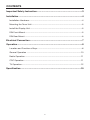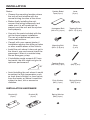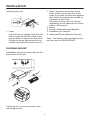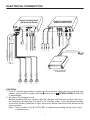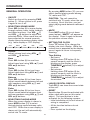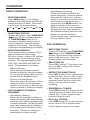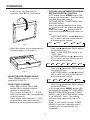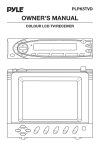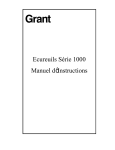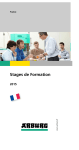Download PYLE Audio PLTV64R Owner`s manual
Transcript
PLTV64R OWNER’S MANUAL Mobile Video System COLOR LCD TV/RECEIVER WITH CD CHANGER CONTROL CONTENTS Important Safety Instruction........................................................................3 Installation .....................................................................................................4 Installation Hardware ..............................................................................................4 Mounting the Tuner Unit .........................................................................................5 Install the Display Unit ............................................................................................5 DIN Front-Mount.....................................................................................................5 DIN Rear-Mount......................................................................................................6 Electrical Connection ...................................................................................7 Operation .......................................................................................................8 Location and Function of Keys...............................................................................8 General Operation ................................................................................................10 Radio Operation....................................................................................................11 CDC Operation .....................................................................................................11 TV Operation.........................................................................................................12 Specification................................................................................................15 2 IMPORTANT SAFETY INSTRUCTION CAUTION: Please read and observe all warnings and instruction given in this owner’s manual and those marked on the unit. Keep these instructions. Retain this booklet for future reference. Please read the following safety instructions carefully. 1. This set has been designed and manufactured to assure personal safety. Improper use can result in electric shock or fire hazard. The safeguards incorporated in this unit protect you if you observe the following procedures for installation, use and servicing. This unit doesn’t contain any parts that can be repaired by the user. 2. The screen display is operated automatically. Do not draw the screen display out or turn it upward or downward manually. Otherwise, the mechanism construction may be harmed to some degree. 3. When you operate the display unit, do not touch the display by your hands. It may harm your fingers. 3 INSTALLATION Notes: • Choose the mounting location where the unit will not interfere with the normal driving function of the driver. • Before finally installing the unit, connect the wiring temporarily and make sure it is all connected up properly and the unit and the system work properly. Double Sided Tape (2 pcs) Lever (2 pcs) Hexagonal Bolt (M6 x 12) (4 pcs) Tapping Screw (M5 x 12) (4 pcs) Mounting Bolt (M5 x 5) (8 pcs) Strap (1 pcs) Tapping Screw (M5 x 25) (1 pcs) Nut (M5) (1 pcs) Plain Washer (M5) (1 pcs) Spring Washer (M5) (5 pcs) • Use only the parts included with the unit to ensure proper installation. The use of unauthorized parts can cause malfunctions. • Consult with your nearest dealer if installation requires the drilling of holes or other modifications of the vehicle. • Install the unit where it does not get in the driver’s way and cannot injure the passenger if there is a sudden stop, like an emergency stop. • If installation angle exceeds 30˚ from horizontal, the unit might not give its optimum performance. 30˚ • Avoid installing the unit where it would be subject to high temperature, such as from direct sunlight, or from hot air, from the heater, or where it would be subject to dust, dirt or excessive vibration. INSTALLATION HARDWARE Bracket (A) (2 pcs) Spring Washer (M6) (4 pcs) Bracket (B) (2 pcs) 4 INSTALLATION at the sides of the unit chassis). For details, refer to the following illustrated installation methods. MOUNTING THE TUNER UNIT 2 DIN FRONT-MOUNT Installing the unit 1 1 1 2 182 53 2 3 Step 1 (Fig. 1) 4 6 1. Dashboard 2. Holder After inserting the holder into the dashboard, select the appropriate tab according to the thickness of the dashboard material and bend them inwards to secure the holder in place. 3. Display Unit 6 5 4 7 6 3 8 5 7 5 7 3 1 8 6 4 Step 2 1. 2. 3. 4. 5. 6. 7. 8. 2 Bracket (A) Mounting Bolt (M5 x 5) Bracket (B) Hexagonal Bolt with Washer (M6 x 12) Tapping Screw with Washer (M5 x 12) Spring Washer (M6) Spring Washer (M5) Double Sided Tape 7 3 5 (Fig. 2) 1. 2. 3. 4. 5. 6. 7. INSTALL THE DISPLAY UNIT Before install the display unit, please remove its tail screw and cable parts. This unit can be properly installed either from “front” (convertional DIN Frontmount) or “rear” (DIN Rear-mount installation, utilizing threaded screw holes 5 Dashboard Nut (M5) Spring Washer Tapping Screw with Washer (M5 x 25) Screw Plain Washer Strap Be sure to use the strap to secure the back of the unit in place. The strap can be bent by hand to the desired angle. INSTALLATION Removing the unit 1. Select a position where the screw holes of the bracket and the screw holes of the main unit become aligned (are fitted), and tighten the screws at 2 places on each side. Use either truss screws (5 x 5mm), depending on the shape of the screw holes in the bracket. 2. Screw 3. Factory Radio Mounting Bracket 4. Dashboard or Console 5. Hook and Screw (Remove this part) 1 1. Lever Insert the levers supplied with the unit into the grooves at both sides of the unit as shown in figure until they click. Pulling the levers upward and out to makes it possible to remove the unit. Note: The frame, strap, and half-sleeve are not used for REAR-MOUNT. DIN REAR-MOUNT Installation using the screw holes on the both sides of the unit. 1 2 5 4 2 3 5 Fastening the unit to the factory radio mounting bracket. 6 ELECTRICAL CONNECTION RADIO/TV MAIN UNIT (VIEW FROM REAR) RADIO/TV MAIN UNIT (VIEW FROM FRONT) TV DIVERSITY ANTENNA INPUT AV INPUT AV1 RADIO CONTROL CDC SET Rch RED GREY PLUG BLACK PLUG B BLACK CABLE TO SELECT CD CHANGER’S SORT VIDEO OUTPUT Lch WHITE 75ohm RF WIRE (BLACK) REAR RCA CABLE (FOR RCA LINE VERSION ONLY) FRONT RCA CABLE Lch WHITE Rch RED (GREY) (BROWN) RADIO ANTENNA INPUT TO CD CHANGER TV DIVERSITY ANTENNA INPUT TV CONTROL GREY/BLACK GREY CHOKE BOX BLACK GROUND YELLOW MEMORY RED ACC BLUE/WHITE POWANT FROM VIDEO/AUDIO SOURCE VIDEO AUDIO–R AUDIO–L A BLACK/GREY CABLE AV2 CDC INPUT EXTERNAL REMOTE RECEIVER DISPLAY UNIT TO POWER SUPPLY WHITE WHITE/BLACK FRONT Lch SPK GREY GREY/BLACK FRONT Rch SPK GREEN/BLACK REAR Lch SPK GREEN VIOLET REAR Rch SPK VIOLET/BLACK RADIO CONTROL TV MONITOR CAUTION: 1. If the TV control grey cable is connected to car brake, when the car is running, you cannot switch into TV mode, and the button (2) or (OPEN/CLOSE) button (31) is unavailable. 2. To select CD changer’s sort: Before installing the unit, connect the CD changer with the unit correctly and turn on the power to make the unit work in CD changer state. If the operation normally, the switch button’s position is right, otherwise, please dial the switch button to the other position. Note: How to select A or B in CDC SET is different according to the units of the customers use. 7 OPERATION LOCATION AND FUNCTION OF KEYS 6 1 11 12 14 7 8 13 5 4 17 18 19 15 20 4 10 8 3 21 16 9 2 OPERATION LOCATION AND FUNCTION OF KEYS 30 22 23 24 26 25 27 31 37 36 38 34 32 28 33 29 35 1. 2. 3. 4. 5. 6. 7. 8. 9. 10. 11. 12. 13. 14. 15. 16. 17. 18. 19. PWR MUT LCD T/F SEL VOL VOL RESET IR BND MOD TUNE/SKIP TUNE/SKIP M1 ~ M6 AS/PS CD + CD – RPT 20. 21. 22. 23. 24. 25. 26. 27. 28. 29. 30. 31. 32. 33. 34. 35. 36. 37. 38. 9 SCN RND TV/AV 0 ~ 9 Numeric Buttons -/-- Digital Selecting Button MUTE DSP (=SCREEN DISPLAY) SORT CH + CH – POWER (OPEN/CLOSE) VOL + VOL – ANGLE ADJ. + ANGLE ADJ. – MENU / / OPERATION By pressing MOD button (12), you can select desired playing mode among TV, radio and CDC. GENERAL OPERATION • ON/OFF Switch on the unit by pressing PWR button (1). When system is on, press it again to turn it off. CAUTION: The unit cannot be switched into TV mode, when the car is running. So at this time, you just select playing mode between radio and CDC. • SELECTING SOUND MODE Press SEL button (6) to move display through volume, bass, treble, balance and fader functions. Use VOL (7) and VOL (8) buttons to adjust the selected mode. When mode has not been adjusted for several seconds, display returns to previous display status (e.g. radio display or CDC display). VOL (Volume) BAS (Bass) TRE (Treble) BAL (Balance) Volume Adjust volume level using VOL and VOL (8) buttons. • MUTE Press MUT button (3) to cut down sound output, “MUTE” will appear on the display. Press it again to resume the previous volume mode. • SETTING THE CLOCK Press T/F button (5) to change the display into clock display. While the current time is appeared on the display, press it again to return to frequency showing. FAD (Fader) (7) Time Setting - Set hours: Holding down T/F button (5) for several seconds, and the clock is blinking on the display, press TUNE/SKIP button (14) to adjust the hour. - Set minutes: Holding down T/F button (5) for several seconds, and the clock is blinking on the display, press TUNE/SKIP button (13) to adjust the minutes. Bass Press SEL button (6) for one time. Adjust bass level using VOL (7) and VOL (8) buttons. Treble Press SEL button (6) for two times. Adjust treble level using VOL (7) and VOL (8) buttons. Balance Press SEL button (6) for three times. Adjust sound balance between left and right speakers using VOL (7) and VOL (8) buttons. • LIQUID CRYSTAL DISPLAY The LCD (4) can show the current state of the unit. Fader Press SEL button (6) for four times. Adjust sound balance between front and rear speakers using VOL (7) and VOL (8) buttons. • RESET Reset button (9) must be activated with either a ball point pen or thin metal object. The reset button is to be activated for the following reasons: - Initial installation of the unit when all wiring is completed. - All the function buttons do not operate. - Error symbol on the display. • SELECTING PLAYING MODE When the screen display is drawn in, press MOD button (12) to select desired playing mode between radio and CDC. When the screen display is drawn out, the unit will automatically switch into TV mode. 10 OPERATION - Auto Memory Scanning Check the stations stored in the preset memories. Press to retrieve automatically the current stations stored in six preset memories and it will display for several seconds. Press either the AS/PS button (16) again or anyone of the memory buttons to stop the scan operation. During the preset scan operation, the channel number flashes on the display for several seconds. Preset station scan continuously in the pre-selected band. RADIO OPERATION • SELECTING BAND Press BND button (11) to change between three FM bands and two AM bands and one LW band. Each band stores up to six preset stations. FM1 FM2 FM3 AM1/MW AM2/LW • SELECTING STATION During radio mode, press TUNE/SKIP button (13) to increase frequency or TUNE/SKIP button (14) to decrease frequency by one step of channel spacing. Hold the button longer for fast tuning. The frequency is updated correspondingly on display. CDC OPERATION • SELECTING TRACK During CDC mode, press TUNE/SKIP button (14) or TUNE/SKIP button (13) to move to the previous track or the next track. The track number shows on the display. • SELECTING MEMORY Press preset memory buttons (15) to preset stations at tuner mode. With this system, a total of 30 stations can be stored in the memory of six buttons. The stations might be FM1, FM2, FM3, AM1/MW and AM2/LW band. The operation is as below: • SELECTING CD Press CD + button (17) to select next disc and CD – button (18) to select previous disc. - Store in Memory Press and hold desired memory location button for several seconds. The current listening station will be stored into the number button. • REPEAT THE SAME TRACK Press RPT button (19) to continuously repeat the same track on the current disc. Press it again to continuously repeat all tracks on the current disc. Press it the third time to stop repeating. - Retrieve a Preset Station Press any one of the buttons (15) to retrieve a station which had been stored in the memory in advance the chosen number is shown on display. • PREVIEW ALL TRACKS Press SCN button (20) to play the first several seconds of each track on the current disc. Press it again to stop intro and listen to track. • AUTO MEMORY STORING & SCANNING - Auto Memory Storing Seeks the six strongest stations in the pre-selected band automatically and stores the stations automatically in preset memories. Initially the tuner seeks and memories the stations in local mode until 6 stations are fully occupied. Otherwise, seeking is proceeded in distance mode. • PLAY ALL TRACKS Press RND button (21) to play all tracks on the current CD in random order. Press it again to cancel the mode. 11 OPERATION TV OPERATION OPEN/CLOSE Button (2) • REMOTE SENSOR On the screen display, there is a remote sensor IR (10) to receive remote control signal. You can point the remote control handset to IR (10) and press function keys on the handset to control TV. The unit is also connected an external remote receiver (See the electrical connection diagrams on Page 7 & 8), and the function is the same with IR (10). Fig. 1 - When the display stretches to a certain location, it will turn upward automatically. Notes: - The external remote receiver is placed near the display for the best to receiver remote signal easily. - If the display doesn’t stretch out, you cannot control the TV through the IR (10), and you must point the remote control handset to the external receiver. - If the angle of the display from vertical exceeds ± 20° (Especially the distance exceeds 3m.), controlling the TV through IR (10) cannot get good effect. You are suggested to use the external remote receiver. - In all playing modes, such as radio, CDC or TV, the POWER button (30) and the VOL + / – buttons (32 & 33) are available. Fig. 2 - Adjusting the viewing angle. The display will stop when it turns upward to a certain angle, then you can press ANGLE ADJ. + button (34) or ANGLE ADJ. – button (35) to turn the display upward or downward to a desired viewing angle. In this case, you need to consider if the IR (10) is available. • ON/OFF THE UNIT Switch on the unit by pressing POWER button (30). When system is on, press it again to turn it off. • OPEN/CLOSE THE DISPLAY AND ANGLE ADJUSTMENT - Press button (2) on the faceplate or point the remote handset to the external remote receiver and press (OPEN/CLOSE) button (31), the screen display will stretch automatically. Fig. 3 - When you switch the POWER off or press button (2) or press (OPEN/CLOSE) button (31), the display will turn downward automatically. 12 OPERATION In this case, you also need to consider if the IR (10) is available. • PICTURE ADJUSTMENT/PROGRAM SETTING/SYSTEM CONTROL In TV mode, press MENU button (36) to enter the main menu. And the menu includes three sub-menus: PICTURE MENU, TUNER MENU and SYSTEM MENU. Press the button repeatedly or press / buttons (37) to select the desired item then press / buttons (38) to enter the corresponding sub-menu to set. - In PICTURE MENU, use / buttons (37) to select picture mode upward or downward as follows: BRG I HT Fig. 4 CONTRAST COLOR SHARP TN IT Then use / buttons (38) to adjust the selected item. Note: In PAL SYSTEM, there is no “TINT” item. - In TUNER MENU, use / buttons (37) to select picture mode upward or downward as follows: - When the display turns downward to a certain angle, it will draw in. POS SKPI BAND FN IE AFT SEARCH ASM Then use / buttons (38) to adjust the selected item. - In SYSTEM MENU, use / buttons (38) to select picture mode upward or downward as follows: Fig. 5 • SELECTING RECEIVING MODE Press TV/AV button (22) to select among AV1/AV2/TV. COLOR • SELECTING CHANNEL - Press CH + button (28) or CH – button (29) to choose channel upward or downward. - The numeric buttons (0, 1 ~ 9) (23) allow you to select the correspinding channel directly. - Press digital select button (-/--) (24) cooperatively used with numeric buttons to select channel desired. SOUND LANG. BB/ CORING HALFTONE Then use / buttons (38) to adjust the selected item. In AV mode, press MENU button (36), the screen will display PICTURE MENU and SYSTEM MENU but not TUNER MENU. And in SYSTEM MENU, there is no “SOUND” item. The setting method is the same with that in TV mode. Note: In the menus (except TUNER MENU), if you don’t operate over 6 seconds, the screen display will disappear. 13 OPERATION • VOLUME ADJUSTMENT Press VOL + button (32) or VOL – button (33) to adjust volume level. • MUTE Press MUTE button (25) to mute the sound. Press the button again, the screen will display “VOLUME XXX” for about 4 seconds, and this is the AUDIO level setting value of the TV unit. The users may not mind it, and that adjust the volume level by VOL + (32) and VOL – (33) buttons. • SCREEN DISPLAY Press DSP button (26), the screen will display the current status such as TVch/AV1/AV2, the COLOR SYSTEM and the SOUND SYSTEM on the righttop corner. In AV mode, there is no SOUND SYSTEM display. • PROGRAM SORTING Sometimes the signal that the TV station sent is in random order. Then you can use the program sorting function to arrange the program in defined sequence to watch conveniently. For example: If you want to arrange channel 9 and press SORT button (27) and -/-- button (24), then press numeric button 1 and press SORT button (27) again to complete sorting. 14 SPECIFICATION GENERAL Power Supply Voltage Maximum Power Load Impedance Tone Controls - Bass (at 100 Hz) - Treble (at 10 KHz) : DC 12 Volts, Negative Ground : 4 x 60 Watts : 10 Ampere (max.) : + / – 10 dB : + / – 10 dB TV Monitor Screen Size Resolution TV Sensitivity : 6.4” TFT : 960 x 234 dots : 45 dBµV/PD (max.) @CH25 in average RADIO FM 87.5 to 107.9 MHz 6 µV > 45 dB > 25 dB Frequency Coverage Sensitivity (30 dB S/N) Image Rejection Stereo Separation : : : : Frequency Coverage Sensitivity (20 dB S/N) Image Rejection AM : 530 to 1710 KHz : 35 dB : 45 dB 15 88-T1300-23