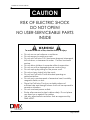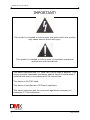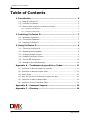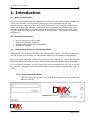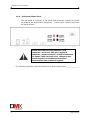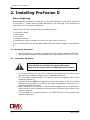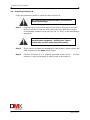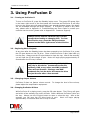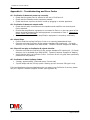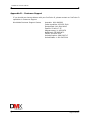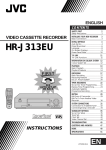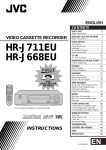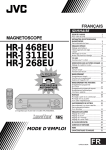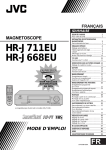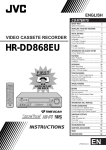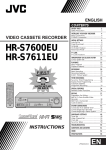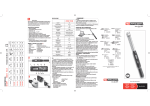Download DMX ProFusion iS User manual
Transcript
DMX MUSIC Field Operations Manual Profusion D Page 1 of 14 Installation and User Manual CAUTION RISK OF ELECTRIC SHOCK DO NOT OPEN! NO USER-SERVICEABLE PARTS INSIDE WARNING! To reduce the risk of fire, electric shock, or injury: • • • • • • • • • • • • • Do not use on wet surfaces or outdoors. Do not expose to moisture or rain. Do not use ProFusion D if it has been dropped, damaged, left outdoors, or immersed in water. Contact customer service. Do not allow children to operate without supervision. Do not use with a damaged power cord or plug. Do not unplug by pulling on the power cord. Do not put any object into the vents. Do not use ProFusion D with blocked openings or restricted airflow. Do not use in environments of excessive heat, humidity, magnetic fields, or dust. Place the ProFusion D only on a stable surface of sufficient size and strength where it will not be exposed to excessive vibration. Do not overload power outlets. Route all power and output cables safely. Do not place any items on or against the cables. Use only attachments and discs that are approved by DMX MUSIC. Page 2 of 14 Installation and User Manual IMPORTANT! This symbol is intended to inform users that parts within the product may cause electric shock and injury. This symbol is intended to inform users of important operational instructions and clarifications. This device complies with FCC rules Part 15B for class A devices. This device provides reasonable protection against harmful interference if installed and used in accordance with the instructions. This device is UL/CSA listed. This device is certified as a CE Class A appliance. This device complies with the rules and regulations necessary for Australian C-Tick certification. Page 3 of 14 Installation and User Manual Table of Contents 1. Introduction ......................................................................... 5 1.1 - What is ProFusion D? ......................................................................... 5 1.2 - ProFusion D Features ......................................................................... 5 1.3 – How to Start Using Your ProFusion D Player .......................................... 5 1.3.2 - ProFusion D Front Panel........................................................................................... 5 1.3.3 - ProFusion D Rear Panel ........................................................................................... 6 2. Installing ProFusion D.......................................................... 7 2.1 - Necessary Equipment ......................................................................... 7 2.2 – Connection Guidelines........................................................................ 7 2.3 - Installing ProFusion D ........................................................................ 8 3. Using ProFusion D ................................................................ 9 3.1 – Turning on ProFusion D...................................................................... 9 3.2 – Beginning Music Playback................................................................... 9 3.3 – Changing Output Volume ................................................................... 9 3.4 - Changing ProFusion D Discs ................................................................ 9 3.5 – Turning Off ProFusion D ................................................................... 10 3.6 – Messaging On Hold (Optional) ........................................................... 10 Appendix A – Troubleshooting and Error Codes...................... 11 A1 - ProFusion D does not power up correctly.............................................. 11 A2 - ProFusion D does not output audio...................................................... 11 A3 - Music Skips ..................................................................................... 11 A4 - Disc will not play or ProFusion D rejects the disc ................................... 11 A5 - ProFusion D Start Up Beep Codes ....................................................... 11 A6 - ProFusion D Error Code Beep Table ..................................................... 12 Appendix B – Customer Support............................................. 13 Appendix C – Glossary............................................................ 14 Page 4 of 14 Installation and User Manual 1. Introduction 1.1 - What is ProFusion D? The ProFusion D player looks like traditional commercial sound equipment and is located onsite at your business. The ProFusion D player is the most convenient way to bring commercial-free, high-end quality music into your business. The technically enhanced disc player is a reliable, long playback music source that is engineered to integrate with most commercial sound systems. Its ease-of-use and simple set-up allows you to simply plug it into your amplifier system, insert a ProFusion D disc and enjoy. (See Section 2, Installing ProFusion D.) 1.2 - ProFusion D Features • • • • Up to 20 hours of music per disc Single zone playback capability Message Marketing On Hold functionality Simple user interface 1.3 – How to Start Using Your ProFusion D Player Supplied with your ProFusion D player is an “Opening Disc Library”. The ODL includes up to one disc of each style of music you have chosen, based on your business’ requirements. Once the player has been powered up, programs are inserted by simply pressing the open/close button on the cd-rom tray. Once inserted a disc begins play within 30 seconds. As a ProFusion D customer you will receive new music experiences on a 30, 60 or 90-day disc rotation. One disc will be provided at each rotation based on the selected styles of music. 1.3.2 - ProFusion D Front Panel The front panel of ProFusion D is used to load/change CDs and powers the player on and off. Page 5 of 14 Installation and User Manual 1.3.3 - ProFusion D Rear Panel The rear panel of ProFusion D has power and RCA audio outputs to connect the audio to the amplification equipment. It also bears a sticker that notes the serial number. Please note that the LAN connector, USB connector, serial port, VGA port, keyboard connector, mouse connector, and RCA connectors for Zones 3 and 4 are not used. Please do not attach any devices to these ports without authorization from Customer Support. For reference purposes, record the ProFusion D serial number here: _____________ Page 6 of 14 Installation and User Manual 2. Installing ProFusion D Before Beginning Before beginning installation, please turn off the audio equipment that will be connected to ProFusion D. Please read the safety warnings on the first page of this manual and read Section 2.2, Connection Guidelines. The ProFusion D carton should contain the following items: 1 1 1 1 1 ProFusion D Player power cable RCA cable operator’s manual Opening Disc Library (number of ProFusion D discs varies by service) If any of these items are not included, please contact Customer Support (see Appendix B.) 2.1 - Necessary Equipment • • One RCA cable for music and (if required) one RCA cable for Messaging On Hold. Audio playback equipment with available mono input jacks such as “CD” or “Aux” 2.2 – Connection Guidelines It is important for users to follow these guidelines when making any ProFusion D system connection. Failure to do so may result in undesirable performance. • • • • • Do not plug ProFusion D into an AC outlet until all connections have been made and you have completely read Section 2, Installing ProFusion D. Turn the audio system amplifier off and the volume completely down before installing ProFusion D. ProFusion D should NOT be plugged into the AC socket found on the rear of some audio amplifiers because of potential grounding irregularities. Plug only into a properly grounded wall socket. Once ProFusion D is turned on, it should remain plugged into an unswitched AC outlet so that it is not inadvertently powered down incorrectly when power to the outlet is turned off. If it is necessary to unplug ProFusion D, you MUST first turn it off by pressing the Standby button once. Page 7 of 14 Installation and User Manual 2.3 - Installing ProFusion D Follow the instructions below to install and test ProFusion D. All related audio equipment MUST be turned off before proceeding. Step 1 Plug one end of a mono RCA cable into the Zone 1 RCA jack on the rear panel of ProFusion D and the other end of the mono RCA cable into the corresponding monaural input (such as “CD” or “Aux”) on the amplification equipment. Do not use the “Phono” input jacks on the amplification equipment. Utilizing the “Phono” inputs may result in distorted audio quality. Step 2 If your service includes the Messaging On Hold feature, please connect the MOH equipment to the Zone 2 RCA output. Step 3 Connect ProFusion D to a properly grounded power source. locations, it may be necessary to switch power to the outlet on. In some Page 8 of 14 Installation and User Manual 3. Using ProFusion D 3.1 – Turning on ProFusion D To turn on ProFusion D, press the Standby button once. The green LED power light in the lower right corner of the front panel will illuminate and ProFusion D will beep twice on the same note with approximately two seconds between beeps (the beeps are not broadcast through the audio outputs). If ProFusion D beeps in any other way, please refer to Appendix A: Troubleshooting and Error Codes or contact your customer service center (please refer to Appendix B: Customer Support). Always ensure that the CD-drive tray is closed except when loading or changing CDs. To close the CD-drive tray, press the CD-eject button located on the lower right corner of the CD-drive. 3.2 – Beginning Music Playback At any time after the Standby button has been pressed to turn ProFusion D on, press the CD-eject button on the CD drive. Place a valid ProFusion D disc (label side up) into the tray. Always use the CD-eject button to close the tray. After a few seconds, you will hear the CD drive begin to spin. Music will begin playing approximately 15 seconds after the CD tray is closed. Only ProFusion D discs provided by DMX MUSIC will play in this device. Commercial audio CDs, software, DVD, or any other non-DMX produced discs will not function. Placing a non-DMX produced disc into the drive will cause the drive to eject the disc after a few seconds. 3.3 – Changing Output Volume ProFusion D does not feature volume control. please adjust the amplification equipment. To change the level of the volume, 3.4 - Changing ProFusion D Discs While ProFusion D is playing music, press the CD-eject button. The CD tray will eject and within a few seconds, the music will fade. Place a different ProFusion D disc into the tray. Always use the CD-eject button to open or close the tray. After a few seconds, you will hear the CD drive begin to spin. Music will begin playing approximately 15 seconds after the CD tray is closed. Page 9 of 14 Installation and User Manual Messaging On Hold customers: Please note that while changing discs, MOH will continue to play for several minutes or until a new ProFusion D disc is inserted. 3.5 – Turning Off ProFusion D To turn off ProFusion D, press the Standby button once. The music will fade almost immediately. ProFusion D will beep twice (one high tone, one low tone). It is not necessary to remove the CD prior to shutting down. If there is no disc in the drive, it is necessary to press and hold in the Standby button for five seconds to power the player down. If ProFusion D is powered off, the green LED in the lower right corner of the front panel will not be illuminated. Messaging On Hold will not play while the player is turned off. Always use the above-referenced shutdown method. 3.6 – Messaging On Hold (Optional) Messaging On Hold (MOH) is an optional feature contained on the ProFusion D discs for customers who subscribe to it. If enabled, MOH plays automatically out of the Zone 2 RCA output on the rear panel of the player. Page 10 of 14 Installation and User Manual Appendix A – Troubleshooting and Error Codes A1 - ProFusion D does not power up correctly • Check that the power cord is secured in the rear of ProFusion D. • Check that the Standby button has been pressed. • Check that there is power at the AC outlet by plugging in another appliance. A2 - ProFusion D does not output audio • Check that all audio connections to the speakers and amplifier are correctly and firmly attached. • Ensure that amplification equipment is connected to Zone 1 on the rear panel of the player and that Messaging On Hold equipment is connected to Zone 2. Outputs for Zones 3 and 4 are not used. • Ensure the volume level of the amplification equipment is turned up sufficiently. A3 - Music Skips • Confirm that the surface ProFusion D sits on is securely fastened and level. • Examine and clean ProFusion D disc using a standard CD cleaning kit. (In North America, this is available from DMX MUSIC. Contact Customer Support for details.) A4 - Disc will not play or ProFusion D rejects the disc • Examine and clean the ProFusion D disc using a standard CD cleaning kit. (In North America, this is available from DMX MUSIC. Contact Customer Support for details.) • Verify that the disc is a ProFusion D disc. ProFusion D will only play discs specifically produced for the platform. A5 - ProFusion D Start Up Beep Codes • 2 beeps, approximately 2 seconds apart: Correct start • 3 quick beeps and the CD tray opens: Starting up with incorrect CD type in tray. If the troubleshooting tips provided above do not restore your ProFusion D service, please call your region’s Customer Support number (see Appendix B.) Page 11 of 14 Installation and User Manual A6 - ProFusion D Error Code Beep Table BEEP TONE, ERROR CODE & SOLUTION H H H H L L L L H H H H L L L L H H H H L L L L H H H H L L L L H H H H L L L L H H H H L L L L H H H H L L L L H H H H L L L L H H H H L L L L H H H H L L L L High, Low, Low, Low: Error 01 - Incorrect CD Disc is not recognized as ProFusion D disc. Replace with a ProFusion D disc. Low, High, Low, Low: Error 02 - CD Read Error ProFusion D disc is possibly damaged or scratched. Replace with a different ProFusion D disc. High, High, Low, Low: Error 03 - System Error ProFusion D disc is possibly corrupt or damaged. Reboot using different ProFusion D disc. Low, Low, High, Low: Error 04 - Fatal Start Internal ProFusion D hardware is possibly damaged. Reboot using different ProFusion D disc—if problem persists, please contact Customer Support (see App. B). High, Low, High, Low: Error 05 - Music Start Fail ProFusion D disc will not play. Clean or replace ProFusion D disc using a standard CD cleaning kit. (In North America, this may be available from DMX. Contact Customer Support for details.). Low, High, High, Low: Error 06 - MOH Start Fail Message On Hold will not play. Clean or replace ProFusion D disc using a standard CD cleaning kit. (In North America, this may be available from DMX. Contact Customer Support for details.). High, High, High, Low: Error 07 - Need Clean CD Clean or replace ProFusion D disc using a standard CD cleaning kit. (In North America, this may be available from DMX. Contact Customer Support for details.). Low, Low, Low, High: Error 08 - Broken CD Replace ProFusion D disc. High, Low, Low, High: Error 09 - CD Unmount Error ProFusion D disc could not unmount software to eject. Reboot ProFusion D. Low, High, Low, High: Error 10 - CD Eject Error ProFusion D could not eject disc. Reboot ProFusion D. Page 12 of 14 Installation and User Manual Appendix B – Customer Support If you should ever have problems with your ProFusion D, please contact our ProFusion D specialists in Customer Support. Worldwide Customer Support Centers Australia: 1800 808368 Ceska republika: 02 2056 2240 Deutschland: 040 6944 0645 España: 93 491 17 97 Magyarorszag: 01 439 0979 Nederland: 035 695 8470 Polska: 022 830 2870 United Kingdom: 0800 282717 United States: 1 800 345 5000 Page 13 of 14 Installation and User Manual Appendix C – Glossary Customer Support DMX MUSIC’s customer support centers are available worldwide, providing technical assistance for ProFusion D. For phone numbers, please see Appendix B. Messaging On Hold (MOH) Optional feature enabled on certain ProFusion D CDs which plays music and messaging for sites’ telephone customers waiting on hold. Opening Disc Library (ODL) The set of ProFusion D discs received with the player at inception of service. The quantity of discs received will vary with the service. Standby Button The Standby button stops music playback and Messaging On Hold playback (optional) and powers the ProFusion D down. Style A unique musical experience which refers to a particular type of music such as “Soft Rock” or “Smooth Jazz”. Each CD contains a different style. The style discs for ProFusion D are determined by the service selected. Depending on the individual marketplace, “style” may be referred to as “channel”. Page 14 of 14