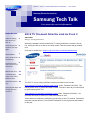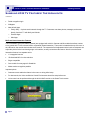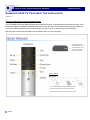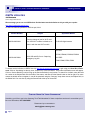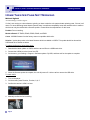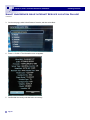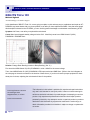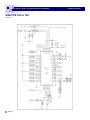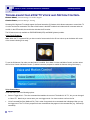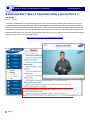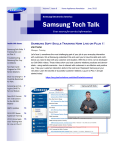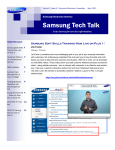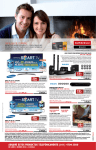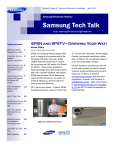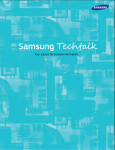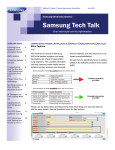Download Samsung EC-SH100ZBPBUS Service manual
Transcript
Volume 7, Issue 6 Consumer Electronics Newsletter June, 2012 Samsung Electronics America Samsung Tech Talk Your source for service information Inside this issue: 2012 TV Training Now On Line on Plus 1! 2012 TV Training Now On Line on Plus 1! 1 Manager, Training/Publications Samsung 2012 TV 2 Features: The Highlights GSPN Updates Jim Foster Samsung is pleased to announce that 2012 TV training certification courses are now on line. Keep your skills up to date on our latest models. Take the courses and get certified now! Click here to access Plus 1: https://my.plus1solutions.net/clientPortals/samsung/ 7 Home Theater Fans 8 Not Working Smart Hub Server 9 Issue: Service Location Failure BD-HTS Tech 101 11 Troubleshooting 13 2012 TV Voice and Motion Control 2012 RTC TV Train- 16 ing Samsung Soft Skills 17 Training Now Live on Plus 1! The 2012 TV on-line training certification training is divided into two courses: 2012 Samsung TV Features, Network & 3D Course (Video - Released 4.30.2012) - This training covers 2012 TV product and repair in detail. Take this to learn all you need to know to repair Samsung 2012 TVs. 2012 Samsung TV and Panel Certification Course (Video - Released 4.30.2012) - You must take this course to obtain your Panel Authorization for 2012. These classes are essential to maintaining your skill set on 2012 TV products. Technicians must take and pass the 2012 TV and Panel Certification Course to get panel authorization for the year. Volume 7, Issue 6 Consumer Electronics Newsletter Samsung Tech Talk Samsung 2012 TV Features: The Highlights Khaled Abuali Assistant Manager, CE Product Support In this article we will cover the main features of Samsung’s 2012 TV’s and show you quick tips and tricks to troubleshoot potential problems. The items we will cover are listed below. New Menu Functions for 2012 Network Features USB Keyboard and Mouse (HID compatible devices only) Smart Hub 2.0 MoIP (Multi Media over IP) and Smart Interaction (Voice and Motion Control) Smart Touch Remote and Universal Remote Setup New Menu Functions: Plug and Play is now called Setup. The Reset function is a menu function. You no longer press and hold the EXIT button on the remote. Picture and sound diagnosis show the model and serial number. The Device Manager function has been added so customers can connect a Bluetooth device, a keyboard, and a mouse. Voice and Motion Control functions are available on the LED ES7500 and ES8000, and the PDP E8000 series. Sound Feedback allows you to set the sound volume level while navigating menus. Network Features: Wi-Fi Direct – Allows Wi-Fi devices (e.g. smart phones and Tablets) to connect to the TV directly. Soft AP – Allows the TV to act as a Wi-Fi router (and extends the range of an existing Wi-Fi router). This only works when the TV is ON. USB Keyboard and Mouse USB keyboard and mouse Plug and Play connection (HID devices only). The TV recognizes the keyboard and mouse automatically. This allows customers to use most HID USB keyboards/mice with their TV just like they use them on with PC. Smart Hub Version 2.0 New Features Camera App (ES7500/ES8000 (LED) and E8000 (Plasma) Allows customers to capture videos and photos to a USB flash drive from their TV. Dual Core processor – Allows customers to download apps in the background. Page 2 Volume 7, Issue 6 Consumer Electronics Newsletter Samsung Tech Talk Samsung 2012 TV Features: The Highlights continued Facial recognition login Wallpaper New default Apps: ─ Family Story – A private social network through the TV. Customers can share photos, messages, and events directly from their TV with family and friends. ─ Exercise Apps ─ Kids Apps MoIP and Smart Interaction Features The ES7500/8000 (LED) and E8000 (Plasma) are equipped with a built-in Camera and Mic module that allows customers to control their TV via voice and motion commands (Smart Interaction). The module is located at the top of the set. In the LED series, the module also includes the IR receiver. The camera has a tilt adjustment at the back so customers can adjust the picture for the best viewing angle. In this article, we will just introduce this feature. We will cover the Smart Interaction features in a separate article. 1.3 megapixel camera Bi-directional MIC for noise reduction Skype compatible Core module for many apps for SmartHub Makes motion recognition possible Important points: Customers must enable the feature in the menu or during initial setup. For best results, the Voice and Motion Control Environments should be setup before use. Voice control can be performed through the built-in MoIP module or the Smart Touch remote. Page 3 Volume 7, Issue 6 Consumer Electronics Newsletter Samsung Tech Talk Samsung 2012 TV Features: The Highlights continued Smart Touch Remote and Universal Remote Setup The ES7500/8000 (LED) and E8000 (Plasma) are bundled with a Smart Touch Bluetooth universal remote control and a Bluetooth IR blaster. In addition to standard remote control keys, the Smart Touch remote has hot keys that enable special menus to allow customers to control other devices like a Set- Top box or Blu-ray player via the IR blaster. Both the Smart Touch and the IR blaster must be paired to the TV prior to using them. You can speak a voice command displayed on the TV using the MIC. To use the MIC, press the Voice button on your remove. Inserting the Battery 1. Slice and open the battery cover in the direction shown. 2. Insert two AA batteries into the battery compartment. 3. Slide and close the battery cover in the direction shown. Page 4 Volume 7, Issue 6 Consumer Electronics Newsletter Samsung Tech Talk Samsung 2012 TV Features: The Highlights continued Pairing the Smart Touch Remote and IR Blaster to the TV Pairing the Smart Touch Remote 1. Press the PAIRING button in the center of the back cover. 2. The connection icons appear on the bottom left of the screen and the TV connects to the Smart Touch Control automatically. Pairing The IR Blaster 1. Press the PAIRING button located at the bottom of the blaster. The LED starts blinking 2. The connection icons appear on the bottom left of the screen and the TV connects to IR Blaster automatically. Page 5 Volume 7, Issue 6 Consumer Electronics Newsletter Samsung Tech Talk Samsung 2012 TV Features: The Highlights continued Tips: The initial pairing commands for the Smart Touch and the Blaster are transmitted to TV via IR, so make sure that the Smart Touch and the Blaster are facing the IR receiver on the TV when you press the PAIRING button. This is particularly important with LED models as the IR receiver is part of the MoIP module which is located at the top of TV. Successful pairing is indicated by a green circle in the connection icon at the bottom left corner of the TV screen. If the buttons on the Smart Touch become less responsive, you may need to calibrate the remote. You can do this by pressing and holding the Number button on the remote for about 5 seconds (until the 3 LEDS on top of the remote blink) The remote goes to sleep after about 30 seconds of inactivity. To wake it up, press the touch pad. Page 6 Volume 7, Issue 6 Consumer Electronics Newsletter Samsung Tech Talk GSPN Updates Jeff Brutman Senior Staff, Publications We encourage you to use our GSPN site to find the latest service bulletins to aid you with your repairs: http://gspn3.samsungcsportal.com/ CE Service Bulletins uploaded to GSPN in April, 2012: Bulletin Number ASC20120501001 Subject Running change of part for Wi-Fi module. If the Wi-Fi module is defective, replace it with the new Wi-Fi module. Applicable Models EC-SH100 digital camera 2012 LED: ES7500, ES8000, EH5300, ES6500 ASC20120515001 2012 WD and AR Count—Capturing emergency log info. 2012 PDP: E7000, E8000, E550, E6500 To access service bulletins on GSPN, first visit http://gspn3.samsungcsportal.com/ Login using your User ID and Password. Click on “Knowledge” at the top, then “Product Info” in the left column. The Product Information menu will appear. Click on “Service Bulletin (Local) to bring up the Service Bulletins (Local) screen. To search for a bulletin, enter the bulletin number in the Subject field on the left side of the screen, and then click the Search button on the far right. If for some reason the bulletin does not appear, it can still be searched using the “Category” drop-down menus, the Subject field, or the Model field. You can also try using the Search field at the top of the screen. Please Send Us Your Comments! Something you’d like to see in the Samsung Tech Talk Newsletter? If there a topic/issue we haven’t covered that you’d like us to write about, LET US KNOW! Please send your comments to: [email protected] Page 7 Volume 7, Issue 6 Consumer Electronics Newsletter Samsung Tech Talk Home Theater Fans Not Working Michael Vigliotti Assistant Manager, Product Support If a fan is not running on a home theater, typically you have to take the unit apart and start replacing parts…But not in all cases. For some Samsung home theater systems, there is a software compatibility issue that causes the fan to malfunction that can only be rectified with a firmware update. Please follow the steps below to fix this issue. Problem: Fan not working. Models affected: HT-E4500, E5400, E5500, EM45, and EM53 Cause: MICOM firmware from the factory was not compatible with the fan. Solution: Update the product to the latest firmware which is available on GSPN. This update should be done with a USB thumb drive. Details are below. To update the firmware, follow these steps: 1. Download the latest update on GSPN, and then save all files to a USB thumb drive. 2. Connect the USB drive to the front of the HTS. 3. On the menu, go to Settings > Support > Software update > By USB, and then wait for the update to complete. 4. When the firmware update is complete, the unit will power off. It is then safe to remove the USB drive. To check the fix 1. Turn on the player. 2. On the remote, press Function, Function, 8, 9, 5. 3. Confirm the version is 1004.2 or later. 4. Manually confirm the fan is working. Page 8 Volume 7, Issue 6 Consumer Electronics Newsletter Samsung Tech Talk Smart Hub Server Issue: Internet Service Location Failure Manuel Caballero Assistant Manager, CE Product Support When a customer launches Smart Hub on their TV for the first time, the Samsung server will take note of the IP address and, using geo-location, assign a country code based on where the set is located. For some US Internet Service Providers (ISPs), the Samsung server may not be able to detect the country code. If this occurs, the customer will get the following error message “Unable to connect to the server. Please try again later”, and will be unable to use all of Smart Hub’s features. To remedy this issue, follow these steps: 1. To see if the country code is set, press the following buttons on your Samsung Remote while Smart Hub is running, >>2+8+9+1. The following information menu appears: 2. If the country code is blank, press the following key combination to set the country code manually: >>+2+8+9+<<. Page 9 Volume 7, Issue 6 Consumer Electronics Newsletter Samsung Tech Talk Smart Hub Server Issue: Internet Service Location Failure continued 3. On the next page, select United States of America, and then select Next. 4. Press >>+2+8+9+1.The information menu re-appears. 5. Confirm that the country code has been set correctly. Page 10 Volume 7, Issue 6 Consumer Electronics Newsletter Samsung Tech Talk BD-HTS Tech 101 Michael Vigliotti Assistant Manager, CE Product Support In this installment of BD-HTS Tech 101, we are going to explain a quick and easy way to troubleshoot and repair an HTD5500 Blu-ray home theater with a no power problem, even after you have replaced the SMPS. Note that even though this description is based on the HT-D5500, you can use this general knowledge to troubleshoot most Samsung HTS’s. Symptom: No Power, even after you replaced the main board Cause: Main board dropped standby voltage to below 5.4V. Most likely cause is an HDMI Switch IC (HIC6) Pi3HDMI201 VDD/GND Short. Solution: Change Down Bonding location to Bump Bonding. (Oct. 3~) First check the HDMI Switch IC (HIC6) Pi3HDMI201 Lot No 1108XG for the correct voltage. Then, check HDMI Switch IC (HIC6) Pi3HDMI201 VDD input terminal and GND Short. (Refer to the circuit diagram on the next page or the service manual for the location of these items.) If you do not have the proper equipment to check these pins for shorts, replacing the main board will also fix the problem. Samsung Electronics America 85 Challenger Road Ridgefield Park, NJ 07660 Phone: 201-229-4251 The information in this bulletin is published for experienced repair technicians only and is not intended for use by the public. It does not contain warnings to advise non-technical individuals of possible dangers in attempting to service a product. Only experienced professional technicians should repair products powered by electricity. Any attempt to service or repair the product or products dealt with in this information by anyone else could result in serious injury or death. Information provided in this bulletin is subject to change or update without notice. Page 11 Volume 7, Issue 6 Consumer Electronics Newsletter BD-HTS Tech 101 continued Page 12 Samsung Tech Talk Volume 7, Issue 6 Consumer Electronics Newsletter Samsung Tech Talk Troubleshooting 2012 TV Voice and Motion Control Khaled Abuali, Assistant Manager, CE Product Support Charles Russo, Assistant Manager, Training Samsung 2012 high end TV models support the Smart Interaction (SI) feature which allows customers to control their TV via voice and motion commands. The heart of this feature is the MoIP module that includes a built-in camera and a stereo Mic. In the LED models, the module also includes the IR receiver. The SI features are only available on ES5700/ES8000 (LED) and S8000 (plasma) models. Using The SI Features: Note: When the TV is powered ON, you have to wait a few seconds for the SI icon to show up at the bottom left corner of the screen indicating SI is ready. To use the SI features, first make sure the feature is enabled. Go to Menu Voice and Motion Control, and then select ON for Voice Control and Motion Control. (Customers are also prompted to enable the features during initial setup.) Voice Control Menu: Under this menu you have following options: Select a Trigger Word – The voice command that enables voice control. The default is “Hi TV”, but you can change it to “Smart TV”. Note that you cannot save your own trigger words. You have to select one from the list. Voice Command Bar Size (Medium/Full). This is a bar of supported voice commands that is displayed after you say the trigger word. The TV will only respond to these commands as they appear in the command bar (e.g. Channel Up command). Page 13 Volume 7, Issue 6 Consumer Electronics Newsletter Samsung Tech Talk Troubleshooting 2012 TV Voice and Motion Control continued Voice sensitivity – Allows you to adjust Howling (Feedback) and Recognition Responsiveness. The default is Medium for both. It may be helpful to adjust values to High when a female voice is used to control the TV. Voice Control Environment – This option allows you to calibrate the TV to the environment for best results. It runs a series of tests (noise level, etc.) to make sure the camera and Mic are calibrated for best performance in the TV’s location. The last step is a Voice Control Test. The TV outputs the Trigger Word and waits for you to say the same Trigger Word (e.g. Hi TV). The word is then stored so you can use it to control the TV. You have to say the Trigger Word within the given time frame. If the TV times out, you can run the test again. To power the TV On with a voice command, you have to use the Trigger Word followed by “Power On” (e.g. “Hi TV. Power On.”). Motion Control Menu: This menu allows you to set the Motion Control Bar size and calibrate the TV to the environment similar to the Voice Control menu. Troubleshooting the MoIP module: The MoIP Module has no serviceable parts and must be replaced as one part. If you suspect a defective module, try the following troubleshooting procedures before replacing the module. First make sure that the hardware is functional. If MoIP hardware is defective, then the Voice and Motion Control option in Main Menu will be grayed out. If you try to select the Voice and Motion Control option when it is grayed out, the TV displays an error message. Page 14 Volume 7, Issue 6 Consumer Electronics Newsletter Samsung Tech Talk Troubleshooting 2012 TV Voice and Motion Control continued Troubleshooting the Camera/Microphone Module 1. Enter the Test Mode; Turn the TV on. On a standard remote control press Mute-5-6-9-Exit. 2. Speak into the Left Mic. Verify that sound comes from both speakers. 3. Press Enter. 4. Speak into the Right Mic. Verify that sound comes from both speakers. 5. Press Exit. The TV displays “Preview Test OK”. This indicates the test is complete. It does not indicate that no error exists. Removing the 2012 LED MIOP Module You can easily remove the MoIP Camera Mic Module (shown above) by first removing the cable connector, and then unscrewing the module’s 3 mounting screws. Page 15 Volume 7, Issue 6 Consumer Electronics Newsletter Samsung Tech Talk 2012 RTC TV Training Samsung Training 2012 Being held at one of our Regional Training Centers! For 2012, Samsung introduces a new way of training. To help you with your demanding schedule, updated training on new 2012 TV products will be one day long. To be eligible to attend the one day training session, techs must have attended and successfully completed 2011 TV product training in one of our training centers. Samsung will still hold 3 day Basic classes quarterly. These classes are intended for new techs who have never attended a Samsung training, or for techs who need extra help to improve their skills. Attend the in-depth, hands-on 1 day Update or 3 day Basic training at one of our RTCs! You can reserve your seat in training by emailing [email protected]. You can always obtain the most up to date training list by sending an email to [email protected]. Additionally, TV training is available on-demand 24/7 at https://my.plus1solutions.net/clientPortals/samsung/. Training Schedule: Date City Comments June 8, 2012 Virginia Beach, VA VPEA Convention June 12, 2012 Bensenville, IL FE/ASC 1 day Update Training—Session 1 June 13, 2012 Bensenville, IL FE/ASC 1 day Update Training—Session 2 June 14, 2012 Bensenville, IL FE/ASC 1 day Update Training—Session 3 June 15, 2012 Bensenville, IL FE/ASC 1 day Update Training—Session 4 June 19, 2012 Little Ferry, NJ FE/ASC 1 day Update Training—Session 1 June 20, 2012 Little Ferry, NJ FE/ASC 1 day Update Training—Session 2 June 21, 2012 Little Ferry, NJ FE/ASC 1 day Update Training—Session 3 June 22, 2012 Little Ferry, NJ FE/ASC 1 day Update Training—Session 4 July 10-12, 2012 Bensenville, IL FE/ASC 3 day Basic Training July 24-26, 2012 Little Ferry, NJ FE/ASC 3 day Basic Training Page 16 Volume 7, Issue 6 Consumer Electronics Newsletter Samsung Tech Talk Samsung Soft Skills Training Now Live on Plus 1! Jim Foster Manager, Training Let’s face it, sometimes the most challenging part of your job is your everyday interaction with customers. We at Samsung understand this and want you to have the skills and confidence you need to deal with any customer and situation. With this in mind, we’ve developed our Soft Skills videos. These videos show you best customer relations practices and demonstrate - using realistic scenarios - how to interact with customers in an effective and positive way. Take your customer interaction skills to the next level. Represent Samsung at your very best. Learn the secrets of successful customer relations. Log on to Plus 1 and get started today! https://my.plus1solutions.net/clientPortals/samsung/ Page 17