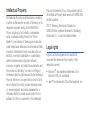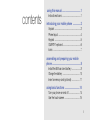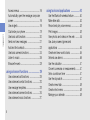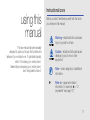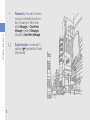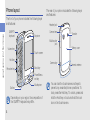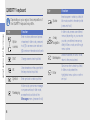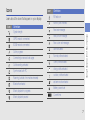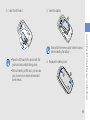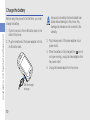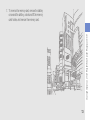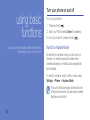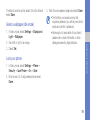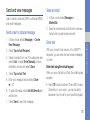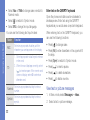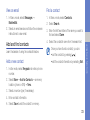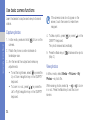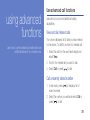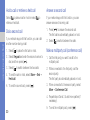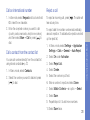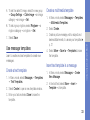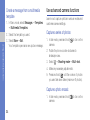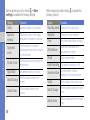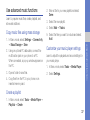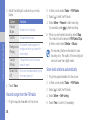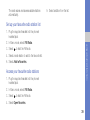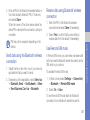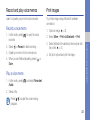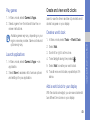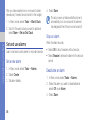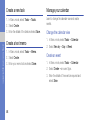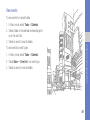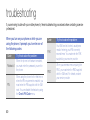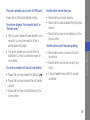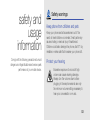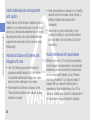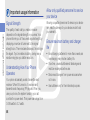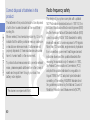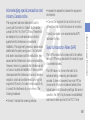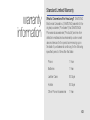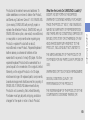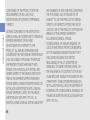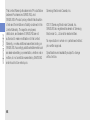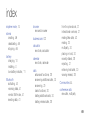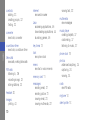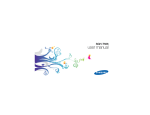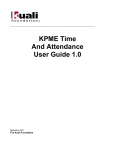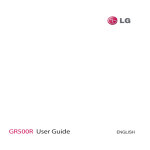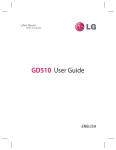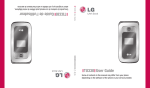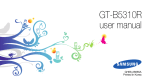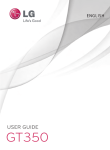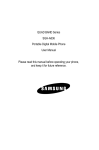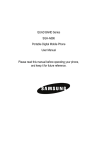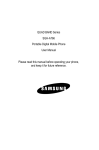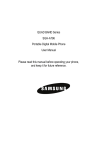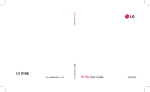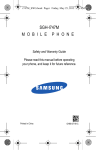Download Samsung GT-B3410R User manual
Transcript
GT-B3410R user manual GH68-26664A Printed in China Intellectual Property All Intellectual Property, as defined below, owned by or which is otherwise the property of Samsung or its respective suppliers relating to the SAMSUNG Phone, including but not limited to, accessories, parts, or software relating thereto (the “Phone System”), is proprietary to Samsung and protected under federal laws, state laws, and international treaty provisions. Intellectual Property includes, but is not limited to, inventions (patentable or unpatentable), patents, trade secrets, copyrights, software, computer programs, and related documentation and other works of authorship. You may not infringe or otherwise violate the rights secured by the Intellectual Property. Moreover, you agree that you will not (and will not attempt to) modify, prepare derivative works of, reverse engineer, decompile, disassemble, or otherwise attempt to create source code from the software. No title to or ownership in the Intellectual Property is transferred to you. All applicable rights of the Intellectual Property shall remain with SAMSUNG and its suppliers. ©2010 Samsung Electronics Canada, Inc. SAMSUNG is a registered trademark of Samsung Electronics Co., Ltd. and its related entities. Legal rights Rights to all technologies and products that comprise this device are the property of their respective owners: • Bluetooth® is a registered trademark of the Bluetooth SIG, Inc. worldwide. • Java™ is a trademark of Sun Microsystems, Inc. Disclaimer of Warranties; Exclusion of Liability Except as set forth in the express warranty contained on the warranty page enclosed with the product, the purchaser takes the product "as is", and Samsung makes no express or implied warranty of any kind whatsoever with respect to the product, including but not limited to the merchantability of the product or its fitness for any particular purpose or use; the design, condition or quality of the product; the performance of the product; the workmanship of the product or the components contained therein; or compliance of the product with the requirements of any law, rule, specification or contract pertaining thereto. Nothing contained in the instruction manual shall be construed to create an express or implied warranty of any kind whatsoever with respect to the product. In addition, Samsung shall not be liable for any damages of any kind resulting from the purchase or use of the product or arising from the breach of the express warranty, including incidental, special or consequential damages, or loss of anticipated profits or benefits. Privacy The privacy and copyright laws of Canada govern the disclosure, reproduction and distribution of data, media and other content, including music and video content. Certain activities, including downloads or transfer by any means (including, via cable, Bluetooth® or otherwise) of such content may be an infringement of privacy or copyright law. Neither Samsung Electronics Canada Inc. nor any of its affiliates shall be liable or responsible for any data or content disclosed, reproduced, downloaded or distributed by the user of this equipment. using this manual .................................... 1 contents Instructional icons ....................................... 1 introducing your mobile phone ............... 3 Unpack ....................................................... 3 Phone layout ............................................... 4 Keypad ....................................................... 5 QWERTY keyboard ..................................... 6 Icons .......................................................... 7 assembling and preparing your mobile phone ........................................................ 8 Install the SIM card and battery ................... 8 Charge the battery .................................... 10 Insert a memory card (optional) ................. 11 using basic functions ............................. 14 Turn your phone on and off ....................... 14 Use the touch screen ................................ 15 i contents Access menus .......................................... 16 Automatically open the message composer screen ...................................................... 16 Use widgets .............................................. 16 Customize your phone .............................. 18 Use basic call functions ............................ 20 Send and view messages ......................... 21 Add and find contacts ............................... 23 Use basic camera functions ...................... 24 Listen to music ......................................... 26 Browse the web ........................................ 28 using advanced functions ..................... 29 Use advanced call functions ..................... 29 Use advanced contact functions ............... 32 Use message templates ............................ 33 Use advanced camera functions ............... 34 Use advanced music functions ................. 37 ii using tools and applications ................. 40 Use the Bluetooth wireless feature ............ 40 Make fake calls ......................................... 42 Record and play voice memos .................. 43 Print images .............................................. 43 View photos and videos on the web ......... 44 Use Java-powered games and applications .............................................. 44 Create and view world clocks ................... 45 Set and use alarms ................................... 46 Use the calculator ..................................... 47 Convert currencies or measurements ....... 47 Set a countdown timer ............................. 47 Use the stopwatch .................................... 47 Create a new task ..................................... 48 Create a text memo .................................. 48 Manage your calendar .............................. 48 troubleshooting ...................................... 50 safety and usage information ............... 53 contents Safety warnings ........................................ 53 Safety precautions .................................... 55 Important usage information ..................... 58 Radio frequency safety ............................. 60 Owner’s record ......................................... 62 index ....................................................... 69 iii Instructional icons using this manual Before you start, familiarise yourself with the icons you will see in this manual: Warning—situations that could cause injury to yourself or others This user manual has been specially designed to guide you through the functions and features of your mobile phone. To get started quickly, refer to “introducing your mobile phone,” “assembling and preparing your mobile phone,” and “using basic functions.” Caution—situations that could cause damage to your phone or other equipment Note—notes, usage tips, or additional information Refer to—pages with related information; for example: p. 12 (represents “see page 12”) 1 using this manual 2 Followed by—the order of options or menus you must select to perform a step; for example: In Menu mode, select Messages Create New Message (represents Messages, followed by Create New Message) [ ] Square brackets—phone keys; for example: [ ] (represents the Power/ Menu exit key) Unpack introducing your mobile phone In this section, learn about your mobile phone’s layout, keys, and icons. Check your product box for the following items: • • • • Mobile phone Battery Travel adapter (charger) User manual • The items supplied with your phone may vary depending on the software and accessories available in your region or offered by your service provider. You can obtain additional accessories from your local Samsung dealer. • The supplied accessories perform best for your phone. 3 Phone layout The front of your phone includes the following keys and features: introducing your mobile phone QWERTY keyboard The rear of your phone includes the following keys and features: Headset jack Camera lens Earpiece Speaker Multifunction jack Battery cover Volume key Touch screen Hold key Recorder key Camera key Back key Internal antenna Power/Menu exit key Dial key Mouthpiece Depending on your region, the composition of the QWERTY keyboard may differ. 4 You can lock the touch screen and keys to prevent any unwanted phone operations. To lock, press the Hold key. To unlock, press and hold the Hold key or touch and hold the lock icon on the touch screen. Keypad Key Dial Key Back Return to the previous level Power/ Menu exit Turn the phone on and off (press and hold); End a call; In Menu mode, cancel input and return to Idle mode Volume Adjust the phone’s volume Hold Lock the touch screen and keys; Unlock the touch screen and keys (press and hold) Recorder Camera introducing your mobile phone Function Make or answer a call; In Idle mode, retrieve recently dialled, missed, or received numbers Function Open the voice recorder screen; Start recording a voice memo (press and hold); From the FM radio screen, start recording songs In Idle mode, turn on the camera (press and hold); In Camera mode, take a photo or record a video 5 QWERTY keyboard Depending on your region, the composition of the QWERTY keyboard may differ. Space Function Insert a space in a text input field; In Idle mode, switch to the silent profile (press and hold) Function Enter numbers, letters and special characters; In Idle mode, press and hold [1] to access voice mails and [0] to enter an international call prefix 4-way navigation In Idle mode, access user-defined menus (depending on your service provider, pre-defined menus may differ); In Menu mode, scroll through menu options Shift Change case in a text input field Backspace Delete characters; In Menu mode, return to the previous level Alt Use characters on the upper half of the keys in a text input field Enter Symbol Enter symbols in a text input field Start a new line in a text input field; In Menu mode, select the highlighted menu option or confirm an input Messaging In Idle mode, open a new message composer window; In Idle mode, access the inbox folder of the Messages menu (press and hold) Key introducing your mobile phone Alphanumeric 6 Key Icons Icon Learn about the icons that appear on your display. Icon GPRS network connected EDGE network connected Call in progress Connecting to secured web page Call forwarding activated Synchronized with PC Roaming (outside of normal service area) Bluetooth activated Music playback in progress Music playback paused Memory card inserted New text message introducing your mobile phone Definition Signal strength Definition FM radio on New picture message New voice mail message Alarm activated Normal profile activated Silent profile activated driving profile activated outdoor profile activated airplane mode activated Battery power level Current time 7 Install the SIM card and battery assembling and preparing your mobile phone When you subscribe to a cellular service, you will receive a Subscriber Identity Module (SIM) with subscription details, such as your personal identification number (PIN) and optional services. To install the SIM card and battery, 1. Remove the battery cover. Get started by assembling and setting up your mobile phone for its first use. If the phone is on, press and hold [ it off. ] to turn 8 2. Insert the SIM card. 3. Insert the battery. assembling and preparing your mobile phone Ensure that the memory card holder is locked before inserting the battery. • Place the SIM card in the phone with the gold-coloured contacts facing down. • Without inserting a SIM card, you can use your phone’s non-network services and some menus. 4. Replace the battery cover. 9 Charge the battery Before using the phone for the first time, you must charge the battery. assembling and preparing your mobile phone 1. Open the cover to the multifunction jack on the side of the phone. 2. Plug the small end of the travel adapter into the multifunction jack. Improperly connecting the travel adapter can cause serious damage to the phone. Any damages by misuse are not covered by the warranty. 3. Plug the large end of the travel adapter into a power outlet. 4. When the battery is fully charged (the icon is no longer moving), unplug the travel adapter from the power outlet. 5. Unplug the travel adapter from the phone. With the triangle facing up 10 6. Close the cover to the multifunction jack. Insert a memory card (optional) To store additional multimedia files, you must insert a memory card. Your phone accepts microSD™ or microSDHC™ memory cards up to 8 GB (depending on memory card manufacturer and type). Formatting the memory card on a PC may cause incompatibility with your phone. Format the memory card only on the phone (from the Menu screen, select Settings Memory Management Memory Card Format Memory Card). 1. Remove the battery cover and the battery. 11 assembling and preparing your mobile phone About the low battery indicator When your battery is low, the phone emits a warning tone and provides a low battery message. The battery icon will also be empty and blinking. If the battery level becomes too low, the phone will automatically power off. Recharge your battery to continue using your phone. assembling and preparing your mobile phone 2. Unlock the memory card holder. 4. Close the memory card holder. 3. Lift the memory card holder and insert a memory card as shown. 5. Lock the memory card holder. 6. Replace the battery and the battery cover. 12 7. To remove the memory card, remove the battery cover and the battery, unlock and lift the memory card holder, and remove the memory card. assembling and preparing your mobile phone 13 Turn your phone on and off using basic functions Learn how to perform basic operations and use the main features of your mobile phone. To turn your phone on, 1. Press and hold [ ]. 2. Enter your PIN and select Done (if necessary). To turn your phone off, press and hold [ ]. Switch to Airplane Mode By switching to airplane mode, you can use your phone’s non-network services in areas where wireless devices are prohibited, such as airplanes and hospitals. To switch to airplane mode, in Menu mode, select Settings Phone Airplane Mode. Follow all posted warnings and directions from official personnel when in areas where wireless devices are prohibited. 14 Use the touch screen Your phone’s touch screen lets you easily select items or perform functions. Learn basic actions to use the touch screen. • Drag your finger up or down to scroll through vertical lists. using basic functions For the optimal use of the touch screen, remove the screen protection film before using your phone. • Touch an icon to open a menu or launch an application. • Drag your finger left or right to scroll through horizontal lists. 15 Access menus 3. Slide open the phone. To access your phone’s menus, 4. Rotate the phone anti-clockwise to landscape view. 1. In Idle mode, select Menu to access Menu mode. 5. Create a new text or picture message. 2. Select a menu or option. Use widgets using basic functions 3. Press the Back key to move up one level; press [ ] to return to Idle mode. Automatically open the message composer screen Open the message composer screen quickly by sliding open the phone. 1. In Menu mode, select Settings Display and Light Quick Access On Save (if necessary). 2. Press [ 16 ] to return to Idle mode. Widgets are mini-applications that provide information at a glance and direct access to frequently used tools, such as various online services. • Some of your widgets connect to web services. Selecting a web-based widget may incur additional charges. • Available widgets may vary depending on your region or service provider. Open the widget toolbar In Idle mode, select the arrow at the left side of the screen to open the widget toolbar. You can rearrange widgets on the widget toolbar or move them to the idle screen. Scroll through the widget toolbar The widget toolbar contains more widgets than can be displayed on screen at one time. Move widgets to the idle screen 1. Open the widget toolbar. 2. Drag a widget from the widget toolbar to the idle screen. You can position the widget anywhere on the screen. Locate the widget you want to use (in the toolbar or on the main screen). Touch the icon to activate the mini-application. Some widgets, such as the analog clock and digital clock, only operate when moved to the idle screen. Change the widget toolbar 1. Open the widget toolbar. 2. Select from the widget toolbar. 3. Select the widgets you want to include in the widget toolbar and select Save. 17 using basic functions • Use your finger to scroll the toolbar up and down. • Flick the screen in an upward or downward motion to quickly scroll through the list. Activate a widget Customize your phone Switch to or from the silent profile Get more from your phone by customizing it to match your preferences. In Idle mode, select Keypad and touch and hold to silence your phone or return to the previous mode. Adjust the volume of the key tones using basic functions In Idle mode, press [ / ] and adjust the key tone volume. Change your ringtone To change the ringtone of the current profile, Adjust the vibration intensity 1. In Menu mode, select Settings Sound Profile. You can adjust the intensity of the vibration when you touch the phone screen. 2. Scroll to the profile you are using. 1. In Idle mode, press [ / ]. 2. Select Vibration and adjust the intensity of the vibration. If you are using the silent or offline profile, you are not allowed to change the ringtone. 3. Select Edit Call Ringtone. 4. Select a ringtone category a ringtone. 5. Select Save twice. 18 To switch to another profile, select it from the list and select Save. Select a wallpaper (Idle mode) 1. In Menu mode, select Settings Display and Light Wallpaper. • The first time you access a menu that requires a password, you will be prompted to create and confirm a password. • Samsung is not responsible for any loss of passwords or private information or other damages caused by illegal software. using basic functions 2. Scroll left or right to an image. 3. Enter the new password again and select Done. 3. Select Set. Lock your phone 1. In Menu mode, select Settings Phone Security Lock Phone On Save. 2. Enter a new 4 to 8-digit password and select Done. 19 Use basic call functions Use the speakerphone feature Learn to make or answer calls and use basic call functions. 1. During a call, select Make a call using basic functions 1. In Idle mode, select Keypad and enter an area code and a phone number. 2. Press [ ] to dial the number 3. To end the call, press [ By plugging the supplied headset into the phone, you can make and answer calls: 1. When a call is received, press [ ]. ]. Adjust the volume To adjust the volume during a call, press [ / ]. 20 again. In noisy environments, you may have difficulty hearing the calls while using the speakerphone feature. For better performance, use the normal phone mode. Use the headset ]. Answer a call 2. To end the call, press [ to activate the speaker. 2. To switch back to the earpiece, select • To redial the last call, press and hold the headset button. • To answer a call, press the headset button. • To end a call, press and hold the headset button. Send an email Learn to send or view text (SMS), multimedia (MMS), and email messages. 1. In Menu mode, select Messages MobileMail. Send a text or picture message 2. Select an email service and follow the onscreen instructions to create and send email. 1. In Menu mode, select Messages Create New Message. Enter text 2. Select Tap to Add Recipient. 3. Select a contact from one of the categories and select Add, or select Enter Manually, enter a destination number and select Done. 4. Select Tap to Add Text. 5. Enter your message text and select Done. p. 21 6. To add multimedia, select Add Multimedia and add an item. With your phone’s touch screen or the QWERTY keyboard, you can enter text and create messages or notes. Enter text using the virtual keypad When you open the text input field, the virtual keypad appears. • Select T9 to switch between T9 and ABC modes. Depending on your region, you may be able to access an input mode for your specific language. 7. Select Send to send the message. 21 using basic functions Send and view messages • Select Abc or T9Ab to change case or switch to Numeric mode. • Select to switch to Symbol mode. • Select EN to change the input language. You can use the following text input modes: Mode using basic functions ABC Function Select an appropriate virtual key until the character you want appears on the display. T9 1. Select appropriate virtual keys to enter an entire word. 2. When the word displays correctly, select to insert a space. If the correct word does not display, select 0 to select an alternate word. Numeric Select an appropriate virtual key to enter a number. Symbol Select an appropriate virtual key to enter a symbol. 22 Enter text on the QWERTY keyboard Open the phone and rotate counter-clockwise to landscape view. Enter text using the QWERTY keyboard as you would use a computer’s keyboard. When entering text on the QWERTY keyboard, you can use the following functions: • Press [ ] to change case. • Press [Alt] to enter characters on the upper half of the keys. • Press [Sym] to switch to Symbol mode. • Press [ ] to insert a space. • Press [ ] to delete characters. • Press [ ] to start a new line. View text or picture messages 1. In Menu mode, select Messages Inbox. 2. Select a text or picture message. View an email Find a contact 1. In Menu mode, select Messages MobileMail. 1. In Menu mode, select Contacts. 2. Select an email service and follow the onscreen instructions to view email. 3. Enter the first few letters of the name you want to find and select Done. Learn the basics of using the contacts feature. Add a new contact 4. Select the contact’s name from the search list. Once you have found a contact, you can: • call the contact by pressing [ ] • edit the contact information by selecting Edit. 1. In Idle mode, select Keypad and enter a phone number. 2. Select More Add to Contacts a memory location (phone or SIM) New. 3. Select a number type (if necessary). 4. Enter contact information. 5. Select Save to add the contact to memory. 23 using basic functions Add and find contacts 2. Select Search. Use basic camera functions Learn the basics to capture and view photos and videos. Capture photos using basic functions 1. In Idle mode, press and hold [ camera. ] to turn on the 2. Rotate the phone counter-clockwise to landscape view. 3. Aim the lens at the subject and make any adjustments. • To set the brightness, select or press the Up or Down navigation key on the QWERTY keyboard. • To zoom in or out, press [ / ] or press the Left or Right navigation key on the QWERTY keyboard. 24 If the camera icons do not appear on the screen, touch the screen to make them reappear. 4. To take a photo, press [ ] or press [ QWERTY keyboard. The photo is saved automatically. 5. Press the Back key or [ (step 3). ] on the ] to take another photo View photos In Menu mode, select Media Pictures My Photos a photo file. While viewing photos, select or to zoom in or out. Press the Back key to exit the zoom screen. Capture videos 1. In Idle mode, press and hold [ camera. ] to turn on the 7. Press the Back key or [ video (step 4). 2. Rotate the phone counter-clockwise to landscape view. to switch to video recording 4. Aim the lens at the subject and make any adjustments. • To set the brightness, select or press the Up or Down navigation key on the QWERTY keyboard. • To zoom in or out, press [ / ] or press the Left or Right navigation key on the QWERTY keyboard. 5. To start recording, press [ the QWERTY keyboard. ] or press [ ] to record another View videos using basic functions 3. Select mode. 6. To stop recording, pess [ ], select , or press [ ] on the QWERTY keyboard. The video is saved automatically. In Menu mode, select Media Videos My Video Clips a video file. Your phone can play 320 X 240 resolution video files at 15 frames per second. ] on 25 Listen to music Learn how to listen to music via the music player or FM radio. Listen to the FM radio 5. Control the FM radio using the following icons and keys: Icon/Key / Function Change the sound output between headset and speaker using basic functions 1. Plug the supplied headset into the phone’s headset jack. Tune a radio station manually; Tune a radio station automatically (touch and hold) 2. In Menu mode, select Tools FM Radio. Turn on the FM radio 3. Press to turn on the FM radio. You can also press [ ] or [ ] on the QWERTY keyboard to turn on the FM radio. 4. Select Yes to start automatic tuning. The radio scans and saves available stations automatically. The first time you turn on the FM radio, you will be prompted to start automatic tuning.To repeat the process, select More Self-tuning. 26 Turn off the FM radio / Turn on or off the FM radio / Adjust the volume / Tune a radio station manually; Tune a radio station automatically (press and hold) Listen to music files Icon/Key Start by transferring files to your phone or memory card: • Download from the wireless web. p. 28 • Receive via Bluetooth. p. 41 • Copy to your memory card. p. 37 After transferring music files to your phone or memory card, Skip forward; Scan forward in a file (touch and hold) Change the repeat mode ( : off, : repeat one, : repeat all) Activate Shuffle mode 2. Select a music category a music file. Icon/Key Function Pause playback Resume playback using basic functions Change the sound effect 1. In Menu mode, select Tools Media Player. 3. Control playback using the following icons and keys: Function Restart playback; Skip backward (select within 3 seconds); Scan backward in a file (touch and hold) / / Pause or resume playback Adjust the volume Restart playback; Skip backward (press within 3 seconds); Scan backward in a file (press and hold) Skip forward; Scan forward in a file (press and hold) 27 If you select Media and a music file, you cannot skip forward or backward during playback. Browse the web using basic functions Learn to access and bookmark your favourite web pages. • You may incur additional charges for accessing the web and downloading media. Icon Function Move backward or forward on a web page Stop loading the Web page Refresh the current web page Zoom on a web page Change the view mode Access a list of browser options • The browser menu may be labelled differently depending on your service provider. Bookmark your favourite web pages • Available icons may vary depending on your region or service provider. 1. In the browser, select Create. Browse web pages 1. In Menu mode, select Internet to launch the browser and open your service provider’s homepage. 28 2. Navigate web pages using the following icons: Bookmarks 2. Enter a page title and a web address (URL). 3. Select Save. Use advanced call functions using advanced functions Learn how to perform advanced operations and use additional features of your mobile phone. Learn about your phone’s additional calling capabilities. View and dial missed calls Your phone displays a list of calls you have missed on the screen. To dial the number of a missed call, 1. Select the call from the event alert widget and select View. 2. Scroll to the missed call you want to dial. 3. Select Call or press [ ] to dial. Call a recently dialed number 1. In Idle mode, press [ recent numbers. ] to display a list of 2. Select the number you want and select Call or press [ ] to dial. 29 Hold a call or retrieve a held call Select to place a call on hold or select retrieve a held call. Answer a second call to If your network supports this function, you can answer a second incoming call: using advanced functions Dial a second call 1. Press [ ] to answer the second call. The first call is automatically placed on hold. If your network supports this function, you can dial another number during a call: 2. Select 1. Select Make a multiparty call (conference call) to place the first call on hold. to switch between the calls. 2. Select Keypad and enter the second number to dial, and then press [ ]. 1. Call the first party you want to add to the multiparty call. 3. Select 2. While connected to the first party, call the second party. The first party is automatically placed on hold. to switch between the two calls. 4. To end the call on hold, select More End Held call. 5. To end the current call, press [ ]. 3. When connected to the second party, select More Conference Call. 4. Repeat steps 2 and 3 to add more parties (if necessary). 5. To end the multiparty call, press [ 30 ]. Call an international number Reject a call 1. In Idle mode, select Keypad and touch and hold 0 to insert the + character. To reject an incoming call, press [ hear a busy tone. 2. Enter the complete number you want to dial (country code, area code, and phone number), and then select More Call or press [ ] to dial. To reject calls from certain numbers automatically, use auto rejection. To activate auto rejection and set up the reject list, You can call numbers directly from the contact list using stored contacts. p. 23 1. In Menu mode, select Settings Application Settings Calls General Auto Reject. 2. Select On under Activation. 3. Select Reject List. 1. In Menu mode, select Contacts. 4. Select Create. 2. Select the number you want to dial and press [ ] to dial. 5. Select the number input field. 6. Enter a number to reject and select Done. 7. Select Match Ccriteria an option Select. 8. Select Save. 9. Repeat steps 4-8 to add more numbers. 10. Select Save twice. 31 using advanced functions Call a contact from the contact list ]. The caller will Use advanced contact functions 3. Select a speed number you want to set. Learn to create your business card, set speed dial numbers, and create groups of contacts. 4. Select a contact a number (if necessary) to assign to the number. The contact is saved to the speed dial number. Create your business card using advanced functions 1. In Menu mode, select Contacts More My Business Card. 2. Enter your personal details. 3. Select Save. You can send your business card by attaching it to a message or email, or transferring it via Bluetooth wireless connection. You can now call this contact from the dialling screen by touching and holding the assigned speed dial number. Create a group of contacts By creating groups of contacts, you can assign ringtones and caller ID photos to each group or send messages to an entire group. To create a group: 1. In Menu mode, select Contacts. Set speed dial numbers 2. Scroll left or right to Groups. 1. In Menu mode, select Contacts. 3. Select Create. 2. Select More Settings Speed Dial. 4. Enter a group name and select Done. 32 5. To set the caller ID image, select the new group Group Settings Caller Image an image category an image Set. 6. To set a group ringtone, select Ringtone a ringtone category a ringtone Set. 7. Select Save. Learn to create and use templates to create new messages. 1. In Menu mode, select Messages Templates Multimedia Templates. 2. Select Create. 3. Create a picture message, with a subject and desired attachments, to use as your template. p. 21 4. Select More Save to Templates to save the template. Insert text template in a message Create a text template 1. In Menu mode, select Messages Templates Text Templates. 2. Select Create to open a new template window. 1. In Menu mode, select Messages Create New Message. 2. In the text field, select More Insert Template a template. 3. Enter your text and select Done to save the template. 33 using advanced functions Use message templates Create a multimedia template Create a message from a multimedia template 1. In Menu mode, select Messages Templates Multimedia Templates. Use advanced camera functions Learn how to capture photos in various modes and customise camera settings. using advanced functions 2. Select the template you want. Capture a series of photos 3. Select More Edit. Your template opens as a new picture message. 1. In Idle mode, press and hold [ camera. ] to turn on the 2. Rotate the phone counter-clockwise to landscape view. 3. Select Shooting mode Multi-shot. 4. Make any necessary adjustments. 5. Press and hold [ ] until the number of photos you want has been taken (maximum 9 photos). Capture a photo mosaic 1. In Idle mode, press and hold [ camera. 34 ] to turn on the 2. Rotate the phone counter-clockwise to landscape view. 3. Select Shooting mode Mosaic Shot. Use camera options Before capturing a photo, select following options: to access the Option 5. Make any necessary adjustments. Shooting Mode Function Change the shooting mode 6. Press [ Resolution Change the image resolution Capture photos with decorative frames Timer Set a time delay before photo is taken 1. In Idle mode, press and hold [ camera. White Balance Adjust the colour balance for various types of lighting Effects Apply a special effect Viewfinder Mode Selects whether icons and guidelines appear on the screen More Settings Change the camera settings (see below) ] to take a photo for each segment. ] to turn on the 2. Rotate the phone counter-clockwise to landscape view. 3. Select Shooting mode Frame Shot. 4. Select a frame. 5. Make any necessary adjustments. 6. Press [ using advanced functions 4. Select an image layout. ] to take a photo with the frame. 35 Before capturing a photo, select More settings to access the following settings: Setting using advanced functions Quality Function Adjust the quality of your photos Exposure metering Selects the portion of the image area used to calculate the exposure Single shot mode Before capturing a video, select following options: Option to access the Function Recording Mode Change the recording mode Resolution Change the video resolution Timer Select time delay before recording Selects whether the camera displays captured photos or returns to camera mode White Balance Adjust the colour balance for various types of lighting Selects a sound to accompany the shutter action Effects Apply a special effect Shutter Sound Audio Recording Turn audio recording on or off Night Mode Increases sensitivity in dim light Viewfinder Mode Selects whether icons are displayed on the preview screen Default Storage Select a location to store new photos Quality Set the quality of your video clips Default Name Edit the default name for new photos Default Storage Select a location to store new video clips Default Name Edit the default name for new video clips 36 Use advanced music functions Learn to prepare music files, create playlists, and store radio stations. 2. Enter a title for your new playlist and select Done. 3. Select the new playlist. 4. Select Add Tracks. Copy music files using mass storage 2. Using an optional PC data cable, connect the multifunction jack on your phone to a PC. When connected, a pop-up window appears on the PC. 3. Open a folder to view files. 5. Select the files you want to include and select Add. Customize your music player settings Learn to adjust the playback and sound settings for your music player. 1. In Menu mode, select Tools Media Player. 2. Select Settings. 4. Copy files from the PC to your phone or an inserted memory card. Create a playlist 1. In Menu mode, select Tools Media Player Playlists Create. 37 using advanced functions 1. In Menu mode, select Settings Connectivity Mass Storage Save. 3. Adjust the settings to customize your music player: Option Function Repeat Mode Repeat one or all songs Shuffle Activate Shuffle mode using advanced functions Set whether music plays in the Background background when you close the Playing music player Sound Effects Changes the sound for various types of music Music Auto Off Set a timer that automatically turns the music player off 4. Select Save. 2. In Menu mode, select Tools FM Radio. 3. Select to start the FM radio. 4. Select More Record to start recording. You can also press to start recording. 5. When you are finished recording, select Stop. The music file will be saved in FM Radio Clips (in Menu mode, select Media Music). The recording feature is intended for voice recording only. The quality of the recording will be much lower than digital media. Store radio stations automatically 1. Plug the supplied headset into the phone. 2. In Menu mode, select Tools FM Radio. 3. Select to start the FM radio. Record songs from the FM radio 4. Select More Self-tuning. 1. Plug the supplied headset into the phone. 5. Select Yes to confirm (if necessary). 38 The radio scans and saves available stations automatically. 5. Select a station from the list. Set up your favourite radio station list 1. Plug the supplied headset into the phone’s headset jack. using advanced functions 2. In Menu mode, select FM Radio. 3. Select to start the FM radio. 4. Select a radio station to add to the favourite list. 5. Select Add to Favorites. Access your favourite radio stations 1. Plug the supplied headset into the phone’s headset jack. 2. In Menu mode, select FM Radio. 3. Select to start the FM radio. 4. Select Open Favorites. 39 Use the Bluetooth wireless feature using tools and applications Learn how to work with your mobile phone’s tools and additional applications. Learn about your phone’s ability to connect to other wireless devices for exchanging data and using hands-free features. Turn on Bluetooth 1. In Menu mode, select Settings Connectivity Bluetooth Activation. 2. Select On Save. 3. To allow other devices to locate your phone, select My Phone’s Visibility On Save. Find and pair with other Bluetoothenabled devices 1. In Menu mode, select Settings Connectivity Bluetooth My Devices Search New Device. 2. Select a device. 40 3. Enter a PIN for the Bluetooth wireless feature or the other device’s Bluetooth PIN, if it has one, and select Done. When the owner of the other device enters the same PIN or accepts the connection, pairing is complete. Send data using the Bluetooth wireless connection 1. Select the file or item from one of your phone’s applications that you want to send. 2. Depending on the application, select Send via Bluetooth, Send Via Bluetooth, or More Send Business Card via Bluetooth. 1. Enter the PIN for the Bluetooth wireless connection and select Done (if necessary). 2. Select Yes to confirm that you are willing to receive data from the device (if necessary). Use Remote SIM mode In Remote SIM mode, you can make or answer calls with a connected Bluetooth hands-free car kit via the SIM card on your phone. To activate Remote SIM mode, 1. In Menu mode, select Settings Connectivity Bluetooth Remote SIM mode. 2. Select On Save. To use Remote SIM mode, start the Bluetooth connection from a Bluetooth hands-free car kit. 41 using tools and applications PIN may not be required, depending on the device. Receive data using Bluetooth wireless connection using tools and applications Make fake calls 2. Select On under Fake Call Voice. You can simulate an incoming call when you want to get out of meetings or unwanted conversations. You can also make it appear as if you are talking on the phone by playing back a recorded voice. 3. Select Voice Recording. Activate the fake call feature 7. Select Back Save to set the recording as a response for fake calls. 1. In Menu mode, select Settings Application Settings Calls Fake Call. 2. Under Activation, select On. Make a fake call In Idle mode, press and hold the Volume key down. Record a voice 1. In Menu mode, select Settings Application Settings Calls Fake Call Fake Call Voice. 42 4. Select to start recording. 5. Speak into the microphone. 6. When you are finished speaking, select . Change the time delay before fake calls 1. In Menu mode, select Settings Application Settings Calls Fake Call Fake Call Timer. 2. Select an option and select Save. This feature does not work while the radio is playing or paused. Record and play voice memos Print images Learn to operate your phone’s voice recorder. To print an image using a Bluetooth wireless connection, Record a voice memo 1. In Idle mode, press [ recorder. 2. Select More Print via Bluetooth Print. 3. Select a Bluetooth-enabled printer and pair with the printer. p. 40 or Record to start recording. 3. Speak your memo into the microphone. 4. When you are finished speaking, select Save. 4. Set print options and print the image. or Play a voice memo 1. In Idle mode, press [ Audio. ] and select Recorded 2. Select a file. Press [ / ] to adjust the volume during playback. 43 using tools and applications 2. Select 1. Open an image. p. 24 ] to open the voice View photos and videos on the web Learn to access photo sharing websites and blogs and view photos and videos. This feature may be unavailable depending on your region or service provider. using tools and applications 1. In Menu mode, select Communities. Use Java-powered games and applications Learn to use games and applications powered by Java technology. The download of Java files may not be supported, depending on the software of the phone. 2. Select a destination you want to view. 3. Enter your user ID and password of the destination (if necessary). Download games or applications 1. In Menu mode, select Games & Apps Get New Games or Get New Applications. Your phone connects to the website preset by your service provider. 2. Search for a game or an application and download it to the phone. 44 Play games Create and view world clocks 1. In Menu mode, select Games & Apps. Learn to view the time in another city and set world clocks to appear on your display. 2. Select a game from the list and follow the onscreen instructions. Launch applications 1. In Menu mode, select Games & Apps an application. 2. Select More to access a list of various options and settings for your application. Create a world clock 1. In Menu mode, select Tools World Clock. using tools and applications Available games may vary, depending on your region or service provider. Game controls and options may vary. 2. Select Add. 3. Scroll left or right to a time zone. 4. To set daylight saving time, select . 5. Select Add to create your world clock. 6. To add more world clocks, repeat steps 2-5 above. Add a world clock to your display With the dual clock widget, you can view clocks with two different time zones on your display. 45 After you have created one or more world clocks (see above), to select a world clock for the widget, 1. In Menu mode, select Tools World Clock. 2. Scroll to the world clock you want to add and select More Set as 2nd Clock. 4. Select Save. The auto power-up feature sets the phone to automatically turn on and sound the alarm at the designated time if the phone is turned off. Stop an alarm using tools and applications Set and use alarms When the alarm sounds, Learn to set and control alarms for important events. • Select OK to stop the alarm without snooze. • Select Snooze to silence the alarm for the snooze period. Set a new alarm 1. In Menu mode, select Tools Alarms. 2. Select Create. 3. Set alarm details. Deactivate an alarm 1. In Menu mode, select Tools Alarms. 2. Select the alarm you want to deactivate and select Off under Alarm. 3. Select Save. 46 Use the calculator Set a countdown timer 1. In Menu mode, select Tools Calculator. 1. In Menu mode, select Tools Timer. 2. Use the keys that correspond to the calculator display to perform basic mathematical operations. 2. Select Set. 1. In Menu mode, select Tools Converter a conversion type. 2. Select units and enter the currencies or measurements in the appropriate fields. 4. Select Play to begin the countdown, Pause to temporarily stop the count. 5. When the timer expires, select OK to stop the alert. Use the stopwatch 1. In Menu mode, select Tools Stop Watch. 2. Select Start to begin and record lap times. 3. Select Lap to record lap times. 4. When you are finished, select Stop. 5. Select Reset to clear recorded times. 47 using tools and applications Convert currencies or measurements 3. Enter the length of time to count down and select Done. Create a new task Manage your calendar 1. In Menu mode, select Tools Tasks. Learn to change the calendar view and create events. 2. Select Create. 3. Enter the details of the task and select Save. using tools and applications Create a text memo Change the calendar view 1. In Menu mode, select Tools Calendar. 2. Select View by Day or Week. 1. In Menu mode, select Tools Memo. 2. Select Create. Create an event 3. Enter your memo text and select Done. 1. In Menu mode, select Tools Calendar. 2. Select Create an event type. 3. Enter the details of the event as required and select Save. 48 View events To view events for a specific date, 1. In Menu mode, select Tools Calendar. 2. Select a date on the calendar and select again to open the event list. using tools and applications 3. Select an event to view its details. To view events by event types, 1. In Menu mode, select Tools Calendar. 2. Select More Event list an event type. 3. Select an event to view its details. 49 troubleshooting If you are having trouble with your mobile phone, try these troubleshooting procedures before contacting a service professional. When you turn on your phone or while you are using the phone, it prompts you to enter one of the following codes: Code Password PIN 50 Try this to solve the problem: When the phone lock feature is enabled, you must enter the password you set for the phone. When using the phone for the first time or when the PIN requirement is enabled, you must enter the PIN supplied with the SIM card. You can disable this feature by using the Check PIN Code menu. Code PUK PIN2 Try this to solve the problem: Your SIM card is blocked, usually as a result of entering your PIN incorrectly several times. You must enter the PUK supplied by your service provider. When you access a menu requiring the PIN2, you must enter the PIN2 supplied with the SIM card. For details, contact your service provider. The phone prompts you to insert the SIM card. Another caller cannot reach you. Ensure that the SIM card is installed correctly. • Ensure that your phone is turned on. • Ensure that you have accessed the right cellular network. • Ensure that you have not set call barring for the phone number. Your phone displays “No networks found” or “Network error.” You enter a number, but the call is not dialled. • Ensure that you have pressed the Dial key: [ ]. • Ensure that you have accessed the right cellular network. • Ensure that you have not set call barring for the phone number. Another caller cannot hear you speaking. • Ensure that you are not covering the built-in microphone. • Ensure that the microphone is close to your mouth. • If using a headset, ensure that it is properly connected. troubleshooting • When you are in areas with weak signals or poor reception, you may lose reception. Move to another area and try again. • You cannot access some options without a subscription. Contact your service provider for more details. 51 The phone beeps and the battery icon flashes. Your battery is low. Recharge or replace the battery to continue using the phone. The audio quality of the call is poor. troubleshooting • Ensure that you are not blocking the phone’s internal antenna. • When you are in areas with weak signals or poor reception, you may lose reception. Move to another area and try again. You select a contact to call, but the call is not dialled. • Ensure that the correct number is stored in the contact list. • Re-enter and save the number, if necessary. 52 The battery does not charge properly or sometimes the phone turns itself off. • The battery terminals may be dirty. Wipe both gold-coloured contacts with a clean, soft cloth and try charging the battery again. • If the battery will no longer charge completely, dispose of the old battery properly and replace it with a new battery. Your phone is hot to the touch. When you use applications that require more power, your phone may heat up. This is normal and should not affect your phone’s lifespan or performance. safety and usage information Comply with the following precautions to avoid dangerous or illegal situations and ensure peak performance of your mobile device. Safety warnings Keep phone from children and pets Keep your phone and all accessories out of the reach of small children or animals. Small parts may cause choking or serious injury if swallowed. Children could also damage the phone, dial 911 by mistake or make calls that increase your phone bill. Protect your hearing Excessive exposure to sound at high volume can cause hearing damage. Always turn the volume down before plugging in the earphones and use only the minimum volume setting necessary to hear your conversation or music. 53 Install mobile devices and equipment with caution safety and usage information Ensure that any mobile devices or related equipment installed in your vehicle are securely mounted. Avoid placing your device and accessories near or in an air bag deployment area. Improperly installed wireless equipment can cause serious injury when air bags inflate rapidly. Handle and dispose of batteries and chargers with care • Use only Samsung-approved batteries and chargers specifically designed for your device. Incompatible batteries and chargers can cause serious injuries or damage to your device. • Never dispose of batteries or devices in a fire. Follow all local regulations when disposing used batteries or devices. 54 • Never place batteries or devices on or in heating devices, such as microwave ovens, stoves, or radiators. Batteries may explode when overheated. • Never crush or puncture the battery. Avoid exposing the battery to high external pressure, which can lead to an internal short circuit and overheating. Avoid interference with pacemakers Maintain a minimum of 15 cm (6 inches) between mobile devices and pacemakers to avoid potential interference, as recommended by manufacturers and the independent research group, Wireless Technology Research. If you have any reason to suspect that your device is interfering with a pacemaker or other medical device, turn off the device immediately and contact the manufacturer of the pacemaker or medical device for guidance. Turn off the device in potentially explosive environments Safety precautions Drive safely at all times Avoid using your device while driving and obey all regulations that restrict the use of mobile devices while driving. Use hands-free accessories to increase your safety when possible. Follow all safety warnings and regulations Do not use the device if the screen is cracked or broken Comply with any regulations that restrict the use of a mobile device in a certain area. Broken glass or acrylic could cause injury to your hand and face. Bring the device to a Samsung service centre to replace the screen. Damage caused by careless handling will void your manufacturer’s warranty. Use only Samsung-approved accessories Using incompatible accessories may damage your device or cause injury. 55 safety and usage information Do not use your device at refuelling points (service stations) or near fuels or chemicals. Turn off your device whenever directed by warning signs or instructions. Your device could cause explosions or fire in and around fuel or chemical storage and transfer areas or blasting areas. Do not store or carry flammable liquids, gases, or explosive materials in the same compartment as the device, its parts, or accessories. Turn off the device near medical equipment safety and usage information Your device can interfere with medical equipment in hospitals or health care facilities. Follow all regulations, posted warnings, and directions from medical personnel. Turn off the device or disable the wireless functions when in an aircraft Your device can cause interference with aircraft equipment. Follow all airline regulations and turn off your device or switch to a mode that disables the wireless functions when directed by airline personnel. 56 Avoid interference with other electronic devices Your device emits radio frequency (RF) signals that may interfere with unshielded or improperly shielded electronic equipment, such as pacemakers, hearing aids, medical devices, and other electronic devices in homes or vehicles. Consult the manufacturers of your electronic devices to solve any interference problems you experience. Protect batteries and chargers from damage • Avoid exposing batteries to very cold or very hot temperatures (below 0° C/32° F or above 45° C/ 113° F). Extreme temperatures can reduce the charging capacity and life of your batteries. • Prevent batteries from contacting metal objects, as this can create a connection between the + and - terminals of your batteries and lead to temporary or permanent battery damage. • Never use a damaged charger or battery. • Do not disassemble your device due to a risk of electric shock. • Do not allow your device to get wet—liquids can cause serious damage and will change the colour of the label that indicates water damage inside the device. Do not handle your device with wet hands. Water damage to your device can void your manufacturer’s warranty. • Avoid using or storing your device in dusty, dirty areas to prevent damage to moving parts. • Your device is a complex electronic device— protect it from impacts and rough handling to avoid serious damage. Reduce the risk of repetitive motion injuries While using your device, hold the device with a relaxed grip, press the keys lightly, use special features that reduce the number of keys you have to press (such as templates and predictive text), and take frequent breaks. 57 safety and usage information Handle your device carefully and sensibly • Do not paint your device, as paint can clog moving parts and prevent proper operation. • Your device may be damaged by exposure to magnetic fields. Do not use carrying cases or accessories with magnetic closures or allow your device to come in contact with magnetic fields for extended periods of time. Important usage information Signal Strength safety and usage information The quality of each call you make or receive depends on the signal strength in your area. Your phone informs you of the current signal strength by displaying a number of bars next to the signal strength icon. The more bars displayed, the stronger the signal. If you’re inside a building, being near a window may give you better reception. Understanding How Your Phone Operates Your phone is basically a radio transmitter and receiver. When it’s turned on, it receives and transmits radio frequency (RF) signals. When you use your phone, the system handling your call controls the power level. This power can range from 0.006 watts to 0.2 watts. 58 Allow only qualified personnel to service your device Allowing unqualified personnel to service your device may result in damage to your device and will void your warranty. Ensure maximum battery and charger life • Avoid charging batteries for more than a week, as overcharging may shorten battery life. • Over time, unused batteries will discharge and must be recharged before use. • Disconnect chargers from power sources when not in use. • Use batteries only for their intended purpose. Handle SIM cards and memory cards with care Emergency calls from your device may not be possible in some areas or circumstances. Before travelling in remote or undeveloped areas, plan an alternate method of contacting emergency services personnel. Correct disposal of this product The product and its electronic accessories (e.g., charger, headset, USB cable) should not be disposed of with other household waste at the end of their working life. To prevent possible harm to the environment or human health from uncontrolled waste disposal, please separate these items from other types of waste and recycle them responsibly to promote the sustainable reuse of material resources. 59 safety and usage information • Do not remove a card while the device is transferring or accessing information, as this could result in loss of data and/or damage to the card or device. • Protect cards from strong shocks, static electricity, and electrical noise from other devices. • Frequent writing and erasing will shorten the life span of memory cards. • Do not touch gold-coloured contacts or terminals with your fingers or metal objects. If dirty, wipe the card with a soft cloth. Ensure access to emergency services Correct disposal of batteries in this product safety and usage information The batteries in this product should not be disposed of with other household waste at the end of their working life. Where marked, the chemical symbols Hg, Cd or Pb indicate that the battery contains mercury, cadmium or lead above reference levels. If batteries are not properly disposed of, these substances can cause harm to human health or the environment. To protect natural resources and to promote material reuse, please separate batteries from other types of waste and recycle them through your local, free battery return system. This device is compliant with RoHS. 60 Radio frequency safety The design of your phone complies with updated NCRP standards described below. In 1991-92, the Institute of Electrical and Electronics Engineers (IEEE) and the American National Standards Institute (ANSI) joined in updating ANSI’s 1982 standard for safety levels with respect to human exposure to RF signals. More than 120 scientists, engineers and physicians from universities, government health agencies and industries developed this updated standard after reviewing the available body of research. In 1993, the Federal Communications Commission (FCC) adopted this updated standard in a regulation. In August 1996, the FCC adopted hybrid standard consisting of the existing ANSI/IEEE standard and the guidelines published by the National Council of Radiation Protection and Measurements (NCRP). • Increase the separation between the equipment and receiver. This equipment has been tested and found to comply with the limits of a Class B digital device, pursuant to Part 15 of the FCC Rules. These limits are designed to provide reasonable protection against harmful interference in a residential installation. This equipment generates, uses and can radiate radio frequency energy and, if not installed and used in accordance with the instructions, may cause harmful interference to radio communications. However, there is no guarantee that interference will not occur in a particular installation; if this equipment does cause harmful interference to radio or television reception, which can be determined by turning the equipment off and on, the user is encouraged to try to correct the interference by one or more of the following measures: • Connect the equipment into an outlet on a circuit different from that to which the receiver is connected. • Reorient / relocate the receiving antenna. Consult your dealer or an experienced radio/TV technician for help. Specific Absorption Rates (SAR) The SAR is a value that corresponds to the relative amount of RF energy absorbed in the head of a user of a wireless handset. The SAR value of a phone is the result of an extensive testing, measuring and calculation process. It does not represent how much RF the phone emits. All phone models are tested at their highest value in strict laboratory settings. But when in operation, the SAR of a phone can be substantially less than the level reported to the FCC. This is 61 safety and usage information Acknowledging special precautions and Industry Canada notice safety and usage information because of a variety of factors including its proximity to a base station antenna, phone design and other factors. What is important to remember is that each phone meets strict federal guidelines. Variations in SARs do not represent a variation in safety. Owner’s record All phones must meet the federal standard, which incorporates a substantial margin of safety. SAR values at or below the federal standard of 1.6 W/kg are considered safe for use by the public. Record the serial number in the space provided below. This will be helpful if you need to contact us about your phone in the future. Maximum measured SAR values for the B3410R are: Serial No.: GSM 850 Head: 0.27 W/kg Body: 0.96 W/kg 62 PCS 1900 Head: 0.35 W/kg Body: 0.56 W/kg The model number, regulatory number and serial number are located on a nameplate inside the battery compartment. Model: GT-B3410R Standard Limited Warranty warranty information What is Covered and For How Long? SAMSUNG Electronics Canada Inc. (SAMSUNG) warrants to the original purchaser (“Purchaser”) that SAMSUNG’s Phones and accessories (“Products”) are free from defects in material and workmanship under normal use and service for the period commencing upon the date of purchase and continuing for the following specified period of time after that date: Phone 1 Year Batteries 1 Year Leather Case 90 Days Holster 90 Days Other Phone Accessories 1 Year 63 warranty information What is Not Covered? This Limited Warranty is conditioned upon proper use of Product by Purchaser. This Limited Warranty does not cover: (a) defects or damage resulting from accident, misuse, abuse, neglect, unusual physical, electrical or electromechanical stress, or modification of any part of Product, including antenna, or cosmetic damage; (b) equipment that has the serial number removed or made illegible; (c) any plastic surfaces or other externally exposed parts that are scratched or damaged due to normal use; (d) malfunctions resulting from the use of Product in conjunction with accessories, products, or ancillary/peripheral equipment not furnished or approved by SAMSUNG; (e) defects or damage from improper testing, operation, maintenance, installation, or adjustment; (f) installation, maintenance, and service of Product, or (g) Product used or purchased outside the United States or Canada. 64 This Limited Warranty covers batteries only if battery capacity falls below 80% of rated capacity or the battery leaks, and this Limited Warranty does not cover any battery if (i) the battery has been charged by a battery charger not specified or approved by SAMSUNG for charging the battery, (ii) any of the seals on the battery are broken or show evidence of tampering, or (iii) the battery has been used in equipment other than the SAMSUNG phone for which it is specified. What are SAMSUNG’s Obligations? During the applicable warranty period, SAMSUNG will repair or replace, at SAMSUNG’s sole option, without charge to Purchaser, any defective component part of Product. To obtain service under this Limited Warranty, Purchaser must return Product to an authorized phone service facility in an adequate container for shipping, accompanied by Purchaser’s sales receipt or comparable substitute proof of sale showing the date of purchase, the serial number of What Are the Limits On SAMSUNG’s Liability? EXCEPT AS SET FORTH IN THE EXPRESS WARRANTY CONTAINED HEREIN, PURCHASER TAKES THE PRODUCT “AS IS,” AND SAMSUNG MAKES NO WARRANTY OR REPRESENTATION AND THERE ARE NO CONDITIONS, EXPRESS OR IMPLIED, STATUTORY OR OTHERWISE, OF ANY KIND WHATSOEVER WITH RESPECT TO THE PRODUCT, INCLUDING BUT NOT LIMITED TO: THE MERCHANTABILITY OF THE PRODUCT OR ITS FITNESS FOR ANY PARTICULAR PURPOSE OR USE; WARRANTIES OF TITLE OR NON-INFRINGEMENT; DESIGN, CONDITION, QUALITY, OR PERFORMANCE OF THE PRODUCT; THE WORKMANSHIP OF THE PRODUCT OR THE COMPONENTS CONTAINED THEREIN; OR 65 warranty information Product and the sellers’ name and address. To obtain assistance on where to deliver the Product, call Samsung Customer Care at 1-800-SAMSUNG. Upon receipt, SAMSUNG will promptly repair or replace the defective Product. SAMSUNG may, at SAMSUNG’s sole option, use rebuilt, reconditioned, or new parts or components when repairing any Product or replace Product with a rebuilt, reconditioned or new Product. Repaired/replaced leather cases, pouches and holsters will be warranted for a period of ninety (90) days. All other repaired/replaced Product will be warranted for a period equal to the remainder of the original Limited Warranty on the original Product or for 90 days, whichever is longer. All replaced parts, components, boards and equipment shall become the property of SAMSUNG. If SAMSUNG determines that any Product is not covered by this Limited Warranty, Purchaser must pay all parts, shipping, and labor charges for the repair or return of such Product. COMPLIANCE OF THE PRODUCT WITH THE REQUIREMENTS OF ANY LAW, RULE, SPECIFICATION OR CONTRACT PERTAINING THERETO. warranty information NOTHING CONTAINED IN THE INSTRUCTION MANUAL SHALL BE CONSTRUED TO CREATE AN EXPRESS WARRANTY OF ANY KIND WHATSOEVER WITH RESPECT TO THE PRODUCT. ALL IMPLIED WARRANTIES AND CONDITIONS THAT MAY ARISE BY OPERATION OF LAW, INCLUDING IF APPLICABLE THE IMPLIED WARRANTIES OF MERCHANTABILITY AND FITNESS FOR A PARTICULAR PURPOSE, ARE HEREBY LIMITED TO THE SAME DURATION OF TIME AS THE EXPRESS WRITTEN WARRANTY STATED HEREIN. SOME STATES/PROVINCES DO NOT ALLOW LIMITATIONS ON HOW LONG AN IMPLIED WARRANTY LASTS, SO THE ABOVE LIMITATION MAY NOT APPLY TO YOU. IN ADDITION, SAMSUNG SHALL NOT BE LIABLE FOR 66 ANY DAMAGES OF ANY KIND RESULTING FROM THE PURCHASE, USE, OR MISUSE OF, OR INABILITY TO USE THE PRODUCT OR ARISING DIRECTLY OR INDIRECTLY FROM THE USE OR LOSS OF USE OF THE PRODUCT OR FROM THE BREACH OF THE EXPRESS WARRANTY, INCLUDING INCIDENTAL, SPECIAL, CONSEQUENTIAL OR SIMILAR DAMAGES, OR LOSS OF ANTICIPATED PROFITS OR BENEFITS, OR FOR DAMAGES ARISING FROM ANY TORT (INCLUDING NEGLIGENCE OR GROSS NEGLIGENCE) OR FAULT COMMITTED BY SAMSUNG, ITS AGENTS OR EMPLOYEES, OR FOR ANY BREACH OF CONTRACT OR FOR ANY CLAIM BROUGHT AGAINST PURCHASER BY ANY OTHER PARTY. SOME STATES/PROVINCES DO NOT ALLOW THE EXCLUSION OR LIMITATION OF INCIDENTAL OR CONSEQUENTIAL DAMAGES, SO THE ABOVE LIMITATION OR EXCLUSION MAY NOT APPLY TO YOU. THE PARTIES UNDERSTAND THAT THE PURCHASER MAY USE THIRD-PARTY SOFTWARE OR EQUIPMENT IN CONJUNCTION WITH THE PRODUCT. SAMSUNG MAKES NO WARRANTIES OR REPRESENTATIONS AND THERE ARE NO CONDITIONS, EXPRESS OR IMPLIED, STATUTORY OR OTHERWISE, AS TO THE QUALITY, CAPABILITIES, OPERATIONS, PERFORMANCE OR SUITABILITY OF ANY THIRD-PARTY SOFTWARE OR EQUIPMENT, WHETHER SUCH THIRD-PARTY SOFTWARE OR EQUIPMENT IS INCLUDED WITH THE PRODUCT DISTRIBUTED BY SAMSUNG OR OTHERWISE, INCLUDING THE ABILITY TO INTEGRATE ANY SUCH SOFTWARE OR EQUIPMENT WITH THE PRODUCT. THE QUALITY, CAPABILITIES, OPERATIONS, PERFORMANCE AND SUITABILITY OF ANY SUCH THIRD-PARTY SOFTWARE OR EQUIPMENT LIE SOLELY WITH THE PURCHASER AND THE DIRECT VENDOR, OWNER OR SUPPLIER OF SUCH THIRD-PARTY SOFTWARE OR EQUIPMENT, AS THE CASE MAY BE. 67 warranty information THIS WARRANTY GIVES YOU SPECIFIC LEGAL RIGHTS, AND YOU MAY ALSO HAVE OTHER RIGHTS, WHICH VARY FROM STATE TO STATE/ PROVINCE TO PROVINCE. THIS LIMITED WARRANTY SHALL NOT EXTEND TO ANYONE OTHER THAN THE ORIGINAL PURCHASER OF THIS PRODUCT AND STATES PURCHASER’S EXCLUSIVE REMEDY. IF ANY PORTION OF THIS LIMITED WARRANTY IS HELD ILLEGAL OR UNENFORCEABLE BY REASON OF ANY LAW, SUCH PARTIAL ILLEGALITY OR UNENFORCEABILITY SHALL NOT AFFECT THE ENFORCEABILITY FOR THE REMAINDER OF THIS LIMITED WARRANTY WHICH PURCHASER ACKNOWLEDGES IS AND WILL ALWAYS BE CONSTRUED TO BE LIMITED BY ITS TERMS OR AS LIMITED AS THE LAW PERMITS. warranty information This Limited Warranty allocates risk of Product failure between Purchaser and SAMSUNG, and SAMSUNG’s Product pricing reflects this allocation of risk and the limitations of liability contained in this Limited Warranty. The agents, employees, distributors, and dealers of SAMSUNG are not authorized to make modifications to this Limited Warranty, or make additional warranties binding on SAMSUNG. Accordingly, additional statements such as dealer advertising or presentation, whether oral or written, do not constitute warranties by SAMSUNG and should not be relied upon. 68 Samsung Electronics Canada, Inc. ©2010 Samsung Electronics Canada, Inc. SAMSUNG is a registered trademark of Samsung Electronics Co., Ltd. and its related entities. No reproduction in whole or in part allowed without prior written approval. Specifications and availability subject to change without notice. index airplane mode, 14 alarms creating, 46 deactivating, 46 stopping, 46 battery charging, 10 installing, 8 low battery indicator, 11 Bluetooth activating, 40 receiving data, 41 remote SIM mode, 41 sending data, 41 browser see web browser business card 32 calculator see tools, calculator calendar see tools, calendar calls advanced functions, 29 answering additional calls, 30 answering, 20 basic functions, 20 dialling additional calls, 30 dialling missed calls, 29 from the phonebook, 31 international numbers, 31 making fake calls, 42 making, 20 multiparty, 30 placing on hold, 30 recently dialed, 29 rejecting, 31 retrieving held calls, 30 viewing missed, 29 Communities 44 conference calls see calls, multiparty 69 contacts adding, 23 creating groups, 32 finding, 23 converter see tools, converter countdown timer see tools, countdown timer index fake calls see calls, making fake calls FM radio listening to, 26 recording songs, 38 storing stations, 38 headset 20 images printing, 43 70 internet see web browser Java accessing applications, 45 downloading applications, 44 launching games, 45 key tones 18 viewing text, 22 multimedia see messages music player creating playlists, 37 customising, 37 listening to music, 27 lock see phone lock phone lock 19 memo see text or voice memos photos advanced capturing, 34 capturing, 24 viewing, 24 memory card 11 messages sending email, 21 sending picture 21 viewing email, 23 viewing multimedia, 22 radio see FM radio ringtone 18 silent profile 18 SIM card 8 stopwatch see tools, stopwatch task see tools, task text creating memos, 48 entering, 21 messages, 21 timer see tools, countdown timer tools alarm, 46 calculator, 47 widgets 16 world clock creating, 45 setting dual display, 45 videos capturing, 25 viewing, 25 index templates inserting, 33 multimedia, 33 text, 33 calendar, 48 converter, 47 countdown timer, 47 stopwatch, 47 task, 48 voice memos playing, 43 recording, 43 volume call volume, 20 key tone volume, 18 wallpaper 19 web browser adding bookmarks, 28 launching homepage, 28 71