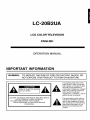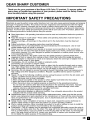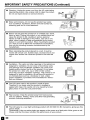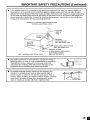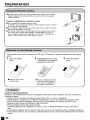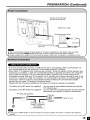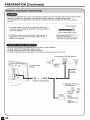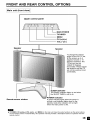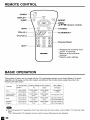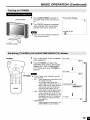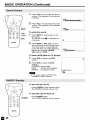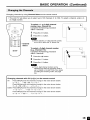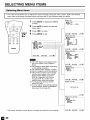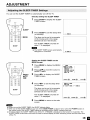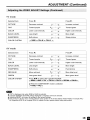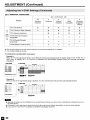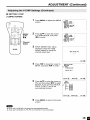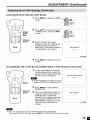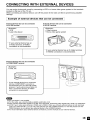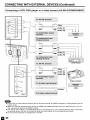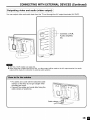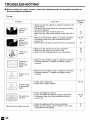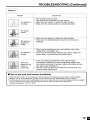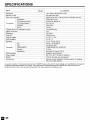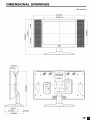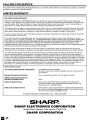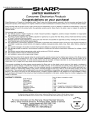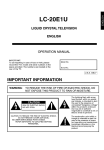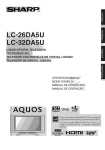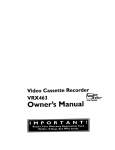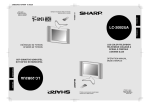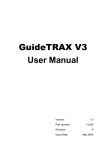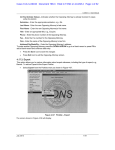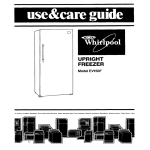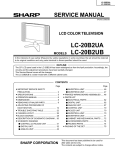Download Sharp LC-20B2UA Operating instructions
Transcript
SHARR
LCD COLOR TELEVISION
TI_LF:VISEUR COULEUR A
F:CRAN A CRISTAUX
LIQUIDES
(LCD)
OPERATION MANUAL
MODE D'EMPLOI
I
Printed on post-consumer
recycled paper
Impnm_ sur du papler recycl_
Printed in Japan
Imprlm# au Japon
TINS-7604CEN 1,A
02P01 -JKK
LC-20B2UA
LCD COLOR TELEVISION
ENGLISH
OPERATION
MANUAL
IMPORTANT INFORMATION
I WARNING:
NOT
EXPOSE THE
THISRISK
PRODUCT
OR MOISTURE.
TO REDUCE
OF FIRETOORRAIN
ELECTRIC
SHOCK,
DO
The lightning flash with arrowhead symbol, within an equilateral triangle, is intended to alert
the user to the presence of
uninsulated "dangerous voltage"
within the product's enclosure
that may be of sufficient
magnitude to constitute a risk of
electric shock to persons.
CAUTION: TO REDUCE THE RISK OF ELECTRIC SHOCK,
DO NOT REMOVE COVER (OR BACK).
NO USER-SERVICEABLE
PARTS INSIDE.
REFER SERVICING TO QUALIFIED SERVICE
PERSONNEL.
The exclamation point within a
triangle is intended to alert the
user to the presence of important operating and maintenance
(servicing) instructions in the
literature accompanying the
product.
IMPORTANT
I
INFORMATION
not expressly approved by the manufacturer could void the user's authority to operate this equipment.
ARNING: FCC Regulations state that any unauthorized changes or modifications to this
equipment
IU.S.A.
ONLY]
I CAUTION:
TO
PREVENT
SHOCK,
MATCH
PLUG
TO WIDEELECTRIC
SLOT, FULLY
INSERT.
WIDE BLADE OF
"Note to CATV system installer: This reminder is provided to call the CATV system installer's attention to Article 820-40
of the National Electrical Code that provides guidelines for proper grounding and, in particular, specifies that the cable
I ground shall be connected to the grounding system of the building, as close to the point of cable entry as practical_'
I
Disposal of these materials may be regulated due to environmental considerations.
For disposal or
recycling information, please contact your local authorities or the Electronic Industries Alliance:
his product utilizes tin-lead solder, and fluorescent lamp containing a small amount of mercury.
www.eia.org
TO aid reporting in case of loss or theft, please
record the TV's model and serial numbers in the
IMPORTANT:
space
provided. The numbers are located at the
rear of the TV.
m
Model No.:
Serial No.:
I
I
DEAR SHARP CUSTOMER
Thank you for your purchase of the Sharp LCD Color TV product. To ensure safety and
many years of trouble-free operation of your product, please read the Safety Precautions carefully before using this product.
IMPORTANT
SAFETY
PRECAUTIONS
Electricity is used to perform many useful functions, but it can also cause personal injuries and property
damage if improperly handled. This product has been engineered and manufactured with the highest
priority on safety. However, improper use can result in electric shock and/or fire. In order to prevent
3otential danger, please observe the following instructions when installing, operating and cleaning the
3roduct. To ensure your safety and prolong the service life of your LCD color TV product, please read
:he following precautions carefully before using the product.
•
•
•
•
•
•
•
•
•
•
•
•
•
•
•
•
Read instructions--All
operating instructions must be read and understood before the product is
operated.
Keep this manual in a safe place--These
safety and operating instructions must be kept in a
safe place for future reference.
Observe warnings--All warnings on the product and in the instructions must be observed
closely.
Follow instructions--All
operating instructions must be followed.
Attachments--Do
not use attachments not recommended by the manufacturer. Use of inadequate attachments can result in accidents.
Power source--This
product must operate on a power source specified on the specification
label. If you are not sure of the type of power supply used in your home, consult your dealer or
local power company. For units designed to operate on batteries or another power source, refer
to the operating instructions.
Power cord protection--The
power cords must be routed properly to prevent people from
stepping on them or objects from resting on them. Check the cords at the plugs and product.
If the AC adapter is misplaced or needs to be replaced, obtain the same type of adapter from a
SHARP service center or your dealer.
Overloading--Do
not overload AC outlets or extension cords.
Overloading can cause fire or electric shock.
Entering of objects and liquids--Never
insert an object into the product through vents or openings. High voltage flows in the product, and inserting an object can cause electric shock and/or
short internal parts. For the same reason, do not spill water or liquid on the product.
Servicing--Do
not attempt to service the product yourself. Removing covers can expose you to
high voltage and other dangerous conditions. Request a qualified service person to perform
servicing.
Repair--If any of the following conditions occurs, unplug the power cord from the AC outlet, and
request a qualified service person to perform repairs.
a.When the power cord or plug is damaged.
b.When a liquid was spilled on the product or when objects have fallen into the product.
c. When the product has been exposed to rain or water.
d.When the product does not operate properly as described in the operating instructions.
Do not touch the controls other than those described in the operating instructions. Improper
adjustment of controls not described in the instructions can cause damage, which often
requires extensive adjustment work by a qualified technician.
e.When the product has been dropped or damaged.
f. When the product displays an abnormal condition. Any noticeable abnormality in the product
indicates that the product needs servicing.
Replacement parts--In case the product needs replacement parts, make sure that the service
person uses replacement parts specified by the manufacturer, or those with the same characteristics and performance as the original parts. Use of unauthorized parts can result in fire, electric
shock and/or other danger.
Safety checks--Upon
completion of service or repair work, request the service technician to
perform safety checks to ensure that the product is in proper operating condition.
Wall or ceiling mounting--When
mounting the product on a wall or ceiling, be sure to install the
product according to the method recommended by the manufacturer.
Polarization--This
AC adapter may be equipped with a polarized alternating current line plug (a
plug having one blade wider than the other). This plug will fit into the power outlet only one way.
This is a safety feature. If you are unable to insert the plug fully into the outlet, try reversing the
plug. If the plug should still fail to fit, contact your electrician to replace your obsolete outlet.
Do not defeat the safety purpose of the polarized plug.
i
IMPORTANT SAFETY PRECAUTIONS (Continued)
•
Cleaning--Unplug
the power cord from the AC outlet before
cleaning the product. Use a damp cloth to clean the product.
Do not use liquid cleaners or aerosol cleaners.
such as bathtub, washbasin, kitchen sink and laundry tub,
swimming pool and in a wet basement.
•
not use the product near water,
•
Stand--Do not place the product on an unstable cart, stand,
tripod or table. Placing the product on an unstable base can
cause the product to fall, resulting in serious personal
injuries as well as damage to the product. Use only a cart,
stand, tripod, bracket or table recommended by the manufacturer or sold with the product. When mounting the product
on a wall, be sure to follow the manufacturer's instructions.
Use only the mounting hardware recommended by the
manufacturer.
•
When relocating the product placed on a cart, it must be
moved with utmost care. Sudden stops, excessive force and
uneven floor surface can cause the product to fall from the
cart.
•
Ventilation--The
vents and other openings in the cabinet are
designed for ventilation. Do not cover or block these vents
and openings since insufficient ventilation can cause overheating and/or shorten the life of the product. Do not place
the product on a bed, sofa, rug or other similar surface,
since they can block ventilation openings. This product is not
designed for built-in installation; do not place the product in
an enclosed place such as a bookcase or rack, unless
proper ventilation is provided or the manufacturer's instructions are followed.
•
The LCD panel used in this product is made of glass.
Therefore, it can break when the product is dropped or
applied with impact. Be careful not to be injured by broken
glass pieces in case the LCD panel breaks.
_ .._
-_V_
Heat sources--Keep
the product away from heat sources
such as radiators, heaters, stoves and other heat-generating
products (including amplifiers).
]T_--=_L-'_
•
I
•
n
ater and moisture---Do
o
\
_ / J
J
The LCD panel is a very high technology product with 921,600 thin film transistors, giving you fine
picture details.
Occasionally, a few non-active pixels may appear on the screen as a fixed point of blue, green or red.
Please note that this does not affect the performance of your product.
IMPORTANT SAFETY PRECAUTIONS (Continued)
•
If an outside antenna is connected to the television equipment, be sure the antenna system is
grounded so as to provide some protection against voltage surges and built-up static charges.
Section 810 of the National Electrical Code provides information with respect to proper grounding
of the mast and supporting structure, grounding of the lead-in wire to an antenna discharge unit,
size of grounding conductors, location of antenna-discharge unit, connection to grounding electrodes, and requirements for the grounding electrode.
EXAMPLE OF ANTENNA GROUNDING AS PER
NATIONAL ELECTRICAL CODE
WIRE
J
_____
GROUND
CLAMP
"_
/j"_,_
Y_/"
I
I_ _U .....
UNIT
(NEC SECTION
_ /_
_
NEC--NATIONALELECTRICALCODE
•
DISCHARGE
I /_g.-_l
"''_[_
Iu _
•
ANTENNA
810-20)
GROUNDING CONDUCTORS
(NECSECTION810-21)
GROUNDCLAMPS
POWERSERVICEGROUNDING
ELECTRODESYSTEM
(NECART 250, PARTH)
lightning storm, or when it is left unattended and unused for
long periods of time, unplug it from the wall outlet and
disconnect the antenna. This will prevent damage to the
For
added protection
for this
television
equipment
equipment
due to lightning
and
power-line
surges. during a
An outside antenna system should not be located in the
vicinity of overhead power lines or other electric light or
power circuits, or where it can fall into such power lines or
circuits. When installing an outside antenna system, extreme
care should be taken to keep from touching such power
lines or circuits as contact with them might be fatal
,
..
_
CONTENTS
DEAR SHARP CUSTOMER .............................................................................................................
IMPORTANT SAFETY PRECAUTIONS .......................................................................................
SUPPLIED ACCESSORIES .............................................................................................................
PREPARATION ............................................................................................................................
Using the Remote Control .........................................................................................................
Batteries for the Remote Control ..............................................................................................
Power Connection ......................................................................................................................
Page
3
3-5
7
8-10
8
8
9
Antenna Connection .............................................................................................................
FRONT AND REAR CONTROL OPTIONS .............................................................................
9, 10
11-13
Removing the Back Cover .......................................................................................................
Listening with Headphones .....................................................................................................
REMOTE CONTROL ......................................................................................................................
BASIC OPERATION .................................................................................................................
13
13
14
14-17
Turning on POWER ...................................................................................................................
Switching TV/VIDEO [AVI/AV2/COMPONENT/TV]
Modes ...................................................
Sound Volume ...........................................................................................................................
ON/OFF Standby .......................................................................................................................
Changing the Channels ............................................................................................................
SELECTING MENU ITEMS ............................................................................................................
ADJUSTMENT ..........................................................................................................................
15
15
16
16
17
18
19-34
Adjusting the SLEEP TIMER Settings ....................................................................................
19
Adjusting the BRIGHTNESS Settings .....................................................................................
20
Adjusting the LANGUAGE Settings ........................................................................................
21
Adjusting the VIDEO ADJUST Settings ...........................................................................
22, 23
Adjusting the PRESET Settings ..............................................................................................
24
SET UP .................................................................................................................................
25, 26
Adjusting the BLUE SCREEN Settings ..................................................................................
27
Adjusting the CLOSED CAPTION Settings ............................................................................
28
Adjusting the V-CHIP Settings ..........................................................................................
29-34
CONNECTING WITH EXTERNAL DEVICES ..........................................................................
35-37
TROUBLESHOOTING
..............................................................................................................
38, 39
SPECIFICATIONS ...........................................................................................................................
40
DIMENSIONAL DRAWINGS ..........................................................................................................
41
m
SUPPLIED
ACCESSORIES
Make sure the following accessories
are provided with the product.
@
TINS-7604CEN
QCNWG0003CEPA
1
RRMCG1664CESA
QAGCDa097GEPA
[
UADP-0243CEPZ
UBATU0026GEZZ
LHLDW0109CESA
.2
PREPARATION
• Use the remote control by pointing it towards the remote sensor window.
Objects between the remote control and sensor window may prevent
proper operation.
Cautions
regarding
use of remote
control
• Do not expose the remote control to shock.
In addition, do not expose the remote control to liquids, and do not place
in an area with high humidity.
• Do not install or place the remote control under direct sunlight. The heat
may cause deformation of the unit.
• The remote control may not work properly if the remote sensor window
of the main unit is under direct sunlight or strong lighting. In such a
case, change the angle of the lighting or LCD TV set, or operate the
remote control closer to the remote sensor window.
J
If the remote control fails to operate the LCD color TV functions, replace the batteries in the remote
control.
I
Open the battery
cover.
• Slide the cover while
pressing down.
2
Insert batteries (two "AAA"
(UM/SUM-4) size batteries,
supplied with product).
• Place the batteries
3
Close the battery
cover.
with their
terminals corresponding to
the (+) and (-) indications in
the battery compartment.
J
Cautions regarding batteries
Improper use of batteries can result in a leakage of chemicals and/or explosion. Be sure to follow the
instructions below.
• Place batteries with their terminals corresponding to the (+) and (-) indications.
• Different types of batteries have different characteristics. Do not mix batteries of different types.
• Do not mix old and new batteries. Mixing old and new batteries can shorten the life of new
batteries and/or cause old batteries to leak chemicals.
• Remove batteries when they become weak.
Chemicals that leak from batteries can cause a rash. If chemical leakage is found, wipe with a
cloth.
• The batteries supplied with the product may have a shorter life expectancy due to storage conditions.
• If the remote control is not used for an extended period of time, remove the batteries from the remote
control.
m
PREPARATION
(Continued)
Connect to the DC input
terminal of the product,
Plug into AC outlet.
Household power outlet
©
To DC input terminal
(DC 13V)
• Use a commercially available AC plug adapter, if necessary, depending on the design of the wall outlet.
• Always turn the main POWER switch of the LCD TV set to off when connecting the AC adapter.
Always unplug the AC adapter from the product and power outlet when not using for a long period of time.
j
• A 75-ohm coaxial cable connector is built into the set for easy hookup. When connecting the 75ohm coaxial cable to the set, screw the 75-ohm cable to the ANT. terminal.
• Some cable TV companies offer "premium pay channels". Since the signals of these premium pay
channels are scrambled, a cable TV converter/descrambler
is generally provided to the subscriber
by the cable TV company. This converter/descrambler
is necessary for normal viewing of the
scrambled channels. (Set your TV to channel 3 or 4, typically one of these channels is used. If this
is unknown, consult your cable TV company.) For more specific instructions on installing cable TV,
consult your cable TV company. One possible method of utilizing the converter/descrambler
provided by your cable TV company is explained below.
Please note: An RF switch provided with two inputs (A and B) is required (not supplied).
"A" position on the RF switch (not supplied)
"B" position on the RF switch (not supplied)
: You can view all unscrambled channels by using the
TV's channel keys.
: You can view the scrambled channels via the converter/
descrambler by using the converter's channel keys.
RF switch (not supplied)
Cable TV Line
Cable TV converter/I
descrambler
(not supplied
• Consult your SHARP Dealer or Service Center for the type of splitter, RF switch or combiner that might be
required.
._
PREPARATION
(Continued)
• The antenna requirements for good color television reception are more important than those for black & white
television reception. For this reason, a good quality outdoor antenna is strongly recommended.
The following is a brief explanation of the type of connections that are provided with the various antenna
systems,
F-type connector
1. A 75-ohm system is generally a round cable with F4ype
connector that can easily be attached to a terminal without
tools (not supplied),
75-ohm coaxial cable (round)
2. A 30O-ohm system is a flat "twin-lead" cable that can be
attached to a 75-ohm terminal through a 300-75-ohm
adapter (not supplied).
• Use one
A: Using
B: Using
• Connect
300-ohm twin-lead cable (flat)
of the following two diagrams if you connect an outdoor antenna.
a VHF/UHF combination outdoor antenna.
separate VHF and/or UHF outdoor antennas.
the outdoor antenna cable lead-in to the ANT. terminal on the rear of the TV set.
A, Combination
VHF/UHF Antenna
300/75-ohm
VHF/UHF
F_
an_en
(nol supplied)
antenna
adapter
VHF/UHF
_
To antenna input
3O0+ohm
terminal
twimIead
or_
If
coaxial
I
Antenna
cable
cable
75+ohm
(supplied)
B. Separate VHF and/or
UHF Antennas
UHF
antenna
VHF
8ntenna
300_ohm
+o+,,< soo;?2
Combiner
_
\
75-ohm
or
J
m
FRONT AND REAR CONTROL OPTIONS
I Main unit (front view)
I
Upper control
panel
MENU
CH (v)/(_)
VOL (-)/(+)
Speaker
Speaker
To change the vertical
angle of the LCD TV set,
tilt the screen up to 5
degrees forward or 10
degrees backward. The
TV set can also be
rotated 50 degrees
horizontally. Please adjust
the angle so that the TV
set can be watched most
comfortably.
SLEEP indicator
The SLEEP indicator lights up red when
the SLEEP TIMER is set to on.
Remote sensor window
• TV/VIDEO, CH (A)/(V),
VOL (+)/(-),
on the remote control, Fundamentally,
remote control.
POWER indicator
A green indicator lights when the power is
on and a red indicator lights when in the
standby mode (the indicator will not light
when the main power is off).
and MENU on the main unit have the same functions as the same buttons
this operation manual provides a description based on operation with the
FRONT AND REAR CONTROL
I Main unit (rear view)
OPTIONS (Continued)
I
--VIDEO
no
•
--AUDIO
(L)
--AUDIO
--y
-- PB
-- PR
(R)
--AUDIO
--AUDIO
(L) t
(R)
- AV-IN2/OUT
COMPONENT
VIDEO-AV-IN1 -
_.._
Vl_E
AUDIO (L)-AUDIO (R)-S-VIDEO--
¢/'
...... d
HEADPHONE--
Antenna terminal-
POWER INPUT-(DC 13V)
m
_
11-.._
POWE
FRONT AND REAR CONTROL OPTIONS (Continued)
• Before connecting a connection cord into the rear terminal, remove the
back cover. Push in the tab and pull out the back cover carefully.
• To mount the cover, insert the 2 hooks on the bottom of the cover
into the cabinet and press on the upper part of the back cover until
the tab locks in place with a click.
J
==Plug the headphone
mini-plug into the HEADPHONE
jack located on the rear of the TV set.
•
On-screen
display
Rear terminal
VOLUME
60 IIIIIIIIIIIIIIIIIIIIIIIIIIIIIII
Headphones
• Headphones are not included in the supplied accessories.
• No sound will be heard from the main unit speakers when a headphone
HEADPHONE jack.
mini-plug is connected
into the
J
REMOTE CONTROL
POWER
_
_'_
D,Sp Y*'\
0
/
_
MA/E_/_/_ (cursOr cOntrOl)
vo.:::
OH (A)/(V)
'_--_-__
--Channel
Select
MTS. 3 I
.1 Displays the receiving channel for 10 seconds.
.2 Returns to the previous
channel.
*3Selects audio settings.
_P
BASIC OPERATION
This product is factory set to comply with the TV broadcasting system in the United States. For Brazil,
Argentina and Uruguay, set the color system according to the country before using this product by
following the table below.
Country
TV broadcasting
system
Factory
setting
TV
of color
system
Video
User setting
TV/Video
U.S.A.
Color: NTSC
TV ch: US ch
NTSC (N358]
US ch
NTSC (N358)
US ch
Canada, Mexico,
Latin America
Color: NTSC
TV ch: US ch
NTSC (N358)
US ch
NTSC (N358)
US ch
Brazil
Color: PAL-M
TV ch: US ch
NTSC (N358)
US ch
NTSC (N358)
US ch
Set color system to
PAL-M (see page 23)
Argentina,
Uruguay
Color: PAL*N
TV ch: US ch
NTSC (N358)
US ch
NTSC (N358)
US ch
Set color system to
PAL-N (see page 23)
J
Not required
or N/A
Not required
or N/A
• The 3 Dimensional Y/C separation circuit* only works when the color system is set to N358 in TV mode and Video
mode,
*The 3 Dimensional Y/C separation circuit is used to remove flickering and color bleeding.
m
_
BASIC OPERATION
1
Press MAIN POWER, located on
the upper side of the main unit, to
on.
MAIN POWER
2
(Continued)
• On-screen
display
2
The POWER indicator instantaneously changes from red to green
and the main unit is turned on.
•
The input mode indication
after several seconds.
_STEREO <ONAIR
SAP
_NO
disappears
POWER indicator
1
POWER
I_
Turn
video
(I T_"
"_
_'_
\ .....
.......
©
2
on the power
of the connected
AV1 mode
AV1
equipment.
Press TV/MIDEO
and select the
applicable
input source. The screen
displays
AV1, AV2, COMPONENT
/
..... /
\©
67_
©/
or TV mode
\
_o
/
pressed.
each
time TV/VIDEO
!
is
AV2 mode
m,
-._
Oq
[3q
Gq
TV/VIDEO
_q
C_q
C_
C_
C_
[_
•
The AV input mode indication remains
for 3 seconds.
• AVI:
Videe equipment connected to the
AV1 input terminals.
An S-Video input terminal is
additionally provided for the AV1
COMPONENT
input. If both the S-Video terminal
and normal video terminals are
connected with cables, the SVideo input terminal takes priority.
• AV2:AV2
mode is used to adjust the
preset settings and IN or OUT can
be selected. AV2 indication is not
displayed when OUT is selected.
TV mode
(For details on setting AV-OUT,
see page 24.)
• COMPONENT:
Video equipment connected to the
COMPONENT
input terminals.
AV2
!
mode
COMPONENT
,!
BASIC OPERATION
1
(Continued)
Press VOL (+) to increase the sound
volume. The segment of the indicator
increases.
VOLUME
50 IIIIIIIIIIIIIIIIIIIIIIIIII
2
]
MUTE
.....
Press VOL (-) to decrease the sound
volume. The segment of the indicator
decreases.
VOLUME
10 Illlll
.........................
To mute the sound
VOL
Press MUTE totemporarilyturn
off
the sound.
The MUTE mark l_is
displayed for
4 seconds.
(+)/(-)
MTS
2
Press MUTE or VOL (+)/(-) to turn
the sound back to the previous level.
The mute function is automatically
turned off when any of the following
buttons are pressed: POWER,
VOL (+)/(-), or MTS.
TO select
MTS (Multi
1
Press MTS to display the MTS
screen.
2
Press MTS
settings.
[STEREO]:
[SAP]:
[MONO]:
2
to select the MTS
stereo audio
second audio program
monophonic audio
TO turn off the LCD TV
Press POWER on the remote control.
The POWER indicator will turn red.
To turn the LCD TV back
am
...............
ch TV Sound)
• The screen displays <ON AIR when
STEREO or SAP is selected.
POWER
VOLUME
38 IllllllllllllllI
on
Press POWER again.
The POWER indicator will turn green.
_STEREO<00 AIR
SAP
MOHO
BASIC OPERATION
Changing channels by using Channel
(Continued)
Select on the remote control
3-digit
• or
This
LCD number.
TV set a]lows you to select up to 125 channels (1 to 125). To select a channel, enter a 2-
0-1
To select a 1- or 2-digit channel
number (e.g., Channel 5):
Complete the following procedure
within 4 seconds.
1
Press the _
button.
2
Press the @ button.
• When selecting a 1-digit channel number
do not fail to press the @ button first.
--Channel
Select
To select a 3-digit channel number
(e.g., Channel 115):
Complete the following procedure
within 4 seconds.
w
1
Press the _
button.
2
Press the _
button.
3
Press the ® button.
1--]
11115
• The 3 -digit channel number can be
selected only when the receiving mode is
set to CABLE in CH-SETTING. (For details
on setting the receiving mode, see page
25.)
Changing
Air
Cable
channels
with
OH (^)/(v)
on the remote
control
Press OH (A) and the channels change in the order
2-e 3-e...
-> 68 -e 69 -e 2 -e 3 -->, . .
shown
below:
Press CH (v) and the channels
3-->2-->69-->68-->...
=e 3-e
shown
below:
in the order
shown
below:
change in the order
2-e 1 -e...
shown
below:
change in the order
2 -->, . .
Press CH (A) and the channels change
1 -e 2-e 3-e..,
-e 125-el
-->2-->3-->...
Press CH (v) and the channels
3-->2-->1
-e 125-e,,,
-e 3-_
el=
SELECTING
MENU ITEMS
itemTV
by set
following
belowthe and
then settings
refer to the
indicated
pagescreen
for details.
I • menu
This LCD
allows the
you steps
to adjust
various
using
the menu
Select
the desired
(Page 19)
1
©
©
MENU/
A/V/
Press MENU to display the MENU
screen.
2
Press A/V to select the desired
menu item.
3
Press _/1_
4
Press MENU to exit.
[]SL£EP TI_ER
ORETURN
E_ SL£EPTI_ER I---
RE_AIHI
to enter.
SiEL£CT:@
(Pages
ADJUST:@
EX_T:_
22, 23)
[]VIOEO ADJUST(TV)
ORETUR_
PICTURE
(
301_
o'
c_
c_
COLOR
(
01_
8LACKLEV£L l
81_
SffARPNES$ [
O)_
COLORSYSTEMI H358)_
RESET
MEnU
_[SLEEP TIMER
mVlOEO ADJUST
[]PRESET
[]CLOSED CAPT]OX_
[]V-CffIP BLOCK
[]SET UP
SELECT:@
£_TER:@
EXJT:_
(Pages 20, 24)
[_PRESET
ORETUR_
[_
SELECT:@
ENTER:@
EXIT:_
• The TINT display only appears when
the color system is set to N358 or
N443.
• The displayed items differ depending
on the setting conditions.
• The selected item changes to yellow.
• Items in magenta cannot be selected.
• This product is factory set to comply
with the color system in the United
States (NTSC-N358). For Brazil
(PAL-M), Argentina (PAL-N) and
Uruguay (PAL-N), set the color
system before using this product.
• To return to the previous screen,
select RETURN.
• You can adjust some settings with the
special buttons: SLEEP and BRIGHT
(see page 19 and page 20).
BRIGHTXESS
[BRI_HTJ
AUT8POWER
OFF
UPSIDE
R_GHT]L£FT
AV2 IN/O_T
IOFF
]
[HQRMAL]
INORMALJ
[IX
1
S£L£_T:@
ADJUST:@
EXIT:_
(Page 28)
_CLOSED CiIPTI_H
ORETUR_
MO_E [OFF
1
SEL£_T:@
ADJUST:@
EX_T:_
(Pages 31-34)
ItiPUT S_CRETHS.
EX_T:_
(Pages
21, 25-27)
_SET UP
ORETtJR_
BLUES_RE£tt IOFFI
LANGUAGE
_H-SETTJXG_
* The screen indications
m
shown above are larger than actual for easy reading.
SELECT:@
ADJUST!@
EXJT:_
ADJUSTMENT
You can set the SLEEP TIMER to automatically
turn off the TV.
Directly setting the SLEEP TIMER
°
_
[_/
Press SLEEP to display the SLEEP
TIMER screen.
2
Press SLEEP to set the sleep timer
(in minutes).
LEEP
U:4F oj
_J
1
---
REMAIN
The time can be set in increments
of 30 minutes and in the range
between 30 and 120 minutes.
MENU
The SLEEP TIMER is turned off
when --- is displayed.
• The SLEEP TIMER screen automatically
disappears in 3 seconds.
NORE_,IN
Setting the SLEEP TIMER on the
MENU screen
1
2
\
©
_._
MENU/
3
Press MENU to display the MENU
screen.
Press ,&IV to move the cursor to
SLEEP TIMER.
MEHU
_SLEEP
TIMER
_VIOEO ADJUST
_PRESET
_CLOSED CAPTIOH_
_V-CRIP 8LOCN
_SET UP
Press _/_" to display the SLEEP
TIMER screen.
SELECT:@
4
Press _/_" to set the sleep timer
(in minutes).
E_TER:@
_SLEEP TIMER
ORETURH
SLEEPTIMER [---
EXIT:_
REMAIn]
The time can be set in increments
of 30 minutes and in the range
between 30 and 120 minutes.
w
..___J
The SLEEP TIMER is turned off
when --- is displayed.
5
SELECT:@
AOJgNT:@
EXIT:_r_
Press MENU to return to the main
screen.
• When you set the SLEEP TIMER, the SLEEP indicator lights.
• After you set the SLEEP TIMER, if you turn off the MAIN POWER on the TV set or press the POWER button on
the remote control, the SLEEP TIMER setting is cancelled and the SLEEP indicator goes out.
• 5 minutes before the SLEEP TIMER turns off the TV, 5 REMAIN is displayed on the screen for 4 seconds. The
SLEEP TIMER counts down and shows a similar 4-second display for each remaining minute until the timer turns
off the TV.
ADJUSTMENT
(Continued)
You can set the brightness
of the screen.
Directly setting the BRIGHTNESS
O
_
Press BRIGHT to display the
BRIGHTNESS screen.
2
Press BRIGHT to change the
setting.
_BRIGHT_NORMAL_
DARK"
RIGHT
cls c3
[4
O'
1
E5
E8
C_
E9
8RIGHTNESS[RIUHTI
MENU
The BRIGHTNESS screen automatically
disappears in 3 seconds,
[BRIGHT]: maximum brightness
[NORMAL]: 60% brightness (suitable for
viewing in a well-[ area and saves
energy]
[DARK[: 20% brightness (sufficiently bright
when viewing in a dimly [ area)
Setting the BRIGHTNESS
MENU screen
o
©
on the
1
Press MENU to display the MENU
screen.
2
Press A/I'
PRESET.
to move the cursor to
3
Press _/•
to enter.
MENU
[]SLEEP TIMER
[]VIDEO ADJUST
_[PRESET
[]CLOSED CAPTIOR_
[]V-CHIP 8LOCK
[]SET UP
MENU/
AlVl
SELECT:_
4
Press _
to move the cursor to
BRIGHTNESS.
5
Press _/•
to set the brightness.
6
Press MENU to return to the main
screen.
ENTER:@
[]PRESET
[]RETURN
BRIGHTNESS
AUTOPOWER
OFF
UPSIDE
RIGHT/LEFT
AV2 IN/OUT
EXIT:_
[BRIGHT]
[OFF
]
[ROSMAL]
[RORMAL]
[iN
]
_wJ
ELECT:_
ADJUNT:_
EXIT:(!_I
ADJUSTMENT
The language for the On-Screen
(Continued)
Display can be ENGLISH, SPANISH or FRENCH.
1
Press MENU to display the MENU
screen.
ENU/
MENU
E_7[KLEEP TtMER
[]VIDEO ADJUST
[]PRESET
[CLOSEO CAPT]ON_
_]V-CHIP BLOCK
[]SET UP
SELECT:_
2
Press ,&IV to move the cursor to
SET UP.
3
Press '/_"
to enter.
Press ,&IV to move the cursor to
LANGUAGE.
5
Press '/_"
to enter.
Press ,&IV
to select the lan-
guage.
7
Press MENU to return to the main
screen.
ENTER:_
EXIT:_
[]SET UP
[]RETURN
BLUE SCREENBEE]
LANGUAGE
CH-SETTiNG_
SELECT:_
6
EXIT:_
MENU
[]SLEEP TIMER
[V[OEO ADJUST
[]PRESET
[CLOSED CAPT[OH_
[]V-CHIP 8LOB
_[SET
UP
SELECT;÷
4
ENTER:_
ENTER:_
EXIT:_
LANGUAGE
ENGLISH
[PANOL
FRANCAiS
SELECT:_
EXIT:_
ADJUSTMENT
(Continued)
1
\_
°8'
Press MENU to display the MENU
screen.
0_
MENU
_[]SLEEP TIMER
[]VIDEO ADJUST
[]PRESET
[]CLOSED CAPT[ORo
[]V-CHIP 8LOCK
[]SET UP
SELECt:®
©
©
EHTER:_
EX_T:_
MENU/
AI_'I
2
Press _
to move the cursor to
VIDEO ADJUST.
3
Press <1/•
to enter.
MENU
_NLEEP TIMER
C_V[DEO ADJUST
_ESET
[]CLOSED CAPT[OR_
t_V-UNIP 8LOCK
_SET UP
SELECT:_
4
5
Press A/V to move the cursor to
the desired item.
Press <1/•
to enter.
ENTER:@
EXIT:@
[]_tDE_ A_J_ST{T_)
[]RETURN
PICTURE
{
Ne}_
TINT
{
OJ_
COLOR
{
O]_
BLACKLEVEL {
O]_
COLORSYSTEM{ U358}_
RESET
ELEU_:®
6
Press _/•
EHTE_:_
EX_I_
to change the setting.
w
• See page 23 for the settings.
_RETURU
7
Press
MENU
to return
to the main
PICTURE
30
-_F--
screen.
;ELECT:_
m
_
ADJUST:_
EXIT:@
ADJUSTMENT
(Continued)
TV mode
Selected item
Press _.
Press •.
PICTURE
Decrease contrast
TINT
Toward purple
......................
_........................ Increase contrast
Toward green
÷
COLOR
Lower color intensity
.......................
_
.......................
_
Higher color intensity
BLACK LEVEL
Less bright
.......................
_
_=-
SHARPNESS
Soft picture
......................
_........................ Sharp picture
COLOR SYSTEM
_ N358 _ PAL-M _
More bright
PAL-N *-]
J
AV mode
Selected item
Press _.
Press •.
PICTURE
Decrease contrast
Increase contrast
TINT
Toward purple
Toward green
COLOR
Lower color intensity
.......................
_
_,-
Higher color intensity
BLACK LEVEL
Less bright
.......................
_
_=-
More bright
SHARPNESS
Soft picture
.......................
_
.......................
_
Hard picture
RED-BLUE
More red level
More blue level
÷
GREEN
Less green level
COLOR SYSTEM
Press _/•
......................
_........................ More green level
to select the COLOR SYSTEM.
N358 _ N443 _ PAL _ PAL-M ',-* PAL-N _ SECAM _ PAL60 _
• When the COMPONENT
mode is selected
l-" NTSC _ PAL
•
•
•
•
TINT is displayed only when N358 or N443 is selected.
In BLUE SCREEN, PICTURE setting displayed in magenta cannot be selected.
Selecting RESET will return all settings to the factory settings.
This product is factory set to comply with the color system in the United States (NTSC-N358). For Brazil (PALM), Argentina (PAL-N) or Uruguay (PAL-N), adjust the color system before using this product.
ADJUSTMENT
(Continued)
1
Press MENU to display the MENU
screen.
MENU
_[SLEEP TIMER
[]VIDEO ADJUST
[]PRESET
[CLOSER OAPTION_
[IV-CHIP BLOCK
[]SET UP
SELECT:@
©
©
MENU/
AlVl
2
Press A/y
PRESET.
to move the cursor to
3
Press _/•
to enter.
</•
,_,/V to move the cursor to
the desired item.
5
Press _/•
to change the setting.
6
Press MENU to return to the main
screen.
BRIGHTNESS
[BRIGHT]
(onlyTV
m
OFF
Maximum
brightness
]NORMAL]
[OFF]
[ON]
]NORMAL]
RIGHT/LEFT
]NORMAL]
AV2 IN/OUT
[IN]
[RRIOHT]
[SFF
]
[NSRMAL]
[NORMAL]
[IN
]
ADJUST:_
EXIT:_
Brightness 60% --_ Suitable for viewing in a weibNt area.
Saves energy.
Brightness 20% --_ Sufficiently bdght when
viewing in a dimly lit area.
[OFF]
The power of the LCD TV set is turned off when there is
no signal for 5 minutes.
This feature is inactive.
Normal vertical
image orientation
]DOWN]
inverted image -_ To display images upside down for
Normal horizontal
image orientation
[MIRROR]
Mirror image
mode)
UPSIDE
EXIT:÷
So i
[DARK]
AUTO POWER
ENTER:@
[]PRESET
[]RETURN
BRIGHTNESS
AUTOPOWER
OFF
UPSIOE
RIGHT/LEFT
AVE IN/SOT
SELECT:_
acto
EXIT:_
MENU
[]SLEEP TIMER
[]VIDEO ADJUST
_[PRESET
[CLOSER OAPTION_
[V-CHIP BLOCK
[]SET UP
BELECT:_
4 Press
ENTER:@
]OUT II_
--_ To display
mirror images
] Line Output is selected,
Output
output is available.
]OUT D_ 1 Line Output is selected,
Output
Speaker output is Mute.
for special
volume
is fixed,
volume
is variable,
uses.
Speaker
,_
ADJUSTMENT
•
CHANNEL
(Continued)
SETTING
It is necessary to set the receiving mode to AIR or CABLE channels to receive locally broadcast TV
programs.
1
Press MENU to display the MENU
screen.
2
Press A/V
SET UP.
to move the cursor to
3
Press '/•
to enter.
MENU
[]SLEEP TIMER
mVlOEO ADJUST
[]PRESET
[CLOSED CAPTION_
[TBV-CHIPBLOCK
_[SET
UP
SELECT:@
\
Q
MENU/
4
5
Press A/V to move the cursor to
CH-SETTING.
Press _/•
to enter.
ENTER:@
EXIT:@
[]SET UP
[]RETURN
NLUESCREEN[OFFI
LANGUAGE
CH-SETTING
_
w
ELECT:@
6
7
Press A/I' to move the cursor to
AIR/CABLE.
Press _/•
to enter.
Press A/V to move the cursor to
the desired mode.
9
Press MENU to return to the main
screen.
channels of your TV set are:
AIR channels:
VHF: 2 through 13,
UHF: 14 through 69.
ENTER:@
EXIT:@
AIR/CABLE
A[N
CABLE
GELENT:@
• Receivable
EXIT:@
CH-SETTING
[]RETURN
AIR/CABLE_
CH SEARCH_
CHMEMORY_
ELECT:@
8
ENTER:@
CABLE channels:
1 (HRC and IRC mode only)
2 through 125 (STD, HRC and IRC)
EXIT:@
ADJUSTMENT
•
(Continued)
Saving broadcast TV channels in the memory
1
2
©
©
MENU/
3
A/V/
4
Press MENU to display the MENU
screen, press ,_./I' to move the
cursor to SET UP, and press 'q/•
to enter.
Press A/V to move the cursor to
CH-SETTING, and press 'q/• to
enter.
Press A/V to move the cursor to
CH SEARCH, and press 'q/• to
enter.
Press •. The tuner will search
through all available channels in
your area and add them to the
TV's memory.
• To interrupt CH SEARCH, press 4, CH
SEARCH will stop at the current
channel and will not add any higher
channels.
5
•
[_
CH-SETT[RG
ORETURR
A[R/CA8LE,_
CH SEARCR_
CHMERRY,_
CH SEARCH
AiR
2
START:_
EXIT:÷
Press MENU to exit.
Adding weak or additional channels or erasing unwanted channels from TV memory
1
2
3
©
©
MENU/
AlVl
"41•
Channel
Select
4
5
6
Press MENU to display the MENU
screen, press ,_,/I' to move the
cursor to SET UP, and press </•
to enter.
CH-SETTIRG
(_RETURN
AIR/CARLE_
CHSEARCR_
_
Press A/V to move the cursor to
CH-SETTING, and press </•
to
enter.
CHME_RY_'
CRMEMORY
Press A/V to move the cursor to
CH MEMORY, and press _/•
to
enter.
AIR
2
Use A/Y or Channel Select to
select each desired channel to add
or erase.
Press • to add the channel to the
TV's memory or press < to erase
the channel from the TV's memory.
TO AOR:_
EXIT:_
•
to add channol 2
[,
to _rase char/nel 2
to the TV memory to the TV rnemo_
Press MENU to exit.
CRMEMORY
AIR
m
• If CH SEARCH is performed again, the previously memorized
m
2
TO ERASE:_
channels will be lost.
EXIT:_
ADJUSTMENT
•
BLUE SCREEN
Automatically turns the screen blue if a broadcast signal is not received.
.....
\
(Continued)
o
MENU/
1
Press MENU to display the MENU
screen.
2
Press A/V
SET UP.
to move the cursor to
3
Press _/_
to enter.
_EHU
[]SLEEP TIMER
[]VIDEO ADJUST
[]PRESET
[]CLOSED CAPTION_
[]V-CHIP 8LOCK
C/[SET UP
SELECT:@
4
Press ,&IV to move the cursor
to BLUE SCREEN.
Press '/1_
to select ON or OFF.
6
Press MENU to return to the main
screen.
EXIT:÷
[]SET UP
ONETUNN
BLUE SCREENIOEE]
LANGUAGE
CH-SETTING_
SELECT:@
5
ENTER:@
AOJUST:@
EXIT:÷
[]SET UP
[RETURN
BLUE SCREEN{ON ]
LANGUAGE
CH-SETTING_
SELECT:@
AOJUST:@
EXIT:÷
• When received signals are weak or interfered with by some other signals, the BLUE SCREEN function may be
activated, To watch the TV under such conditions, set BLUE SCREEN to OFF,
• When the AV-IN1, AV-IN2 or COMPONENT input mode is selected, if no signal is being input, the BLUE SCREEN
function is activated.
ADJUSTMENT
•
SETTING
CLOSED
(Continued)
CAPTION
• This TV set is equipped with an internal Closed Caption decoder. "Closed Caption" is
a system which allows conversations,
narration, and sound effects in TV programs
and home videos to be viewed as captions on the TV screen (see the illustration).
• Not all the programs and videos will offer closed captioning. Please look for the "[_'
symbol to ensure that captions will be shown.
• The Closed Caption broadcasts can be viewed in two modes: [CAPTION] and
[TEXT]. For each mode, two channels are available: CH1 and CH2.
The [CAPTION] mode shows subscripts of dialogs and commentaries of TV dramas
and news programs while allowing a clear view of the picture.
The [TEXT] mode displays various information over the picture (such as TV program
schedules and weather forecasts, etc.) that is independent of the TV programs.
1
2
Press A/V to move the cursor to
CLOSED CAPTION.
3
©
©
Press MENU to display the MENU
screen.
Press,/,to
MENU
[]SLEEP TIMER
[]VIDEO ADJUST
[]PRESET
_[CLOSEO CAPTiON_
[IV-CHIP BLOCK
[]SET UP
enter.
MENU/
AlVl
BELECT:_
4
Press A/I'
to move the cursor to
MODE or DATA.
6
Press
setting.
I_ to change
MENU
to return
the CLOSED
EXIT:_
[CLOSER CAPTION
[]RETURN
MORE[OFF
]
RATA[CH 1
I
SELECT:_
CAPTION
__5 Press _
ENTEN:_
ADJUST:_
EXIT:_
QRETURR
[CLOKEORATA
MODE[OFF
[caCAPTIONI
]J
to the main
screen.
MODE:_
DATA:[Z_1_f•
[CLOSER CAPTION
ORETURN
MORE [CAPTION]
[_7
RATA [CH 2
1
• if a broadcast has CLOSED CAPTION and MUTE is pressed, the set enters [CAPTION] mode automatically. Pressing
MUTE again will return the set to its previous condition.
• Closed Caption may malfunction (white blocks, strange characters, etc.) if signal conditions are poor or if there are
problems at the broadcast source. This does not necessarily indicate a problem with your set.
• if any button is pressed to c[I up the On-Screen Display while viewing a Closed Caption broadcast, the closed captions
will disappear momentarily.
• if no TEXT broadcast is being received while viewing in the [TEXT] mode, the screen may become dark and blank for
some programs. Should this occur, switch the Closed Caption mode to OFE
ADJUSTMENT
•
(Continued)
V-CHIP
• This function allows TV programs to be restricted and TV usage to be controlled based on FCC data. It prevents
children from watching violent or sexual scenes that may be harmful.
• Restriction of TV programs includes two ratings that contain information about the program: the MPAA rating and
the TV Parental Guidelines. The MPAA rating is restricted by age. TV Parental Guidelines are restricted by age
and content.
• Since a TV program may use either the MPAA rating or the TV Guidelines,
control.
[1] MPAA
both should be adjusted
for complete
RATIN_
RATING
G
GENERAL
PG
PARENTAL GUIDANCE
age
PG-13
PARENTAL STRONGLY CAUTIONED.
base
R
RESTRICTED.
MPAA
AUDIENCES.
All ages admitted.
SUGGESTED.
Some material may not be suitable for children.
Some material may be inappropriate
Under 17 requires accompanying
for children under 13.
parent or adult guardian.
NC-17
NO ONE 17 AND UNDER ADMITTED.
X
X is an older rating that is unified with NC-17 but may be encoded in the data of older movies.
RATING
(examples)
Example 1 :
PG-13 in the age-based rating is
blocked, this will also automatically
block the higher ratings R, NC-17
and X.
1. User seffing
BLOCK
Example 2:
R in the age-based rating is
blocked, this will also automatically
block the higher ratings NC-17 and
X.
1. User setting
BLOCK
• The MPAA rating is only age-based.
Block table
notto
block
notto
block
Sebd
a e
blOCk
b4m
sutoblock
autoblock
blOCk
ADJUSTMENT
(Continued)
[2]TV PARENTAL GUIDELINES
€::::: content base
FV
V
S
(Fantasy
Violence)
(Violence)
(Sexual
Situation)
(Adult
Language)
(Sexually
Suggestive
Dialog)
TV-Y (All children)
[]
[]
[]
[]
[]
[]
[]
TM-Y7 (Direct to Older Children)
TV-G (General Audience)
x
[]
[]
[]
[]
X
X
X
X
X
X
RATING
.[
age
base
TV-PG (Parental Guidance
U-
Suggested)
TV-14 (Parents Strongly
Cautioned)
X
TV-MA (Mature Audience Only)
X
X
L
D
[]
[]
X
X
[]: The content rating can be set, but this rating is not normally broadcast by TV stations.
X : The content rating can be set.
TV PARENTAL
GUIDELINES
(examples)
Example 1 :
When TV-Y7 in the age-based rating is set to BLOCK, this will automatically block the higher ratings: TV-G, TV-PG, TV-14
and TV-MA. In addition, D, L, S, V and FV in CONTENT are automatically blocked unless you manually set BLOCK
CONTENT.
2. Block table
1, UMf
NtOng
_4t7
BMIGK
"_._
_.14
BLOCK
BMIGK
y
contentb_o
-
Example 2:
When no item in the age-based rating is blocked, D in the content-based
1. Us_
HtUng
rating will be automatically
blocked.
2. Block tablo
contmt m
FV
U
TV.y
TV-_?
_.14
I_.pQ
....
y
...
1V-14
"r_MA
• Age-based ratings can be modified by the content-based
ratings, but only in the combinations
the table above.
• Choosing a lower age-based rating blocks the higher age-based ratings regardless of content
• If you set TV-Y and TV-Y7 to BLOCK, CONTENT will display all items.
indicated by an X in
rating settings.
ADJUSTMENT
•
(Continued)
SETTING V-CHIP
[1] MPAA RATING
1
_
\c
I _
o
Press MENU to display the MENU
screen.
o0_/
MENU TIMER
[_7[SLEEP
[]VIDEO ADJUST
[]PRESET
[]CLOSER CAPTION_
UTIV-CRIPBLOCK
o/
[]SET UP
MENU/
AlVl
2
Press A/I' to move the cursor
to V-CHIP BLOCK, and press
_/•
to enter.
MENU
[]SLEEP TIMER
[]VIDEO ADJUST
[]PRESET
_[_V-CUIP
[]CLOSED 8LOCK
CAPTION_
Channel
[]SET UP
Select
3
INPUT SECRET NO. will be
displayed. Input the 4-digit
secret number by using the
channel select keys.
INPUT SECRET NO,
EXIT:_
4
Press '/•
to move the cursor to
MPAA, and press '/•
to enter.
[]V-CHIP NLOCN
[]RETURN
[_ MPAA
TV NUIOELINES_
STATUS[OFF]
SELECT:@
5
Press A/V
to move the cursor to
PG, and then press _/•
to select
BLOCK. If you set PG to BLOCK,
PG-13, R, NC-17 and X are
automatically blocked.
Press MENU to return to the main
screen.
• If you set G to BLOCK, all ratings are automatically blocked.
• If you set X to BLOCK, G, PG, PG-13, R and NC-17 are not blocked.
EXIT:_
MPAA
ORETNRN
6
[.....
]
FG
[LOCK]
PG-13 [BLOCK]
R
[BLOCK]
NC-17 [BLOCK]
X
[SLOCN]
SELECT:@
6
ENTER:@
AOJNST:@
EXIT:_
ADJUSTMENT
(Continued)
[2] TV GUIDELINES
•
Setting MPAA
1
2
3
Repeat steps 1 to 3 of [1] MPAA
RATING.
Press ,&IV to move the cursor to
TV GUIDELINES.
Press _/•
to enter.
_]V-CUIP BLOCK
ORETURU
MPAA
TV GglDELIOEB_
STATUS{OFF]
©
©
MENU/
AIVI
</•
E4
E7
_
_
Eo
BELECT:_
4
C1_
5
•
Setting BLOCK CONTENT
1
Press ,&IV to move the cursor to
TV-Y7, and press </•
to select
BLOCK. If you set TV-Y7 to
BLOCK, TV-G, TV-PG, TV-14 and
TV-MA are automatically blocked.
In addition, D, L, S, V and FV in
CONTENT are automatically
blocked.
ENTER:@
EXIT:_
TV GglOELINES
ORETURU
TV-Y { ..... J
TV-Y7 IBLOCK]
TV-G IBLOCK]
TV-PG {BLOCK]
TV-14 {BLOCK]
TV-MA IBLOCK]
8LOCKOONTEOT_
{D L B V FV]
SELECT:_
ADJUST:_
EXIT:_
Press MENU to return to the main
screen.
Press ,&IV to move the cursor to
BLOCK CONTENT, and press 'q/
• to enter.
TV GglDELINEB
_RETURU
TV-Y { ..... ]
TV-Y7 ! ..... ]
TV-G ! ..... ]
TV-PG { ..... ]
TV-14 { ..... ]
TV-MA { ..... ]
8LOCB
OONTEOT_
BELECT:_
2
Press ,&IV to move the cursor to
the desired item, and press _/•
to select BLOCK or ..... (unblock).
ADJUST:_
EXIT:_
Press MENU to return to the main
screen.
• If you set TV-14 to BLOCK, TV-MA is automatically
table on page 30.
m
EXIT:@
8LOCKCOUTENT
OflETURU
O I-----I
L [SLOCSJ
S [-----1
V 1-----]
FB [-----J
SELECT:_
3
ENTER:@
blocked. Contents D, L, S and V are automatically
blocked by X in the
ADJUSTMENT
[3] ACTIVATE ONTOTURN
ON V-CHIP BLOCK
1
Press MENU to display the MENU
screen.
.....
o
.... /
cr lO
/
2
Q
_Q
MENU/
Press ,&IV to move the cursor to
V-CHIP BLOCK, and press '/1_
to enter.
MEHU
_[]SLEEP TIMER
[]VIDEO ADJUST
[]PRESET
[]CLOSED CAPTIOH_
IV-CHIP 8LOCK
[]SET UP
MEHU
[]SLEEP TIMER
[]VIDEO ADJUST
[]PRESET
[]CLOSED CAPTIOH_
_[]V-CHIP 8LOCK
[]SET UP
- Channel
Select
(Continued)
3
INPUT SECRET NO. will be
displayed. Input the 4-digit secret
number by using the channel
select keys. (The secret number is
not displayed on the screen.)
iHPUT SECRETNO,
8123
EHTER:_
4
[4] CANCELING
Press MENU to register the secret
number.
THE V-CHIP BLOCK SCREEN WHILE V-CHIP BLOCK IS ACTIVATED
V-CHIP HAS BEEN ACTIVATED
will be displayed if you watch the
program with Program Rating data
as same as you configured.
V-CHIP HASSEENACTIVATEH
TV-Y
• V-CHIP HAS BEEN ACTIVATED will not be
displayed if STATUS is not configured to ON.
2
Channel
Select
3
Press MENU to display INPUT
SECRET NO.
Input the 4-digit secret number by
using the channel select keys; VCHIP BLOCK is temporarily
canceled. If you input an incorrect
secret number, SECRET NO. IS
INCORRECT is displayed. In this
case, input the correct secret
number.
• if you turn the power on from off, V-CHIP BLOCK will be activated again.
If you select V-CHIP BLOCK again by using MENU, V-CHIP BLOCK will be turned on again.
INPUT SECRET HU.
EXIT:_
ADJUSTMENT
[5] CHANGING
(Continued)
THE V-CHIP BLOCK SETTINGS
1
Repeat steps 1 to 3 of [1] MPAA
RATING, then INPUT SECRET
NO. will be displayed.
iNPUT SECRET NO.
EXIT:÷
2
-- Channel
Select
Input the 4-digit secret number by
using the channel select keys; the
V-CHIP select mode will be
displayed. Set V-CHIP BLOCK
again.
iNPUT SECRET NO.
EXIT:÷
[6] CHANGING
OR CLEARING
THE SECRET NUMBER
If you forget the secret number, clear the secret numberas follows.
1
Upper control panel
of the main unit
--
VOL
,,{-
V
¢H
A
MENU
CH (^)
2
Press and hold both CH (A) and
VOL (+) on the TV set simultaneously until the message INPUT
SECRET NO. blinks.
VOL (+)
MENU
3
m
Repeat steps 1 to 3 of [1] MPAA
RATING, or 1 to 2 of [4]
CANCELING THE V-CHIP
BLOCK SCREEN WHILE V-CHIP
BLOCK IS ACTIVATED, then
INPUT SECRET NO. will be
displayed.
Press MENU to exit.
CONNECTING
WITH EXTERNAL
DEVICES
You can enjoy picture and sound by connecting a VCR or a home video game system to the terminals
located on the rear of the TV set.
When connecting an external device, turn off the power of the main unit first to prevent any possible
damage.
Example
of external
devices
External devices that can be connected
to AV-IN2 terminal
that can be connected
I
External devices that can be connected
to AV-IN1 terminal
<Example>
• VCR
<Example>
• Video camera
• Laser
• Home
disc player
video
game
system
* If your external device has an
S-Video terminal, S-VIDEO
connection is recommended.
J
* If your external
device
has an S-Video
S-VIDEO
connection
is recommended.
terminal,
/
J
External devices that can be connected
to COMPONENT terminal
,%
<Example>
• DVD, etc.
If your external device has a component
terminal, COMPONENT connection is
recommended (you can view high-quality
pictures), if your external device does not
have a component terminal, S-VIDEO
connection is recommended.
Ira z'{
•
•
•
•
PC connection is not possible.
For the cable, use a commercially available audio/video cord.
Only connect audio/video signals to AVqN1 and 2 terminals. Connecting other signals may result in a malfunction.
AV-IN1 has 2 video input terminals: VIDEO and S-VIDEO. When you connect external devices to both terminals
(and if you select AV-IN1), you can only view pictures from the S-VIDEO terminal To view the picture from the
VIDEO terminal, do not connect any external device to the S-VIDEO terminal
• For more information about external device connections, see the manuals of your external devices.
CONNECTING WITH EXTERNAL DEVICES (Continued)
I Connecting
a VCR, DVD player or a video camera
__
i'
I,
_
4111 I
(AV-INI/2/COMPONENT)
Video
Audio (L)
Audio (R)
I,
VCR
PR
_
_
Audio
(L)
Audio
(R)
DVD Player
Video
Audio
(L)
Audio
(R)
Video
camera
VCR
S-Video
• if your VCR (or other external devices) has an S-Video terminal, S-VIDEO connection is recommended. (Use an
S-video cord.)
• When you connect external devices to both S-VIDEO and VIDEO terminals (and if you select AV-IN1), you can
only view pictures from the S-VIDEO terminal.
• You cannot view multiple or synthesized pictures by connecting two or more external devices. When connecting
an external device, use care to connect the video end audio cables to the corresponding terminals.
• Do not connect antennas or headphones to AV-IN2.
m
I
CONNECTING WITH EXTERNAL DEVICES (Continued)
I Outputting
video and audio (video
output)
I
YOU can output video and audio data from the TV set through the AV output terminals (AV-OUT).
Connect a VCR,
Audio amplifier,
etc.
p_ .='_="
P
• AV2 has 2 OUT modes (see page 24).
• When using the S-Video input for AV-IN1, no video output will be made to the AV output terminal,
output will be made for connection to external audio systems.
but audio
• Fix cables and cords with the attached cable
clamps so that they do not get caught when
mounting the cover.
• Connect the cables and cords after fixing the
cable clamps (2 positions).
Cable clamps
J
TROUBLESHOOTING
• Before calling for repair service, check the following items for possible remedies to
the encountered symptoms.
I TV set
Problem
Reference
Pages
Check item
There is no
picture or
sound.
• Make sure the AC adapter
power outlet.
• Reception other than those
can be considered.
• Make sure the input mode
• Make sure the main power
is properly inserted in the
of broadcasting
9
stations
is set to TV.
switch of the main unit is
15
15
on.
S_
There is no
picture.
There is no
picture from
AV-IN 1.
Thereis
sound.
no
There is no
picture or
sound, just
noise.
• Make sure the BLACK LEVEL is properly adjusted.
• Fluorescent lamp may have reached the end of
service life.
• Make sure the S-Video terminal is free of connections.
22,23
36
• Make sure the volume is not set to minimum.
• Make sure the sound is not set to mute.
• Make sure that headphones are not connected.
16
16
13
• Make sure the antenna cable is properly connected.
• Consider whether TV signals are being properly
received.
9
• Make sure the antenna cable is properly connected.
• Consider whether TV signals are being properly
received.
9
v
Picture is not
clear.
Picture is light
or improperly
tinted.
The picture is
too dark.
Remote control does not work.
• Check color adjustment.
• Check color system setting.
• Press the Brightness button.
• Check PICTURE and BLACK LEVEL adjustment.
• Fluorescent lamp may have reached the end of
service life.
• Check the batteries of the remote controller.
• Make sure the remote sensor window is not under
strong fluorescent lighting.
22,23
22,23
40
8
8
TROUBLESHOOTING
(Continued)
I Antenna
Problem
Check item
The picture is
not sharp.
•
•
•
•
The reception may be weak.
The state of the broadcast may also be bad.
Make sure the antenna is facing the right direction.
Make sure the outside antenna is not disconnected.
The picture
moves.
The picture is
doubled or
tripled.
',_,_,' _',,,"
"
,'o "._
" ",
The picture is
spotted.
There
stripes
screen
colors
are
on the
or
fade.
• Make sure the antenna is facing the right direction.
• There may be reflected electric waves from mountains
buildings.
or
• There may be interference from automobiles, trains, high
voltage lines, neon lights, etc.
• There may be interference between the antenna cable and
power cable. Try positioning them further apart.
• Is the unit receiving interference from other devices?
Transmission antennas of radio broadcasting stations and
transmission antennas of amateur radios and cellular phones
may also cause interference.
• Use the unit as far apart as possible from devices that may
cause possible interference.
• Use in hot and cold rooms
(locations)
• When the unit is used in a low temperature rooms (location), the picture may leave trails or appear slightly
delayed. This is not a malfunction, and the unit will recover when the temperature returns to normal.
• Do not leave the unit in a hot or cold location. Also, do not leave the unit in a location exposed to direct sunlight
or near a heater, as this may cause the cabinet to deform and the LCD panel to malfunction.
(Storage temperature: -20°C to +60°C)
SPECIFICATIONS
Items
LC-20B2UA
Model
LCD panel
19.7" ASV & BLACK-TFT
Number of dots
921,600 dots VGA
Video color systems
Destination
N358, N443, PAL, PAL-M, PAL-N, SECAM,
TV function
USA!Latin
3 Dimensional
NTSC/PAL-M/PAL-N
TV Tuning System
PLL 181 ch.
STEREO
MTS+SAP
Y/C separation
125 ch.
circuit
Yes (N358 only)
Digital comb filter
Yes
Brightness
430 cd/m 2
Lamp life
60,000 hours
Viewing angles
H: 170 ° V: 170 °
Audio amplifier
2.5 W × 2
Speakers
Terminals
PAL-6O
A/Twn
TV Standard (CCIR)
CATV
LCD
o 2 in. (5 cm), 2 pcs.
AVl
AV-IN1,
AV2
AV-IN2/AV-OUT
S-VIDEO-IN
COMPONENT
COMPONENT-IN,
Antenna
F-Type
Headphone
Mini-jack for stereo (3.5 _)
AUDIO-IN
OSD language
English/French/Spanish
Power supply
DC 13 V, AC 110-240
Weight
18.5 Ibs (8.4 kg), w/o accessories
Accessories
Remote control, Batteries,
AC cord, Cable clamps
V, 50/60 Hz
Antenna cable, AC adapter,
As a part of policy of continuous improvement, SHARP reserves the right to make design and specification changes for
product improvement without prior notice. The performance specification figures indicated are nominal values of
production units. There may be some deviations from these values in individual units.
m
DIMENSIONAL
DRAWINGS
Unit: inch/mm
24.8/630
16.8/401.3
HWWHHHW
_HHHWHH
!_UUUU_
HHHHHHH
HHHHHHH
HWWHHHW
HWHHHHH
o
o o
HNNNNNN
_NNNNNN
4.2/107.3
2.9/72,6
uuuuuuuuuuuuuuuuuuuuuuuuuuuuuuu
@
i
CO
1.2/30.5
6.5/163.9
9.0/229.4
2.6/65.5
CALLING
FOR SERVICE
For location of the nearest Sharp Authorized
assistance, please call 1-800-BE-SHARR
Service,
or to obtain product literature,
accessories,
supplies,
or customer
LIMITED WARRANTY
END-USER
LIMITED WARRANTY
SHARP ELECTRONICS CORPORATION warrants to the first end user purchaser that this Sharp brand product (the
"Product"), when shipped in its original container, will be free from defective workmanship and materials, and agrees that it
will, at its option, either repair the defect or replace the defective Product or part thereof with a new or remanufactured
equivalent at no charge to the purchaser for parts or labor for the period(s) set forth below.
This warranty does not apply to any appearance items of the Product nor to the additional excluded item(s) set forth below
nor to any Product the exterior of which has been damaged or defaced, which has been subjected to improper voltage or
other misuse, abnormal service or handling, or which has been altered or modified in design or construction.
In order to enforce the rights under this limited warranty, the purchaser should follow the steps set forth below and provide
proof of purchase to the servicer.
To the extent permitted by applicable state law, the warranties set forth herein are in lieu of, and exclusive of, all other
warranties, express or implied. Specifically, ALL OTHER WARRANTIES OTHER THAN THOSE SET FORTH ABOVE ARE
EXCLUDED. ALL EXPRESS AND IMPLIED WARRANTIES INCLUDING THE WARRANTIES OF MERCHANTABILITY,
FITNESS FOR USE, AND FITNESS FOR A PARTICULAR PURPOSE ARE SPECIFICALLY EXCLUDED. If, under
applicable state law, implied warranties may not validly be disclaimed or excluded, the duration of such implied warranties is
limited to the period(s) from the date of purchase set forth below.
Neither the sales personnel of the seller nor any other person is authorized to make any warranties other than those
described herein, or to extend the duration of any warranties beyond the time period described herein on behalf of Sharp.
The warranties described herein shall be the sole and exclusive warranties granted by Sharp and shall be the sole and
exclusive remedy available to the purchaser. Correction of defects, in the manner and for the period of time described
herein, shall constitute complete fulfillment of all liabilities and responsibilities of Sharp to the purchaser with respect to the
Product, and shall constitute full satisfaction of all claims, whether based on contract, negligence, strict liability or otherwise.
In no event shall Sharp be liable, or in any way responsible, for any damages or defects in the Product which were caused
by repairs or attempted repairs performed by anyone other than an authorized servicer. Nor shall Sharp be liable or in any
way responsible for any incidental or consequential economic or property damage. Some states do not allow limits on
warranties or on remedies for breach in certain transactions; in such states, the limits herein may not apply.
Model Specific Section
Your Product Model Number & Description:
LC-20B2UA LCD Color Television
(Be sure to have this information available when you need service for
your Product.)
Warranty Period for this Product:
One (t) year parts and labor from the date of purchase.
Additional Item(s) Excluded from
Warranty Coveraae (if any):
None
Where to Obtain Service:
From a Sharp Authorized Servicer located in the United States.
To find the location of the nearest Sharp Authorized Servicer, call
Sharp toll free at 1-800-BE-SHARF:
What to do to Obtain Service:
Ship prepaid or carry in your Product to a Sharp Authorized Servicer.
Be sure to have Proof of Purchase available. If you ship the Product,
be sure it is insured and packaged securely.
TO OBTAIN PRODUCT
INFORMATION,
CALL 1-888-LCD-SHARF_
SHARR
SHARP
ELECTRONICS
Sharp Plaza, Mahwah,
SHARP
m
CORPORATION
New Jersey
07430-2135
CORPORATION
VALID
IN CANADA
ONLY
SHARR
_q
LIMITED WARRANTY
Consumer Electronics Products
Congratulations
on your purchase!
Sharp Electronics of Canada Ltd. (hereinafter called "Sharp") gives the following express warranty to the first consumer purchaser for this
Sharp brand product, when shipped in its original container and sold or distributed in Canada by Sharp or by an Authorized Sharp Dealer:
Sharp warrants that this product is free, under normal use and maintenance, from any defects in material and workmanship.
If any such
defects should be found in this product within the applicable warranty period, Sharp shall, at its option, repair or replace the product as
specified herein.
This warranty shall not apply to:
(a) Any defects caused or repairs required
use as outlined in the owner's manual.
as a result of abusive
operation,
negligence,
accident,
improper
installation
or inappropriate
(b) Any Sharp product tampered with, modified, adjusted or repaired by any party other than Sharp, Sharp's Authorized Service Centres
or Sharp's Authorized Servicing Dealers.
(c) Damage caused or repairs required as a result of the use with items not specified or approved by Sharp, including but not limited to
head cleaning tapes and chemical cleaning agents.
(d) Any replacement of accessories, glassware, consumable or peripheral items required through normal use of the product including but
not limited to earphones, remote controls, AC adapters, batteries, temperature
probe, stylus, trays, filters, belts, ribbons, cables and
paper.
(e) Any cosmetic damage to the surface or exterior that has been defaced or caused by normal wear and tear.
(f) Any damage caused by external or environmental
conditions, including but not limited to transmission
line/power line voltage or liquid
spillage.
(g) Any product received without appropriate model, serial number and CSA/cUL markings.
(h) Any products used for rental or commercial purposes.
(i) Any installation, setup and/or programming charges.
Should this Sharp product fail to operate during the warranty period, warranty service may be obtained upon delivery of the Sharp product
together with proof of purchase and a copy of this LIMITED WARRANTY
statement to an Authorized
Sharp Service Centre or an
Authorized
Sharp Servicing Dealer. In home warranty service may be provided at Sharp's discretion on any Sharp television with the
screen size of 27" or larger and on any Sharp Over4he-Range
Microwave Oven.
This warranty constitutes the entire express warranty granted by Sharp and no other dealer, service centre or their agent or employee is
authorized to extend, enlarge or transfer this warranty on behalf of Sharp. TO the extent the law permits, Sharp disclaims any and all
liability for direct or indirect damages or losses or for any incidental, special or consequential
damages or loss of profits resulting from a
defect in material or workmanship
relating to the product, including damages for the loss of time or use of this Sharp product or the loss
of information. The purchaser will be responsible for any removal, reinstallation,
transportation and insurance costs incurred. Correction of
defects, in the manner and period of time described herein, constitute complete fulfillment of all obligations and responsibilities
of Sharp
to the purchaser with respect to the product and shall constitute full satisfaction of all claims, whether based on contract, negligence, strict
liability or otherwise.
WARRANTY
PERIODS:
Audio Products
Camcorder
DVD Products
LCD Projector
LCD TV
Microwave Oven
Television Products
VCR Product
Vacuum Cleaner
Parts &
I year
I year
I year
I year
I year
2 years
I year
I year
I year
Labour
(exceptions
noted)
(lamp 90 days)
(magnetron component-3 additional years)
(picture tube component-1 additional year)
To obtail_ the name al_d address of the nearest Aulhorized Sharp Service Centl_ or Dealer, please contact:
SHARP ELECTRONICS
OF CANADA LTD. 335 Britannia Road East Mississauga, Omal'io L4Z IW9
For more information on this Warranty, Sharp Extended Warranty
Offers, Sharp Canada Products, Accessory Sales, Dealer or Service
Locations, Tronto please call (905) 568-7140
1-877-SHARP-CC (1-877-742-7722)
Visit our Web site: www.sharp.ea
SHAllOP
SHARP,
SHARP CORPORATION