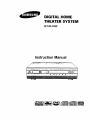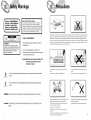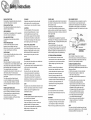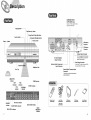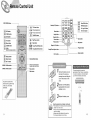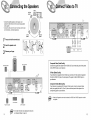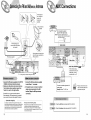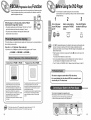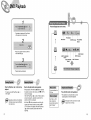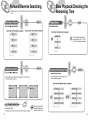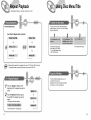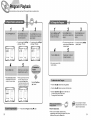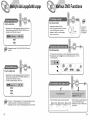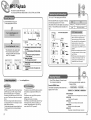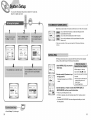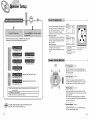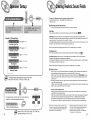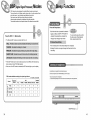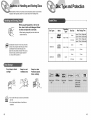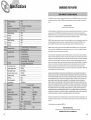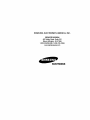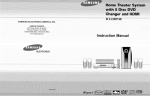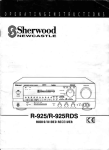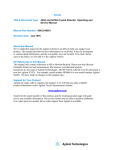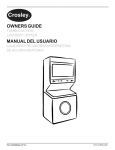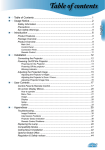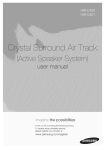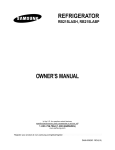Download Samsung HT-DL200P Instruction manual
Transcript
DIGITAL HOME
THEATER SYSTEM
HT-DL200P
Instruction
Manual
irnnngs
S
Note
LASSE 1 LASER PRODUKT
OKAN 1 LASER LAITE
LASS 1 LASER APPARAT
LASS 1 LASER
PRODUCT
RODUCTO
LASER
CLASE 1 I
to CATV
system
installer
S
S
:
This reminder
is provided
to call the CATV system
instalier's
attention
to Section 820-40 of the NEC
I
which provides
guidelines
for proper grounding
and,
in particular,
specifies that the cable ground shall be
connected
to the grounding
system of the building,
as close to the point
of cable
entry
as practical
JJ
Ensure that the AC power supply in your house complies with the identificabon
horizontally,
CLASS 1 LASER PRODUCT
on a suitable base (furniture),
covered, Do not stack anything
J
[ ............................................................................................................
_
[
sticker located on the back of your player, Install your player
with enough space around it for ventilation (3-4inches),
on top of the player. Do not place the player on amplifiers
Make sure the ventilation slots are not
or other equipment which may become hot,
Before moving the player ensure the disc tray empty. This player is designed for continuous use. Switching off the DVD player to the standby
CAUTION:
TO REDUCE THE RISK OF ELECTRIC
SHOCK, DO NOT REMOVE REAR COVER.
NO USER SERVICEABLE PARTS INSIDE.
REFER SERVICING TO QUALIFIED
SERVICE PERSONNEL.
This Compact Disc player is classified as a CLASS 1
mode does not disconnect the electrical supply, In order to disconnect the player completely from the power supply, remove the main plug
from the wail outlet, especially when left unused for a long period of time.
LASER product.
Use of controls, adjustments or performance of
procedures other than those specified herein may result
in hazardous radiation exposure.
CAUTION-INVISIBLE LASER RADIATION WHEN OPEN
AND INTERLOCKS DEFEATED, AVOID
EXPOSURE TO BEAM.
This symbol indicates that dangerous voltage which can cause electric shock is present inside
this unit.
During thunderstorms, disconnect AC main plug from the wail
Do not expose the unit to direct sun radiation or other heat
outlet.
sources.
Voltage peaks due to lightning could damage the unit.
This could lead to overheating
and malfunction
of the unit,
This symbol alerts you to important operating and maintenance instructions accompanying
the unit.
WARNING: To reduce the risk of fire or electric shock, do not expose this appliance to rain or moisture.
_/iiiii
CAUTION: TO PREVENT ELECTRIC SHOCK, MATCH WIDE BLADE OF PLUG TO WIDE SLOT, FULLY
INSERT.
Protectthe player from moisture0.e, vases), and excessheat(e,g,fireplace) or
]he battery used with this product contain chemicals that are
equipment creating strong magnelic or electric fields (i,e.speakers, ,),
harmful to the environment,
Disconnectthe power cable from the AC supply if the player malfunctions
Do not dispose of batteries in the general household trash.
Your player is not intended [or industrial use
Useof this product is for personal useonly
Condensation may occur if your player or disc have been stored in cold
atmosphere
1
If transporting the player during the winter, wait approximately 2 hours until
the unit has reached room temperature before using
2
ctions
READ INSTRUCTIONS
All the safety and operating instructions should be
read before the appliance is operated.
RETAIN INSTRUCTIONS
The safety and operating instructions should be
retained for future reference.
HEED WARNINGS
All warnings on the appliance and in the operating
instructions should be adhered to.
FOLLOW INSTRUCTIONS
All operating and use instructions should be
followed.
WATER AND MOISTURE
Do not use this video product near waterforexample, near a bathtub, wash bowl,
kitchen sink, or laundry tub, in a wet basement,
or near a swimming pool, and the like.
OVERLOADING
Do not overload wall outlets and extension cords as
this can result in the risk of fire
or electric shock.
VENTILATION
Slots and openings in the cabinet are provided
for ventilation and to ensure reliable operation of the
video product and to protect it from overheating
these openings must net be blocked or covered.
The openings should never be blocked
by placing the video product on a bed, sofa, rug, or
other similar surface. This video product
should never be placed near or over a radiator or
heat register.
This video product should net be placed
in a built-in installation such as a bookcase
or rack unless proper ventilation is provided
or the manufacturer's instructions have been
followed.
POWER CORD PROTECTION
Power-supply cords should be routed so that
they are not likely to be walked on or pinched
by items placed upon or against them paying
particular attention to cords at plugs,
convenience receptacles, and the point where
they exit from the appliance.
3
CLEANING
Unplug this video product from the wall outlet
before cleaning. De net use liquid cleaners
or aerosol cleaners. Use a damp cloth for cleaning.
LIGHTNING
For added protection of this video product
receiver during a lightning storm, or when
it is left unattended and unused for long
periods of time, unplug it from the wall outlet
and disconnect the antenna or cable system.
This will prevent damage to the video product
due to lightning and power-line surges.
POWER LINES
An outside antenna system should net be located in
the vicinity of overhead power lines or other electric
light or power circuits,
or where it can fall into such power lines
or circuits. When installing an outside antenna
system, extreme care should be taken to keep from
touching such power lines or circuits as contact with
them might be fatal.
OBJECT AND LIQUID ENTRY
Never push objects of any kind into this
product through openings as they may touch
dangerous voltage points or short-out parts
that could result in a fire or electric shock.
POLARIZATION
This video product is equipped with a polarized
alternating current line plug (a plug having one blade
wider than the other.) This plug will fit into the power
outlet only one way.
This is a safety feature. If you are unable
to insert the plug fully into the outlet, try reversing the
plug. If the plug should still fail to fit, contact your
electrician to replace your obsolete outlet. De net
defeat the safety purpose of the polarized plug.
Never spill liquid of any kind on the video
product.
OUTDOOR ANTENNA GROUNDING
•If an outside antenna is connected to the
ACCESSORIES
Do not place this video product on an unstable cart,
stand, tripod, bracket, or table.
The video product may fall, causing serious injury to
a child or adult, and serious damage
to the appliance.
Use only with a cart, stand, tripod, bracket,
or table recommended by the manufacturer,
or sold with the video product. Any mounting
of the appliance should follow the manufacturer's
instructions and should use a mounting accessory
recommended by the manufacturer.
CART
An appliance and cart combination should be moved
with care. Quick stops, excessive force, and uneven
surfaces may cause the appliance and cart
combination to overturn.
POWER SOURCES
This video product should be operated only from the
type of power source indicated
on the marking label. If you are not sure
of the type of supply to your home, consult your
appliance dealer or local power company.
For video products intended to be operated from
battery power, or other sources, refer
to the operating instructions.
antenna terminal, be sure the antenna system
is grounded so as to provide some protection
against voltage surges and built-up static
charges.
•In the U.S.A section 810 of the National
Electrical Code, ANSI/NFPA No, 70-1984,
provides information with respect to proper
grounding of the mast and supporting
structure, grounding of the lead-in wire
to an antenna discharge unit, size of grounding
conductors location of antenna discharge unit,
connection to grounding electrodes, and
requirements for the grounding electrode.
See the figure below.
ATTACHMENTS
Do n_ use attachments n_ recommended
bythe video product manufacturerasthey
causehaza_s.
may
SERVICING
•Do not attempt to service this product yourself
as opening or removing covers may expose
you to dangerous voltage or other hazards.
•Refer all servicing to qualified service personnel
REPLACEMENT PARTS
When replacement parts are required, be sure the
service technician has used replacement parts
specified by the manufacturer or having the same
characteristics as the original part. Unauthorized
substitutions may result in fire, electric shock or other
hazards.
-
ANTENNA
LFJ_DIN WIRE
CLAMp
_
DAIs_H_N_,G
E UNIT
(NEC SECTION, 810-20)
GROUNDING CONDUCTORS
(NEC SECTION 810-2t)
_GROUND
GROUND CLAMPS
POWER SERVICE GROUNDING
ELECTRODE SYSTEM
•NED ART 250, PART F
SAFETY CHECK
Upon completion of any service or repairs
to this video product, ask the service technician to
perform safety checks to determine that the video
product is in proper operating condition.
DAMAGE REQUIRING SERVICE
Unplug this video product from the wall outlet and
refer servicing to qualified service personnel under the
following conditions.
a. When the power-supply cord or plug is damaged.
b. If liquid has been spilled, or objects have
fallen into the video product.
c. If the video product has been exposed to rain
or water
d. If the video product does not operate normally
by following the operating instructions.
Adjust only those controls that are covered
by the operating instructions as an improper
adjustment of other controls may result
in damage and will often require extensive
work by a qualified technician to restore
the video product to its normal operation.
e. If the video product has been dropped
or the cabinet has been damaged.
f. When the video product exhibits a distinct
change in performance - this indicates
a need for service.
HEAT
This video unit should be situated away from heat
sources such as radiators, stoves, or other products
(including amplifiers) that prepduce heat.
4
Safety Warnings ......................................................................................................................................
1
Precautions
...............................................................................................................................................
2
Safety Instructions
DVD (Digital
E_
w
VIDEO
Versatile Disc) offers fantastic audio and video, thanks to Dolby
................................................................................................................................
3
Description .................................................................................................................................................
7
Digital surround sound and MPEG-2 video compression technology. Now you can
Remote Control Unit ..............................................................................................................................
9
enjoy these realistic effects in the home, as if you were in a movie theater or concert
Connecting the Speakers ...................................................................................................................
11
hall.
Connect Video to TV ..............................................................................................................................
12
Connecting the FM and AM(MW/LW)Antennas ...........................................................................
13
AUX Connections
...................................................................................................................................
14
P,SCAN(Progressive
Scan)
Function
....................................................................................................
15
Before Using the DVD Player ...........................................................................................................
16
DVD Playback ............................................................................................................................................
17
DVD players and the discs are coded by region. These regional codes must match in
order for the disc to play. If the codes do not match, the disc will not play.
The Region Number for this player is given on the rear panel of the player.
(Your DVD playerwill only play DVDsthatare labeledwithidenticalregioncodes,)
Forward/Reverse
Searching
Slow Playback/Checking
..............................................................................................................
19
the Remaining Time ........................................................................
20
Repeat Playback ......................................................................................................................................
21
Using Disc Menu/Title ...........................................................................................................................
22
Program Playback ...................................................................................................................................
23
Selecting the Audio Language/Subtitle
Language
................................................................
25
Various DVD Functions ........................................................................................................................
26
=To enlarge an image ...........................................................................................................................
26
=Selecting
the desired Screen Angle ............................................................................................
26
=To move directly to a title, chapter, or time ............................................................................
26
MP3 Playback ............................................................................................................................................
27
System Setup ............................................................................................................................................
29
• LD, CDG, CD-I, CD-ROM and DVD-ROM cannot be played on this player.
• DVD discs purchased abroad may not play on this player.
If such discs are played, a "WRONG REGION CODE" message appears on the TV screen,
Setting up the Language Features ..................................................................................................
31
Controlling a TV with the Remote
..................................................................................................
32
Speaker Setup ..........................................................................................................................................
33
Creating Realistic Sound Fields .....................................................................................................
36
Dolby Pro Logic II decoder ..............................................................................................................
37
Copy Protection
DSP (DigitalSignalProcessor)Modes ..................................................................................................
39
Sleep Function .........................................................................................................................................
40
5
• Many DVD discs are encoded with copy protection. Because of this, you should only connect your
DVD player directly to your TV, not to a VCR. Connecting to a VCR results in a distorted picture
from copy-protected DVD discs.
Listening to the Radio .........................................................................................................................
41
• This product incorporates copynght erotection technology that is protected by methods claims of certain
U.S. parents ane other intellectua property ngnts owned by Macrovision Corporation and other dghts
owners, Use of this copyright pro[ec[_ontechnology must be authorized by Macrovision Corporation, and
is intended for home ane other limited viewing uses onty unless otherwise authorized by Macrovision
Corporation, Reverse engtneenng or disassembly is .3rohibited.
J
Troubleshooting
Presetting stations ................................................................................................................................
42
.......................................................................................................................................
43
Cautions on Handling and Storing Discs ....................................................................................
45
Disc Type and Protection ....................................................................................................................
46
Specifications
............................................................................................................................................
47
6
COMPONENT
VIDEO
OUTPUT/INPUT jacks
Connecta TVwith com )onentvideo
inputjacks to thesejacks.
Stop (l)
button
Play/Pause ( I_ll) button
Tuning Down & Skip (_lqa)buttons
Function button
Tuning Up & Skip _1_) buttons
Volume control
Power (G/I) button
AM Antenna
i
\
@
S-Video Output Connector
IftheTVisequippedw_ anS-Videoinput
connector(S-VIDEOIN),conneditto the
playersS-Videooutputjack.
5.1 Channel Speaker
Output Terminals
Headphone Jack
LINEAR PCM
indicator
DSP
External Digital Component Input
Connectors
Usetheseforconnections
toexternalequipment
capableofdigitaloutput.
TUNER indicator
PBC
indicator
indicator
TITLE
PROGRAM
indicator
indicator
ii
SPEAKER
indicator
ii
7
STEREO indicator
Remote Control
(AH59_01068L)
ii
DTS Disc indicator
DOLBY DIGITAL indicator
PRO LOGIC indicator
,,,,,, Video Output Connector
Connectthe TV's video inputjacks (VIDEO
IN) to the VIDEO OUT connector.
External Audio Component
Input Connector
DiscTray
Connector
X
i!
System States Display
Audio Cable
(AH39-40001U)
AM Antenna
(AH42-20001 P)
FM Antenna
(AH42*0001A)
User's Manual
(AH68_01125A)
Video Cable
(AH39_40001V)
RADIO
FREQUENCY
indicator
8
I Unit
DVD POWER button
Sound Edit button
Number(0~9) buttons •
SPK Mode button
Slow button •
Test Tone button
TV Power button
DVD button
T
NC_
_'_
TVChannel
Selection
button
_"_
TVVolume
Controlbutt0a
TUNER button
Pro Logic II button
Angle button •
AUX button
Title button
Play/Pause button
Menu button
Stop button
Sub[il_
Subtitle button
_
TuningPreset/CDSkipbutton
Audio
MO/ST(mono/stereo)
button
_
Tuning
Up/D0wn/CD
Search
button
Clear button
Zoom button
P.Scan button
Step button
Repeat A_B button
Program button
Setup/P.Scan Adjust button
Remain button
D.R.C button
Displaybutton
button
Return
Go To button
DSP/DPL II Effect button
Speaker output
DSP/DPL II Mode button
button
Mute button
To open the cover of the
remote control, push the top
of the cover, then slide
downward.
buttons
volumecontrol
Remove the battery cover on
the back of the remote by
pressing down and sliding the
cover in the direction of the
arrow.
The remote control can be used up to
approximately 23 feet/7 meters in a straight line.
It can also be operated at a horizontal angle of
up to 30° from the remote control sensor.
Insert two 1.5V AAA batteries,
paying attention to the correct
polarities (+ and -).
7~10m
Replace the battery cover.
9
Followtheseprecautions
to avoidleakingor crackingcells:
• Place batteries in the remote control so they match the
polarity:(+) to (+)and (-)to (-).
• Usethe correct type of batteries.Batteriesthat look similar
may differ involtage.
• Always replace both batteries at the same time.
• Do not expose batteries to heat or flame.
10
to TV
the Speakers
Center
Left front
speaker
speaker Rightfront
Subwoofer
i I
I
• Connect the satellite speakers, center speaker, and
subwoofer to the terminals on the rear panel using speaker
cords supplied.
• Connect the white cord to the red (+) terminal, and the black
cord to the black (-) terminal respectively.
/
t
I
I
_
I
Le_ rear
speaker
Insert the speaker
l
••_
_ -"
_
......
_-
Rightrear
@
speaker
G
cord.
1Pressandholdtheterminaltab.
Release your finger.
i[__
.!__
1
C_P_I_Vld_
C°_P°_Vld_
_Vlde°
J
Subwoo_r
Composite Video (Good Quality)
Connect the supplied video cable from the VIDEO OUT jack on the back panel of the system
Left rear speaker
Right rear speaker
to the VIDEO IN jack on your television.
S-Video (Better Quality)
If you television is equipped with an S-Video input, connect an S-Video cable (not supplied)
from the S-VIDEO OUT jack on the back panel of the system to the S-VIDEO IN jack on
your television.
Component
@
Video (Best Quality)
If your television is equipped with Component Video inputs, connect a component video
cable (not supplied) from the Pr, Pb and Y jacks on the back panel of the system to the
corresponding jacks on your television.
• When the Progressive scan mode is selected, the VIDEO and S-VIDEO outputs do not feed
any signals.
Center speaker
Right front speaker
11
Left front speaker
• for in-depth information about adjusting the delay time,
see "Speaker Settings" on page 34.
12
:onnections
FMandAM(Mw/Lw)
Antennas
outdoor AM
1
2_
antenna(not
IfAMrecep
poor,
connect
tieniS
an
suppIied).
3_
AM Loop Antenna
(suppIied)
For connection to external
equipment with digital output.
Example: CD recorders, MD (Mini Disc) D/A
converters or other components equipped
with digital output jacks
DIGITAL
OUT
If FM reception is poor,
connect outdoor FM antenna
Snap the tabs on the loop into the
slots of the base to assemble the
AM Ioop antenna.
FM Antenna (supplied)
E
G
Audio Cable (Red/White)
If the external
component
output jack, you may
connect either L or R.
Cooling fan (See "About Cooling Fan" below)
1. Connect the FM antenna supplied to the FM 75£_
COAXIAL terminal as temporary measure.
2. Slowly move the antenna wire around until you
find a location where reception is good, then
fasten it to a wall or other rigid surface.
• If receptionis poor,connectan outdoorantenna.
Beforeattachinga 75_3coaxial cable(with a standard
type connector),disconnectthe suppliedFM antenna.
fiiio(About
2, If reception is poor, connect an outdoor
single vinyl-covered wire to the AM
terminal. (Keep the AM loop antenna
connected),
R
L
Connect to external equipment with
analog output.
Example: Video, TV, LDP, etc.
Always connect the video and
audio connection cables to the
equivalent colored jack.
the cooling fan)
lingfan is mounted on the rear panel of the center unit to
nt abnormal temperatureinside the center unit, thus assuring
atoperation. The cooling fan automatically starts rotating to
ly external cool air to the inside of the center unit when the
_ internal temperature exceeds the specified limit.
13
1. Connect the AM loop antenna supplied
to the AM and _ terminals,
analog
has only one
For safety, observethe following carefully.
• Make sure there is good ventilation around the center unit. Poor
ventilationcould overheat and damage the canterunit.
• DO NOT blockthe cooling fan and the ventilation openingsor
holes. (If they are blocked by a newspaper or cloth, etc., the heat
may not be able to escape.)
Press the AUX button and select AUX1 IN, AUX2 IN.
and select AUX1 IN, AUX2 IN.
14
iressive Scan) Function
snngtheDVDPlayer
Supportsthe Progressivescansystem,as wellasthe conventional(current)Interlacescansystem.
*To enjoytheprogressivevideopicture,youmustconnectthe unitto a televisionor monitorthat
supportstheprogressivevideoinput.
Your DVD player is capable of playing DVD, VCD, and CD discs.
User instructions may vary depending on the type of disc. Read the instructions
carefully before use.
1
While the player is in the stop mode, hold the P.SCAN
button down for longer than 1 second.
• The selection switches back and forth between '?.SCAN" and "I.SCAN"
each time the button is held down for a minimum of 1 second.
Turn on the power
to your DVD player
and TV.
• The previous mode is indicated in the display first, followed by the
selected mode in about a second.
TV
This function allows you to optimize the picture quality when it becomes poor due to screen distortion or
discs containing erroneous data.
Press the Set_p P'Adj button. (Play mode only)
• Each time the S_tu_WP'Adj button is pressed, the following appears on the TV screen:
[
FILM MODE _
VIDEO MODE _
Interlaced Scan (1 FRAME = 2 FIELDS)
AUTO MODE
2
]
Progressive Scan (FULL FRAME)
Select a video mode by
pressing the TVNIDEO
button.
TV/VIDEO
3
Press the DVD button
to select the DVD input
function.
DVD
• The "WAIT" message that appears on the display for about seven to eight seconds when
turning on the power or selecting a DVD function indicates a stabilization period for
optimizing the condition of your DVD player. While the message is being displayed, other
buttons remain inactive.
• When the power is not turned on, press down the Stop (•) button on the main unit for
over 5 seconds.
The product will be initialized to its optimum state.
• As to some operational features such as the Speaker mode, Test tone, Volume, etc.
your DVD player will not display their operation on the TV screen.
• If your TV model is not SAMSUNG, refer to "Remote Control Unit Setup" on page 32.
mm
Ininterlaced-scan video, a frame consists of two
interlaced fields (odd and even), where each field
contains every other horizonta{ line in the frame.
The old field of alternating lines is displayed first, and
then the even field is displayed to fill in the alternating
gaps left by the odd field to form a single frame.
One frame, displayed every 1/30th of a second, contains
two interfaced fields, thus a total of 60 fields are
displayed every 1/60th of a second each.
The interlaced scanning method is intended for capturing
a still object.
The progressive scanning method scans one full frame of
video consecutively down the screen, line by line.
As opposed to the interlaced scanning process by which a
video image is drawn in a series of passes, you get an
entire image drawn at one time.
The progressive scanning method is desirable for dealing
with moving objects. A camera that has the ability to
capture moving objects is ca{led a "full frame shutter
camera".
1@@@@@@
The main lead must be plugged into an appropriate socket.
Before plugging your system into an AC outlet, you must check the voltage.
1. Plug the AC Cord on the rear of the system into an appropriate outlet.
2. Press the On/Standby button to switch your DVD Player system on.
• This function only works with TV's equipped with component video inputs (Y, P, Pb).
• Depending on the brand and model of your TV, this function may not work.
15
@
16
Press the Display button on the remote.
Display
• The button is located on the Front Panel
of the player (not on the remote).
TITLEindicator
DVDindicator
CHAPTERindicator
@
@
TITLEELAPSED
indicator
Display
• Place a disc gently into the tray with the
disc's label facing up.
@
@
SUBTITLELANGUAGE
indica_r
AUDIOLANGUAGE
indic=or
ANGLEindicator
REPEATindicator
DISCTYPEindicator
Display
• Playback starts automatically.
Pressthe Play/Pause( _ll)button
during
playback,
• To resume, pressthe Play/Pause( _11
button again.
Depending on the disc, the initial disc
information screen may look different
from disc to disc.
17
Press the Stop ( • ) button during playback.
• During playback, when the Stop ( • )button is pressed,
the position is stored in the memory, and _,m STOP is
shown on the display.
When the Play/Pause ( I_11 ) button or Return button is
pressed subsequently, playback resumes from the
position at which it was stopped.
• If the Stop ( • ) button is pressed a second time, the
resume play' memory function is canceled, and •
STOP is shown on the display. When the Play/Pause
( I_11)button is pressed, playback starts from the
beginning.
A movie contained in a
DVD disc.
Press the Mute button during playback.
• This operation may be useful when you need
to greet guests or answer the telephone.
EachTitle on a DVD
disc is dividedinto
several smallersections
lf the player is left for more than 3 minutes
in pause mode, it will stop.
called"chapters".
18
the
Searching
=
i
During playback, you can search quickly through a chapter or track for a specific scene
or tune.
Press the <4 and _
Each time the <4
emaining Time
button.
button is pressed
Each time the
IH_ button is pressed
@
@
@
Press the 1<4and INN button.
Press the Remain button,
• For checking the total and remaining time of a
title or chapter being played.
• Each time the button is pressed during playback, it moves to the next
or previous chapter and plays it.
Each time the Remain button is pressed
No sound is heard dunng
high-speedplayback, slow
Press the Step button,
• The picture moves forward one frame each time the button is pressed,
19
;E/_y
playback, and step molon.
20
Repeat playback allows you to repeat a chapter, title, or track.
Press the Repeat button.
Each time the Repeat button
You can use the menus for the audio language,
subtitle language, profile, etc. DVD menu contents
differ from disc to disc.
is pressed
"_ REPEAT _H_
• The Menu Screen appears.
• When playing VCD version
2.0, you can operate it using
PBC On/Off function.
• The selected item will play.
• Repeat playback operation is not possible with version 2.0 VCD discs if PBC is turned on.
To operate this feature, press the MENU button, and then select "PBC OFF".
1
2
Press the Repeat A_B button at the
beginning (A) of the segment you want to
review,
For DVDs containing multiple titles, you can
view the title of each movie.
Depending on the disc, this function may either
not work at all, or may work differently.
Press the Repeat A_B button again at
the end (B) of the segment you want to
review.
• The segment will begin repeating.
Press the Repeat A<->B button again.
21
22
, i Jil;ii'i!i'i!i!!i
iiiiiiii!i!iiiii'ii
i!iii!ili'
iiiiiiii!i
¸i'iii!i
i ; i;!;!i!ii
i!!!i:ilil;;il;iiiii
ii! ii!!iiii:i
ii!! ii!iii
! i: i i
m gram PIayback
....
Use this function with video and music CDs to play the tracks in a particular order.
• You can also use the Left/Right
(_1 / • / A/V) button.
• The cursor moves to the next • You can also usethe Left!Right
number when the Enter button
( _ / • ) button.
is pressed again.
• You can also use the Left/Right
( _ / • / A/V) button.
,PROGRAMMENUSELECT:ENTER
TITLECHAPT
TITLECHAPT
T_TLECHART
k% V_
TITLECHAPT
6
_
6
2
3
7
t
2
7
3
t
4
9
4
9
5
10
5
10
PREVIOUSt
=
NEXT ,_
2
7
3
4
8
9
SpREV]0US'_
,
PREVIOUS_
10 NEXT
NEXT
• The cursor moves to the
number below.
• The selected track number is
programmed and the cursor
moves to the next number.
• When programming more than
10 tracks, select NEXT,I,
and
then press the Enter button.
The program selection screen
where you can program up to
10 additional tracks appears.
Press the Play/Pause
(_.11) button.
• Press the Stop ( • ) button once when in the Stop mode.
_*PROGRAM
MENUSELECT: ENTER
1
TITLECHAPT
1
2
TITLECHART
TTLE CHAPT
1
2
6
1
g_
7
3
8
2
3
1
1
4
5
9
10
4
2
3
5
2
4
PREV_OSt
NEXT _,
2
7
=PREVIOUS
I'
6
TITLECHAPT
4
1
7
8
6
3
2
4
9
5
5
1
2
I0
• Press the Stop ( • ) button twice during playback.
• Press the Open/Close (A) button on the main unit.
The disc tray will open and then close.
The program will then be deleted.
NEXt
,I,
You can program or change
particular tracks for VCD or CD
discs in the same manner.
II
Press either the Program or Stop (•)
23
button.
Press the Clear button,
• When you want to delete a selection during
programming, select the track (or chapter, or title) to be
deleted and then press the Clear button.
24
Language/Subtitle
Language
Press the Audio button.
S
Functions
Press the Zoom button.
• Images can be enlarged 2x and 4x.
• Only 2X zoom
operation is
possible during
VCD playback.
• Depending on the number of languages recorded on a DVD disc, a
different audio language (ENGLISH, SPANISH, FRENCH, etc.) is
selected each time the button is pressed.
Depending on the disc, DTS or DIGITAL PRO LOGIC can be
selected.
Press the Angle button,
• This function only works with discs on which multiple angles have been recorded.
• During playback, press the Angle button to select the desired angle in 1/3, 2/3, 3/3,
normal, in that order.
Press the Subtitle button.
_3/3
• Depending on the number of languages recorded on a DVD disc, a
different subtitle language (ENGLISH, SPANISH, FRENCH etc.) is
selected each time the button is pressed.
• To make the subtitles disappear, select "OFF".
V_
_
25
_& " If the word _) INVALID appears on the TV screen while buttons are being
_
operated, that operation is not possible with that particular disc.
• Depending on the disc, the audio or subtitle language function may not work.
• Eachtimethe buttonis pressed,it repeatsas shownbelow.
• Each the buttons are pressed the desired
scene is located and then played.
26
This system has a built-in MP3 decoder.
You can play back MP3 tracks (files)recorded on CD-Rs, CD-RWs, and CD-ROMs.
Turn on your TV when playing back an MP3 disc.
When the loaded MP3 disc is recognized, the following
on-screen display appears on the TV screen.
(The contents of this on-screen display vary according to
the disc -- the way MP3 tracks were recorded on the
disc.)
• It is recommended you turn on your
TV when playing back an MP3 disc.
2
3
_P
4
5
12.K
]
ENTER, ,11
Start playback or go into a directory.
A/T
Select a track or directory.
MP3 On-Screen Dispb.y Operations
• Your DVD player can also play CD-R and CD-
On-screen bar goes off.
Disc type
D_:I
RW discs recorded in digital audio format.
6
When recording your own CD-R or CD-RW
discs, make sure that the recording session is
_fC _
CI:_
properly terminated, or they will not be
MP3
_
2
• After detecting the disc, playback starts.
• The on-screen bar and the contents
recorded on the MP3 disc will be shown
on the TV if it is turned on.
3
4
Current track (file) and total number of the tracks
on the disc
• Ex.: 1sttrack isplayingoutof 35 tracksrecorded,
Bit rate
• Ex.: Bitra_eusedfor recordingthe loadeddiscis
128 Kbps.(Seebelow)
playable. (Depending on disc properties and
B_TER _ hal
To"SUU_,
m_
recording quality, some CD-R/RW may not be
playable.)
• CD-RW has a lower reflection rate than CD-R
. p_,
• CD-RW discs recorded at high speed tend to
Z
A
_
V
be difficult for the DVD player to read. If the
Repeat mode indicator
• Ex.: When repeatmodeisturnedoff.
5
Elapsed playing time and the total playing time of
the currenttrack
6
Sound indication
• Indicatessoundinputlevel,(Onlyappearsduring
playback,)
Press the Stop (m) button.
recording speed for the CD-RW disc is not
predetermined, wdte it at low speed.
On an MP3 disc, Repeat A+_B cannot be used.
You can enjoy only repeat play.
Press the REPEAT button,
MP3 is an abbreviation of Motion Picture Experts Group
(or MPEG) Audio Layer 3. MP3 is simply a file format
with a data compression ratio of 1:10 (128 Kbps*).
That means,by using MP3 format, one CD-R or CD-RW
can contain 10 times as much data volume as a regular
CD can.
*Bit rate is the average number of bits that one second
of audio data will consume. The measuring unit used is
Kbps (1000 bits per second).
To obtain better audio quality, choose a higher bit rate.
The most popular bit rate for encoding (recording)is
128 Kbps.
27
•This system can only read MP3 files that are recorded in
the format that is compliant with ISO 9660 LeveI 1 or
Level 2.
•The system can read or play MP3 files only with the
extension code --".mp3 ".
•ID3*tags cannot be shown on the display.
•An MP3 file can contain file information called "ID3 Tag '_
where its album name, performer, rack title, etc. are
recorded. There are two versions --ID3vl (ID3 Tag
version 1)and ID3v2 (ID3 Tag version 2).
media and consequently it will take a longer to
read CD-R discs.
• Each time you press the button, repeat mode
changes as follows:
The indication corresponding to the selected mode
appears on the TV screen.
REPEAT:RANDOM
:All tracksrecordedon the discwill be playedonceinrandomorder.
REPEAT:ONE
:Current track will be repeated.
REPEAT:DIR
:Tracks in the current directory will be repeated.
REPEAT:DISC
:All tracks on the disc will be repeated.
REPEAT OFF
: Repeat play is canceled.(Normal play is resumed.)
28
You can use the DVD player's Setup function to select the TV screen ratio,
rating limit, or digital output mode.
@b;/_
®
Select whenyou want to watcha 16:9screen ratio DVD movie on a TV with a 4:3 ratio screen.
i
top and bottom of the screen.
You can only view the central portion of the 16:9 screen.
You can see the full 16:9 picture, but black bars will appear at the
You can view in widescreen, but the top and bottom of the picture
will be cut off.
• If the movieis recordedin 4:3ratio, youcannotview thefull 16:9picturewith the above
functions,
LAWGiVerS
SYSTEM
LANGUAGES
_,
_#
LANGUAGES
SS _
OSDLANGUAGE
ENGLISH
TV SCREEN
4:3 LB
4:3 LB
AUDIO
CHINESE
RATINGLEVFL
OFF
OFF
SUBTITLE
CHINESE
DIGITALOUTPUT
81TSTREAM
BITSTREAM
MENULANGUAGE
CHINESE
............................................................,i_
@
The Rating Level function works in conjunction with DVDs which have been assigned
a rating, to help control the type of DVD that your family watches.
1. Select RATING LEVEL, then press the
Enter button.
While the player is in the stop
2, Use the number(0~9) buttons to input
a 4-digit password,
• The player's password is set to "7890" by
default.
LANGUAGES
_YS'¢
LANGUAGES
,v_ :_
3. Use the Up/Down (A/T)
mode, hold the Stop (I)
button
down on the main unit for more than
5 seconds.
• "iNITIAL"appearson the displayand
all defaultsettingswill returnto
FactoryPreset.
button to select either RATING LEVEL or
NEW PASSWORD, and then press the Enter button.
4;3 L8
RATINGLEVEL
OFF
RATINGLEVEL
DIGITAL OUTPUT
BITSTREAM
DIGITAL OUTPUT
• There are up to 8 rating levels on a disc.
• If LEVEL 6 is selected, a disc which contains rating LEVEL 7 and above cannot
'i%14,,,) M_
£_t®
E_
be played.
• If you select NEW PASSWORD, the screen changes and enables you to enter
the new password.
• Press the Setup I-,Ad button again.
29
30
uptheLanguage
Features
i
aTVwiththeRemote
The remote can also be set up to control most TVs. To program the remote, use the code that
Using the DVD player's Setup function, you can customize the Menu
Language, Subtitle Language, and Disc Menu Language.
corresponds to your brand.
1
2
3
Turn on the TV.
3
Point the DVD's remote at the TV.
TV
While holding the _
our brand.
button down, enter the code for
Brand
SYSTEM
OSD LANGUAGE
ENGLISH
AUDIO
CHINESE
SUBTITLE
CHINESE
MENULANGUAGE
CHINESE
SYSTEM
ENGLISH
CHINESE
CHINESE
CHINESE
AUDIO
(AUDIOLANGUAGE}
Brand
N
_
iiii_! I
SAMSUNG1
SHARP3
SHARP2
ZENITH
SONY
LG3
MAGNAVOX
DAEWOO8
SANYO1
SANYO2
LG2
EMERSON
RCA
SHARP3
LG1
SAMSUNG4
TOSHIBA
MATSUSHITA
HITACHI
NOBLEX
JVC
TELEFUNKEN
PANASONIC
1
NEWSAN
• If your TV does not switch
MITSUBISHI2
LOEWE
from VIDEO mode to TV
SAMSUNG2
RCA2
mode, press the TV
SAMSUNG3
iiiiiiiiiiiiiiiiiiiiiiiiiiiiiiiiiiiiiiiiiiiiiiiiiiil
iiiiiiiiiiiiiiiiiiiiiiiiiiiiiiiiiiiiiiiiiiiiii;_i_;_i_i_i_i_i_i_i_i_i_i_i_i_i_i_i_i_i_i_i_i_i_i
example
: For SAMSUNG
1TVs
While holding down the
enter _
+ _
.
If the TV turns
w
_
button,
POWER{V/I
) button
twice.
• The remote may not be
able to control every
model TV of the brands
listed.
off, setup is complete.
SYSTEM
ENGLISH
AUDIO
CHINESE
SUBTITLE
CHINESE
MENULANGUAGE
ENGLISH
Youcanenjoya powerfulsoundevenat a low volumelevelby
compressingthe dynamicrange(differencebetweenthe maximumand
minimumsounds).
From the remote control ONLY:
Press the D.R.C button.
• Each time you press the button,the dynamic range
compression mode alternates between on and off. Select
"D.R.C.ON "while watching the DVD at night. (You can obtain
a powerful sound at a low volume.)
• This function takes effect only when Dolby Digital or DTS
• Press the Setup/P'Ad i button again.
31
32
@
(A)=Df-Dc
• Each time the button is pressed, a different mode selection is
displayed on the front panel display as shown below.
Front speaker: Small
@
Center speaker: Small
@
• When 5.1 Channel Surround Sound is played, you
can enjoy the best sound if the distance between
you and each speaker is the same. You can set
Delay Time in the Center/Rear Speaker to
customize the sound to the acoustics of your room.
• Setting Center Speaker
If the distance of Dc is equal to or longer than the
distance of Df in the figure, set the mode as 0ms.
Otherwise, change the setting according to the
table on the table.
• Setting Rear Speakers
If the distance of Df is equal to the distance of Ds
in the figure, set the mode as 0ms.
Otherwise, change the setting according to the
table.
Distance
of (A)
lft ench
3ft
5ft
6ft 71nch
Value
13ms
26ms
39ms
53ms
(B)=Df-Ds
Distance
of (B)
6ft 7inch
Value
5.3ms
13ft
106ms
19ft 8_nch
159ms
Dc: Distance
listening
Df: Distance
listening
Os: Distance
listening
from center speaker to
position
from front speakers to
position
from rear speakers to
position
Arrange ali speakers within a circle
as shown in the figure.
Center speaker: Not Use
@
Rear speaker: Small
@
Rear speaker: Not Use
o0
Set the front speakers so that their tweeters (high-range) are
aligned at about ear level and at a horizontal angle of 45° to the
prime listening position.
Subwoofer: Use
Setting up Delay Time from 00~05ms
o_
Center Speaker Delay Time
f Time from OO_15ms
Rear Speaker Delay Time
IdealIy the center speaker should be positioned with its top
surface flush with the front speakers. However, you may place
the speaker either on top or near the bottom of your TV set.
o_
the subwoofer only.
• USE: Select when using speakers.
I * SMALL: When this setting is selected, Iow frequencies
• NONE: Select this when no speakers are installed.
of below 200 Hz are assigned to
The display changes depending on the current audio output mode
(DSP, PRO LOGIC, 3-STEREO, STEREO, etc.).
33
Set the rear speakers further back, parallel to the walls,
at 60 to 90 centimeters (2 to 3 feet) above prime listening
position ear level.
If the space behind the listening position is insufficient
(Le., tee close to the wall), place the rear speakers facing
each other on either side.
oo
Place the subwoofer at any convenient
the vicinity of the listening position.
location within
34
SoundFields
You can use the following surround to reproduce a realistic sound field,
• Digital Multichannel Surround --Dolby Digital and DTS Digital Surround
• Dolby Pro Logic H
_) Dolby Digital and DTS Digital Surround
Toenjoysurroundeffectively,all the speakersneedto be connectedand activated.
Used to reproduce multichannel sound tracks of the software encoded with Dolby Digital ( _[][_]
OlalTAL
Example: 5,1CH Sound Setup
OFF,range of-6 ~0
Front
Speakers:
Llevel,R level
@
OFF,range of-6 ~0
RearSpeakers:
L level,Rlevel
DolbyDigital encodingmethod(discrete 5.1 channel digitalaudio format)recordsand digitally compressesthe left front
channel,rightfront channel,centerchannel,left rearchannel,right rearchannel,andLFE channel signals (total 6 channels,butLFE
channel is counted as 0.1 channel.Therefore,LFE is called the 5.1 channel).
In addition,DolbyDigitalenables stereo rearsounds,andsets the cutofffrequency of the reartreble at 20 kHz,comparedto 7 kHz
for Dolby Pro Logic.Thesefacts result in bettersound quality than DolbyPro Logic.
When the system detects Dolby Digital signals,the DOLBY DIGITAL indicator lights up on the display.
DTS Digital Surround
Used to reproduce multichannel sound tracks of the software encoded with DTS Digital Surround ( _
=
).
).
rangeof-6 ~-00 ~ +6
Center S_eaker
rangeof-6 ~-00 ~ +6
DTS Digital Surround is another discrete 5.1 channel digital audio format available on CD,LD,and DVD software.
Compared to Dolby Digital,audio compression rate is relatively low.
This fact allows DTS Digital Surround format to add breadth and depth to the reproduced sounds.As a result,DTS Digital
Surround features naturaLsolid and clear sound.
Rear Speakers
When the system detects DTS DigitaI Surround signals, the DTS indicator lights up on the display.
rangeof-6 ~-00 ~ +6
_)
Subwoofer Speaker
The display changes depending on the current audio output
mode (DSP, PRO LOGIC, 3-STEREO, STEREO, etc.).
Press the Test Tone button.
• The test signal will be sent to the Left Front, Center, Right Front,
Right Rear, Left Rear and Subwoofer in that order.
35
While in DSP or PRO LOGIC mode, TEST TONE may
operate differently for VCDs or CDs.
Dolby Pro Logic II
• Dolby Pro-Logic II is a new multi-channel playback format developed by Dolby Laboratories using feedback logic
steering technology and offering improvements over conventional Dolby Pro Logic circuits.
• Dolby Pro Logic II can be used to decode not only sources recorded in Dolby Surround (BDI_])
but also
regular stereo sources into five channels (front left, front right, center, surround left and surround right) to achieve
surround sound.
• Whereas with conventional Dolby Pro Logic the surround channel playback frequency band was limited, Dolby Pro
Logic II offers a wider band range.
In addition, the surround channels were monaural (the surround left and right channels were the same) with previous
Dolby Pro Logic, but with Dolby Pro Logic II they are stereo.
* Sources recorded in Dolby Surround
These are sources in which three or more channels of surround have been recorded as two channels of signals
using Dolby Surround encoding technology.
Dolby Surround is used for the sound tracks of movies recorded on DVDs, LDs and video cassettes to be played on
stereo VCRs, as well as for the stereo broadcast signals of FM radio, TV, satellite broadcasts and cable TV.
Decoding these signals with Dolby Pro Logic makes it possible to achieve multi-channel surround playback.
The signals can also be played on ordinary stereo equipment, in which case they provide normal stereo sound.
Manufactured under license from Dotby Laboratories. "Dolby,"
"Pro Logic," and the double-D symbol are trademarks of Dalby
Laboratories. Confidential Unpublished Works. ©1992-1997
Dolby Laboratories, Inc. All rights reserved.
ManufacturedunderlicensefromDigitalTheaterSystems,Inc.
US PaLNo.5,451,942andetherwodd-widepatentsissued
andpending."DTS"and "DTSDigitalSurround"are
trademarksof DigitalTheaterSystems,Inc. ©f996 Digital
TheaterSystems,Inc.All dghtsreserved.
36
Logic II decoder
Dolby Pro Logic II is a newformat for playing multichannelaudio signalsthat offers improvementsover
conventionalDolby Pro Logic. It can be used to decodenot only sourcesrecordedin Dolby Surround,but
also regularstereo sourcesinto five channels (front left/right,centerand surroundleft/right).In addition,
various parameterscan be set accordingto the type of source and the contents,so you can adjust the
soundfield with greater precision.
• Select from FM, AM, DVD and AUX 1, AUX 2.
This functionworks only in the DPL II M (Dolby Pro Logic II Music)Mode.
• Each time the DSP/DPL II Effect button is pressed.
Select "0" or "1"
The control can
• Each time the Pro Logic II button is pressed.
PROLOGICII : Left,Center,Right,
Surround(Left,Right)
Subwooferand
Channels
be set in 8 steps
from 0 to 7.
• Each time the DSP/DPL II Mode button is pressed
The control can
be set in 7 steps
from 0 to 6.
'_,'
,;/,_,,,
5
• Panorama Mode
This mode extends the front stereo image to include the surround speakers for an
exciting "wraparound" effect with side wall imaging.
• Center Width Control
STEREO : Left,Right and Subwoefer Channels ':_
Pro Logic II Mode
• The Music mode is recommended when listening to CDs or watching DVDs with mostly
musical content.
• The Cinema mode is best when watching movies.
• The Pro Logic mode offers the same surround processing as original Pro Logic and is
best used when the source contents are not of optimum quality.
• The Matrix mode is useful for when the audio is mono.
37
This control adjusts the center image so it may be heard only from the center speaker;
only from the left/right speakers as a phantom image; or from all three front speakers to
varying degrees.
• Dimension Control
This control gradually adjusts the soundfield either towards the front or towards the rear.
• When playing a DVD encoded in two or more channels, DOLBY PRO LOGIC II mode
cannot be selected.
38
_J
(DIgitalSignalProcessor
) Mooes
?ii!_;i;iiii:i
_iiiii_!!!il
_i'i;!!;iiii!i!i_;iii_!ili_!
_i!i:i;i!!!!_iiiiYii_i:i
_i_;i;!!!i!i;;_i!i!iiii!i:iii!i:iii!iiiii!iii!i!!i!iii_iii'iiii:iiiiiii_'i!i_,
'!
pF Un ction
DSP modes have been designed to simulate different acoustic environments.
The sound heard in a hall, theater, pavilion, dance club, or live club consists of direct
and indirect sound --early reflections and reflections from behind.
Direct sounds reach the listener directly without any reflection.
Indirect sounds are delayed by the distance of the ceiling and walls.
These indirect sounds are an important element of the acoustic surround effect.
Press the Sleep button.
• Each time the button is pressed the selection
toggles as follows: SLEEP 10 -') SLEEP 20
-) SLEEP 30 "-) SLEEP 60 -) SLEEP 90
You can set the sleep time so that
the unit powers off automatically
after a preset period of time.
SLEEP 120 "-) SLEEP 150 -) OFF.
• The following DSP modes are provided with this unit:
• The remaining time for the selected Sleep time is displayed.
• Pressing the button once again changes the Sleep time from the
last setting.
• These DSP modes can be used to add acoustic surround effects while reproducing
stereo analog or linear PCM digital signals.
@@@@@@@@@@@@@@@@@@
• When one of the DSP modes is selected,the DSP indicator lights up on the display.
Use headphones (not supplied) for private listening pleasure.
Connect the headpnone_ to the HEADPHONES ack of the fronl uaneL
DSP modes available according to the input signal format
Surround
Multichannel
Surmund
0 : Possible,
X : Not possible
DSP
HALL
THEAI_R
• No sound is produced from the sueakers
• TO prevent hearing damage do not raise the votume level excessively when using headphones
(canceled)
PAVILION DANCECLUB LIVECLUB
STEREO
Analog
X
O
O
0
O
O
0
Linear PCM
X
O
O
0
O
O
0
Dolby Digital
0
X
X
x
X
X
X
0
X
X
x
X
X
X
g
o
_=_
DTS
HEADPHONE jack
39
40
nnngto the Radio
You can listen to the chosen band (FM, AM broadcast stations) by using either the
automatic or manual tuning operation.
:nngstations
You can store up to:
¢ 15 FM stations
¢ 15AM stations
° FM ..........................FrequencyModulation
• AM(MW) ................MediumWave
Example: Presetting FM 89.1 in the memory
• The selection toggles back
and forth between "FM" and
"AM" each time the
Tuner(Band) button is
pressed.
_When
the station
I_.1_ is selected.
button is pressed, a preset
broadcast
_Hold
in the _
_
button. Automatic searching
begins, and then stops when a station is tuned in.
_
Press the _1_1,I1_ button to tune to the chosen
station. The frequency changesincrementallyin either
direction each time the correspondingbutton ispressed.
• The selection toggles back and forth between "FM" and "AM"
each time the Tuner(Band) button is pressed.
Press the O button to seiect the PRESET mode. Then
press the I._141.11)1_1
button to select a station stored in
the preset. See the instructions on the next page to
preset stations.
Press the Stop (•)
button to select the MANUAL
mode on the front panel. Then hold in the I,_.
button to make the unit begin automatically se_r.c_ng for
broadcast stations.
Press the Stop ( • ) button to select the MANUAL mode
on the front panel. Press the I,_,_
button to tune
to the desired station. The frequency changes
incrementallyin either direction each time the
corresponding button is pressed.
I
Follow steps 3~5 again.
Press the MOIST button.
See the previous page.
(FM only)
• The selection toggles back and forth between "STEREO" and "MONO"
each time the MOIST button is pressed.
• In a poor reception areas, select Mono mode for a clear, interference-free
broadcast.
41
42
• Is the disc installed with the label side facing up?
The disc tray does not
• Is the power cord plugged securely into the power outlet?
open.
• Turn off the power to the unit by pressing the Power ((_/I)
and turn it back on.
• The disc revolves but no
button
• Check the region number of the DVD.
Disc does not play.
picture appears.
• Picture shows interference
and quality is poor.
• DVD discs purchased abroad may not be playable.
•
•
•
•
•
Is the TV power turned on?
Are the video cables properly connected?
Is it the player in PAUSE mode?
Is there any dirt on the disc, or is the disc damaged?
It may not be possible to play some DVD discs due to poor
manufacture.
• When a dark scene changes to a bright scene during playback, the
screen may flicker vertically. Some disturbance is normal.
• This player cannot play CD-ROMs, DVD-ROMs, etc.
• Check the rating level of the DVD.
Playbackdoes not start
immediatelywhen the
Remote control unit does
• Check whether the disc has any scratch marks or is deformed.
not operate.
Play/Pausebutton is pressed.
• Is the remote control being used within the appropriate distance
and angle of operation for the unit?
• Are there any obstacles between the remote control unit and the
remote control sensor?
• Are the batteries dead? Is it time to replace the batteries with new
ones?
• No sound is heard during high-speed playback, slow playback,
and step motion playback modes.
No sound is produced.
• Are the speakers properly connected? Is the speaker Setup
correctly customized?
• Is the disc severely damaged?
The disc may be dirty. Wipe off fingerprints or dirt.
Sound can be heard only
from a few speakers and
not all six.
• When listening to a CD or radio, sound is output to the front
speakers only (L/R). Select the "PRO LOGIC" option by pressing
the Pro Logic button on the remote control unit to use all six
speakers.
Audio or subtitle language
does not operate.
The Menu button is
pressed but the Menu
screen does not appear.
• Check whether your DVD disc is 5.1 CH compatible.
The screen ratio cannot
Picturedoesnotappear;sound
isnotproduced;
thedisctray
opens2.5seconds
later,
• Was the player moved suddenly from a cold place to a warm one?
When condensation forms inside the player, remove the disc
and let the player stand for 1 or 2 hours with the power on.
(You can use the player after the condensation disappears.)
Sound quality is
irregular.
• Are the speaker cables loose?
Dolby Digital 5.1 Channel
Surround Sound is not
• Does the disc being played show the "Dolby Digital 5.1CH" mark ?
5.1-channel sound is reproduced only if the disc is recorded with
5.1 channel sound.
being reproduced.
• Is the remote control being used within the appropriate distance
and angle of operation for the unit?
• Are the batteries dead?
• Does the disc have a Menu?
• You can play 16:9 wide DVDs in 16:9 WIDE mode or 4:3 LETTER
BOX mode or 4:3 PAN-SCAN mode; but 4:3 encoded DVDs only
show in 4:3 ratio. Refer to the DVD disc jacket and then select the
appropriate function.
The desired radio station
cannot be tuned in.
• Is the antenna installed properly?
The system is
malfunctioning (the
system does not work or
no sound).
• While the player is in the stop mode, hold the Stop ( • ) button
down on the main unit for over 5 seconds."lNITIAL" appears on the
display and all settings will return to the Factory Preset condition.
The RESET function erases all settings; do not use this
function unless necessary.
• Is there any dirt or debris at the end of the speaker connector?
• Is the DVD player connected to the proper speakers?
43
be changed.
• The audio or subtitle language features does not operate with
DVDs that do not include multiple audio or subtitle languages.
• When the antenna's input signal is weak, install an external FM
antenna in an area with good reception quality.
44
,
........
::;: i iiiiiiiiii!ii! ;! !:! iiii!iiii!i,i:iiiii!iiiil
ype and Protection
Handling and Storing Discs
_mall
scratches on the disc may reduce sound and picture quality or cause breaks
in playback. Be especially careful not to scratch discs when handling them.
O
When
disc,
you get fingerprints
clean
in water
or dirt on the
it with a mild detergent
and wipe
diluted
with a soft cloth.
• When cleaning, wipe gently from the inside to the
outside of the disc.
Disc Types
Marks
Recording
Types
Disc Size
5 inch
DVD
O
Approx. 240 min. (Single-sided)
Approx. 480 min. (Double-sided)
Audio + Video
V_DEO
Max. Playing Time
3 1/2 inch
Approx. 160 min. (Single-sided)
Approx. 160 min. (Double-sided)
Condensation may form if warm air comes into
contact with cold parts inside the player. When
condensation forms inside the player, the
player may not operate correctly. If this occurs,
remove the disc and let the player stand for 1
or 2 hours with the power on.
VIDEO-CD
AUDIO-CD
Do not keep in direct
sunlight
Keep in a cool
ventilated area
Keep in a clean
Protection jacket.
Store vertically.
5 inch
74 min.
3 1/2 inch
20 min.
5 inch
74 min.
3 1/2 inch
20 min.
Audio + Video
DIGITAL
A_JDIO
Audio
DIGITAL
SOUND
STEREO
NTSC
• Do not allow the discs to become contaminated
with dirt.
• Do not load cracked discs or discs that are
scratched.
45
46
SAMSUNG DVD PLAYER
This SAMSUNG brand product, as supplied and distributed by Samsung Electronics America, Inc, (SAMSUNG) and delivered new, in the original carton
to the original consumer purchaser, is warranted by SAMSUNG against manufacturing defects in materials and workmanship for a limited warranty
period of:
One (1)Year Partsand Labor*
(*90 DaysPartsand Laborfor CommercialUse)
This limited warranty begins on the odginal date of purchase, and is valid only on producls purchased and used in the United States, To receive warranty
ME
R
AH
Usable Sensitivity
S/N Ratio
10dB
service, the purchaser must contact SAMSUNG for problem determination and service procedures,
60dB
SAMSUNG authorized service center, The original dated bill of sale must be presented upon request as proof of purchase to SAMSUNG or SAMSUNG's
Distortion
0.5%
Usable Sensitivity
SIN Ratio
54dB
SAMSUNG will repair or replace this product, at our option and at no charge as stipulated herein, with new or reconditioned paris or products if found to
40dB
be defective during the limited warranty period specified above, All replaced parts and producls become the property of SAMSUNG and must be
Distortion
2%
returned to SAMSUNG
authorized service center
Iransportation
Warranty service can only be performed by a
of the product to and from the service center is the responsibility of the purchaser,
Replacement parts and products assume the remaining original warranty, or ninety (90) days, whichever is longer
SAMSUNG's obligations with respect to software products distributed by SAMSUNG under the SAMSUNG brand name are set forth in the applicable
end user {icense agreement,
NomSAMSUNG hardware and software products, if provided, are on an "AS IS" basis
NomSAMSUNG manufacturers,
suppliers, publishers, and service providers may provide their own warranties,
This limited warranty covers manufacturing defecls in materials and workmanship encountered in normal and except to the extent otherwise expressly
provided for in this statement, noncommercial use of this product, and shall not appty to the following, including, but not limited to: damage which occurs
in shipment; defivery and installation; applications and uses for which this product was not intended; altered product or serial numbers; cosmetic damage
or exterior finish; accidents, abuse, neglect, hre, water, lightning or other acts of nature; use of products, equipment, systems, utilities, services, paris,
supplies, accessories, applications, installations, repairs, external wiring or connectors not supplied and authorized by SAMSUNG, or which damage this
product or result in service problems; incorrect electrical line voltage, fluctuations and surges; customer adJUStmentsand failure to foltow operating
A
M
Front speaker output
Center speaker output
50W x 2(6D)
50W(CD)
P
L
I
F
I
Rear speaker output
50W x 2(6D)
Subwoofer speaker output
Frequency range
S/N Ratio
100W(3D)
20Hz~25KHz
75dB
THERE
ARENO EXPRESS
WARRANT_ES
OTHERTHAN THOSELISTED
AND DESCRIBED
ABOVE,AND NO WARRANTIES
WHETHEREXPRESS
OR
Channel separation
Input sensitivity
50dB
(AUX)500mV
REVENUE
OR PROFITS,
FAILURE
TOREALIZESAVINGSOROTHERBENEFITS,
ORANY OTHERSPECIAL,
INCIDENTALOR CONSEQUENTIAL
R
instruc[io{1s, cleaning, maintenance and environmental instructions that are covered and prescribed in the instruction book; product removal or
reinstallation; reception problems and distortion related to noise, echo, interference or other signal transmission and delivery problems, SAMSUNG does
not warrant uninterrupted or error4ree operation of the product
IMPLIED,INCLUDING,BUTNOT LIMITEDTO, ANY IMPLIED
WARRANTIESOF MERCHANTABILITY
ORFITNESS
FORA PARTICULAR
PURPOSE,
SHALL
APPLYAFTERTHEEXPRESS
WARRANTYPERIODS
STATED
ABOVE,AND NO OTHEREXPRESS
WARRANTYORGUARANTYGIVENBYANY PERSON,
FIRMOR CORPORATION
WITH RESPECT
TOTHISPRODUCTSHALLBEBINDINGON SAMSUNG SAMSUNGSHALLNOT BELIABLE
FORLOSSOF
DAMAGESCAUSEDBYTHEUSE,MISUSEORINABILITYTO USETHISPRODUCT,REGARDLESS
OFTHELEGALTHEORYON WHICHTHECLAIMIS
BASED,AND EVENIESAMSUNGHASBEENADVISEDOF THEPOSSIBILITY
OF SUCHDAMAGES, NORSHALLRECOVERY
OF ANY KINDAGAINST
SAMSUNGBEGREATER
IN AMOUNT THANTHEPURCHASE
PRICEOF THEPRODUCT
SOLDBYSAMSUNGAND CAUSINGTHEALLEGED
DAMAGE,
WITHOUTLIMITINGTHEFOREGOING,PURCHASER
ASSUMESALLRISKAND LIABILITY
FORLOSS,DAMAGEORINJURYTOPURCHASER
AND
PURCHASER'S
PROPERTY
AND TO OTHERSAND THEIRPROPERTY
ARISINGOUT OE THEUSE,MISUSEOR INABILITY
TO USETHISPRODUCT
SOLD
BYSAMSUNGNOT CAUSEDDIRECTLY
BYTHENEGLIGENCEOF SAMSUNG THISLIMITEDWARRANTYSHALLNOT EXTENDTO ANYONEOTHER
THAN THEORIGINALPURCHASER
OFTHISPRODUCT,ISNONTRANSFERABLE
AND STATESYOUREXCLUSIVE
REMEDY,
Some states do not altow limitations on how long an implied warranty lasts, or the exclusion or limitation of incidental or consequential damages, so the
above {imitations or exclusions may not apply to you
This warranty gives you specific legal rights, and you may also have other rights which vary from
state to state
To obtain warranty hardware service, please contact SAMSUNG at:
SAMSUNGCUSTOMER
CARECENTER
400 Valley Road,Suite201, Mt, Arlington,NJ 07856, Tel:973-601-BOO&Fax: 973-601-6001
1-800-SAMSUNG(1-800-726-7864) and www.SAMSUNGUSA.com
47
48
SAMSUNG
ELECTRONICS
AMERICA,
SERVICE DIVISION
400 Valley Road, Suite 201
Mount Arlington, NJ 07856
1-800-SAMSUNG (1-800-726-7864)
www.samsungusa.com
ELECTRONIGS
INC.