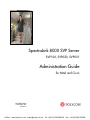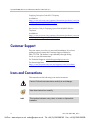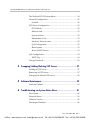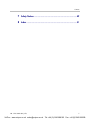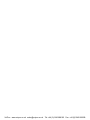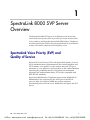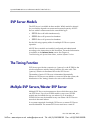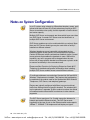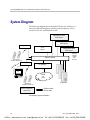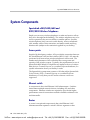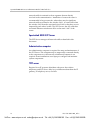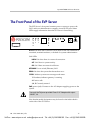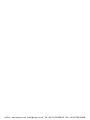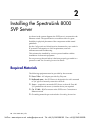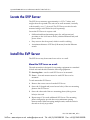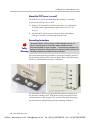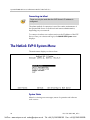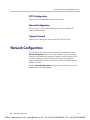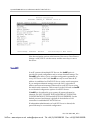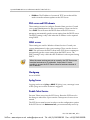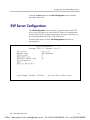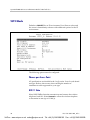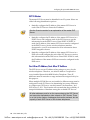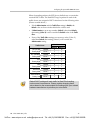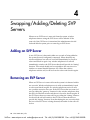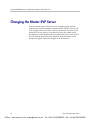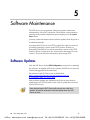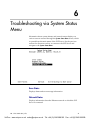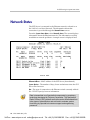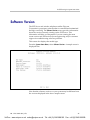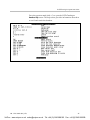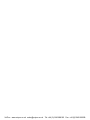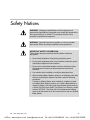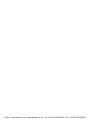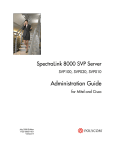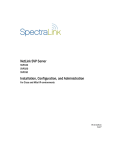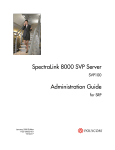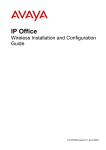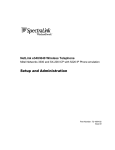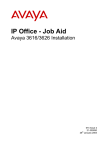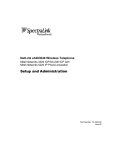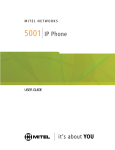Download Mitel e340 Specifications
Transcript
SpectraLink 8000 SVP Server SVP100, SVP020, SVP010 Administration Guide for Mitel and Cisco July 2008 Edition 1725-36031-001 Version H VoIPon www.voipon.co.uk [email protected] Tel: +44 (0)1245 808195 Fax: +44 (0)1245 808299 SpectraLink 8000 SVP Server: Administration Guide for Mitel and Cisco Trademark Information Notice Polycom® and the logo designs SpectraLink® LinkPlus Link NetLink SVP Are trademarks and registered trademarks of Polycom, Inc. in the United States of America and various countries. All other trademarks used herein are the property of their respective owners. Polycom, Inc. has prepared this document for use by Polycom personnel and customers. The drawings and specifications contained herein are the property of Polycom and shall be neither reproduced in whole or in part without the prior written approval of Polycom, nor be implied to grant any license to make, use, or sell equipment manufactured in accordance herewith. Patent Information The accompanying product is protected by one or more US and foreign patents and/or pending patent applications held by Polycom, Inc. Copyright Notice Copyright © 2007 to 2008 Polycom, Inc. All rights reserved under the International and pan-American copyright Conventions. No part of this manual, or the software described herein, may be reproduced or transmitted in any form or by any means, or translated into another language or format, in whole or in part, without the express written permission of Polycom, Inc. Do not remove (or allow any third party to remove) any product identification, copyright or other notices. Every effort has been made to ensure that the information in this document is accurate. Polycom, Inc. is not responsible for printing or clerical errors. Information in this document is subject to change without notice and does not represent a commitment on the part of Polycom, Inc. 2 Polycom reserves the right to make changes in specifications and other information contained in this document without prior notice, and the reader should in all cases consult Polycom to determine whether any such changes have been made. No representation or other affirmation of fact contained in this document including but not limited to statements regarding capacity, response-time performance, suitability for use, or performance of products described herein shall be deemed to be a warranty by Polycom for any purpose, or give rise to any liability of Polycom whatsoever. Contact Information Please contact your Polycom Authorized Reseller for assistance. Polycom, Inc. 4750 Willow Road, Pleasanton, CA 94588 http://www.polycom.com PN: 1725-36031-001_H.doc VoIPon www.voipon.co.uk [email protected] Tel: +44 (0)1245 808195 Fax: +44 (0)1245 808299 About This Guide This document explains how to configure and maintain one or more SpectraLink 8000 SVP Servers (models SVP100, SVP020, SVP010) within IP telephony environments. Polycom Model Numbers This document covers the following registered model number: SVP100 Related Documents SpectraLink e340/h340/i640 Wireless Telephone Configuration and Administration Guide with Cisco CallManager/CallManager Express (72-1082-02) SpectraLink e340/h340/i640 Wireless Telephone Configuration and Administration Guide with Mitel Networks 3300 and SX-200 ICP (72-1084-02) Available at http://www.polycom.com/usa/en/support/voice/wi-fi/wi-fi.html Polycom WLAN Compatibility Table (1725-36040-001) Access Point Configuration Guide (1725-36xxx-001 where xxx indicates a number corresponding to the type of access point) Available at http://www.polycom.com/usa/en/support/voice/wifi/wi_fi_interoperability.html PN: 1725-36031-001_H.doc 3 VoIPon www.voipon.co.uk [email protected] Tel: +44 (0)1245 808195 Fax: +44 (0)1245 808299 SpectraLink 8000 SVP Server: Administration Guide for Mitel and Cisco Deploying Enterprise-Grade Wi-Fi Telephony Available at http://www.polycom.com/common/documents/products/voice/m obile/bestpractices_SLNK_032708.pdf Best Practices Guide for Deploying SpectraLink 8020/8030 Wireless Telephones Available at http://www.polycom.com/common/documents/products/voice/m obile/deployment_guide_SLNK_03-08.pdf Customer Support Polycom wants you to have a successful installation. If you have questions please contact the Customer Support Hotline at (800) 775-5330. The hotline is open Monday through Friday, 6 a.m. to 6 p.m. Mountain time. For Technical Support: [email protected] For Knowledge Base: http://www.polycom.com/usa/en/support/voice/voice.html Icons and Conventions This manual uses the following icons and conventions. Caution! Follow these instructions carefully to avoid danger. Note these instructions carefully. Label 4 This typeface indicates a key, label, or button on SpectraLink hardware. PN: 1725-36031-001_H.doc VoIPon www.voipon.co.uk [email protected] Tel: +44 (0)1245 808195 Fax: +44 (0)1245 808299 Contents 0 About This Guide......................................................................3 Polycom Model Numbers..................................................................3 Related Documents.............................................................................3 Customer Support...............................................................................4 Icons and Conventions.......................................................................4 1 SpectraLink 8000 SVP Server Overview ....................................9 SpectraLink Voice Priority (SVP) and Quality of Service ............9 SVP Server Models............................................................................10 The Timing Function ........................................................................10 Multiple SVP Servers/Master SVP Server ....................................10 Multiple SVP Server Capacities ......................................................11 Notes on System Configuration......................................................13 System Diagram ................................................................................14 System Components .........................................................................15 The Front Panel of the SVP Server..................................................17 2 Installing the SpectraLink 8000 SVP Server ..............................19 Required Materials............................................................................19 Locate the SVP Server.......................................................................19 Install the SVP Server .......................................................................20 3 Configuring the SpectraLink 8000 SVP Server..........................23 Connecting to the SVP Server .........................................................23 PN: 1725-36031-001_H.doc 5 VoIPon www.voipon.co.uk [email protected] Tel: +44 (0)1245 808195 Fax: +44 (0)1245 808299 SpectraLink 8000 SVP Server: Administration Guide for Mitel and Cisco The NetLink SVP-II System Menu .................................................24 Network Configuration....................................................................25 SendAll .........................................................................................26 SVP Server Configuration................................................................29 SVP-II Mode.................................................................................30 Ethernet Link ...............................................................................32 System Locked.............................................................................32 Maintenance Lock .......................................................................32 Inactivity Timeout (min) ............................................................32 QoS Configuration ......................................................................33 Reset System ................................................................................33 Reset All SVP Servers .................................................................33 QoS Configuration ............................................................................34 DSCP Tag .....................................................................................34 Change Password..............................................................................36 4 Swapping/Adding/Deleting SVP Servers.................................37 Adding an SVP Server......................................................................37 Removing an SVP Server .................................................................37 Changing the Master SVP Server ...................................................38 5 Software Maintenance ............................................................39 Software Updates..............................................................................39 6 Troubleshooting via System Status Menu .................................41 Error Status ........................................................................................42 Network Status..................................................................................43 Software Version ...............................................................................45 Gatekeeper Database ........................................................................46 6 PN: 1725-36031-001_H.doc VoIPon www.voipon.co.uk [email protected] Tel: +44 (0)1245 808195 Fax: +44 (0)1245 808299 Contents 7 Safety Notices ........................................................................49 8 Index .....................................................................................51 PN: 1725-36031-001_H.doc 7 VoIPon www.voipon.co.uk [email protected] Tel: +44 (0)1245 808195 Fax: +44 (0)1245 808299 VoIPon www.voipon.co.uk [email protected] Tel: +44 (0)1245 808195 Fax: +44 (0)1245 808299 1 SpectraLink 8000 SVP Server Overview The SpectraLink 8000 SVP Server is an Ethernet LAN device that works with access points (APs) to provide QoS on the wireless LAN. Voice packets to and from the SpectraLink 8000 Wireless Telephones are intercepted by the SVP Server and encapsulated for prioritization as they are routed to and from an IP telephony server. SpectraLink Voice Priority (SVP) and Quality of Service SpectraLink Voice Priority (SVP) is the SpectraLink quality of service (QoS) mechanism that is implemented in the wireless telephone and AP to enhance voice quality over the wireless network. SVP gives preference to voice packets over data packets on the wireless medium, increasing the probability that all voice packets are transmitted efficiently and with minimum delay. SVP is fully compatible with IEEE 802.11b standards. SpectraLink 8000 Wireless Telephones support basic WMM (Wi-Fi Multimedia) if also supported by the AP as part of the 802.11e protocol. If the AP supports WMM, the wireless telephone automatically discovers and uses it. WMM does not replace the SVP Server. PN: 1725-36031-001_H.doc 9 VoIPon www.voipon.co.uk [email protected] Tel: +44 (0)1245 808195 Fax: +44 (0)1245 808299 SpectraLink 8000 SVP Server: Administration Guide for Mitel and Cisco SVP Server Models The SVP Server is available in three models. Which model is selected for your facility depends on current and expected capacity. All SVP Servers within a subnet must be the same model type. • SVP100: Serves 80 calls simultaneously. • SVP020: Serves 20 powered-on handsets. • SVP010: Serves 10 powered-on handsets. See the following capacity tables for multiple SVP Server system capacities. All SVP Server models are installed, configured and administered according to the instructions in this document. The model information is available on the Software Version screen. See Chapter 6 Troubleshooting via System Status Menu, section Software Version. The Timing Function SVP Servers provide the connection or "gateway" to the IP PBX for the wireless telephones and the "timing" function for active calls. This "gateway" function is distributed across the SVP Servers. The number of active SVP Servers is determined dynamically. Whenever SVP Servers are added to or removed from the system, the distribution of the "timing" function for active calls is affected. Multiple SVP Servers/Master SVP Server Multiple SVP Server environments are those which have more than one SVP Server. Up to four SVP010 models or up to two SVP020 models may be installed in any one subnet. Up to 16 models of SVP100 Servers may be installed in any one subnet. All SVP Servers must be in the same subnet. In a system comprised of multiple SVP Servers, a master SVP Server must be identified. The master SVP Server must have a static IP 10 PN: 1725-36031-001_H.doc VoIPon www.voipon.co.uk [email protected] Tel: +44 (0)1245 808195 Fax: +44 (0)1245 808299 SpectraLink 8000 SVP Server Overview address. The wireless telephones and the other SVP Servers locate the master by using a static IP address, DHCP, or DNS. The master SVP Server performs important coordinating functions. The loss of a non-master SVP Server does not significantly affect the operation of the remaining SVP Servers but results in the re boot of all handsets. However, the loss of the master SVP Server results in a loss of all communication between all of the SVP Servers. This also means that the loss of the master SVP results in the loss of all active calls and wireless telephones cannot check in until communication with the master is reestablished. Multiple SVP Server Capacities The system capacity of each SVP Server model is shown in the tables below. Note that SVP Server models may not be combined within one subnet. SpectraLink SVP010 and SVP020 Server capacity The system capacity of the SVP010 and SVP020 is measured by number of powered-on handsets. If this number exceeds the maximum, the handset that cannot be served will display an error and will not connect to the SVP Server. Other handsets will not be affected. Number of SVP Servers Number of handsets SVP010 SVP020 1 10 20 2 20 40 3 30 N/A 4 40 N/A SpectraLink SVP100 Server Capacity The capacity of the SVP100 Server is determined by active calls. The table below shows the capacity of an IP gateway in a multiple-SVP Server environment. The table shows the total possible calls at 100% active calls. However, since it is unlikely that all handsets will be in use at the same time, the table then analyzes the number of handsets that could be installed in any given system where 10%, 15%, or 20% of the handsets are in active calls at any one time. The calculations are PN: 1725-36031-001_H.doc 11 VoIPon www.voipon.co.uk [email protected] Tel: +44 (0)1245 808195 Fax: +44 (0)1245 808299 SpectraLink 8000 SVP Server: Administration Guide for Mitel and Cisco not linear due to the Erlang1 calculation for telephony traffic. The possible installed handsets figures are approximate and meant as a guideline and not as an absolute recommendation for any facility. Possible installed handsets Number of SVP Servers Number of calls possible per Server Total possible installed handsets @ 100% in active calls Erlang @ 10% in active calls @ 15% in active calls @ 20% in active calls 1 80 80 65 500 433 325 2 64 128 111 1000 740 555 3 60 180 160 1500 1067 800 4 58 232 211 2000 1407 1055 5 57 285 262 2500 1747 1310 6 56 336 312 3000 2080 1560 7 56 392 367 3500 2447 1835 8 55 440 415 4000 2767 2075 9 55 495 469 4500 3127 2345 10 55 550 524 5000 3493 2620 11 55 605 578 5500 3853 2890 12 54 648 621 6000 4140 3105 13 54 702 674 6500 4493 3370 14 54 756 728 7000 4853 3640 15 54 810 782 7500 5213 3910 16 54 864 836 8000 5573 4180 1 An Erlang is a unit of telecommunications traffic measurement. Strictly speaking, an Erlang represents the continuous use of one voice path. In practice, it is used to describe the total traffic volume of one hour. Erlang traffic measurements are made in order to help telecommunications network designers understand traffic patterns within their voice networks. This is essential if they are to successfully design their network topology and establish the necessary trunk group sizes. Erlang traffic measurements or estimates can be used to work out how many lines are required between a telephone system and a central office (PSTN exchange lines), or between multiple network locations. Please visit www.erlang.com for additional information. 12 PN: 1725-36031-001_H.doc VoIPon www.voipon.co.uk [email protected] Tel: +44 (0)1245 808195 Fax: +44 (0)1245 808299 SpectraLink 8000 SVP Server Overview Notes on System Configuration In an IP system using subnets to differentiate telephony areas, each subnet must have its own APs. Each subnet may require an SVP Server to maintain voice quality, but this depends on traffic volume and router capacity. Multiple SVP Server environments are those which have more than one SVP Server. A master SVP Server must be identified in a multiple-SVP Server environment. SVP Server models may not be combined within one subnet. More than one SVP Server model type may be used within a facility if installed on different subnets. Wireless telephones cannot roam with uninterrupted service between subnets unless specific LAN components are present. Certain AP/Ethernet switch combinations establish a layer-2 tunnel across subnets that enables the handsets to roam. Without this capability, any call in progress will be dropped when the user moves out of range and the handset must be power cycled in order to resume functionality in the new subnet area. Please see Best Practices for Deploying Enterprise-Grade Wi-Fi Telephony for detailed configuration information when installing multiple SVP Server models across several different subnets. IP multicast addresses are used when SpectraLink i640 and 8030 Wireless Telephones are installed. This requires that multicasting be enabled on the subnet used for the SpectraLink 8000 Wireless Telephones, SVP Server, and telephony gateways. Routers are typically configured with filters to prevent multicast traffic from flowing outside of specific domains. The wireless LAN can be placed on a separate VLAN or subnet to reduce the effects of broadcast and multicast traffic from devices in other network segments. The SVP Server requires a Cat. 5 cable connection between its network port and the Ethernet switch. The SVP Server autonegotiates to the type of port on the Ethernet switch and supports 10Base-T, 100Base-T, full-duplex and half-duplex port types. PN: 1725-36031-001_H.doc 13 VoIPon www.voipon.co.uk [email protected] Tel: +44 (0)1245 808195 Fax: +44 (0)1245 808299 SpectraLink 8000 SVP Server: Administration Guide for Mitel and Cisco System Diagram The following diagram shows multiple SVP Servers residing on a network with an IP telephony gateway and IP telephony server, wireless LAN APs, and Ethernet switch: SpectraLink 8000 SVP Server SpectraLink 8000 SVP Server Access point TFTP server SpectraLink 8000 SVP Server (showing optional multiple SVP Servers) Ethernet switch SpectraLink Wireless Telephones Access point IP gateway optional Wireless POS PSTN or PBX IP phones SpectraLink Wireless Telephones Device supplied by SpectraLink Ethernet cable Phone cable (IP telephony system example) 14 PN: 1725-36031-001_H.doc VoIPon www.voipon.co.uk [email protected] Tel: +44 (0)1245 808195 Fax: +44 (0)1245 808299 SpectraLink 8000 SVP Server Overview System Components SpectraLink e340/h340/i640 and 8020/8030 Wireless Telephones Employees can carry wireless telephones to make and receive calls as they move throughout the building. The wireless telephones are to be used on-premises; they are not cellular or satellite phones. Just like wired telephones, they can receive calls directly, receive transferred calls, transfer calls to other extensions, and make outside and long distance calls (subject to the restrictions applied in your facility.) Access points Supplied by third party vendors, APs provide the connection between the wired Ethernet LAN and the wireless (802.11) LAN. APs must be positioned in all areas where wireless telephones will be used. The number and placement of APs will affect the coverage area and capacity of the wireless system. Typically, the requirements for use of SpectraLink 8000 Wireless Telephones are similar to those of wireless data devices. Contact Polycom, or a certified Polycom distributor, for specific information about your facility’s needs. The SpectraLink system must connect to APs that utilize SpectraLink Voice Priority (SVP). Contact Polycom, or a certified Polycom distributor, to verify that your AP and its software version are supported. Ethernet switch A component in the wired Ethernet LAN infrastructure. Switches interconnect multiple network devices, including APs and other components. Ethernet switches are required to provide the higher performance network connections needed to handle combined voice and data traffic. Router A router is an optional component in the wired Ethernet LAN infrastructure that separates a wired LAN into segments so that PN: 1725-36031-001_H.doc 15 VoIPon www.voipon.co.uk [email protected] Tel: +44 (0)1245 808195 Fax: +44 (0)1245 808299 SpectraLink 8000 SVP Server: Administration Guide for Mitel and Cisco network traffic is restricted to those segments that are directly involved in the communication. Installation of a network router is recommended in larger networks, where there may be significant network traffic not related to the wireless LAN. A router will isolate the wireless LAN from the associated wired LAN so that they are not impacted by each others’ traffic. The SVP Servers, the APs, and their associated Ethernet switch must all be on the same “side” of the router. SpectraLink 8000 SVP Server The SVP Server manages call network traffic as detailed in this document. Administrative computer An administrative computer is required for setup and maintenance of the SVP Server. This computer may be temporarily connected directly to the component or to the network; a dedicated computer is not required. Some installations use a laptop to configure and maintain system components. TFTP server Required in an IP system to distribute software to the wireless telephones and SVP Server. May be on a different subnet than the IP gateway, IP telephony server, and APs. 16 PN: 1725-36031-001_H.doc VoIPon www.voipon.co.uk [email protected] Tel: +44 (0)1245 808195 Fax: +44 (0)1245 808299 SpectraLink 8000 SVP Server Overview The Front Panel of the SVP Server The SVP Server’s front panel contains ports to connect to power, the LAN, and to an administrative computer via an RS-232 port. Status LEDs supply information about the SVP Server’s functioning. 1 L N K O K A C T C O L NETWORK E R R O R 2 3 4 5 PWR Status RS-232 RS-232 Port: male DB-9 connector (DTE) used for RS-232 connection to a terminal, terminal emulator, or modem for system administration. Link LEDs: LNKOK: Lit when there is a network connection. ACT: Lit if there is system activity. COL: Lit if there are network collisions. NETWORK: Port to wired (Ethernet) LAN. ERROR: Lit when the system has detected an error. STATUS: Indicate system error messages and status. 1: Heartbeat, indicates gateway is running. 2: If active calls. 3, 4, 5: Currently unused. PWR (power jack): Connects to the AC adapter supplying power to the system. Use only the Polycom-provided Class II AC Adapter with output 24VDC, 1A. Note that the model designation may be found on the label which is on the side of the SVP Server. PN: 1725-36031-001_H.doc 17 VoIPon www.voipon.co.uk [email protected] Tel: +44 (0)1245 808195 Fax: +44 (0)1245 808299 VoIPon www.voipon.co.uk [email protected] Tel: +44 (0)1245 808195 Fax: +44 (0)1245 808299 2 Installing the SpectraLink 8000 SVP Server As shown in the system diagram, the SVP Server is connected to the Ethernet switch. The specifications covered here allow for great flexibility in physical placement of the components within stated guidelines. See the Configuration and Administration document for your vendor’s IP system for information on LAN requirements, network infrastructure and IP addressing. This unit must be installed by a service person familiar with the installation of electronic equipment. Do not power up the unit before it has been properly grounded to a protective earth. See Grounding Instructions below. Required Materials The following equipment must be provided by the customer. Power Outlet – AC adapter provided by Polycom. Backboard space – the SVP Server is designed to be wall- mounted to 3/4" plywood securely screwed to the wall. Screws – required to mount the SVP Server to the wall. Four #8 3/4" panhead wood screws (or similar device) are required. Cat. 5 Cable – RJ-45 connector at the SVP Server. Connection to Ethernet switch. Grounding materials per section below Grounding Instructions. PN: 1725-36031-001_H.doc 19 VoIPon www.voipon.co.uk [email protected] Tel: +44 (0)1245 808195 Fax: +44 (0)1245 808299 SpectraLink 8000 SVP Server: Administration Guide for Mitel and Cisco Locate the SVP Server The SVP Server measures approximately 4 x 12.5 x 7 inches, and weighs about five pounds. The unit can be wall- mounted, vertically or horizontally, over ¾" plywood. The SVP Server can also be rackmounted using a rack- mount kit (sold separately). Locate the SVP Server in a space with: • Sufficient backboard mounting space (for wall mount) and proximity to the LAN access device (switched Ethernet hub) and power source. • Easy access to the front panel, which is used for cabling. • A maximum distance of 325 feet (100 meters) from the Ethernet switch. Install the SVP Server The SVP Server may be mounted on a rack or to a wall. Mount the SVP Server on a rack The rack-mount kit is designed for mounting equipment in a standard 19-inch rack and should contain the following equipment: Mounting plates – two for each SVP Server to be mounted. Screws – four rack-mount screws for each SVP Server to be mounted. To rack-mount the SVP Server: 1. Remove the corner screws from the SVP Server. 2. Screw the U-shaped end (round screw holes) of the two mounting plates to the SVP Server. 3. Screw the other end of the two mounting plates (oblong screw holes) to the rack. 4. Repeat steps 1-3 for each additional SVP Server. The mounting plate is designed to provide the correct minimum spacing between units. When mounting multiple units, stack the units in the rack as closely as possible. 20 PN: 1725-36031-001_H.doc VoIPon www.voipon.co.uk [email protected] Tel: +44 (0)1245 808195 Fax: +44 (0)1245 808299 Installing the SpectraLink 8000 SVP Server Mount the SVP Server to a wall The SVP Server can be mounted either horizontally or vertically. To mount the SVP Server to a wall: 1. Using a 1/8-inch drill bit, drill four pilot holes, on 1.84-inch by 12.1-inch centers (approximately equivalent to 1-13/16” by 12-1/8”). 2. Insert the #8 3/4-inch screws in the pilot holes and tighten, leaving a 1/8-inch to 1/4-inch gap from the wall. Grounding Instructions Safety Warning The metal chassis of this unit may contain leakage currents (i.e., "touch" current) which is cumulative when multiple units are connected together to form a system. To prevent the summation of leakage currents from being present on exposed metal surfaces, the following installation procedure must be followed. All system units must be grounded to a protective earth by means of the grounding stud located on the rear panel. Refer to the illustration below for recommended continuity connection. No more than 15 units may be grounded through one connection to the protective earth ground. Systems involving more than 15 units must be broken up into groups of 15 or fewer units with each group provided with an independent protective earthing conductor. PN: 1725-36031-001_H.doc 21 VoIPon www.voipon.co.uk [email protected] Tel: +44 (0)1245 808195 Fax: +44 (0)1245 808299 SpectraLink 8000 SVP Server: Administration Guide for Mitel and Cisco Connect SVP Server to LAN Using a Cat. 5 cable, connect the NETWORK port on the SVP Server to the connecting port on the Ethernet switch. Connect power 1. Once the units have been properly grounded, connect the power plug from the AC adapter to the jack labeled PWR on the SVP Server. Use only the provided Class II AC Adapter with output 24V DC, 1A. 2. Plug the AC adapter into an 110VAC outlet to apply power to the SVP Server. 3. Verify that leakage current ("touch" current) is below 250 μA rms on exposed metal surfaces. 4. If leakage is excessive, power off the system and re-verify ground path continuity. 5. The system will cycle through diagnostic testing and the LEDs will blink for about one minute. When the system is ready for use: — The ERROR LED should be off. — Status 1 should be blinking. 22 PN: 1725-36031-001_H.doc VoIPon www.voipon.co.uk [email protected] Tel: +44 (0)1245 808195 Fax: +44 (0)1245 808299 3 Configuring the SpectraLink 8000 SVP Server During initial setup of the SVP Server the IP address is established and the maximum number of active calls per AP is set. Optionally, you may enter a hostname and a location for software updates via TFTP. Connecting to the SVP Server The initial connection to the SVP Server must be made via a serial connection to establish the SVP Server’s IP address. After the IP address is established, connection to the SVP Server may be done via the network using telnet. It is recommended that the basic setup actions occur while the serial connection is made. Connect via the serial port 1. Using a DB-9 female, null-modem cable, connect the SVP Server to the serial port of a terminal or PC. 2. Run a terminal emulation program (such as HyperTerminal™) or use a VT-100 terminal with the following configuration: Bits per second: 9600 Data bits: 8 Parity: None Stop bits: 1 Flow control: None 3. Press Enter to display the SVP Server login screen. 4. Enter the default login: admin and default password: admin. These are case sensitive. 5. The NetLink SVP-II System menu will display. PN: 1725-36031-001_H.doc 23 VoIPon www.voipon.co.uk [email protected] Tel: +44 (0)1245 808195 Fax: +44 (0)1245 808299 SpectraLink 8000 SVP Server: Administration Guide for Mitel and Cisco Connecting via telnet Telnet can only be used after the SVP Server’s IP address is configured. The telnet method of connection is used for routine maintenance of the SpectraLink Server for both local and remote administration, depending on your network. To connect via telnet, run a telnet session to the IP address of the SVP Server. Once you connect and log in, the NetLink SVP-II System menu displays. The NetLink SVP-II System Menu The main menu displays as shown here: System Status Menu for viewing error messages, status of operation and software code version. 24 PN: 1725-36031-001_H.doc VoIPon www.voipon.co.uk [email protected] Tel: +44 (0)1245 808195 Fax: +44 (0)1245 808299 Configuring the SpectraLink 8000 SVP Server SVP-II Configuration Allows you to set the mode and reset the system. Network Configuration Allows you to set network configuration options, including IP address and hostname. Change Password Allows you to change the password for SVP Server access. Network Configuration The IP address and other network settings are established via the Network Configuration screen. This is also where you may optionally establish a hostname and enter the IP address of the location of any software updates you may obtain from Polycom. See Chapter 5 Software Maintenance for more information about installing software updates via TFTP. Scroll to Network Configuration and select by pressing Enter. A screen similar to the following appears: PN: 1725-36031-001_H.doc 25 VoIPon www.voipon.co.uk [email protected] Tel: +44 (0)1245 808195 Fax: +44 (0)1245 808299 SpectraLink 8000 SVP Server: Administration Guide for Mitel and Cisco Note the navigation options at the bottom of the screen. Press Enter to change a value, ESC to exit the screen, and the arrow keys to move the cursor. SendAll In an IP system with multiple SVP Servers, the SendAll option is provided to speed configuration and to ensure identical settings. The S=SendAll option allows you to send that configuration parameter to every SVP Server on the LAN. SendAll can only be used after the IP address is established on EACH SVP Server via the serial connection. If you anticipate identical settings across the LAN, set just the IP address and custom hostname (if desired) for each SVP Server using the initial serial connection. Then connect via the LAN and use SendAll to set identical configuration options for all SVP Servers. If SendAll is to be utilized in your system, all passwords must be identical. DO NOT CHANGE THE PASSWORD AT THE INITIAL CONFIGURATION IF THE SendAll OPTION IS DESIRED. Use the default password and change it globally if desired after a LAN connection is established for all SVP Servers. If independent administration of each SVP Server is desired, the passwords may be set at initial configuration. 26 PN: 1725-36031-001_H.doc VoIPon www.voipon.co.uk [email protected] Tel: +44 (0)1245 808195 Fax: +44 (0)1245 808299 Configuring the SpectraLink 8000 SVP Server To change the IP address of the master SVP Server, change it in this menu and reboot the system. Then you may change alias IP addresses in each of the other SVP Servers without error. The following options must be configured: IP Address Enter the IP address of the SVP Server, defined by your network administrator. Enter the complete address including digits and periods. DHCP may be entered. A master SVP Server must have a static IP address. The SVP Server will automatically lock for maintenance if the IP address is changed. When this Maintenance Lock occurs, the SVP Server must be reset upon exit. All active calls are terminated during a reset. Hostname (Optional) change the default host name, if desired. This is the name of the SVP Server to which you are connected, for identification purposes only. You cannot enter spaces in this field. The host names for each SVP Server and OAI Gateway on the system must be unique. Subnet Mask The network administrator must define the subnet mask. Default Gateway The IP address of a router on the local subnet. SVP-II TFTP Download Master This entry indicates the source of software updates for the SVP Server. See Chapter 5 Software Maintenance for more information. Valid source location entries are: • PN: 1725-36031-001_H.doc NONE: disables. 27 VoIPon www.voipon.co.uk [email protected] Tel: +44 (0)1245 808195 Fax: +44 (0)1245 808299 SpectraLink 8000 SVP Server: Administration Guide for Mitel and Cisco • IP Address: The IP address of a network TFTP server that will be used to transfer software updates to the SVP Server. DNS server and DNS domain These settings are used to configure Domain Name services. Consult your system administrator for the correct settings. These can also be set to DHCP. This will cause the DHCP client in the SVP Server to attempt to automatically get the correct setting from the DHCP server. The DHCP setting is only valid when the IP address is also acquired using DHCP. WINS servers These setting are used for Windows Name Services. Consult your system administrator for the correct settings. These can also be set to DHCP. This will cause the DHCP client in the SVP Server to attempt to automatically get the correct setting from the DHCP server. The DHCP setting is only valid when the IP address is also acquired using DHCP. When the name services are set up correctly, the SVP Server can translate hostnames to IP addresses. Using telnet, it is also possible to access the SVP Server using its hostname instead of the IP address. Workgroup As set in WINS. Syslog Server Logging can be set to Syslog or NONE. If Syslog is set, a message is sent to the syslog server when an alarm is triggered. Disable Telnet Service Prevents Telnet access into the SVP Server. Reset the SVP Server for the change to take effect. Upon reset the Telnet protocol server is not started. The SVP Server must be reset in order to set the configuration options. If the SVP Server is in Maintenance Lock, you must manually reset it by 28 PN: 1725-36031-001_H.doc VoIPon www.voipon.co.uk [email protected] Tel: +44 (0)1245 808195 Fax: +44 (0)1245 808299 Configuring the SpectraLink 8000 SVP Server selecting the Reset option in the SVP-II Configuration screen and then pressing Y upon exit. SVP Server Configuration The SVP-II Configuration screen is where you set the mode of the SVP Server. It is also where you can lock the SVP Server for maintenance and reset the SVP Server after maintenance. The type of gateway you are using determines the mode of the SVP Server. From the main menu, scroll to SVP-II Configuration and select by pressing Enter. PN: 1725-36031-001_H.doc 29 VoIPon www.voipon.co.uk [email protected] Tel: +44 (0)1245 808195 Fax: +44 (0)1245 808299 SpectraLink 8000 SVP Server: Administration Guide for Mitel and Cisco SVP-II Mode Defaults to NetLink IP for an IP environment. Press Enter to select and the screen is immediately redrawn with additional options for the IP environment. The following options must be configured: Phones per Access Point AP specifications are detailed in the Configuration Notes for each brand and type. Refer to these notes when entering the number of simultaneous calls supported for your type. 802.11 Rate Select 1MB/2MB to limit the transmission rate between the wireless telephones and APs. Select Automatic to allow the wireless telephone to determine its rate (up to 11 Mb/s). 30 PN: 1725-36031-001_H.doc VoIPon www.voipon.co.uk [email protected] Tel: +44 (0)1245 808195 Fax: +44 (0)1245 808299 Configuring the SpectraLink 8000 SVP Server SVP-II Master The master SVP Server must be identified in an IP system. Select one of the following identification options: • Statically configure the IP address of the master SVP Server in each of the SVP Servers. Enter the IP address. See the Overview section for an explanation of the master SVP Server. • Statically configure the IP address of the master SVP Server in a DHCP server and configure each of the SVP Servers to get the information from the DHCP server. Enter DHCP. If DHCP is used, the IP address of the master SVP Server must be configured in the DHCP server. See the wireless telephone interface document for your IP environment for more information about DHCP integration factors. • Statically configure the IP address of the master SVP Server in a DNS server and configure the each of the SVP Servers to retrieve this information from the DNS server. Enter DNS. If DNS is used, the IP address of the master SVP Server must be configured in the DNS server. First Alias IP Address/Last Alias IP Address The SVP Server uses an IP address when acting as a proxy for the wireless telephone. Therefore, one alias IP address is required for every installed SpectraLink 8000 Wireless Telephone. These IP addresses must be entered as a range and must be assigned solely for this purpose. When multiple SVP100 Servers are installed, a different range must be configured in each SVP Server. In determining how many addresses to configure per SVP Server, use this formula: (# of handsets / # of SVP Servers) + 30%. This formula will accommodate the possibility of unequal distribution of handsets among the available SVP Servers. All alias addresses must be on the same subnet as the SVP Server and cannot be duplicated on other subnets or SVP Servers. There is no limit to the number of addresses that can be assigned, but the capacity of each SVP Server is 500 wireless telephones. PN: 1725-36031-001_H.doc 31 VoIPon www.voipon.co.uk [email protected] Tel: +44 (0)1245 808195 Fax: +44 (0)1245 808299 SpectraLink 8000 SVP Server: Administration Guide for Mitel and Cisco Alias IP Addresses are not necessary in Cisco systems. Enable H.323 Gatekeeper This option is no longer used. Ethernet Link The SVP Server will auto-negotiate unless there is a need to specify a link speed. System Locked This option is used to take the system down for maintenance. The default entry is N (No). Set it at Y (Yes) to prevent any new calls from starting. Return to N to restore normal operation. Maintenance Lock The system automatically sets this option to Y (Yes) after certain maintenance activities that require reset, such as changing the IP address. Maintenance Lock prevents any new calls from starting. Note that the administrator cannot change this option. It is automatically set by the system. Reset the system at exit to clear Maintenance Lock. Inactivity Timeout (min) Set the number of minutes the administrative module can be left unattended before the system closes it. This number can be from 1 to 100. If it is set to zero (0), the administrative module will not close due to inactivity. 32 PN: 1725-36031-001_H.doc VoIPon www.voipon.co.uk [email protected] Tel: +44 (0)1245 808195 Fax: +44 (0)1245 808299 Configuring the SpectraLink 8000 SVP Server QoS Configuration Select this option to set the DSCP tags. See QoS Configuration section below. Reset System If this option is selected, you will be prompted to reset the SVP Server upon exiting this screen. Reset All SVP Servers If this option is selected, you will be prompted to reset all SVP Servers upon exiting this screen. This is necessary if you have changed configurations on other SVP Servers by using the SendAll option. The SVP Server should be reset at the end of any maintenance procedure that requires a reset either via Maintenance Lock or manually via Reset System. Note that resetting the SVP Server will terminate any calls in progress. PN: 1725-36031-001_H.doc 33 VoIPon www.voipon.co.uk [email protected] Tel: +44 (0)1245 808195 Fax: +44 (0)1245 808299 SpectraLink 8000 SVP Server: Administration Guide for Mitel and Cisco QoS Configuration DSCP tags set packet priorities for QoS. DSCP Tag DSCP (Differentiated Services Code Point) is a QoS mechanism for setting relative priorities. Packets are tagged with a DSCP field in the IP header. The decimal value may be set as a number from 0-63 and may be different for each traffic class listed on the screen. Administration tags set the priority for telnet, TFTP, and other administrative traffic. Administrative traffic can have the lowest priority because it does not require voice quality. WT (In call) traffic requires voice quality and may be set to a higher priority than WT (Standby) traffic. RTP traffic is the audio traffic to the IP PBX. It requires voice quality. PBX traffic is not audio to the PBX. Inter-SVP2 traffic is the information-passing protocol that SVP Servers use to communicate with each other. 34 PN: 1725-36031-001_H.doc VoIPon www.voipon.co.uk [email protected] Tel: +44 (0)1245 808195 Fax: +44 (0)1245 808299 Configuring the SpectraLink 8000 SVP Server When forwarding packets, the SVP Server shall always overwrite the received DSCP value. The final DSCP tag for packets in each of the traffic classes are assigned a DSCP value based on the following rules. (Please see table below.) • If both Administration and the Traffic Class setting is Default, the Default value as shown in the table below will be used. • If Administration is set at any number (Value X) other than Default, that setting (Value X) it will override the Default value of the Traffic Class. • If any of the Traffic Class settings are set at any value (Value Y) other than Default, that setting (Value Y) will override the Administration setting. Traffic Class WT (In call) Priority High WT (Standby) Priority Med RTP Priority High PBX Priority Med Inter-SVP2 Priority Med Administration Priority Low Default Administration Default Value X 4 X Value Y Y Y Default 0 X Value Y Y Y Default 4 X Value Y Y Y Default 0 X Value Y Y Y Default 0 X Value Y Y Y Default 0 X Value Y Y Y Default DSCP settings will mark traffic for Best Effort handling under normal circumstances. Please consider changing these values based on the recommended QoS settings from your network hardware manufacturer to prioritize your voice traffic. PN: 1725-36031-001_H.doc 35 VoIPon www.voipon.co.uk [email protected] Tel: +44 (0)1245 808195 Fax: +44 (0)1245 808299 SpectraLink 8000 SVP Server: Administration Guide for Mitel and Cisco Change Password If desired, the password to access the SVP Server may be changed. A password must meet the following requirements: • It must be more than four characters, but cannot exceed 16 characters. • The first character must be a letter. • Numbers or letters are allowed. • No dashes, spaces, or punctuation marks, etc. are allowed. Select Change Password from the main menu. A screen similar to the following will appear: Enter the information and either select Set Password or press the S key to set the new password. If you forget a password, call Polycom Customer Service for assistance. 36 PN: 1725-36031-001_H.doc VoIPon www.voipon.co.uk [email protected] Tel: +44 (0)1245 808195 Fax: +44 (0)1245 808299 4 Swapping/Adding/Deleting SVP Servers Whenever an SVP Server is removed from the system, wireless telephones that are using the SVP Server will be affected. If the removal of the SVP Server is intentional, the administrator should lock and idle the system prior to removing an SVP Server. Adding an SVP Server A new SVP Server is detected within two seconds of being added to the system (booted/configured/connected). When detected, any wireless telephone not active in a call will immediately be forced to reboot and check in again. Any wireless telephone in a call will immediately switch to the SVP Server that should provide its "timing" function. This switch should not be noticeable to the user since it is similar to a normal handoff between APs. When the wireless telephone ends the call, it will be forced to reboot and check in again. Removing an SVP Server When an SVP Server is removed from the system it is detected within two seconds. Wireless telephones not in calls are immediately forced to reboot and check in again. For wireless telephones active in calls, two possible scenarios can occur. If the SVP Server that was removed was providing the "gateway" function for the wireless telephone, then the call is lost and the wireless telephone is forced to check-in again. If the SVP Server that was removed was providing the "timing" function for the call, the call will switch to the SVP Server that should now provide the "timing" function. Note that during the two seconds while the loss of the SVP Server is being detected, the audio for the call will be lost. PN: 1725-36031-001_H.doc 37 VoIPon www.voipon.co.uk [email protected] Tel: +44 (0)1245 808195 Fax: +44 (0)1245 808299 SpectraLink 8000 SVP Server: Administration Guide for Mitel and Cisco Changing the Master SVP Server In the event the master SVP Server loses communication with the network, the wireless telephone system will fail. All SVP Servers will lock, all calls will be lost, and no calls can be placed. Therefore, if the master SVP Server needs to be replaced, be sure the system can be brought down with minimal call interruption. Be sure to reset all SVP Servers after the master has been replaced. If the IP address of the master is changed, it must be changed in all SVP Servers. 38 PN: 1725-36031-001_H.doc VoIPon www.voipon.co.uk [email protected] Tel: +44 (0)1245 808195 Fax: +44 (0)1245 808299 5 Software Maintenance The SVP Server uses proprietary software programs written and maintained by Polycom Corporation. The software versions that are running on the system components can be displayed via the System Status screen. You may obtain information about software updates from Polycom or its authorized dealer. At startup the SVP Server uses TFTP to check the software version it is running against the version in the TFTP location. If there is a discrepancy, the SVP Server will download the version in the TFTP location. See the Configuration and Administration document for your vendor’s IP system for more information about using TFTP. Software Updates Lock the SVP Server in the SVP-II Configuration screen prior to updating the software. In multiple SVP Server systems, all SVP Servers must be locked and upgraded at the same time. Downloads for the SVP Server are available from http://www.polycom.com/usa/en/support/voice/wifi/spectralink_8000_svp_server.html. After software updates are obtained from Polycom, they must be transferred to the TFTP location in the LAN to update the code used by the SVP Server(s). Note that locking the SVP Server will prevent new calls from starting. All calls in progress will be terminated when the SVP Server is reset. PN: 1725-36031-001_H.doc 39 VoIPon www.voipon.co.uk [email protected] Tel: +44 (0)1245 808195 Fax: +44 (0)1245 808299 VoIPon www.voipon.co.uk [email protected] Tel: +44 (0)1245 808195 Fax: +44 (0)1245 808299 6 Troubleshooting via System Status Menu Information about system alarms, and network status displays on various screens accessed through the System Status Menu screen, which is opened from the main menu of the SVP Server. See the previous sections for directions on how to connect to the SVP Server and navigate to the System Status Menu. Error Status Displays alarm and error message information. Network Status Displays information about the Ethernet network to which the SVP Server is connected. PN: 1725-36031-001_H.doc 41 VoIPon www.voipon.co.uk [email protected] Tel: +44 (0)1245 808195 Fax: +44 (0)1245 808299 SpectraLink 8000 SVP Server: Administration Guide for Mitel and Cisco Software Versions Lists the software version for each SpectraLink component. Gatekeeper Database Allows you to view activity of the gatekeeper database. Options on the System Status Menu provide a window into the real time operation of the components of the system. Use this data to determine system function and to troubleshoot areas that may be experiencing trouble. Error Status The Error Status screen displays any alarms that indicate some system malfunction. Some of these alarms are easily remedied and others require a call to Polycom’s Customer Support Department. From the System Status Menu, select Error Status. The screen displays active alarms on the SVP Server. The following table displays the list of alarms and a description of the action to take to eliminate the alarm. Alarm Text Maximum payload usage reached Action Reduce usage, clear alarm Maximum telephone usage reached Reduce usage, clear alarm Maximum access point usage reached Reduce usage, clear alarm Maximum call usage reached Reduce usage, clear alarm SRP audio delayed Reduce usage, clear alarm SRP audio lost Reduce usage, clear alarm No IP address Configure an IP address Press C to clear all clearable alarms. 42 PN: 1725-36031-001_H.doc VoIPon www.voipon.co.uk [email protected] Tel: +44 (0)1245 808195 Fax: +44 (0)1245 808299 Troubleshooting via System Status Menu Network Status The SVP Server is connected to the Ethernet network, referred to as the LAN or Local Area Network. The information about that connection is provided through the Network Status screen. From the System Status Menu, select Network Status. The screen displays information about the Ethernet network. This information can help troubleshoot network problems. A sample screen is displayed here. Ethernet Address – MAC address of the SVP Server (hexadecimal). System Uptime – The number of days, hours and minutes since the SVP Server was last reset. Net – The type of connection to the Ethernet switch currently utilized. See SVP100 Capacity for more information. Data is transmitted over SpectraLink components by proprietary technology developed by Polycom Corporation. The SpectraLink Radio Protocol (SRP) packets and bytes can be differentiated from other types of transmissions and are used to evaluate system functioning by SpectraLink customer support and engineering personnel. PN: 1725-36031-001_H.doc 43 VoIPon www.voipon.co.uk [email protected] Tel: +44 (0)1245 808195 Fax: +44 (0)1245 808299 SpectraLink 8000 SVP Server: Administration Guide for Mitel and Cisco RX – Ethernet statistics concerning the received packets during System Uptime. bytes – bytes received packets – packets received errors – Sum of all receive errors (long packet, short packet, CRC, overrun, alignment) drop – packets dropped due to insufficient memory fifo – overrun occurred during reception alignment – nonoctet-aligned packets (number of bits NOT divisible by eight) multicast – packets received with a broadcast or multicast destination address TX – Ethernet statistics concerning the transmitted packets during System Uptime. bytes – bytes transmitted packets – packets transmitted errors – Sum of all transmit errors (heartbeat, late collision, repeated collision, underrun, carrier) drop – packets dropped due to insufficient memory fifo – underrun occurred during transmission carrier – carrier lost during transmission collisions – packets deferred (delayed) due to collision SVP-II Access Points in Use – APs in use by wireless telephones, either in standby or in a call. ‘Last’ is current, ‘Max’ is the maximum number in use at one time. SVP-II Access Points in Calls – APs with wireless telephones in a call. SVP-II Telephones in Use – wireless telephones in standby or in a call. SVP-II Telephones in Calls – wireless telephones in a call. SVP-II SRP Audio (Delay) – SRP audio packets whose transmission was momentarily delayed. SVP-II SRP Audio (Lost) – SRP audio packets dropped due to insufficient memory resources. 44 PN: 1725-36031-001_H.doc VoIPon www.voipon.co.uk [email protected] Tel: +44 (0)1245 808195 Fax: +44 (0)1245 808299 Troubleshooting via System Status Menu Software Version The SVP Server and wireless telephones utilize Polycom Corporation’s proprietary software that is controlled and maintained through versioning. The Software Version screen provides information about the version currently running on the SVP Server. This information will help you determine if you are running the most recent version and will assist Polycom engineering and/or customer support in troubleshooting software problems. This screen also displays the model type. From the System Status Menu, select Software Version. A sample screen is displayed here. Note that the software versions on your system may be different from the versions displayed in the above sample screen. PN: 1725-36031-001_H.doc 45 VoIPon www.voipon.co.uk [email protected] Tel: +44 (0)1245 808195 Fax: +44 (0)1245 808299 SpectraLink 8000 SVP Server: Administration Guide for Mitel and Cisco The table below shows the description, major version numbers, and filenames of the files that are provided when downloading updates. Table of contents Major Version Number 173 svp100.toc Functional code 174 zvmlinux File system 175 flashfs Name Filename The minor version numbers for these three files must all match, as they do in the screen example (17x.024). Gatekeeper Database The Gatekeeper Database screen lists the registered extension numbers and the IP address currently being used by each. Alias/Phone Number—phone identifier. RAS IP address—(Registration Admission Status) IP address. CSA IP address—(Call Signaling Address) IP address. Expiration (secs)—the number of seconds until the record will be renewed. A wireless telephone IP address is renewed every 90 seconds. 46 PN: 1725-36031-001_H.doc VoIPon www.voipon.co.uk [email protected] Tel: +44 (0)1245 808195 Fax: +44 (0)1245 808299 Troubleshooting via System Status Menu Press the question mark (shift + ?) to open the H.323 Gatekeeper Database Help screen: The help screen provides information about how to scroll and search the database. PN: 1725-36031-001_H.doc 47 VoIPon www.voipon.co.uk [email protected] Tel: +44 (0)1245 808195 Fax: +44 (0)1245 808299 VoIPon www.voipon.co.uk [email protected] Tel: +44 (0)1245 808195 Fax: +44 (0)1245 808299 Safety Notices WARNING: Changes or modifications to this equipment not approved by SpectraLink Corporation may cause this equipment to not comply with part 15 of the FCC rules and void the user’s authority to operate this equipment. WARNING: SpectraLink products contain no user-serviceable parts inside. Refer servicing to qualified service personnel. IMPORTANT SAFETY INFORMATION Follow these general precautions while installing telephone equipment: PN: 1725-36031-001_H.doc • Never install telephone wiring during a lightning storm. • Never install telephone jacks in wet locations unless the jack is specifically designed for wet locations. • Never touch uninsulated telephone wires or terminals unless the telephone line has been disconnected at the network interface. • Use caution when installing or modifying telephone lines • When installing Base Stations outside or in buildings other than the one containing the System Controller, take the following precaution: If wiring for a Base Station exits a building—whether to reach an outdoor Base Station location or to reach a Base Station in another building—the wiring must be protected at both ends by a Quick Clip Fuse from Illinois Tool Works, Linx Division, model number SCP-2X2. The Quick Clip Fuse replaces the bridging clips on the 66 blocks for all four connections to the non-internal Base Station. 49 VoIPon www.voipon.co.uk [email protected] Tel: +44 (0)1245 808195 Fax: +44 (0)1245 808299 VoIPon www.voipon.co.uk [email protected] Tel: +44 (0)1245 808195 Fax: +44 (0)1245 808299 Index A N Access point, description .....................................15 Alarms ....................................................................42 Network Status .....................................................43 C Configuration Initial setup .......................................................26 Customer Support ..................................................4 D Download master .................................................27 Downloading Software Updates ........................39 E Error Status............................................................42 Ethernet switch, description................................15 G P Power......................................................................19 S Serial Connection ..................................................23 Site Preparation.....................................................19 Software Updates..................................................39 SVP Server ...............................................................9 Administration .................................................23 Alarms ...............................................................42 Capacity.............................................................12 Front Panel........................................................17 Location.............................................................20 Mounting on a rack..........................................20 Mounting to a wall...........................................21 Grounding .............................................................21 T H Telnet ......................................................................24 TFTP Download Master.......................................27 Hotline......................................................................4 W Wireless Telephone, description.........................15 PN: 1725-36031-001_H.doc 51 VoIPon www.voipon.co.uk [email protected] Tel: +44 (0)1245 808195 Fax: +44 (0)1245 808299