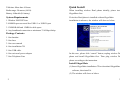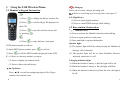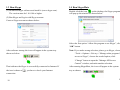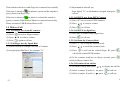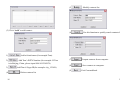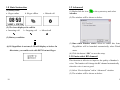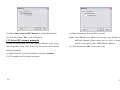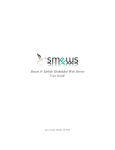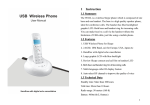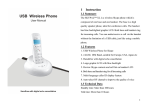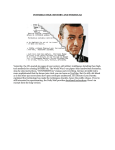Download Sedna SE-W3D Technical data
Transcript
Instruction Summary SE-W3D is a wireless Dual phone which is composed of one base and one handset. The base is a high quality speaker phone, which is ideal for conference calls. The handset has blue back lighted graphic LCD. Device rings for incoming calls. You can make/receive a call via the handset without the limitation of USB cable, just like using a mobile phone. Features 1. Skype and PSTN in one. 2. 2.4GHz ISM Band, suitable for Europe, USA, Japan etc 3. Handfree with digital echo cancellation 4. Large graphic LCD with blue backlight 5. Review Skype/PSTN contacts and call list on handset LCD 6. Device rings for all incoming calls 7. FSK/DTMF caller ID for PSTN 8. Multi-language caller ID display feature 9. Auto-select RF channel to improve the quality of voice 10. Twenty contact books are available. Technical Data Standby time: More than 100 hours 1 Talk time: More than 10 hours Quick Install Radio range: 50 meters (160 ft) When installing wireless Dual phone initially, please install Battery: 460mAh (Li-battery) SkypeMate first. System Requirements If wireless Dual phone is installed without SkypeMate 1. Window 2000\XP\Vista installation in advance, the window will show as below: 2. 400MHz processor and free USB1.1 or USB2.0 port 3. 128MB RAM and 15MB free disk space 4. Any broadband connection or minimum 33.6 Kbps dialup Package Contents 1. One handset 2. One base 3. One user manual 4. One installation CD 5. One USB cable 6. One universal power adaptor In this case, please click “cancel” button, unplug wireless Dual 7. One Telephone Line phone and install SkypeMate first. Then plug wireless Dual phone according to the instruction. Install SkypeMate (1) Insert SkypeMate installation CD or download SkypeMate software, then install it. (2) The window will show as below: 2 3 as below: Note: This driver can only be installed by administrator, if you are restricted, please exit the installation and reinstall it from an Click the button “Continue Anyway” to continue, then the program will show as below: administrator account. (3) Click the button “Next” to continue. 1) If Wireless dual phone is not connected to computer, the window will show as below: 2) Please plug in wireless dual phone and click the button “Retry” to continue. (4) If you use Windows XP, the window of program will show 4 Click the button “Finish” to finish the installation. Double-click the icon on the desktop to run SkypeMate. 5 Install wireless Dual phone Register Handset to the base Connecting your base to your PC If the LCD shows Connect the base to the PC’s USB port with USB cable. registered to the base. Please do the following steps: , that indicates the handset has not been (1) Press and hold the C key on the handset (approx.3 secs.) until four beelines is displayed on the LCD. (2) Press and hold the Handfree key (approx.3 secs) until the LCD shows PC PSTN . That indicates the handset has been registered to the base. Install battery Please install the battery as the picture shows. The LCD shows . If nothing is shown, please place the handset on the base, the battery will be charged. 6 7 1 Using the USB Wireless Phone 1.1 Handset’s Keypad Instruction End a call or refuse a Skype incoming call. : Press to scroll ring style at ready state, else input “#”. : (1) Press to display the Skype contacts list. (2) Press to call the Skype ID displayed on the LCD. (3) Press by pressing to play dial tone, then input :Handfree Key (3) Press and hold to register the handset. Speaker light: (1) The speaker light will flash, when pressing the Handfree key to call out. to call the PSTN number displayed on the LCD. C: (1) Press to clear any number you input. (2) Press to display the contacts book. (3) Press to delete the call history. / : Up/Down / (2) Press to send DTMF message while talking. (2) Press to open speaker at ready state. (2) Input PSTN phone number, press Press (1) Press to input digital numbers. (1) Press to activate the Handfree function when talking. . PSTN phone number to call out. (3) Press 0-9: Digital keys 1.2 Base station’s Instruction to put call on hold, release call : (1) Press : Hang up to scroll incoming/outgoing call list/ Skype during a call via handset. (2) The speaker light will be on when Handfree function is activated, otherwise it is off. Charging indicator light: (1) When the handset’s battery is full, the light will be on. (2) When the handset’s battery is flat, the light will flash. (3) When the handset is taken away from the base, the light will be off. contacts list/contacts book. 8 9 1.3 Run Skype 1.4 Run SkypeMate (1) Download Skype software and install it (www.skype.com). The version must be 1.0.0.106 or higher. Double-click the icon on the desktop, the Skype program will pop up the window as shown below: (2) Run Skype and log in with Skype account. Create a Skype account as shown below: Select the first option “Allow this program to use Skype”, click “OK” button. After software startup, the icon will appear in the system tray shown as below: Note: If you make wrong selection, please go to Skype, choose “Tools-> Options-> Privacy->’Manage other programs’ access to Skype”, choose the needed option, click “Change” button to open the “Manage API Access Control” window, and make another selection. That indicates the Skype is successfully connected to Internet. If After running SkypeMate, the icon will appear to the system the icon is shown as connection. tray as shown: 10 , you have to check your Internet 11 That indicates the device and Skype are connected successfully. If the icon is shown as (the phone is green and the outside is grey), please run Skype first. If the icon is shown as (the phone is red and the outside is (3) Input number and call out: Press digital "11" on the handset’s keypad, then press call out. 1.5.3 Call PSTN user from PSTN Contacts green), it means USB Wireless Phone is connected incorrectly. (1) Press “C” key to review PSTN contacts. Please reconnect USB Wireless Phone to PC. (2) Press 1.5 Make a Call (3) Press 1.5.1 Call Skype user from PC contacts 1.5.4 Call PSTN by digital key (1) Press (2) Press / to review Skype contacts. to select a contact. to / to select a contact. to call out. (1) Press PSTN number using digital keys (2) Press to call out. again to call out. 1.5.2 Call Skype user by Speed-Dial 1.5.5 Call from the Contacts Book (1) Add a friend (for example: bbc456) to Contacts (2) Press (2) Assign Speed-Dial for it, for example "11" (3) Press to call out the related Skype ID, press call out the related PSTN number. to (4) If the contacts book has no Skype account, press switch to Skype contacts list. to (3) Press (1) Press “C” key to display contacts book. / to scroll the contacts book. 1.5.6 Call contact from call list (1) Go back to ready state, press 12 / to display the call list. (2) Select a contact, if prefix is , press to call out. (3) Select a contact, if prefix is , press to call out. 13 1.5.7 Make SkypeOut call 1.6.2 Answer a PSTN call via handset Press "00" + "country number" + "phone number", then press When a PSTN call comes in, the device will ring. Pick up the . Example: call someone in Beijing, China, please press handset to answer the call, or press 00861012345678, and then press 0086 10 ------------------------country code city code Note: 1.6.3 Answer a call via base (1) When a call comes in, the device will ring. Press Handfree . key to answer the call. 12345678 -------------------destination number (2) Press Handfree key again to end the call. 1.6.4 Double-channel calls function (1) You can input “+” instead of “00”. (1) During one call, when a new call comes in, you will hear the (2) If you want to use this function, you should buy prompt tone, the LCD will display the quantity of on-going SkypeOut Credit from www.skype.com first. calls. 1.5.8 Activate Handfree while making a call (1) Enter the number on the handset’s keypad and press to call out. (2) Press the Handfree key, the speaker light will flash. (3) Place the handset on the base. (2) When a Skype call comes in, press to answer the call. (3) When a PSTN call comes in, press to answer the call. (4) Press PC to switch to Skype call when in PSTN call. (5) Press PSTN to switch to PSTN call when in Skype call. PC again to release the call. (5) Press the Handfree key to end talking. 1.7 Contacts 1.6 Answer a call (1) Right click the icon 1.6.1 Answer a Skype call via handset When a Skype call comes in, the device will ring. Pick up 14 or (6) When in Skype call, press PC to hold the current call, press (4) The speaker light will be on. handset to answer the call, or press to refuse it. to refuse it. on the taskbar and select “Contacts” (2) The window will show as below: 15 (5) : Modify contacts list (6) : Use this function to quickly search contacts list (7) : Import contacts from computer. (8) : Save contacts to computer. (3) Click “Add” to add contact: 1) 2) : Add a friend name (for example:Tom) : Add Tom’s PSTN Number (for example: If Tom is in Beijing, China, please input 00861012345678) 3) (4) 16 : Add Tom’s Skype ID(for example: sky_123456) : Delete contacts list (9) : Exit ContactsBook. 17 1.9 Advanced 1.8 State Instruction (1) Ready state (1) Right click the icon a. Skype online b. Skype offline c. Missed call in the system tray and select Advance (2) The window will be shown as below: (2) The icons displayed in call list a. Incoming call b. Outgoing call c. Missed call (3) Battery condition (3) Run when Window starts: Select to enable this feature. (4) If SkypeMate is not run, LCD will display as below: In this status, you could work with PSTN but not Skype SkypeMate will be launched automatically when Window starts. (4) Click the button “OK” to save the setup. 1.10 Auto-select RF channel This function is effective to improve the quality of handset’s voice. The handset will change the RF channel automatically when the voice is not so good. (1) Select “DeviceOption” tab in “Advanced” window. (2) The window will be shown as below: 18 19 (3) Select Auto selection RF Channel to enable this function. (3) Enter the number from the PC’s keypad. (4) Click the button “OK” to save the setup. Note: The USB Wireless Phone used in one room should use a 1.11 Select RF channel manually different channel, please make sure to select a channel If there are more than one USB Wireless Phones in the room, which is not used by other USB Wireless Phones. and the quality of the voice is not so good, please select the RF (4) Click the button “OK” to save the setup. channel manually (1) Right click the icon on the taskbar and select Advance. (2) The window will be shown as below: 20 21 CE Mark Warning: turning the equipment off and on, the user is encouraged to try This is a Class B product. In a domestic environment, this to correct the interference by one or more of the following product may cause radio interference, in which case the user measures: may be required to take adequate measures. · Reorient or relocate the receiving antenna. FCC Statement: · Increase the separation between the equipment and receiver. This device complies with Part 15 of the FCC Rules. Operation · Connect the equipment into an outlet on a circuit different from that to which the receiver is connected. is subject to the following two conditions: · Consult the dealer or an experienced radio/TV technician for (1) This device may not cause harmful interference, and (2) This device must accept any interference received, including interference that may cause undesired operation. help. Warning: Changes or modification made to this equipment not This equipment has been tested and found to comply with the expressly approved by the manufacturer. May void the FCC limits for a Class B digital device, pursuant to part 15 of the authorization to operate this equipment. FCC Rules. These limits are designed to provide reasonable protection against harmful interference in a residential installation. This equipment generates, uses, and can radiate radio frequency energy and, if not installed and used in accordance with the instructions, may cause harmful interference to radio communication. However, there is no guarantee that interference will not occur in a particular installation. If this equipment does cause harmful interference to radio or television reception, which can be determined by 22 23 PROTECTION OF THE ENVIRONMENT / DISPOSAL OF THE EQUIPMENT Do not on any account put your old equipment out with the domestic refuse. For the sake of the environment, please use your local authority’s collection point set to return and recycle old electric and electronic equipment. You can find out which recycling firm is responsible for your neighbourhood by contacting your local authority. Batteries must not be put in the domestic refuse either! All consumers have a statutory duty to take all batteries to a collection point in their municipality / district or to a retail store so that they can be disposed of in an environmentally-friendly way. regardless of whether they contain toxic substances. All batteries should be fully discharged before they are returned for disposal. SE-W3D-Ver1.1 2007-7-11 24