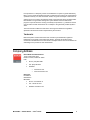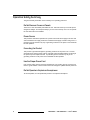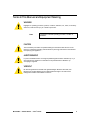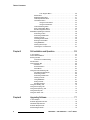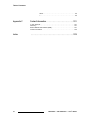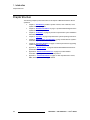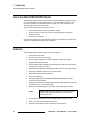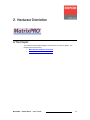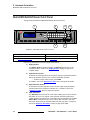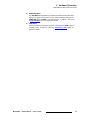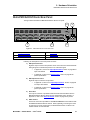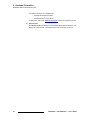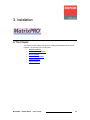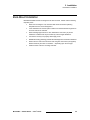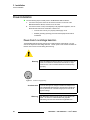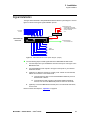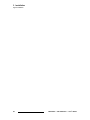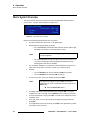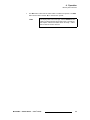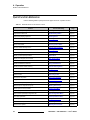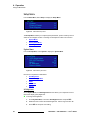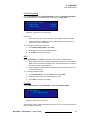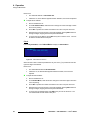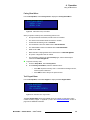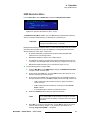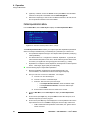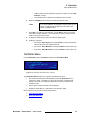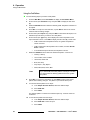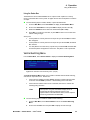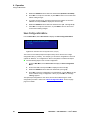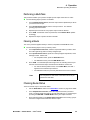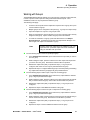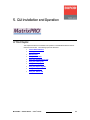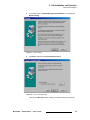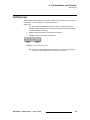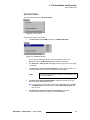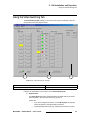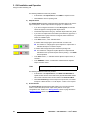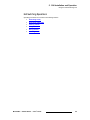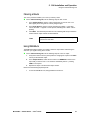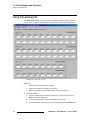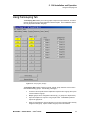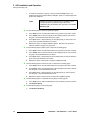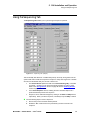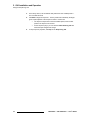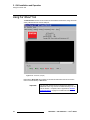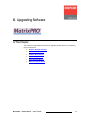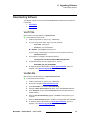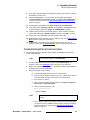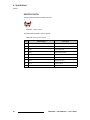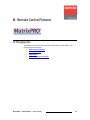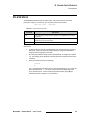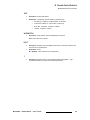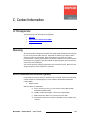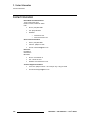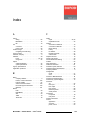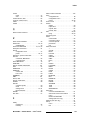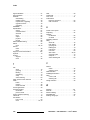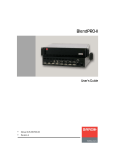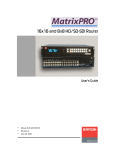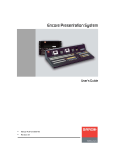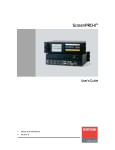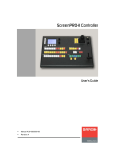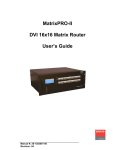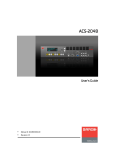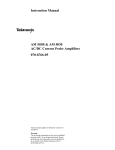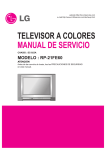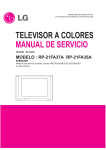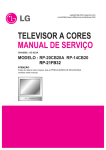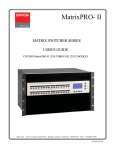Download Barco MatrixPRO- II Instruction manual
Transcript
UñU=asf=oçìíÉê rëÉêÛë=dìáÇÉ • • Manual # 26-0503000-00 Revision A UñU=asf=oçìíÉê=√=rëÉêÛë=dìáÇÉ `çéóêáÖÜí © Barco, Inc. May 26, 2006 All rights reserved. No part of this document may be copied, reproduced or translated. It shall not otherwise be recorded, transmitted or stored in a retrieval system without the prior written consent of Barco. kçíáÅÉ Barco provides this manual “as is” without warranty of any kind, either expressed or implied, including but not limited to the implied warranties or merchantability and fitness for a particular purpose. Barco may make improvements and/or changes to the product(s) and/ or the program(s) described in this publication at any time without notice. This publication could contain technical inaccuracies or typographical errors. Changes are periodically made to the information in this publication; these changes are incorporated in new editions of this publication. cÉÇÉê~ä=`çããìåáÅ~íáçåë=`çããáëëáçå=Ec``F=pí~íÉãÉåí This equipment has been tested and found to comply with the limits for a class A digital device, pursuant to Part 15 of the FCC rules. These limits are designed to provide reasonable protection against harmful interference when the equipment is operated in a commercial environment. This equipment generates, uses, and can radiate radio frequency energy and, if not installed and used in accordance with the instruction manual, may cause harmful interference to radio communications. Operation of this equipment in a residential area may cause harmful interference, in which case the user will be responsible for correcting any interference. dì~ê~åíÉÉ=~åÇ=`çãéÉåë~íáçå Barco provides a guarantee relating to perfect manufacturing as part of the legally stipulated terms of guarantee. On receipt, the purchaser must immediately inspect all delivered goods for damage incurred during transport, as well as for material and manufacturing faults Barco must be informed immediately in writing of any complaints. The period of guarantee begins on the date of transfer of risks, in the case of special systems and software on the date of commissioning, at latest 30 days after the transfer of risks. In the event of justified notice of compliant, Barco can repair the fault or provide a replacement at its own discretion within an appropriate period. If this measure proves to be impossible or unsuccessful, the purchaser can demand a reduction in the purchase price or cancellation of the contract. All other claims, in particular those relating to compensation for direct or indirect damage, and also damage attributed to the operation of software as well as to other services provided by Barco, being a component of the system or independent service, will be deemed invalid provided the damage is not proven to be attributed to the absence of properties guaranteed in writing or due to the intent or gross negligence or part of Barco. 2 MatrixPRO • 8x8 DVI Router • User’s Guide If the purchaser or a third party carries out modifications or repairs on goods delivered by Barco, or if the goods are handled incorrectly, in particular if the systems are commissioned operated incorrectly or if, after the transfer of risks, the goods are subject to influences not agreed upon in the contract, all guarantee claims of the purchaser will be rendered invalid. Not included in the guarantee coverage are system failures which are attributed to programs or special electronic circuitry provided by the purchaser, e.g. interfaces. Normal wear as well as normal maintenance are not subject to the guarantee provided by Barco either. The environmental conditions as well as the servicing and maintenance regulations specified in this manual must be complied with by the customer. qê~ÇÉã~êâë Brand and product names mentioned in this manual may be trademarks, registered trademarks or copyrights of their respective holders. All brand and product names mentioned in this manual serve as comments or examples and are not to be understood as advertising for the products or their manufactures. `çãé~åó=^ÇÇêÉëë Barco Media and Entertainment 11101 Trade Center Drive Rancho Cordova, California 95670 USA • • • Phone: (916) 859-2500 Fax: (916) 859-2515 Websites: ~ ~ www.folsom.com www.events.barco.com Barco N.V. Noordlaan 5 8520 Kuurne BELGIUM • • • Phone: +32 56.36.82.11 Fax: +32 56.35.16.51 Website: www.barco.com MatrixPRO • 8x8 DVI Router • User’s Guide 3 léÉê~íçêë=p~ÑÉíó=pìãã~êó The general safety information in this summary is for operating personnel. aç=kçí=oÉãçîÉ=`çîÉêë=çê=m~åÉäë There are no user-serviceable parts within the unit. Removal of the top cover will expose dangerous voltages. To avoid personal injury, do not remove the top cover. Do not operate the unit without the cover installed. mçïÉê=pçìêÅÉ This product is intended to operate from a power source that will not apply more than 230 volts rms between the supply conductors or between both supply conductor and ground. A protective ground connection by way of grounding conductor in the power cord is essential for safe operation. dêçìåÇáåÖ=íÜÉ=mêçÇìÅí This product is grounded through the grounding conductor of the power cord. To avoid electrical shock, plug the power cord into a properly wired receptacle before connecting to the product input or output terminals. A protective-ground connection by way of the grounding conductor in the power cord is essential for safe operation. rëÉ=íÜÉ=mêçéÉê=mçïÉê=`çêÇ Use only the power cord and connector specified for your product. Use only a power cord that is in good condition. Refer cord and connector changes to qualified service personnel. aç=kçí=léÉê~íÉ=áå=bñéäçëáîÉ=^íãçëéÜÉêÉë To avoid explosion, do not operate this product in an explosive atmosphere. 4 MatrixPRO • 8x8 DVI Router • User’s Guide qÉêãë=få=qÜáë=j~åì~ä=~åÇ=bèìáéãÉåí=j~êâáåÖ= t^okfkd Highlights an operating procedure, practice, condition, statement, etc., which, if not strictly observed, could result in injury to or death of personnel. Note Highlights an essential operating procedure, condition or statement. `^rqflk The exclamation point within an equilateral triangle is intended to alert the user to the presence of important operating and maintenance (servicing) instructions in the literature accompanying the appliance. ^sboqfppbjbkq> Le point d´exclamation dans un triangle equilatéral signale à alerter l´utilisateur qu´il y a des instructions d´operation et d´entretien tres importantes dans la litérature qui accompagne l´appareil. slopf`eq Ein Ausrufungszeichen innerhalb eines gleichwinkeligen Dreiecks dient dazu, den Benutzer auf wichtige Bedienungs-und Wartungsanweisungen in der Dem Great beiliegenden Literatur aufmerksam zu machen. MatrixPRO • 8x8 DVI Router • User’s Guide 5 `Ü~åÖÉ=eáëíçêó The table below lists the changes to the MatrixPRO 8x8 DVI Router User’s Guide. Table 0-1. Change History Rev A 6 Date 5/26/06 ECO # 1640 Description MatrixPRO 8x8 DVI Router User’s Guide Approved By M. Lettau MatrixPRO • 8x8 DVI Router • User’s Guide q~ÄäÉ=çÑ=`çåíÉåíë `Ü~éíÉê=N fåíêçÇìÅíáçå =K=K=K=K=K=K=K=K=K=K=K=K=K=K=K=K=K=K=K=K=K=K=K=K=K=K=K=K=K=K=K=K=K=K=K=K=K=K=K=K=K=NN In This Chapter . . . . . . . . . . . . . . . . . . . . . . . . . . . . . . . . . . . . . . . . . . . . . . . . Chapter Structure . . . . . . . . . . . . . . . . . . . . . . . . . . . . . . . . . . . . . . . . . . . . . . How to Use This Guide. . . . . . . . . . . . . . . . . . . . . . . . . . . . . . . . . . . . . . . . . . Navigating . . . . . . . . . . . . . . . . . . . . . . . . . . . . . . . . . . . . . . . . . . . . . . Table of Contents and Index . . . . . . . . . . . . . . . . . . . . . . . . . . . . . . . . General Operations . . . . . . . . . . . . . . . . . . . . . . . . . . . . . . . . . . . . . . . Conventions . . . . . . . . . . . . . . . . . . . . . . . . . . . . . . . . . . . . . . . . . . . . . . . . . . About the MatrixPRO 8x8 DVI Router . . . . . . . . . . . . . . . . . . . . . . . . . . . . . . Features . . . . . . . . . . . . . . . . . . . . . . . . . . . . . . . . . . . . . . . . . . . . . . . . . . . . . Connectivity Diagram . . . . . . . . . . . . . . . . . . . . . . . . . . . . . . . . . . . . . . . . . . . Application Questions . . . . . . . . . . . . . . . . . . . . . . . . . . . . . . . . . . . . . `Ü~éíÉê=O e~êÇï~êÉ=lêáÉåí~íáçå =K=K=K=K=K=K=K=K=K=K=K=K=K=K=K=K=K=K=K=K=K=K=K=K=K=K=K=K=K=K=K=K=NT In This Chapter . . . . . . . . . . . . . . . . . . . . . . . . . . . . . . . . . . . . . . . . . . . . . . . . MatrixPRO 8x8 DVI Router Front Panel . . . . . . . . . . . . . . . . . . . . . . . . . . . . . Display Section . . . . . . . . . . . . . . . . . . . . . . . . . . . . . . . . . . . . . . . . . . MatrixPRO 8x8 DVI Router Rear Panel . . . . . . . . . . . . . . . . . . . . . . . . . . . . . `Ü~éíÉê=P 17 18 20 21 fåëí~ää~íáçå =K=K=K=K=K=K=K=K=K=K=K=K=K=K=K=K=K=K=K=K=K=K=K=K=K=K=K=K=K=K=K=K=K=K=K=K=K=K=K=K=K=K=OP In This Chapter . . . . . . . . . . . . . . . . . . . . . . . . . . . . . . . . . . . . . . . . . . . . . . . . Safety Precautions . . . . . . . . . . . . . . . . . . . . . . . . . . . . . . . . . . . . . . . . . . . . . Unpacking and Inspection . . . . . . . . . . . . . . . . . . . . . . . . . . . . . . . . . . . . . . . Site Preparation . . . . . . . . . . . . . . . . . . . . . . . . . . . . . . . . . . . . . . . . . . . . . . . Rack-Mount Installation . . . . . . . . . . . . . . . . . . . . . . . . . . . . . . . . . . . . . . . . . Power Installation . . . . . . . . . . . . . . . . . . . . . . . . . . . . . . . . . . . . . . . . . . . . . . Power Cord/Line Voltage Selection . . . . . . . . . . . . . . . . . . . . . . . . . . . Signal Installation . . . . . . . . . . . . . . . . . . . . . . . . . . . . . . . . . . . . . . . . . . . . . . `Ü~éíÉê=Q 11 12 13 13 13 13 13 14 14 15 15 23 24 24 24 25 26 26 27 léÉê~íáçåK=K=K=K=K=K=K=K=K=K=K=K=K=K=K=K=K=K=K=K=K=K=K=K=K=K=K=K=K=K=K=K=K=K=K=K=K=K=K=K=K=K=K=K=OV In This Chapter . . . . . . . . . . . . . . . . . . . . . . . . . . . . . . . . . . . . . . . . . . . . . . . . Control Overview . . . . . . . . . . . . . . . . . . . . . . . . . . . . . . . . . . . . . . . . . . . . . . Power-Up Initialization . . . . . . . . . . . . . . . . . . . . . . . . . . . . . . . . . . . . . . . . . . Menu Tree . . . . . . . . . . . . . . . . . . . . . . . . . . . . . . . . . . . . . . . . . . . . . . . . . . . Menu System Overview . . . . . . . . . . . . . . . . . . . . . . . . . . . . . . . . . . . . . . . . . Quick Function Reference . . . . . . . . . . . . . . . . . . . . . . . . . . . . . . . . . . . . . . . Using the Main Menu . . . . . . . . . . . . . . . . . . . . . . . . . . . . . . . . . . . . . . . . . . . Setup Menu . . . . . . . . . . . . . . . . . . . . . . . . . . . . . . . . . . . . . . . . . . . . . System Menu . . . . . . . . . . . . . . . . . . . . . . . . . . . . . . . . . . . . Factory Reset Menu . . . . . . . . . . . . . . . . . . . . . . . . . . . . . . . MatrixPRO • 8x8 DVI Router • User’s Guide 29 30 30 31 32 34 35 36 36 39 7 Table of Contents Tech Support Menu. . . . . . . . . . . . . . . . . . . . . . . . . . . . . . . . Status Menu. . . . . . . . . . . . . . . . . . . . . . . . . . . . . . . . . . . . . . . . . . . . . EDID Resolution Menu . . . . . . . . . . . . . . . . . . . . . . . . . . . . . . . . . . . . Cable Equalization Menu. . . . . . . . . . . . . . . . . . . . . . . . . . . . . . . . . . . Test Pattern Menu . . . . . . . . . . . . . . . . . . . . . . . . . . . . . . . . . . . . . . . . Using the Test Pattern. . . . . . . . . . . . . . . . . . . . . . . . . . . . . . Using the Raster Box . . . . . . . . . . . . . . . . . . . . . . . . . . . . . . Vertical Switching Menu . . . . . . . . . . . . . . . . . . . . . . . . . . . . . . . . . . . Save Configuration Menu . . . . . . . . . . . . . . . . . . . . . . . . . . . . . . . . . . Recall Configuration Menu . . . . . . . . . . . . . . . . . . . . . . . . . . . . . . . . . MatrixPRO Operating Procedures . . . . . . . . . . . . . . . . . . . . . . . . . . . . . . . . . Performing a Take . . . . . . . . . . . . . . . . . . . . . . . . . . . . . . . . . . . . . . . . Performing a Multi-Take . . . . . . . . . . . . . . . . . . . . . . . . . . . . . . . . . . . Clearing a Route . . . . . . . . . . . . . . . . . . . . . . . . . . . . . . . . . . . . . . . . . Checking Router Status . . . . . . . . . . . . . . . . . . . . . . . . . . . . . . . . . . . . Routing a Test Pattern. . . . . . . . . . . . . . . . . . . . . . . . . . . . . . . . . . . . . Using RGB Mute . . . . . . . . . . . . . . . . . . . . . . . . . . . . . . . . . . . . . . . . . Working with Groups . . . . . . . . . . . . . . . . . . . . . . . . . . . . . . . . . . . . . . Unlocking the Control Panel . . . . . . . . . . . . . . . . . . . . . . . . . . . . . . . . `Ü~éíÉê=R drf=fåëí~ää~íáçå=~åÇ=léÉê~íáçå K=K=K=K=K=K=K=K=K=K=K=K=K=K=K=K=K=K=K=K=K=K=K=K=RP In This Chapter . . . . . . . . . . . . . . . . . . . . . . . . . . . . . . . . . . . . . . . . . . . . . . . . Control GUI Installation . . . . . . . . . . . . . . . . . . . . . . . . . . . . . . . . . . . . . . . . . Running the GUI . . . . . . . . . . . . . . . . . . . . . . . . . . . . . . . . . . . . . . . . . . . . . . . Connection Troubleshooting . . . . . . . . . . . . . . . . . . . . . . . . . . . . . . . . GUI Overview . . . . . . . . . . . . . . . . . . . . . . . . . . . . . . . . . . . . . . . . . . . . . . . . . Using the Menu Bar . . . . . . . . . . . . . . . . . . . . . . . . . . . . . . . . . . . . . . . . . . . . File Menu . . . . . . . . . . . . . . . . . . . . . . . . . . . . . . . . . . . . . . . . . . . . . . . Serial Port Menu . . . . . . . . . . . . . . . . . . . . . . . . . . . . . . . . . . . . . . . . . About Menu . . . . . . . . . . . . . . . . . . . . . . . . . . . . . . . . . . . . . . . . . . . . . Using the Video Switching Tab. . . . . . . . . . . . . . . . . . . . . . . . . . . . . . . . . . . . GUI Switching Operations . . . . . . . . . . . . . . . . . . . . . . . . . . . . . . . . . . Performing a Take . . . . . . . . . . . . . . . . . . . . . . . . . . . . . . . . . . . . . . . . Performing a Multi-Take . . . . . . . . . . . . . . . . . . . . . . . . . . . . . . . . . . . Clearing a Route . . . . . . . . . . . . . . . . . . . . . . . . . . . . . . . . . . . . . . . . . Using RGB Mute . . . . . . . . . . . . . . . . . . . . . . . . . . . . . . . . . . . . . . . . . Saving Presets. . . . . . . . . . . . . . . . . . . . . . . . . . . . . . . . . . . . . . . . . . . Recalling Presets. . . . . . . . . . . . . . . . . . . . . . . . . . . . . . . . . . . . . . . . . Using the Labeling Tab. . . . . . . . . . . . . . . . . . . . . . . . . . . . . . . . . . . . . . . . . . Using the Grouping Tab . . . . . . . . . . . . . . . . . . . . . . . . . . . . . . . . . . . . . . . . . Using the Sequencing Tab . . . . . . . . . . . . . . . . . . . . . . . . . . . . . . . . . . . . . . . Using the Setup Tab. . . . . . . . . . . . . . . . . . . . . . . . . . . . . . . . . . . . . . . . . . . . Using the "About" Tab . . . . . . . . . . . . . . . . . . . . . . . . . . . . . . . . . . . . . . . . . . `Ü~éíÉê=S 53 54 57 58 59 60 60 61 62 63 65 66 66 67 67 68 69 70 71 73 75 76 réÖê~ÇáåÖ=pçÑíï~êÉK=K=K=K=K=K=K=K=K=K=K=K=K=K=K=K=K=K=K=K=K=K=K=K=K=K=K=K=K=K=K=K=K=K=TT In This Chapter . . . . . . . . . . . . . . . . . . . . . . . . . . . . . . . . . . . . . . . . . . . . . . . . Software Upgrade Overview. . . . . . . . . . . . . . . . . . . . . . . . . . . . . . . . . . . . . . Hardware Requirements. . . . . . . . . . . . . . . . . . . . . . . . . . . . . . . . . . . . . . . . . Software Requirements . . . . . . . . . . . . . . . . . . . . . . . . . . . . . . . . . . . . . . . . . Downloading Software . . . . . . . . . . . . . . . . . . . . . . . . . . . . . . . . . . . . . . . . . . 8 39 40 41 42 43 44 45 45 46 47 48 48 49 49 49 50 50 51 52 77 78 78 78 79 MatrixPRO • 8x8 DVI Router • User’s Guide Table of Contents Via FTP Site. . . . . . . . . . . . . . . . . . . . . . . . . . . . . . . . . . . . . . . . . . . . . Via Web Site . . . . . . . . . . . . . . . . . . . . . . . . . . . . . . . . . . . . . . . . . . . . Serial Upgrade Method. . . . . . . . . . . . . . . . . . . . . . . . . . . . . . . . . . . . . . . . . . Ethernet Upgrade Method . . . . . . . . . . . . . . . . . . . . . . . . . . . . . . . . . . . . . . . Troubleshooting Ethernet Communication . . . . . . . . . . . . . . . . . . . . . ^ééÉåÇáñ=^= péÉÅáÑáÅ~íáçåëK=K=K=K=K=K=K=K=K=K=K=K=K=K=K=K=K=K=K=K=K=K=K=K=K=K=K=K=K=K=K=K=K=K=K=K=K=K=K=K=UR In This Appendix. . . . . . . . . . . . . . . . . . . . . . . . . . . . . . . . . . . . . . . . . . . . . . . Input Specifications . . . . . . . . . . . . . . . . . . . . . . . . . . . . . . . . . . . . . . . . . . . . Output Specifications . . . . . . . . . . . . . . . . . . . . . . . . . . . . . . . . . . . . . . . . . . . Physical and Electrical Specifications . . . . . . . . . . . . . . . . . . . . . . . . . . . . . . Communications Specifications . . . . . . . . . . . . . . . . . . . . . . . . . . . . . . . . . . . Agency Specifications . . . . . . . . . . . . . . . . . . . . . . . . . . . . . . . . . . . . . . . . . . Pinouts . . . . . . . . . . . . . . . . . . . . . . . . . . . . . . . . . . . . . . . . . . . . . . . . . . . . . . DVI Connector . . . . . . . . . . . . . . . . . . . . . . . . . . . . . . . . . . . . . . . . . . . ....................................................... Ethernet Connector . . . . . . . . . . . . . . . . . . . . . . . . . . . . . . . . . . . . . . . Serial Connector . . . . . . . . . . . . . . . . . . . . . . . . . . . . . . . . . . . . . . . . . ^ééÉåÇáñ=_= 79 79 80 82 83 85 86 86 87 87 87 88 88 88 89 90 oÉãçíÉ=`çåíêçä=mêçíçÅçäK=K=K=K=K=K=K=K=K=K=K=K=K=K=K=K=K=K=K=K=K=K=K=K=K=K=K=K=K=K=VN In This Appendix. . . . . . . . . . . . . . . . . . . . . . . . . . . . . . . . . . . . . . . . . . . . . . . Default Serial Parameters . . . . . . . . . . . . . . . . . . . . . . . . . . . . . . . . . . . . . . . Default IP Address . . . . . . . . . . . . . . . . . . . . . . . . . . . . . . . . . . . . . . . . . . . . . RS-232 Mode . . . . . . . . . . . . . . . . . . . . . . . . . . . . . . . . . . . . . . . . . . . . . . . . . MatrixPRO Remote Commands . . . . . . . . . . . . . . . . . . . . . . . . . . . . . . . . . . . MatrixPRO 8x8 DVI Router Serial Command List . . . . . . . . . . . . . . . . CLEAR . . . . . . . . . . . . . . . . . . . . . . . . . . . . . . . . . . . . . . . . . DHCP . . . . . . . . . . . . . . . . . . . . . . . . . . . . . . . . . . . . . . . . . . FPLOCK en . . . . . . . . . . . . . . . . . . . . . . . . . . . . . . . . . . . . . . GCLEAR grp . . . . . . . . . . . . . . . . . . . . . . . . . . . . . . . . . . . . . GADD grp out in . . . . . . . . . . . . . . . . . . . . . . . . . . . . . . . . . . GDEL grp out in. . . . . . . . . . . . . . . . . . . . . . . . . . . . . . . . . . . IP . . . . . . . . . . . . . . . . . . . . . . . . . . . . . . . . . . . . . . . . . . . . . . IPINFO . . . . . . . . . . . . . . . . . . . . . . . . . . . . . . . . . . . . . . . . . LOADR . . . . . . . . . . . . . . . . . . . . . . . . . . . . . . . . . . . . . . . . . MPRC . . . . . . . . . . . . . . . . . . . . . . . . . . . . . . . . . . . . . . . . . . OSTAT . . . . . . . . . . . . . . . . . . . . . . . . . . . . . . . . . . . . . . . . . NSTAT. . . . . . . . . . . . . . . . . . . . . . . . . . . . . . . . . . . . . . . . . . PRST num. . . . . . . . . . . . . . . . . . . . . . . . . . . . . . . . . . . . . . . PSTAT. . . . . . . . . . . . . . . . . . . . . . . . . . . . . . . . . . . . . . . . . . RESET . . . . . . . . . . . . . . . . . . . . . . . . . . . . . . . . . . . . . . . . . REV . . . . . . . . . . . . . . . . . . . . . . . . . . . . . . . . . . . . . . . . . . . . RGBMUTE . . . . . . . . . . . . . . . . . . . . . . . . . . . . . . . . . . . . . . RPRST num . . . . . . . . . . . . . . . . . . . . . . . . . . . . . . . . . . . . . RTEMP out in . . . . . . . . . . . . . . . . . . . . . . . . . . . . . . . . . . . . SPARAMS. . . . . . . . . . . . . . . . . . . . . . . . . . . . . . . . . . . . . . . TAKE en . . . . . . . . . . . . . . . . . . . . . . . . . . . . . . . . . . . . . . . . TPAT . . . . . . . . . . . . . . . . . . . . . . . . . . . . . . . . . . . . . . . . . . . WHOAREYOU . . . . . . . . . . . . . . . . . . . . . . . . . . . . . . . . . . . MatrixPRO • 8x8 DVI Router • User’s Guide 91 92 92 93 94 95 95 95 95 95 95 96 96 96 96 96 96 97 97 97 97 97 98 98 98 98 98 99 99 9 Table of Contents HELP . . . . . . . . . . . . . . . . . . . . . . . . . . . . . . . . . . . . . . . . . . . 99 ? . . . . . . . . . . . . . . . . . . . . . . . . . . . . . . . . . . . . . . . . . . . . . . 99 ^ééÉåÇáñ=`= `çåí~Åí=fåÑçêã~íáçå=K=K=K=K=K=K=K=K=K=K=K=K=K=K=K=K=K=K=K=K=K=K=K=K=K=K=K=K=K=K=K=K=KNMN In This Appendix. . . . . . . . . . . . . . . . . . . . . . . . . . . . . . . . . . . . . . . . . . . . . . Warranty . . . . . . . . . . . . . . . . . . . . . . . . . . . . . . . . . . . . . . . . . . . . . . . . . . . . Return Material Authorization (RMA) . . . . . . . . . . . . . . . . . . . . . . . . . . . . . . Contact Information . . . . . . . . . . . . . . . . . . . . . . . . . . . . . . . . . . . . . . . . . . . fåÇÉñ 10 101 101 101 102 =K=K=K=K=K=K=K=K=K=K=K=K=K=K=K=K=K=K=K=K=K=K=K=K=K=K=K=K=K=K=K=K=K=K=K=K=K=K=K=K=K=K=K=K=K=K=K=K=K=K=K=KNMP MatrixPRO • 8x8 DVI Router • User’s Guide NK==fåíêçÇìÅíáçå få=qÜáë=`Ü~éíÉê This chapter is designed to introduce you to the MatrixPRO™ 8x8 DVI Router. Areas to be covered are: • • • • • • Chapter Structure How to Use This Guide Conventions About the MatrixPRO 8x8 DVI Router Features Connectivity Diagram MatrixPRO • 8x8 DVI Router • User’s Guide 11 NK==fåíêçÇìÅíáçå Chapter Structure `Ü~éíÉê=píêìÅíìêÉ The following chapters provide instructions for all aspects of MatrixPRO 8x8 DVI Router operations: 12 • Chapter 1, “Introduction” provides a system overview, a list of features, and a system connectivity diagram. • Chapter 2, “Hardware Orientation” on page 17 provides detailed diagrams of the system’s front and rear panels. • Chapter 3, “Installation” on page 23 provides comprehensive system installation instructions. • • Chapter 4, “Operation” on page 29 provides basic system operating instructions. Chapter 5, “GUI Installation and Operation” on page 53 describes the system’s interactive Graphical User Interface application. • Chapter 6, “Upgrading Software” on page 77 outlines procedures for upgrading system software components. • Appendix A, “Specifications” on page 85 lists the MatrixPRO 8x8 DVI Router’s specifications. • Appendix B, “Remote Control Protocol” on page 91 provides detailed information regarding external remote control protocol. • Appendix C, “Contact Information” on page 101 lists important Barco contact, RMA, warranty and technical support details. MatrixPRO • 8x8 DVI Router • User’s Guide NK==fåíêçÇìÅíáçå How to Use This Guide eçï=íç=rëÉ=qÜáë=dìáÇÉ Following are important tips for streamlining your use of this User’s Guide in its electronic “PDF” form. k~îáÖ~íáåÖ Use Acrobat Reader’s “bookmarks” to navigate to the desired location. All chapter files have the same bookmark structure for instant navigation to any section. Please note: • • Extensive hyperlinks are provided within the chapters. • Use the “Previous Page” and “Next Page” buttons to go to the previous or next page within a file. • Use Acrobat’s extensive search capabilities, such as the “Find” tool and “Search Index” tool to perform comprehensive searches as required. Use Acrobat’s “Go to Previous View” and “Return to Next View” buttons to trace your complete navigational path. q~ÄäÉ=çÑ=`çåíÉåíë=~åÇ=fåÇÉñ Use the Table of Contents bookmarks to navigate a desired topic. Click any item to instantly jump to that section of the guide. You can also use the Index to jump to specific topics within a chapter. Each page number in the Index is a hyperlink. dÉåÉê~ä=léÉê~íáçåë To ensure trouble-free operation, please follow all procedures as listed below: • • For installation instructions, refer to Chapter 3, “Installation” on page 23. For operating instructions, refer to Chapter 4, “Operation” on page 29 and Chapter 5, “GUI Installation and Operation” on page page 53. Should you have any questions regarding the installation or operation of the MatrixPRO 8x8 DVI Router, please consult with the factory. Refer to Appendix C, “Contact Information” on page 101 for contact information. `çåîÉåíáçåë= The following conventions are used throughout this guide: • • • The symbol denotes an operations procedure. The symbol S denotes an example. Entries written in bold-face capital letters denote physical buttons or chassis connectors. S Press SEL to ... MatrixPRO • 8x8 DVI Router • User’s Guide 13 NK==fåíêçÇìÅíáçå About the MatrixPRO 8x8 DVI Router ^Äçìí=íÜÉ=j~íêáñmol=UñU=asf=oçìíÉê The MatrixPRO=8x8 DVI Router is a DVI crosspoint switch supporting resolutions ranging from VGA (640x480) to UXGA (1600x1200x60) — including all HDTV resolutions. Any input can be routed to any combination of the 8 outputs. The unit is housed in a 2RU chassis and is configured as an 8x8 router. There are three ways that you can control the router: • • Via front panel buttons and the integral menu display. • Via the Encore Controller. Via the interactive Control GUI, which is accessed through the rear panel’s Ethernet connector. Note that user interface and system firmware upgrades can be installed in the field via the system’s rear panel Ethernet and RS-232 connections. cÉ~íìêÉë = The MatrixPRO 8x8 DVI Router includes the following features: • • • • • Front panel or GUI control. • • • • • Input EDID (Extended Display Identification Data) control on a per-channel basis. • Supports resolutions from VGA (640x480) to UXGA (1600x1200x60), including all HD resolutions (e.g., such as 1920x1080). • Supports input cable lengths up to 20 meters, using high quality DVI cables. One-to-one and one-to-many routing. Input grouping, enabling you to create sub-groups of inputs and outputs. Integrated test pattern generator. For the selected output, “RGB Mute” feature blanks the output video while leaving sync signals running to the monitor. Input cable equalization control on a per-channel basis. Menu-based setup and function selection. Save and recall setups. Reclocking TMDS (Transition Minimized Differential Signaling) functionality ensures clean output signals. Note • • • 14 Signal quality cannot be guaranteed for cable lengths of 20 meters if lower quality DVI cables are used, or if cable extenders are used. Vertical interval switching mode, with selectable input channel lock source. Local or external control via Ethernet or RS-232. Optional remote switching panels via Ethernet communications. MatrixPRO • 8x8 DVI Router • User’s Guide NK==fåíêçÇìÅíáçå Connectivity Diagram `çååÉÅíáîáíó=aá~Öê~ã The figure below provides a sample connectivity diagram: To Ethernet devices: • ScreenPRO-II Controller • Remote MatrixPRO panels • Encore Controller • PC From DVI sources Hub / Switch Inputs Ethernet MatrixPRO DVI 8x8 Router RS-232 To RS-232 Device: • PC / Console Port Outputs To DVI destinations Figure 1-1. MatrixPRO 8x8 DVI Router System Diagram (sample) Note The MatrixPRO product line does not scan convert any of the input formats — it only routes signals. Therefore, it is important to match input formats to the output device(s). ^ééäáÅ~íáçå=nìÉëíáçåë At Barco, we take pride in offering unique solutions to demanding technical problems. If you have application questions, require further information or would like to discuss your application requirements in more detail, please call (916) 859-2500. Our Customer Support Engineers will be happy to supply you with the support you need. Refer to Appendix C, “Contact Information” on page 101 for details. MatrixPRO • 8x8 DVI Router • User’s Guide 15 NK==fåíêçÇìÅíáçå Connectivity Diagram 16 MatrixPRO • 8x8 DVI Router • User’s Guide OK==e~êÇï~êÉ=lêáÉåí~íáçå få=qÜáë=`Ü~éíÉê This chapter provides detailed diagrams of the system’s front and rear panels. The following topics are discussed: • • MatrixPRO 8x8 DVI Router Front Panel MatrixPRO 8x8 DVI Router Rear Panel MatrixPRO • 8x8 DVI Router • User’s Guide 17 2. Hardware Orientation MatrixPRO 8x8 DVI Router Front Panel j~íêáñmol=UñU=asf=oçìíÉê=cêçåí=m~åÉä The figure below illustrates the MatrixPRO 8x8 DVI Router front panel: 1 2 4 6 INPUT Visibly yours MP 8x8 DVI > Setup Status EDID Setup >> >> >> SEL 1 2 3 4 5 6 7 8 TEST PAT ESC 1 2 3 4 5 6 7 8 RGB MUTE TAKE ADJUST OUTPUT MatrixPRO 3 TM 5 Figure 2-1. MatrixPRO 8x8 DVI Router Front Panel 1) Display Section 4) TEST PAT Button 2) Input Selection Section 5) RGB MUTE Button 3) Output Selection Section 6) TAKE Button Following are descriptions of each front panel control feature: 1) Display Section The Display Section includes the display, the ADJUST knob and two “menu navigation” buttons. Refer to the “Display Section” heading on page 20 for complete details. 2) Input Selection Section On the top row at the right-side of the front panel, eight input (crosspoint) selection buttons are provided on the top row. Routing is performed as follows: ~ Select an output, select an input, press TAKE. In Chapter 4, refer to the “Performing a Take” section on page 48 for details. 3) Output Selection Section On the bottom row at the right-side of the front panel, eight output (crosspoint) selection buttons are provided on the bottom row. In Chapter 4, refer to the “Performing a Take” section on page 48 for details. 4) TEST PAT Button The TEST PAT button functions as a ninth input, enabling you to route a selected test pattern to one or more outputs. When pressed, the button lights and the system pends the test pattern route. Test patterns are pre-selected using the Test Pattern Menu. Patterns include H ramp, V ramp, 100% color bars, 75% color bars, grids, burst, grey field, white field, black field, and grey steps. In Chapter 4, refer to the “Routing a Test Pattern” section on page 50 for details. 18 MatrixPRO • 8x8 DVI Router • User’s Guide 2. Hardware Orientation MatrixPRO 8x8 DVI Router Front Panel 5) RGB MUTE Button The RGB MUTE button enables you to blank the selected output video while leaving sync signals running to the monitor. Select the desired output, press RGB MUTE and press TAKE to complete the route. In Chapter 4, refer to the “Using RGB Mute” section on page 50 for details. 6) TAKE Button Once input and output selections have been made, press the TAKE button to complete a route. In Chapter 4, refer to the “Performing a Take” section on page 48 for details. MatrixPRO • 8x8 DVI Router • User’s Guide 19 2. Hardware Orientation MatrixPRO 8x8 DVI Router Front Panel aáëéä~ó=pÉÅíáçå The figure below illustrates the Display Section: MP 8x8 DVI > Setup Status EDID Setup SEL >> >> >> ESC ADJUST Figure 2-2. Display Section Descriptions of each button and control are provided below: • The Menu Display is a 4 line x 20 character Vacuum Fluorescent Display (VFD) that shows all 8x8 DVI Router menus and sub-menus. Brightness is adjustable. SE TUP > System Factory Reset Tech Suppo rt >> >> >> Figure 2-3. Sample Menu Display (Setup Menu) Please note: ~ ~ The top line names the current menu, in all capital letters. ~ The double arrow (>>) indicates that a sub-menu is available. The navigation cursor (>) in the left-hand column indicates the current line on which action can be taken. In Chapter 4, refer to the “Menu Tree” section on page 31 for complete menu structure details. • ADJUST — use the Adjust Knob to scroll through all system menus. ~ ~ 20 Turn the knob clockwise (CW) to scroll up. • SEL — press to enter a sub-menu, change a parameter, accept a parameter, or answer “Yes” to certain menu queries. • ESC — press to exit a menu without making changes, cancel an operation, or answer “No” to certain menu queries. Each press takes you back up the menu tree by one level. SEL ESC Turn the knob counter-clockwise (CCW) to scroll down. MatrixPRO • 8x8 DVI Router • User’s Guide 2. Hardware Orientation MatrixPRO 8x8 DVI Router Rear Panel j~íêáñmol=UñU=asf=oçìíÉê=oÉ~ê=m~åÉä The figure below illustrates the MatrixPRO 8x8 DVI Router rear panel: 3 5 SERIAL INPUTS OUTPUTS ETHERNET 5 6 7 8 5 6 7 8 1 2 3 4 1 2 3 4 100-240 V 50-60 Hz 3.0 A 1 2 4 Figure 2-1. MatrixPRO 8x8 DVI Router Rear Panel 1) DVI Input Connectors 4) Ethernet Port 2) DVI Output Connectors 5) AC Connector 3) Serial Port Following are descriptions of each rear panel connector: 1) DVI Input Connectors Eight DVI input connectors are provided. Each connector has an associated LED that lights green to indicate the presence of a valid video signal. 2) ~ In Appendix A, refer to the “Input Specifications” section on page 86 for input video details. ~ In Appendix A, refer to the “DVI Connector” section on page 88 for pinout specifications. DVI Output Connectors Eight DVI output connectors are provided. 3) ~ In Appendix A, refer to the “Output Specifications” section on page 86 for output video details. ~ In Appendix A, refer to the “DVI Connector” section on page 88 for pinout specifications. Serial Port One 9-pin D connector is provided for RS-232 serial communications with the MatrixPRO 8x8 DVI Router chassis and for downloading code in the field. In Appendix A, refer to the “Serial Connector” section on page 90 for pinouts. 4) Ethernet Port One RJ-45 connector is provided for 10/100BaseT Ethernet communications with the MatrixPRO 8x8 DVI Router chassis. When (optionally) connecting the router to an Encore or remote control panel, a standard Ethernet hub or switch on an isolated network is recommended. MatrixPRO • 8x8 DVI Router • User’s Guide 21 2. Hardware Orientation MatrixPRO 8x8 DVI Router Rear Panel The Ethernet connector is compatible with: ~ ~ Standard RJ-45 Ethernet cables Neutrik EtherCon® series cables In Appendix A, refer to the “Ethernet Connector” section on page 89 for pinouts. 5) AC Connector One AC Connector is provided to connect the MatrixPRO 8x8 DVI Router to your facility’s AC power source. The integral switch turns the chassis on and off. 22 MatrixPRO • 8x8 DVI Router • User’s Guide PK==fåëí~ää~íáçå få=qÜáë=`Ü~éíÉê This chapter provides detailed instructions for installing the MatrixPRO 8x8 DVI Router hardware. The following topics are discussed: • • • • • • Safety Precautions Unpacking and Inspection Site Preparation Rack-Mount Installation Power Installation Signal Installation MatrixPRO • 8x8 DVI Router • User’s Guide 23 3. Installation Safety Precautions p~ÑÉíó=mêÉÅ~ìíáçåë= For all MatrixPRO 8x8 DVI Router installation procedures, observe the following important safety and handling rules to avoid damage to yourself and the equipment: • To protect users from electric shock, ensure that the power supplies for each unit connect to earth via the ground wire provided in the AC power Cord. • The AC Socket-outlet should be installed near the equipment and be easily accessible. råé~ÅâáåÖ=~åÇ=fåëéÉÅíáçå= Before opening the box, inspect it for damage. If you find any damage, notify the shipping carrier immediately for all claims adjustments. As you open the box, compare its contents against the packing slip. If you find any shortages, contact your Barco sales representative. Once you have removed all the components from their packaging and checked that all the listed components are present, visually inspect each unit to ensure there was no damage during shipping. If there is damage, notify the shipping carrier immediately for all claims adjustments. páíÉ=mêÉé~ê~íáçå= The environment in which you install your MatrixPRO 8x8 DVI Router(s) should be clean, properly lit, free from static, and have adequate power, ventilation, and space for all components. 24 MatrixPRO • 8x8 DVI Router • User’s Guide 3. Installation Rack-Mount Installation o~ÅâJjçìåí=fåëí~ää~íáçå MatrixPRO 8x8 DVI Routers are designed to be rack mounted. Please note the following important points: • When rack mounting the unit, remember that maximum ambient operating temperature for the unit is 40 degrees C. • Leave sufficient front and rear space to make sure that the airflow through the fan and vent holes is not restricted. • When installing equipment into a rack, distribute the units evenly to prevent hazardous conditions that may be created by uneven weight distribution. • • • Connect the unit only to a properly rated supply circuit. • Install the lower of the two mounting holes first. Reliable Grounding (Earthing) of Rack-Mounted Equipment should be maintained. Rack mount the unit from the front rack ears using four rack screws (not supplied). Rack threads may be metric or otherwise — depending upon the rack type. MatrixPRO • 8x8 DVI Router • User’s Guide 25 3. Installation Power Installation mçïÉê=fåëí~ää~íáçå Use the following steps to install power to the MatrixPRO 8x8 DVI Router: 1. Connect an AC power cord to the AC Power Connector on the rear of the MatrixPRO 8x8 DVI Router, and then to an AC outlet. 2. Connect AC Power cords (or AC adapters) to all peripheral equipment, such as Ethernet Hubs and Encore Controllers. Please note: ~ ~ Connect each unit only to a properly rated supply circuit. Reliable grounding (earthing) of rack-mounted equipment should be maintained. mçïÉê=`çêÇLiáåÉ=sçäí~ÖÉ=pÉäÉÅíáçå The MatrixPRO 8x8 DVI Router performs line voltage selection automatically. No user controls are required for line voltage selection. The AC power cords must be accessible so that the cords can be removed during field servicing. Warning When the MatrixPRO 8x8 DVI Router is used in the 230-volt mode, a UL listed line cord rated for 250 volts at 15 amps must be used. This cord will be fitted with a tandem prongtype plug. Figure 3-1. Tandem Prong-type Plug Avertissement Warnung 26 La choix de la ligne de voltage se réalise automatiquement par le MatrixPRO 8x8 DVI Router Transformateur Graphique. On n'a pas besoin du controller usager pour la choix de la ligne de voltage. Das MatrixPRO 8x8 DVI Router gerät mu beim Anschlu an 240V ~ mit einer vom VDE auf 250V/10A geprüften Netzleitung mit einem Schukostecker ausgestattet sein. MatrixPRO • 8x8 DVI Router • User’s Guide 3. Installation Signal Installation páÖå~ä=fåëí~ää~íáçå The figure below illustrates a sample MatrixPRO 8x8 DVI Router system diagram. Use this figure for reference during the signal installation process. To Ethernet devices: • ScreenPRO-II Controller • Remote MatrixPRO panels • Encore Controller • PC From DVI sources Hub / Switch Inputs Ethernet MatrixPRO DVI 8x8 Router RS-232 To RS-232 Device: • PC / Console Port Outputs To DVI destinations Figure 3-2. MatrixPRO 8x8 DVI Router System Diagram (sample) Use the following steps to install signals to/from the MatrixPRO 8x8 DVI Router: 1. Connect outputs from your available DVI sources to DVI inputs 1 through 8 on the MatrixPRO router. 2. Connect MatrixPRO router outputs 1 through 8 to DVI inputs on your selected destination devices. 3. (Optional) For Ethernet connections, a totally “local” network is recommended, without IP connections to the outside world. 4. a. Using an Ethernet cable, connect the MatrixPRO’s Ethernet port to an Ethernet Hub or Switch. b. Connect Ethernet Hub or Switch to the desired peripheral Ethernet devices, such as remote MatrixPRO panels or an Encore Controller. (Optional) Connect the MatrixPRO’s RS-232 port to an external RS-232 device, such as a PC. Please continue with Chapter 4, “Operation” on page 29. MatrixPRO • 8x8 DVI Router • User’s Guide 27 3. Installation Signal Installation 28 MatrixPRO • 8x8 DVI Router • User’s Guide QK==léÉê~íáçå få=qÜáë=`Ü~éíÉê This chapter provides detailed operating instructions for the MatrixPRO 8x8 DVI Router. The following topics are discussed: • • • • • • • Control Overview Power-Up Initialization Menu Tree Menu System Overview Quick Function Reference Using the Main Menu MatrixPRO Operating Procedures MatrixPRO • 8x8 DVI Router • User’s Guide 29 4. Operation Control Overview `çåíêçä=lîÉêîáÉï There are several ways to control the MatrixPRO 8x8 DVI Router: • The front panel is available for status and control using the display, the ADJUST knob and the two “navigation” buttons (SEL and ESC). These controls enable you to configure the system, to save and recall presets and to view system status. Channel routing is performed using the front panel “Input” and “Output” buttons. • A second means of control is via the MatrixPRO 8x8 DVI Router control software. The GUI interfaces with the router via RS-232 or Ethernet. • Barco manufactures an optional Remote Control Switch Panel for controlling the router remotely via Ethernet. Refer to the “Remote Control Panel User’s Guide” for details. • The unit can be controlled remotely by Barco controllers (such as Encore) or by third-party controllers. mçïÉêJré=fåáíá~äáò~íáçå After plugging in the MatrixPRO 8x8 DVI Router, locate the power switch on the back of the chassis, and turn the power ON. After a brief interval, the following actions occur: 30 • • • All LEDs on the front panel light briefly. • Output 1 lights. The display shows the Main Menu. The last state of the panel at the time of power-down (as stored in non-volatile memory) is recalled to the system. MatrixPRO • 8x8 DVI Router • User’s Guide 4. Operation Menu Tree jÉåì=qêÉÉ The figure below illustrates the MatrixPRO 8x8 DVI Router Menu Tree. Use this diagram for reference throughout this chapter. Main Menu Setup Menu System Menu VFD Brightness Status Menu EDID Setup Menu I/O Status Menu Cable Equalization Menu Test Pattern Menu Vertical Switching Menu Select Input Select Input Set Resolution Enable/ Disable Set Resolution Set EQ Select Output Select Source Reset EDID Set to Default Select Pattern Set to Maximum Raster Box Save Preset Menu Select File Recall Preset Menu Select File RS-232 Settings DHCP IP Address Subnet Mask Set to Minimum Factory Reset Menu Tech Support Menu Figure 4-1. MatrixPRO 8x8 DVI Router Menu Tree MatrixPRO • 8x8 DVI Router • User’s Guide 31 4. Operation Menu System Overview jÉåì=póëíÉã=lîÉêîáÉï This section lists the rules and conventions for using the MatrixPRO 8x8 DVI Router’s menu system. The figure below illustrates a sample menu: TE ST P AT TERN > 1400 x1 050 Output T ype @59. 94 All H R amp Figure 4-2. Test Pattern Menu (sample) Please note the following important rules and conventions: • • The top line names the current menu, in all capital letters. Subsequent lines typically display two fields: ~ For a listed function, the left-hand field names the function and the righthand field is the function’s current parameter or value. Note ~ A function listed in brackets (e.g., [N81]) is factory preset and cannot be adjusted. For a listed sub-menu, the left-hand field names the sub-menu that you can access, and the right-hand field displays the double arrow (>>), indicating that a sub-menu is available. • The “navigation” cursor (>) in the left-hand column indicates the current line on which action can be taken. This arrow “scrolls” as you rotate the knob. • Scrolling: ~ ~ • Turn the ADJUST knob counter-clockwise (CCW) to scroll down. Turn the ADJUST knob clockwise (CW) to scroll up. To enter a sub-menu, scroll to the desired line and press SEL. Note Throughout this chapter, the term “select” is used as an abbreviation for “scroll to a selected menu line and press the SEL button.” S Select the Raster Box field to ... 32 • To change a parameter, scroll to the desired line and press SEL. The cursor changes to the “edit” cursor (#). Use the ADJUST knob to modify the parameter. • To accept a parameter or value, press SEL. The edit cursor changes back to the navigation cursor. • In the “edit” mode, to exit (or cancel) without changing the original parameter, press ESC. • To navigate back up the menu structure, press ESC. Each press takes you back up the menu tree by one level. MatrixPRO • 8x8 DVI Router • User’s Guide 4. Operation Menu System Overview • The SEL button is also used to answer “Yes” to certain menu queries. The ESC button is also used to answer “No” to certain menu queries. Note The display itself is four lines high, and the ADJUST knob is used to scroll through the various menu lines. Throughout this chapter, entire menus will be shown for clarity — rather than a series of four-line sections. MatrixPRO • 8x8 DVI Router • User’s Guide 33 4. Operation Quick Function Reference nìáÅâ=cìåÅíáçå=oÉÑÉêÉåÅÉ Use the following table to quickly access the proper menu for a specific function. Table 4-1. MatrixPRO Quick Function Reference Table How to: Use the Following: Page Add input or output to a group Working with Groups page 51 Adjust RS-232 baud rate RS-232 Settings Menu page 37 Adjust VFD (Display) brightness VFD Brightness page 36 Blank a route Clearing a Route page 49 Change IP address IP Address page 37 Check router status Checking Router Status page 49 Choose vertical switching source Vertical Switching Menu page 45 Clear a route Clearing a Route page 49 Create a group Working with Groups page 51 Display system input/output status Status Menu page 40 Display Tech Support phone number Tech Support Menu page 39 Enable or disable DHCP DHCP page 37 Enable or disable the raster box Using the Raster Box page 45 Enable or disable vertical switching Vertical Switching Menu page 45 Mute an output (RGB Mute) Using RGB Mute page 50 Perform a multi-take Performing a Multi-Take page 49 Perform a take Performing a Take page 48 Pre-select a test pattern Using the Test Pattern page 44 Program EDID resolution EDID Resolution Menu page 41 Recall a router input/output configuration file Recall Configuration Menu page 47 Remove input or output from a group Working with Groups page 51 Reset system to factory defaults Factory Reset Menu page 39 Route a test pattern Routing a Test Pattern page 50 Save a router input/output configuration file Save Configuration Menu page 46 Set cable equalization Cable Equalization Menu page 42 Set test pattern resolution Using the Test Pattern page 44 Unlock the control panel Unlocking the Control Panel page 52 Use the menu system Menu System Overview page 32 34 MatrixPRO • 8x8 DVI Router • User’s Guide 4. Operation Using the Main Menu rëáåÖ=íÜÉ=j~áå=jÉåì The figure below illustrates the Main Menu: M P 8 x8 D V I > Set up St atus EDID Se tup Ca ble Equal Test Patt ern Vertical Switch Save Pr eset Re ca ll Preset >> >> >> >> >> >> >> >> Figure 4-3. MatrixPRO Main Menu The Main Menu provides access to all MatrixPRO menus and sub-menus: • Select Setup to access the Setup Menu, which enables you to adjust system parameters, perform a factory reset or obtain the Tech Support number. Refer to the “Setup Menu” section on page 36 for details. • Select Status to display the Status Menu, which enables you to check all current system routes. Refer to the “Status Menu” section on page 40 for details. • Select EDID Setup to display the EDID Resolution Menu, which enables you to program the router’s input EDID resolution. Refer to the “EDID Resolution Menu” section on page 41 for details. • Select Cable Equal to display the Cable Equalization Menu, which enables you to adjust input cable equalization. Refer to the “Cable Equalization Menu” section on page 42 for details. • Select Test Pattern to display the Test Pattern Menu, which enables you to select a test pattern and enable/disable the raster box. Refer to the “Test Pattern Menu” section on page 43 for details. • Select Vertical Switch to display the Vertical Switching Menu, which allows you to enable or disable vertical interval switching, and select an input lock source. Refer to the “Vertical Switching Menu” section on page 45 for details. • Select Save Preset to display the Save Configuration Menu, which enables you to save the current router configuration to one of eight files. Refer to the “Save Configuration Menu” section on page 46 for details. • Select Recall Preset to display the Recall Configuration Menu, which enables you to recall a saved router configuration from one of eight files. Refer to the “Recall Configuration Menu” section on page 47 for details. MatrixPRO • 8x8 DVI Router • User’s Guide 35 4. Operation Using the Main Menu pÉíìé=jÉåì From the Main Menu, select Setup to display the Setup Menu: SE TUP > System Factory Reset Tech Suppo rt >> >> >> Figure 4-4. MatrixPRO Setup Menu The Setup Menu enables you to adjust system parameters, perform a factory reset or obtain the Tech Support number. Following are descriptions of each menu function: • • • System Menu Factory Reset Menu Tech Support Menu póëíÉã=jÉåì From the Setup Menu, select System to display the System Menu. SY STE M > VF D Bright ness RS-232 Set tings DH C P I P A dd res s Sub net Mask +8 >> OFF >> >> Figure 4-5. MatrixPRO System Menu Each menu is explained in detail below: • • • • • VFD Brightness RS-232 Settings Menu DHCP IP Address Subnet sca=_êáÖÜíåÉëë On the System Menu, the VFD Brightness function allows you to adjust the vacuum fluorescent display (VFD) brightness. To change VFD brightness: 36 1. On the System Menu, scroll to the VFD Brightness line and press SEL. 2. Rotate the knob to select the desired brightness. Values range from 0 to 15. 3. Press SEL to accept the new setting. MatrixPRO • 8x8 DVI Router • User’s Guide 4. Operation Using the Main Menu opJOPO=pÉííáåÖë=jÉåì From the System Menu, select RS-232 Settings to display the RS-232 Settings Menu. This menu enables you to adjust the settings of the rear panel’s Serial Port. RS-232 SETTINGS > Bau d Rate Par ameter s 115 200 [N8 1] Figure 4-6. MatrixPRO RS-232 Settings Menu Please note: • • Baud rate choices are: 2400, 4800, 9600, 19200, 38400, 57600, and 115200. Parameters are fixed at N81 (one start bit, eight data bits, one stop bit and no parity bit), and cannot be adjusted. To change the RS-232 port’s baud rate: 1. On the RS-232 Settings Menu, press SEL. 2. Rotate the knob to select the desired baud rate. 3. Press SEL to accept the new value. ae`m On the System Menu, the DHCP function allows you to enable or disable DHCP. • When enabled, the router’s IP address and subnet mask are set by your network’s DHCP server, and cannot be changed locally. Use this setting when connected to an external controller, such as Encore. • When disabled, the system’s static IP address and subnet mask are active, and can be changed locally. To change the DHCP setting: 1. On the System Menu, scroll to the DHCP line and press SEL. 2. Rotate the knob to select the desired setting (on or off). 3. Press SEL to accept the new setting. fm=^ÇÇêÉëë From the System Menu, select IP Address to display the IP Address Menu. IP ADDRES S 192.168 .000. 243 ^ Figure 4-7. MatrixPRO IP Address Menu When this menu item is selected (and DHCP is off), the cursor (^) is positioned under the right-most digit in the address. MatrixPRO • 8x8 DVI Router • User’s Guide 37 4. Operation Using the Main Menu Please note: • • The default IP address is 192.168.000.243. If DHCP is on, the IP address appears between brackets, and cannot be adjusted. To adjust the IP address: 1. Ensure that DHCP is off. 2. On the IP Address Menu, rotate the knob to change the value of the digit to which the cursor is pointing. 3. Press SEL to update the number and advance the cursor one place to the left. 4. Repeat steps 1 and 2 as required. Note that repeatedly pressing SEL advances through the digits, skipping the decimal-point field delimiter. 5. To accept the new IP address, press ESC at any time to exit the menu. The new IP address will take effect at this point. pìÄåÉí From the System Menu, select Subnet Mask to display the Subnet Menu. SUBNET 255.255 .255. 000 ^ Figure 4-8. MatrixPRO Subnet Menu When this menu item is selected (and DHCP is off), the cursor (^) is positioned under the right-most digit in the address. Please note: • • The default Subnet Mask is 255.255.255.000. If DHCP is on, the Subnet Mask appears between brackets, and cannot be adjusted. To adjust the Subnet Mask: 38 1. Ensure that DHCP is off. 2. On the Subnet Menu, rotate the knob to change the value of the digit to which the cursor is pointing. 3. Press SEL to update the number and advance the cursor one place to the left. 4. Repeat steps 1 and 2 as required. Note that repeatedly pressing SEL advances through the digits, skipping the decimal-point field delimiter. 5. To accept the new Subnet Mask, press ESC at any time to exit the menu. The new Subnet Mask will take effect at this point. MatrixPRO • 8x8 DVI Router • User’s Guide 4. Operation Using the Main Menu c~Åíçêó=oÉëÉí=jÉåì From the Setup Menu, select Factory Reset to display the Factory Reset Menu. FACTORY RESET <SEL> = Yes <ESC> = No Figure 4-9. MatrixPRO Factory Reset Menu When you perform a factory reset, the following actions occur: • • • • • • • • • All output channels are blanked, and all routes are cancelled. The serial communications baud rate returns to 115200. Vertical interval switching is set to “Disabled.” The IP address is set to the default value of 192.168.000.243. The Subnet Mask is reset to the default value of 255.255.255.000. DHCP is set to Off. EDID resolution is reprogrammed to the default value of 1400x1050 @59.94. All “preset” configuration files are cleared. The test pattern is reset to the default H Ramp type, and the default output resolution of 1400x1050 @59.94. To perform a factory reset: 1. From the Setup Menu, select Factory Reset. 2. On the Factory Reset Menu, select the desired function: ~ Press SEL to perform a factory reset. A confirmation message is shown, and the system is rebooted. ~ Press ESC to return safely to the previous menu. qÉÅÜ=pìééçêí=jÉåì From the Setup Menu, select Tech Support to display the Tech Support Menu: TE CH SUPP ORT V er si on # . # # Ph: +1 866 37 4-7878 Figure 4-10. MatrixPRO Tech Support Menu The Tech Support Menu shows the installed version of software, as well as the phone number for factory support. In Appendix C, refer to the “Contact Information” section on page 102 for additional information. MatrixPRO • 8x8 DVI Router • User’s Guide 39 4. Operation Using the Main Menu pí~íìë=jÉåì From the Main Menu, select Status to display the Status Menu: I N P U T S TA T U S 3 T 1 2 3 4 OUTP UT ST ATUS 7 5 7 6 Figure 4-11. MatrixPRO Status Menu (sample) This menu shows all current input-to-output assignments (or “routes”). Any input can be routed to any combination of the 8 outputs. Please note: 40 • When you first display the Status Menu, the lowest 6 of the 8 input/output assignments are shown. • Use the ADJUST knob to scroll through the input/output display. ~ Turn the knob clockwise (CW) to scroll the display down the list of assignments. ~ Turn the knob counter-clockwise (CCW) to scroll the display up the list of assignments. • The display updates in real time whenever a new route is performed (when the TAKE button is pressed). • On the menu: ~ Numbers on the lower OUTPUT STATUS line are fixed, and do not change. These numbers represent the 8 output channels. ~ Numbers on the upper INPUT STATUS line show the input that is routed to the output listed directly below. ~ The label “T” indicates that a Test Pattern is routed to the selected output. ~ ~ The label “B” indicates that RGB Mute is enabled for the selected output. The label “-” indicates that the selected output is blanked. This output is inactive. MatrixPRO • 8x8 DVI Router • User’s Guide 4. Operation Using the Main Menu bafa=oÉëçäìíáçå=jÉåì From the Main Menu, select EDID Setup to display the EDID Resolution Menu: EDID RESOLUTION > Inpu t 1400x105 0 @59. 94 Re se t All Figure 4-12. MatrixPRO EDID Resolution Menu (sample) The EDID Resolution Menu enables you to set MatrixPRO's preferred EDID resolution, either for all 8 inputs simultaneously, or individually for a particular input. Important This menu is designed for advanced users only. Do not reprogram the EDID unless it is necessary. EDID (Extended Display Identification Data) is a VESA standard data format that contains information about a display device and its capabilities, including the preferred (and the allowed) resolutions of the device. Please note: • By default, MatrixPRO is programmed to accept all VESA standard EDID resolutions from VGA through UXGA. • • MatrixPRO’s EDID file is stored in non-volatile memory. • MatrixPRO’s EDID information can be read with the power on or off. The EDID file is read by a computer's DVI graphics card when its DVI output is connected to any MatrixPRO input channel during the computer’s boot-up cycle. Use the following steps to program EDID: 1. From the Main Menu, select EDID Setup to display the EDID Resolution Menu, a sample of which is shown below. 2. Scroll to line 2 (the “Input” line), and press SEL to select either all inputs, or an individual input that you wish to program. 3. Scroll to line 3 (the “Format” line), which displays the current EDID resolution of the input selected on line 2. Press SEL to display the edit cursor (#). Please note: 4. ~ If All is selected and all resolutions match, the “global” resolution is shown on the line. ~ If All is selected and all resolutions do not match, the label “Not All Same” is shown. ~ If an individual input is selected, its resolution is shown. Rotate the ADJUST knob and select the preferred resolution. Note 5. If you selected All, but all resolutions currently do not match, you will overwrite all “differing” resolutions with a new “global” resolution. Press SEL to “accept” the new resolution, or press ESC to return to the current resolution without making changes. If you accept the new resolution, the message “Programming EDID ...” will appear. MatrixPRO • 8x8 DVI Router • User’s Guide 41 4. Operation Using the Main Menu 6. (Optional) If desired, scroll to the “Reset” line and press SEL to reset the EDID resolution for all inputs to the default value of 1400x1050 @59.94. 7. Reboot the computer(s) in order for the new EDID information to be read, and for the new preferred resolution to become available. `~ÄäÉ=bèì~äáò~íáçå=jÉåì From the Main Menu, select Cable Equal to display the Cable Equalization Menu. CA BLE E QU AL I Z A T I O N > Inpu t EQ Set to Def aul t Set to Ma xi m um Set to Min i mu m All 4 Figure 4-13. MatrixPRO Cable Equalization Menu (sample) The Cable Equalization Menu enables you to adjust input cable equalization parameters either for all 8 inputs simultaneously, or individually for a particular input. Please note: • The equalization adjustment range is from 0 (short cable equalization) to 15 (long cable equalization). • The default value is 4 — configured for “moderate” equalization. In general, this value should be adequate for most users, unless cables longer than 6M are used, and unless your signals are running at high pixel clock rates (e.g., UXGA). • Equalization is a subjective “visual” adjustment, which depends on three important factors: cable length, signal quality and cable quality. Use the following steps to adjust cable equalization: 1. Because equalization is adjusted for all inputs simultaneously, as a recommendation, use cables that are all the same length and quality. 2. Set up a route from a source to a destination. For example: a. Connect a PC to a selected input. b. Connect a monitor to a selected output. c. Perform a “take” from the input to the output. • In the Output Selection Section, select the desired output. • In the Input Selection Section, choose the desired input. • Press TAKE. d. Ensure that the selected source is visible on the monitor. 3. From the Main Menu, select Cable Equal to display the Cable Equalization Menu. 4. Scroll to line 2 (the “Input” line), and press SEL to select either all inputs, or an individual input that you wish to program. 5. Scroll to line 3 (the “EQ” line), which displays the current equalization value of the input selected on line 2. Press SEL to display the edit cursor (#). Please note: ~ 42 If All is selected and all equalization values match, the “global” value is shown on the line. MatrixPRO • 8x8 DVI Router • User’s Guide 4. Operation Using the Main Menu 6. ~ If All is selected and all equalization values do not match, the label “Not All Same” is shown. ~ If an individual input is selected, its equalization value is shown. Rotate the ADJUST knob and select the desired equalization value. Note If you selected All, but all equalization values currently do not match, you will overwrite all “differing” values with a new “global” equalization value. 7. Press SEL to “accept” the new resolution, or press ESC to return to the current value without making changes. If you accept the new value, visually check the quality of the signal on the monitor. 8. As required, repeat step 5 to obtain the optimum quality signal. 9. (Optional) If required: ~ Scroll to the “Set to Default” line and press SEL to reset the equalization value for all inputs to the default value to 4. ~ ~ Scroll to the “Set to Maximum” line and press SEL to set the value to 15. Scroll to the “Set to Minimum” line and press SEL to set the value to 0. qÉëí=m~ííÉêå=jÉåì From the Main Menu, select Test Pattern to display the Test Pattern Menu. TE ST P AT TERN > 1400x105 0 @59. 94 Output T ype All H R amp Figure 4-14. MatrixPRO Test Pattern Menu (sample) The Test Pattern Menu enables you to perform the following functions: • Pre-select which test pattern will be displayed when the TEST PAT button is routed to an output. One pattern can be set for all outputs, or individual test patterns can be set on an output-by-output basis. The menu itself does not enable the route. • • Set the “global” output resolution of the test pattern. Enable the Raster Box for a “test pattern” route already in effect. Menu instructions are provided in the following sections: • • Using the Test Pattern Using the Raster Box MatrixPRO • 8x8 DVI Router • User’s Guide 43 4. Operation Using the Main Menu rëáåÖ=íÜÉ=qÉëí=m~ííÉêå Use the following steps to pre-select a test pattern: 1. From the Main Menu, select Test Pattern to display the Test Pattern Menu. 2. Scroll to line 2 (the “Resolution” line), and press SEL to display the edit cursor (#). 3. Rotate the ADJUST knob and select the desired “global” test pattern resolution for all outputs. 4. Press SEL to “accept” the new resolution, or press ESC to return to the current resolution without making changes. 5. Scroll to line 3 (the “Output” line), and press SEL to select either all outputs, or an individual output for which you want to set a test pattern. 6. Scroll to line 4 (the “Type” line), which displays the current test pattern for the output selected on line 3. Press SEL to display the edit cursor (#). Please note: 7. ~ If All is selected and test patterns match, the “global” test pattern is shown on the line. ~ If All is selected and all test patterns do not match, the label “Not All Same” is shown. ~ If an individual output is selected, its test pattern is shown. Rotate the ADJUST knob and select the desired test pattern. Choices are: ~ ~ ~ ~ ~ ~ Note H Ramp, V Ramp 75% Col Bars, 100% Col Bars 16x16 Grid, 32x32 Grid Burst, 50% Gray Gray Steps 1, Gray Steps 2 White, Black, Red, Green, Blue If you selected All, but all test patterns currently do not match, you will overwrite all “differing” patterns with a new “global” test pattern. 8. Press SEL to “accept” the new pattern, or press ESC to return to the current pattern without making changes. The pattern in pre-selected at this point. 9. To route the selected pattern to an output: a. In the Output Selection Section, select the desired output. b. Press TEST PAT. c. Press TAKE. The selected pattern is routed to the selected output only. All other routes are unaffected. 10. To clear the test pattern from the output: 44 a. In the Output Selection Section, select the desired output. b. Press TEST PAT or select an input. c. Press TAKE. MatrixPRO • 8x8 DVI Router • User’s Guide 4. Operation Using the Main Menu rëáåÖ=íÜÉ=o~ëíÉê=_çñ The Raster Box can be enabled/disabled for an output to which a pattern is currently routed, or the Raster Box can be “preset” to appear the next time a test pattern is routed to an output. Use the following steps to enable, disable, or preset the Raster Box. 1. From the Main Menu, select Test Pattern to display the Test Pattern Menu. 2. Scroll to the “Raster Box” line and press SEL to display the edit cursor (#). 3. Rotate the ADJUST knob and select the desired state (ON or OFF). 4. Press SEL to “accept” the new state, or press ESC to return to the current state without making changes. At this point: • If a test pattern is currently routed to an output and you selected ON, the Raster Box will appear. • If a test pattern is currently routed to an output and you selected OFF, the Raster Box will clear. • If no test patterns are routed to any outputs and you selected ON, the Raster Box and the test pattern will appear the next time a “test pattern” route is performed. sÉêíáÅ~ä=pïáíÅÜáåÖ=jÉåì From the Main Menu, select Vertical Switch to display the Vertical Switching Menu. VERT ICAL SWITCHI NG > F unct io n Ena bled S ou rce Ch. 1 Figure 4-15. MatrixPRO Vertical Switching Menu (sample) The Vertical Switching Menu allows you to enable or disable vertical interval switching, and select an input lock source. Please note: • If the function is disabled, the label “[None]” appears, indicating that the switch occurs the moment TAKE is pressed — without waiting for the next frame. • If the function is enabled and a source is selected, that source is used as the switching timing reference. Note The response of a given downstream display device to vertical interval switching depends entirely on the implementation of the downstream device, and its response cannot be guaranteed from MatrixPRO. Use the following steps to enable or disable vertical switching. 1. From the Main Menu, select Vertical Switch to show the Vertical Switching Menu. 2. Scroll to the “Function” line and press SEL to display the edit cursor (#). MatrixPRO • 8x8 DVI Router • User’s Guide 45 4. Operation Using the Main Menu 3. Rotate the ADJUST knob and select the desired state (Enabled or Disabled). 4. Press SEL to “accept” the new state, or press ESC to return to the current state without making changes. 5. To choose a timing source, ensure that the function is enabled. Scroll to the “Source” line and press SEL to display the edit cursor (#). 6. Rotate the ADJUST knob and select the desired source (Ch. 1 through Ch 8). 7. Press SEL to “accept” the new source, or press ESC to return to the current source without making changes. p~îÉ=`çåÑáÖìê~íáçå=jÉåì From the Main Menu, select Save Preset to display the Save Configuration Menu: S A V E C ON F I G U RA T I O N > File 1 Figure 4-16. MatrixPRO Save Configuration Menu (sample) The router’s current state (all input and output routes) can be saved to one of eight configuration files (or “presets”). For example, you can save a configuration in which all outputs are “blanked,” or a configuration in which a test pattern is routed to all outputs. Use the following steps to save a router configuration: 1. From the Main Menu, select Save Preset to display the Save Configuration Menu. 2. Scroll to the “File” line and press SEL to display the edit cursor (#). 3. Rotate the ADJUST knob and select the desired file (1 through 8). 4. Press SEL to save the configuration in the selected file, or press ESC to exit the function without saving a configuration. When you press SEL, the message “Saving” appears. The input/output configuration is now saved, and can be recalled using the “recall” configuration procedure. Refer to the “Recall Configuration Menu” section on page page 47 for details. 46 MatrixPRO • 8x8 DVI Router • User’s Guide 4. Operation Using the Main Menu oÉÅ~ää=`çåÑáÖìê~íáçå=jÉåì From the Main Menu, select Recall Preset to display the Recall Configuration Menu: RE CA LL C O NF IGUR ATI ON > File 8 Figure 4-17. MatrixPRO Recall Configuration Menu (sample) A stored “preset” (configuration file) containing all input and output routes can be recalled from memory and applied instantly to the router’s current state. For example, you can recall a configuration in which all outputs are “blanked,” or a configuration in which a test pattern is routed to all outputs. Use the following steps to recall a router configuration: 1. From the Main Menu, select Recall Preset to display the Recall Configuration Menu. 2. Scroll to the “File” line and press SEL to display the edit cursor (#). 3. Rotate the ADJUST knob and select the desired file (1 through 8). Note that if a file is empty, the label “(EMPTY)” appears. 4. Press SEL to recall the configuration from the selected file, or press ESC to exit the function without recalling a configuration. When you press SEL, the message “Recalling” appears, and the router in instantly updated with the recalled configuration. MatrixPRO • 8x8 DVI Router • User’s Guide 47 4. Operation MatrixPRO Operating Procedures j~íêáñmol léÉê~íáåÖ=mêçÅÉÇìêÉë The following operating procedures are covered in this section: • • • • • • • • Performing a Take Performing a Multi-Take Clearing a Route Checking Router Status Routing a Test Pattern Using RGB Mute Working with Groups Unlocking the Control Panel mÉêÑçêãáåÖ=~=q~âÉ======= Use the following steps to perform a take: 1. In the Output Selection Section, select the output channel (destination) to which you want to route an input. Please note: ~ If an input is already associated with that output on a completed route, the input button lights steady. ~ If an input is already associated with that output on a pending route, the input button blinks. ~ If there is no input associated with the output, the output is “blanked” and no input buttons will light. 2. In the Input Selection Section, select a new input source. The selected (pending) input button blinks. 3. Press TAKE. The selected input button lights steadily, and the Status Menu updates accordingly. 4. Repeat from step 1 to perform another take. Please note the following important points: • To cancel a route before pressing TAKE, press ESC, or press the blinking input button to “de-select” it. The previous route remains in effect. • A “pending” route remains pending — even if you switch to a different output — until TAKE or ESC is pressed. This rule applies to channel routes, test pattern routes, and RGB Mute routes. S If you pend a route to output 1 (e.g., input 5 to output 1), then you switch to output 2, and then you switch back to output 1 — the selected route is still pending (and input 5 will still be blinking). 48 MatrixPRO • 8x8 DVI Router • User’s Guide 4. Operation MatrixPRO Operating Procedures mÉêÑçêãáåÖ=~=jìäíáJq~âÉ This procedure enables you to perform multiple input-to-output routes with one “take.” Use the following steps to perform a multi-take: 1. In the Output Selection Section, select the output channel (destination) to which you want to route an input. 2. In the Input Selection Section, select a new input source. The selected (pending) input button blinks. 3. Repeat steps 1 and 2 for as many input-to-output routes as desired. 4. Press TAKE. All selected routes are performed, and the Status Menu updates accordingly. 5. Repeat from step 1 to perform another multi-take. `äÉ~êáåÖ=~=oçìíÉ The “clear” procedure applies similarly to channel, test pattern and RGB Mute routes. Use the following steps to clear (or “blank”) a route: 1. In the Output Selection Section, select the output channel that you want to clear. The button lights along with its currently assigned input. 2. In the Input Selection Section, press the currently assigned input button, which will begin to blink. Please note: ~ ~ 3. For test pattern routes, press the TEST PAT button. For RGB Mute routes, press the RGB MUTE button. Press TAKE. The selected input button’s light turns off, indicating that the input has been cleared and the output channel has been blanked. Please note: ~ For channel and test pattern routes, on the Status Menu, the label “-” appears for the selected output channel. ~ For RGB Mute routes, the previously selected channel route is restored. Note You can perform a “multi-clear” in the same manner as you performed a multi-take. `ÜÉÅâáåÖ=oçìíÉê=pí~íìë There are several ways to check router status: • • Use the Status Menu. Refer to the “Status Menu” section on page 40 for details. • Press and hold a button in the Output Selection Section to check if any “groups” have been configured that include the selected output. In the Output Selection Section, select the output channel that you want to check. The button lights along with its currently assigned input. If no button lights (including the TEST PAT and RGB MUTE buttons), the output is blanked. MatrixPRO • 8x8 DVI Router • User’s Guide 49 4. Operation MatrixPRO Operating Procedures oçìíáåÖ=~=qÉëí=m~ííÉêå Operationally, the TEST PAT button is treated just like any other input on the router. Use the following steps to route a test pattern: 1. Ensure that you have pre-selected the desired test pattern. Refer to the “Using the Test Pattern” section on page 44 for instructions. Note Remember that the Raster Box can also be preset. Refer to the “Using the Raster Box” section on page 45 for details. 2. In the Output Selection Section, select the output channel (destination) to which you want to route a test pattern. 3. Press TEST PAT. The button blinks. 4. Press TAKE. The TEST PAT button lights steadily, and the Status Menu updates accordingly with a “T.” 5. Repeat from step 1 to route another test pattern. Please note the following important points: • To cancel a route before pressing TAKE, press ESC, or press the blinking TEST PAT button. The previous route remains in effect. • A test pattern route can be cleared in the same manner that a “standard” route is cleared. Refer to the “Clearing a Route” section on page 49 for details. • With an “active” test pattern route in place, you can change the test pattern using the Test Pattern Menu. Refer to the “Using the Test Pattern” section on page 44 for details. rëáåÖ=od_=jìíÉ The RGB Mute feature enables you to blank a channel’s output video while leaving the channel’s sync signals running to the monitor. Use the following steps to “mute” an output: 1. In the Output Selection Section, select the output channel that you wish to mute. The input channel associated with the selected output lights. 2. Press RGB MUTE. The button blinks. 3. Press TAKE. The RGB MUTE button lights steadily, and the Status Menu updates accordingly with a “B.” 4. Repeat from step 1 to mute another output channel. Please note the following important points: 50 • To cancel the function before pressing TAKE, press ESC, or press the blinking RGB Mute button. The previous route remains in effect. • An RGB Mute route can be cleared in the same manner that a “standard” route is cleared. Once performed, the previously selected channel route is restored. Refer to the “Clearing a Route” section on page 49 for details. MatrixPRO • 8x8 DVI Router • User’s Guide 4. Operation MatrixPRO Operating Procedures tçêâáåÖ=ïáíÜ=dêçìéë The MatrixPRO 8x8 DVI Router enables you to set up groups of input and output channels, in order to prevent certain inputs from being switched to selected outputs. Once established, routes can only be performed within the group. The following rules apply: • A minimum of two inputs and two outputs are required to form a group, but up to 8 can be included in a group. • • • Multiple groups can be configured on the panel (e.g., 2 groups of 4 outputs each). • To check the “members” of a group, press and hold a button in the Output Selection Section. All assigned group input and output buttons will light. If no buttons light, that output is not included in a group. Inputs and outputs can only be in one group at a time. When an output within a group is selected, you can only route the inputs currently assigned to that group. Inputs “outside” the group cannot be selected. Note Grouping inputs and outputs does not establish a route. The input source for a particular output still must be established using the standard “take” procedure. Use the following steps to create an input/output group: 1. In the Output Selection Section, press and hold the first output that you want to be in the group. 2. While holding the output, press the buttons for the other inputs and outputs that you wish to be in the group. Each button remains lit after it is pressed. 3. Release the output button (that you pressed in step 1). The group is now configured, and routes can now only be performed within the group. 4. Repeat from step 1 to configure additional groups. Note that pressing and holding any output button within the group lights all group member buttons. Use the following steps to add an input or output to an existing group: 1. In the Output Selection Section, press and hold any output within the selected group. All group member buttons light. 2. While holding the output, press the buttons for the other (unlit) inputs and outputs that you wish to add to the group. Each button remains lit after it is pressed. 3. Release the output button (that you pressed in step 1). The group is now reconfigured. 4. Repeat from step 1 to add additional members to the group. Use the following steps to remove an input or output from an existing group: 1. In the Output Selection Section, press and hold any output within the selected group. All group member buttons light. 2. While holding the output, press the buttons for the (lit) inputs and outputs that you wish to remove from the group. Each button turns off after it is pressed. 3. Release the output button (that you pressed in step 1). The group is now reconfigured. 4. Repeat from step 1 to remove additional members from the group. MatrixPRO • 8x8 DVI Router • User’s Guide 51 4. Operation MatrixPRO Operating Procedures råäçÅâáåÖ=íÜÉ=`çåíêçä=m~åÉä The control panel can be locked in the following ways: • Via serial communications using the FPLock command. In Appendix B, refer to the “FPLOCK en” section on page 95 for details. • From the GUI, using the Front Panel Lockout check box on the Setup Tab. In Chapter 5, refer to the “Using the Setup Tab” section on page 75 for details. When the panel is locked, the following message appears on the display: FRONT PANEL LOCKOUT Figure 4-18. MatrixPRO Lockout Message The panel can be unlocked in the following ways: • • • Via serial communications using the FPLock command. From the GUI, using the Front Panel Lockout check box on the Setup Tab. From the front panel itself, using the following procedure. Use the following steps to unlock the control panel (from the panel itself). 1. Press SEL + ESC + TAKE buttons simultaneously. After a brief pause, front panel control is restored and the Main Menu is displayed. 52 MatrixPRO • 8x8 DVI Router • User’s Guide RK==drf=fåëí~ää~íáçå=~åÇ=léÉê~íáçå få=qÜáë=`Ü~éíÉê This chapter describes the installation and operation of the MatrixPRO 8x8 DVI Router interactive Control GUI. The following topics are discussed: • • • • • • • • • • Control GUI Installation Running the GUI GUI Overview Using the Menu Bar Using the Video Switching Tab Using the Labeling Tab Using the Grouping Tab Using the Sequencing Tab Using the Setup Tab Using the "About" Tab MatrixPRO • 8x8 DVI Router • User’s Guide 53 5. GUI Installation and Operation Control GUI Installation `çåíêçä=drf=fåëí~ää~íáçå The MatrixPRO 8x8 DVI Router Control GUI is an interactive Graphical User Interface application designed to assist users with MatrixPRO operation. The software is only available via download from either the Barco Folsom website or the FTP server. Note The MatrixPRO Control GUI software is included within the “System Software” download. The following step-by-step instructions will enable you to install the MatrixPRO Control GUI in a Windows® 2000 or XP PC. Use the figures for reference during the procedure. Use the following steps to install the MatrixPRO control GUI: Note 54 This procedure will not be required if you have already downloaded system software — for purposes of upgrading the MatrixPRO’s code. In this case, the GUI is automatically installed when you run the System Software executable. 1. Verify that your PC meets all hardware and software requirements for running the GUI. These are identical to the requirements for downloading software. In Chapter 6, refer to the “Hardware Requirements” section on page 78 and the “Software Requirements” section on page 78 for details. 2. Download the MatrixPRO software. In Chapter 6, refer to the “Downloading Software” section on page 79 for instructions. 3. With the download complete, navigate to the target folder and double-click the EXE to launch the installation shield. 4. Follow the prompts to install the upgrade package in the default folder. At the conclusion of the procedure, a new path will be created under Start > Programs > Barco Folsom. MatrixPRO • 8x8 DVI Router • User’s Guide 5. GUI Installation and Operation Control GUI Installation 5. the Double-click on the MatrixPRO_DVI_8x8_Rev ###.exe icon to display the Welcome Dialog. Figure 5-1. Welcome Dialog 6. Click Next to display the Choose Destination Dialog: Figure 5-2. Choose Destination Dialog If desired, click Browse to select a different destination folder than the default. MatrixPRO • 8x8 DVI Router • User’s Guide 55 5. GUI Installation and Operation Control GUI Installation 7. Click Next to display the Start Installation Dialog. The setup application is now ready to install the MP Control application. Figure 5-3. Start Installation Dialog 8. Click Next to begin installation. After successfully installing all required files to the directory as specified, the Installation Complete Dialog appears: Figure 5-4. Installation Complete Dialog 9. Click Finish to exit the installation setup procedure. Please note: ~ The application can be reached from the Start Menu: Start > Programs > Barco Folsom > MatrixPRO DVI 8x8 Software #.## > MatrixPRO DVI GUI ~ 56 If desired, create a shortcut to the MatrixPRO DVI GUI on your desktop, in the normal manner. MatrixPRO • 8x8 DVI Router • User’s Guide 5. GUI Installation and Operation Running the GUI oìååáåÖ=íÜÉ=drf Use the following steps to run the MatrixPRO GUI: 1. Turn on MatrixPRO and wait for a complete system boot up. 2. Ensure that your PC (or laptop) is connected to MatrixPRO either via serial (RS232) or via Ethernet. 3. ~ For Serial Connection: • Connect the MatrixPRO’s Serial port to an available serial (RS232) port on your laptop or PC. • Ensure that MatrixPRO’s baud rate is set to 115200. In Chapter 4, refer to the “RS-232 Settings Menu” section on page 37 for instructions. ~ For Ethernet Connection: • Connect MatrixPRO’s Ethernet port to a Hub or Switch. • Connect the Ethernet Hub or Switch to your PC. Remember that a totally “local” network is recommended, without IP connections to the outside world. On your PC, run the Control GUI application by clicking Start > Programs > Barco Folsom > MatrixPRO DVI 8x8 Software #.## > MatrixPRO DVI GUI. The MP Control Dialog appears: Figure 5-5. MP Control Dialog 4. Select the desired connection type: ~ ~ Click Yes to connect via serial communications. Click No to connect via Ethernet. With all conditions for a proper connection met, the GUI will appear. Please continue with the “GUI Overview” section on page 59. If you experience trouble with the connection, refer to the “Connection Troubleshooting” section on page 58 for further instructions. Please note the following important points regarding control and connection: • Only one Ethernet socket is available — so only one remote GUI can be accommodated at one time. However, MatrixPRO can still be controlled via RS232 serial commands or the Front Panel while simultaneously being controlled over Ethernet (by devices such as Encore and remote control panels). • If the unit is controlled by other sources, press Read from MatrixPRO on the Video Switching Tab as necessary to find the current status of the MatrixPRO. MatrixPRO • 8x8 DVI Router • User’s Guide 57 5. GUI Installation and Operation Running the GUI • If an operation (such as a route) is not completed by using a TAKE command via the Front Panel or via serial commands, the GUI can fall into an unknown state and operation may become unreliable. • To prevent any operational difficulties or conflicts, it is recommended that you activate the Front Panel Lockout feature on the Setup Tab. `çååÉÅíáçå=qêçìÄäÉëÜççíáåÖ= If you experienced difficulty connecting to the GUI (in step 4 in the “Running the GUI” section), please note the following important troubleshooting steps: To troubleshoot Serial connection problems: 1. If you selected Yes in step 4, and MatrixPRO’s baud rate was not set to 115200 (or the wrong PC port was connected to MatrixPRO), a series of error messages will be shown. 2. Click OK to clear each message, after which the GUI will appear. 3. Check the cable and COM port connections between your PC and MatrixPRO. 4. On MatrixPRO, reset the baud rate to 115200. In Chapter 4, refer to the “RS-232 Settings Menu” section on page 37 for instructions. 5. On the GUI, in the Menu Bar, click Serial Port > Connect to MatrixPRO DVI to establish communications. To troubleshoot Ethernet connection problems: 1. If you selected No in step 4, and an Ethernet connection could not be found (or an IP address mismatch exists), an error message will be shown. 2. Click OK to clear the message, after which the GUI will appear. 3. Check all Ethernet connections. 4. Make a note of MatrixPRO’s IP address. In Chapter 4, refer to the “IP Address” section on page 37 for instructions. Note 58 The default IP address is 192.168.000.243. 5. On the GUI, click the Setup Tab. 6. In the IP Address field, enter MatrixPRO’s IP address. 7. Click the Change IP Address button. 8. Click the Ethernet radio button to establish communications. MatrixPRO • 8x8 DVI Router • User’s Guide 5. GUI Installation and Operation GUI Overview drf=lîÉêîáÉï The MatrixPRO 8x8 DVI Router Control GUI consists of a main window, a menu bar and six function tabs. Each is explained in the following sections. Please note: • The GUI is used by multiple Barco products. When connected to a specific hardware chassis, functions (such as input and output buttons) are dynamically enabled or disabled accordingly. • • “Active” controls and buttons are labeled in black letters. “Inactive” controls and buttons are grayed out. Active Button Inactive Button Figure 5-6. Active and Inactive Controls S In the case of the MatrixPRO 8x8 DVI Router, input channels 9 through 20, and output channels 9 through 20 are grayed-out on screen. MatrixPRO • 8x8 DVI Router • User’s Guide 59 5. GUI Installation and Operation Using the Menu Bar rëáåÖ=íÜÉ=jÉåì=_~ê The figure below illustrates the MatrixPRO GUI’s Menu Bar: Figure 5-7. Menu Bar Each menu is described in detail below: • • • File Menu Serial Port Menu About Menu cáäÉ=jÉåì The figure below illustrates the File Menu: Figure 5-8. File Menu The following functions are provided: 60 • Click File > Open Configuration File to recall a configuration file (of MatrixPRO parameters) from disk. The standard Open Dialog appears. Navigate to the desired folder, select the desired file and click Open to recall the file. • Click File > Save Configuration File to save a configuration file (of MatrixPRO parameters) to disk. The standard Save Dialog appears. Navigate to the desired folder, enter the desired filename and click Save to save the file. • Click File > Exit to close the GUI application. The physical panel remains active. MatrixPRO • 8x8 DVI Router • User’s Guide 5. GUI Installation and Operation Using the Menu Bar pÉêá~ä=mçêí=jÉåì The figure below illustrates the Serial Port Menu: Figure 5-9. Serial Port Menu The following functions are provided: • Click Serial Port > Open COM to display the COM Port Sub-menu: Figure 5-10. COM Port Sub-menu If you change the physical COM port connection between your PC and MatrixPRO, use the COM Port Sub-menu to select the correct port. • The Serial Port > Settings (Adv user only) function is grayed out, and currently not available. • Click Serial Port > Connect to MatrixPRO DVI if you lose communications, or if you change parameters and want to re-establish communications. Note • This function will be grayed out if proper communications are currently established. Click Serial Port > Read from MatrixPRO to update the GUI with the current state of the physical MatrixPRO chassis. S If you connected a route locally on the physical MatrixPRO panel, the Read from MatrixPRO function will update the GUI’s Video Switching Tab with the new route. • Click Serial Port > Disconnect Serial Communication to terminate communications between your laptop (or PC) and MatrixPRO. MatrixPRO • 8x8 DVI Router • User’s Guide 61 5. GUI Installation and Operation Using the Menu Bar ^Äçìí=jÉåì On the Menu Bar, click About to display the About Dialog: Figure 5-11. About Dialog The About Dialog lists the system’s version, the minimum required resolution, plus the company websites and support email address. Click OK to clear the dialog. 62 MatrixPRO • 8x8 DVI Router • User’s Guide 5. GUI Installation and Operation Using the Video Switching Tab rëáåÖ=íÜÉ=sáÇÉç=pïáíÅÜáåÖ=q~Ä The Video Switching Tab enables you to route sources, perform multi-takes, save and recall presets, and mute output channels. 1 2 3 Figure 5-12. Video Switching Tab (sample) 1) Inputs Section 3) 2) Outputs Section Presets Section Following are descriptions of each section on the Video Switching Tab: 1) Inputs Section The Inputs Section provides numbered buttons with black digits for all “active” input crosspoints. All other input buttons are grayed out. Please note: ~ If you have configured mnemonics on the Labeling Tab, the selected names will appear on the appropriate input buttons. ~ Unselected input buttons are gray. Selected input buttons are yellow. MatrixPRO • 8x8 DVI Router • User’s Guide 63 5. GUI Installation and Operation Using the Video Switching Tab The following additional controls are provided: ~ ~ 2) At the bottom of the Inputs Section, click TAKE to complete a route. Click Cancel to cancel a pending route. Outputs Section The Outputs Section provides numbered buttons with black digits for all “active” output crosspoints. All other output buttons are grayed out. Please note: ~ If you have configured mnemonics on the Labeling Tab, the selected names will appear on the appropriate output buttons. ~ ~ Unselected output buttons are gray. Selected output buttons are yellow. ~ In the Video column, “color” indicates status: If you select an output button and certain input buttons are grayed out, it may indicate that a “group” has been configured, which restricts the number of available inputs. A number within a bright green square indicates an active route. S The number 7 in a bright green square adjacent to output button 1 indicates that input 7 is routed to output 1. A number within a bright red square indicates a pending route. S The number 4 in a bright red square adjacent to output button 8 indicates that the “input 4 to output 8” route is pending — and TAKE must be pressed. ~ In the Video column, “--” indicates that the adjacent output is clear, or “blanked.” ~ In the RGB Mute column, a checked box indicates that the adjacent output channel is muted. Note A TAKE is not required to perform an RGB Mute route. The following additional controls are provided: 3) ~ At the bottom of the Inputs Section, click Read from MatrixPRO to update the GUI with the current state of the physical MatrixPRO chassis. This control is identical to the function listed in the Serial Port Menu. ~ Click Clear All Routing to clear all input and output routes, and “blank” all outputs. Status will read “--” for all outputs. A “take” is not required. Presets Section The Presets Section provides buttons that enable you to save and recall the router’s current state (all input and output routes) to/from one of eight “configuration” files. Refer to the “Saving Presets” section on page 68 and the “Recalling Presets” section on page 69 for instructions. 64 MatrixPRO • 8x8 DVI Router • User’s Guide 5. GUI Installation and Operation Using the Video Switching Tab drf=pïáíÅÜáåÖ=léÉê~íáçåë Operating procedures are covered in the following sections: • • • • • • Performing a Take Performing a Multi-Take Clearing a Route Using RGB Mute Saving Presets Recalling Presets MatrixPRO • 8x8 DVI Router • User’s Guide 65 5. GUI Installation and Operation Using the Video Switching Tab mÉêÑçêãáåÖ=~=q~âÉ On the Video Switching Tab, use the following steps to perform a take: 1. In the Outputs Section, click the output to which you want to route an input. The output button turns yellow. Note If an input is already associated with that output, the input number will appear within a bright green box in the Video column. If there is no input associated with the output, the output is “blanked” and the label “--” is shown. 2. In the Inputs Section, click the desired input source. The selected input button turns yellow, and its number appears in a bright red box in the Video column — adjacent to the selected output. 3. In the Inputs Section, click TAKE. The selected input number appears in a bright green box in the Video column — indicating an active route. Note 4. When the route is completed, the Status Menu (if visible) and the appropriate input/output buttons on the physical MatrixPRO panel update accordingly. Repeat from step 1 to perform another take. Please note the following important points: • To cancel a route before pressing TAKE, click the Cancel button in the Inputs Section, or click the selected input button to “de-select” it. The previous route remains in effect. • A “pending” route remains pending — even if you click a different output — until TAKE or Cancel is pressed. The bright red square always indicates a pending route. mÉêÑçêãáåÖ=~=jìäíáJq~âÉ This procedure enables you to perform multiple input-to-output routes with one “take.” On the Video Switching Tab, use the following steps to perform a multi-take: 66 1. In the Outputs Section, click the output to which you want to route an input. The output button turns yellow. 2. In the Inputs Section, click the desired input source. The selected input button turns yellow, and its number appears in a bright red box in the Video column — adjacent to the selected output. 3. Repeat steps 1 and 2 for as many input-to-output routes as desired. 4. In the Inputs Section, click TAKE. The selected input numbers appear in bright green boxes in the Video column — indicating active routes. 5. Repeat from step 1 to perform another multi-take. MatrixPRO • 8x8 DVI Router • User’s Guide 5. GUI Installation and Operation Using the Video Switching Tab `äÉ~êáåÖ=~=oçìíÉ The “clear” procedure enables you to clear (or “blank”) a route. On the Video Switching Tab, use the following steps to clear a route: 1. In the Outputs Section, click the output channel that you want to clear. The button lights yellow along with its currently assigned input. 2. In the Inputs Section, click the currently assigned input button. In the video column, the label “--” appears in a red squared, indicating that a “blank” route is pending. 3. Click TAKE. The selected input button turns off, indicating that the input has been cleared and the output channel has been blanked. Note You can perform a “multi-clear” in the same manner as you performed a multi-take. rëáåÖ=od_=jìíÉ The RGB Mute feature enables you to blank a channel’s output video while leaving the channel’s sync signals running to the monitor. On the Video Switching Tab, use the following steps to “mute” an output: 1. Verify that an active route is in place (based on a bright green square in the Video column) for the selected output. 2. In the Outputs Section, enable the check box in the RGB Mute column for the output that you wish to mute. The channel is immediately muted — pressing TAKE is not required. 3. Repeat from step 1 to mute another output channel. Please note the following important points: • To clear an RGB Mute route, simply disable the check box. MatrixPRO • 8x8 DVI Router • User’s Guide 67 5. GUI Installation and Operation Using the Video Switching Tab p~îáåÖ=mêÉëÉíë The router’s current state (all input and output routes) can be saved to one of eight presets (or “configuration” files). For example, you can save a preset in which all outputs are “blanked,” or a configuration in which input 1 is routed to all outputs. On the Video Switching Tab, use the following steps to save a preset: 1. In the Presets Section, click Save to reveal the 8 preset buttons. Figure 5-13. Presets Section — Save pending 2. Ensure that the router’s input/output status is configured the exactly as you want. The status of all current routes will be saved. 3. In the Presets Section, click the button for the preset into which you want to save the configuration. The section will automatically hide to confirm the “save.” 4. Repeat from step 1 to save another preset. Note 68 You can click Cancel to cancel the procedure, prior to clicking a selected preset register. MatrixPRO • 8x8 DVI Router • User’s Guide 5. GUI Installation and Operation Using the Video Switching Tab oÉÅ~ääáåÖ=mêÉëÉíë A stored “preset” (configuration file) containing all input and output routes can be recalled from memory and applied instantly to the router’s current state. For example, you can recall a configuration in which all outputs are “blanked,” or a configuration in which input 4 is routed to all outputs. On the Video Switching Tab, use the following steps to recall a preset: 1. In the Presets Section, click Recall to reveal the 8 preset buttons. Figure 5-14. Presets Section — Save pending Note that “empty” presets are grayed out. 2. Click the button for the preset that you want to recall. The pending preset route is immediately recalled to the panel, as indicated by the bright red squares (and associated input digits) adjacent to all output buttons. 3. Click TAKE or Confirm to complete the route. Note You can click Cancel to cancel the procedure, prior to clicking TAKE. MatrixPRO • 8x8 DVI Router • User’s Guide 69 5. GUI Installation and Operation Using the Labeling Tab rëáåÖ=íÜÉ=i~ÄÉäáåÖ=q~Ä The Labeling Tab enables you to create mnemonic labels for inputs, outputs, groups and presets. Once created, the labels appear on the buttons in the appropriate GUI sections. Figure 5-15. Labeling Tab (sample) Please note: • • • Labels can be up to 6 characters in length. Labels can include a mix of letters and numbers. Cells for which there is no associated input or output are grayed out. To work with labels: 70 1. To create a label, click in the desired cell and type. You do not have to press Enter for the label to take effect. 2. To clear an individual label, click in the desired cell and re-type. 3. To clear all labels in a particular group, click the group’s associated Reset button. MatrixPRO • 8x8 DVI Router • User’s Guide 5. GUI Installation and Operation Using the Grouping Tab rëáåÖ=íÜÉ=dêçìéáåÖ=q~Ä The Grouping Tab enables you to set up groups of input and output channels, in order to prevent certain inputs from being switched to selected outputs. Once established, routes can only be performed within the group. Figure 5-16. Grouping Tab (sample) The Grouping Tab includes columns for inputs, outputs, group “selection” and a column that indicates existing groups. The following rules apply: • A minimum of two inputs and two outputs are required to form a group, but up to 8 can be included in a group. • • Multiple groups can be configured on the GUI (e.g., 2 groups of 4 outputs each). • When an output within a group is selected, you can only route the inputs currently assigned to that group. Inputs “outside” the group cannot be selected. Inputs and outputs can only be in one group at a time. Unavailable inputs and outputs are grayed out. MatrixPRO • 8x8 DVI Router • User’s Guide 71 5. GUI Installation and Operation Using the Grouping Tab • To check the “members” of a group, click a group in the Group column. All assigned group input and output buttons will light in yellow. If no buttons light, that group is not configured. Note Grouping of inputs and outputs does not establish a route. The input source for a particular output still must be established using the standard “take” procedure on the Video Switching Tab. Use the following steps to create an input/output group: 1. In the Group column, click the radio button for the group that you wish to create. 2. In the Output column, click the button(s) for the output(s) that you want to be in the group. Each selected output button turns yellow. 3. In the Input column, click the button(s) for the input(s) that you want to be in the group. Each selected input button turns yellow. 4. Repeat from step 1 to configure additional groups. Note that once an input or output is included in a group, it is grayed out. Use the following steps to add an input or output to an existing group: 1. In the Group column, click the radio button for the group that you want to modify. 2. In the Output column, click the button(s) for the output(s) that you want to add to the group. Each selected button turns yellow. 3. In the Input column, click the button(s) for the input(s) that you want to add to the group. Each selected button turns yellow. 4. Repeat from step 1 to add inputs or outputs to additional groups. Use the following steps to remove an input or output from an existing group: 1. In the Group column, click the radio button for the group that you want to modify. 2. In the Output column, click the button(s) for the output(s) that you want to remove from the group. Each selected button turns off. 3. In the Input column, click the button(s) for the input(s) that you want to remove from the group. Each selected button turns off. 4. Repeat from step 1 to remove inputs or outputs from additional groups. Use the following steps to completely remove (clear) an existing group: 1. In the Group column, click the radio button for the group that you want to remove. 2. Click Remove Group. Use the following steps to remove all groups: 1. 72 Click Remove All Group. MatrixPRO • 8x8 DVI Router • User’s Guide 5. GUI Installation and Operation Using the Sequencing Tab rëáåÖ=íÜÉ=pÉèìÉåÅáåÖ=q~Ä The Sequencing Tab enables you to cycle through a sequence of presets. Figure 5-17. Sequencing Tab (sample) This functionality also allows for a variable delay time (in seconds), during which time the system waits until it recalls the next preset in sequence. Delay time ranges from 3 to 9999 seconds, and the default delay is 3 seconds. Please note: • The Presets Section (identical to that on the Video Switching Tab), is included on this tab — enabling you to check which preset registers are valid or empty. Refer to the “Saving Presets” section on page 68 and the “Recalling Presets” section on page 69 for details. • In the Preset Sequence section, enabling the “On” check box adjacent to a preset includes that preset in the sequence. • Sequence can be started and stopped by clicking on the Start and Stop buttons, respectively. When you start a sequence, it will always loop until Stop is clicked. Use the following steps to create a sequence: 1. Ensure that you have saved the desired presets. 2. Enable the “On” check boxes for the presets that you wish to include in the sequence. MatrixPRO • 8x8 DVI Router • User’s Guide 73 5. GUI Installation and Operation Using the Sequencing Tab 3. In the Delay column, set the desired delay interval for each enabled preset — from 3 to 9999 seconds. 4. Click Start to begin the sequence. “Active” presets are indicated by the bright green square adjacent to the sequence number. Please note: 5. 74 ~ The sequence loops back to the first enabled preset, when the last preset in the sequence is reached. ~ As the sequence plays, you can click the Video Switching Tab and watch the input assignments change. To stop sequence playback, click Stop on the Sequencing Tab. MatrixPRO • 8x8 DVI Router • User’s Guide 5. GUI Installation and Operation Using the Setup Tab rëáåÖ=íÜÉ=pÉíìé=q~Ä The Setup Tab enables you to select the method of MatrixPRO remote control (either RS232 or Ethernet), change the IP address if required, and reset the system. Figure 5-18. Setup Tab (sample) Note If a proper connection to MatrixPRO is establish when you launch the GUI, no action is required on the Setup Menu. However, if you need to change the connection, the IP address or reset the system, use the functions below. The following functions are provided: • Click RS-232 to change the connection to RS-232. The system will query the ports and attempt to connect serially. If the connection fails, refer to the “Connection Troubleshooting” section on page 58 for details. • Click Ethernet to change the connection to Ethernet. The system will query the IP connection. If the connection fails, refer to the “Connection Troubleshooting” section on page 58 for details. • If you need to change the IP address in order to match that of MatrixPRO, click in the IP Address field, enter the correct address, then click Change IP Address. Note The default IP address is 192.168.000.243. • Check the Front Panel Lockout check box to disable MatrixPRO’s front panel. Un-check the box to re-enable front panel control. • Click the Reset MatrixPRO button to perform a “soft” reset in which only the operating system is reset — but all routes and presets remain in effect. • Click the Factory Reset MatrixPRO button to perform a full factory reset. All routes are cancelled and all presets are cleared. MatrixPRO • 8x8 DVI Router • User’s Guide 75 5. GUI Installation and Operation Using the "About" Tab rëáåÖ=íÜÉ=?^Äçìí?=q~Ä The About Tab shows the current versions of GUI software and firmware, along with serial activity indicators and the current COM port. Figure 5-19. About Tab (sample) Note that the About Tab also provides an RS-232 terminal window that can be used to issue commands directly to MatrixPRO. Important 76 The “terminal” window function is designed for advanced MatrixPRO users only, and it is recommended that you do not use the function. If required, refer to Appendix B, “Remote Control Protocol” on page 91 for additional instructions. MatrixPRO • 8x8 DVI Router • User’s Guide SK==réÖê~ÇáåÖ=pçÑíï~êÉ få=qÜáë=`Ü~éíÉê This chapter provides detailed instructions for upgrading system software. The following topics are discussed: • • • • • • Software Upgrade Overview Hardware Requirements Software Requirements Downloading Software Serial Upgrade Method Ethernet Upgrade Method MatrixPRO • 8x8 DVI Router • User’s Guide 77 6. Upgrading Software Software Upgrade Overview pçÑíï~êÉ=réÖê~ÇÉ=lîÉêîáÉï Firmware files for the MatrixPRO 8x8 DVI Router system are loaded into the hardware at power-up. These files are stored in the unit’s onboard flash memory, which can be upgraded using a serial or Ethernet connection to a PC (or laptop). The desired connection is made through the Serial or Ethernet port on the router’s rear panel, in conjunction with the “Flash Loader” utility supplied with each upgrade. The Flash Loader enables you to update the Flash memory with the latest software revision. The utility should be run from a PC’s hard drive (recommended). e~êÇï~êÉ=oÉèìáêÉãÉåíë The following hardware items are required for upgrading the MatrixPRO software: • IBM compatible computer with an available COM port or Ethernet port. If you elect to connect serially, a serial cable conforming to EIA RS-232 specifications (e.g., standard modem cable) is required. The cable should have a DB-9 male connector on one end (for connection to the MatrixPRO’s Serial port), and the appropriate connector on the other end for connection to your PC (typically, a DB-9). pçÑíï~êÉ=oÉèìáêÉãÉåíë The following list outlines software requirements for upgrading MatrixPRO software: • Ensure that your PC (or laptop) uses the Windows® 2000 or XP operating systems. • Software files: ~ Flash File Loader. (This software enables the PC to send commands to MatrixPRO.) ~ ~ MatrixPRO 8x8 DVI Router software Note What’s New File All software files listed above (and more) are contained in the file that you will download. Software files can be downloaded from either the Folsom FTP site or the Barco Folsom website, as described in the following “Downloading Software” section on page 79. 78 MatrixPRO • 8x8 DVI Router • User’s Guide 6. Upgrading Software Downloading Software açïåäç~ÇáåÖ=pçÑíï~êÉ Two different methods can be used to download MatrixPRO software and the Flash File Loader utility: • • Via FTP Site Via Web Site sá~=cqm=páíÉ Barco Folsom's FTP site address is: ftp.folsom.com To download from the FTP site: 1. Create a target folder on your PC (e.g., MatrixPRO). 2. If you are using an FTP client, logon to our site as follows: ~ ~ User name: anonymous Password: your email address S Example: [email protected] If you are using a web browser to access our FTP site, point the browser to: ftp://ftp.folsom.com 3. Once logged on, navigate to the following directory: ftp://ftp.folsom.com/Products/Video/MatrixPRO-8x8-DVI/ 4. Transfer the following file to the target folder on your PC: MatrixPRO_DVI_8x8_Rev#.##.EXE 5. As required, please continue with the “Serial Upgrade Method” section on page 80, or the “Ethernet Upgrade Method” section on page 82. sá~=tÉÄ=páíÉ Barco Folsom's web site address is: http://www.folsom.com To download from the web site: 1. Create a target folder on your PC (e.g., MatrixPRO). 2. On the web, navigate to http://video.folsom.com. 3. Click “Downloads” to access the Downloads Page. 4. Using the “Select Video Product” pull-down menu, click MatrixPRO 8x8 DVI. 5. In the “Software” section, click the Download button for the latest version of system software. 6. When the File Download Dialog appears, click Save to save the file to your computer. 7. When the Save As Dialog appears, navigate to the target folder and click Save. 8. As required, please continue with the “Serial Upgrade Method” section on page 80, or the “Ethernet Upgrade Method” section on page 82. MatrixPRO • 8x8 DVI Router • User’s Guide 79 6. Upgrading Software Serial Upgrade Method pÉêá~ä=réÖê~ÇÉ=jÉíÜçÇ Use the following steps to upgrade MatrixPRO software using a serial connection to your PC: 1. With the download complete, navigate to the target folder and double-click the EXE to launch the installation shield. 2. Follow the prompts to install the upgrade package in the default folder. At the conclusion of the procedure, a new path will be created under Start > Programs > Barco Folsom. 3. Connect the Serial port on the back of MatrixPRO to the COM 1 port on your PC. In Chapter 2, refer to the “MatrixPRO 8x8 DVI Router Rear Panel” section on page 21 for the location of the Serial port. 4. Power-up MatrixPRO. 5. On the PC, click Start > Programs > Barco Folsom > MatrixPRO DVI 8x8 Software #.## > Flash Loader to launch the Flash Loader utility. Figure 6-1. Flash Loader Utility Note 80 If you have not used the COM 1 port on your PC, an error message will be shown at the bottom of the Flash Loader. 6. Click Communication > RS232 Config > Baud, and select 115200. 7. Click Communication > RS232 Config > COM Port, and select the COM port on your PC to which MatrixPRO is connected. If no other programs are using the port, the “Established communications” message appears at the bottom of the Flash Loader. 8. To verify communications between the PC and MatrixPRO: a. In the Flash Loader, click in the black terminal window area. b. Note the condition of the status lights: • DCD and CTS should be red. • TXD and RXD should be green. They will flash if Enter is pressed. c. Press Enter a few times to display the system prompt “#” on screen. d. If the prompt does not appear, continue with step 9 (troubleshooting). MatrixPRO • 8x8 DVI Router • User’s Guide 6. Upgrading Software Serial Upgrade Method e. 9. If the prompt appears, continue with step 10 (uploading files). To troubleshoot the serial connection: a. If the DCD and CTS status lights are green, re-check the communication settings in the loader, and verify that the COM port and Baud Rate settings are correct. b. To verify MatrixPRO communication settings, using the MatrixPRO menu, select SETUP to display the Setup Menu. c. From the System Menu, select RS-232 Settings to display the RS232 Settings Menu. RS-232 SETTINGS > Bau d Rate Par ameter s 115 200 [N8 1] Figure 6-2. MatrixPRO RS-232 Settings Menu d. Ensure that the baud rate is set to 115200. Other parameters cannot be changed. e. Repeat steps 7 and 8 above, then re-check the status lights. f. With communication status OK, continue with step 10. 10. To upload files to MatrixPRO, click "Open script file to read and upload." 11. In the dialog, select "Complete_Load.sld" and click Open. The MatrixPRO menu should immediately display the "System in LOADER MODE" message. 12. It takes several minutes to load the flash memory. When complete, the Flash Loader utility displays the “Upload Complete” message. Click OK to continue. 13. Cycle power on the MatrixPRO, and exit the Flash Loader utility. 14. On MatrixPRO, perform a factory reset. In Chapter 4, refer to the “Factory Reset Menu” section on page 39 for instructions. 15. On MatrixPRO, verify that the new software has been loaded correctly. In Chapter 4, refer to the “Tech Support Menu” section on page 39 for instructions. This completes the software upgrade procedure via serial communications. MatrixPRO • 8x8 DVI Router • User’s Guide 81 6. Upgrading Software Ethernet Upgrade Method bíÜÉêåÉí=réÖê~ÇÉ=jÉíÜçÇ Use the following steps to upgrade MatrixPRO software using an Ethernet connection to your PC: Note The default IP address is 192.168.000.243. 1. Ensure that your PC (or laptop) uses the Windows® 2000 or XP operating systems. 2. Connect MatrixPRO’s Ethernet port to a Hub or Switch. 3. Connect the Ethernet Hub or Switch to your PC. Remember that a totally “local” network is recommended, without IP connections to the outside world. 4. Power-up MatrixPRO. 5. Make a note of MatrixPRO’s IP address — if DHCP is enabled on MatrixPRO, its IP address may not be the default address. In Chapter 4, refer to the “IP Address” section on page 37 for instructions. 6. On the PC, click Start > Programs > Barco Folsom > MatrixPRO DVI 8x8 Software #.## > Flash Loader to launch the Flash Loader utility. Figure 6-3. Flash Loader Utility 7. Click Communication > Ethernet > Connect to display the Ethernet Connection Dialog. Figure 6-4. Ethernet Connection Dialog (sample) Note 82 If the Ethernet menu pick is grayed out, set the COM port to None. MatrixPRO • 8x8 DVI Router • User’s Guide 6. Upgrading Software Ethernet Upgrade Method 8. In the dialog, enter MatrixPRO’s IP address (as noted in step 5 above), and enter the default port number: 23. 9. Click the Connect button. If the connection is successfully, the message “Connect via Ethernet successful” appears in the Flash Loader’s Status Bar. If you cannot connect, refer to the “Troubleshooting Ethernet Communication” section on page 83. 10. To upload files to MatrixPRO, click "Open script file to read and upload." 11. In the dialog, select "Complete_Load.sld" and click Open. The MatrixPRO menu should immediately display the "System in LOADER MODE" message. 12. It takes several minutes to load the flash memory. When complete, the Flash Loader utility displays the “Upload Complete” message. Click OK to continue. 13. Cycle power on the MatrixPRO, and exit the Flash Loader utility. 14. On MatrixPRO, perform a factory reset. In Chapter 4, refer to the “Factory Reset Menu” section on page 39 for instructions. 15. On MatrixPRO, verify that the new software has been loaded correctly. In Chapter 4, refer to the “Tech Support Menu” section on page 39 for instructions. qêçìÄäÉëÜççíáåÖ=bíÜÉêåÉí=`çããìåáÅ~íáçå Use the following steps to determine the IP address of MatrixPRO, and establish proper communications: Note The default IP address is 192.168.000.243. 1. Turn on the MatrixPRO router and navigate to the IP Address Menu. In Chapter 4, refer to the “IP Address” section on page 37 for instructions. 2. Make a note of MatrixPRO’s IP address — if DHCP is enabled on MatrixPRO, its IP address may not be the default value. 3. Attempt to ping the router as follows: a. Connect MatrixPRO’s Ethernet port to a Hub or Switch. b. Connect the Ethernet Hub or Switch to your PC. A totally “local” network is recommended, without IP connections to the outside world. c. Turn on the PC or laptop. d. Open a command prompt window on the PC. Click Start > Programs > Accessories > Command Prompt. e. On the command prompt line, type: ping 192.168.0.243 ... followed by Enter. Note f. Use the unit’s actual IP address, as determined in step 2 above. If the computer is able to successfully communicate with the MatrixPRO, you will see a series of “replies” from the target IP address. Repeat the upgrade procedure as outlined in the “Ethernet Upgrade Method” section on page 82. MatrixPRO • 8x8 DVI Router • User’s Guide 83 6. Upgrading Software Ethernet Upgrade Method g. If you see a “Request timed out” message, the PC is unable to locate and communicate with MatrixPRO. If this is the case: • • • 84 Check your network connections and settings as described above, or ... Contact your network administrator, or ... Contact Technical Support. In Appendix C, refer to the “Contact Information” section on page 102 for details. MatrixPRO • 8x8 DVI Router • User’s Guide ^K==péÉÅáÑáÅ~íáçåë få=qÜáë=^ééÉåÇáñ This appendix provides detailed technical specifications for the MatrixPRO 8x8 DVI Router. The following topics are discussed: • • • • • • Input Specifications Output Specifications Physical and Electrical Specifications Communications Specifications Agency Specifications Pinouts MatrixPRO • 8x8 DVI Router • User’s Guide 85 ^K==péÉÅáÑáÅ~íáçåë Input Specifications fåéìí=péÉÅáÑáÅ~íáçåë= The table below lists MatrixPRO 8x8 DVI Router input specifications. Table A-1. MatrixPRO 8x8 DVI Router Input Specifications Parameter Video Input Detail Specification Connectors 8 x DVI Signal Type TMDS Signal Speeds 25 - 165 MHz pixel clock Maximum Cable Length 20m * * Signal quality cannot be guaranteed for cable lengths of 20 meters if lower quality DVI cables are used, or if cable extenders are used. lìíéìí=péÉÅáÑáÅ~íáçåë The table below lists MatrixPRO 8x8 DVI Router output specifications. Table A-2. MatrixPRO 8x8 DVI Router Output Specifications Parameter Video Output 86 Detail Specification Connectors 8 x DVI Signal Type TMDS Switching type Vertical interval (if selected via setup Menu) MatrixPRO • 8x8 DVI Router • User’s Guide ^K==péÉÅáÑáÅ~íáçåë Physical and Electrical Specifications mÜóëáÅ~ä=~åÇ=bäÉÅíêáÅ~ä=péÉÅáÑáÅ~íáçåë= The table below lists MatrixPRO 8x8 DVI Router physical and electrical specifications. Table A-3. MatrixPRO 8x8 DVI Router Physical and Electrical Specifications Parameter Power Mechanical Detail Specification Connector Standard IEC, integral on/off switch Power 50-60 Hz, 100-240 VAC Router Chassis H: 3.5 inches (8.89 cm) W: 17.00 inches (43.18 cm) D: 15.00 inches (38.10 cm) Temperature 0-40 degrees C Humidity 0-95% non-condensing Mounting 2 RU rack mount (19 inch, using front and rear mounts) Weight 17 lbs (7.71 kg) Shipping Weight 22 lbs (9.97 kg) `çããìåáÅ~íáçåë=péÉÅáÑáÅ~íáçåë= The table below lists MatrixPRO 8x8 DVI Router communications specifications. Table A-4. MatrixPRO 8x8 DVI Router Communications Specifications Parameter Detail Specification RS-232 Router Chassis DB-9 Female, DCE, 115k Baud Ethernet Router Chassis RJ-45, 10/100 Mbps Autosense ^ÖÉåÅó=péÉÅáÑáÅ~íáçåë= The table below lists MatrixPRO 8x8 DVI Router agency specifications. Table A-5. MatrixPRO 8x8 DVI Router Agency Specifications Parameter Detail Specification EMI/EMC Router Chassis EN55103-1 E4, EN55103-2, FCC Part 15 Subpart B Class A Safety Router Chassis EN 60950 Class 1 MatrixPRO • 8x8 DVI Router • User’s Guide 87 ^K==péÉÅáÑáÅ~íáçåë Pinouts máåçìíë= The following topics are discussed in this section: • • • DVI Connector Ethernet Connector Serial Connector asf=`çååÉÅíçê The figure below illustrates the DVI connector: 1 8 17 24 9 Figure A-1. DVI Connector The table below lists DVI Connector pinouts. Please note: • • T.M.D.S = Transition Minimized Differential Signal DDC = Display Data Channel Table A-6. DVI Connector Pinouts Pin 88 Signal Pin Signal 1 T.M.D.S. Data 2- 13 T.M.D.S. Data 3+ 2 T.M.D.S. Data 2+ 14 +5V Power 3 T.M.D.S. Data 2/4 Shield 15 ground (for +5V) 4 T.M.D.S. Data 4- 16 Hot Plug Detect 5 T.M.D.S. Data 4+ 17 T.M.D.S. Data 0- 6 DDC Clock 18 T.M.D.S. Data 0+ 7 DDC Data 19 T.M.D.S. Data 0/5 Shield 8 Analog Vertical Sync 20 T.M.D.S. Data 5- 9 T.M.D.S. Data 1- 21 T.M.D.S. Data 5+ 10 T.M.D.S. Data 1+ 22 T.M.D.S. Clock Shield 11 T.M.D.S. Data 1/3 Shield 23 T.M.D.S. Clock + 12 T.M.D.S. Data 3- 24 T.M.D.S. Clock - MatrixPRO • 8x8 DVI Router • User’s Guide ^K==péÉÅáÑáÅ~íáçåë Pinouts bíÜÉêåÉí=`çååÉÅíçê The figure below illustrates the Ethernet connector: 1 8 Figure A-2. Ethernet Connector The table below lists Ethernet connector pinouts. Table A-7. Ethernet Connector Pinouts Pin Signal Wire Color 1 TX Data + White / Orange 2 TX Data - Orange 3 RX Data + White / Green 4 Blue 5 White / Blue 6 RX Data - Green 7 White / Brown 8 Brown MatrixPRO • 8x8 DVI Router • User’s Guide 89 ^K==péÉÅáÑáÅ~íáçåë Pinouts pÉêá~ä=`çååÉÅíçê The figure below illustrates the Serial connector: 5 1 9 6 Figure A-3. Serial Connector The table below lists Serial connector pinouts. Table A-8. Serial Connector Pinouts Pin 90 RS-232 Signal Description 1 CD Carrier Detect 2 RXD Received Data 3 TXD Transmitted Data 4 DTR Data Terminal Ready 5 GND Signal Ground 6 DSR Data Set Ready 7 RTS Request To Send 8 CTS Clear To Send 9 RI Unused MatrixPRO • 8x8 DVI Router • User’s Guide _K==oÉãçíÉ=`çåíêçä=mêçíçÅçä få=qÜáë=^ééÉåÇáñ This appendix provides information regarding external remote control protocol. The following topics are discussed: • • • • Default Serial Parameters Default IP Address RS-232 Mode MatrixPRO Remote Commands MatrixPRO • 8x8 DVI Router • User’s Guide 91 _K==oÉãçíÉ=`çåíêçä=mêçíçÅçä Default Serial Parameters aÉÑ~ìäí=pÉêá~ä=m~ê~ãÉíÉêë The following are the parameter settings for serial communication: • • • • • • Baud Rate = 115K baud Parity = NONE Stop Bit = 1 Data Bit = 8 Echo = ON Flow Control = NONE Note These are the default settings, but only the baud rate can be changed serially, or using the menu. In Chapter 4, refer to the “RS-232 Settings Menu” section on page 37 for instructions. aÉÑ~ìäí=fm=^ÇÇêÉëë The MatrixPRO default IP address is 192.168.000.243. Please note: • • 92 The system returns to this value after a factory reset. This default address can be changed using the menu system. In Chapter 4, refer to the “IP Address” section on page 37 for instructions. MatrixPRO • 8x8 DVI Router • User’s Guide _K==oÉãçíÉ=`çåíêçä=mêçíçÅçä RS-232 Mode opJOPO=jçÇÉ The MatrixPRO 8x8 DVI Router will respond with a “#” prompt when the command processor is ready for a command. The command syntax is shown below cmd arg1 arg2 … argn<CR> Table B-1. RS-232 Command Syntax Command Description cmd Any valid graphics board command, typically 2 to 6 alphabetic (non numeric) characters arg argument1, argument2, … argument"N" are required or optional parameters depending on the command used. <CR> carriage return (ASCII 13) terminates the command Please note: • A space (ASCII 32) must be inserted between the command and any arguments that follow. A space must also be inserted between all argument parameters, except for the last argument in the chain. • All commands in RS-232 mode must be terminated with a carriage return (ASCII 13). The carriage return will tell the command processor to begin execution of the command. • Query commands will return the following: =result # The “=” indicates that a result from a query command is following. The “result” will follow directly after the “=”. The value of the result will vary depending on the query command used. A new line will be generated and the prompt (#) will indicate the system is ready for a new command. MatrixPRO • 8x8 DVI Router • User’s Guide 93 _K==oÉãçíÉ=`çåíêçä=mêçíçÅçä MatrixPRO Remote Commands j~íêáñmol=oÉãçíÉ=`çãã~åÇë The table below lists MatrixPRO 8x8 DVI Router remote commands. Table B-2. MatrixPRO 8x8 DVI Router Remote Commands Command Description Page CLEAR Clear all matrix video routings 95 DHCP Enable/disable DHCP mode 95 FPLOCK en Lock/unlock the front panel from user input 95 GCLEAR grp Clears grouping information for the specified group 95 GADD grp out in Add an output and/or input to the selected group 95 GDEL grp out in Remove output and/or input from the selected group. 96 IP Set or update IP Address 96 IPINFO Provides information regarding Ethernet 96 LOADR Places unit into loader mode for field upgrades 96 MPRC Remote panel communication, begin command 96 OSTAT Show output status 96 NSTAT Send the number of inputs and outputs 97 PRST num Saves current front panel configuration/routing to a Preset location 97 PSTAT Displays preset information 97 RESET Resets the system 97 REV MatrixPRO board revision and main software version information 97 RGBMUTE Mutes the output channel, syncs remain 98 RPRST num Recall an existing preset 98 RTEMP out in Routes inputs to outputs (pend) 98 SPARAMS Set serial settings - baud rate 98 TAKE en Activate or cancel all pending video/audio routes. 98 TPAT Selects test pattern 99 WHOAREYOU Query identity of this serial/ethernet connection 99 HELP Displays a list of available commands 99 ? Display specific command plus parameter description 99 94 MatrixPRO • 8x8 DVI Router • User’s Guide _K==oÉãçíÉ=`çåíêçä=mêçíçÅçä MatrixPRO Remote Commands j~íêáñmol UñU=asf=oçìíÉê=pÉêá~ä=`çãã~åÇ=iáëí `ib^o • Description: • Parameters: Clears all existing and pending video routes. None S CLEAR ae`m== • Description: • Parameters: Enable/disable DHCP mode DHCP [mode] Sets DHCP mode where 0=OFF, 1=CLIENT, 2=SERVER cmil`h=en • Description: Lock/unlock the front panel from user input. Locking the front panel results in the front panel not responding to user button presses. • • Parameters: en -[0|1], Disable|Enable Query: FPLOCK? Returns the current front panel lock status if no argument is entered. S FPLOCK 1 (Locks the front panel from the user.) d`ib^o=grp • Description: • Parameters: Clears grouping information for the specified group. grp Group number to clear; [1-8] S GCLEAR 1 (Clears the grouping information in group number 1.) d^aa=Öêé=çìí=áå • Description: Add an output and/or input to the selected group . Note • The user cannot add output to more than one group index. Parameters: [GroupNum] Group number to add output; [1-8] [OutNum] Output number to add; [1-8] / 101 if no output to add [InNum] Input number to add; [1-8] / 101 if no input to add S Examples: GADD 1 4 2 (Add output 4 and input 2 to group 1.) GADD 1 101 5 (Add input 5 to group 1.) MatrixPRO • 8x8 DVI Router • User’s Guide 95 _K==oÉãçíÉ=`çåíêçä=mêçíçÅçä MatrixPRO Remote Commands dabi=Öêé=çìí=áå • Description: • Parameters: Remove output and/or input from the selected group. [GroupNum] Group number to remove output; [1-8] [OutNum] Output number to remove; [1-8] / 101 if no output to remove [InNum] Input number to remove; [1-8] / 101 if no input to remove S Examples: GDEL 1 4 2 (Remove output 4 and input 2 from group 1.) GDEL 1 101 5 (Remove input 5 from group 1.) fm • • Description: Set or update IP Address Parameters: IP [address] [address] - aaa.bbb.ccc.ddd, each group of number ranges from 0-255 fmfkcl • Description: Provides information regarding Ethernet: ~ Server running, DHCP Server disabled ~ IP Address: 192.168.0.243 ~ Listen Port: 23 ~ Subnet Mask: 255.255.255.0 il^ao== • Description: • Parameters: Places unit into loader mode for field upgrades. None. S LOADR (Puts unit into loader mode.) jmo`== • Description: Remote panel communication, begin command ~ MPRC [Node] lpq^q== • Description: Show output status S OSTAT Returns: ~ ~ ~ ~ 96 FPLock 0 Out[1]: Video 253, PVideo 253, VRoute 1, RGBMute 0 Out[2]: Video 253, PVideo 253, VRoute 1, RGBMute 0 etc. MatrixPRO • 8x8 DVI Router • User’s Guide _K==oÉãçíÉ=`çåíêçä=mêçíçÅçä MatrixPRO Remote Commands kpq^q • Description: Number Ins/Outs Status ~ Send the number of inputs and outputs mopq=åìã • Description: • Parameters: Saves current front panel configuration/routing to a Preset location out Preset number to save to; [1 - 8] S Example: PRST 1 (Saves configuration to preset location 1.) mpq^q • • Description: Displays preset information (e.g., preset valid, which input video/ audio # routed, audio level, etc.). Parameters: out Note Preset number; [1 - 8] This parameter is optional, if no parameter exist, all preset information (1-8) will be displayed. S Examples: PSTAT 1 (Displays preset status for preset 1) PSTAT • • • obpbq • • (Displays preset status for all presets): Preset[1]; Out[1]: Active 1, Video 1, VRoute 1 RGBMute 0 Preset[1]; Out[2]: Active 1, Video 1, VRoute 1 RGBMute 0 etc. Description: Resets the system Parameters: RESET [type] <confirm> [type] specifies type of reset, F=Factory, S=Soft [confirm] applicable only when reset type is F. Indicates whether confirmation is desired; 0=No, 1=Yes (default) S RESET F (Resets system to factory defaults and resets all presets.) obs== • Description: MatrixPRO board revision and main software version information Returns: ~ ~ ~ ~ PCB Rev 1.0, Assembly Rev 1.0 MatrixPro DVI Software Version Upper Board Fab: B, Assembly: 0 Lower Board Fab: B MatrixPRO • 8x8 DVI Router • User’s Guide Assembly: 0 97 _K==oÉãçíÉ=`çåíêçä=mêçíçÅçä MatrixPRO Remote Commands od_jrqb== • Description: • Parameters: Mutes the output channel, syncs remain RGBMUTE [output] [state] Set RGB Mute to state for specified output. omopq=åìã • Description: Recall an existing preset from a preset location and update current front panel configuration/routing. If no preset information has been saved to the preset location, no changes are made. • Parameters: out Preset number to recall from; [1 - 8] S RPRST 1 (Recalls configuration from preset location 1.) oqbjm=çìí=áå • Description: Routes inputs to outputs (pend). If the output is in a group, all the outputs in the group will be routed to the input specified. If the output is in a I/O group but the input is not in the group, the command will be ignored. • Parameters: [output] Output number; [1 - 8] [input] Video Input number to route video; [1-8] / 101 if no input to add / 0 unroutes input • Query: RTEMP? out; Returns the current video inputs routed to the specified output in the format: =in S Examples: RTEMP 1 3 (Route to output 1, video input 3.) RTEMP 4 101 (Route to output 4.) pm^o^jp • Description: • Parameters: Set serial settings [BaudRate] Set Baud Rate: 0=2400, 1=4800, 2=9600, 3=19200, 4=38400, 5=57600, 6=115200 q^hb=Éå • Description: • Parameters: en Note Activate or cancel all pending video/audio routes. Mode; [0|1], Cancel all pending|Activate all pending. Issuing parameter 0 is the equivalent of pressing CANCEL. Issuing 1 is the equivalent of pressing the TAKE button. S TAKE 1 (Activates all pending video routes.) 98 MatrixPRO • 8x8 DVI Router • User’s Guide _K==oÉãçíÉ=`çåíêçä=mêçíçÅçä MatrixPRO Remote Commands qm^q== • • Description: Selects test pattern Parameters: TPAT [type] Set Test Pattern to specified type ~ ~ ~ ~ 0=H Ramp, 1=V Ramp, 2=100p Col Bars, 3=16x Grid 4=32x Grid, 5=Burst, 6= 75p Col Bars, 7=50p Gray 8=Gr Stp1, 9=Gr Stp2, 10=White, 11=Black 12=Red, 13=Green, 14=Blue tel^obvlr== • Description: Query identity of this serial/ethernet connection Returns the name of the system ebim • • Description: Displays a list of available commands on a terminal emulator such as ProComm or Hyperterminal. Parameters: None S Example: HELP (Returns the command list.) \== • Description: Display specific command plus parameter description. Type command followed by ? for specific command parameters. MatrixPRO • 8x8 DVI Router • User’s Guide 99 _K==oÉãçíÉ=`çåíêçä=mêçíçÅçä MatrixPRO Remote Commands 100 MatrixPRO • 8x8 DVI Router • User’s Guide `K==`çåí~Åí=fåÑçêã~íáçå få=qÜáë=^ééÉåÇáñ The following topics are discussed in this Appendix: • • • Warranty Return Material Authorization (RMA) Contact Information t~êê~åíó All video products are designed and tested to the highest quality standards and are backed by a full 3-year parts and labor warranty. Warranties are effective upon delivery date to customer and are non-transferable. Barco warranties are only valid to the original purchaser/owner. Warranty related repairs include parts and labor, but do not include faults resulting from user negligence, special modifications, lightning strikes, abuse (drop/crush), and/or other unusual damages. The customer shall pay shipping charges when unit is returned for repair. Barco will cover shipping charges for return shipments to customers. oÉíìêå=j~íÉêá~ä=^ìíÜçêáò~íáçå=Eoj^F In the unlikely event that a product is required to return for repair, please call the following number and ask for a Sales Engineer to receive a Return Merchandise Authorization number (RMA). • (888) 414-7226 RMA Conditions are listed below: a. Prior to returning any item, you must receive a Return Merchandise Authorization (RMA) number. b. All RMA numbers must appear on their return-shipping label. c. RMA numbers are valid for ten (10) days from issue date. d. All shipping and insurance charges on all RMAs must be prepaid by the customer MatrixPRO • 8x8 DVI Router • User’s Guide 101 `K==`çåí~Åí=fåÑçêã~íáçå Contact Information `çåí~Åí=fåÑçêã~íáçå Barco Media and Entertainment 11101 Trade Center Drive Rancho Cordova, California 95670 USA • • • Phone: (916) 859-2500 Fax: (916) 859-2515 Websites: ~ ~ www.folsom.com www.events.barco.com Sales Contact Information • • • Direct: (916) 859-2505 Toll Free: (888) 414-7226 E-mail: [email protected] Barco N.V. Noordlaan 5 8520 Kuurne BELGIUM • • • Phone: +32 56.36.82.11 Fax: +32 56.35.16.51 Website: www.events.barco.com Technical Support Information • • 102 Tech Line: (866) 374-7878 — 24 hours per day, 7 days per week E-mail: [email protected] MatrixPRO • 8x8 DVI Router • User’s Guide fåÇÉñ ^ ` About dialog . . . . . . . . . . . . . . . . . . . . . . . . . . . .62 MatrixPRO . . . . . . . . . . . . . . . . . . . . . . . .14 tab . . . . . . . . . . . . . . . . . . . . . . . . . . . . . . .76 AC connector . . . . . . . . . . . . . . . . . . . . . . . . .22 power cords . . . . . . . . . . . . . . . . . . . . . . .26 Acrobat usage . . . . . . . . . . . . . . . . . . . . . . . . .13 navigating and searching . . . . . . . . . . . . .13 Active controls . . . . . . . . . . . . . . . . . . . . . . . . .59 Address, company . . . . . . . . . . . . . . . . . . . . . . .3 ADJUST . . . . . . . . . . . . . . . . . . . . . . . . . . . . . .30 knob . . . . . . . . . . . . . . . . . . . . . . . . . .18, 20 using knob . . . . . . . . . . . . . . . . . . . . . . . .32 Adjust cable equalization . . . . . . . . . . . . . . . . . . .42 system parameters . . . . . . . . . . . . . . . . . .36 Agency specifications . . . . . . . . . . . . . . . . . . .87 Application questions . . . . . . . . . . . . . . . . . . . .15 Cable equal . . . . . . . . . . . . . . . . . . . . . . . . . .35, 42 equalization menu . . . . . . . . . . . . . . . . . .42 Change connection to Ethernet . . . . . . . . . . . . . . .75 connection to RS-232 . . . . . . . . . . . . . . . .75 DHCP setting . . . . . . . . . . . . . . . . . . . . . .37 history . . . . . . . . . . . . . . . . . . . . . . . . . . . . .6 IP address . . . . . . . . . . . . . . . . . . . . . . . .38 RS-232 baud rate . . . . . . . . . . . . . . . . . . .37 subnet mask . . . . . . . . . . . . . . . . . . . . . . .38 Chapter structure . . . . . . . . . . . . . . . . . . . . . . .12 Check router status . . . . . . . . . . . . . . . . . . . . .49 Choose Destination Dialog . . . . . . . . . . . . . . .55 CLEAR . . . . . . . . . . . . . . . . . . . . . . . . . . . . . . .95 Clear All Routing . . . . . . . . . . . . . . . . . . . . . . .64 COM Port Sub-menu . . . . . . . . . . . . . . . . . . . .61 Command syntax, RS-232 . . . . . . . . . . . . . . .93 Communications specifications . . . . . . . . . . . .87 Company address . . . . . . . . . . . . . . . . . . . . . . .3 Configuration recall . . . . . . . . . . . . . . . . . . . . . . . . . . . . .47 save . . . . . . . . . . . . . . . . . . . . . . . . . . . . .46 Connect to MatrixPRO DVI . . . . . . . . . . . . . . .61 Connection troubleshooting . . . . . . . . . . . . . . .58 Connectivity, system diagram . . . . . . . . . . . . .15 Connector AC . . . . . . . . . . . . . . . . . . . . . . . . . . . . . .22 DVI input . . . . . . . . . . . . . . . . . . . . . . . . . .21 DVI output . . . . . . . . . . . . . . . . . . . . . . . .21 DVI pinouts . . . . . . . . . . . . . . . . . . . . . . . .88 Ethernet pinouts . . . . . . . . . . . . . . . . . . . .89 serial pinouts . . . . . . . . . . . . . . . . . . . . . .90 Connectors front panel . . . . . . . . . . . . . . . . . . . . . . . .18 rear panel . . . . . . . . . . . . . . . . . . . . . . . . .21 Contact information . . . . . . . . . . . . . . . . . . . .102 Control application . . . . . . . . . . . . . . . . . . . . . . . .57 overview . . . . . . . . . . . . . . . . . . . . . . . . . .30 panel, unlock . . . . . . . . . . . . . . . . . . . . . .52 _ Barco company address . . . . . . . . . . . . . . . . . . . .3 Events, contact information . . . . . . . . . .102 Folsom website . . . . . . . . . . . . . . . . . . . .54 sales contact information . . . . . . . . . . . .102 technical support information . . . . . . . . .102 Warranty . . . . . . . . . . . . . . . . . . . . . . . . .101 Button ESC . . . . . . . . . . . . . . . . . . . . . . . . . . . . .20 RGB MUTE . . . . . . . . . . . . . . . . . . . . . . .19 SEL . . . . . . . . . . . . . . . . . . . . . . . . . . . . . .20 TAKE . . . . . . . . . . . . . . . . . . . . . . . . . . . .19 TEST PAT . . . . . . . . . . . . . . . . . . . . . . . . .18 MatrixPRO • 8x8 DVI Router • User’s Guide 103 Index Conventions . . . . . . . . . . . . . . . . . . . . . . . . . . .13 menu system . . . . . . . . . . . . . . . . . . . . . .32 Convert, scan . . . . . . . . . . . . . . . . . . . . . . . . .15 Copyright . . . . . . . . . . . . . . . . . . . . . . . . . . . . . .2 Crosspoint selection buttons input . . . . . . . . . . . . . . . . . . . . . . . . . . . . .18 output . . . . . . . . . . . . . . . . . . . . . . . . . . . .18 Current GUI software revision . . . . . . . . . . . . . . . .76 input/output assignments . . . . . . . . . . . . .40 Cursor . . . . . . . . . . . . . . . . . . . . . . . . . . . . . . .20 edit . . . . . . . . . . . . . . . . . . . . . . . . . . . . . .32 navigation . . . . . . . . . . . . . . . . . . . . . . . . .32 Edit cursor . . . . . . . . . . . . . . . . . . . . . . . . . . . .32 Electrical specifications . . . . . . . . . . . . . . . . . .87 Equipment marking terms . . . . . . . . . . . . . . . . .5 ESC . . . . . . . . . . . . . . . . . . . . . . . . . . . . . .20, 30 using . . . . . . . . . . . . . . . . . . . . . . . . . . . . .32 Ethernet connection dialog . . . . . . . . . . . . . . . . . . .82 connection to GUI . . . . . . . . . . . . . . . . . . .57 connector pinouts . . . . . . . . . . . . . . . . . . .89 port . . . . . . . . . . . . . . . . . . . . . . . . . . . . . .21 socket . . . . . . . . . . . . . . . . . . . . . . . . . . . .57 Exit, file . . . . . . . . . . . . . . . . . . . . . . . . . . . . . .60 Extended Display Identification Data . . . . . . . .41 a c Default EDID value . . . . . . . . . . . . . . . . . . . . . . . .42 IP address . . . . . . . . . . . . . . . . . . . . .82, 92 serial parameters . . . . . . . . . . . . . . . . . . .92 DHCP . . . . . . . . . . . . . . . . . . . . . . . . . . . .37, 95 Diagram system . . . . . . . . . . . . . . . . . . . . . . . . . . .27 system connectivity . . . . . . . . . . . . . . . . .15 Dialog about . . . . . . . . . . . . . . . . . . . . . . . . . . . .62 choose destination . . . . . . . . . . . . . . . . . .55 Ethernet connection . . . . . . . . . . . . . . . . .82 installation complete . . . . . . . . . . . . . . . . .56 start installation . . . . . . . . . . . . . . . . . . . . .56 welcome . . . . . . . . . . . . . . . . . . . . . . . . . .55 Disconnect Serial Communication . . . . . . . . . .61 Display . . . . . . . . . . . . . . . . . . . . . . . . . . . . . . .20 section . . . . . . . . . . . . . . . . . . . . . . . .18, 20 Documentation conventions . . . . . . . . . . . . . . . . . . . . . . .13 symbols . . . . . . . . . . . . . . . . . . . . . . . . . .13 Double arrow . . . . . . . . . . . . . . . . . . . . . . . . . .20 Download software . . . . . . . . . . . . . . . . . . . . .79 via FTP site . . . . . . . . . . . . . . . . . . . . . . .79 via web site . . . . . . . . . . . . . . . . . . . . . . . .79 DVI connector pinouts . . . . . . . . . . . . . . . . . . .88 input connectors . . . . . . . . . . . . . . . . . . . .21 output connectors . . . . . . . . . . . . . . . . . . .21 Factory Reset MatrixPRO . . . . . . . . . . . . . . . . . . . . . . . .75 menu . . . . . . . . . . . . . . . . . . . . . . . . . . . .39 FCC statement . . . . . . . . . . . . . . . . . . . . . . . . .2 Features, MatrixPRO . . . . . . . . . . . . . . . . . . . .14 File exit . . . . . . . . . . . . . . . . . . . . . . . . . . . . . .60 menu . . . . . . . . . . . . . . . . . . . . . . . . . . . .60 open configuration file . . . . . . . . . . . . . . .60 save configuration file . . . . . . . . . . . . . . . .60 Firmware files . . . . . . . . . . . . . . . . . . . . . . . . .78 Flash Loader . . . . . . . . . . . . . . . . . . . . . . .80, 82 FPLOCK . . . . . . . . . . . . . . . . . . . . . . . . . . . . .95 Front panel connectors . . . . . . . . . . . . . . . . . . . . . . . .18 display section . . . . . . . . . . . . . . . . . . . . .18 lockout check box . . . . . . . . . . . . . . . . . . .75 FTP server . . . . . . . . . . . . . . . . . . . . . . . . . . . .54 site . . . . . . . . . . . . . . . . . . . . . . . . . . . . . .79 Function, quick reference table . . . . . . . . . . . .34 b EDID default value . . . . . . . . . . . . . . . . . . . . . . .42 programming . . . . . . . . . . . . . . . . . . . . . .41 resolution menu . . . . . . . . . . . . . . . . . . . .41 setup . . . . . . . . . . . . . . . . . . . . . . . . . . . . .35 104 d GADD . . . . . . . . . . . . . . . . . . . . . . . . . . . . . . .95 GCLEAR . . . . . . . . . . . . . . . . . . . . . . . . . . . . .95 GDEL . . . . . . . . . . . . . . . . . . . . . . . . . . . . . . . .96 General operations . . . . . . . . . . . . . . . . . . . . .13 Grouping Tab . . . . . . . . . . . . . . . . . . . . . . . . . .71 Groups rules . . . . . . . . . . . . . . . . . . . . . . . . . . . . .51 working with . . . . . . . . . . . . . . . . . . . . . . .51 Guarantee and compensation . . . . . . . . . . . . . .2 GUI clear a route . . . . . . . . . . . . . . . . . . . . . . .67 connection troubleshooting . . . . . . . . . . .58 current software revision . . . . . . . . . . . . .76 Ethernet connection . . . . . . . . . . . . . . . . .57 MatrixPRO • 8x8 DVI Router • User’s Guide Index how to run . . . . . . . . . . . . . . . . . . . . . . . . .57 installation . . . . . . . . . . . . . . . . . . . . . . . . .54 installation and operation . . . . . . . . . . . . .53 mute an output . . . . . . . . . . . . . . . . . . . . .67 overview . . . . . . . . . . . . . . . . . . . . . . . . . .59 perform a multi-take . . . . . . . . . . . . . . . . .66 perform a take . . . . . . . . . . . . . . . . . . . . .66 recall presets . . . . . . . . . . . . . . . . . . . . . .69 save presets . . . . . . . . . . . . . . . . . . . . . . .68 serial connection . . . . . . . . . . . . . . . . . . .57 switching operations . . . . . . . . . . . . . . . . .65 work with labels . . . . . . . . . . . . . . . . . . . .70 e Hardware installation . . . . . . . . . . . . . . . . . . . . . . . . .23 orientation . . . . . . . . . . . . . . . . . . . . . . . . .17 requirements, upgrading software . . . . . .78 HELP . . . . . . . . . . . . . . . . . . . . . . . . . . . . . . . .99 History, change . . . . . . . . . . . . . . . . . . . . . . . . .6 How to add an input/output to existing group . . . .72 add input/output to group . . . . . . . . . . . . .51 adjust cable equalization . . . . . . . . . . . . .42 adjust IP address . . . . . . . . . . . . . . . . . . .38 adjust subnet mask . . . . . . . . . . . . . . . . .38 change DHCP setting . . . . . . . . . . . . . . . .37 change RS-232 baud rate . . . . . . . . . . . .37 change VFD brightness . . . . . . . . . . . . . .36 check router status . . . . . . . . . . . . . . . . . .49 clear a route, GUI . . . . . . . . . . . . . . . . . . .67 clear all groups . . . . . . . . . . . . . . . . . . . . .72 clear existing group . . . . . . . . . . . . . . . . .72 clear route . . . . . . . . . . . . . . . . . . . . . . . .49 create a sequence . . . . . . . . . . . . . . . . . .73 create input/output group . . . . . . . . . .51, 72 enable/disable raster box . . . . . . . . . . . . .45 enable/disable vertical switching . . . . . . .45 install MatrixPRO control software . . . . . .54 install power . . . . . . . . . . . . . . . . . . . . . . .26 install signals . . . . . . . . . . . . . . . . . . . . . .27 mute an output, GUI . . . . . . . . . . . . . . . . .67 perform a multi-take . . . . . . . . . . . . . . . . .49 perform a multi-take, GUI . . . . . . . . . . . . .66 perform a take . . . . . . . . . . . . . . . . . . . . .48 perform a take, GUI . . . . . . . . . . . . . . . . .66 perform factory reset . . . . . . . . . . . . . . . .39 power up MatrixPRO . . . . . . . . . . . . . . . .30 pre-select a test pattern . . . . . . . . . . . . . .44 program EDID . . . . . . . . . . . . . . . . . . . . .41 recall preset . . . . . . . . . . . . . . . . . . . . . . .47 recall presets, GUI . . . . . . . . . . . . . . . . . .69 recall router configuration . . . . . . . . . . . . .47 remove input/output from group . . . . .51, 72 route a test pattern . . . . . . . . . . . . . . . . . .50 MatrixPRO • 8x8 DVI Router • User’s Guide run the GUI . . . . . . . . . . . . . . . . . . . . . . . .57 save preset . . . . . . . . . . . . . . . . . . . . . . . .46 save presets, GUI . . . . . . . . . . . . . . . . . . .68 save router configuration . . . . . . . . . . . . .46 troubleshoot Ethernet connection . . . . . . .83 troubleshoot Ethernet GUI connection . . .58 troubleshoot serial GUI connection . . . . .58 unlock control panel . . . . . . . . . . . . . . . . .52 upgrade software via Ethernet . . . . . . . . .82 upgrade software via serial . . . . . . . . . . .80 use RGB Mute . . . . . . . . . . . . . . . . . . . . .50 use this guide . . . . . . . . . . . . . . . . . . . . . .13 work with labels . . . . . . . . . . . . . . . . . . . .70 Hyperlinks . . . . . . . . . . . . . . . . . . . . . . . . . . . .13 f Inactive controls . . . . . . . . . . . . . . . . . . . . . . . .59 Input connectors, DVI . . . . . . . . . . . . . . . . . . . .21 selection buttons . . . . . . . . . . . . . . . . . . .18 specifications . . . . . . . . . . . . . . . . . . . . . .86 Input/Output assignments, current . . . . . . . . .40 Inputs section, GUI . . . . . . . . . . . . . . . . . . . . .63 Inspection . . . . . . . . . . . . . . . . . . . . . . . . . . . .24 Installation complete dialog . . . . . . . . . . . . . . . . . . . .56 GUI . . . . . . . . . . . . . . . . . . . . . . . . . . .53, 54 hardware . . . . . . . . . . . . . . . . . . . . . . . . .23 power . . . . . . . . . . . . . . . . . . . . . . . . . . . .26 rack mount . . . . . . . . . . . . . . . . . . . . . . . .25 safety precautions . . . . . . . . . . . . . . . . . .24 signals . . . . . . . . . . . . . . . . . . . . . . . . . . .27 site preparation . . . . . . . . . . . . . . . . . . . . .24 unpacking and inspection . . . . . . . . . . . . .24 Installed version of software . . . . . . . . . . . . . .39 Introduction to MatrixPRO . . . . . . . . . . . . . . . . 11 IP . . . . . . . . . . . . . . . . . . . . . . . . . . . . . . . . . . .96 address, change . . . . . . . . . . . . . . . . . . . .38 address, default . . . . . . . . . . . . . . . . .82, 92 address, menu . . . . . . . . . . . . . . . . . . . . .37 105 Index IPINFO . . . . . . . . . . . . . . . . . . . . . . . . . . . . . . .96 i Labeling Tab . . . . . . . . . . . . . . . . . . . . . . . . . .70 LOADRMP . . . . . . . . . . . . . . . . . . . . . . . . . . . .96 Lockout message . . . . . . . . . . . . . . . . . . . . . .52 j Main Menu, using . . . . . . . . . . . . . . . . . . . . . .35 MatrixPRO about . . . . . . . . . . . . . . . . . . . . . . . . . . . .14 control application . . . . . . . . . . . . . . . . . .57 control overview . . . . . . . . . . . . . . . . . . . .30 features . . . . . . . . . . . . . . . . . . . . . . . . . .14 front panel connectors . . . . . . . . . . . . . . .18 hardware installation . . . . . . . . . . . . . . . . .23 hardware orientation . . . . . . . . . . . . . . . . .17 introduction to . . . . . . . . . . . . . . . . . . . . . . 11 lockout message . . . . . . . . . . . . . . . . . . .52 operating procedures . . . . . . . . . . . . . . . .48 operation . . . . . . . . . . . . . . . . . . . . . . . . .29 rear panel connectors . . . . . . . . . . . . . . . .21 remote commands . . . . . . . . . . . . . . . . . .94 remote control protocol . . . . . . . . . . . . . . .91 serial command list . . . . . . . . . . . . . . . . . .95 specifications . . . . . . . . . . . . . . . . . . . . . .85 upgrading software . . . . . . . . . . . . . . . . . .77 Menu bar, using . . . . . . . . . . . . . . . . . . . . . . . . .60 cable equalization . . . . . . . . . . . . . . . . . . .42 display . . . . . . . . . . . . . . . . . . . . . . . . . . .20 EDID resolution . . . . . . . . . . . . . . . . . . . .41 factory reset . . . . . . . . . . . . . . . . . . . . . . .39 file . . . . . . . . . . . . . . . . . . . . . . . . . . . . . . .60 IP address . . . . . . . . . . . . . . . . . . . . . . . .37 lockout message . . . . . . . . . . . . . . . . . . .52 overview . . . . . . . . . . . . . . . . . . . . . . . . . .32 recall configuration . . . . . . . . . . . . . . . . . .47 RS-232 settings . . . . . . . . . . . . . . . . .37, 81 rules and conventions . . . . . . . . . . . . . . .32 save configuration . . . . . . . . . . . . . . . . . .46 serial port . . . . . . . . . . . . . . . . . . . . . . . . .61 setup . . . . . . . . . . . . . . . . . . . . . . . . . . . . .36 status . . . . . . . . . . . . . . . . . . . . . . . . . . . .40 subnet . . . . . . . . . . . . . . . . . . . . . . . . . . . .38 system . . . . . . . . . . . . . . . . . . . . . . . . . . .36 tech support . . . . . . . . . . . . . . . . . . . . . . .39 test pattern . . . . . . . . . . . . . . . . . . . . .18, 43 tree . . . . . . . . . . . . . . . . . . . . . . . . . . . . . .31 vertical switching . . . . . . . . . . . . . . . . . . .45 VFD brightness . . . . . . . . . . . . . . . . . . . . .36 106 Mnemonics . . . . . . . . . . . . . . . . . . . . . . . .64, 70 MPRC . . . . . . . . . . . . . . . . . . . . . . . . . . . . . . .96 Multi-take, perform . . . . . . . . . . . . . . . . . . . . . .49 k Navigation cursor . . . . . . . . . . . . . . . . . . . .20, 32 Neutrik EtherCon . . . . . . . . . . . . . . . . . . . . . . .22 Notice . . . . . . . . . . . . . . . . . . . . . . . . . . . . . . . .2 NSTAT . . . . . . . . . . . . . . . . . . . . . . . . . . . . . . .97 l Open configuration file . . . . . . . . . . . . . . . . . . .60 Operating procedures . . . . . . . . . . . . . . . . . . .48 Operation GUI . . . . . . . . . . . . . . . . . . . . . . . . . . . . . .53 MatrixPRO . . . . . . . . . . . . . . . . . . . . . . . .29 Operations general . . . . . . . . . . . . . . . . . . . . . . . . . . .13 GUI . . . . . . . . . . . . . . . . . . . . . . . . . . . . . .65 Operators safety summary . . . . . . . . . . . . . . . .4 Orientation, hardware . . . . . . . . . . . . . . . . . . .17 OSTAT . . . . . . . . . . . . . . . . . . . . . . . . . . . . . . .96 Output connectors, DVI . . . . . . . . . . . . . . . . . . . .21 resolution, test pattern . . . . . . . . . . . . . . .43 section, GUI . . . . . . . . . . . . . . . . . . . . . . .64 selection buttons . . . . . . . . . . . . . . . . . . .18 specifications . . . . . . . . . . . . . . . . . . . . . .86 Overview control . . . . . . . . . . . . . . . . . . . . . . . . . . . .30 GUI . . . . . . . . . . . . . . . . . . . . . . . . . . . . . .59 menu system . . . . . . . . . . . . . . . . . . . . . .32 software upgrade . . . . . . . . . . . . . . . . . . .78 m PDF file usage . . . . . . . . . . . . . . . . . . . . . . . . .13 navigating and searching . . . . . . . . . . . . .13 Phone number, technical support . . . . . . . . . .39 Physical specifications . . . . . . . . . . . . . . . . . . .87 Pinouts . . . . . . . . . . . . . . . . . . . . . . . . . . . . . . .88 DVI connector . . . . . . . . . . . . . . . . . . . . . .88 Ethernet connector . . . . . . . . . . . . . . . . . .89 serial connector . . . . . . . . . . . . . . . . . . . .90 Port Ethernet . . . . . . . . . . . . . . . . . . . . . . . . . .21 serial . . . . . . . . . . . . . . . . . . . . . . . . . . . . .21 Power cord, line voltage selection . . . . . . . . . . . .26 installation . . . . . . . . . . . . . . . . . . . . . . . .26 up and initialization . . . . . . . . . . . . . . . . . .30 MatrixPRO • 8x8 DVI Router • User’s Guide Index Preset recall . . . . . . . . . . . . . . . . . . . . . . . . . . . . .47 save . . . . . . . . . . . . . . . . . . . . . . . . . . . . .46 Presets section, GUI . . . . . . . . . . . . . . . . . . . .64 Protocol, remote control . . . . . . . . . . . . . . . . .91 PRST . . . . . . . . . . . . . . . . . . . . . . . . . . . . . . . .97 PSTAT . . . . . . . . . . . . . . . . . . . . . . . . . . . . . . .97 n Quick function reference . . . . . . . . . . . . . . . . .34 o Rack mount installation . . . . . . . . . . . . . . . . . .25 Raster Box . . . . . . . . . . . . . . . . . . . . . . . . .43, 45 enable/disable . . . . . . . . . . . . . . . . . . . . .45 Read from MatrixPRO . . . . . . . . . . . . .57, 61, 64 Rear panel connectors . . . . . . . . . . . . . . . . . . .21 Recall configuration menu . . . . . . . . . . . . . . . . . .47 preset . . . . . . . . . . . . . . . . . . . . . . . . .35, 47 Reference, quick function table . . . . . . . . . . . .34 Remote commands, MatrixPRO . . . . . . . . . . . . . .94 control protocol . . . . . . . . . . . . . . . . . . . . .91 Reset MatrixPRO . . . . . . . . . . . . . . . . . . . . . . .75 RESETMP . . . . . . . . . . . . . . . . . . . . . . . . . . . .97 Return material authorization . . . . . . . . . . . . .101 REV . . . . . . . . . . . . . . . . . . . . . . . . . . . . . . . . .97 RGB MUTE . . . . . . . . . . . . . . . . . . . . . . . . . . .19 RGB Mute column, GUI . . . . . . . . . . . . . . . . . . . . . . .64 how to use . . . . . . . . . . . . . . . . . . . . . . . .50 RGBMUTE . . . . . . . . . . . . . . . . . . . . . . . . . . . .98 RMA . . . . . . . . . . . . . . . . . . . . . . . . . . . . . . . .101 Route, clear . . . . . . . . . . . . . . . . . . . . . . . . . . .49 Router, check status . . . . . . . . . . . . . . . . . . . .49 RPRST . . . . . . . . . . . . . . . . . . . . . . . . . . . . . .98 RS-232 command syntax . . . . . . . . . . . . . . . . . . .93 mode . . . . . . . . . . . . . . . . . . . . . . . . . . . .93 settings menu . . . . . . . . . . . . . . . . . . .37, 81 terminal window . . . . . . . . . . . . . . . . . . . .76 RTEMP . . . . . . . . . . . . . . . . . . . . . . . . . . . . . .98 Run GUI . . . . . . . . . . . . . . . . . . . . . . . . . . . . . .57 p Safety precautions . . . . . . . . . . . . . . . . . . . . . . . .24 summary . . . . . . . . . . . . . . . . . . . . . . . . . . .4 MatrixPRO • 8x8 DVI Router • User’s Guide Sales contact information . . . . . . . . . . . . . . .102 Save configuration file . . . . . . . . . . . . . . . . . . . .60 configuration menu . . . . . . . . . . . . . . . . . .46 preset . . . . . . . . . . . . . . . . . . . . . . . . .35, 46 Scan convert . . . . . . . . . . . . . . . . . . . . . . . . . .15 Section display . . . . . . . . . . . . . . . . . . . . . . . . . . .20 inputs, GUI . . . . . . . . . . . . . . . . . . . . . . . .63 outputs, GUI . . . . . . . . . . . . . . . . . . . . . . .64 presets, GUI . . . . . . . . . . . . . . . . . . . . . . .64 SEL . . . . . . . . . . . . . . . . . . . . . . . . . . . . . .20, 30 using . . . . . . . . . . . . . . . . . . . . . . . . . .32, 33 Sequencing Tab . . . . . . . . . . . . . . . . . . . . . . . .73 Serial command list . . . . . . . . . . . . . . . . . . . . . .95 connection to GUI . . . . . . . . . . . . . . . . . . .57 connector pinouts . . . . . . . . . . . . . . . . . . .90 parameters . . . . . . . . . . . . . . . . . . . . . . . .92 port . . . . . . . . . . . . . . . . . . . . . . . . . . . . . .21 Serial command ? . . . . . . . . . . . . . . . . . . . . . . . . . . . . . . . .99 CLEAR . . . . . . . . . . . . . . . . . . . . . . . . . . .95 DHCP . . . . . . . . . . . . . . . . . . . . . . . . . . . .95 FPLOCK . . . . . . . . . . . . . . . . . . . . . . . . . .95 GADD . . . . . . . . . . . . . . . . . . . . . . . . . . . .95 GCLEAR . . . . . . . . . . . . . . . . . . . . . . . . . .95 GDEL . . . . . . . . . . . . . . . . . . . . . . . . . . . .96 HELP . . . . . . . . . . . . . . . . . . . . . . . . . . . .99 IP . . . . . . . . . . . . . . . . . . . . . . . . . . . . . . .96 IPINFO . . . . . . . . . . . . . . . . . . . . . . . . . . .96 LOADRMP . . . . . . . . . . . . . . . . . . . . . . . .96 MPRC . . . . . . . . . . . . . . . . . . . . . . . . . . . .96 NSTAT . . . . . . . . . . . . . . . . . . . . . . . . . . .97 OSTAT . . . . . . . . . . . . . . . . . . . . . . . . . . .96 PRST . . . . . . . . . . . . . . . . . . . . . . . . . . . .97 PSTAT . . . . . . . . . . . . . . . . . . . . . . . . . . .97 RESETMP . . . . . . . . . . . . . . . . . . . . . . . .97 REV . . . . . . . . . . . . . . . . . . . . . . . . . . . . .97 RGBMUTE . . . . . . . . . . . . . . . . . . . . . . . .98 RPRST . . . . . . . . . . . . . . . . . . . . . . . . . . .98 RTEMP . . . . . . . . . . . . . . . . . . . . . . . . . . .98 SPARAMS . . . . . . . . . . . . . . . . . . . . . . . .98 TAKE . . . . . . . . . . . . . . . . . . . . . . . . . . . .98 TPAT . . . . . . . . . . . . . . . . . . . . . . . . . . . . .99 WHOAREYOU . . . . . . . . . . . . . . . . . . . . .99 Serial Port connect to MatrixPRO DVI . . . . . . . . . . . .61 disconnect serial communication . . . . . . .61 menu . . . . . . . . . . . . . . . . . . . . . . . . . . . .61 Read from MatrixPRO . . . . . . . . . . . . . . .61 settings (Adv user only) . . . . . . . . . . . . . .61 Settings (Adv user only) . . . . . . . . . . . . . . . . .61 Setup . . . . . . . . . . . . . . . . . . . . . . . . . . . . . . . .35 menu . . . . . . . . . . . . . . . . . . . . . . . . . . . .36 tab . . . . . . . . . . . . . . . . . . . . . . . . . . . . . .75 107 Index Signal installation . . . . . . . . . . . . . . . . . . . . . . .27 Site preparation . . . . . . . . . . . . . . . . . . . . . . . .24 Software downloading . . . . . . . . . . . . . . . . . . . . . . .79 installed version . . . . . . . . . . . . . . . . . . . .39 requirements, upgrading . . . . . . . . . . . . . .78 upgrade overview . . . . . . . . . . . . . . . . . . .78 upgrading . . . . . . . . . . . . . . . . . . . . . . . . .77 SPARAMS . . . . . . . . . . . . . . . . . . . . . . . . . . . .98 Specifications . . . . . . . . . . . . . . . . . . . . . . . . . .85 agency . . . . . . . . . . . . . . . . . . . . . . . . . . .87 communications . . . . . . . . . . . . . . . . . . . .87 electrical . . . . . . . . . . . . . . . . . . . . . . . . . .87 input . . . . . . . . . . . . . . . . . . . . . . . . . . . . .86 output . . . . . . . . . . . . . . . . . . . . . . . . . . . .86 physical . . . . . . . . . . . . . . . . . . . . . . . . . .87 pinouts . . . . . . . . . . . . . . . . . . . . . . . . . . .88 Start Installation Dialog . . . . . . . . . . . . . . . . . .56 Status . . . . . . . . . . . . . . . . . . . . . . . . . . . . . . . .35 menu . . . . . . . . . . . . . . . . . . . . . . . . .40, 49 Subnet mask . . . . . . . . . . . . . . . . . . . . . . . . . . . . .38 menu . . . . . . . . . . . . . . . . . . . . . . . . . . . .38 Support, technical information . . . . . . . . . . . .102 Symbols . . . . . . . . . . . . . . . . . . . . . . . . . . . . . .13 System diagram . . . . . . . . . . . . . . . . . . . . . . . . . .27 menu . . . . . . . . . . . . . . . . . . . . . . . . . . . .36 q Tab about . . . . . . . . . . . . . . . . . . . . . . . . . . . .76 grouping . . . . . . . . . . . . . . . . . . . . . . . . . .71 labeling . . . . . . . . . . . . . . . . . . . . . . . . . . .70 sequencing . . . . . . . . . . . . . . . . . . . . . . . .73 setup . . . . . . . . . . . . . . . . . . . . . . . . . . . . .75 video switching . . . . . . . . . . . . . . . . . . . . .63 Table, quick function reference . . . . . . . . . . . .34 TAKE button . . . . . . . . . . . . . . . . . . . . . . . . . . . .19 perform . . . . . . . . . . . . . . . . . . . . . . . . . . .48 serial command . . . . . . . . . . . . . . . . . . . .98 Tech Support Menu . . . . . . . . . . . . . . . . . . . . .39 Technical support information . . . . . . . . . . . . . . . . . . . . . . .102 phone number . . . . . . . . . . . . . . . . . . . . .39 Terms, equipment marking . . . . . . . . . . . . . . . .5 TEST PAT . . . . . . . . . . . . . . . . . . . . . . . . . . . .18 Test Pattern . . . . . . . . . . . . . . . . . . . . . . . . . . .35 how to route . . . . . . . . . . . . . . . . . . . . . . .50 menu . . . . . . . . . . . . . . . . . . . . . . . . .18, 43 108 TPAT . . . . . . . . . . . . . . . . . . . . . . . . . . . . . . . .99 Trademarks . . . . . . . . . . . . . . . . . . . . . . . . . . . .3 Tree, menu . . . . . . . . . . . . . . . . . . . . . . . . . . .31 Troubleshoot Ethernet connection . . . . . . . . . . . . . . . . .83 GUI connection . . . . . . . . . . . . . . . . . . . . .58 r Unlock control panel . . . . . . . . . . . . . . . . . . . .52 Unpacking . . . . . . . . . . . . . . . . . . . . . . . . . . . .24 Upgrade via Ethernet . . . . . . . . . . . . . . . . . . . . . . .82 via serial . . . . . . . . . . . . . . . . . . . . . . . . . .80 Upgrading software . . . . . . . . . . . . . . . . . . . . .77 Using about tab . . . . . . . . . . . . . . . . . . . . . . . . .76 ESC button . . . . . . . . . . . . . . . . . . . . . . . .32 grouping tab . . . . . . . . . . . . . . . . . . . . . . .71 labeling tab . . . . . . . . . . . . . . . . . . . . . . . .70 main menu . . . . . . . . . . . . . . . . . . . . . . . .35 menu bar . . . . . . . . . . . . . . . . . . . . . . . . .60 SEL button . . . . . . . . . . . . . . . . . . . . .32, 33 sequencing tab . . . . . . . . . . . . . . . . . . . . .73 setup tab . . . . . . . . . . . . . . . . . . . . . . . . . .75 video switching tab . . . . . . . . . . . . . . . . . .63 s Vertical switch . . . . . . . . . . . . . . . . . . . . . . . . . . . .35 switching menu . . . . . . . . . . . . . . . . . . . . .45 VESA standard . . . . . . . . . . . . . . . . . . . . . . . .41 VFD Brightness Menu . . . . . . . . . . . . . . . . . . .36 Video column, GUI . . . . . . . . . . . . . . . . . . . . . . .64 switching tab . . . . . . . . . . . . . . . . . . . . . . .63 Voltage selection . . . . . . . . . . . . . . . . . . . . . . .26 t Warranty . . . . . . . . . . . . . . . . . . . . . . . . . . . .101 Web site . . . . . . . . . . . . . . . . . . . . . . . . . . . . . .79 Welcome Dialog . . . . . . . . . . . . . . . . . . . . . . . .55 WHOAREYOU . . . . . . . . . . . . . . . . . . . . . . . . .99 Working with groups . . . . . . . . . . . . . . . . . . . .51 MatrixPRO • 8x8 DVI Router • User’s Guide