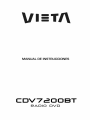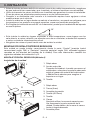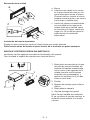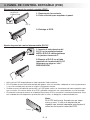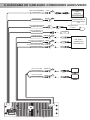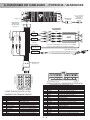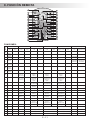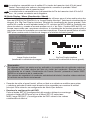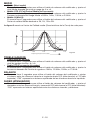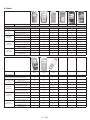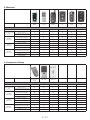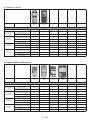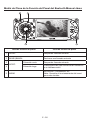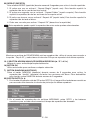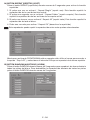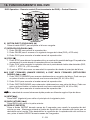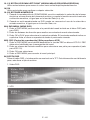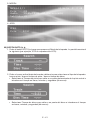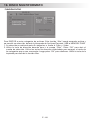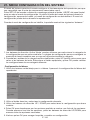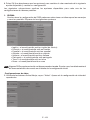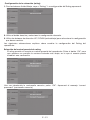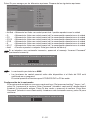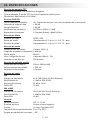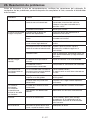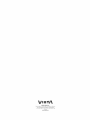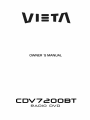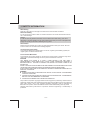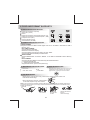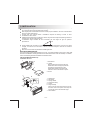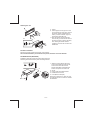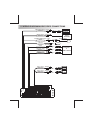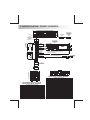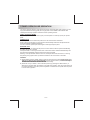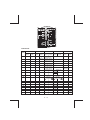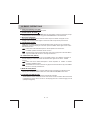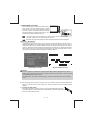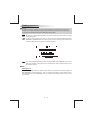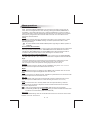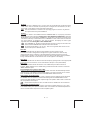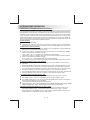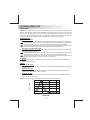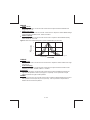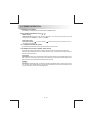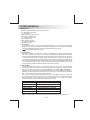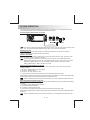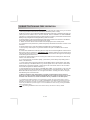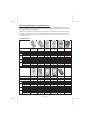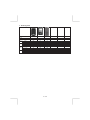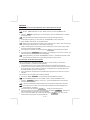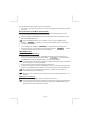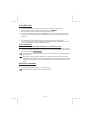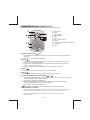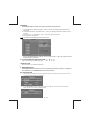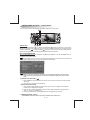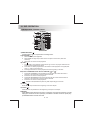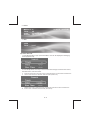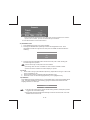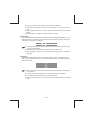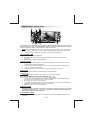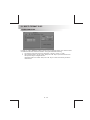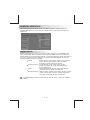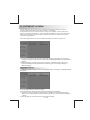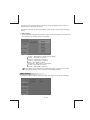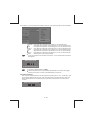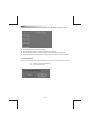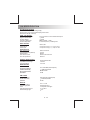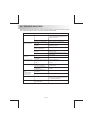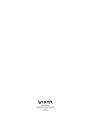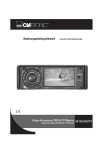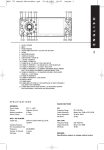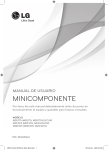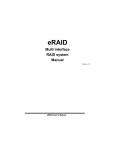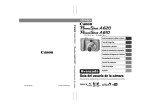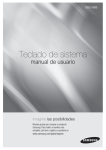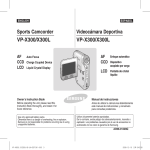Download VIETA CDV7200BT User guide
Transcript
1. INFORMACIÓN DE SEGURIDAD Cuando conduzca Mantenga el nivel del volumen al mínimo para que no interfiera con las condiciones del tráfico y de la carretera. Cuando lave el coche No exponga el producto al agua o a una excesiva humedad. Esto podría causar cortocircuitos, incendios u otros daños. Precaución: Para evitar cualquier accidente, el conductor no debe ver videos mientras conduce. Esta unidad está diseñada para no permitir el visionado de videos mientras se conduce. Estacione su coche en un lugar seguro y accione el “freno de estacionamiento” antes de disponerse a ver la película Una vez estacionado Estacionar bajo la luz directa del sol puede producir muy altas temperaturas dentro de su vehículo. Deje que el interior se enfríe antes de reproducir el video. Utilice la toma de corriente adecuada Este producto está diseñado para funcionar con 12 volt CC, sistema de batería de tierra negativo (el sistema común de los coches norteamericanos). Proteja el mecanismo donde se alojan los discos Evite insertar objetos extraños en la ranura del reproductor. En caso contrario, esto podría causar un mal funcionamiento o un daño permanente debido al mecanismo de precisión de esta unidad. PRECAUCIÓN ESTE REPRODUCTOR DVD MOBILE ES UN PRODUCTO LÁSER DE CLASE I. ESTA UNIDAD UTILIZA UN RAYO LÁSER VISIBLE/INVISIBLE QUE PODRÍA CAUSAR UNA RADIACIÓN PELIGROSA SI EXISTE UNA EXPOSICIÓN DIRECTA. ASEGÚRESE DE MANEJAR ESTE REPRODUCTOR DE DVD MOBILE CORRECTAMENTE TAL Y COMO SE INDICA EN LAS INSTRUCCIONES. EL USO DE CONTROLES, AJUSTES, RENDIMIENTO O PROCEDIMIENTOS NO ESPECIFICADOS AQUÍ PUEDE PROVOCAR UNA DAÑINA EXPOSICIÓN A LA RADIACIÓN. NO ABRA LAS CUBIERTAS Y NO REALICE REPARACIONES POR SÍ MISMO; ACUDA A UN TÉCNICO CUALIFICADO. AVISO: · PARA REDUCIR EL RIESGO DE INCENDIOS O DESCARGAS ELÉCTRICAS, NO EXPONGA ESTE EQUIPO A LA LLUVIA O HUMEDAD. · PARA REDUCIR EL RIESGO DE INCENDIO O DESCARGA ELÉCTRICA, E INTERFERENCIAS INDESEADAS, UTILICE SOLAMENTE ACCESORIOS RECOMENDADOS. · ESTE APARATO HA DISO DISEÑADO PARA ESTAR EN FUNCIONAMIENTO DE FORMA CONTINUA. Este producto incorpora una tecnología de protección de copyright amparada por el registro de procesos de ciertos estados de Norteamérica. Las patentes y otros derechos de propiedad pertenecen a Macrovision Corporation y otros propietarios de derechos. El uso de esta tecnología de protección del copyright debe ser autorizado por Macrovision Corporation y está destinado únicamente para su uso en el hogar y otros usos limitados, a menos que así lo autorice Macrovision Corporation. Queda prohibido la manipulación interna y cualquier tipo de desensamblaje. E-2 2. COMPATIBILIDAD CON FORMATOS Y DISCOS A. DISCOS QUE PUEDEN REPRODUCIRSE EN ESTA UNIDAD • Digital Versatile Discs (DVDs) • Video CDs (VCDs) • HDCD • Digital Versatile Discs Recordable (DVD+/-R) (DVDs grabables) • Digital Versatile Discs Rewritable (DVD+/-RW) (DVDs regrabables) • Compact Discs (CDs) • CD Recordable (CD-R) (CD grabable) • CD Rewritable (CD-RW) (CD regrabable) B. FORMATOS COMPATIBLES CON ESTA UNIDAD • FORMATO DE AUDIO Reproducción de CD-DA, archivos de música digital MP3 o WMA en CD-ROM, DVD-ROM, USB o tarjeta de memoria. Información sobre archivos MP3 y WMA: Frecuencias de muestreo compatibles 32kHz, 44.1kHz, 48kHz. Bitrates soportados: 32-256 kbps bitrate variable Soporta un máximo de 2000 archivos Pantalla de 30 caracteres máximo • FORMATO DE VÍDEO Reproducción de imágenes en JPEG, Vídeo DVD, MPEG4 . en CD-ROM, DVD-ROM, USB o tarjeta de memoria. Nota acerca del MPEG4 Compatible con la descodificación de video MPEG-4 descrito por la Norma ISO 14496-2 a. Perfil simple (SP) y b. Perfil simple avanzado (ASP) Formato de archivo compatible: .mp4 y .m4a (de audio solo) C. DISCOS QUE NO PUEDEN REPRODUCIRSE · Disco de 8 cm · LD · CDV, CDI, CDG · DVD RAM D. INFORMACIÓN DEL CÓDIGO DE REGIÓN Los reproductores de DVD y los discos de DVD video poseen sus propios identificadores del código de región. Esta unidad solo puede reproducir un disco que posea identificadores de todos los códigos de región. TODOS E. MANTENIMIENTO DEL DISCO Antes de la reproducción, limpie el disco con un paño limpio, desde el centro hasta los bordes. Nunca utilice benceno, thinners, líquidos limpiadores o antiestáticos o cualquier otro disolvente. Nota: El disco podría rayarse (aunque no lo suficiente para que dejase de funcionar) si no existen unas condiciones de manejo o de ambiente adecuadas. Estos rayazos no son indicativos de un problema con el reproductor. Lado de la etiqueta hacia arriba No doblar E-3 Nunca toque la parte inferior de un disco Limpie la superficie del disco del centro al borde. 3. INSTALACIÓN • Antes de instalar de forma definitiva la unidad, conecte los cables temporalmente y asegúrese de que todo está bien conectado y que la unidad y el sistema funcionan con normalidad. • Utilice únicamente las piezas incluidas con la unidad para garantizar la correcta instalación. El uso de piezas no autorizadas puede provocar un mal funcionamiento. • Consulte a su distribuidor más cercano si la instalación requiere hacer agujeros u otras modificaciones en el vehículo. • Instale la unidad en un lugar donde no moleste al conductor y no pueda ser peligroso para los pasajeros si se produce una parada repentina, como una parada de emergencia. • Si el ángulo de instalación excede 30º de la horizontal, puede que el rendimiento del aparato no sea el óptimo. 30° • Evite instalar la unidad en lugares expuestos a altas temperaturas, como lugares con luz solar directa, o a aires calientes, por ejemplo cerca de un calefactor, o donde esté expuesta a polvo, suciedad o vibraciones excesivas. • Asegúrese de extraer el panel frontal antes de instalar la unidad. MONTAJE FRONTAL/POSTERIOR SEGÚN DIN Esta unidad se puede instalar correctamente desde la parte “Frontal” (montaje frontal convencional según DIN) o “Posterior” (montaje posterior según DIN, utilizando agujeros roscados en los laterales del bastidor de la unidad). Para más información, consulte los siguientes métodos de instalación A y B. MONTAJE FRONTAL SEGÚN DIN (Método A) Instalación de la unidad 1 2 182 53 3 1 6 7 4 2 5 3 1. Salpicadero 2. Asa de sujección Después de introducir la media carcasa en el salpicadero, seleccione la pestaña adecuada según el grosor del material del salpicadero y dóblela hacia adentro para asegurar el soporte en su lugar. 3. Tornillo 1. 2. 3. 4. 5. 6. Salpicadero Tuerca (5mm) Arandela de presión Tornillo (4X12mm) Tornillo Correa No olvide utilizar la correa de soporte para fijar firmemente la parte posterior de la unidad. Puede doblar con la mano la correa hasta el ángulo deseado. 7. Arandela plana E-4 Extracción de la unidad a a. Marco b. Introduzca los dedos en la ranura en la parte frontal del marco y tire hacia usted para extraer el marco. (Cuando vuelva a instalar el marco, coloque el lateral junto a una ranura hacia abajo y sujételo bien). c. Inserte las palancas suministradas con la unidad en las ranuras de ambos lados de la unidad, como se muestra en la figura, hasta que hagan clic. Si tira de las palancas podrá extraer la unidad del salpicadero. b c Instalación del marco decorativo: Empuje el marco decorativo contra el chasis hasta que quede ajustado. Debe hacerlo antes de instalar el panel frontal, de lo contrario no podrá colocarlo. MONTAJE POSTERIOR SEGÚN DIN (MÉTODO B) Instalación con los agujeros roscados de los laterales del aparato. Fijar la unidad al soporte de montaje para radio de fábrica. 1. Seleccione una posición en la que los orificios para los tornillos del soporte de montaje suministrado con el coche y los agujeros de la unidad principal se encuentren alineados (se correspondan), y apriete los tornillos (ver 2) en dos sitios en cada lado. 2. Tornillo 3. Soporte de montaje para radio de fábrica. 4. Salpicadero o consola 5. Gancho (extraiga esta parte) Nota: Para el método de instalación B, no se utilizan la caja de montaje, el anillo del marco exterior ni la media carcasa. 2 4 5 3 2 5 E-5 4. PANEL DE CONTROL EXTRAÍBLE (PCE) Extracción del panel de control extraíble (PCE.). BOTÓN DE EXTRACCIÓN 1. Desconecte la corriente. 2. Pulse el botón para expulsar el panel. D. C. P. 3. Extraiga el PCE. Ajuste de panel de control desmontable (D.C.P.) 1. Inserte el lado derecho del D.C.P. en la unidad principal. NOTA: El D.C.P. debe ajustarse a la junta en forma de T. 1. 2. Empuje el D.C.P. en el lado izquierdo de la mitad del D.C.P. Hasta que se oiga un “clic”. PRECAUCIÓN 2. EM PU JE • NO inserte el PCE empezado por el lado izquierdo. Podría dañarlo. • El PCE puede resultar fácilmente dañado por golpes. Una vez extraído, colóquelo en una caja protectora y vaya con cuidado para que no se caiga ni sufra golpes fuertes. • Cuando se pulsa el botón de extracción y el PCE queda suelto, las vibraciones del coche podrían hacer que se cayera. Para evitar daños en el PCE, guárdelo siempre en una caja protectora una vez extraído. • El conector trasero que conecta la unidad principal con el PCE es una pieza sumamente importante. Vaya con cuidado de no estropearlo al presionarlo con las uñas, un bolígrafo, un destornillador, etc. Nota: Si el PCE está sucio, límpielo con un trapo suave y seco. Y utilice un bastoncito de algodón con alcohol isopropilo para limpiar el conector de la parte trasera del PCE. Toma E-6 5. DIAGRAMA DE CABLEADO-CONEXIONES AUDIO/VIDEO SALIDA DE SUBWOOFER AZUL SUBWOOFER SALIDA SUB-W NEGRO SALIDA DIGITAL DOLBY DIGITAL & DECODIFICADOR DTS SALIDA DIGITAL ROSA JACK REMOTO EXTERNO RECEPTOR REMOTO EXTERNO MANDO A DISTANCIA CABLE DE CONEXIÓN USB DISPOSITIVO USB ENTRADA DE VIDEO ENTRADA DE VÍDEO US B AMARILLO ENTRADA DE AUDIO (DERECHO) ENTRADA DE AUDIO D ROJO ENTRADA DE AUDIO (IZQUIERDO) BLANCO ENTRADA DE AUDIO I SALIDA (1) DE VIDEO SALIDA DE VÍDEO (1) AMARILLO SALIDA (2) DE VIDEO SALIDA DE VÍDEO (2) AMARILLO FUSIBLE E-7 VCR, DVD o CONSOLA DE VIDEOJUEGOS 6. DIAGRAMA DE CABLEADO – POTENCIA / ALTAVOCES FUSIBLE (No se suministra) CABLE DE EXTENSIÓN DE ANTENA CONECTOR DE LA ANTENA NEGRO DELANTERO CANAL ROJO AMP BLANCO ROJO BANDA AZUL/BLANCA Conéctelo al amplificador de potencia. Si no se utiliza, ponga una cinta adhesiva en el extremo del cable. MANDO A DISTANCIA DEL AMPLIFICADOR DE POTENCIA ROSA ROJO (AMARILLO) R -C H L -C H BLANCO L -C H TRASERO CANAL (No se suministra) CABLE RCA A RCA R -C H GRIS (ROJO) Cable de encendido (ACC) (AMARILLO) Cable de la batería (B+) ENCENDIDO/AU DIO DE 20 PIN HAZ DE CABLES (Ver figura 1) Interruptor de frenada Conectar a la luz de estacionamiento. FRENO DE ESTACIONAMIENTO ( - ) cable de extensión de 2,5 metros Tierra CONECTOR ISO (Ver figura 2) 8 7 8 5 6 5 6 3 4 3 4 1 2 1 2 CONECTOR A CONECTOR B 7 Figura 2 CONECTOR ISO DE 4 PIN + 8 PIN HEMBRA CON TERMINAL MACHO TABLA DE CABLEADO DE LOS CONECTORES ISO PIN A4 A5 A7 A8 B1 B2 B3 B4 B5 B6 B7 B8 COLOR DEL CABLE AMARILLO AZUL ROJO NEGRO VIOLETA VIOLETA/NEGRO GRIS GRIS/NEGRO BLANCO BLANCO/NEGRO VERDE VERDE/NEGRO FUNCIÓN / ETIQUETA BATERÍA(+) ANTENA ELÉCTRICA ENCENDIDO (ACC) TIERRA ALTAVOZ TRASERO IZQUIERDO (+) ALTAVOZ TRASERO IZQUIERDO ( - ) ALTAVOZ DELANTERO DERECHO (+) ALTAVOZ DELANTERO DERECHO ( - ) ALTAVOZ DELANTERO IZQUIERDO (+) ALTAVOZ DELANTERO IZQUIERDO ( - ) ALTAVOZ TRASERO IZQUIERDO (+) ALTAVOZ TRASERO IZQUIERDO ( - ) 1 2 3 4 5 6 7 8 9 10 11 12 13 14 15 16 17 18 19 20 Vista de mapa de pin Figura 1 AUDIO DE 20 PIN / ENGANCHE DE POTENCIA DIAGRAMA DE PIN DEL ENGANCHE DE 20 PIN PIN 1 2 3 4 5 6 7 8 9 10 11 12 13 14 15 16 17 18 19 20 E-8 COLOR DEL CABLE GRIS/NEGRO GRIS VIOLETA VIOLETA/NEGRO ROSA VERDE VERDE/NEGRO ROJO NEGRO ROJO BLANCO BLANCO/NEGRO AZUL/BLANCO AZUL AMARILLO NEGRO BLANCO ROJO NEGRO BLANCO FUNCIÓN / ETIQUETA ALTAVOZ DELANTERO DERECHO ( - ) ALTAVOZ DELANTERO DERECHO (+) ALTAVOZ TRASERO IZQUIERDO (+) ALTAVOZ TRASERO IZQUIERDO ( - ) FRENO DE ESTACIONAMIENTO( - ) ALTAVOZ TRASERO IZQUIERDO (+) ALTAVOZ TRASERO IZQUIERDO ( - ) ENCENDIDO (ACC) SALIDA COMÚN DEL PREAMPLIFICADOR TRASERO SALIDA DEL PREAMPLIFICADOR TRASERO DERECHO ALTAVOZ DELANTERO IZQUIERDO (+) ALTAVOZ DELANTERO IZQUIERDO ( - ) AMPLIFICADOR DE POTENCIA REMOTO (+) ANTENA ELÉCTRICA BATERÍA (+) TIERRA DEL CHASIS SALIDA DEL PREAMPLIFICADOR FRONTAL IZQUIERDO SALIDA DEL PREAMPLIFICADOR FRONTAL DERECHO SALIDA COMÚN DEL PREAMPLIFICADOR FRONTAL SALIDA DEL PREAMPLIFICADOR TRASERO IZQUIERDO 7. ABRIR/CERRAR PANEL La unidad está equipada con el sistema más avanzado de deslizamiento motorizado completamente lógico. Puede disfrutar de esta tecnología avanzada simplemente pulsando el botón “OPEN” (ABRIR). Lea con atención las siguientes instrucciones de funcionamiento antes de utilizar la unidad. ABRIR / CERRAR PANEL: Pulse el botón Abrir para bajar (abrir) un panel cerrado o subir (cerrar) un panel abierto. CARGAR UN CD Cuando el panel está en posición baja, la ranura del disco se vuelve accesible. Inserte un CD en la ranura del disco, el CD se cargará automáticamente, el panel se cerrará automáticamente y comenzará la reproducción. Si no se inserta ningún CD, pulse el botón Open (Abrir) otra vez para subir (cerrar) el panel. EXPULSAR UN CD Pulse el botón Open para bajar el panel, si está cargado con un CD, será expulsado de forma automática. No es necesario pulsar ninguna otra tecla adicional. Si el CD expulsado no va a ser extraído, después de 10 segundos se cargará automáticamente. El panel se elevará de forma automática después de que el disco se haya cargado. Aviso: Si el disco expulsado todavía permanece en la ranura, el botón Open no funcionará, así, no será posible cerrar el panel con el botón Open a menos que el disco se extraiga o vuelva a cargarse. PRECAUCIÓN: A) Utilice siempre el botón “OPEN” para deslizar arriba/abajo el panel frontal. Nunca intente deslizar el panel de forma manual, esto causará un daño serio y permanente al mecanismo de deslizamiento, lo que anulará la garantía. B) No intente desmontar / extraer el panel frontal (pulsando el botón desmontar) o ajustar el panel frontal cuando el panel esté en posición baja. Esto puede causar daño serio y permanente a la unidad y al panel. Solo ajuste o desmonte el panel frontal cuando el panel esté en posición elevada. E-9 8. FUNCIÓN PANEL DE CONTROL 20 3 6 5 18 12 13 9 2 8 11 19 10 C DV 7 2 0 0 B T 1 21 17 4 16 15 7 14 FUNCIONES: SINTONIZADOR TECLA SISTEMA Pu lsación cort a P uls a c ión la rga 1 Silen cio P ote nc ia 2 A b rir & cerrar P uls a c ión c or ta Pulsación l a rg a CD/MP3/WMA Pu l s a c i ó n corta Expulsar 3 DVD Pu l s a c i ó n corta BT (bluetooth) P u l saci ó n l arg a P u l saci ó n co r t a P u l saci ó n l arg a E x pu l s a r B o t ó n de e x t r a c c i ó n d e l p a n e l 4 Men ú de au dio 5 Modo 6 Call Tran sf er (Tr an sf eren cia d e llamada) Ok 7 Respo n der a l a l l am ada Ok Respo n der a l a l l am ada C al l Tr an sfer (Tr an sferen ci a de l l am ada) F i n al i zaci ó n / rech azo de l l am ada M en ú Bl u eTooth Cone ct o r de e n t r a d a J a c k A/ V 3 . 5 m m 8 Cone c tor d e entr a d a J a c k A / V 3. 5mm 9 Zona 2 TA 10 I x- b a s s (B a jo I x) P TY 11 AF PS AS Configuración 12 M1 Me m o r i a 1 Pa u s e / Pl a y ( Pa u s a / Re pro du c c i ó n ) 13 M2 Me m o r i a 2 St o p Repeat Off (Modo repetir desactivado) Repeat Track (Repetir pista) Repeat Disc (Repetir disco) 14 M3 Me m o r i a 3 15 M4 Me m o r i a 4 Ra n do m ( Al e a t o r i o ) C a r pe t a 16 M5 Me m o r i a 5 Ar r i b a 17 M6 Me m o r i a 6 Aba j o 18 Pu l s a c i ó n l a rg a Pant alla O SD Pa u s e / Pl a y ( Pa u s a / Re pro du c c i ó n ) St o p C on fi g u r aci ó n Repeat Off (Modo repetir desactivado) Repeat Chapter (Repetir capítulo) Repeat Title (Repetir título) Sh o r t Pre s s M4 (P u l saci ó n corta del M4) D V D Me n u ( M en ú D VD ) D VD A u di o M e nu 19 B a nd ( b a nd a ) 20 S e e k up ( B us c a r +) Tu n e U p ( S in t o n i z a r + ) F i l e / Tr a c k U p ( Arc h i v o / Pi s ta +) F a s t F o r wa rd ( Av a n c e rápido) Next (siguiente) F ast F o r w ard (Avan ce r ápi do ) 21 S e e k Dow n ( B us c a r - ) Tu n e D o wn (S i n t o n i z a r -) F i l e / Tr a c k D o wn ( Arc h i v o / Pi s t a -) Fast Ba c k wa rd ( Re t ro c e s o rápido) Ba c k ( a t r á s ) F ast Backw ard (Ret ro ceso r ápi do ) E - 10 9. FUNCIÓN REMOTA 9 12 M UT E 1 2 8 10 4 5 MODO 11 15 VOLUMEN 16 6 17 13 14 3 30 18 AUDIO 37 34 31 19 38 20 35 21 39 IR A 24 22 36 32 25 OF F ON N ME U 7 2 -ZON E DIS P LAY 27 33 +10 40 29 23 28 26 TECLA FUNCIONES: Pulsación corta Pulsación larga 1 Silencio Potencia SISTEMA SINTONIZADOR Pulsación corta Pulsación larga CD Pulsación corta MP3 Pulsación larga Pulsación corta DVD Pulsación larga Pulsación corta BT (bluetooth) Pulsación larga Pulsación corta 2 Abrir & cerrar 3 Menú de audio Responder a la llamada 4 Modo Responder a la llamada 5 Volume Up (Volumen +) 6 Volume Down (Volumen -) 7 2-Zone (Zona 2) Expulsar Expulsar Expulsar 8 Tune Up (Sintonizar +) Fast Forward (Avance rápido) Fast Forward (Avance rápido) Fast Forward (Avance rápido) 9 Tune Down (Sintonizar -) Fast Backward (Retroceso rápido Fast Backward (Retroceso rápido Fast Backward (Retroceso rápido 10 Left (izquierda) Left (izquierda) Left (izquierda) 11 Right (derecha) Right (derecha) Right (derecha) 12 Arriba Arriba Arriba 13 Abajo Abajo Abajo 14 Seek up (Buscar +) Track Up (Pista +) File Up (Archivo ) Next (siguiente) 15 Seek Down (Buscar -) Back (atrás) Track Down (Pista ) File Down (Carpeta ) 16 Ok Ok Ok 17 Pause/Play (Pausa/ Reproducción) Pause/Play (Pausa/ Reproducción) Pause/Play (Pausa/ Reproducción) 18 Stop Stop Stop 19 M1 Memoria 1 Nº de pista Acceso Nº de archivo Acceso Numeric 1 (Numérico 1) 20 M2 Memoria 2 Nº de pista Acceso Nº de archivo Acceso Numeric 2 (Numérico 2) 21 M3 Memoria 3 Nº de pista Acceso Nº de archivo Acceso Numeric 3 (Numérico 3) 22 M4 Memoria 4 Nº de pista Acceso Nº de archivo Acceso Numeric 4 (Numérico 4) E - 11 Pulsación larga Responder Call Transfer (Transferencia de llamada) 9 12 M UT E 1 2 8 10 4 5 MODO 15 VOLUMEN 11 16 6 17 13 14 3 30 18 AUDIO 37 34 31 19 38 20 21 39 IR A 35 24 22 36 32 25 OF F N ME U 2 -ZON E DIS P LAY ON 7 27 +10 33 40 29 23 28 26 TECLA FUNCIONES: SISTEMA SINTONIZADOR CD/MP3/WMA Pulsación corta Pulsación larga Pulsación corta Pulsación larga Pulsación corta Pulsación larga DVD Pulsación corta Pulsación larga 23 M5 Memoria 5 Nº de pista Acceso Nº de archivo Acceso 24 M6 Memoria 6 Nº de pista Acceso Nº de archivo Acceso Numeric 6 (Numérico 6) 25 Nº de pista Acceso Nº de archivo Acceso Numeric 7 (Numérico 7) 26 Nº de pista Acceso Nº de archivo Acceso Numeric 8 (Numérico 8) 27 Nº de pista Acceso Nº de archivo Acceso Numeric 9 (Numérico 9) 28 Nº de pista Acceso Nº de archivo Acceso Numeric 0 (Numérico 0) 29 Nº de pista Acceso Nº de archivo Acceso Numeric 5 (Numérico 5) BT (bluetooth) Pulsación corta Pulsación larga Finalización/ rechazo de llamada Numeric +10 (Numérico + 10) VCD: PBC 30 DVD: DVD MENU Set Up (Configurar) 31 Repeat Off (Modo repetir desactivado) Repeat Track (Repetir pista) Repeat Disc (Repetir disco) 32 33 Set Up (Configurar) Repeat Off (Modo repetir desactivado) Repeat Chapter (Repetir capítulo) Repeat Title (Repetir título) Zoom 34 OSD 35 Go To (Ir a) 36 Subtítulos 37 Título 38 DVD Audio 39 40 Ángulo PANTALLA Menú BlueTooth MENÚ E - 12 10. FUNCIONES BÁSICAS 3) BOTÓN LIBERACIÓN DEL PANEL (REL) Pulse este botón para extraer el panel de control. 1) BOTÓN ENCENDIDO (ON)/APAGADO (OFF) (1) Mantenga el botón POWER pulsado o pulse una vez cualquier otro botón en la parte delantera de la unidad (excepto Open/Eject) para encender la unidad. Mantenga pulsado el botón POWER para apagar la unidad. 1) BOTÓN MUTE (SILENCIO) Pulse el botón MUTE para silenciar la salida de audio, y el mensaje “Mute” aparecerá en la pantalla. Pulse el botón mute otra vez para restaurar la salida del audio. 8) SUB-WOOFER (SUB-W) Mantenga pulsado el botón SUB-W para activar la function Sub-woofer “On”, y el mensaje “Sub-woofer” aparecerá en la pantalla LCD durante 3 segundos. Pulse el botón SUB-W otra vez para apagar la función Sub-woofer. Consulte la descripción relacionada en el apartado “Funcionamiento del Audio del Subwoofer” para obtener más información sobre el control del Sub-woofer ! El Nivel Subwoofer y el control del Filtro de paso de frecuencias bajas solamente aparecerán en el Menú Audio si la función Subwoofer se encuentra activada “On”. 10) BOTÓN iX-BASS (BAJOS IX ) Mantenga pulsado el botón iX-Bass para activar la función IX-Bass, el mensaje “iX Bass” aparecerá en la pantalla LCD durante 3 segundos. Pulse el botón iX-Bass otra vez para desactivar la función IX-Bass Consulte la descripción relacionada en el apartado “Funcionamiento del Audio del iXBass” para ver más detalles sobre el control del iX-Bass. El control del nivel del IX-Bass Boost solo aparecerá en el Menú Audio si la función iXBass se encuentra activada “On”. 5) BOTÓN MODE (MODO) Pulse el botón MODE para seleccionar un modo diferente de funcionamiento tal y como se indica en el panel de visualización. Modos disponibles: Tuner (sintonizador), DVD, tarjeta USB, tarjeta SD/MMC, entrada AV IN. 6) BOTÓN ENCODER VOLUME (DESCODIFICADOR DE VOLUMEN) Para subir el volumen, gire el botón del control de volumen en el sentido de las agujas del reloj. Para bajar el volumen, gire el botón del control de volumen en el sentido opuesto de las agujas del reloj. Cuando se ajusta el volumen, el nivel de volumen se muestra en el panel de visualización en forma de número desde 00 (el mínimo) a 46 (el máximo). 7) CONECTOR DE ENTRADA JACK A/V DEL PANEL FRONTAL La unidad permite su conexion con un sistema externo de Audio / Video como una Cámara Digital o una Consola de Videojuegos. Puede conectar la unidad a un sistema externo A/V Left Audio (Audio izquierdo) con el conector de entrada jack A/V del panel Right Audio (Audio derecho) Tierra frontal. Después de conectarlo con el sistema Vídeo externo A/V, colóquelo en modo “A/V In 2” para disfrutar del sistema externo A/V en esta Cable A/V 3.5mm ( no incluido ) unidad. 1 2 3 4 E - 13 La unidad es compatible con la salida A/V a través del conector Jack A/V del panel frontal. Para saber más sobre su funcionamiento, consulte el apartado “Menú funcionamiento AV con el conector Jack” La unidad solo es compatible con la disposición de Pin del conector Jack A/V de 3,5 mm., tal y como se muestra en el diagrama. 18) Botón Display / Menu (Visualización / Menú) Este botón de intercambio de visualización puede utilizarse para el intercambio entre dos tipos de INTERFAZ DE PANTALLA, la “Image Display Interface” (Interfaz de visualización de imagen) & la ‘Big Font Display interface’ (Interfaz de visualización de fuente grande). Esto resulta útil cuando se está reproduciendo un CD, archivos en MP3 o WMA o cualquier otro disco de música y cuando el usuario prefiere ver el nº de Pista / Archivo MP3 del CD y el tiempo transcurrido con caracteres numéricos; la visualización de fuentes grandes ofrece una mejor lectura de la pantalla con caracteres numéricos. El usuario puede pulsar el botón DISP para cambiar entre la Interfaz de imagen a la Interfaz de fuente grande. Image Display Interface (Interfaz de visualización de imagen) Big Font Display Interface (Interfaz de visualización de fuente grande) Precaución: En algunos países, no existe una ley aplicable a la conducción de vehículos mientras se reproduce un video dentro del área de visión del conductor. Siempre active la visualización en el modo “Visualización de Fuente Grande” pulsando el botón DISP/ MENU en el momento de la conducción. Por razones de seguridad, el conductor solo debería disfrutar/ visualizar videos mientras el vehículo se encuentra estacionado. • Después de soltar el panel frontal, utilice un lápiz o un objeto no metálico para pulsar y mantener pulsado el botón reset durante cinco segundos para resetear la unidad principal. Ésta volverá a su configuración de fábrica por defecto. • Resetear la configuración del DVD Pulse el botón SET UP (configuración) del mando a distancia o mantenga pulsado el botón AS/PS para activar el Menú SET UP, seleccione MISC, luego DEFAULT y la configuración del DVD volverá a los valores establecidos de fábrica. RE E - 14 SE T Maniobra de estacionamiento Precaución: Para evitar cualquier accidente, el conductor no debe ver videos mientras conduce. Esta unidad está diseñada para no permitir el visionado de videos mientras se conduce. Estacione su coche en un lugar seguro y accione el “freno de estacionamiento” antes de disponerse a ver la película Asegúrese de conectar el cable de conexión del freno de estacionamiento (ver más detalles en la página “Diagrama de cableado”) Si está viendo una película de video desde un Disco o una fuente de entrada AV pero el freno de estacionamiento NO SE ENCUENTRA CONECTADO DE FORMA ADECUADA, el sistema bloqueará la señal de video y se mostrará la siguiente pantalla en la pantalla de la unidad: El sistema de bloqueo de vídeo en el modo freno de estacionamiento NO ACTIVADO sólo controla la visualización de pantalla de la unidad. Este sistema no afectará a la salida de Vídeo a través de la salida de Vídeo RCA (RCA Vídeo Output) trasera. MENÚ Parking On/off (Activación/Desactivación del estacionamiento) El valor por defecto se encuentra en posición ‘ON’ y el sistema bloqueará el video si el Freno de Estacionamiento no se encuentra accionado. Una vez en posición “OFF” (apagado), el sistema permitirá la salida de video incluso si el cable de estacionamiento no está conectado. Esto resulta útil si el cable de estacionamiento no se encuentra conectado de forma adecuada. E - 15 Funciones del Menú 18) MENU FUNCTION LIST (LISTA DE FUNCIONES DEL MENÚ) Pulse y mantenga pulsado el botón DISPLAY/ MENU (VISUALIZACIÓN / MENÚ) durante más de 3 segundos para acceder al menú. El usuario puede navegar por el menú de elementos presionando el botón DISPLAY /MENU de forma repetida, o pulsando los botones Tuning Up o Tuning Down para acceder al siguiente o anterior elemento del menú. Una vez que el elemento del menú deseado aparece en la pantalla, el usuario puede ajustar esta opción utilizando el botón de Descodificación del Volumen dentro de los 5 segundos siguientes. Los elementos del menú pueden ajustarse tal y como se describe a continuación: Asociación Esta función se usa para asociar el sistema Bluetooth de la unidad a su teléfono móvil u otro dispositivo Bluetooth. En el modo del MENÚ “Pairing” (sincronización) pulse el botón Audio para iniciar la activación de la conexión. Consulte el Funcionamiento de MANOS LIBRES DEL BLUETOOTH en relación al funcionamiento del “PAIRING”. Re-connection/Dis-connection (Reconexión/Desconexión) Esta función permite reconectar o desconectar el teléfono móvil asociado o el dispositivo bluetooth manualmente. En el modo del Menú- “RECONNECTION” (reconexión), gire el botón de volumen para seleccionar “RECONNECTION” (reconexión) o “DISCONNECTION” (desconexión). Después de seleccionar el modo de conexión, pulse el botón Audio para iniciar la activación del modo de conexión. Volumen de timbre de llamadas entrantes (PHONE VOL) La unidad puede preconfigurar el nivel del Volumen del timbre para cualquier llamada entrante. El VALOR DEL NIVEL DE VOLUMEN DE TIMBRE por defecto es “20”. Rote el botón del descodificador para ajustar entre Mín 00 y Máx 38. Ángulo El ángulo de vision del panel de la pantalla puede ajustarse rotando el botón del descodificador del volumen para seleccionar el ángulo de visión más apropiado. Esto es útil para que el usuario ajuste y obtenga el ángulo de visión óptima dentro del vehículo. Contraste El nivel del contraste de la pantalla TFT está configurado por defecto en “CONTRAST 10” (CONTRASTE 10). El usuario puede utilizar el botón del Codificador de volumen para ajustar el nivel del contraste de 00 a 50. Brillo El nivel de brillo de la pantalla TFT está situado en “BRIGHT 20” (BRILLO 20) por defecto. El usuario puede utilizar el botón Vol para ajustar el nivel de brillo de 00 a 50. Color El nivel de color de la pantalla del TFT se encuentra en “COLOR 30” por defecto. El usuario puede utilizar el botón de volumen de descodificador para ajustar el nivel de color de 00 a 50. Configuración de la fecha Una vez en el modo de Configuración de fecha, el Usuario puede utilizar el botón del Volumen del Descodificador para ajustar la Fecha / Mes / Año. Pulse el botón AUDIO para confirmar la entrada y muévase a la siguiente entrada. Reloj La configuración por defecto de la hora es de 12:00. El usuario puede ajustar el tiempo rotando el botón del volumen del descodificador en el sentido de las agujas del reloj para ajustar los minutos y rotar este mismo botón para ajustar la hora. Si la unidad está equipada con la función RDS OPCIONAL la hora se actualizará automáticamente con la transmisión RDS, en el caso de que la transmisión RDS no incluya información de la hora ( RDS CT FUNCTION – FUNCIÓN CT RDS ) 12h/24h “12H” es la configuración por defecto. El usuario puede utilizar el botón de volumen del descodificador para elegir el formato de hora entre “12 horas” y “24 horas” E - 16 Conector AV El conector Jack AV del panel es el conector de entrada por defecto para las fuentes “AV In”. El usuario puede utilizar el botón de volumen del descodificador para seleccionar “OUT” (Salida). Una vez que se seleccione “OUT”, el jack AV del panel se cambia a AV OUTPUT (SALIDA AV) de la señal de Audio / Video del reproductor de DVD incorporado en la unidad. La selección de la salida AV es útil para conectar un sistema TFT externo sin necesidad de ninguna instalación extra. Parking Esta opción es útil si el usuario OLVIDA que el “CABLE DE ESTACIONAMIENTO” no está conectado de forma adecuada. No habrá ninguna salida de Video si el Parking Wire (Cable de estacionamiento) no ESTÁ CONECTADO DE FORMA ADECUADA. La pantalla LCD visualizará el mensaje “PARKING On” (Activación de estacionamiento) y se mantendrá en la pantalla durante 5 segundos. El usuario puede utilizar el botón de subida y baja de volumen para colocar la función “PARKING” en “OFF” dentro de los 5 segundos siguientes. Una vez que la función “PARKING” haya cambiado a “Off”, el monitor TFT visualizará la señal de video incluso si el Parking Wire (Cable de estacionamiento) NO ESTÁ CONECTADO ! El mensaje “PARKING On” permanecerá desplazándose en la pantalla LCD durante 20 segundos si el usuario no selecciona “PARKING Off” en el Modo DVD o AV-In. Para acceder de forma rápida a Parking “On” y “Off”. El usuario puede mantener pulsado el botón “Mute” del panel de control delantero o del control remoto Configuración del sintonizador El usuario puede utilizar el botón del volumen del descodificador para seleccionar de entre los modos Local o Distancia. Esta función se utiliza para designar la fuerza de las señales en las que la radio se detendrá durante la sintonización automática. “Distance” (Distancia) es la configuración por defecto, permitiendo detener la radio en un amplio rango de señales. Para configurar la unidad y seleccionar solo las emisoras fuertes locales durante la sintonización automática gire el botón de volumen del descodificador hasta que “Local” aparezca en pantalla. Área del sintonizador El usuario puede utilizar el botón Vol del codificador para seleccionar la frecuencia del espacio más apropiado para el área en la que se utiliza esta unidad, EE.UU., Sudamérica, Europa o la Oirt. (Banda Rusia) Tono Beep La característica del tono “beep” permite la selección de un tono audible cuando se pulsa un botón. “BEEP TONE On” (Tono BEEP activado) es la configuración por defecto. Rote el botón de volumen del codificador para seleccionar la opción “BEEP TONE Off” (Tono BEEP desactivado) Volumen de encendido programable (VOL PGM) Esta opción permite que el ajuste del nivel del volumen de la radio se active automáticamente cuando se enciende la radio. “VOL PGM 12” es la configuración por defecto. Para programar un nivel específico de volumen, utilice el botón de volumen del descodificador para seleccionar “VOLUME LEVEL” (NIVEL DE VOLUMEN) dentro de los 5 segundos siguientes. Rear Speaker On/Off (Rear Spk) (Altavoz trasero encendido/apagado) El altavoz trasero se encuentra en posición “ON” (encendido) por defecto. Si se selecciona OFF (apagado), la salida del audio del altavoz trasero se desconectará. Esta función es útil si se están utilizando los auriculares ya que el usuario no necesita la salida del sonido del altavoz trasero mediante los altavoces traseros. Seleccione “ON” para reactivar la salida del sonido de los altavoces traseros. : Cuando el altavoz trasero se encuentra en posición “OFF”, la función de audio “FADER” no será práctica. Inter Amplifier On/Off(Inter Amp) (Amplificador interno encendido/apagado) Permite la selección por parte del usuario para apagar o encender el sistema de la Amplificador incorporado en la unidad. “OFF” (apagado) es la configuración por defecto. Esta opción es útil para que el usuario, si la unidad está conectada a un amplificador externo y no quiere una salida de audio del sistema amplificador incorporado. E - 17 11. FUNCIONAMIENTO DE LA ZONA DUAL Funcionamiento del Multientretenimiento de Zona Dual A/V “2-Zone” (Zona 2): Esta unidad está equipada con la característica más avanzada “Dual A/V Zone” (Zona Dual A/V). Esta función es útil si el usuario quiere seleccionar diferentes modos de la fuente de salida de Audio y Video (AV) de los altavoces delanteros y traseros, así como de las pantallas TFT. Por ejemplo, el usuario puede seleccionar escuchar música sintonizada de una película en DVD por los altavoces delanteros y traseros. Si el usuario tiene una o más pantallas TFT instaladas en el asiento trasero o en el interior del coche, la función Zona Dual A/V permite a los usuarios disfrutar de DOS fuentes de Video diferentes. Por ejemplo, en la pantalla TFT delantera incorporada en el salpicadero se puede visualizar el video de una Consola de videojuegos y la otra pantalla, situada en el asiento trasero, puede visualizar el video de una película en DVD u otras fuentes A/V. El funcionamiento se detalla a continuación: Funcionamiento On/Off • “OFF” (apagado) es la configuración por defecto. • Mantenga pulsado el botón “2-Zone” (Zona 2) en el panel de control o en el control remoto para activar o desactivar la Zona Dual. El mensaje “2-Zone” aparecerá en la pantalla LCD después de activar la Zona Dual”. Selección de Fuentes AV delanteras / traseras • Una vez que se haya seleccionado “ON” pulse el botón “AUDIO” de forma repetida para cambiar entre fuentes “F-Zone” (delantero) y R-Zone (trasero. • Si se selecciona la Zona delantera “F-Zone”, el usuario tiene 10 segundos para utilizar el botón Volumen +/- y navegar entre los diferentes modos: Sintonizador > DVD > AV - 1 está disponible para seleccionar una salida delantera AV. • Si se selecciona la Zona Trasera “R-Zone”, el usuario tiene 10 segundos para utilizar el botón Volumen +/- y navegar entre los diferentes modos: Tuner > DVD >AV - 1 están disponibles para la selección de la salida AV V trasera • Si no se realiza ninguna selección dentro de los 5 segundos siguientes, la unidad se reanudará en el modo previo. Para activar las funciones de las Fuentes delanteras/traseras • El Panel delantero y el Control remoto son los encargados, por defecto, de controlar el funcionamiento de la fuente delantero. • Cuando DUAL ZONE se encuentra en modo “ON”, el botón Mode se utiliza para cambiar entre las Fuentes delantera y trasera. Pulse el botón modo de forma repetida para cambiar entre la fuente frontal y la fuente trasera. • La pantalla LCD visualizará el modo de Fuente trasera durante 10 segundos. El usuario tiene 10 segundos para realizar las operaciones deseadas en la función de la fuente trasera del panel frontal o en el control remoto. • La pantalla LCD volverá a la Fuente delantera después de 10 segundos. Ahora, el panel frontal y el control remoto volverán a realizar funciones para la fuente delantera. Configuración por defecto cuando Dual Zone está en “ON” • Cuando la DUAL ZONE está encendida, la salida de audio se silenciará durante 1 segundo. • El modo/ fuente por defecto para la ZONA delantera es Tuner y para la ZONA trasera es “DVD” • El nivel de volumen por defecto es “12” para ambas Fuentes de ZONE audio, trasera y delantera. (o el Nivel de Volumen establecido como nivel VOL PGM, configurado desde el Menú). • La pantalla LCD es la pantalla por defecto del Modo Delantero. • Cuando el Dual Zone esté en posición “ON”, algunas FUNCIONES DE AUDIO NO SERÁN FUNCIONALES; ESTAS FUNCIONES SON: Bass (Bajos) / Treble (agudos)/ Middle (Medio)/ Balance (Balance)/ Fader (Atenuador) / Sub-woofer / iX-bass Configuración por defecto cuando la Dual Zone está en modo “OFF” • La salida de audio por defecto vuelve al modo que el usuario ha seleccionado para la fuente Zona delantera cuando la ZONA DUAL está en posición “OFF”. Por ejemplo: Cuando la Zona Dual está en modo “ON”, el usuario selecciona DVD para la ZONA delantera y Tuner para la ZONA trasera. Una vez que la ZONA DUAL se encuentra apagada (en “OFF”), la salida de Audio para los 4 altavoces cambia a modo “DVD”. E - 18 12. FUNCIONAMIENTO DEL AUDIO Menú de audio Pulse el botón “AUDIO“ una vez, para acceder al Menú Audio. El usuario puede navegar por los elementos del Menú Audio pulsando el botón “AUDIO” de forma repetida, o pulsando el botón Tuning + o Tuning -. Una vez que el elemento deseado del menú aparece en la pantalla, ajuste esa opción utilizando el botón de volumen del descodificador dentro de los 5 segundos siguientes. Los elementos siguientes del menú pueden ajustarse tal y como se describe más arriba. La unidad automáticamente saldrá del Menú Audio después de cinco segundos de inactividad. SUBWOOFER • • Sub-woofer (Nivel) El usuario tiene 5 segundos para utilizar el botón de codificador de volumen para ajustar la palanca del Subwoofer de “00” a El control del nivel del Sub-woofer sólo es aplicable si la unidad está equipada con la salida line out y sólo si la unidad está conectada a un altavoz con subwoofer opcional. La opción de control del nivel del subwoofer sólo aparecerá en el Menú audio si la función “subwoofer” está activada “ON”, pulsando el botón “Sub-w” en el Panel de Control. Filtro de paso de bajas frecuencias del subwoofer (LPF) El usuario tiene 5 segundos para utilizar el botón del volumen del codificador para seleccionar 4 filtros diferentes de paso de frecuencias bajas, 80Hz, 120Hz o 160Hz. El control LPF del subwoofer sólo es aplicable si la unidad está equipada con la salida line out opcional de subwoofer y sólo si la unidad está conectada con un altavoz con subwoofer opcional. La opción LPF de Subwoofer sólo aparecerá en el Menú Audio si la función “Subwoofer” se activa pulsando el botón “Sub-w” en el panel de control. X-BASS El usuario tiene 5 segundos para utilizar el botón de volumen del codificador para seleccionar 3 niveles diferentes de Bass Boost: Low, Mid, o High (Bajo, Medio o Alto). BASS • • • NIVEL BASS (Nivel) El usuario tiene 5 segundos para utilizar el botón de volumen del codificador para ajustar el nivel de bajos deseado de entre -6 a +6. BASS -CFQ (C.Frq). El usuario tiene 5 segundos para utilizar el botón de volumen del codificador y ajustar la frecuencia deseada del Bass Center a 60Hz, 80Hz, 100Hz, o 200Hz. BASS-Q: (BassQ) El usuario tiene 5 segundos para utilizar el botón de volumen del codificador y ajustar el Factor de calidad deseado de Bajos a 2N, 1N, 1W o 2W. La figura 1 muestra el factor de Calidad de Bajos (Bass Quality factor) (Características de la Curva) de cada paso. 15,0 12,5 10,0 7,5 1W Nivel (dB) 5,0 2W 2.5 1N 2N 0,0 10,0 100,0 1,0K Frequency (Hz) (Frecuencia (Hz) ) E - 19 10,0K Figura 1 MEDIO • • • Middle (Nivel medio) El usuario tiene 5 segundos para utilizar el botón de volumen del codificador y ajustar el nivel Medio deseado de entre un rango de -6 a +6. Middle-CFQ (C.Frq)(Control Medio de Frecuencia) El usuario tiene 5 segundos para utilizar el botón de volumen del codificador y ajustar la Frecuencia deseada del Rango Medio a 500Hz, 1KHz, 1.5KHz, o 2.5KHz. Middle-Q (Mid-Q) El usuario tiene 5 segundos para utilizar el botón del volumen del codificador y ajustar el Factor de calidad Medio deseado a 2N, 1N, 1W o 2W. La figura 2 muestra el factor de Calidad medio (Características de la Curva) de cada paso. 15 10 1N Nivel (dB) 1W 5 2W 2N 0 10 100 1.10 3 1.10 4 1.10 5 Figura 2 Frequency (Hz) (Frecuencia (Hz) ) TREBLE (AGUDOS • • Treble (Nivel de agudos) El usuario tiene 5 segundos para utilizar el botón de volumen del codificador y ajustar el nivel de agudos de entre -6 y +6. Treble CFQ (Frecuencia de agudos) El usuario tiene 5 segundos para utilizar el botón de volumen del codificador y ajustar la frecuencia deseada del Centro de agudos a 10KHz, 12.5KHz, 15KHz, o 17.5KHz. BALANCE El usuario tiene 5 segundos para utilizar el botón del volumen del codificador y ajustar el balance entre los altavoces derecho e izquierdo desde R12 (sólo derecho) a L12 (sólo izquierdo). “C00” representa un balance equilibrado de los altavoces derecho e izquierdo. FADER (ATENUADOR) El usuario tiene 5 segundos para utilizar el botón de volumen del codificador y ajustar el atenuador entre los altavoces frontal y trasero del R12 (sólo trasero) al F12 (sólo delantero). “C00” representa un balance equilibrado entre los altavoces traseros y delanteros. E - 20 13. FUNCIONAMIENTO DEL SINTONIZADOR (TUNER) 19) BOTÓN BAND (BAND) Pulse BAND para cambiar entre las bandas FM y AM (MW). 20&21) BOTÓN TUNING UP/DOWN (>/.) Sintonización Manual Pulse el botón Up Tuning (>) o Down Tuning (.) durante más de 3 segundos para mover el número de frecuencia hacia arriba o hacia abajo en un paso. Sintonización automática Pulse el botón Up Tuning (>) o Down Tuning (.)durante menos de 3 segundos para pasar a la siguiente emisora de forma automática. 12~17) BOTONES DE PROGRAMACIÓN DE EMISORAS Seis botones de programación numerados almacenan y permiten recuperar emisoras de cada banda. 11) ALMACENAMIENTO AUTOMÁTICO (AUTOMATICALLY STORE, AS) / ESCANEO DE PROGRAMACIÓN (PRESET SCAN, PS) Selecciona automáticamente 6 emisoras y las almacena en la banda en uso. Seleccione una banda (si es necesario). Pulse el botón AS/PS durante más de tres segundos. Las nuevas estaciones reemplazan a las estaciones ya almacenadas en la banda. ESCANEO PROGRAMADO Escanea las estaciones almacenadas en la banda en uso. Seleccione una banda (si es necesario). Pulse el botón AS/PS durante menos de 3 segundos. La unidad se detendrá durante diez segundos en cada emisora programada. Pulse el botón AS/PS otra vez para detener el escaneo cuando llegue a la emisora deseada. ESTÉREO La unidad captará automáticamente una señal estéreo cuando esté disponible. Una vez en el modo estéreo, el icono ST aparecerá en la pantalla. Cuando no esté disponible ninguna señal estéreo, la unidad cambiará automáticamente a mono y no se visualizará ningún icono. E - 21 14. FUNCIONAMIENTO DEL RDS Funciones del RDS La unidad está dotada de la siguiente función RDS: - AF Alternative Frequencies (Frecuencias alternativas; Búsqueda automática del emisor de señal más fuerte) - CT Clock Time (Fecha y hora) - EON Enchanced other Network (Información sobre otras redes de emisoras) - PI Program identifications (Identificación de la red de emisoras) - PS Program service name (Nombre de la red de emisoras) - PTY Program Type (Tipo de programa) - REG Regional Change (Cambio de Región) - TA Traffic Announcement (Identificación de información sobre el tráfico) - TP Traffic program (Identificación de red con programas de tráfico) 1. Función AF Pulsando el botón AF < 3 segundos para seleccionar AF ON/OFF. El icono ‘AF’ se encenderá en el LCD. En el modo AF “ON”, si la señal de la emisora sintonizada se vuelve débil, la unidad cambiará automáticamente a una frecuencia diferente en la misma red de estaciones con una señal más fuerte. El valor de fábrica por defecto es “AF ON” 2. Función TA Pulsando el botón TA < 3 segundos, se activará el modo standby (en espera) del TA. El icono TA se encenderá en el LCD. En el modo standby, cuando comienza la emisión del anuncio de tráfico, ésta se recibirá como de alta prioridad independientemente del modo de la función. Cuando la información sobre el tráfico comienza, “TRAFFIC INFO”(Información de tráfico) se mostrará en pantalla, al pulsar el botón TA se puede cancelar la recepción de la radiodifusión mientras se está recibiendo la emisión de la información del tráfico. La unidad volverá al modo anterior y la TA volverá al modo standby otra vez. Cuando el icono TP no se enciende durante 60 segundos. Se oirá un tono de alarma “beep” y el LCD mostrará “Lost TP, TA” (TA, TP perdido). La búsqueda TA se activará automáticamente y buscará otra estación TA. 3. Función PTY Pulsando el botón PTY(TA) más de < 3 segundos irá al modo seleccionar PTY. El usuario tiene ahora 5 segundos para seleccionar el elemento PTY mediante el botón de volumen del codificador. Una vez seleccionado el elemento PTY, el usuario tiene 5 segundos para pulsar el botón “AUDIO/CENTER” o “TUNE UP (>>) o TUNE DOWN (<<)” < 3 segundos para buscar el elemento PTY seleccionado. La pantalla LCD visualizará el siguiente mensaje: “PTY SEEK” (Búsqueda del PTY) Si no es posible recibir ninguna estación con la emisión del PTY seleccionado, la pantalla LCD mostrará “No Match PTY” (No hay coincidencia con el PTY) durante 5 segundos, para después volver al modo anterior. El usuario puede guardar sus PTY favoritos en la memoria de programación de la M1 a la M6. Después de seleccionar un elemento PTY, mantenga pulsado durante algún tiempo el botón de memoria de programación y podrá guardar el PTY seleccionado. Para recuperar el elemento PTY guardado encienda el modo PTY, luego pulse la memoria de programación (preset memory) < 3 segundos y la unidad buscará automáticamente la estación PTY almacenada en la memoria de programación Tipo de música POP , ROCK Tipo de discurso NEWS (NOTICIAS), AFFAIRS (ASUNTOS), INFO (INFORMACIÓN), TEST, ALARM (ALARMA) EASY, LIGHT DEPORTES, EDUCACIÓN, TEATRO CLASSICS (CLÁSICA), OTHER (OTROS) CULTURA, CIENCIA, VARIOS JAZZ, COUNTRY WEATHER (TIEMPO),FINANCE (FINANZAS), CHILDREN (NIÑOS) NATION, OLDIES SOCIAL, RELIGIÓN, PROGRAMAS CON LLAMADAS TELEFÓNICAS FOLK VIAJES, OCIO, DOCUMENTALES El valor de fábrica por defecto para la memoria de programación del PTY: M1/News (Noticias), M2/Information (Información), M3/Pop Music (Música Pop), M4/ Sports (Deportes), M5/Classics (Clásica), M6/Finance (Finanzas). E - 22 15. FUNCIONAMIENTO DEL iPod Esta unidad está equipada con la función iPod Ready que permite al usuario final conectar el iPod mediante el conector jack 3.5mm A/V de la parte frontal. Lea las instrucciones más abajo para saber más sobre el funcionamiento Conecte el iPod en el conector de entrada Jack A/V 3.5mm del panel C DV 7 2 0 0 B T iPod Video iPod photo iPod iPod mini iPod nano Cable A/V del iPod El cable A/V del iPod está diseñado expresamente para esta unidad. No utilice otro tipo de cable A/V en esta unidad. Para adquirir este cable A/V especialmente diseñado para el iPod consulte con un distribuidor oficial. Por favor, consulte con el distribuidor Funcionamiento del iPod Por encima de todo, las funciones operativas del iPod permanecen en la unidad en sí. El nivel del volumen del iPod puede controlarse en el botón del volumen del codificador de la unidad. Activación del Modo iPod Cuando la unidad principal está encendida y el iPod está conectado al jack A/V, pulse el botón de modo “AV-In” para acceder al modo iPod. El iPod debe estar en modo “Power on” (encendido); esta unidad no puede encender el iPod automáticamente. Coloque siempre el conector Jack en “IN” (entrada), si el Jack AV está en “OUT” (salida). No existe una salida de Video y Audio en esta unidad. Para saber más sobre la configuración del conector jack AV IN o OUT, vaya a “Funcionamiento del menú – Jack AV ”. iPod Video Playback (Reproducción de video) en esta unidad Antes de comenzar el visionado de la grabación de video del iPod en esta unidad, asegúrese de establecer la configuración del Video iPod del siguiente modo: 1) Vaya al menú “Videos” del Video iPod 2) Vaya a “Video Settings” (Configuración de video) 3) Vaya a la salida de televisión “TV OUT” y colóquelo en la posición “ON” 4) Seleccione en Video iPod el archivo de Video que quiera reproducir y pulse “Play” (Reproducir) Siga siempre los pasos anteriores para reproducir un archivo de video iPod, de otro modo esta unidad sólo podrá reproducir la señal de Audio del iPod, mientras que la señal de Video no podrá salir de la unidad. Complete siempre la configuración anterior en el iPod antes de conectar el cable del iPod en esta unidad. iPod Photo Playback (Reproducción de fotos del iPod) en esta unidad Antes de comenzar la reproducción de fotos del iPod en esta unidad, asegúrese de configurar el Video iPod del siguiente modo: 1) Vaya al menú “Photos” del Video iPod 2) Vaya a la configuración de la presentación de diapositivas, “Slide Show Setting” 3) Vaya a la salida de televisión “TV OUT” y colóquelo en la posición “ON” 4) Seleccione en el Video iPod el archivo de imagen que quiera reproducir y pulse “Play” (Reproducir) Siga siempre los pasos anteriores para reproducir el archivo de imagen iPod, de otro modo esta unidad no podrá visualizar este tipo de archivo. Complete siempre la configuración anterior en el iPod antes de conectar el cable del iPod en esta unidad. E - 23 16. FUNCIONAMIENTO DEL BLUETOOTH MANOS LIBRES Guía de usuario para el Funcionamiento del BlueTooth 1. Cuando el usuario utilice nuestra UNIDAD PRINCIPAL de Bluetooth, asegúrese de que el teléfono móvil que use tenga / sea compatible con la función de Bluetooth (perfil del Auricular, Manos Libres o ambos) 2. Antes de que comience a utilizar nuestra UNIDAD PRINCIPAL Bluetooth asegúrese de que se conecta de forma adecuada a su teléfono móvil. Vaya a la sección “PAIRING” (SINCRONIZACIÓN) del manual de usuario. Para asegurar una mejor recepción para una Sincronización o una Reconexión, asegúrese de que la Batería del teléfono esté totalmente cargada. 3. Para asegurar un mejor resultado, siempre trate de conectar el teléfono móvil con la unidad principal unos minutos después de que el teléfono móvil haya sido encendido. 4. “BT60” es el número de modelo del dispositivo que se muestra en el teléfono móvil. 5. Para conseguir un mejor rendimiento, siempre mantenga el teléfono móvil a 3 metros de la unidad principal. 6. Mantenga siempre libre el espacio entre el teléfono móvil y la unidad principal. 7. Nunca coloque objetos metálicos o cualquier obstáculo entre el teléfono móvil y la unidad principal. 8. Algunas marcas de Teléfono Móvil, como Sony Ericsson, pueden tener la característica “Modo de ahorro de Energía” cuando el modo Bluetooth está encendido. NO active el modo de ahorro de energía cuando utilice esta unidad fuente, ya que esto podría provocar un mal funcionamiento de la unidad. El modo de ahorro de energía está activado. 9. Antes de que el usuario haga una llamada o reciba una llamada entrante, asegúrese de que “la función Bluetooth” del teléfono haya sido activada (posición “ON”). 10. Para asegurar la mejor relación calidad / rendimiento, manténgase siempre a 1 metro de la Unidad Principal. 11. Si quiere desconectar la unidad Principal con el Teléfono Móvil, cambie a la posición “OFF” la conectividad del Bluetooth en el Teléfono Móvil, o vaya al menú de sistema, “desconectar” para desconectar la conectividad del bluetooth de forma manual. (Para más detalles vaya a la sección “desconexión” del manual de usuario). ) 12. Algunos Teléfonos Móviles, como Nokia, pueden ser compatibles con el “IN BAND RING TONE” (TONO DE LLAMADA IN BAND). En tal caso, el Tono de Llamada Entrante será el mismo que el tono de llamada original del Teléfono Móvil. Sin embargo algunos teléfonos móviles como Sony Ericsson no son compatibles con este característica. El tono de llamada usará el tono de llamada estándar de la unidad principal. 13. En el modo “teléfono”, durante la conversación, es muy recomendable poner el volumen por debajo de “30” a fin de conseguir la mejor calidad de sonido. Si el volumen es demasiado alto, se puede crear un eco no deseado dentro del coche que puede interferir con el micrófono. 14. Si no funciona el Bluetooth y no se pueden conectar dos dispositivos ni hacer llamadas, el Usuario puede tratar de hacer un SOFT-RESET (REINICIO SUAVE) del módulo Bluetooth extrayendo / separando el panel de la unidad principal y esperando aproximadamente 1 minuto. Después vuelva a adjuntar el panel a la unidad y intente de nuevo utilizar el Bluetooth. El usuario puede también RESET (REINICIAR) la unidad entera pulsando el botón RESET detrás del panel. Al pulsar el botón RESET toda la memoria almacenada volverá al estado de fábrica por defecto E - 24 Lista de Compatibilidad con el Bluetooth de telefonía móvil Esta unidad puede ser compatible con las especificaciones del bluetooth v1.2 o una más alta, y con los perfiles del bluetooth como los auriculares o manos libres. Sin embargo la funcionalidad puede ser limitada debido a alguna especificación de interfaz de los propios teléfonos. Esta lista solo se actualizará en el momento de su impresión. Esta lista ofrece un ejemplo de un teléfono móvil bluetooth disponible en el mercado. Si su teléfono móvil bluetooth no está en la lista, compruébelo usted mismo o a través del distribuidor local más cercano. 1. Sony Ericsson Z600 ( Av a n z a d o ) Z600 (Modo ahorro) T630 ( Av a n z a d o ) T630 (Modo ahorro) K700i S700i 9 9 9 ± 9 9 9 9 9 9 9 9 9 9 9 ± 9 9 9 9 9 9 9 ± 9 9 9 ± 9 9 9 9 9 9 9 9 9 9 9 ± 9 9 9 9 9 9 9 ± 9 9 9 ± 9 9 9 9 9 9 9 9 9 9 9 ± 9 9 9 9 9 9 9 9 Z800i) W800i W550i ( Av a n z a d o ) W550i (Modo ahorro) W810i 9 9 9 ± 9 9 9 9 9 ± 9 9 9 9 9 ± 9 9 9 9 9 ± 9 9 9 9 9 9 9 9 Vo l u m e n a r r i b a / a b a j o 9 9 9 9 9 Redial last call (Rellamada) #1 9 9 9 9 9 ± 9 9 9 9 9 9 9 9 9 9 9 ± 9 9 9 9 9 9 Características Caller ID (Identificador de llamadas) P a i r i n g (Sincronización d e Pairing dispositivos) (Sincronización de Pairing cancel (Cancelar dispositivos) s i n c ro n i z a c i ó n ) Ringing (Llamada) I n - B a n d R i n g To n e ( To n o de llamada in-band) Ta l k ( H a b l a r ) Reject (Rechazar) Ta l k i n g (Hablando) A u d i o Tr a n s f e r ( Tr a n s f e re n c i a d e a u d i o ) Vo l u m e n a r r i b a / a b a j o Hang up (Colgar) A u d i o Tr a n s f e r ( Tr a n s f e re n c i a d e a u d i o ) Dialing ( M a rc a c i ó n ) Vo l u m e n a r r i b a / a b a j o Redial last call (Rellamada) Características Caller ID (Identificador de llamadas) P a i r i n g (Sincronización d e Pairing dispositivos) ( Sincronización de Pairing cancel (Cancelar dispositivos) s i n c ro n i z a c i ó n ) I n - B a n d R i n g To n e ( To n o de llamada in-band) Ringing (Llamada) Ta l k ( H a b l a r ) Reject (Rechazar) A u d i o Tr a n s f e r ( Tr a n s f e re n c i a d e a u d i o ) Ta l k i n g (Hablando) Vo l u m e n a r r i b a / a b a j o Hang up (Colgar) A u d i o Tr a n s f e r ( Tr a n s f e re n c i a d e a u d i o ) Dialing ( M a rc a c i ó n ) E - 25 2. Nokia 8910 6600 6230 N90 7600 N91 9 9 9 9 9 9 9 9 9 9 9 9 9 9 9 9 9 9 9 9 9 9 9 9 9 9 9 9 9 9 9 9 9 9 9 9 9 9 9 9 9 9 9 9 9 9 9 9 9 9 9 9 9 9 9 9 9 9 9 9 9 9 9 9 9 9 9 9 9 9 9 9 6111 6230i 7380 9 9 9 9 9 9 9 9 9 9 9 9 9 9 9 9 9 9 9 9 9 9 9 9 9 9 9 9 9 9 9 9 9 9 9 9 C a rac t e r ís t ic a s C a l l e r ID (Ide nt ific a d o r d e l l a m a d a s ) P a i ri n g (Sincronización d e Pair ing dispositivos) ( Sincronización de P a i ri n g c a n c e l ( C a n c e l a r d i sp o s it iv o s ) s i n c ro n i z a c i ó n ) Ring ing (L l am a da ) In - B a n d R i n g To n e ( To n o de llamada in-band) Ta l k ( H a b l a r) R e j e c t ( R e c h a z a r) Ta lking (H a bla ndo ) A u d i o Tra n s f e r (Tra n s f e re n c i a d e a u d i o ) Vo l u m e n a rri b a /a b a j o H a n g u p ( C o l g a r) A u d i o Tra n s f e r (Tra n s f e re n c i a d e a u d i o ) Dia ling (Ma rc a c ió n) Vo l u m e n a rri b a /a b a j o Redial last call (Rellamada) C a rac t e r ís t ic a s C a l l e r ID (Ide nt ific a d o r d e l l a m a d a s ) P a i ri n g (Sincronización d e Pair ing dispositivos) ( Sincronización de P a i ri n g c a n c e l ( C a n c e l a r d i sp o s it iv o s ) s i n c ro n i z a c i ó n ) In - B a n d R i n g To n e ( To n o de llamada in-band) Ring ing (L l am a da ) Ta l k ( H a b l a r) R e j e c t ( R e c h a z a r) A u d i o Tra n s f e r (Tra n s f e re n c i a d e a u d i o ) Ta lking (H a bla ndo ) Vo l u m e n a rri b a /a b a j o H a n g u p ( C o l g a r) A u d i o Tra n s f e r (Tra n s f e re n c i a d e a u d i o ) Dia ling (Ma rc a c ió n) Vo l u m e n a rri b a /a b a j o Redial last call (Rellamada) E - 26 3. Motorola V600 E398 V501 V3 V80 V3X 9 9 9 9 9 9 9 9 9 9 9 9 9 9 9 9 9 9 9 9 9 9 9 9 9 9 9 9 9 9 9 9 9 9 9 9 9 9 9 9 9 9 9 9 9 9 9 9 9 9 9 9 9 9 9 9 9 9 9 9 9 9 9 9 9 9 9 9 9 9 9 9 Panasonic X88 GX-T15 GX-T71 9 9 9 ± 9 9 9 9 9 9 9 9 9 9 9 ± 9 9 9 9 9 9 9 9 9 9 9 ± 9 9 9 9 9 9 9 9 Ca rac t e r ís t ic a s Ca l l e r ID (Ide nt if ic a d o r d e l l a m a d a s ) P a i ri n g (Sincronización d e Pair ing dispositivos) (Sincronización de P a i ri n g c a n c e l ( C a n c e l a r d i sp o s it iv o s ) s i n c ro n i z a c i ó n ) Ri ng ing (Ll ama da ) In - B a n d R i n g To n e ( To n o de llamada in-band) Ta l k ( H a b l a r) R e j e c t ( R e c h a z a r) Talk ing (H a bla ndo ) A u d i o Tra n s f e r (Tra n s f e re n c i a d e a u d i o ) Vo l u m e n a rri b a /a b a j o H a n g u p ( C o l g a r) A u d i o Tra n s f e r (Tra n s f e re n c i a d e a u d i o ) D ia ling (Marc a c ió n) Vo l u m e n a rri b a /a b a j o Redial last call (Rellamada) 4. Panasonic & Sharp C a rac t e r ís t ic a s C a l l e r ID (Ide nt ific a d o r d e l l a m a d a s ) P ai ri n g (Sincronización d e Pair ing dispositivos) ( Sincronización de P a i ri n g c a n c e l ( C a n c e l a r d i sp o s it iv o s ) s i n c ro n i z a c i ó n ) Ring ing (L l am a da ) In - B a n d R i n g To n e ( To n o de llamada in-band) Ta l k ( H a b l a r) R e j e c t ( R e c h a z a r) Ta lking (H a bla ndo ) A u d i o Tra n s f e r (Tra n s f e re n c i a d e a u d i o ) Vo l u m e n a rri b a /a b a j o H a n g u p ( C o l g a r) A u d i o Tra n s f e r (Tra n s f e re n c i a d e a u d i o ) Dia ling (Ma rc a c ió n) Vo l u m e n a rri b a /a b a j o Redial last call (Rellamada) E - 27 5. Siemens & BenQ S55 S88 9 9 9 9 9 9 9 9 9 9 9 9 9 9 9 9 9 9 9 9 9 9 9 9 818 565 A700 8700 9 9 9 ± 9 9 9 9 9 9 9 9 9 9 9 ± 9 9 9 9 9 9 9 9 9 9 9 ± 9 9 9 9 9 9 9 9 9 9 9 9 9 9 9 9 9 9 9 9 C a rac t e r ís t ic a s C a l l e r ID (Ide nt ific a d o r d e l l a m a d a s ) P ai ri n g (Sincronización d e Pair ing dispositivos) (Sincronización de P a i ri n g c a n c e l ( C a n c e l a r d i sp o s it iv o s ) s i n c ro n i z a c i ó n ) Ring ing (L l am a da ) In - B a n d R i n g To n e ( To n o de llamada in-band) Ta l k ( H a b l a r) R e j e c t ( R e c h a z a r) Ta lking (H a bla ndo ) A u d i o Tra n s f e r (Tra n s f e re n c i a d e a u d i o ) Vo l u m e n a rri b a /a b a j o H a n g u p ( C o l g a r) A u d i o Tra n s f e r (Tra n s f e re n c i a d e a u d i o ) D ia ling (Marc a c ió n) Vo l u m e n a rri b a /a b a j o Redial last call (Rellamada) 6. Dopod & MIO & Blackberry C a rac t e r ís t ic a s C a l l e r ID (Ide nt ific a d o r d e l l a m a d a s ) P ai ri n g (Sincronización d e Pair ing dispositivos) (Sincronización de P a i ri n g c a n c e l ( C a n c e l a r d i sp o s it iv o s ) s i n c ro n i z a c i ó n ) Ring ing (L l am a da ) In - B a n d R i n g To n e ( To n o de llamada in-band) Ta l k ( H a b l a r) R e j e c t ( R e c h a z a r) Ta lking (H a bla ndo ) A u d i o Tra n s f e r (Tra n s f e re n c i a d e a u d i o ) Vo l u m e n a rri b a /a b a j o H a n g u p ( C o l g a r) A u d i o Tra n s f e r (Tra n s f e re n c i a d e a u d i o ) D ia ling (Marc a c ió n) Vo l u m e n a rri b a /a b a j o Redial last call (Rellamada) E - 28 7. Samsung & LG D508 D528 KG320 9 9 9 ± 9 9 9 9 9 9 9 ± 9 9 9 ± 9 9 9 9 9 9 9 ± 9 9 9 9 9 9 9 9 9 9 9 9 C a rac t e r ís t ic a s C a l l e r ID (Ide nt ific a d o r d e l l a m a d a s ) P ai ri n g (Sincronización d e Pair ing dispositivos) (Sincronización de P a i ri n g c a n c e l ( C a n c e l a r d i sp o s it iv o s ) s i n c ro n i z a c i ó n ) Ring ing (L l am a da ) In - B a n d R i n g To n e ( To n o de llamada in-band) Ta l k ( H a b l a r) R e j e c t ( R e c h a z a r) Ta lking (H a bla ndo ) A u d i o Tra n s f e r (Tra n s f e re n c i a d e a u d i o ) Vo l u m e n a rri b a /a b a j o H a n g u p ( C o l g a r) A u d i o Tra n s f e r (Tra n s f e re n c i a d e a u d i o ) D ia ling (Marc a c ió n) Vo l u m e n a rri b a /a b a j o Redial last call (Rellamada) E - 29 Matriz de Clave de la Función del Panel del Buetooth Manos Libres 3 4 C DV 7 2 0 0 B T 1 2 Tecla de función de panel Tecla de función de panel 1 AUDIO Responder llamada entrante 2 BAND (BANDA Rechazar una llamada entrante 3 Pulsación corta Responder llamada entrante Pulsación larga Transferencia de una conversación telefónica a un teléfono móvil MODO 4 5 MENÚ Sincronizar / Reconexión, etc Nota: Consulte el funcionamiento del menú para más detalles. E - 30 SINCRONIZACIÓN Sincronizar el sistema Bluetooth entre el teléfono móvil del usuario y la unidad • Acceda al modo MENU – SINCRONIZACIÓN para activar la función de Sincronización. Consulte el funcionamiento del MENÚ para saber más sobre cómo acceder al modo MENÚ. • Cuando PARING ? (¿SINCRONIZAR?) aparezca en la pantalla LCD, pulse la tecla AUDIO para activar el modo Sincronización. Mantenga el teléfono móvil al menos a 2 metros de la unidad mientras se realiza la sincronización. • Para finalizar la conexión, puede pulsar el botón “CLEAR (BAND)” en cualquier momento. • Seleccione la configuración de Bluetooth en el teléfono móvil. Consulte en el manual de instrucciones de su teléfono móvil cómo acceder a la configuración del bluetooth, cómo activarlo / desactivarlo y cómo realizar la sincronización. • Debería aparecer “BT60” en la lista de sincronización del teléfono móvil. El usuario debe seleccionar “BT60” y, a continuación, introducir la contraseña “1234”. • Si la sincronización tiene éxito, aparecerá PARING OK ! (SINCRONIZACIÓN OK) en la pantalla junto con el nombre del teléfono móvil. • Si la sincronización falla, PARING FAIL ! (ERROR DE SINCRONIZACIÓN ) parpadeará en la pantalla durante 3 segundos. Y la unidad cambiará al modo anterior de manera automática. Durante la conexión, solamente estarán activos los botones de encendido, CLEAR (BAND), Volumen +/- y Mute (silencio). Los demás botones estarán deshabilitados y no operativos durante el modo de conexión. Reconexión del sistema Bluetooth. La unidad tiene una función Auto-reconexión incorporada. En algunas circunstancias, el usuario necesita reconectarla manualmente. Por ejemplo, en los casos que se indican a continuación. • Si el teléfono móvil está fuera de cobertura. (a 2 metros de la unidad fuente) Si ocurre una pérdida de la conexión cuando el usuario vuelve a conectarse con la unidad. Al mismo tiempo, hay una llamada entrante o el usuario está teniendo una conversación por el teléfono móvil a más de 2 metros de la Unidad Principal y vuelve a la Unidad principal. • Si el usuario quiere volver a desviar el audio del teléfono móvil a la unidad principal. Es necesario reconectarlo manualmente. La unidad puede reconectarse de las siguientes formas: • Acceda al modo MENU RECONNECT (RECONECTAR) para activar la reconexión manual. Consulte el funcionamiento del MENÚ para saber más sobre cómo acceder al modo MENÚ. • Cuando aparezca RECONNECT (RECONECTAR) en el LCD, pulse la tecla AUDIO para activar el modo de reconexión manual. 1. Mantenga el teléfono al menos a 2 metros de la unidad cuando realice la conexión. 2. La reconexión manual sólo funcionará cuando el teléfono móvil se ha conectado con la unidad anteriormente. • Aparecerá RECONNECT ... (RECONECTAR...) en la pantalla LCD durante el período de conexión. • Si la reconexión tiene éxito, aparecerá RECONNECT (RECONECTAR) OK en la pantalla LCD. Y la unidad cambiará al modo anterior de manera automática. • Si la reconexión falla, aparecerá RECONNECT (RECONECTAR) FAIL ! (ERROR) al modo anterior de manera automática. E - 31 en la pantalla LCD Y la unidad cambiará La unidad se reconectará automáticamente en los siguientes casos. • Cada vez que la tecla de contacto se conecta, la unidad se reconectará automáticamente al teléfono móvil. Desconexión del sistema Bluetooth La unidad tiene una función opcional para que el usuario desconecte el sistema Bluetooth de la unidad. La unidad puede desconectarse de las siguientes maneras. • Acceda al modo MENU - RECONNECT, gire el botón de volumen del codificador para seleccionar el modo “DISCONNECTION” (desconexión). Consulte el FUNCIONAMIENTO del MENÚ para saber más sobre cómo acceder al modo MENÚ. • Cuando “ DISCONNECT (DESCONECTAR) ” aparezca en el LCD, pulse la tecla AUDIO para activar el modo de desconexión manual. • Aparecerá “ DISCONNECT ... (DESCONECTAR...) ” en la pantalla LCD durante el período de desconexión. (DESCONECTAR) ” en la pantalla LCD. Y la • Si la desconexión tiene éxito, aparecerá “ DISCONNECT OK unidad cambiará al modo anterior de manera automática. LLAMADA ENTRANTE RESPONDER UNA LLAMADA ENTRANTE • Cuando hay una llamada entrante, la pantalla LCD mostrará el número de teléfono. Si la llamada entrante no tiene identificador de llamada, el LCD mostrará el mensaje “ CALL ANSWER ? (¿RESPONDER A LA LLAMADA?) ”. El usuario puede mostrar el botón “PHONE (AUDIO)” o “MODE” para responder / aceptar la llamada. Si no se responde a una llamada entrante, la salida de audio de este modo se silenciará y se escucharán los tonos de llamada. • El usuario puede utilizar los botones de subir/bajar volumen para ajustar el volumen. • Para finalizar la conversación, pulse el botón “CLEAR (BAND)”. La unidad volverá al modo anterior de manera automática y dejará de estar silenciada al mismo tiempo. Una llamada entrante en modo en espera (Motor encendido & Apagado). El sistema conectará de manera automática la unidad principal. En la llamada entrante o en modo conversación, se desactivará la apertura del panel / tecla eject. Rechazar una llamada entrante • El usuario puede pulsar el botón “CLEAR (BAND)” para rechazar la llamada entrante. Si no se responde a una llamada entrante, la salida de audio de este modo se silenciará y se escucharán los tonos de llamada. Después de pulsar el botón “CLEAR (BAND)”, el sistema volverá a su estado normal (no mute). E - 32 LLAMADAS SALIENTES • • • • Utilice el teléfono móvil conectado a esta unidad para realizar una llamada. Durante el modo conversación, aparecerá en la pantalla LCD “ TALKING ... (HABLANDO ...) ” El usuario puede utilizar los botones de subir/bajar volumen para ajustar el volumen. Para finalizar la conversación, pulse el botón “CLEAR (BAND)”. La unidad volverá al modo anterior de manera automática. Al mismo tiempo, se desactivará el silenciado del modo anterior. • Durante el modo conversación, si se está apagando el Contacto, la unidad continuará la conversación incluso aunque el Contacto esté desconectado. Al finalizar la conversación, el usuario puede pulsar el botón “CLEAR (BAND)” para apagar la unidad. DESVÍO DE LLAMADAS PARA DESVIAR EL AUDIO DESDE LA UNIDAD PRINCIPAL AL TELÉFONO MÓVIL. • Durante el modo conversación, el usuario puede mantener pulsado el botón “TRANSFER (MODE)” durante más de 3 segundos para transferir el audio de la unidad al teléfono móvil por razones de privacidad. La pantalla LCD mostrará CALL TRANSFER ! (DESVÍO DE LLAMADAS) (transferencia de llamada) Después de pulsar la tecla “Transfer” (desviar), el modo actual dejará de estar silenciado al mismo tiempo. Según el tipo de teléfono móvil, el tiempo necesario para activar el modo DESVÍO DE LLAMADAS es diferente. Por ejemplo, los móviles Nokia normalmente tardan de 3 a 5 segundos tras pulsar la tecla “TRANSFER” (desviar) para desviar el audio de la Unidad al teléfono móvil o viceversa. CARACTERÍSTICAS DESTACADAS • Volumen del tono de la llamada entrante Preestablecer el volumen del tono de cualquier llamada entrante. Consulte “MENU” – “VOL DEL TELÉFONO” para más detalles. E - 33 17. FUNCIONAMIENTO DEL CD/MP3/WMA Cuando un DISCO, USB o TARJETA DE MEMORIA se inserta en el reproductor, la siguiente imagen aparecerá en el monitor TFT. Archivos de música MP3/WMA CD de audio SELECCIONAR UNA PISTA / ARCHIVO PARA REPRODUCIR Pulse el botón TRACK UP (pista siguiente) >) o TRACK /FILE DOWN (pista/archivo anterior) (.) durante menos de un segundo para ir a la siguiente pista del CD. El número de pista seleccionada aparecerá en la pantalla. Pulse y mantenga pulsado el botón TRACK UP (.) o TRACK DOWN (.) durante más de un segundo para avanzar o retroceder rápidamente en las pistas del disco. La reproducción comenzará cuando suelte el botón. Cuando se complete la reproducción de la última pista/archivo, la unidad entrará automáticamente en el modo “STOP”. El usuario puede pulsar el botón reproducir para comenzar la reproducción del otra vez cuando se encuentre en modo “STOP. BÚSQUEDA DE CARPETAS / ARCHIVOS MP3/WMA 1. Cuando un DISCO, USB o TARJETA DE MEMORIA se inserta en el reproductor, el primer archivo de música contenido en el dispositivo iniciará la reproducción de forma automática. 2. Utilice las teclas ‘Up’ o ‘Down’ (arriba o abajo) del mando a distancia para seleccionar una carpeta y pulse ‘OK’. Se abrirá la carpeta y se mostrará su contenido. 3. Utilice las teclas ‘Up’ o ‘Down’ (arriba o abajo) para navegar entre la lista de archivos y pulse ‘OK’ para confirmar la reproducción del archivo seleccionado. Información ID3 El reproductor puede mostrar información ID3 (Nombre, Álbum, Artista, Copyright...). Si esta información no está disponible, se mostrará información de la empresa (por ejemplo, el nombre, etc.) Se irá mostrando más información en la parte inferior de la pantalla TFT (sólo en la pantalla TFT externa que esté conectada). E - 34 Función CD/MP3/WMA - Mando a distancia Pulse los siguientes botones para activar las diferentes funciones del CD. 9 M U TE 8 10 ~ 13 MODO VOLU ME 16 15 17 14 AUDIO 19 ~ 18 29 35 IR A 17. 18. 8. 9. 14. 15. 19~29. 32. 10~13. 16. 35. Reproducir/Pausa Stop Fast Forward (Avance rápido) Fast Backward (Retroceso rápido) Next (siguiente) Back (atrás) BOTONES NUMÉRICOS Repeat (repetir) Botón Arriba/abajo/izquierda/derecha Botón OK Ir a 32 OF F N ME U 2 -ZON E DIS P LAY ON +10 17) BOTÓN PAUSE/ PLAY (PAUSA/REPRODUCIR) (u/ M1) 1. Pulse PAUSE para pausar la reproducción (modo silencio). El sonido del disco se silenciará durante el modo silencio. 2. Pulse PLAY para reanudar el modo normal de reproducción. 18) STOP (x) 1. Pulse STOP para detener la reproducción y se mostrará la pantalla del logo. El reproductor memorizará el punto donde la reproducción se ha detenido. 2. Pulse PLAY para reanudar la reproducción en el punto donde había sido detenida (DVD, VCD 1.1, VCD 2.0 y CD de audio). 3. Al pulsar STOP dos veces se reanudará la reproducción desde el principio del disco. 14) NEXT (SIGUIENTE) (>) Pulse NEXT (siguiente) para saltar al principio de la siguiente pista. 15) BACK (ATRÁS) (.) Pulse BACK para saltar a la pista anterior. 8~9) FAST FORWARD (AVANCE RÁPIDO) & FAST BACKWARD (RETROCESO RÁPIDO) (M o m) 1. Pulse FAST FORWARD para avanzar rápidamente en una pista del disco. Cada vez que se pulse el botón, se seleccionará una nueva velocidad (2X, 4X, 8X o 20X). 2. Pulse PLAY para reanudar el modo normal de reproducción. 3. Pulse FAST BACKWARD para retroceder rápidamente en una pista del disco. Cada vez que se pulse el botón, se seleccionará una nueva velocidad (2X, 4X, 8X o 20X). 4. Pulse PLAY para reanudar el modo normal de reproducción. La velocidad de avance/retroceso rápido puede ser diferente según el tipo de disco. 19~29) BOTONES NUMÉRICOS 1. Cuando la reproducción de CD/MP3/WMA se activa mediante la selección del número de pista o acceso directo del número de archivo y cuando la función necesita la entrada o selección numérica, al igual que en la función Goto (Ir a), etc. 2. Se utilizan cuando en la reproducción de un DVD es necesaria la selección o entrada numérica, al igual que en la función Goto (Ir a), etc. E - 35 32) REPEAT (REPETIR) Pulse el botón REPEAT (repetición) durante menos de 3 segundos para activar la función repetición. 1. Si pulsa una vez se activará “ Repeat Single” (repetir uno). Esta función repetirá la reproducción de la canción/archivo actual. 2. Si pulsa una segunda vez se activará “ Repeat Folder” (repetir carpeta). Esta función repetirá la reproducción de los archivos de la carpeta actual. 3. Si pulsa una tercera vez se activará “ Repeat All” (repetir todo). Esta función repetirá la reproducción de todo el disco. 4. Pulse una vez más para activar “ Repeat Off” (desactivar la repetición). Este reproductor puede repetir la reproducción entre varios puntos seleccionados. Mientras un archivo de CD/MP3/WMA esté en reproducción, utilice el cursor para acceder a la opción “ Rep A-B”, y seleccionar el intervalo A-B que se reproducirá de forma repetida. 10~13)BOTÓN ARRIBA/ABAJO/IZQUIERDA/DERECHA (v / V / b / B ) Mueva el cursor arriba/abajo/izquierda/derecha. 16) BOTÓN OK Utilice este botón para confirmar cualquier selección. 7) BOTÓN RANDOM (ALEATORIO) Pulse el botón RANDOM (aleatorio) durante menos de 3 segundos para activar la reproducción “shuffle” (aleatoria) de todas las canciones del disco. Para deshabilitar esta función, pulse RANDOM durante menos de 3 segundos. 35) BOTÓN GOTO (Ir a) 1. En el modo de reproducción del CD pulse GOTO (Ir a), luego utilice los botones numéricos para acceder directamente al número de pista que se desee reproducir. 2. En el modo de reproducción de archivos MP3/WMA, pulse GOTO y los botones numéricos para acceder directamente al tiempo de reproducción deseado. E - 36 Función CD/MP3/WMA – Panel de control La siguiente función estará disponible si se activa el panel de control. 12 13 C DV 7 2 0 0 B T 17 16 1 5 14 ARCHIVO / PISTA Pulse el botón TRACK UP (pista siguiente) >) o TRACK DOWN (pista anterior) (.) durante menos de un segundo para ir a la siguiente pista del CD. El número de pista seleccionada aparecerá en la pantalla. Pulse y mantenga pulsado el botón TRACK UP (>) o TRACK DOWN (.) durante más de un segundo para avanzar o retroceder rápidamente en las pistas del disco. La reproducción comenzará cuando suelte el botón. BÚSQUEDA DE ARCHIVOS /CARPETAS Cuando el archivo de música MP3/WMA está en modo reproducción, el M5(16) y M (17) se utiliza como cursor ARRIBA/ABAJO para navegar a través de la lista de Carpetas/Archivos. una vez en el nivel superior de la carpeta, y antes de 3 segundos, pulse el botón “AUDIO” como botón ‘OK’ para acceder a la carpeta seleccionada. Cuando se completa la reproducción de la última pista, la unidad entrará automáticamente en modo “STOP”. El usuario puede pulsar el botón “play” para iniciar la reproducción del CD otra vez mientras la unidad se encuentre en el modo “STOP. 12) BOTÓN PAUSE/ PLAY (PAUSA/REPRODUCIR) (1u) 1. Pulse PAUSE para pausar la reproducción (modo silencio). El sonido del disco se silenciará durante el modo silencio. 2. Pulse PLAY para reanudar el modo normal de reproducción. 13) BOTÓN STOP (2 STOP) 1. Pulse STOP para detener la reproducción y se mostrará la pantalla del logo. El reproductor memorizará el punto donde la reproducción se ha detenido. 2. Pulse PLAY para reanudar la reproducción en el punto donde había sido detenida (DVD, VCD 1.1, VCD 2.0 y CD de audio). 3. Al pulsar STOP dos veces se reanudará la reproducción desde el principio del disco. E - 37 14) BOTÓN REPEAT (REPETIR) (3 RPT) Pulse el botón REPEAT (repetición) durante menos de 3 segundos para activar la función repetición. 1. Si pulsa una vez se activará “ Repeat Single” (repetir uno). Esta función repetirá la reproducción de la canción/archivo actual. 2. Si pulsa una segunda vez se activará “ Repeat Folder” (repetir carpeta). Esta función repetirá la reproducción de los archivos de la carpeta actual. 3. Si pulsa una tercera vez se activará “ Repeat All” (repetir todo). Esta función repetirá la reproducción de todo el disco. 4. Pulse una vez más para activar “ Repeat Off” (desactivar la repetición). Este reproductor puede repetir la reproducción entre varios puntos seleccionados. Mientras un archivo de CD/MP3/WMA esté en reproducción, utilice el cursor para acceder a la opción “ Rep A-B”, y seleccionar el intervalo A-B que se reproducirá de forma repetida. 15) BOTÓN RANDOM (ALEATORIO) (4 RDM) Pulse el botón RANDOM durante menos de 3 segundos para reproducir de forma aleatoria todas las pistas del disco. Para deshabilitar la reproducción aleatoria de todas las pistas pulse el botón RANDOM durante menos de 3 segundos. E - 38 18. FUNCIONAMIENTO DEL DVD DVD Operation - Remote control (Funcionamiento del DVD) – Control Remoto 9 12 M UTE 2 8 10 ~ 13 15 M ODE 11 V OLU M E 16 17 13 3 19 ~ 14 AU DIO 18 30 37 34 31 38 29 35 GOTO 39 24 36 32 7 OF F ON N ME U 2 -ZON E DIS P LAY 27 +1 0 33 40 2) BOTÓN EJECT (EXPULSAR) (Z) Pulse el botón EJECT para expulsar el disco o cargarlo. 17) REPRODUCIR/PAUSA (u) 1. Pulse PAUSE para pausar la reproducción. 2. Pulse PAUSE para ir avanzar a la siguiente imagen del video (DVD y VCD solo). 3. Pulse PLAY para reanudar el modo normal de reproducción. 18) STOP (x) 1. Pulse STOP para detener la reproducción y se mostrará la pantalla del logo. El reproductor memorizará el punto donde la reproducción se ha detenido. 2. Pulse PLAY para reanudar la reproducción en el punto donde había sido detenida (DVD, VCD 1.1, VCD 2.0 y CD de audio). 3. Al pulsar STOP dos veces se reanudará la reproducción desde el principio del disco. 8&9) FAST FORWARD (AVANCE RÁPIDO) & FAST BACK FORWARD (RETROCESO RÁPIDO) (M o m) 1. Pulse FAST FORWARD para avanzar rápidamente en una pista del disco. Cada vez que se pulse el botón, se seleccionará una nueva velocidad (2X, 4X, 8X o 20X). 2. Pulse PLAY para reanudar el modo normal de reproducción. 3. Pulse FAST BACKWARD para retroceder rápidamente en una pista del disco. Cada vez que se pulse el botón, se seleccionará una nueva velocidad (2X, 4X, 8X o 20X). 4. Pulse PLAY para reanudar el modo normal de reproducción. La velocidad de avance/retroceso rápido puede ser diferente según el tipo de disco. 14) NEXT(>) Pulse NEXT (siguiente) para saltar al principio de la siguiente pista. 15) BACK (ATRÁS) (.) Pulse BACK para saltar a la pista anterior. 32) REPEAT (REPETIR) Pulse el botón REPEAT durante menos de 3 segundos para repetir la reproducción del archivo en uso. Mantenga pulsado el botón de repetición de reproducción hasta que se deshabilite esta función. Para deshabilitar la repetición de la reproducción del archivo en uso, pulse el botón REPEAT durante menos de 3 segundos. E - 39 10~13) BOTÓN UP/DOWN/LEFT/RIGHT (ARRIBA/ABAJO/IZQUIERDA/DERECHA) Utilice estos botones para mover el cursor hacia arriba/abajo/izquierda/derecha. 16) OK Utilice este botón para confirmar cualquier selección. 19~29) BOTONES NUMÉRICOS 1. Cuando la reproducción de CD/MP3/WMA se activa mediante la selección del número de pista o acceso directo del número de archivo y cuando la función necesita la entrada o selección numérica, al igual que en la función Goto (Ir a), etc. 2. Cuando se esté reproduciendo un DVD puede ser necesaria el uso de la selección o entrada numérica, al igual que en la función Goto, etc. 30A) DVD MENU (MENÚ DVD) 1. Pulse el DVD MENU para acceder a la pantalla del menú incluida en el disco DVD (solo para DVD). 2. Pulse los botones de dirección para resaltar una entrada de menú seleccionada. 3. Pulse OK o PLAY para seleccionar la entrada resaltada. Si la entrada resaltada indica un capítulo o título, el disco se reproducirá desde el punto seleccionado. 30B). PBC (Control de reproducción) (Sólo para discos VCD) 1. Pulse el DVD MENU para habilitar/deshabilitar la función PBC en discos VCD 2.0. PBC debe estar habilitado para la navegación del menú. 2. Pulse un número del teclado numérico para seleccionar una pista para reproducir (solo para VCD 2.0). 3. Pulse OK para seleccionar. 4. Pulse el DVD MENU para acceder al menú principal. 34) BOTÓN OSD Pulse el botón OSD y la información se mostrará en la TFT. Esta información será diferente para cada disco o tipo de archivo. 1. Vídeo DVD: Vídeo DVD Título 1/1 Audio 1/4 SubtítulosOff Ángulo 1/1 00: 00: 07 Capítulo-/- 01: 03: 48 2 Ch Bitrate 0.000Mbps 2. VCD VCD2.0 Pista 00: 00: 12 1/1 E - 40 00: 13: 39 3. MPEG4 MPEG4 3,11 00: 06: 16 Pista 2/2 Audio 1/1 Mp3 2 c H Off (Desactivado) Subtítulos 1/2 01: 17: 48 4. JPEG JPEG Pista 3/197 35) BOTÓN GOTO (Ir a) 1. Pulse el botón GOTO (Ir a) para que aparezca el Menú de búsqueda. La pantalla mostrará lo siguiente (por ejemplo, VCD en reproducción VCD): 2. Pulse el cursor arriba/abajo del mando a distancia para seleccionar el tipo de búsqueda: buscar pista / buscar tiempo de pista / buscar tiempo de disco. • Seleccione el Tiempo de pista para saltar a un punto determinado de la pista actual e introduzca el tiempo en horas, minutos y segundos (hh:mm:ss): • Seleccione Tiempo de disco para saltar a un punto del disco e introduzca el tiempo en horas, minutos y segundos (hh:mm:ss): E - 41 Al pulsar Ok se reproducirá el disco desde el tiempo introducido. Sin embargo, cuando el tiempo introducido no corresponde a ningún contenido, pulse Ok para eliminar el tiempo introducido. 3. Pulse GOTO dos veces para salir del menú de búsqueda. 33) BOTÓN ZOOM 1. Pulse ZOOM durante la reproducción para ampliar la imagen y pausar la reproducción. 2. Pulsar el botón ZOOM repetidamente eleva el nivel de aumento. Se ofrecen tres niveles de aumento. Con cada pulsación del ZOOM, el OSD mostrará lo siguiente: Q1 Q2 Q3 QOff 3. Pulse los botones de dirección para cambiar el punto del zoom, permitiendo ver otras partes de la imagen ampliada. 1) Algunos discos pueden no responder al zoom. 2) El zoom no funciona en los subtítulos o en las pantallas de menú que se incluyen en los DVD. 3) La función de zoom está disponible independientemente de la pantalla. 37) TÍTULO 1. Pulse TITLE para acceder al Menú de título (sólo DVD, y depende del tipo de disco si la opción de título está disponible o no). 2. Pulse los botones de dirección para destacar la entrada del Menú Título seleccionada. 3. Pulse OK o PLAY para seleccionar la entrada resaltada. Si la entrada resaltada. 36) SUBTÍTULOS Pulse SUBTÍTULOS durante la reproducción para mostrar/ocultar los subtítulos y para cambiarlos (sólo DVD). El OSD indica la configuración actual, dando el número de pista de subtítulos y el idioma seleccionados, por ejemplo: 1/5 Chl 2/5 Eng 1) Si pulsa una vez se mostrará la configuración de subtítulos actual seleccionada; Si pulsa más veces irá a la siguiente configuración de subtítulos. 2) Algunos DVD muestran los subtítulos de manera automática y no pueden ocultarse, incluso si la función de subtítulos está en Off. E - 42 3) Durante algunas escenas, los subtítulos pueden no aparecer de forma inmediata. 4) Algunos DVD permiten seleccionar subtítulos y mostrarlos u ocultarlos a través del menú del disco. 5) Cuando un reproductor está encendido o se reemplaza un disco, la configuración vuelve a los valores por defecto. 6) La función de subtítulos está disponible independientemente de la pantalla. 38) DVD AUDIO Pulse el DVD AUDIO durante la reproducción para cambiar el idioma de audio(sólo DVD/ MPEG4). El OSD indica la configuración actual dando un número de pista de audio, idioma, tipo de audio y número de canales. Por ejemplo: 1/8 2 Ch Eng 2/8 2 Ch Chl 1) Al pulsar una vez se mostrará el idioma seleccionado; al pulsar más veces se irán mostrando el resto de los idiomas disponibles 2) Algunos DVD solo permiten cambiar la selección de audio a través del menú del disco. 3) Cuando el reproductor está encendido o se reemplaza un disco, el reproductor vuelve al idioma por defecto. 39) ÁNGULO Pulse ANGLE (vista desde otro ángulo) durante la reproducción de una escena grabada con múltiples ángulos para cambiar de ángulo (sólo DVD). El OSD indica el ángulo actual seleccionado y el total de ángulos disponibles, por ejemplo: 1/3 2/3 3/3 1) Al pulsar una vez se mostrará el ángulo seleccionado. si pulsa más veces irá al siguiente ángulo. 2) El panel frontal iluminará su icono de ángulo cuando los cambios de ángulo estén disponibles. 3) Algunos DVDs permiten cambios de ángulo sólo mediante el menú del disco. 4) Cuando el reproductor está encendido o cuando se reemplaza un disco, el reproductor vuelve al ángulo por defecto. E - 43 Funcionamiento del DVD – Panel de Control 6 20 12 13 C DV 7 2 0 0 B T 21 17 4 15 14 11 Una vez que el DVD se inserta en el aparato, la reproducción empezará de manera automática desde el principio del disco, y luego aparecerá el MENÚ DVD o ROOT (raíz) o TITLE (título) del DVD en el monitor TFT y se mostrará “ROOT” en el TFT del aparato. Bajo el MENÚ DVD o ROOT o TITLE se muestra en el monitor TFT. Los botones Track up / down [pista más / menos] (20/21) se usan como botones de dirección LEFT / RIGHT (izquierda/derecha), Encoger Volume Know [control de volumen] (6) como botones de dirección UP / DOWN (arriba/abajo) y Audio (4) como botón OK. 12. PLAY/PAUSE (REPRODUCCIÓN/PAUSA) (1 u) 1. Pulse PAUSE para pausar la reproducción. 2. Pulse PAUSE para ir avanzar a la siguiente imagen del video (DVD y VCD solo). 3. Pulse PLAY para reanudar el modo normal de reproducción. 13. STOP (2 STOP) 1. Pulse STOP para detener la reproducción y se mostrará la pantalla del logo. El reproductor memorizará el punto donde la reproducción se ha detenido. 2. Pulse PLAY para reanudar la reproducción en el punto donde había sido detenida (DVD, VCD 1.1, VCD 2.0 y CD de audio). 3. Al pulsar STOP dos veces se reanudará la reproducción desde el principio del disco. 20. NEXT (>) Pulse NEXT (siguiente) para saltar al principio de la siguiente pista. 21. BACK (.) Pulse BACK para saltar a la pista anterior. 20/21. FAST FORWARD(Avance rápido) & FAST BACK FORWARD (retroceso rápido) (> o .) 1. Pulse prolongadamente FAST FORWARD para un avance rápido por el disco. Cada vez que se pulse el botón, se seleccionará una nueva velocidad (2X, 4X, 8X o 16X). 2. Pulse PLAY para reanudar el modo normal de reproducción. 3. Pulse prolongadamente FAST BACKWARD para un retroceso rápido por el disco. Cada vez que se pulse el botón, se seleccionará una nueva velocidad (2X, 4X, 8X o 16X). 4. Pulse PLAY para reanudar el modo normal de reproducción. 14. REPEAT (3 RPT) Pulse el botón REPEAT durante menos de 3 segundos para repetir la reproducción del archivo en uso. Mantenga pulsado el botón de repetición de reproducción hasta que se deshabilite esta función. Para deshabilitar la repetición de la reproducción del archivo en uso, pulse el botón REPEAT durante menos de 3 segundos. 15. MENU DVD (4 RDM) Pulse el botón del MENU DVD menos de 3 segundos para ir al MENU DVD o ROOT del DVD. E - 44 Bajo el MENÚ DVD o ROOT o TITLE se muestra en el monitor TFT. El botón Track up / down (20/21) se usa como botón de dirección LEFT / RIGHT, Encoger Volume Know (6) como botón de dirección UP / DOWN y el botón de AUDIO (4) como botón OK. 17. DVD DE AUDIO (6 <) Pulse prolongadamente el botón DVD AUDIO durante la reproducción para cambiar el idioma de audio (sólo DVD). La pantalla indica la configuración actual del número de la pista de audio, el idioma, el tipo de audio y el número de canales. Por ejemplo: 1/8 2 Ch Eng 2/8 2 Ch Chl • Al pulsar una vez se mostrará el idioma seleccionado; al seguir pulsando el botón se seleccionarán diferentes idiomas del audio • Algunos DVD solo permiten cambiar la selección de audio a través del menú del disco. • Cuando se cambia el disco, la configuración vuelve a ser la configuración por defecto. 11. OSD (AS/PS) 1. Pulse AS/PS una vez para mostrar la cantidad de tiempo reproducido y el tiempo que queda por reproducir del disco. Por ejemplo, el OSD puede mostrar: Vídeo DVD Título 1/1 Audio 1/4 2 Ch SubtítulosOff (Desactivado) Ángulo 1/1 00: 00: 07 Capítulo-/- 01: 03: 48 Bitrate 0.000Mbps 2. Pulse AS/PS una segunda vez para mostrar, además, el tipo de disco, el capítulo actual (DVD) o la pista (VCD/SVCD, CD de audio) y el número total de capítulos o pistas. También se muestra (sólo para DVD) el título actual, el número total de títulos, el idioma/ tipo/# de canales de audio, el idioma de subtítulos y la selección de ángulo. Por ejemplo, el OSD puede mostrar: Pulse AS/PS en el archivo MPEG4 para mostrar el nombre de archivo, la versión de MPEG4 version y el tamaño de archivo 11. Configuración (AS/PS) Mientras el DVD está en reproducción o parado, el botón “SET UP” (AS/PS) del panel de control sirve para las siguientes funciones: • Pulse prolongadamente el botón “SET UP” (AS/PS) para mostrar el Menú Configuración del Sistema. Consulte la descripción adjunta en “configuración del sistema” para detalles acerca de la operación de configuración Tras pulsar el botón “Set Up”, aparecerá “Set Up” parpadeando en el LCD. El usuario puede utilizar los siguientes botones para ajustar la configuración de los elementos que se muestran en el monitor TFT, como se muestra a continuación: • Botones Track Up / Down (20/21) como Cursor Izquierdo / Derecho para navegar por los elementos de configuración que se muestran en el monitor TFT. • Botón AUDIO como ENTER para confirmar el elemento seleccionado que se muestra en el monitor TFT • EBotón del volumen del codificador como Cursor para navegar por los elementos de configuración que se muestran en el monitor TFT. Pulse el botón “Set Up” (configuración) otra vez para volver a la reproducción del DVD. E - 45 19. DISCO MULTIFORMATO FUNCIÓN FILTRO Para DISCOS o varias categorías de archivos. Esta función “filter” puede esconder archivo y no permitir su selección, durante la búsqueda de Archivos/Carpetas. USB o MEMORY CARD 1. La selección se realiza de entre 3 categorías: a. Audio, b. Foto, c. Vídeo 2. Utilice la tecla de dirección derecha para ir al campo “Filter”. Pulse “OK” para abrir el cuadro de selección. Utilice las teclas de dirección arriba/abajo para navegar a través de las categorías que se van a esconder. Luego pulse “OK” para confirmar. Utilice la tecla de la izquierda para salir de la función filtro. E - 46 20. FUNCIONAMIENTO DE ARCHIVOS MPEG4 La unidad es compatible con archivos MPEG4. El funcionamiento es exactamente igual al de los archivos de CD/MP3/WMA. Las siguientes son funciones especiales de la reproducción de archivos MPEG4: Subtítulos Externos La configuración de subtítulos externos se usa para escoger el dominio de idioma (sólo para MPEG4). Después de seleccionar el idioma (alfabeto), cuando se reproduce un archivo MPEG4 con subtítulos externos, éstos utilizarán este idioma (alfabeto). Si este alfabeto no es correcto, compruebe que ha seleccionado el idioma correcto de los subtítulos. Están disponibles los siguientes dominios de idioma: • Turco =Incluye albano, danés, holandés, inglés, finlandés, francés, gaélico, alemán, italiano, curdo (latín), noruego, portugués, español, sueco y turco. • Centroeuropeo =Incluye albanés, croata, checo, holandés, inglés, alemán, húngaro, irlandés, polaco, rumano, eslovaco, esloveno y serbio. • Cirílico =Incluye búlgaro, bielorruso, inglés, macedonio, moldavo, ruso, serbio y ucraniano. • Europeo Occidental =Incluye bretón, catalán, danés, holandés, inglés, faroese, finés, francés, gaélico, alemán, islandés, irlandés, italiano, noruego, portugués, español y sueco. La selección de subtítulos del MPEG4 aparecerá en el menú ‘SET UP” (configuración) > idioma > subtítulo MPEG4 E - 47 21. MENU CONFIGURACIÓN DEL SISTEMA El menú del sistema permite al usuario configurar el funcionamiento del reproductor para que sea compatible con el resto de componentes conectados con él. Pulse SET UP del mando a distancia o mantenga pulsado el botón “AS/PS” del panel frontal para acceder al menú de configuración. Al pulsar el botón del menú del sistema durante la configuración, aparecerá el menú y el menú de configuración se deshabilitará. El menú de configuración puede abrirse durante la reproducción. Cuando el menú de configuración se habilite, la pantalla mostrará los siguientes “botones:” 1. Los botones de dirección ‘Arriba/ Abajo’ pueden utilizarse para seleccionar la categoría de la configuración que necesita cambiarse. La página de configuración para esa categoría se mostrará de forma inmediata una vez que se haya seleccionado la categoría. 2. Cuando los cambios de la categoría estén establecidos, pulse UP (arriba) varias veces para volver a los botones de texto. Seleccionar el botón apropiado y pulsar OK puede cambiar las configuraciones de una categoría diferente. Configuración de Idioma 1. Utilice los botones arriba/abajo para ir a idioma. Aparecerá la configuración de Idioma del reproductor: 2. Utilice el botón derecho y seleccione la configuración deseada. 3. Utilice los botones de dirección UP / DOWN para seleccionar la configuración que desea cambiar. 4. Pulse OK para desplazarse por las opciones posibles o mostrar una lista de las opciones. Cuando aparezca una lista de opciones, pulse los botones de dirección UP/DOWN para moverse entre las opciones mostradas. 5. Vuelva a pulsar OK para escoger la opción y cambiar su configuración. E - 48 6. Pulse OK (tras desplazarse por las opciones) para cambiar el valor mostrado de la siguiente opción disponible y cambiar su configuración. Las siguientes subsecciones explican las opciones disponibles para cada una de las configuraciones de idiomas posibles. 1. IDIOMA Al seleccionar la configuración del OSD podremos seleccionar un idioma para los mensajes y menú en pantalla. Dispone de las siguientes opciones: • Inglés = el menú/pantalla está en inglés (de fábrica) • Francés = el menú/pantalla está en francés • Español = el menú/pantalla está en español • Alemán = el menú/pantalla está en alemán • Italiano = el menú/pantalla está en italiano • Portugués = el menú/pantalla está portugués • Turco = el menú/pantalla está en turco • Ruso = el menú/pantalla está en ruso Algunos DVDs pueden no incluir un idioma preseleccionado. En este caso, la unidad mostrará de forma automática los menús en el idioma de la configuración inicial Configuraciones de vídeo 1. Utilizando los botones Arriba/Abajo, vaya a “Vídeo”. Aparecerá la configuración de vídeo del reproductor: E - 49 2. Utilice el botón derecho y seleccione la configuración deseada. 3. Utilice los botones de dirección UP / DOWN (arriba/abajo) para seleccionar la configuración que desea cambiar. 4. Pulse OK para desplazarse por las opciones posibles o mostrar una lista de las opciones. Cuando aparezca una lista de opciones, pulse los botones de dirección UP/DOWN para moverse entre las opciones mostradas. 5. Vuelva a pulsar OK para escoger la opción y cambiar su configuración. 6. Pulse OK (tras desplazarse por las opciones) para cambiar el valor mostrado de la siguiente opción disponible y cambiar su configuración Las siguientes subsecciones explican las opciones disponibles para cada configuración de vídeo. Razón de aspecto del TV Si selecciona la configuración de aspecto del TV, el usuario puede seleccionar la relación de aspecto del TV (sólo DVD y VCD) Dispone de las siguientes opciones: 4:3 = La relación de aspecto del TV es 4:3. 16:9 = La relación de aspecto del TV es 16:9. Tanto los contenidos de pantalla completa como de 4:3 llenarán toda la pantalla. • Muchos DVDs de pantalla ancha no permiten la conversión pan & scan. Si se selecciona 4:3 PS en este tipo de DVDs, se utilizará el formato de buzón. • Si se selecciona 16:9 y se conecta una TV 4:3, el contenido 16:9 aparecerá distorsionado durante la reproducción (los objetos aparecerán alargados). Sistema de TV (NTSC o PAL) La configuración de vídeo permite al usuario seleccionar el estándar de TV (sólo DVD y VCD/SVCD). Dispone de las siguientes opciones: • NTSC • PAL • AUTOMÁTICO = La TV es NTSC. El contenido PAL se reproduce con resolución y velocidad de vídeo NTSC (por defecto) = La TV es PAL. El contenido NTSC se reproduce con resolución y velocidad de vídeo PAL. = Si el contenido el PAL, la potencia de salida es PAL. Si el contenido es NTSC, la potencia de salida es NTSC. No es posible la reproducción de DVDs PAL con una televisión configurada como NTSC. La pantalla indicará:(OSD) PAL to NTSC error. E - 50 Configuración de la valoración (rating) 1. Con los botones Arriba/Abajo, vaya a “Rating”. La configuración del Rating aparecerá: 2. Utilice el botón derecho y seleccione la configuración deseada. 3. Utilice los botones de dirección UP / DOWN (arriba/abajo) para seleccionar la configuración que desea cambiar. Las siguientes subsecciones explican cómo cambiar la configuración del Rating del reproductor. Selección del control parental de rating El rating permite al usuario un control parental del reproductor. Pulse el botón “OK” para que aparezca en pantalla la ventana ilustrada más abajo, en la que el usuario puede introducir una contraseña: Una vez introducida la contraseña correcta, pulse “OK”. Aparecerá el mensaje “correct password” (contraseña correcta). E - 51 Pulse Ok para navegar por las diferentes opciones. Dispone de las siguientes opciones: • • • • • • • • Kid Safe G PG PG-13 PG-R R NC-17 Adult =Solamente los títulos con control parental de 1 podrán reproducirse en la unidad =Solamente los títulos con control parental de 2 o menos podrán reproducirse en la unidad =Solamente los títulos con control parental de 3 o menos podrán reproducirse en la unidad =Solamente los títulos con control parental de 4 o menos podrán reproducirse en la unidad =Solamente los títulos con control parental de 5 o menos podrán reproducirse en la unidad =Solamente los títulos con control parental de 6 o menos podrán reproducirse en la unidad =Solamente los títulos con control parental de 7 o menos podrán reproducirse en la unidad =Permite reproducir cualquier título (por defecto de fábrica). Si se introduce una contraseña incorrecta, aparecerá el mensaje “Incorrect Password” (contraseña incorrecta). Enter Password (Introducir contraseña) Incorrect Password (Contraseña incorrecta) • La contraseña por defecto es 8888 • Las funciones de control parental están sólo disponibles si el título del DVD está codificado en su programa. El control parental no funciona para VCD/SVCD/CVD o CD de audio. Configuración de la contraseña El usuario puede establecer una nueva contraseña en “Set password setting”. Vaya a “set”, pulse Ok y aparecerá la ventana “Enter Password” (introducir contraseña), donde deberá introducir la contraseña antigua. Pulse Ok dos veces y aparecerá la ventana “Enter New Password” (introducir nueva contraseña). Introduzca una contraseña nueva y pulse Ok para confirmar. Enter New Password (Introducir nueva contraseña) E - 52 Misc 1. Con los botones de dirección Arriba/Abajo, vaya a Misc y aparecerá el cuadro de configuración Misc Rating: 2. Utilice el botón derecho y seleccione la configuración deseada. 3. Utilice los botones de dirección UP / DOWN (arriba/abajo) para seleccionar la configuración que desea cambiar. 4. Pulse Ok en cada opción para cambiar entre las diferentes opciones y cambiar su configuración. Las siguientes subsecciones explicarán las opciones disponibles para cada opción Misc. Utilice la configuración por defecto Pulse Ok y aparecerá la ventana “Use Default Setting” (utilizar configuración por defecto). Podrá seleccionar: Yes/No (Sí/No). No = Volver a la configuración por defecto Sí = Cerrar menú de configuración. E - 53 22. FUNCIONAMIENTO DE LA TARJETA DE MEMORIA La unidad es compatible con el formato de archivos MP3 / WMA / JPEG / MPEG4, almacenados en tarjetas de memoria SD o MMC. Lea las siguientes instrucciones antes de comenzar a manejar la Tarjeta de Memoria. Insertar o retirar una tarjeta SD o MMC de la unidad principal 2 1 3 Face up (Hacia arriba) Clic Insertar la tarjeta SD o MMC 1 2 3 Clic Extraiga el panel frontal Empuje hasta oír un clic Extraiga la tarjeta de memoria Quitar la tarjeta SD o MMC Cambio de modo a TARJETA DE MEMORIA Tras insertar una tarjeta SD o MMC en la ranura de tarjetas principal de la unidad pulse el botón MODE (modo) para seleccionar modo tarjeta. El aparato empezará a reproducir los archivos contenidos en la Tarjeta de Memoria. Una vez que la unidad lea la Tarjeta de memoria con éxito, se iniciará la reproducción del primer archivo de audio de la Tarjeta de Memoria. Pulse el botón Mode de forma repetida para cambiar entre los diferentes modos o cambiar al modo tarjeta. Si no se inserta ninguna Tarjeta de Memoria en la ranura de tarjetas principal de la unidad Pulse el botón MODE y, automáticamente, saltará el modo tarjeta. Reproducción de Archivos. Las funciones de reproducción de las Tarjetas de Memoria SD o MMC son las mismas que para CD/MP3/WMA. Diríjase a “Funcionamiento CD/MP3/WMA” para más detalles. E - 54 23. FUNCIONAMIENTO DEL USB La unidad es compatible con el formato de archivos MP3 / WMA / JPEG / MPEG4, almacenados en dispositivos USB. Lea con atención las siguientes instrucciones antes de comenzar a utilizar la función USB. Insertar y extraer el dispositivo USB Modo cambio a USB HOST En cualquier otro modo, al insertar un dispositivo USB en la ranura USB, la unidad cambiará de forma automática del modo actual al modo USB. Una vez que la unidad lea la memoria USB con éxito, la reproducción del primer archivo de audio del dispositivo comenzará. Pulse el botón Mode de forma repetida para cambiar a otro modo o volver al modo USB. Ô ATENCIÓN: Antes de extraer el dispositivo USB del conector USB. Recuerde siempre apagar la unidad o cambiar a otro modo para extraer la memoria USB. Nunca intente extraer el dispositivo USB mientras se reproduce el archivo de música del dispositivo USB. Si no lo hace, se podrían producir daños en el dispositivo USB y a veces causar el bloqueo del sistema de la unidad. La unidad puede soportar la reproducción de los Reproductores de música con una interfaz USB. Sin embargo, debido al rápido cambio en la tecnología de los decodificadores y a los diferentes tipos de interfaz de hardware, esta unidad puede no ser compatible con todos los tipos de reproductores de música y dispositivos USB, especialmente aquéllos que requieran instalar un controlador. En cuanto a los Reproductores Flash de Música con interfaz USB, normalmente, la unidad tardará más tiempo en leer este tipo de reproductores que las memorias USB normales. Especialmente, los Reproductores Flash con batería incorporada pueden tardar a veces entre 20 y 30 segundos en comenzar la reproducción. Esta unidad no es compatible con todos los discos duros externos. Reproducción de Archivos. La función de la reproducción USB es la misma que la de la reproducción CD/MP3/WMA. Diríjase a “Funcionamiento CD/MP3/WMA” para más detalles. E - 55 24. ESPECIFICACIONES Sección de pantalla TFT Tamaño de pantalla: 3.5”(Medida en diagonal) Tipo de pantalla: Pantalla TFT de Cristal Líquido de matriz activa Resolución: 960 (Ancho) x 324 (Alto) Sección DVD/CD Disco/Formato compatible Relación de señal a ruido Rango dinámico Respuesta de frecuencia Separación de canales Ver “Información de disco” para ver más detalles de la descripción ≥ 90 dB ≥ 90 dB De 20Hz a 20Khz +/-3dB 2 Canales (Stereo) >60dB @1khz Sección de Video Sistema de Color Salida de Video Entrada de video NTSC / PAL Componentes 1.0 Vp-p (+/- 0.2) 75 - ohm Componentes 1.0 Vp-p (+/- 0.2) 75 - ohm Sección de audio Potencia máx. de salida Carga de impedancia (altavoces) Salida digital Nivel / carga del line out Impedancia del line out Canales 40W x 4 4 ohmios 900mV Carga de 400mV / 10k 200 ohmios Sección de entrada auxiliar Respuesta de frecuencia Voltaje máximo de entrada Impedancia de entrada 20Hz a 20KHz-3dB 1.200 mV 4.7k ohm Sección de radio FM Margen de frecuencia Sensitividad útil Separación estéreo Ratio S/N 87.5-108.0 MHz (50 kHz Espacio) ≤ 15dB a S/N 30 dB 25 dB a 1KHz 50 dB AM o MW Margen de frecuencia Sensitividad útil Ratio S/N 522-1620 Khz (9 kHz Espacio) ≤ 40dB a S/N 20dB 40 dB General Voltaje operativo Sistema de tierra Fusible: Temperatura de funcionamiento: Ángulo de montaje de la unidad CC 11 -14.4V Puesta a tierra negativa 15-Amp Tipo Mini ATM De 0ºC a 50ºC < 30º E - 56 25. Resolución de problemas Antes de examinar la lista de comprobaciones, verifique las conexiones del cableado. Si cualquiera de los problemas persiste después de comprobar la lista, consulte al distribuidor más cercano. Síntoma Causa Solución No hay corriente La llave de contacto del vehículo no está conectada. Si el suministro eléctrico está bien conectado al terminal del vehículo, coloque la llave de encendido en la posición “ACC”. El fusible está fundido. Sustituya el fusible. Presencia de un disco CD dentro del reproductor. Expulse el disco del reproductor e introduzca uno nuevo. El disco se ha insertado al revés. Inserte el disco compacto con la etiqueta mirando hacia arriba. El disco compacto está muy sucio o tiene algún defecto. Limpie el disco o intente reproducir uno nuevo. La temperatura en el interior del vehículo es demasiado elevada. Espere a que se enfríe o a que la temperatura ambiente regrese a la normalidad. Condensación. Deje el reproductor apagado durante una hora aproximadamente y luego inténtelo de nuevo. El volumen está ajustado al mínimo. Ajuste el volumen a un nivel deseado. El cableado no está correctamente conectado. Compruebe las conexiones del cableado. Los botones de funcionamiento no funcionan TEl microordenador incluido no funciona correctamente debido a la existencia de ruidos. Pulse el botón RESET. El panel frontal no está bien colocado en su sitio El sonido salta. El ángulo de instalación es superior a los 30 grados Ajuste el ángulo de instalación a menos de 30 grados. El disco está muy sucio o es defectuoso. Limpie el CD. Luego intente reproducir uno nuevo. Tla radio no funcionará. La selección automática de emisoras de radio no funciona. El cable de la antena no está conectado. Inserte el cable de la antena firmemente. Las señales son demasiado débiles. Seleccione una emisora manualmente. ERROR Error en el mecanismo Pulse el botón “eject” para corregir el problema. Si el código de error no desaparece, consulte en el distribuidor más cercano. Error de disco MPuede ser que el disco esté sucio, rayado o dado la vuelta. Reemplace el disco. El disco no se puede cargar ni expulsar No hay ningún sonido E - 57 1. SAFETY INFORMATION When Driving Keep the volume level Iow enough to be aware of the road and traffic conditions. When Car Washing Do not expose the product to water or excessive moisture. This could cause electrical shorts, fire or other damage. Caution: In order to avoid any accident, the driver must not watch video while driving. This unit is designed to not allow watching moving video while driving. Park your car in a safe place and engage the 'parking brake' before watching moving video When Parked Parking in direct sunlight can produce very high temperatures inside your vehicle. Give the interior a chance to cool down before starting playback. Use the Proper Power Supply This product is designed to operate with a 12 volt DC, negative ground battery system (the regular system in a North American car). Protect the Disc Mechanism Avoid inserting any foreign objects into the slot of this player. Failure to follow this may cause malfunction or permanent damage due to the precise mechanism of this unit. CAUTION: THIS MOBILE DVD PLAYER IS A CLASS I LASER PRODUCT. THIS UNIT USES A VISIBLE/INVISIBLE LASER BEAM WHICH COULD CAUSE HAZARDOUS RADIATION IF EXPOSED DIRECTLY . BE SURE TO OPERATE THE MOBILE DVD PLAYER CORRECTLY AS INSTRUCTED. USE OF CONTROLS OR ADJUSTMENTS OR PERFORMANCE OR PROCEDURES OTHER THAN THOSE SPECIFIED HEREIN MAY RESULT IN HAZARDOUS RADIATION EXPOSURE. DO NOT OPEN COVERS AND DO NOT REPAIR BY YOURSELF PLEASE REFER SERVICING TO A QUALIFIED TECHNICIAN. WARNING: TO REDUCE THE RISK OF FIRE OR ELECTRIC SHOCK, DO NOT EXPOSE THIS EQUIPMENT TO RAIN OR MOISTURE. TO REDUCE THE RISK OF FIRE OR ELECTRIC SHOCK, AND ANNOYING INTERFERENCE, USE ONLY THE RECOMMENDED ACCESSORIES. THIS DEVICE IS INTENDED FOR CONTINUOUS OPERATION. This product incorporates copyright protection technology that is protected by method claims of certain U.S. Patents and other intellectual property rights owned by Macrovision Corporation and other rights owners. Use of this copyright protection technology must be authorized by Macrovision Corporation, and is intended for home and other limited viewing uses only unless otherwise authorized by Macrovision Corporation. Reverse engineering or disassembly is prohibited. E-2 2. DISC AND FORMAT SUPPORTS A. DISCS CAN PLAY WITH THIS UNIT Digital Versatile Discs (DVDs) Video CDs (VCDs) HDCD Digital Versatile Discs Recordable(DVD+/-R) Digital Versatile Discs Rewritable(DVD+/-RW) Compact Discs (CDs) CD Recordable (CD-R) CD Rewritable (CD-RW) B. FORMAT CAN PLAY WITH THIS UNIT AUDIO FORMAT Playback CD-DA and MP3 or WMA digital music file on CD-ROM or DVD-ROM or USB or Memory Card. Note of MP3 and WMA: Support Maximum 2000 files Maximum 30 characters display Supported Sampling frequencies; 32kHz, 44.1kHz, 48kHz. Supported Bit-Rates: 32-256 kbps variable bit rate VIDEO FORMAT Playback IMAGE JPEG, DVD Video, MPEG4 . on CD-ROM or DVD-ROM or USB or Memory Card. Noted of MPEG4 Supported decoding MPEG-4 video defined by ISO 14496-2 Standard a. Simple Profile (SP) and b. Advance Simple Profile (ASP) Supported file format: .mp4 and .m4a (audio only) C. DISCS WHICH CAN NOT BE PLAYED 8 cm disc CDV, CDI, CDG, D. NOTE ON REGION CODE DVD players and DVD Video discs have their own Region Code numbers. This unit can play the disc of all region code numbers. LD DVD RAM ALL E. DISC MAINTENANCE Before playing, wipe the disc using a clean cloth, working from the center hole towards the outside edge. Never use benzene, thinners, cleaning fluids or anti-static liquids or any other solvent. Note: A disc may become somewhat scratched (although not enough to make it unusable) depending on you handle it and conditions in the usage environment. Note these scratches are not an indication of any problem with the player. Label side Up Do not bend E-3 Never touch the under side of a disc Wipe the disc surface from the center to the edge. 3. INSTALLATION Before finally installing the unit, connect the wiring temporarily and make sure it is all connected up properly and the unit and system work properly. Use only the parts included with the unit to ensure proper installation. The use of unauthorized parts can cause malfunctions. Consult with your nearest dealer if installation requires the drilling of holes or other modifications of the vehicle. Install the unit where it does not get in the driver's way and cannot injure the passenger if there is a sudden stop, like an emergency stop. If installation angle exceeds 30° from horizontal, the unit might not give its optimum performance. 30° Avoid installing the unit where it would be subject to high temperature, such as from direct sunlight, or from hot air, from heater, or where it would be subject to dust dirt or excessive vibration. Be sure to remove the front panel before installing the unit. DIN FRONT/REAR-MOUNT This unit can be property installed either from “Front” (conventional DIN Front-mount) or “Rear”(DIN Rear-mount installation, utilizing threaded screw holes at the sides of the unit chassis). For details, refer to the following illustrated installation methods A and B. DIN FRONT-MOUNT (Method A) Installation the unit 1 2 182 53 3 1 6 7 4 2 5 3 1. Dashboard 2. Holder After inserting the half sleeve into the dashboard, select the appropriate tab according to the thickness of the dashboard material and bend them inwards to secure the holder in place. 3. Screw 1. 2. 3. 4. 5. 6. Dashboard Nut (5mm) Spring washer Screw (4X12mm) Screw Support Strap Be sure to use the support strap to secure the back of the unit in place. The strap can be bent by hand to the desired angle. 7. Plain washer E-4 Removing the unit a a. Frame b. Insert fingers into the groove in the front of frame and pull out to remove the frame. (When re-attaching the frame, point the side with a groove down wards and attach it.) c. Insert the levers supplied with the unit into the grooves at both sides of the unit as shown in figure until they click. Pulling the levers makes it possible to remove the unit from the dashboard. b c Trim Plate Installation: Push the trim plate against the chassis until it is fitted. You must do this before you install the front panel, otherwise it can't be attached. DIN REAR-MOUNT (METHOD B) Installation using the screw holes on the sides of the unit. Fastening the unit to the factory radio mounting bracket. 1. Select a position where the screw holes of the bracket and the screw holes of the main unit become aligned (are fitted) and tighten the screws at 2 places on each side. 2. Screw 3. Factory radio mounting bracket. 4. Dashboard or Console 5. Hook (Remove this part) 2 4 5 3 Note: the mounting box, outer trim ring, and half-sleeve are not used for method B installation. 2 5 E-5 4. DETACHABLE CONTROL PANEL (D.C.P.) Removing The Detachable Control Panel (D.C.P.). RELEASE BUTTON 1. Turn the Power off. 2. Press the Panel Release Button. D.C.P. 3. Remove the D.C.P. Attaching the Detachable Control panel (D.C.P.) 1. 1. Insert the right side of the D.C.P. Into the main unit. NOTE: The D.C.P. Must be attached into the T-Joint. 2. 2. Press the D.C.P. On to the left side of middle of D.C.P. Until a “click” sound is heard. SH PU CAUTION DO NOT insert the D.C.P from the left side. Doing so may damage it. The D.C.P can easily be damaged by shocks. After removing it, place it in a protective case and be careful not to drop it or subject it to strong shocks. When the release button is pressed and the D.C.P is unlocked, the car's vibrations may cause it to fall. To prevent damage to the D.C.P, always store it in a protective case after detaching it. The rear connector that connects the main unit and the D.C.P is an extremely important part. Be careful not to damage it by pressing on it with fingernails, pens, screwdrivers, etc. Note: If the D.C.P is dirty, wipe off the dirt with soft, dry cloth only. And use a cotton swab soaked in isopropyl alcohol to clean the socket on the back of the D.C.P. Socket E-6 5. WIRING DIAGRAM-AUDIO/VIDEO CONNECTIONS SUB-WOOFER OUTPUT BLUE SUB WOOFER SUB-W OUT BLACK DIGITAL OUTPUT DOLBY DIGITAL & DTS DECODER DIGITAL OUT EXTERNAL REMOTE JACK PINK EXTERNAL REMOTE RECEIVER REMOTE USB CONNECTION CABLE USB STICK AUDIO INPUT (RIGHT) AUDIO IN R AUDIO INPUT (LEFT) AUDIO IN L USB YELLOW VIDEO INPUT VIDEO IN RED WHITE VIDEO (1) OUTPUT VIDEO OUT (1) YELLOW VIDEO (2) OUTPUT VIDEO OUT (2) YELLOW FUSE E-7 VCR or DVD or GAME CONSOLE 6. WIRING DIAGRAM - POWER / SPEAKERS FUSE (Not supplied) ANTENNA EXTENDER CABLE ANTENNA JACK BLACK FRONT CHANNEL BLUE/WHITE STRIPE RED YELLOW POWER AMPLIFIER REMOTE RED R-CH L-CH WHITE AMP WHITE L-CH REAR CHANNEL (Not supplied) RCA-TO-RCA CABLES RED R-CH GREY (RED) Ignition wire (ACC) (YELLOW) Battery wire (B+) 20-PIN AUDIO/POWER HARNESS (See Figure 1 ) Connect to power amplifier, If not used, Tape bare end of wire. PINK Brake Switch PARKING BRAKE ( ) Connect to Parking Brake. 2.5m extension wire Ground ISO CONNECTOR (See Figure 2) 8 7 8 5 6 5 6 3 4 3 4 1 2 1 2 CONNECTOR A CONNECTOR B 7 Figure 2 ISO CONNECTOR 4 PIN + 8 PIN FEMALE WITH MALE TERMINAL ISO CONNECTOR WIRING CHART PIN A4 A5 A7 A8 B1 B2 B3 B4 B5 B6 B7 B8 WIRE COLOR YELLOW BLUE RED BLACK VIOLET VIOLET / BLACK GREY GREY / BLACK WHITE WHITE / BLACK GREEN GREEN / BLACK FUNCTION / LABEL BATTERY(+) POWER ANTENNA IGNITION(ACC) GROUND RIGHT REAR SPEAKER (+) RIGHT REAR SPEAKER ( ) RIGHT FRONT SPEAKER (+) RIGHT FRONT SPEAKER ( ) LEFT FRONT SPEAKER (+) LEFT FRONT SPEAKER ( ) LEFT REAR SPEAKER (+) LEFT REAR SPEAKER ( ) 1 2 3 4 5 6 7 8 9 10 11 12 13 14 15 16 17 18 19 20 Pin View Figure 1 20 PIN AUDIO / POWER HARNESS 20 PIN HARNESS PIN CHART PIN 1 2 3 4 5 6 7 8 9 10 11 12 13 14 15 16 17 18 19 20 E-8 WIRE COLOR GREY / BLACK GREY VIOLET VIOLET/BLACK PINK GREEN GREEN / BLACK RED BLACK RED WHITE WHITE / BLACK BLUE/WHITE BLUE YELLOW BLACK WHITE RED BLACK WHITE FUNCTION / LABEL RIGHT FRONT SPEAKER ( ) RIGHT FRONT SPEAKER (+) RIGHT REAR SPEAKER (+) RIGHT REAR SPEAKER ( ) PARKING BRAKE( ) LEFT REAR SPEAKER (+) LEFT REAR SPEAKER ( ) IGNITION (ACC) REAR PRE-AMPLIFIER LINE OUT COMMON RIGHT REAR PRE-AMPLIFIER LINE OUT LEFT FRONT SPEAKER (+) LEFT FRONT SPEAKER ( ) POWER AMPLIFIER REMOTE (+) POWER ANTENNA BATTERY (+) CHASSIS GROUND LEFT FRONT PRE-AMPLIFIER LINE OUT RIGHT FRONT PRE-AMPLIFIER LINE OUT FRONT PRE-AMPLIFIER LINE OUT COMMON LEFT REAR PRE-AMPLIFIER LINE OUT 7.PANEL OPEN/CLOSE OPERATION This unit is equipped with the most advanced full logic motorized slide down system. You can enjoy this advance technology with just a single press of the “OPEN” button Please read carefully the following operation instruction before operating the unit. OPEN / CLOSE THE PANEL: Press the Open button to slide down (open) a closed panel or to slide up (close) an opened panel. LOADING A CD When the panel is in the slide down position, the disc slot becomes accessible. Insert a CD through the disc slot, the CD will be automatically loaded and the panel will also close automatically & playback will begin. If no CD is inserted, press Open button again to slide up(close) the panel. EJECTING A CD Press Open button to slide down the panel, if a CD is loaded, it will be ejected automatically. No further key press is needed. If the ejected CD is not being removed, after 10 seconds it will be reloaded automatically. And the panel will automatically slide up after disc has been reloaded. Warning : If the ejected disc remains in the slot, the Open button will not function, so closing the panel by using Open button is prevented unless the disc is removed or reloaded. CAUTION: A) Please always use the “OPEN” button to slide up/ down the front panel. Please never try to slide up or down the front panel manually, this will cause serious & permanent damage to the slide down mechanism, and this will void the warranty. B) Please do not try to detach / remove the front panel ( by pressing the detach button ) or attach the front panel when the panel is in the slide down position. This may cause serious & permanent damage to the unit & panel. Only attach or detach the front panel when the panel is in the slide up position. E-9 8. CONTROL PANEL FUNCTION 20 6 5 3 18 9 12 13 8 2 CDV7200BT 1 21 17 16 4 15 7 14 11 19 10 OPERATIONS: SYSTEM KEY Short Press Long Press 1 Mute Power 2 Open & Close TUNER Short Press Short Press Long Press Panel Release bu ttonbu tton Panel Release 4 Audio Menu 5 Mode 6 Encoder Volume Parking 8 Sub-W 2 Zon e TA Ix-bass PTY Ok 11 PS AS 12 M1 Memor y 1 Pause/Play Pause/Play 13 M2 Memor y 2 Stop Stop Set-up Repeat Off Re pe at Track Repeat Disc 14 M3 Memor y 3 15 M4 Memor y 4 16 M5 Memor y 5 Up 17 M6 Memor y 6 Down File/Track Up 19 Long Press Answer call Answer call Call Transfer Call End Reject Call BlueTooth Menu 3.5mm A/ V In Ja ck 9 Display Short Press AF 10 18 Long Press Panel Release bu tton Ok 7 Short Press Eject Eject 3 BT DVD CD/M P3/W MA Long Press OSD Set-up Repeat Off Repeat Chapter Repeat Title Short press M4 DVD Menu Random Folder DVD Audio Menu Ba nd 20 Se ek Up Tune Up 21 Se ek Do wn Tune Down Fast Forward Fast File/Track Backward Down E - 10 Next Fast Forward Back Fast Backward 9. REMOTE FUNCTION 9 12 M UT E 1 2 8 10 4 5 MODE 11 15 VOLUME 16 6 17 13 14 3 18 AUDIO 30 37 34 31 19 38 20 21 35 39 GOTO 24 22 36 32 25 OFF ON N ME U 7 2-ZONE DISPLAY 27 33 +10 40 29 23 28 26 OPERATIONS: SYSTEM KEY Short Press Long Press 1 Mute Power 2 Open & Close Audio Menu 3 4 Mode 5 6 Volume Up Volume Down 7 2-Zone TUNER Short Press Long Press MP3 CD Short Press Short Press Long Press Eject Long Press Eject DVD Short Press Short Press Long Press Answer call Answer call Tune Up Fast Forward Fast Forward Fast Forward 9 Tune Down Fast Backward Fast Backward Fast Backward 10 11 Left Left Left Right Right Right Up Up Up Down Down Down Seek Up Track Up File Up Next Seek Down Track Down File Down Back 16 17 18 19 M1 Memory 1 20 M2 21 22 Long Press Eject 8 12 13 14 15 BT Ok Ok Ok Pause/Play Pause/Play Pause/Play Stop Stop Stop Track NO. Access File NO. Access Numeric 1 Memory 2 Track NO. Access File NO. Access Numeric 2 M3 Memory 3 Track NO. Access File NO. Access Numeric 3 M4 Memory 4 Track NO. Access File NO. Access Numeric 4 E - 11 Answer Transfer 9 12 M UT E 1 2 8 10 4 5 MODE 15 VOLUME 11 16 6 17 13 14 3 18 AUDIO 30 37 34 31 19 38 20 21 35 39 GOTO 24 22 36 32 25 OFF ON N ME U 7 2-ZONE DISPLAY 27 +10 33 40 29 23 28 26 OPERATIONS: SYSTEM TUNER CD/M P3/W MA DVD BT KEY Short Press Long Press Short Press Long Press 23 M5 Memory 5 24 M6 Memory 6 25 Sub-W 26 27 iX-Bass 28 Band Short Press Long Press Track NO. Access File NO. Access Track NO. Access File NO. Access Short Press Long Press Numeric 5 Numeric 6 Numeric 7 Track NO. Access File NO. Access Numeric 8 Track NO. Access File NO. Access Numeric 9 Track NO. Access File NO. Access Numeric 0 Call End Reject Call Numeric +10 VCD: PBC 30 DVD: DVD MENU 31 Set Up 32 Repeat Off Re pe at Track Repeat Disc 33 Set Up Repeat Off Repeat Chapter Repeat Title Zoom 34 OSD 35 36 Go To Subtitle 37 Title DVD Audio 38 Angle 39 40 Long Press Track NO. Access File NO. Access Track NO. Access File NO. Access 29 Short Press DISPLAY BlueTooth Menu MENU E - 12 10. BASIC OPERATIONS 3) PANEL RELEASE BUTTON (REL) Press this button to remove the control panel. 1) POWER ON/OFF BUTTON ( ) Long press the POWER button or Short Press any other button on the front of the unit (except the Open/Eject) to turn On the unit. Long press the POWER button to turn Off the unit. 1) MUTE BUTTON (MUTE) Short Press the MUTE button to mute the audio output, and “Mute” will appear on the display. Press the mute button again to restore the audio output to the previous level. 8) SUB-WOOFER (SUB-W) Long Press the SUB-W button to activate the Sub-woofer function On, and “Sub-woofer” will appear on the LCD display for 3 seconds. press the SUB-W button again to turn off the Sub-woofer function. Please refer to the related description in “Audio Operation of Sub-woofer” for details operation of the Sub-woofer control ! The Subwoofer Level and Low Pass Filter control will only appear in the Audio Menu only if the Subwoofer function is currently activated 'On”. 10) iX-BASS BUTTON (iX-Bass ) Long Press the iX-Bass button to turn on the IX-Bass function, and “iX-Bass” will appear in the LCD display for 3 seconds. Press the iX-Bass button again to turn off the IX-Bass function Please refer to the related description in “Audio Operation of iX-Bass” for details operation of iX-Bass control ! The IX-Bass Boost Level control will only appear in the Audio Menu only if the iX-Bass function is currently activated 'On”. 5) MODE BUTTON (MODE) Short Press the MODE button to select a different mode of operation as indicated on the display panel. Available modes include Tuner, DVD, USB Card,SD/MMC Card, AV IN. 6) ENCODER VOLUME BUTTON To increase the volume, rotate the volume control knob clockwise. To decrease the volume, rotate the volume control knob counter clockwise. When the volume is adjusted, the volume level is shown on the display panel as a number ranging from 00 (lowest) to 46 (highest). E - 13 7) FRONT PANEL A/V IN JACK The unit is allowed to connect with external Audio / Video system such like Digital Camera or Game Console. You can connect the external A/V system thru the A/V in jack on front panel. After connect with external A/V system, pressing mode to “A/V In 2” to enjoy this external A/V system on this unit. Left Audio 1 2 3 4 Right Audio Ground Video 3.5mm A/V Cable ( not included ) The unit is support A/V out thru the A/V Jack on front panel. For more details operation, please refer to “Menu operation-AV Jack The unit is only support the 3.5mm A/V Jack Pin Assignment shown as the diagram.. 18) Display / Menu Button This DISPLAY inter-change button can be used to interchange between the two types of DISPLAY INTERFACE, the 'Image Display Interface” & 'Big Font Display interface'. This is useful when playing a CD or MP3 or WMA or other music disc and if user prefer to see the CD Track no / MP3 File number and elapse time with bigger numerical fonts, the Big Font Display offer a better read out for the numerical display. User can press the DISP button to interchange from Image Display Interface to Big Font Display Interface. Image Display Interface Big Font Display Interface Caution: In some countries, it's unlawful to operate a vehicle while video is displayed in the driver's viewing area. Pls always switch the unit's display to "Big Font Type Display" mode by pressing the DISP/MENU button while driving. For safety reason, the driver should only enjoy / watch the video while the car is in parking mode. After releasing the front panel, use a pencil or any non-metalic object to press & hold the reset button for five seconds to reset the main unit and the unit will return to the factory default settings. To Reset the DVD Setting Press SET UP button on remote control or long press AS/PS button to bring up the SET UP Menu, select MISC then select DEFAULT, the DVD Setting will resume to factory default value . RE SET E - 14 Parking operations Caution: In order to avoid any accident, the driver must not watch video while driving. This unit is designed to not allow watching moving video while driving. Park your car in a safe place and engage the 'parking brake' before watching moving video Be sure to connect Parking Brake connection lead (see more details on page 'Wiring Diagram') If watch moving video from Disc or AV In source but Parking Brake IS NOT PROPERLY CONNECTED, the video signal will be blocked by the system and the below display will be shown on the unit display: The Video Blocking system under Parking Brake NOT ENGAGE only control this unit's display, This system will not affect the Video Output thru the rear RCA Video Output MENU Parking On/off The default is 'ON' and there will be video block by system if the Parking Brake is NOT ENGAGE. Once changed to “OFF”, the system will allow video output even if the Parking Wire is NOT ENGAGE. This is useful if the Parking Wire is not properly connected. E - 15 Menu operations 18) MENU FUNCTION LIST (MENU) Press & hold the DISPLAY/ MENU button for more than 3 seconds to access into the menu. User can navigate thru the menu items by pressing the DISPLAY/ MENU button repeatedly, or by pressing the Tuning Up or Tuning Down Buttons to move to the next or previous menu item. Once the desired menu item appears on the display, user can adjust that option by using the Encoder Vol Knob within 5 seconds. The menu items can be adjusted as described below: Paring This feature is used to pairing the unit's Blue tooth system to your mobile phone or other Blue tooth device. Under the MENU “Pairing” mode then press Audio button to start activating the Pairing. Tips Pls refer to BLUE TOOTH HAND FREE Operation regarding the details operation of “PAIRING”. Re-connection/Dis-connection This feature is allows to Re-connect or Dis-connect to the paired mobile phone or Blue tooth device by manually. Under the Menu- “RECONNECTION”mode, Rotate the encoder to navigate thru “RECONNECTION” and “DISCONNECTION”. After selected the mode for connection then press Audio button to start activating the connection mode. Incoming call ringing volume (PHONE VOL) The unit can preset the Ringing volume level for any incoming call. The default RINGING VOLUME LEVEL VALUE is “20”. Rotate the encoder knob to adjust from Min 00 to Max 38. Angle The panel viewing angle of the display can be adjusted by rotating the encoder vol knob to select the most appropriate viewing angle. This is useful for user to adjust & obtain the optimum viewing angle inside the vehicle. Contrast The contrast level of the TFT display is set at "CONTRAST 10" by default. User can use the Encoder Vol Knob to adjust the contrast level from 00 to 50. Bright The brightness level of the TFT display is set at "BRIGHT 20" by default. User can use the Encoder Vol Knob to adjust the brightness level from 00 to 50. Color The color level of the TFT display is set at "COLOR 30" by default. User can use the Encoder Vol Knob to adjust the color level from 00 to 50. Date Set Once in Date Set mode, User can use the Encoder Vol Knob to adjust the Date / Month / Year. Short press the AUDIO button to confirm the entry and move to the next entry. Clock The time of the clock is set to 12:00 by default. User can adjust the time by rotate the Encoder Vol knob clockwise to adjust the minute and rotate the Encoder Vol knob anticlockwise to adjust the hour. If the unit is equipped with the OPTIONAL RDS Function, the clock will be automatically updated by the RDS broadcasting, provided if the RDS broadcast does include the clock information ( RDS CT FUNCTION ) Time Form "12H" is the default setting. User can use the Encoder Vol Knob to choose the Time Format between “12 Hours” & “24 Hours” E - 16 2 ZONE VERSION AV Jack The panel AV Jack is default as “AV In” source. User can use the Encoder Vol Knob to select “OUT”. Once “OUT” is selected, the panel AV jack is changed as an AV OUTPUT ( AV OUT ) of the Audio / Video Signal of this unit's Built-in DVD player. This AV Out selection is useful for user by simply plug and connect to any external TFT system without any extra installation. Parking This option is useful if user FORGOT that the “PARKING WIRE” is not properly connected. There will be no Video output if the Parking Wire is NOT PROPERLY CONNECTED to the Hand Brake Switch. The LCD will display “PARKING On” and will stay on the LCD for 5 seconds. User can use the Volume Up or Down button to turn “PARKING” to “OFF” within the 5 seconds time out. Once “Parking” is changed to “Off”, the TFT monitor will display the video signal regardless even if the Parking Wire is NOT CONNECTED ! The “PARKING On” will keep scrolling through the LCD for every 20 seconds if user does not select “PARKING Off” under the DVD or AV-In Modes! For quick access Parking “On” & “Off” . User can Long Press ‘Mute’ button on the Front control panel or Remote control Tuner Set User can use the Encoder Vol Knob to select between Local or Distance mode. This feature is used to designate the strength of the signals at which the radio will stop during automatic tuning. "Distance" is the default setting, allowing the radio to stop at a broader range of signals. To set the unit to select only strong local stations during automatic tuning, rotate the Encoder Vol Knob button until "Local" appears on the display. Tuner Area User can use the Encoder Vol Knob to select the frequency spacing which is most appropriate for the area this unit is used in, U.S.A. South America, Europe or Oirt. (Russia Band) Beep Tone The beep tone feature allows the selection of an audible beep tone when a button is pressed. "BEEP TONE On" is the default setting. Rotate the Encoder Vol Knob to select the "BEEP TONE Off" option Programmable Turn-on Volume (VOL PGM) This option allows the adjustment of the volume level of the radio will automatically assume when turning on. "VOL PGM 12" is the default setting. To program a specific turn on volume level, use the Encoder Vol Knob to select "VOLUME LEVEL” within 5 seconds. Rear Speaker On/Off (Rear Spk) Rear speaker is set to 'ON' by default. If OFF is selected, the rear speaker's audio output will be TURNED OFF. This function is useful while listening with the HEADPHONE and user doesn't need Rear Speakers sounds output through rear speakers. Select “ON” to reactivate the rear speakers sound output : When the Rear Speaker is 'OFF', the Audio Function, 'FADER', will not be functional Inter Amplifier On/Off(Inter Amp) This is a option selection for user to turn the unit's built-in Amplifier system on or off. “OFF” is the default setting. This option is useful for user if connected to an external Amplifier & the user do not want audio output of the built-in amplifier system. E - 17 11. DUAL ZONE OPERATION “2-Zone” Dual A/V Zone Multi Entertainment Operation: This unit is equipped with the most advance “Dual A/V Zone” feature. This function is useful if the user would like to select different modes of the Audio and Video (AV) output source for Front and Rear Speakers and TFT Screens. For example, user can select to listen to Tuner music for front speakers and rear speaker for DVD movie. And if the user has One or more TFT screens installed in the rear seat or inside the Car, the Dual A/V Zone function allow the users to enjoy TWO different Video sources. For example, on the front in-dash Built-In TFT screen can display the video from the Game Console and the other screen in the rear seat can display video from DVD Movie or other A/V source. The detail operation as follow: On/Off operation “Off” is the default setting. Long press the “2-Zone” button on the control panel or remote control to switch between Dual Zone On or Off. The “2-Zone” will appear on the LCD after Dual Zone is selected “on”. To Select Front / Rear AV Sources Once “ON” is selected, Short Press the “AUDIO” button repeatedly to change between the F-Zone (Front ) and the R-Zone (Rear) sources. If Front Zone “F-Zone” is selected, user have 10 seconds to use the Volume UP / DOWN button to navigate through different modes: Tuner > DVD > AV - 1 are available for selection for Front AV Output. If Rear Zone “R-Zone” is selected, user have 10 seconds to use the Volume UP / DOWN button to navigate through different modes: Tuner > DVD > AV - 1 are available for selection for Rear AV Output If no selection is being made within 5 seconds, the unit will resume to the pervious mode. To operates function of Front / Rear Sources The Front Panel & Remote control, is defaulted to control the FRONT source's function / operation. When DUAL ZONE is turned “ON”, the Mode button is used to change between the Front Source & Rear Source. Press the mode button repeatedly to change between Front and The LCD will display the Rear Source mode for 10 seconds. User has 10 seconds to make the desired operation on the Rear Source's function on the Front Panel or Remote The LCD will automatically switch back to the Front Source after 10 seconds. And the Front Panel and Remote now is resumed to operate for Front Source's function again. The default setting when Dual Zone is “ON” When DUAL ZONE is turned on, the audio output will be muted for about 1 second. The default source / mode for Front ZONE is Tuner & for Rear ZONE is “DVD” The default Volume level is “12” for both Front & Rear ZONE audio output. (or the Volume Level set as VOL PGM Level set in the Menu) The LCD display is defaulted to display the Front Mode. When Dual Zone is “ON”, some of the AUDIO FUNCTION WILL NOT BE FUNCTIONAL, THESE FUNCTION ARE: Bass / Treble / Middle / Balance / Fader / Sub-woofer / iX-bass The default setting when Dual Zone is in “OFF” mode The default audio output reverts to what the user selected for the FRONT Zone source when DUAL ZONE IS “OFF”. For example: When the DUAL Zone is “ON “, user has selected DVD for Front ZONE & Tuner for Rear ZONE. Once DUAL ZONE is turned “OFF”, Audio Output for all 4 speakers becomes “DVD” mode. E - 18 12. AUDIO OPERATION Audio Menu Short Press “AUDIO“ button to access the Audio Menu. User can navigate thru the Audio Menu items by pressing the / “AUDIO” button repeatedly, or by pressing the Tuning Up or Tuning Down Button. Once the desired menu item appears on the display, adjust that option by using the encoder vloume knob within 5 seconds. The following menu items can be adjusted as described above. The unit will automatically exit the Audio Menu after five seconds of inactivity. SUBWOOFER Sub-woofer (Level) User has 5 seconds to use the encoder volume knob to adjust the Sub-woofer lever from '00' to The Sub-woofer level control is only applicable if the unit is equipped with the optional subwoofer line out, and only if the unit is connected to an optional sub-woofer speaker. The Sub-woofer level control option will only appear in the Audio Menu if the “Sub-woofer” function is activated “ON” by pressing the “Sub-w” button on control panel. Sub-woofer Low Pass Filter (LPF) User has 5 seconds to use the encoder volume knob to select the 4 different Low Pass filter Flat, 80Hz, 120Hz or 160Hz. The Sub-woofer LPF control is only applicable if the unit is equipped with the optional subwoofer line out, and only if the unit is connected to an optional sub-woofer speaker. The Sub-woofer LPF option will only appear in the Audio Menu if the “Sub-woofer” function is activated by pressing the “Sub-w” button on control panel. X-BASS User has 5 seconds to use the encoder volume knob to select the 3 different Bass Boost level: Low, Mid, or High. BASS BASS LEVEL(Level) User has 5 seconds to use the encoder volume knob to adjust the desired Bass level range from -6 to +6. BASS -CFQ (C.Frq). User has 5 seconds to use the encoder volume knob to adjust the desired Bass Center Frequency to 60Hz, 80Hz, 100Hz, or 200Hz. BASS-Q: (BassQ) User has 5 seconds to use the encoder vlolume knob to adjust the desired Bass Quality Factor to 2N, 1N, 1W or 2W. Figure 1 shows the Bass Quality factor (Curve characteristics) of each step. 15.0 12.5 10.0 7.5 1W Level (dB) 5.0 2W 2.5 1N 2N 0.0 10.0 100.0 Frequency (Hz) 1.0K E - 19 10.0K Figure 1 MIDDLE Middle (Level) User has 5 seconds to use the encoder volume knob to adjust the desired Middle level range from -6 to +6. Middle-CFQ (C.Frq) User has 5 seconds to use the encoder volume knob to adjust the desired Middle Range Center Frequency to 500Hz, 1KHz, 1.5KHz, or 2.5KHz. Middle-Q (Mid-Q) User has 5 seconds to use the encoder vlome knob to adjust the desired Middle Quality Factor to 2N, 1N, 1W or 2W. Figure 2 shows the middle Quality factor (Curve characteristics) of each step. 15 10 1N Level (dB) 1W 5 2W 2N 0 10 100 1.10 3 1.10 4 1.10 5 Figure 2 Frequency (Hz) TREBLE Treble (Level) User has 5 seconds to use the encodr volume knob to adjust the desired Treble level range from -6 to +6. Treble CFQ (Freq) User has 5 seconds to use the encoder volume knob to adjust the desired Treble center frequency to 10KHz, 12.5KHz, 15KHz, or 17.5KHz. BALANCE User has 5 seconds to use the encoder volume knob to adjust the Balance between the right and left speakers from R12 (full right) to L12 (full left). “C00” represents an equal balance between the right and left speakers. FADER User has 5 seconds to use encoder volume knob to adjust the Fader between the front and rear speakers from R12 (full rear) to F12 (full front). “C00” represents an equal balance between the front and rear speakers. E - 20 13. TUNER OPERATION 19) BAND BUTTON (BAND) Press BAND to change between FM bands and AM(MW) bands. 20&21)TUNING UP/DOWN BUTTON ( / ) Manual Tuning Press the Up Tuning( ) or Down Tuning ( )button for more than 3 seconds to move the radio frequency number up or down by one step. Auto Seek Tuning Press the Up Tuning ( )or Down Tuning ( )button for less than 3 seconds to move to next station automatically. 12~17)PRESET STATIONS BUTTONS Six numbered preset buttons store and recall stations for each band. 11)AUTOMATICALLY STORE / PRESET SCAN (AS/PS) Automatically select 6 strong stations and store them in the current band. Select a band (if needed). Press AS/PS button for more than three seconds. The new stations replace stations already stored in that band. Preset Scan Scan stations stored in the current band. Select a band (if needed). Press AS/PS button for less than 3 seconds. The unit will pause for ten seconds at each preset station. Press AS/PS button again to stop scanning when the desired station is reached. STEREO The unit will automatically pick up a stereo signal when available. When in stereo mode, the ST icon appears in the display. When no stereo signal is available, the unit will automatically revert to mono operation, and no icon will be displayed. E - 21 14. RDS OPERATION RDS functions The unit is equipped with the following RDS function: - AF Alternative Frequencies - CT Clock Time - EON Enchanced other Network - PI Program identifications - PS Program service name - PTY Program Type - REG Regional Change - TA Traffic Announcement - TP Traffic program 1. AF Function By pressing AF button < 3 seconds to select AF ON/OFF. ‘AF’ icon will light up on the LCD. Under AF “On” mode, if the tuned in station signal is getting weak, the unit will automatically switches to a different frequency on the same network with stronger signal. Factory Default setting is “AF ON” 2. TA Function By pressing TA button < 3 seconds, to switch on TA standby mode. The TA icon will light up on the LCD. In the stand by mode, when a traffic announcement broadcast starts, the traffic announcement broadcast will be received as top priority regardless of the function mode. When a traffic announcement starts, “TRAFFIC INFO” will show on the LCD, press the TA button can cancelled the broadcast reception while a traffic announcement broadcast is being received. The unit will go back to the previous mode and TA goes into stand by mode again. When the TP icon is not light up for 60 seconds. A beep Alarm tone is heard and the LCD will show “Lost TP, TA”. TA seek will automatic activate and searches to another TA station. 3. PTY Function Pressing PTY(TA) button more than < 3 seconds to go into PTY select mode. The user now has 5 seconds to select the desired PTY item by using encoder vloume knob. Once selected the PTY item, user have 5 seconds to press “AUDIO/CENTER” or “TUNE UP ( )or TUNE DOWN” ( ) buttons < 3 seconds to seek for the selected PTY item. The LCD will display “PTY SEEK”. If no station with the selected PTY broadcast can be received, the LCD will display “No Match PTY” for 5 seconds then returns to the previous mode. User can store his favor PTY into the preset memory M1 to M6. After selected a PTY item, long press any one of the preset memory button can store the selected PTY. To recall the stored PTY item by switching on PTY mode then press preset memory < 3 seconds, the unit will automatically search the stored PTY station in the preset memory Music Group POP , ROCK EASY, LIGHT CLASSICS, OTHER JAZZ, COUNTRY NATION, OLDIES FOLK Speech Group NEWS, AFFAIRS, INFO, TEST, ALARM SPORT, EDUCATE, DRAMA CULTURE,SCIENCE, VARIED WEATHER,FINANCE, CHILDREN SOCIAL, RELIGION, PHONE IN TRAVEL, LEISURE, DOCUMENT Factory default stored for PTY preset memory: M1/News, M2/Information, M3/Pop Music, M4/Sports, M5/Classics, M6/Finance.l E - 22 15. iPod OPERATION This unit is equipped with iPod Ready function which allow end user to connect the iPod thru the front panel 3.5mm A/V In Jack. Pls read below for details operation Connect iPod thru Panel 3.5mm A/V in Jack iPod CDV7200BT Video iPod photo iPod iPod mini iPod nano iPod A/V Cable The iPod A/V Cable is special tailor made for this unit. Do not use other kind A/V cable on this unit. To purchase this tailor made iPod A/V cable. Pls consult with the Dealer Operation the iPod All the operation of the iPod still remains on the iPod unit itself. The volume level of the iPod can be controlled by the units Encoder Volume Knob. Switch to iPod Mode When the Head unit is power on and iPod is connected to the panel A/V In Jack, press the mode button to “AV-In” mode to get into iPod mode : The iPod must be in Power On mode, this unit cannot power on the iPod automaticaly. Always set the Panel AV Jack to “IN”, if the Panel AV Jack is set to “OUT”, there is no Audio and Video output from this unit. For the details operation of Panel AV Jack IN or OUT setting, please refer to “ Menu operation - AV Jack ”. Noted of iPod Video Playback on this unit Before starting the iPod Video Playback on this unit, please make sure to have the iPod Video setting as follow: 1) Go to the “Videos” Menu of the iPod Video 2) Go to the “Video Settings” 3) Go to the “TV OUT” & set it to “ON” 4) Then select on the iPod Video the Video file you would like to play & press “Play” Please always follow the above steps to play iPod video file, otherwise this unit can only playback the Audio signal on the iPod, the Video signal cannot be output to this unit. Always completed the above set up on the iPod before you connecting the iPod cable to this unit. Noted of iPod Photo Playback on this unit Before starting the iPod Photo Playback on this unit, please make sure to have the iPod Video setting as follow: 1) Go to the “Photos” Menu of the iPod Video 2) Go to the “Slide Show Setting” 3) Go to the “TV OUT” & set it to “ON” 4) Then select on the iPod Video the photo file you would like to play & press “Play” Please always follow the above steps to play iPod photo file, otherwise this unit cannot display the iPod photo file. Always completed the above set up on the iPod before you connecting the iPod cable to this unit. E - 23 16.BLUE TOOTH HAND FREE OPERATION User Guide For Blue Tooth Operation 1. When user use our Blue tooth HEAD UNIT, please make sure the mobile phone you use must / does support Blue tooth functions (Headset or Handsfree profiles or both) 2. Before you start to use our Bluetooth HEAD UNIT, please make sure complete pairing with your mobile phone first. Please refer to the user manual, section “PAIRING” for detail “PAIRING” instruction. To ensure the best reception for Pairing or Re-connection, please make sure the Phone Battery is fully charged when making the Pairing or Re-connection. 3. Please always try pairing the Mobile Phone with Head unit after a few minutes of the Mobile Phone was Switched On to ensure the best pairing result. 4. “BT60” is this unit device model number which is displayed on the mobile phone. 5. To achieve the best performance, please always keep the Mobile Phone within 3 meters of the Head unit. 6. Please always keep a clear path between the Mobile Phone & the Head unit. 7. Never put any metal object or any obstacle between the path of the Mobile Phone & the Head unit. 8. Some brand of Mobile Phone like Sony Ericsson may have "Power Saving Mode" selection when Blue Tooth mode is switched on. PLEASE DO NOT Switches ON Power saving Mode when operating with this Head Unit, as some abnormal communal behavior will happen occasionally if Power Saving Mode is switched on. 9. Before user make Outgoing call or Incoming call, make sure the mobile phone's “Blue Tooth function” was switched “ON”. 10. To ensure the best conversation quality / performance, please always keep talking within 1 meter of the Head Unit. 11. If user want to Dis-connect the Head unit with the Mobile Phone, please switch "OFF" Blue Tooth connectivity on the Mobile Phone,or go to the system menu, "dis-connect" to disconnect the bluetooth connectivity manually. ( please refer to the user manual, section "dis-connection of the bluetooth system for details instruction. ) 12. Some Mobile Phones can support “IN BAND RING TONE”, such as Nokia. In such case, the Incoming Ringing Tone will be same as the original Ring-tone of the Mobile Phone. But some Mobile Phones like Sony Ericsson do not support this feature. The Ring-tone will be using the standard Ring-tone of the Head unit. 13. When in telephone mode, during talking, it is highly recommended to set the volume to below “30” in order to achieve the best sound quality. As if the volume is too high, it may create unwanted echo inside the car, and this unwanted echo may feedback into the microphone. 14. If the Bluetooth related operation is not performing normally, like cannot make pairing, cannot making an outgoing call, User can try to make a SOFT-RESET of the Bluetooth module by removing / detaching the panel from the main unit and waiting for about 1 min. Then re-attach the panel to the unit & retry the Bluetooth operation again. Or user can RESET the whole unit by pressing the RESET button behind the panel. By pressing the RESET button all the stored memory will resume to factory default E - 24 Bluetooth Mobile Phone Compatibility List This unit can support bluetooth specification v1.2 or higher, and compatible with bluetooth profiles such as handsfree or headset profiles. however the functionality may be limited due to some phones' own dedicated interfacing specification. This list is only updated to the time this list is being printed. This list gives an example of bluetooth mobile phone available on the market, if your bluetooth mobile phone is not on the list, please try it out in practice or try your phone at the local dealer or consult with the local dealer in case it is not mentioned in the list. 1. Sony Ericsson Z600 (Advance) Z600 (Save mode) T630 (Advance) T630 (Save mode) K700i Z800i W800i W550i (Advance) W550i (Save mode) W810i Features Caller ID Pairing Pairing Pairing cancel In-Band Ring Tone Ringing Talk Reject Audio Transfer Talking Volume up/down Hang up Audio Transfer Dialing Volume up/down Redial last call Features Caller ID Pairing Pairing Pairing cancel In-Band Ring Tone Ringing Talk Reject Audio Transfer Talking Volume up/down Hang up Audio Transfer Dialing Volume up/down Redial last call #1 E - 25 S700i 2. Nokia 8910 6600 6230 6111 6230i 7380 Features Caller ID Pairing Pairing Pairing cancel In-Band Ring Tone Ringing Talk Reject Audio Transfer Talking Volume up/down Hang up Audio Transfer Dialing Volume up/down Redial last call Features Caller ID Pairing Pairing Pairing cancel In-Band Ring Tone Ringing Talk Reject Audio Transfer Talking Volume up/down Hang up Audio Transfer Dialing Volume up/down Redial last call E - 26 N90 7600 N91 3. Motorola V600 E398 V501 GX-T15 GX-T71 Features Caller ID Pairing Pairing Pairing cancel In-Band Ring Tone Ringing Talk Reject Audio Transfer Talking Volume up/down Hang up Audio Transfer Dialing Volume up/down Redial last call 4. Panasonic & Sharp Panasonic X88 Features Caller ID Pairing Pairing Pairing cancel In-Band Ring Tone Ringing Talk Reject Audio Transfer Talking Volume up/down Hang up Audio Transfer Dialing Volume up/down Redial last call E - 27 V3 V80 V3X 5. Siemens & BenQ S55 S88 Features Caller ID Pairing Pairing Pairing cancel In-Band Ring Tone Ringing Talk Reject Audio Transfer Talking Volume up/down Hang up Audio Transfer Dialing Volume up/down Redial last call 6. Dopod & MIO & Blackberry 818 565 A700 Features Caller ID Pairing Pairing Pairing cancel In-Band Ring Tone Ringing Talk Reject Audio Transfer Talking Volume up/down Hang up Audio Transfer Dialing Volume up/down Redial last call E - 28 8700 7. Samsung & LG D508 D528 KG320 Features Caller ID Pairing Pairing Pairing cancel In-Band Ring Tone Ringing Talk Reject Audio Transfer Talking Volume up/down Hang up Audio Transfer Dialing Volume up/down Redial last call E - 29 Blue Tooth Hand Free Panel Function Key Matrix 3 4 CDV7200BT 1 2 Panel Function Button 1 AUDIO 2 BAND 3 MODE 4 MENU Blue Tooth Hand Free Function Answer Incoming call Reject Incoming call Short Press Answer Incoming call Long Press Transfer Phone Conversation backward to Mobile Phone Pairing / Re-Connection etc Note: See Menu operation for more details. E - 30 PAIRING Pairing The Blue Tooth System Between User’s Mobile Phone & The Unit Access into MENU - PAIRING mode to activates the operation of Pairing . Pls see MENU Operation for more details of how to access into MENU mode . Once the PARING ? is appearing on the LCD Display, press the AUDIO button to activate the Pairing mode. Keep the mobile phone within 2 meter from the unit when making the pairing. To terminate the pairing, you can press the “CLEAR(BAND)” button at any time. Select the Blue Tooth set up on the Mobile Phone Please refer to the instruction manual of your mobile phone on how to enter into the blue tooth set up and blue tooth on / off, and blue tooth pairing. “BT60” should appear in the pairing list on the mobile phone. User need to select “BT60” and then input the password “1234”. If the pairing is successful, the display will show PARING OK ! and Mobile Phone Name. If the pairing failed, PARING FAIL ! will be flashing on the Display for 3 seconds. And the unit will switch back to the previous mode automatically. During the Pairing, only Power, CLEAR(BAND) ,Volume +/- & Mute are functional, other function keys are disabled & non-operational during the pairing mode. Re-Connection Of The Blue Tooth System The unit is with built -in Auto-Reconnection function. In some conditions, user need to reconnect manually. For example like the following. If The Mobile Phone is out of range.( 2 meters away from the Head unit) Under the condition of lost connection when the user come back to the unit. At the same time, there is an incoming call or user is under conversation on the Mobile Phone 2 meters away from the Head Unit and come back to Head unit. If user wants Audio Transfer back from Mobile Phone to Head unit. It needs to re-connect manually. The unit can be re-connected by the following methods. Access into MENU RECONNECT mode to activate the manual RE-Connection. Pls see MENU Operation for more details of how to access into MENU mode. Once the RECONNECT is display on the LCD , press the AUDIO button to activate the manual Re-Connect mode. 1.Keep the mobile phone within 2 Meter from the unit when making the connection. 2.The manual re-connect is only function with the Mobile Phone has already been paired with the unit before. The LCD Display will displayed RECONNECT ... during the connecting period. If the re-connection is successful, the LCD Display will display RECONNECT . And the unit OK ! will switch back to the previous mode automatically. If the re-connection failed, the LCD Display will display RECONNECT And the unit will FAIL ! switch back to the previous mode automatically. E - 31 The unit will be Auto Re-Connection by following operation . Every time turn the ignition key from off to on ,the unit will Auto re-connect with the mobile phone one. Dis-Connection of the Blue Tooth System The unit have a option function for user to disconnect the Blue tooth system with the unit. The unit can be Dis-connected by the following methods. Access into MENU - RECONNECT mode, then rotate the encoder volume knob to select the “DISCONNECTION”mode. Please see MENU operation for more details of how to access into MENU mode. Once the “ DISCONNECT ” is display on the LCD, press the AUDIO button to activate the manual Dis-Connect mode. The LCD Display will displayed “ DISCONNECT ... ” during the Dis-connecting period. If the Dis-Connection is successful, the LCD Display will display “ unit will switch back to the previous mode automatically. DISCONNECT OK ! ”. And the INCOMING CALL ANSWERING AN INCOMING CALL When there is an incoming call, the LCD Display will display the phone number If the incoming call has no caller ID, the LCD will display “ CALL ANSWER ? ” User can press the “PHONE(AUDIO)” button or “MODE” button to answer / accept the call. The audio output of the present mode will be muted and the ringing tones will be heard, if an incoming call is not being answered. User can use the volume up/down to adjust the volume level. To end the conversation, press the “CLEAR(BAND)” button. The unit will switch back to the previous mode automatically and release the mute of the previous mode at the same time. An incoming call under stand by mode (Ignition on & Power Off) The system will automatically switch on the head unit. While there is an Incoming call or under talking mode, the Panel Open/Eject key is disactivated. Rejecting An Incoming Call User can press “CLEAR(BAND)” button to reject the incoming call. The audio output of the present mode will be muted and the ringing tones will be heard if an incoming call is not being answered. After pressing the “CLEAR”(BAND) button, the mute of the present mode will be released. E - 32 OUTGOING CALL Use the mobile phone which paired with this unit to making an outgoing call. During the talking mode, the LCD Display will display “ TALKING ... ” User can use the volume up/down to adjust the volume level. To end the conversation, press the “CLEAR(BAND)” button . The unit will switch back to the previous mode automatically. The mute of the previous mode will be released at the same time. During the talking mode, if the Ignition is being turned off, the unit will keep the conversation even if the Ignition is Switched off. After finished the conversation, User can press “CLEAR(BAND)” button to switch off the unit. CALL TRANSFER TO AUDIO TRANSFER FROM HEAD UNIT BACK TO THE MOBILE PHONE During the talking mode, user can LONG press the “TRANSFER”(MODE) button more than 3 seconds to transfer the audio from the unit back to the mobile phone for privacy reason. The LCD Display will CALL TRANSFER ! After the “Transfer” button is pressed, the mute of the present mode will be released at the same time. Depending on different type of Mobile Phone, the time need for activating the CALL TRANSFER mode is different. Like Nokia Mobile Phone usually takes 3-5 seconds after pressed the "TRANSFER” button for audio transfer back or forth through Unit to mobile phone. HIGHLIGHT FEATURES Incoming call ringing volume Preset the Ringing volume level for any incoming call. Pls see “MENU”- “PHONE VOL” for details operation. E - 33 17. CD/MP3/WMA OPERATION When a DISC or USB or MEMORY CARD is inserted into the player, the following picture will appear on the TFT monitor. MP3/WMA Music Files CD Audio Disc SELECTIING A TRACK / FILE TO PALY Press the TRACK/FILE UP ( ) or TRACK /FILE DOWN ( ) button for less than one second to advance to the next track on the CD, The selected track number will appear on the display. Press and Hold TRACK UP ( ) or TRACK DOWN ( ) button for more than one second to fast forward or fast backword through the disc. Playback starts when the button is released. When the last track/file playback completed, the unit will automatically enter into ‘STOP’ mode. User can press play button to start the playback again when in the ‘STOP’ mode. MP3/WMA FILE /FOLDER SEARCHING 1. When a DISC or USB or MEMORY CARD is inserted into the player, The first music file contained on the device will automatically start playback. 2. Use the cursor ‘Up’ keys on the remote, to select a folder and press ‘OK’, the folder is opened and the content will be displayed. 3. Use cursor ‘Up’ or ‘Down’ to navigate between the file list and press ‘OK’ to confirm to play the selected file. ID3 Information The player can display ID3 information (Name, Album, Artist, Copyright… ).If this information is not available then display company information(i.e. name etc.) Extended information will be scrolling at the bottom of the TFT screen (only on the externally connected TFT screen). E - 34 CD/MP3/WMA Operation - Remote Control To operates CD function through the following keys on the remote control. 17. Play/ Pause 18. Stop 8. Fast Forward 9. Fast Backward 14. Next 15. Back 19~29. Numeric buttons 32. Repeat 10~13. Up/Down/Left/Right sursor button 16. OK button 35. Goto 9 M UT E 8 10 ~ 13 MODE VOLUME 16 15 17 14 AUDIO 19 ~ 18 29 35 GOTO 32 OFF ON N ME U 2-ZONE DISPLAY 17) PAUSE/ PLAY BUTTON ( +10 / M1) 1. Press PAUSE to pause playback (still mode). The sound from the disc is muted during still mode. 2. Press PLAY to resume normal playback. 18) STOP( ) 1. Press STOP to stop playback and show the logo screen. The player memorizes the location where playback is stopped. 2. Press PLAY to resume playback from the location where playback is stopped (DVD, VCD 1.1, VCD 2.0 and audio CD). 3. Pressing STOP twice is resume playback from the beginning of the disc. 14) NEXT( ) Press NEXT to skip forward to the beginning of the next chapter. 15) BACK( ) Press BACK to skip backward to the beginning of the previous chapter. 8~9) FAST FORWARD& FAST BACKWARD( or ) 1. Press FAST FORWARD to fast forward through the disc. Each time the button is pressed, a new speed (2X, 4X, 8X or 20X) is selected. 2. Press PLAY to resume normal playback. 3. Press FAST BACKWARD to fast reverse through the disc. Each time the button is pressed, a new speed (2X, 4X, 8X or 20X) is selected. 4. Press PLAY to resume normal playback. The fast forward/backward speed may differ depending upon the disc. 19~29) NUMERIC BUTTONS 1. When playback CD/MP3/WMA use for track number or File number direct access and use when function need numeric Selection or Input, like in the Goto function,etc. 2. Use when playback DVD which need numeric Selection or Input, like in the Goto function,etc E - 35 32)REPEAT Press REPEAT button less than 3 seconds to activates the repeat function. 1. The first press is “ Repeat Single”, This is to keep on repeat playing the current Song/File. 2. The second press is “ Repeat Folder”, This is to repeat play the file under current Folder. 3. The third press is “ Repeat All”, This is to repeat play the whole disc. 4. Press again to “ Repeat Off”. This player can repeat play selected point to point. Under a CD/MP3/WMA File is playing, use cursor key access to “ Rep A-B”, field to select the A-B point want to repeat play. 10~13)UP/DOWN/LEFT/RIGHT BUTTON ( / / / ) Use to move cursor up/down/left/right. 16)OK BUTTON Use this button to confirm the selection. 7) RANDOM BUTTON Press RANDOM button less than 3 seconds is “shuffle play” all songs on the disc. to disable all file “ shuffle play”, press RANDOM button less than 3 seconds. 35) GOTO BUTTON 1. Under CD disc playing mode press GOTO, Then use numeric buttons to direct access the desire track number for playback. 2. Under MP3/WMA music file playing mode, press GOTO the use numeric buttons to direct access to the desire playback time. E - 36 CD/MP3/WMA Operation - Control Panel The following function are available operates through the control panel. 12 13 CDV7200BT 17 16 15 14 TRACK / FILE Press the TRACK/FILE UP ( ) or TRACK /FILE DOWN ( ) button for less than one second to advance to the next track on the CD, The selected track number will appear on the display. Press and Hold TRACK UP ( ) or TRACK DOWN ( ) button for more than one second to fast forward or fast reverse through the disc. Playback starts when the button is released. FILE /FOLDER SEARCHING When the MP3/WMA music file is playback, the M5(16) and M6(17) is use as UP/DOWN cursor to navigate thru the Folder/File list . once navigate to the top level of the folder, and before the 3 seconds time out to press the “AUDIO” button as ‘OK’ key to access into the selected folder. When the last track playback completed, the unit will automatically enter into ‘STOP’ mode. User can press play button to start the CD playback again when in the ‘STOP’ mode. 12) PAUSE/ PLAY BUTTON (1 ) 1. Press PAUSE to pause playback (still mode). The sound from the disc is muted during still mode. 2. Press PLAY to resume normal playback. 13)STOP BUTTON (2 STOP) 1. Press STOP to stop playback and show the logo screen. The player memorizes the location where playback is stopped. 2. Press PLAY to resume playback from the location where playback is stopped (DVD, VCD 1.1, VCD 2.0 and audio CD). 3. Pressing STOP twice is resume playback from the beginning of the disc. 14)REPEAT BUTTON (3 RPT) Press REPEAT button less than 3 seconds to activates the repeat function. E - 37 1. The first press is “ Repeat Single”, This is to keep on repeat playing the current Song/File. 2. The second press is “ Repeat Folder”, This is to repeat play the file under current Folder. 3. The third press is “ Repeat All”, This is to repeat play the whole disc. 4. Press again to “ Repeat Off”. This player can repeat play selected point to point. Under a CD/MP3/WMA File is playing, use cursor key access to “ Rep A-B”, field to select the A-B point want to repeat play. 15)RANDOM BUTTON (4 RDM) Press RANDOM button less than 3 seconds is “shuffle play” all songs on the disc. To disable all songs “shuffle play”, press RANDOM button less than 3 seconds. E - 38 18. DVD OPERATION DVD Operation - Remote control 9 12 M UT E 2 8 10 ~ 13 15 MODE 11 VOLUME 16 17 13 3 19 ~ 14 AUDIO 18 30 37 34 31 38 29 35 GOTO 39 24 36 32 7 OFF ON N ME U 2-ZONE DISPLAY 27 +10 33 40 2) EJECT BUTTON ( ) Press the EJECT button to eject the disc or loading the disc. 17)PLAY/PAUSE ( ) 1. Press PAUSE to pause playback. 2. Press PAUSE to single step forward to the next picture in the video (DVD and VCD only). 3. Press PLAY to resume normal playback. 18) STOP( ) 1. Press STOP to stop playback and show the logo screen. The player memorizes the location where playback is stopped. 2. Press PLAY to resume playback from the location where playback is stopped (DVD, VCD 1.1, VCD 2.0 and audio CD). 3. Pressing STOP twice is resume playback from the beginning of the disc. 8&9) FAST FORWARD& FAST BACK FORWARD( or ) 1. Press FAST FORWARD to fast forward through the disc. Each time the button is pressed, a new speed (2X, 4X, 8X or 20X) is selected. 2. Press PLAY to resume normal playback. 3. Press FAST BACKWARD to fast reverse through the disc. Each time the button is pressed, a new speed (2X, 4X, 8X or 20X) is selected. 4. Press PLAY to resume normal playback. The fast forward/backward speed may differ depending upon the disc. 14) NEXT( ) Press NEXT to skip forward to the beginning of the next chapter. 15) BACK( ) Press BACK to skip backward to the beginning of the previous chapter. 32)REPEAT Press REPEAT button less than 3 seconds to “repeat play” the current file. And keep on repeat Playing the current file until the “repeat play” is disabled. To disable current file “repeat play”, press REPEAT button less than 3 seconds E - 39 10~13) UP/DOWN/LEFT/RIGHT BUTTON Use these buttons to move cursor up/down/left/right. 16) OK Use this button to confirm the selection. 19~29) NUMERIC BUTTONS 1. When playback CD/MP3/WMA use for track number or File number direct access and use when function need numeric Selection or Input, like in the Goto function,etc. 2. When playback DVD use when function need numeric Selection or Input, like in the Goto function,etc 30A) DVD MENU 1. Press DVD MENU to invoke the menu screen included on the DVD disc (DVD only). 2. Press direction buttons to highlight a selected menu entry. 3. Press OK or PLAY to select the highlighted entry. If the highlighted entry indicates a chapter or title, the disc will play from the selected spot. 30B). PBC (Play back Control) (For VCD disc only) 1. Press DVD MENU to enable/disable PBC functionality with VCD 2.0 discs. PBC must be enabled for menu navigation. 2. Press a number on the number pad to select a track to play(VCD 2.0 only). 3. Press OK to make the selection. 4. Press DVD MENU for the main menu. 34)OSD BUTTON Press OSD button and the information display on the TFT is difference according to this disc or files type. 1. DVD Video: DVD Video Title 1/1 Audio 1/4 Subtitle Off Angle 1/1 00:00:07 Chaptel -/- 01:03:48 2 Ch Bitrate 0.000Mbps 2. VCD VCD2.0 Track 00:00:12 1/1 E - 40 00:13:39 3. MPEG4 MPEG4 3.11 Track 2/2 Audio 1/1 Mp3 2 cH Off Subtitle 1/2 00:06:16 01:17:48 4. JPEG JPEG Track 3/197 35) GOTO BUTTON 1. Press GOTO button to pop up the search Menu. The TFT will display the following(e.g current playback VCD): 2. Press the Up/Down cursor key on the remote to select the type of search: track search / track time search / disc time search. Select Track Time to jump to a spot on the time of the current track and enter the time in units of hours, minutes, and seconds (hh:mm:ss): Select Disc Time to jump to a spot on the time of the whole disc and enter the time in units, minutes, and seconds (hh:mm:ss): E - 41 Press Ok will palyback the disc from the input content. But when the numeric input is out of content, pres Ok will delete all input numbers. 3. Press GOTO twice to cancel search menu. 33) ZOOM BUTTON 1. Press ZOOM during play, scan, pause playstate. 2. Pressing the ZOOM button repeatedly increases the magnification level. Three magnification levels are supported. On each press of ZOOM, the OSD will flash the following: Q1 Q2 Q3 QOff 3. Pressing Up/Down/Left/Right buttons causes the zoom point to shift, allowing the zoomed image to be panned. 1) Some discs may not respond to the zoom feature. 2) Zooming does not work on subtitles or menu screens included on DVDs. 3) Zoom function is available no matter if display is opened. 37) TITLE 1. Press TITLE to bring up the Title Menu (DVD only, dependent on the type of disc if title option is available or not). 2. Press direction buttons to highlight selected Title Menu entry. 3. Press OK or PLAY to select the highlighted entry. If the highlighted entry 36) SUBTITLE Press SUBTITLE during playback to turn on/off subtitles and to change the subtitles (DVD only). The OSD indicates the current setting, giving the subtitle track number and the language selected, for example: 1/5 Chl 2/5 Eng 1) The first press will show the current subtitle setting selected; subsequent presses toggle to the next subtitle setting. 2) Some DVDs display subtitles automatically and cannot be turned Off, even if the subtitle function is set to Off. E - 42 3) During some scenes, the subtitles may not appear immediately. 4) Some DVDs allow subtitle selections and turn subtitles on or off only via the disc menu. 5) When a player is turned on or a disc is replaced, the Set Up returns to the default setting. 6) Subtitle function is available no matter if display is opened. 38)DVD AUDIO Press DVD AUDIO during playback to change the audio language(DVD/MPEG4 only). The OSD indicates the current setting by giving the audio track number, language, audio type, and number of channels. For example: 1/8 2 Ch Eng 2/8 2 Ch Chl 1) The first press shows the current language selected; subsequent presses toggle The next audio language 2) Some DVDs allow audio selection change only via the disc menu. 3) When the player is turned on or a disc replaced, the player returns to the default language. 39) ANGLE Press ANGLE while playing a scene recorded with multiple angles to change the angle (DVD only). The OSD indicates the current angle selected and the total available angles to select, for example: 1/3 2/3 3/3 1) The first press will show the current angle selected. Subsequent presses toggle to the next angle. 2) The front panel will light its angle icon when angle changes are available. 3) Some DVDs allow angle changes only via the disc menu. 4) When the player is turned on or a disc is replaced, the player returns to the default angle. E - 43 DVD Operation - Control panel 6 20 12 13 CDV7200BT 21 17 4 15 14 11 Once a DVD disc is inserted into the unit, the unit will automatically start the playback from the beginning of the disc, and then the DVD MENU or ROOT or TITLE in the DVD disc will appear on the TFT monitor and “ROOT” will be displayed on the TFT of the unit. Under the DVD MENU or ROOT or TILTLE is display on the TFT Monitor. The buttons of Track up / down (20 / 21) use as LEFT / RIGHT direction button, Encoder Volume Knob (6) as UP / DOWN direction button, and Audio(4) as OK button. 12.PLAY/PAUSE (1 ) 1. Press PAUSE to pause playback. 2. Press PAUSE to single step forward to the next picture in the video (DVD and VCD only). 3. Press PLAY to resume normal playback. 13.STOP (2 STOP) 1. Press STOP to stop playback and show the logo screen. The player memorizes the location where playback is stopped. 2. Press PLAY to resume playback from the location where playback is stopped (DVD, VCD 1.1, VCD 2.0 and audio CD). 3. Pressing STOP twice is resume playback from the beginning of the disc. 20. NEXT( ) Press NEXT to skip forward to the beginning of the next chapter. 21. BACK( ) Press BACK to skip backward to the beginning of the previous chapter. 20/21. FAST FORWARD & FAST BACK FORWARD ( or ) 1. Long press FAST FORWARD to fast forward through the disc. Each time the button is pressed, a new speed (2X, 4X, 8X or 16X) is selected. 2. Press PLAY to resume normal playback. 3. Long press FAST BACKWARD to fast reverse through the disc. Each time the button is pressed, a new speed (2X, 4X, 8X or 16X) is selected. 4. Press PLAY to resume normal playback. 14.REPEAT (3 RPT) Press REPEAT button less than 3 seconds to “repeat play” the current file. And keep on repeat Playing the current file until the “repeat play” is disabled. To disable current file “repeat play”, press REPEAT button less than 3 seconds 15. DVD MENU (4 RDM) Press DVD MENU button less than 3 seconds to invoke the DVD MENU or ROOT on the DVD disc. E - 44 Under the DVD MENU or ROOT or TILTLE is display on the TFT Monitor. The button of Track up / down (20 / 21) use as LEFT / RIGHT direction button, Encoder Volume Knob ( 6 ) as UP / DOWN direction button, and Audio button ( 4 ) as OK button. 17.DVD AUDIO (6 <) Long press DVD AUDIO button during playback to change the audio language (DVD only). The OSD indicates the current setting by giving the audio track number, language, audio type, and number of channels. For example: 1/8 2 Ch Eng 2/8 2 Ch Chl The first press shows the current language selected; subsequent presses toggle the next audio language Some DVDs allow audio selection change only via the disc menu. When a disc replaced, the Set Up returns to the default setting. 11.OSD (AS/PS) 1. Short Press AS/PS once to display the amount of time played and tim remaining to be played on the disc. For example, the OSD may display: DVD Video Title 1/1 Audio 1/4 Subtitle Off Angle 1/1 2. 00:00:07 Chaptel -/- 01:03:48 2 Ch Bitrate 0.000Mbps Short Press AS/PS a second time to additionally display the disc type, current chapter (DVD)or track (VCD/SVCD, audio CD), and total number of chapters or tracks. Also displayed (for DVD only) is the current title, total number of titles, audio language/ type/# of channels, subtitle language, and angle selection. For example, the OSD may display: Short Press the AS/PS in MPEG4 file will display the file name, MPEG4 version, file size 11.Set up (AS/PS) While the DVD disc is being played or under stop mode, the “SET UP” (AS/PS) button on the control panel serve the following function: Long Press “SET UP” (AS/PS) button to bring up the System Setup Menu Please refer to the related description in “system Set Up” for details operation of “Set Up” ! After pressing the “Set Up” button, the LCD will display “Set Up” and keep on blinking. User can use the following buttons to adjust the “Set Up” items shown on the TFT monitor as follow: Track Up / Down ( 20 / 21 ) buttons as Cursor Left / Right to navigate thru the Set Up items shown on the TFT Monitor. AUDIO button as ENTER to confirm the selected item shown on the TFT Monitor Encoder Volume Knob as Cursor to navigate thru the Set Up Items shown on the TFT Monitor. Short Press “Set Up” button again button to resume the DVD playback . E - 45 19. MULTI-FORMAT DISC FILTER FUNCTION If a DISC or USB or MEMORY CARD contained various categories of files. This “Filter” function can hidden the files and not allow for selection. during the File/Folder searching. 1. The selection is done among the 3 categories: a. Audio, b. Photo, c. Video 2. Use right allow keys to go the “ Filter” field press “OK” keys to open the selection box. Use up/down keys to navigate thru the categories need to be hidden. then press “OK” key to confirm, Use left key to exit the filter function. E - 46 20.MPEG4 OPERATION The unit is support playback MPEG4 files , the details operation is exactly the same as CD/MP3/ WMA operation. The following are special functions pertaining to the playback of MPEG4 File: External Subtitle External Subtitle setting is used for choosing the language domain, (only for MPEG4). After select one language domain (alphabet), when playback a MPEG4 with external subtitle, the subtitle display will use this language alphabet. if you find the displaying subtitle “alphabet” are not correct. please make sure to select the correct external subtitle language domain. The following language domains are available: Turkish =Include Albanian, Danish, Dutch, English, Finnish, French, Gaelic, German, Italian, Kurdish (Latin), Norwegian, Portuguese, Spanish, Swedish and Turkish. Central_European =Include Albanian, Croat, Czech, Dutch, English, German, Hungarian,Irish, Polish, Romanian, Slovak, Slovene and Sorbian. Cyrillic =Include Bulgarian, Belorussian, English, Macedonian, Moldavian, Russian, Serbian and Ukrainian. Western European =Albanian, Breton, Catalan, Danish, Dutch, English, Faroese, Finnish, French, Gaelic, German, Icelandic, Irish, Italian, Norwegian, Portuguese, Spanish and Swedish. The MPEG4 Subtiltle selection is appear in the ‘SET UP” menu > language > MPEG4 subtitle E - 47 21. SYSTEM SET UP MENU The System Menu allows the user to configures the player's behavior to work in harmony with components to which the player is connected. Press the SET UP on the remote control or Long press “AS/PS” button on the front panel to invoke the Setup Menu. Pressing the System Menu button during the Setup, Menu will be displayed, and the setup menu will be turned off. Setup menu can be opened during playback. When the setup Menu is invoked, the OSD will display the following “buttons:” 1. The ‘Up/ Down’ buttons can be used to select the category of settings which need to be changed. The page of setting for that category will be displayed instantly once selected the category. 2. When the category changes are set, press ‘Up/ Down’ repeatedly to return to the text buttons. Selecting the appropriate button and pressing ‘OK’ can change settings in a different category. Language Settings 1. Using the Up/Down buttons, move to the Language button. The player's Language settings will appear: 2. Use the Right buttons to select the setting. 3. Use the Up/ Down direction buttons to select the setting to be changed. 4. Press Ok to cycle through each possible option or display a list of the available options. When a list of options appears, press the Up/Down buttons to move among the displayed options. 5. Press Ok again to choose the option and change the setting. E - 48 6. Press Ok (after cycling through the options) to change the displayed value of the next available option and change the setting. The following subsections explain the available options for each of the possible Language setting. 1. OSD Language Selecting the OSD setting allows the user to select a preferred language for the OSD menu and messages. The following options are available: English = Menu/OSD is in English (factory default) French = Menu/OSD is in French Espanol = Menu/OSD is in Espanol Deutsch = Menu/OSD is in Deutsch Italian = Menu/OSD is in Italian Portuguese = Menu/OSD is in Portuguese Turkish = Menu/OSD is in Turkish Russian = Menu/OSD is in Russian Some DVDs may not include the pre-selected language. in this case, the unit will automatically displays menus in the disc’s initial language setting. Video Settings 1. Using the Up/Down buttons, move to the Video. The Player's Video settings will appear: E - 49 2. Use the Right buttons to select the setting. 3. Use the Up/Down buttons to select the setting to be changed. 4. Press Ok to cycle through each possible option or display a list of the options. When a list of options appears, press the Up/Down buttons to move among the displayed options. 5. Press Ok again to choose the option and change the setting. 6. Press Ok (after cycling through the options) to change the displayed value of the next available opions and change the setting The following subsections explain the available options for each of the Video settings. TV Aspect Ratio Selecting the TV Aspect setting allows the user to select the aspect ratio of the TV (DVD and VCD only). The following options are available: 4:3 = Aspect ratio of TV is 4:3. 16:9 = Aspect ratio of TV is 16:9. Both widescreen and 4:3 contents will fill the entire screen. Most widescreen DVDs will not allow pan & scan conversion. If 4:3 PS is selected on these DVDs, letterboxing will be used instead. If 16:9 is selected and a 4:3 TV is connected, 16:9 content will appear distorted during playback (objects look thin). TV System (NTSC or PAL) The Video setting allows the user to select the TV standard (DVD and VCD/SVCD only). The following options are available: NTSC = TV is NTSC. PAL content is played at NTSC resolution and frame rate (factory default). PAL = TV is PAL. NTSC content is played at PAL resolution and frame rate. AUTO = If the content is PAL, the output is PAL. If the content is NTSC, the output is NTSC Playing PAL DVDs with TV SYS set to NTSC is not allowed. The OSD will indicate:(OSD) PAL to NTSC error. E - 50 Rating Settings 1. Using the Up/Down buttons, move to “Rating”, the Rating settings will appear: 2. Use the Right buttons to select the setting. 3. Use the Up/Down buttons to select the setting to be changed. The following subsections explain how to change each of the player's Rating settings. Parental Control Rating Selection The Rating allows the user to have parental control feature of the player. Press the “OK” button the below window will appear on the screen, to allow user to enter the password, will pop up a window let user set password: Once entered the correct password, press “OK” the “correct password” message will appear. E - 51 Press Ok to to cycle through the available options. The following options are available: Kid Safe = Only titles with a parental control setting of 1 are allowed to play G = Only titles with a parental control setting of 2 or less are allowed to play PG = Only titles with a parental control setting of 3 or less are allowed to play PG-13 = Only titles with a parental control setting of 4 or less are allowed to Play PG-R = Only titles with a parental control setting of 5 or less are allowed to play R = Only titles with a parental control setting of 6 or less are allowed to play NC-17 = Only titles with a parental control setting of 7 or less are allowed to play Adult = Allow any title to play (factory default). If incorrect password is entered, the below “Incorrect Password”window will appear. Enter Password In Correct Password The factory default password is 8888 Parental control functions only available if the DVD title is encoded in its program. Parental control does not work for VCD/SVCD/CVD or CD audio. Set password setting User can set new password in the Set password setting. Go to “set”, press Ok to pop up the “Enter Password” window, enter the old password. Press Ok twice, then the “Enter New Password” window will pop up, Enter the new password, press Ok to confirm. Enter New Password E -52 Misc 1. Using the Up/Down buttons, move to the Misc. the Misc Rating settings will appear: 2. Use the Right buttons to select the setting. 3. Use the Up/Down buttons to select the setting to be changed. 4. Press Ok for each setting to cycle through the options and change the settings. The following subsections will explain the available options for each of the Misc settings. Use Default Settings Press Ok, pop up window “ Use Default Setting”, there are two selections: Yes/No. No = Return to Use Default Setting Yes = Close Setup menu. E - 53 22. MEMORY CARD OPERATION The unit can support playback MP3 / WMA / JPEG / MPEG4 format which are stored into SD and MMC Memory Card . Pls read below before you start the operation of Memory Card Inserting and Removing a SD or MMC card on the main unit 2 1 3 Face Up Click Detach the Front Panel Insert the Memory Card with Label up side Push in till heard a “click” Inserting the SD or MMC card 2 1 3 Click Detach the Front Panel Push in till heard a “click” Remove the Memory Card Removing the SD or MMC card Mode change to MEMORY CARD After a SD or MMC card was inserted into the main unit card slot. Press Mode button to select card mode. The unit will starts playing the files contained on the Memory Card. Once the unit read the Memory Card successfully, the first file on the Memory Card will automatically start playback. Press Mode button repeatedly is allowing changing to other modes or swich back to card mode. If no any Memory Card is inserted into the main unit card slot. Press mode button will Automatically skip card mode. File Playback Operation All the SD or MMC Memory Card playback operation function is same as the operation on CD/MP3/WMA. Pls refer to 'CD/MP3/WMA Operation' for more details. E - 54 23. USB OPERATION The unit can support playback MP3 / WMA / JPEG / MPEG4 format which are stored on the USB Memory Stick . Please read carefully the below instruction before you start the operation of USB Function. Inserting and Removing USB Drive Mode change to USB HOST Under any other mode while inserting a USB Stick into the USB connector, the unit will automatically switches from the current mode to USB mode . Once the unit read the USB Stick successfully, the first audio music file on the USB stick Playback will Automatically start. Press Mode button repeatedly to change to other mode or switch back to USB mode. WARNING: Before removing the USB stick from the USB connector. Please always remember to switch off the unit's power or switch to other mode then remove out the USB Stick. Never try removing the USB Stick while playing music file on the USB stick. It may damage the USB Stick and sometimes will caused the unit system to lock up. The unit can support playback Music Player which have USB Interface. However due to the fast changing decoder technology and different kind of hardware interface, this unit may or may not be compatible to all the Music Player and USB Stick especially those USB Stick / Player which require to install a program driver. About Music Flash Player with USB Interface, usually, the unit takes longer time to read this kind of player than normal USB Stick. Especially, if the Flash Player with built-in power battery sometimes takes 20-30 seconds to start up the playback This unit is not compatible to any Portable type Hard disk. File Playback Operation All the USB playback operation function is same as the operation on CD/MP3/WMA. Pls refer to 'CD/MP3/WMA Operation' for more details. E -55 24. SPECIFICATION TFT Screen Section Screen Size: 3.5"(Measured Diagonally) Screen Type: TFT Liquid Crystal Display active matrix Resolution: 960 (W) x 324 (H) DVD / CD Section Compatible Disc/Format Signal to Noise Ratio Dynamic Range Frequency Response Channel Separation See “ Disc Note” for more details description > 90 dB > 90 dB 20Hz to 20Khz +/-3dB 2 Channel (Stereo) >60dB @1khz Video Section Color System Video Output Video Input NTSC / PAL Composite 1.0 Vp-p (+/- 0.2) 75 - ohm Composite 1.0 Vp-p (+/- 0.2) 75 - ohm Audio Section Max Output Power Load Impedance (speakers) Digital Output Line out level / load Line out Impedance 40W x 4 channels 4 ohms 900mV 400mV / 10k ohm load 200 ohm Auxiliary Input Section Frequency response Input Maximum Voltage Input Impedance 20Hz to 20KHz -3dB 1200 mV 4.7k ohm Radio Section FM Frequency Range Usable Sensitivity Stereo Separation S/N Ratio 87.5-108.0 MHz (50 kHz Space) < 15dB at S/N 30 dB 25 dB at 1KHz 50 dB AM or MW Frequency Range Usable Sensitivity S/N Ratio 522-1620 Khz (9 kHz Space) < 40dB at S/N 20dB 40 dB General Operating Voltage Grounding System Fuse: Operating Temperature: Unit Mounting Angle DC 11 -14.4V Negative Ground 15-Amp Mini ATM Type 0ー C to 50ーC < 30ー E - 56 25. TROUBLE SHOOTING Before going through the check list, check wiring connection. If any of the problems persist after check list has been made, consult your nearest service dealer. Symptom Cause Solution No power The car ignition is not on. The fuse is blown. Replace the fuse. Disc cannot be loaded or ejected Presence of CD disc inside the player. Remove the disc in the player, then put a new one. Inserting the disc in reverse direction. Insert the compact disc with the label facing upward. Compact disc is extremely dirty or defective disc. Clean the disc or try to play a new one. Temperature inside the car is too high. Cool off or until the ambient temperature returns to normal. Condensation. Leave the player to off for an hour or so, then try again. If the power supply is properly connected to the car accessory terminal, switch the ignition key to “ACC” Volume is in minimum. Adjust volume to a desired level. Wiring is not properly connected. Check wiring connection. The operation keys do not work The built-in microcomputer is not operating properly due to noise. Press the RESET button. Front panel is not properly fixed into its place Sound skips. The installation angle is more than 30 degrees. Adjust the installation angle to less than 30 degrees. The disc is extremely dirt or defective disc. Clean the compact disc. Then try to play a new one. The radio does not work. The radio station automatic selection does not work. The antenna cable is not connected. Insert the antenna cable firmly. The signals are too weak. Select a station manually. ERROR Mechanism Error Press the eject button to correct the problem. If the error code does not disappear, consult your nearest service dealer. Disc Error Maybe disc dirty / disc scratched /disc upside down. Replace the disc. No sound E -57
This document in other languages
- español: VIETA CDV7200BT