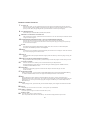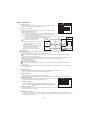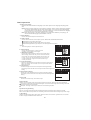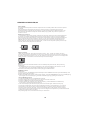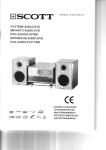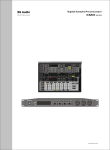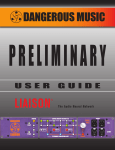Download Denver MCD-50 MPEG4 Silver Instruction manual
Transcript
MCD-50 MPEG4 SILVER INSTRUCTION MANUAL AC230V 50Hz 35W Catalogue/Preface/Attachment Contents 1 1 1 2 3-5 6 6-7 8-9 10 11 Preface Accessories Main features Safety affairs/remote controller/discs Remote control function Panel/Back board illustration System connection illustration Basic operation JPEG/MPEG-4/USB/SD/FM,AM Trouble shooting guide/ Technical specifications/Remarks Preface To customers Thank you for buying this component player! We suggest that you should read the manual before connecting the system to a power supply so as to guarantee the best features of the product and your video and audio enjoyment. Please keep the manual and packaging carefully for later reference.. If there is problem during using the system,please contact our customer service department. Accessories Please check that the following accessories are enclosed in the package. 1.Remote Control 2.AV cable 3.User's manual STANDBY 4.AM antenna OPEN/CLOSE OSD 1 2 3 PROG 4 5 6 A-B 7 8 9 REPEAT GOTO MCD-50 MPEG4 SILVER 10+ ST/MO P/N AUDIO SUBTITLE L/R - STATION + INSTRUCTION MANUAL FM/AM MEM - SEARCH + SLOW STEP NU RET UR N E P AN TU G SE L ME ENTER TL TI D E CK CLO -M TV O E PR EV IEW DVD/USB/CARD PBC INPUT TREB ZOO M VFD EQ BASS VOL AC230V 50Hz 35W MCD-50 MPEG4 SILVER 5.FM antenna 7. Batteries 6.Speaker cable 2 pcs Main features Compatible with DVD/CD/MP3/WMA/CD-R/CD-RW/MPEG4/USB/SD Picture CD readable,digital album browse playing function Multi-caption,angle screen picture selection function High sensitivity digital FM /AM radio Build-in AC-3 & HDCD decoder Intelligent upgrade, age lock and automatic screen protection function Digital beam ,coaxial and mix-audio(left/right) output Stereo earphone output Standby clock /timer setting 2.0 track power output(2*10W RMS) Before attempting to connect,operate or adjust this product,please read the instructions completely,please save this manual. 1 Safety affairs/remote controller/discs Safety Precautions The lighting flash with an arrowhead symbol, within the equilateral triangle, is intended to alert the user to the presence of un-insulated “d angerous voltage ” within the product's enclosure that may be of sufficient magnitude to cause an electric shock WARNING: TO REDUCE THE RISK OF ELECTRIC SHOCK, DO NOT REMOVE COVER (OR BACK). NO USER-SERVICABLE PARTS INSIDE. REFER SERVICING TO QUALIFIED SERVICE PERSONNEL. The exclamation mark within the equilateral triangle is intended to alert the user to the presence of important operating and maintenance (servicing) instructions in this user manual. WARNING: TO PREVENT FIRE OR SHOCK HAZARD, DO NOT EXPOSE THIS APPLIANCE TO RAIN OR MOISTURE. CAUTION: TO PREVENT ELECTRIC SHOCK, MATCH WIDE BLADE OF PLUG TO WIDE SLOT, FULLY INSERT. DANGER OF EXPLOSION IF BATTERY IS INCORRECTLY REPLACED. REPLACE ONLY WITH THE SAME OR EQUIVALENT TYPE. CAUTION INVISIBLE LASER RADIATION WHEN OPEN OR WHEN SYSTEM IS NOT PROPERLY CLOSED. AVOID EXPOSURE TO BEAM Warning CLASS 1 LASER PRODUCT This product contains a low power laser device. Caution Warning Caution Standard Demand When using the machine, if smoke appears, or if there is a peculiar smell , please turn off the power, pull out the socket, and ask a professional to repair it. Keep the machine away from containers holding liquid.If the liquid enters into the machine, it may be damaged. Do not expose the machine to dust, or damp. Do not place it near a lamp. Warning Caution Warning Caution When there are thunderstorms, please turnoff the machine to avoid an accident. If the machine will not be used for a long time, please unplug the power. Put the machine in a well-ventilated place, in order to reduce heat. Pull out the plug before cleaning the surface of the machine. It can be cleaned with a damp cloth and soap. In order to avoid accidents, do not open the cover, and refer to a professional when the system needs servicing. 1. Remote Control functions and operation. Open the back cover in the back, put two batteries in (check that they are inserted with the correct polarity) then put the cover on. Aim at the front end of the reception window of the power amplifier, after that, you can operate the system easily with the remote control. Batteries should be inserted with the correct polarity 2. Remote control maintenance A. Keep the surface of the remote control and keys clean, because accumulated dust can alter the function of the keys. B. Do not place the remote control in a damp or rainy place. C. The batteries of the remote control need to be replaced under the following conditions. 1 Continuous use for more than three months. 2 The distance capacity of the remote control appears to be shortened. 3 The power amplifier responds slowly or has no response when pressed. 3.Disc maintenance & cleaning After a certain time, the disc will be covered with dust and may become damaged . It is very important to keep discs clean, so please use a cleaning cloth to clean the discs before playing. Correct cleaning Incorrect cleaning Note: 1 Please use a special solution to clean the discs. Do not use any volatile solutions for cleaning, ie, petrol, alcohol, etc. 2 Do not expose discs to high temperatures, direct sunlight or damp as it may cause damage to discs. 3 Protect the discs from fingerprints. Do not use a product which may damage discs. 4 When discs are not in use, always store them in their cases.. 2 Remote control function STANDBY OPEN/CLOSE 1 22 1. STANDBY 2. OSD 3. PROGRAMME 4. A-B REPEAT 5. REPEAT 6. GOTO 7. ST/MO L/R 8. P/N 9. MEMORY/STOP 10. FORWARD/BACKWARD SEARCH / QUICK FORWARD/BACKWARD 11. SLOW 12. MENU 13. ANGLE 14. DIRECTION KEYS 15. CLOCK/TV-MODE 16. PREVIEW 17. DVD/USB/CARD 18. PBC 19. MUTE OSD 2 1 2 3 4 5 6 7 8 PROG 3 23 A-B 4 9 REPEAT GOTO 5 6 10+ ST/MO 7 8 P/N AUDIO SUBTITLE 24 25 L/R - STATION + MEM 9 10 11 12 13 26 27 FM/AM - SEARCH + SLOW STEP NU UR 28 29 30 N E P AN TU G SE L ME RET 14 31 ENTER 32 33 TL D TI O E CK O CL -M TV 15 16 E PR EV ZOO IEW DVD/USB/CARD PBC M VFD EQ BASS VOL 17 18 34 35 19 INPUT TREB 36 20 21 37 MCD-50 MPEG4 SILVER 20. INPUT 21. TREB"+"/TREB"-" 22. OPEN/CLOSE 23. NUMERIC KEYS 24. AUDIO 25. SUBTITLE 26. PREVIOUS/NEXT STATION PREVIOUS/NEXT TRACK 27. FM/AM CHANNEL AND PLAY/PAUSE 28. STEP 29. RETURN 30. SETUP 31. ENTER 32. TITLE 33. ZOOM 34. VFD 35. EQ 36. MAIN VOLUME 37. BASS EFFECT 1 STANDBY Press the key when you are not using the machine, in order to save energy. DISPLAY 2 OSD-SCREEN Press OSD key, the screen will show current situation, time, remaining time and other functions. 3 PROG Press the STOP key first, then press PROG, the screen will show the programme menu. The machine can program a sequence of twelve tracks (CD/VCD) or chapters (DVD).After entering the PROG menu, the green cursor will stay at No.1 place, input the track (CD/VCD) or chapter (DVD) number that you want to play first by pressing the numeric Key (0-9).Then press the direction key to move cursor to the place of No.2, the operation is the same as above. If you make a mistake or if you want to change the order of the programme, you can move the cursor to the place that you want to revise by pressing the direction key and then press clear key and input new numbers. After setting,press ENTER key to start playing. Press PROG and exit the PROG picture,then press play key to play normally. Note:1 .In the program playing state, DVD discs do not have the repeat and A-B repeat functions 2.Some discs do not have the programme-playing function. PROG INPUT 4 7 5 8 6 9 10 11 12 2 3 PROG PLAY CLEAR PROG INPUT 4 7 2 5 8 3 6 9 PROG PLAY Figure1 CD/VCD 4 5 10 11 12 CLEAR Figure2 DVD A-B REPEAT A-B repeat function that lets you set your favourite scenes for instant repeat: 1. Press the key at the point where you want the repeat to start; 2. Press the key again at the point you want to repeat, then the function will be activated; 3. Under A-B repeat function, press this key again, the function will be cancelled. REPEAT If the REPEAT key is pressed when the machine is playing, the track will repeat, if you want the whole program to repeat, press the REPEAT key again. 6 GOTO The GOTO button allows you to move to the place of your choice. After pressing the GOTO button, enter the track, title of chapter of your choice using the number keypad, or enter the exact hours, minutes and seconds corresponding to the place where you wish to start playback. DVD CD TT TRK 01/04 CH 08/18 019/02 00:00:00 00:00:00 3 Remote control function 7 ST/MO L/R 8 P/N-MODE SELECT 9 MEMORY-STORAGE STATION/STOP 10 When playing radio, you can press this button to choose stereo output;When playing disc,press this button to choose stereo/Left/Right output;When playing Karaoke, press this button to cancel or resume primary sound; When playing bilingual disc, press this button to choose output language. Press the key to select the PAL, PAL60, AUTO, NTSC. After searching for a station, press this button to memorise it. You can choose the pre-selection number using the numeric keypad.. FORWARD/BACKWARD SEARCH / QUICK FORWARD/BACKWARD Press the key without stop for three seconds to search channel forward and backward. Press the key,you can choose X2,X4,X8,X20 four kinds of speed to play(no sound) ,press pause key to recover the normal speed. 11 SLOW 12 MENU 13 ANGLE 14 DIRECTION KEYS(UP/DOWN/LEFT/RIGHT) Press this key when playing a DVD/VCD disc, it will play at 1/2,1/3,1/4,1/5,1/6,1/7 of the normal speed. Then press the PAUSE key to return to normal playback. Press this key (only available during DVD playback) and the main menu will appear. Press the direction keys to choose a program and then confirm. Some DVD discs can be played at different angles, please use this key to select any angle to enjoy the program. Being in Subtitle / Menu/Setup states, press these keys to select the program or items what you need. 15 CLOCK/TV-MODE 16 PREVIEW 17 DVD/USB/CARD When the machine is in stand-by mode, use the direction keys to adjust the time. During DVD playback, press this key to choose among the following options: INTERLACE-YUV, TV-RGB,P-SCANYPBPR,PC-VGA. Press this key while playing discs,it will choose the chapter of the disc and play one after another browsely. Being in DVD mode, you can switch to DVD/USB/CARD mode by pressing DVD/USB/CARD key , TV Shows: READ CARD, and turns to play automatically after one or two seconds. 18 PBC During playback of a disc that is more advanced than the VCD1.1 format, press this key to display the PBC menu on the screen. You can then choose the play mode. Press it again to cancel the function. You can only choose the program using the number keys or with the skip forward/ backward keys. 19 MUTE 20 INPUT When playing a disc, press mute key to cancel audio output, press it again to cancel the function. Press the key when the machine is turned on, to change the input: RADIO/DVD 21 TREB"+"/TREB"-" Press the keys to strengthen or weaken the treble effect.(0-14) 22 OPEN/CLOSE Press this key to open or close the CD tray. Note: The printed side of the disc should face up. The machine will play after the tray is closed. 4 Remote control function 23 NUMERIC KEYPAD(0-9) 24 AUDIO 25 SUBTITLE 26 PREVIOUS/NEXT STATION / PREVIOUS/NEXT TRACK 27 FM/AM CHANNEL AND PLAY/PAUSE Press the number 0-9 to directly select a program up to 10 inclusive; if the number of the program exceeds 10, you can press 10+ key , then press the other numbers. Press the key repeatedly to choose different languages that are recorded on the disc. The machine supports many languages, press the key repeatedly to select different one of them. Press the key after pressing memory station,press the memory station again to memorize the current frequency as chosen stations,or press - or+ to alter numbers(or press numeric key directly), Press the memory station again,namely the current frequency as chosen channel,press the key to select previous or next station. Press them when the machine is playing disc, it will stop the current program and switch to previous/ next program. When the radio is on, press the key to change from FM to AM . In play back mode, press this key to change to play or pause mode. When the disc is playing,press the key to play or pause. 28 STEP 29 RETURN 30 SETUP 31 ENTER 32 TITLE 33 ZOOM 34 VFD 35 EQ 36 MAIN VOLUME UP/DOWN 37 BASS +/- Press this key to view a sequence image by image. Press this key when playing disc to return to the title menu. This key is used to set up the system language, TV mode, screen display, video output and audio output of the disc. Follow these step by step instructions for use: Press setup key during playback, and use the direction keys to navigate within the menu and the screen will display the different menus which enable you to program the machine. After you have made the adjustments, press the setup key to exit this menu, or choos e “exit setting” and confirm. Note: You can also set up the system while the disc is not playing. Press this key to confirm selections in the menu displayed on the screen. Press this key to return to the title menu of the DVD disc. Press this key when playing a DVD/VCD, the original picture will be increased by 2x,3x,4x,1/2x,1/3x, 1/4x. Press this key to adjust the balance (up or down). When the machine is switched on, press EQ key to change the balance mode. Options: HALL, CLASSIC, POPS, DISCO. Press this key to adjust the volume. Press the keys to strengthen or weaken the bass effect. 5 Panel/Back board illustration Panel function illustration Back board function illustration VOLUME WITH MULTIAUDIO STANDBY INPUT - SEARCH + DVD/USB/CARD /MEM /BAND Model:MCD-50 MPEG4 AC 230V/50Hz 35W www.denver-electronics.com USB II PHONE Serial No.: Y,Cb,Cr video output socket STANDBY VOLUME Standby Main Volume Y Cb Cr VIDEO Video output socket INPUT Channel conversion ML/MR Left/right mix audio output socket -SEARCH+ DVD: Quick backward/forward Radio: Forward/backward search COAXIAL Digital audio coaxial output S-VIDEO OPTICAL S-video video output socket Digital audio optical output socket Left and right sound output socket DVD/USB/CARD /MEM /BAND PHONE DVD/USB/CARD Play/Pause/Mem SPEAKER OUTPUT Open/Close/Band SCART OUTPUT Scart output Stereo earphones FM/AM FM/AM antenna SD/MMC input AC230V/50Hz Power USB input System connection illustration 3 TV 1 1.Connect with Y,Cb,Cr video input socket 2 2.Connect with video signal input socket (video component) 3 .Connect with Audio signal input socket 6 (Audio component) 4.Connect with FM antenna 5.Connect with AM antenna Model:MCD-50 MPEG4 AC 230V/50Hz 35W www.denver-electronics.com Serial No.: 6.Connect with left/right front 5 4 speaker socket Power input AC230V/50Hz Front right speaker Front left speaker WARNING:DO NOT PLACE SPEAKERS CLOSE TO TV,PLEASE ENSURE TO KEEP AT LEAST 20cm BETWEEN TV AND SPEAKERS. 6 System connection illustration 1.Connection with TV 1.1 If your TV only has a VIDEO input socket (yellow socket), please connect the system's VIDEO output socket and the TV's VIDEO input socket with video cable. 1.2 If your TV has an S-VIDEO output socket, Please use an S-video cable to connect with this system's S-VIDEO output socket, and the pictures will be much better. When setting the system, please set the Video output as S-VIDEO output. 1.3 If your TV has a Y, Cb, Cr input socket, please use Y, Cb, Cr port cable to connect this system's Y, Cb, Cr output socket with the TV's Y, Cb, Cr input socket to get a high quality picture. When setting the system, please set the Video output method as Y, Cb, Cr output. 1.4 Use the Audio cable to connect the left and right sound channel of TV,then the TV's speaker can be used for audio output. 2. Connection with amplifier Connection with left/right speakers Use speaker cables to connect the left and right speakers with the left and right mix audio output socket of this system to enjoy stereo music. 3.Operation steps 3.1 Connect the system as in the above illustration Turn on the TV, adjust the TV to the AV channel, then press the Power key on the machine to switch on the power. The display screen of the system lights up, and the opening machine picture appears on the TV. 3.2 Variety of system function. Carry out the basic settings. After setup, press the disc in/out key, and the disc tray will open automatically. Put a disc in, press this key to close the disc tray, and the machine will play the programmes automatically. 3.3 When the main machine is on, all functions can be operated with the keys on the remote control and the front panel. 3.4 In normal playback mode, press the STANDBY key on the remote control . The machine enters standby mode, and the time is displayed. System Setting Press Setup key to open setting navigational system, the following picture appears on the TV screen. SYSTEM SETUP TV SYSTEM Via the setting navigational systems menu, you can adjust system setup, language setup, audio setup, video setup, speaker setup and digital setup. To navigate within these 6 setting sub-menus, use the left and right direction keys to move between the sub-menus. When the cursor is moved to the chosen setting symbols, the setting menu will appear. Move the up/down direction key to choose among the setting items. Select “exit setting”, and confirm to exit setting mode. SCREEN SAVER VIDEO TV TYPE PASSWORD RATING DEFAULT EXIT SETUP 1. System Setting System setting is used to set the TV mode, screen saver, video output, TV screen display, code, level, rating and default. 1).TV mode SYSTEM SETUP TV SYSTEM NTSC SCREEN SAVER PAL 60 VIDEO PAL TV TYPE AUTO PASSWORD Different disc formats suit different TV standards. According to the different disc formats, select the TV signal mode of the system output by using TV mode. Options:NTSC,PAL60,PAL, Auto. Note: If your TV is in NTSC or PAL mode, if you choose the wrong TV mode by mistake, the picture will appear on the TV screen in black and white or it will blink. Press "Mode" key on the remote control, the screen will return to normal status . 2).Screen Saver Using screen saver option to open or close screen saver programme. Options: ON/OFF. On: After a certain time (about 3 min), the screen saver program will open automatically. Press any key to cancel the screen protection mode . Off: When the close function is selected, the system's screen saver will not open. 7 RATING DEFAULT EXIT SETUP SYSTEM SETUP TV SYSTEM SCREEN SAVER ON VIDEO OFF TV TYPE PASSWORD RATING DEFAULT EXIT SETUP Basic operation 3). Video output SYSTEM SETUP Video output offers different image quality. Options: INTERLACE-YUV, TV-RGB,P-SCAN YPBPR, S-VIDEO (Picture A) 4) .Screen menu rate TV SYSTEM SCREEN SAVER VIDEO TV TYPE INTERLACE-YUV TV-RGB PASSWORD P-SCAN YPBPR RATING S-VIDEO DEFAULT Depending on the type of television you have, you may want to adjust EXIT SETUP the screen setting(aspect ratio) . Options: 4:3 PS, 4:3 LB, 16:9. Picture A 4:3 PS: The use of a non-wide screen TV.When playing wide screen pictures, the extreme left and right sides of pictures will be cut off. 4:3 LB: The use of a non-wide screen TV. When playing the width screen pictures, TV the screen will appear black bars at the screen Film top and bottom of the screen. Normal mode Whole screen Mailbox mode Wide screen Format 16:9: Connect to a wide screen TV. Note 1). No matter what kind of TV is used, if you choose a 4:3 display the pictures will appear with 4:3 rate. 2). If the screen uses 4:3 to display, and the DVD is in 16:9 display format, the pictures will be squeezed. 3).DVD can only be set in stop mode. 5).Password Through code and level setting, children can be prevented from watching unsuitable DVD discs. Setting instructions: Unlock the system by entering the code: the lock will open. Use the direction keys to select the desired level from the following options: NO ADULT, KID SAFE, VIEW ALL and press enter to confirm. Move curso r to “exit setting menu” and press enter key to confirm.When finished level limited setting, you cannot play DVD discs which exceed the level you set unless you input the right code. How to change the code: Input the 4 bit presetting code. Input the 4 bit new code again. The new code will be the last code inputted (4 numbers). It will be valid immediately after exiting the setting menu. Note: The original code of the system is 9999. In order to determine the level of lock function, there must be a disc in the machine. 6).Default setting It cancels all system settings and menu settings,and returns to the original setting. Note:The function does not work for code and password items. 7).Picture options Options:Recover original image or select a specific picture. With this setting you can choose either the original logo or the picture obtained via the PREVIEW option. 2.Language Setting This setting allows you to adjust the language of the DVD disc, the caption language, the OSD language and the menu language. 1).OSD language Press OSD language key. to select the desired language on the screen. There are six options: ENGLISH, GERMAN, SPANISH, DENISH, SWEDISH POLISH. LANGUAGE SETUP OSD LANG ENGLISH AUDIO LANG GERMAN SUBTITLE LANG SPANISH MENU LANG DENISH SWEDISH POLISH EXIT SETUP 2).Audio Language DVD discs can be recorded in several languages. Select the desired language for DVD playback with the AUDIO key on the remote control. 3). Subtitle Language DVD discs can contain several caption languages. When playing DVD discs, the captions are shown in the language chosen in the setting menu. During playback, select the desired language with the SUBTITLE key on the remote control. 8 Basic operation 4).Menu Language DVD discs can contain several menu languages. There are 8 options for menu language when playing DVD discs. Options: Chinese, English, Japanese, French, Spanish, Portuguese, German, Polish. When playing DVD discs, the machine will automatically play the preset menu language. If you need to choose another language, press the SETUP key to enter this menu , then press up/down key to choose the desired menu language. And press enter key to confirm it (this setup depends on your disc). Note: When setting language, if the chosen language is not recorded on the DVD disc you are playing, the machine will show the language options available on the disc. 3. Audio Setting Used to set the audio output mode and the tone . 1).Audio output Used to set the machine's audio output. Options: SPDIF/OFF,SPDIF/RAW,SPDIF/PCM. SPDIF/OFF analog output audio signal . SPDIF/RAW digital decoder/amplifier audio signal output. SPDIF/PCM digital audio signal output for use with digital stereo amplifier. 2).Key AUDIO SETUP This setting setup is used to adjust the pitch. AUDIO OUT KEY 4.Video Setting EXIT SETUP Used to set the brightness, contrast, hue and saturation of the system's video signal. 1). Brightness setting Used to set brightness of this system's video output signal. When setting, use direction key to move cursor to this item, press enter key, the brightness setting menu shows on TV screen, now you can use the direction key of the remote control to adjust the brightness. Press the enter key to confirm your choice. VIDEO SETUP BRIGHTNESS CONTRAST HUE 2).Contrast Setting SATURATION This item is used to select the contrast of the system's video signal output. The setting can be carried out in the way the same as the brightness setting. EXIT SETUP 3).Hue setting Used to change colour tones of the system video signal output. The setting can be carried out in the way the same as the brightness setting. SPEAKER SETUP 4).Saturation setting MIX MODE Used to set colour saturation of the system's video signal output. The setting can be carried out in the way the same as the brightness setting. LT/RT Stereo EXIT SETUP 5.Mix mode Stereo Two channels output, stereo audio output. Output mode Used to set output video signal compressing mode of the machine. Options: line output, RF adjust. Line output: Compresses the output audio signal, this can be used at night when watching a film with significant variations in sound level . RF adjust: This high volume output mode can be used during daytime. Dynamic range setting Set it off: low range audio signals will be amplified so that the audible volume will be increased. Note: The mix channel output mode of L+R setting must be turned OFF when setting the dynamic range. L+R setting Used to set L/R channel audio output mode. Options: Stereo, left channel, right channel, mix channel. It effects to play DVD karaoke discs with AC-3. 9 JPEG/MPEG-4/USB/SD/FM,AM About JPEG The JPEG format adopts the most efficient compression which is widely used as reduce the size of pictures for storage. Even if pictures are compressed 15-20 times,the effect is still good. It is supported by most picture processing software, is suitable for picture storage, it contains a s mall amount of data and is easy to use. The system can read JPEG format picture CD discs. When playing JPEG, the system has “pause” and “browse” functions. Displaying a picture 1. Insert the disc. The machine will begin to search disc information and the main menu will be displayed on the screen. The indexes are displayed at the left of the screen and their contents on the right. Navigate within the menu using the direction keys to underline the required index, then move to the right to select the first file. A preview of the photo will appear on the left. You can choose to display this photo by pressing ENTER or by moving from picture to picture using the direction keys or directly, by entering the photo number using the numeric keypad. In playback m ode, in order to move from photo to photo, press the “skip track” key. Press the stop key to return to the menu. ROOT MENV ROOT PHOTO PHOTO PHOTO PHOTO PHOTO 0 1 2 3 4 5 ROOT PHOTO PHOTO PHOTO PHOTO PHOTO MENV 1 2 3 4 5 P-01 P-02 P-03 P-04 P-05 Other functions 1.When playing JPEG files, the system has functions “pause”, “play”, “repeat” and “browse” functions. 2.You can enlarge a picture by pressing the “zoom” key. Press the key continuously to obtain an enlargement or reduction of the image (x2 x3 x4 ; x 1/2, 1/3, 1/4). Press the “zoom” key again to return to normal play mode. 3.When the zoom is not activated, use the direction keys to rotate the image. MENV ROOT PHOTO 1 PHOTO 2 PHOTO 3 PHOTO 4 PHOTO 5 MPEG-4 MPEG 4 is a new multi-media standard which can record DVD-quality data onto CDs, whilst preserving image quality. 1.Put an MPEG-4 disc in the CD tray, press play key. The content will appear on the TV screen. You can now select the file of your choice with the direction key or the numeric keypad. 2.The above mentioned operation steps work when playing most MPEG-4 discs. USB/SD function In DVD mode, 1) If there is no disc, the USB/SD will play automatically when the USB/SD is inserted. If press the OPEN key, it will change to the disc playing situation. 2)Inserting the USB in the condition of disc playing situation, press the DVD/USB/SD key once turns to USB playing, press it again turns to SD card playing, and turns to DVD disc playing by pressing at the third time. Using FM/AM functions 1.Connect the FM/AM antenna to a FM/AM antenna socket. 2.Pres s the “INPUT” key on the remote control or front panel to enter radio mode. 3.Press the “FM/AM” key to select required wave band. 4.Press the up/down key to search for the required frequency, press the SEARCH+ or SEARCH- key continuously in order to start automatic searching. 5.The screen will display the stations frequency when it receives the signal. Press the memory key, to memorise the radio station and the screen will display the frequency of the radio station, if you want to store the station under serial number, press the button again; if you want to store the stations in order of frequency, press the memory key again. If you want to store the station under another number, press the memory key then choose another number using the numeric keypad. Press up/down key to select desired serial number, then press the memory key again . 6.By following steps 3 to 5, the machine can store up to 40 channels. 10 Trouble shooting guide /Technical specifications/Remarks Common problems and their solutions Because of the incorrect use, the machine may become damaged or may break. In these cases, please refer to the following solutions. If these are of no help, please refer to your retailer. PROBLEM CAUSE PROBLEM No power display REMEDY Power plug not inserted properly; there is no power in the socket; the power is not switched on. Video line not properly connected; TV not properly set up; N/P is not selected correctly. No picture The jack must be electrical, press the plug,turn on the power. Connect the video output line correctly; set the TV into the AV channel; select a suitable mode (N/P). The standard of the disc is unsuitable; disc Use suitable discs,make sure discs are clean; scratched /dirty; disc loaded upside down make sure discs are loaded correctly. Disc can not display Audio line not properly connected; the volume is too low. No sound Bad image definition and no colour Connect the audio line correctly; adjust the volume. Use a better quality disc. The quality of the disc is bad. DVD video Power supply AC230V/50Hz Signal mode NTSC/PAL Power 35W Frequency N.W 4.75 KG S/N G.W 5.75 KG Audio scope 332x288x255mm Conditions for use Size Temperature: Position: Horizontal Output Video output S-VIDEO Y/Cb/Cr output 1.0V(P-P) 75 (Y)1.0V(P-P) 75 (C)0.286V(P-P)75 (Y)1.0V(P-P) 75 (Pb)/(Pr) 0.7V(P-P)75 Digital audio output (BISTREAM/PCM COAXAL) 0.5V(P-P) 75 Audio output 2.0V(P-P) Scart output Europe video socket Remarks NOTE: ***The quality of JPEG photos and the speed with which they can be opened depend on the resolution & the compression ratio of the photos. Some JPEG photos may not be played due to disc quality and formats. ***Some DVD+R/RW, DVD-R/RW discs may not be played due to the quality or burning conditions. If at any time in the future you should need to dispose of this product, please note that waste electrical products should not be disposed of with household waste. Please recycle where facilities exist. Check with your Local Authority or retailer for recycling advice.(Waste Electrical and Electronic Equipment Directive) 11