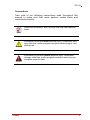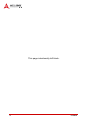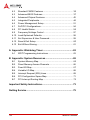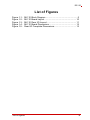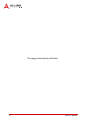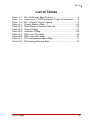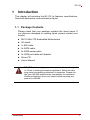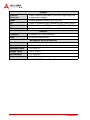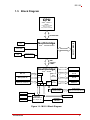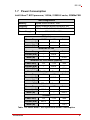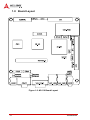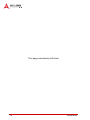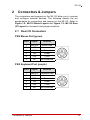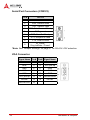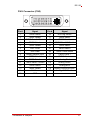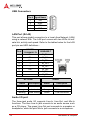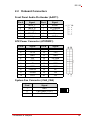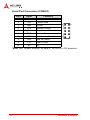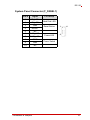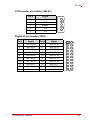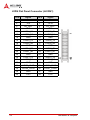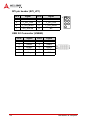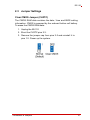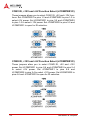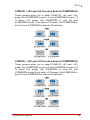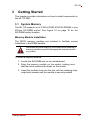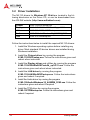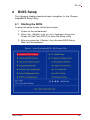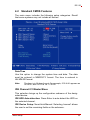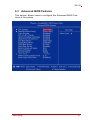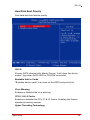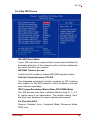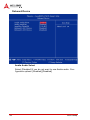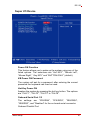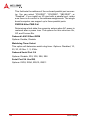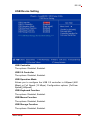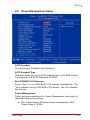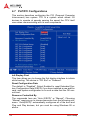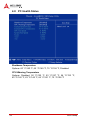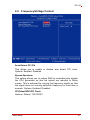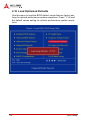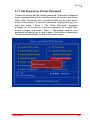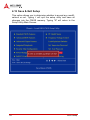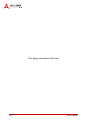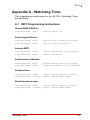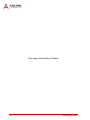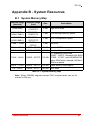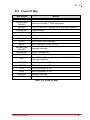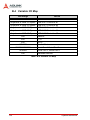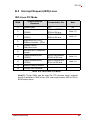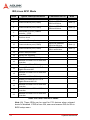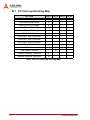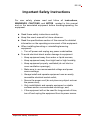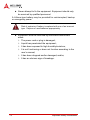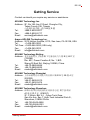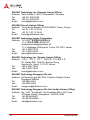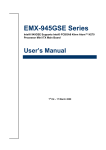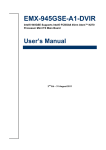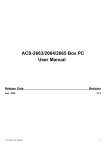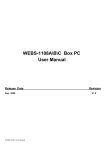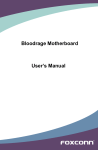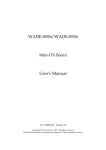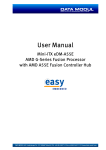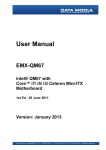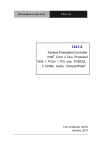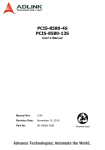Download ADLINK Technology MI-960 User`s manual
Transcript
MI-110 Mini-ITX Embedded Motherboard with Intel® Atom™ Processor N270 and Intel® 945GSE/ICH7M Chipset User’s Manual Manual Rev.: 2.00 Revision Date: October 2, 2009 Part No: 50-1Z012-1000 Advance Technologies; Automate the World. Revision History Revision Release Date 2.00 2009/10/02 Description of Change(s) Initial Release MI-110 Preface Copyright 2009 ADLINK Technology Inc. This document contains proprietary information protected by copyright. All rights are reserved. No part of this manual may be reproduced by any mechanical, electronic, or other means in any form without prior written permission of the manufacturer. Disclaimer The information in this document is subject to change without prior notice in order to improve reliability, design, and function and does not represent a commitment on the part of the manufacturer. In no event will the manufacturer be liable for direct, indirect, special, incidental, or consequential damages arising out of the use or inability to use the product or documentation, even if advised of the possibility of such damages. Environmental Responsibility ADLINK is committed to fulfill its social responsibility to global environmental preservation through compliance with the European Union's Restriction of Hazardous Substances (RoHS) directive and Waste Electrical and Electronic Equipment (WEEE) directive. Environmental protection is a top priority for ADLINK. We have enforced measures to ensure that our products, manufacturing processes, components, and raw materials have as little impact on the environment as possible. When products are at their end of life, our customers are encouraged to dispose of them in accordance with the product disposal and/or recovery programs prescribed by their nation or company. Trademarks Product names mentioned herein are used for identification purposes only and may be trademarks and/or registered trademarks of their respective companies. Preface iii Using this Manual Audience and Scope The MI-110 User’s Manual is intended for hardware technicians and systems operators with knowledge of installing, configuring and operating industrial grade computers. Manual Organization This manual is organized as follows: Preface: Presents copyright notifications, disclaimers, trademarks, and associated information on the proper usage of this document and its associated product(s). Chapter 1, Introduction: Introduces the MI-110, its features, applications, and specifications, including functional descriptions and board layout. Chapter 2, Connectors & Jumpers: Provides technical information on connectors, jumpers and pin assignments for configuring the MI-110. Chapter 3, Getting Started: Describes how to install components and drivers on the MI-110. Chapter 4, BIOS Setup: Presents information and illustrations to help understand and configure the system BIOS. Appendix A, Watchdog Timer: Presents information on understanding and configuring the watchdog timer. Appendix B, System Resources: Presents information on I/O mapping, IRQ routing, and resource allocation. Important Safety Instructions: Presents safety instructions all users must follow for the proper setup, installation and usage of equipment and/or software. Getting Service: Contact information for ADLINK’s worldwide offices. iv Preface MI-110 Conventions Take note of the following conventions used throughout this manual to make sure that users perform certain tasks and instructions properly. Additional information, aids, and tips that help users perform tasks. NOTE: CAUTION: WARNING: Preface Information to prevent minor physical injury, component damage, data loss, and/or program corruption when trying to complete a task. Information to prevent serious physical injury, component damage, data loss, and/or program corruption when trying to complete a specific task. v This page intentionally left blank. vi Preface MI-110 Table of Contents Revision History...................................................................... ii Preface .................................................................................... iii Table of Contents.................................................................. vii List of Figures ........................................................................ ix List of Tables.......................................................................... xi 1 Introduction ........................................................................ 1 1.1 Package Contents ............................................................... 1 1.2 Overview.............................................................................. 2 1.3 Features............................................................................... 2 1.4 Specifications....................................................................... 3 1.5 Block Diagram ..................................................................... 5 1.6 Functional Description ......................................................... 6 1.7 Power Consumption ............................................................ 9 1.8 Board Layout ..................................................................... 10 1.9 Mechanical Dimensions..................................................... 12 2 Connectors & Jumpers.................................................... 15 2.1 Rear I/O Connectors.......................................................... 15 2.2 Onboard Connectors ......................................................... 19 2.3 Jumper Settings................................................................. 27 3 Getting Started ................................................................. 31 3.1 System Memory................................................................. 31 3.2 Driver Installation ............................................................... 32 4 BIOS Setup........................................................................ 33 4.1 Starting the BIOS............................................................... 33 Table of Contents vii 4.2 Standard CMOS Features ................................................. 35 4.3 Advanced BIOS Features .................................................. 37 4.4 Advanced Chipset Features............................................... 42 4.5 Integrated Peripherals........................................................ 44 4.6 Power Management Setup ................................................ 51 4.7 PnP/PCI Configurations ..................................................... 54 4.8 PC Health Status ............................................................... 56 4.9 Frequency/Voltage Control ................................................ 57 4.10 Load Optimized Defaults.................................................... 58 4.11 Set Supervisor & User Password....................................... 59 4.12 Save & Exit Setup .............................................................. 60 4.13 Exit Without Saving............................................................ 61 A Appendix: Watchdog Timer ..............................................63 A.1 WDT Programming Instructions......................................... 63 B Appendix: System Resources ..........................................65 B.1 System Memory Map ......................................................... 65 B.2 Direct Memory Access Channels....................................... 66 B.3 Fixed I/O Map .................................................................... 67 B.4 Variable I/O Map ................................................................ 68 B.5 Interrupt Request (IRQ) Lines............................................ 69 B.6 PCI Configuration Space Map ........................................... 71 B.7 PCI Interrupt Routing Map ................................................. 72 Important Safety Instructions............................................... 73 Getting Service ...................................................................... 75 viii Table of Contents MI-110 List of Figures Figure 1-1: Figure 1-2: Figure 1-3: Figure 1-4: Figure 1-5: MI-110 Block Diagram ..................................................... 5 MI-110 Board Layout ..................................................... 10 MI-110 Rear I/O Layout ................................................. 11 MI-110 Board Dimensions ............................................. 12 Rear I/O Faceplate Dimensions..................................... 13 List of Figures ix This page intentionally left blank. x List of Figures MI-110 List of Tables Table Table Table Table Table Table Table Table Table Table Table 1-1: 1-2: 1-3: B-1: B-2: B-3: B-4: B-5: B-6: B-7: B-8: List of Tables MI-110 General Specifications......................................... 4 Intel® Atom™ N270 processor Power Consumption ...... 9 MI-110 Board Layout Legend ........................................ 11 System Memory Map..................................................... 65 Direct Memory Access Channels................................... 66 Fixed I/O Map ................................................................ 67 Variable I/O Map............................................................ 68 IRQ Lines PIC Mode...................................................... 69 IRQ Lines APIC Mode ................................................... 70 PCI Configuration Space Map ....................................... 71 PCI Interrupt Routing Map ............................................. 72 xi This page intentionally left blank. xii List of Tables MI-110 1 Introduction This chapter will introduce the MI-110, its features, specifications, functional description, and mechanical layout. 1.1 Package Contents Please check that your package contains the items below. If you discover damaged or missing items, please contact your vendor. X MI-110 Mini-ITX Embedded Motherboard X I/O shield X 1x IDE cable X 2x SATA cable X 2x SATA power cable X 2x COM port cable with bracket X Driver CD X User’s Manual WARNING: Introduction DO NOT install or apply power to equipment that is damaged or if there is missing/incomplete equipment. Retain the shipping carton and packing materials for inspection. Please contact your ADLINK dealer/vendor immediately for assistance. Obtain authorization from your dealer before returning any product to ADLINK. 1 1.2 Overview The ADLINK MI-110 is a Mini-ITX embedded motherboard based on the Intel® Atom™ processor N270 built on 45-nm process technology in Micro-FCBGA8 package and the Mobile Intel® 945GSE + ICH7M Express Chipset. The MI-110 is ideal for embedded applications requiring fanless operation and ultra-low power consumption in a standard small form factor motherboard with a complete set of I/O functions and high-bandwidth network connectivity. These features, combined with an SO-DIMM socket supporting DDR2-533 SDRAM up to 2 GB, IDE/SATA/CF storage interfaces, PCI and Mini PCIe expansion slots, VGA, DVI-I, dualchannel 18-bit LVDS, and audio interfaces make the MI-110 suitable for medical, transportation, and other applications requiring a low noise/power, space-saving, multiple display platform. 1.3 Features 2 X Mini-ITX form factor (170 mm x 170 mm) X Intel® Atom™ processor N270: Z 1.6 GHz core frequency Z 533MHz FSB Z 512KB L2 cache Z Micro-FCBGA8 package X DDR2-533 up to 2GB max. (1x 200-pin SODIMM socket) X Intel® GMA950 integrated in 945GSE supporting dual independent display Z Dsub-15 connector up to 2048x1536 @ 75Hz (QXGA) Z DVI-I via Chrontel 7307C, up to 1600x1200 (UXGA) Z Dual-channel 18-bit LVDS up to 1600x1200 (UXGA) X PCI and Mini PCIe expansion slots X 2x SATA ports 1.5Gb/s, 4x RS-232 serial ports X 2x GbE, 6x USB 2.0 (4 ext., 2 int.) X 2x Mini-DIN for PS/2 keyboard/mouse X RoHS compliant Introduction MI-110 1.4 Specifications System CPU Intel® Atom™ processor N270 • 1.6 GHz core frequency • 512KB L2 cache • Micro-FCBGA8 package FSB • 533 MHz Chipset • Mobile Intel® 945GSE + ICH7M Express Chipset Memory • DDR2 533 SDRAM (2GB max.) • 1x 200-pin SO-DIMM slot BIOS • Award BIOS with 16 Mb Flash ROM TPM • TPM 1.2 via Infineon SLB 9635 TT 1.2 Audio • Realtek ALC888 HD Audio • Line-in, line-out and mic-in Watchdog Timer • 1-255 second/minute programmable Hardware Monitor • CPU/System temperature, fan speed and onboard DC voltage Operating System • Microsoft® Windows® XP/Vista I/O Interfaces Serial ATA • 2x Serial ATA ports with 1.5 Gb/s data transfer Parallel ATA • 1x 40-pin ATA-66/100 IDE port CompactFlash • 1x Type-II CF socket, shared with IDE port Onboard I/O • 6x USB 2.0 (4x external, 2x by pin header) • 4x RS-232 serial ports (2x external, 2x by pin header) Rear I/O • • • • • • • Expansion Slots • 1x Mini PCIe slot • 1x PCI slot Introduction 2x RJ-45 LAN ports 4x USB 2.0 ports 2x RS-232 serial ports 1x D-Sub VGA connector 1x DVI-I connector 2x PS2 keyboard/mouse ports 3x audio jacks (line-in, line-out and mic-in) 3 Display Graphics Processor • Intel® GMA950 integrated in 945GSE supporting dual independent display VRAM • Shared system memory up to 224 MB CRT • Dsub-15 connector up to 2048x1536 @ 75Hz (QXGA) DVI • DVI-I via Chrontel 7307C, up to 1600x1200 (UXGA) LVDS • Dual-channel 18-bit LVDS up to 1600x1200 (UXGA) Controller • Realtek 8111C GbE controller Ports • 2x RJ-45 Ethernet port Ethernet Mechanical and Environment Form Factor • Mini-ITX Embedded Motherboard Dimensions • 170 mm x 170 mm (L x W) Operating Temp. • 0°C to 60°C Storage Temp. • -40ºC to 80ºC Rel. Humidity • 10 - 90% RH Safety • CE, FCC Class A Table 1-1: MI-110 General Specifications 4 Introduction MI-110 1.5 Block Diagram CPU Intel® Atom™ N270 1.6GHz 533 MHz FSB 512K L2 Cache 437-pin Micro-FCBGA8 533 MHz FSB CRT SO-DIMM up to 2GB Northbridge DB-15 Intel® 945GSE GMCH Dual Channel 18-bit LVDS DDRII 533MHz Chrontel 7307C DVI Transmitter DVI DMI Interface 2 GB/s Southbridge PCIe x1 PCIe Mini slot PCIe x1 RTL8111C RJ-45 PCIe x1 RTL8111C RJ-45 PCI Bus PCI 32-bit/ 33MHz bus ® Intel ICH7M IDE / CF SATA ports x2 USB 2.0 (Bracket x4, Internal x2) IDE PCIe Controller SATA USB 2.0 AC97 LPC PCI Controller SPI Realtek ALC888 Audio Codec Audio Jacks Line-in, Line-out, Mic-in KB/Mouse KB/Mouse RS-232x4 Winbond W83627DHG-A LPC Super I/O SPI BIOS Hardware Monitor Figure 1-1: MI-110 Block Diagram Introduction 5 1.6 Functional Description Processor Support The MI-110 embedded motherboard is equpped with the Intel® Atom™ N270 processor in Micro-FCBGA8 package. Implemented in 45nm process technology, the Intel® Atom™ N270 is poweroptimized to deliver robust performance per watt for cost-effective embedded applications. Features include: X 1.6 GHz core speed with 533 MHz FSB and 2.5 watts TDP X Hyper-Threading Technology X Enhanced Intel SpeedStep® Technology X Enhanced low-power sleep states (C1E, C2E, C4E) X Dynamic L2 cache sizing Mobile Intel® 945GSE Express Chipset The MI-110 is based on the Mobile Intel® 945GSE Express Chipset, consisting of the Intel® 82945GSE Graphics Memory Controller Hub and Intel® I/O Controller Hub 7-M. The chipset features power-efficient graphics with an integrated 32-bit 3D graphics engine based on Intel® Graphics Media Accelerator 950 architecture with SDVO, LVDS, and CRT display ports. It provides rich I/O capabilities and flexibility via high-bandwidth interfaces such as PCI Express, PCI, Serial ATA, and Hi-Speed USB 2.0 connectivity. It also includes a single channel for 400/533 MHz DDR2 system memory, and Intel® High Definition Audio interface. DDR2 memory To meet the requirements of memory-intensive applications, the MI-110 has a single-channel memory architecture supporting a DDR2 400/533 MHz SO-DIMM. The high-bandwidth memory specification, meets the requirements of the latest 3D graphics, multimedia, and network application, and boosts system performance by eliminating bottlenecks. 6 Introduction MI-110 Intel® Graphics Media Accelerator GMA 950 The Intel® Graphics Media Accelerator (GMA) 950 provides an integrated 3D graphics engine delivering sophisticated graphics for large display applications. With support for DirectX 9 hardware acceleration, 400 MHz display clock, and up to 224 MB of video memory, the Intel GMA 950 provides a cost-effective and high-performance graphics solution. The MI-110 supports dual independent display technology, enabling different content to be displayed on two separate display terminals or a single workspace to be stretched across two display devices. Gigabit Ethernet The MI-110 is equipped with the PCI Express Realtek 8111C GbE controller. Serial ATA Storage is efficient and secure with the Serial ATA interface. Utilizing the Intel® ICH7M, the MI-110 supports two Serial ATA devices capable of reading/writing data at up to 1.5 Gb/s. The SATA specification improves chassis airflow via thinner and more flexible cables with lower pin count. USB 2.0 The MI-110 incorporates the Universal Serial Bus (USB) 2.0 specification that increases peripheral connection speed from 12 Mbps (USB 1.1) to 480 Mbps. USB 2.0 is backward compatible with USB 1.1. Hardware Monitoring A built-in, proactive hardware monitoring system monitors the CPU temperature, system fan speeds, and voltage levels to prevent overheating and/or component damage, effect timely failure detection, and ensure stable supply of current for critical motherboard components. Introduction 7 Watchdog Timer The watchdog timer (WDT) monitors system operations based on user-defined configurations. The WDT can be programmed for different time-out periods, such as from 1 to 255 seconds or from 1 to 255 minutes. The WDT generates a reset signal, then a reset request, after failure to strobe it within the programmed time period. A register bit may be enabled to indicate if the watchdog timer caused the reset event. The WDT register is cleared during the power-on sequence to enable the operating system to take appropriate action when the watchdog generates a reboot. 8 Introduction MI-110 1.7 Power Consumption Intel® Atom™ N270 processor, 1.6GHz, 512KB L2 cache, 533MHz FSB Test Configuration Memory Elpida DDR2 667MHz, 2GB Graphics Intel® Graphics Media Accelerator 950 SATA HD WD Caviar SE, WD1600JS-60NCB1, 160GB Power Supply Sunpower SPX-5600P1 500W DOS (idle) Power Req. +5VSB +12V Total Current (mA) – 719.4 – Watts (W) – – 8.633 Windows XP, Idle Power Req. +5V +12V Total Current (mA) – 695.8 – Watts (W) – – 8.350 Windows XP, CPU Stress (Kpower) Power Req. +5V +12V Total Current (mA) – 890.0 – Watts (W) – – 10.68 Windows XP, Total System Stress (Burnin) Power Req. +5V +12V Total Current (mA) – 860.5 – Watts (W) – – 10.326 S4 Mode (Windows hibernate) Power Req. +5V +12V Total Current (mA) 162.8 – – Watts (W) – – 0.814 S3 Mode Power Req. +5V +12V Total Current (mA) 252.2 – – Watts (W) – – 1.261 Table 1-2: Intel® Atom™ N270 processor Power Consumption Introduction 9 1.8 Board Layout Figure 1-2: MI-110 Board Layout 10 Introduction MI-110 AAFP1 Front Panel Audio pin header JCOMPWR1/2 COM1/2 RI, +12V and +5V power select jumper ATXPWR1 ATX Power connector JCOMPWR3/4 COM3/4 RI, +12V and +5V power select jumper CHA_FAN System Fan connector JDIO Digital IO pin header CLRTC Clear CMOS jumper JLVDS1 LVDS connector COM3/4 Serial Port pin headers SATA1/2 SATA1/2 connectors F_PANEL1 System Panel pin header SODIMMA1 SO-DIMM socket IDE1 IDE connector S/PDIF pin header JAMP1 Audio Amplifier connector SPI_JP1 SPI pin header JBLK1 LCD Inverter pin header USB4/5 pin header SPDIF_OUT USB45 Table 1-3: MI-110 Board Layout Legend PS/2 KB/MS COM DVI COM VGA RJ-45 + USB Audio Figure 1-3: MI-110 Rear I/O Layout Introduction 11 1.9 Mechanical Dimensions Dimensions in mm Figure 1-4: MI-110 Board Dimensions 12 Introduction MI-110 Dimensions in mm Figure 1-5: Rear I/O Faceplate Dimensions Introduction 13 This page intentionally left blank. 14 Introduction MI-110 2 Connectors & Jumpers The connectors and jumpers on the MI-110 allow you to connect and configure external devices. The following specify the pin assignments for connectors and jumper on the MI-110. Refer to Figure 1-2: MI-110 Board Layout and Figure 1-3: MI-110 Rear I/O Layout for connector and jumper locations. 2.1 Rear I/O Connectors PS/2 Mouse Port (green) Pin # Signal Function 1 MSDATA Mouse Data 2 NC not connected 3 GND Ground 4 +5V Power 5 CLK Clock 6 NC not connected PS/2 Keyboard Port (purple) Pin # Signal Function 1 KBDATA Keyboard Data 2 NC not connected 3 GND Ground 4 +5V Power 5 CLK Clock 6 NC not connected Connectors & Jumpers 15 Serial Port Connectors (COM1/2) Pin # RS-232 1 DCD, Data Carrier Detect 2 RXD, Receive Data 3 TXD, Transmit Data 4 DTR, Data Terminal Ready 5 GND, ground 6 DSR, Data Set Ready 7 RTS, Request to Send 8 CTS, Clear to Send 9 RI_Power, Ring Indicator / Power* *Note: See “Jumper Settings” on page 27 for RI/+5V/+12V selection. VGA Connector. Signal Name Pin # Pin # Signal Name 16 Red 1 2 Green Blue 3 4 VCC pull-up GND 5 6 GND GND 7 8 GND VCC 9 10 GND VCC pull-up 11 12 DDC2B DATA HSYNC 13 14 VSYNC DDC2B CLK 15 Connectors & Jumpers MI-110 DVI-I Connector (CN2) Pin # Signal Pin # Signal 1 TMDS Data2- 16 Hot Plug Detect 2 TMDS Data2+ 17 TMDS Data0- 3 TMDS Data2/4 Shield 18 TMDS Data0+ 4 TMDS Data4- 19 TMDS Data0/5 Shield 5 TMDS Data4+ 20 TMDS Data5- 6 DDC Clock 21 TMDS Data5+ 7 DDC Data 22 TMDS Clock Shield 8 Analog Vertical Sync 23 TMDS Clock + 9 TMDS Data1- 24 TMDS Clock - 10 TMDS Data1+ C1 Analog Red 11 TMDS Data1/3 Shield C2 Analog Green 12 TMDS Data3- C3 Analog Blue 13 TMDS Data3+ C4 Analog Horizontal Sync 14 +5 V Power C5 Analog GND Return 15 GND Connectors & Jumpers 17 USB Connectors Pin # Signal Name 1 Vcc 2 USB- 3 USB+ 4 GND LAN Port (RJ-45) This port allows gigabit connection to a Local Area Network (LAN) using a network hub. The LAN port comes with two LEDs to indicate link, activity and speed. Refer to the tables below for the LAN port pin and LED definitions .. Pin # 10BASET/100BASE-TX 1000BASE-T 1 TX+ BI_DA+ 2 TX- BI_DA- 3 RX+ BI_DB+ 4 -- BI_DC+ 5 -- BI_DC- 6 RX- BI_DB- 7 -- BI_DD+ 8 -- BI_DD- ACT/LINK 1 8 SPEED Status Description Status Description Off No Link Off 10 Mb connection Orange Linked Orange 100 Mb connection Blinking Data Activity Green 1 Gb connection Audio I/O port The three-jack audio I/O supports Line-In, Line-Out, and Mic-In functions. The blue Line-In jack onnects to an audio source such as a CD player. The green Line-Out port connects to a speaker or headphone, while the pink Mic-In jack connects to a microphone. 18 Connectors & Jumpers MI-110 2.2 Onboard Connectors Front Panel Audio Pin Header (AAFP1) Pin # Signal Pin # Signal 1 MIC2_L 6 AGND 2 MIC2_R 7 FP_PRES# 3 MIC2_R 8 SRTN1 4 SENSE A 9 Key 5 LIN2_L 10 SRTN2 1 2 ATX Power Connector (ATXPWR1) Pin # Signal Pin # Signal 1 +3.3V 11 +3.3V 2 +3.3V 12 -12V 3 GND 13 GND 4 +5V 14 PS-ON# 5 GND 15 GND 6 +5V 16 GND 7 GND 17 GND 8 PWRGD 18 NC 9 +5VSB 19 +5V 10 +12V 20 +5V System Fan Connector (CHA_FAN) Pin # Signal 1 GND 2 Fan Power (+12V) 3 Fan Tachometer Connectors & Jumpers 3 1 19 Serial Port Connectors (COM3/4) Pin # Signal Functions 1 DCD Data Carrier Detect 2 TXD Transmit Data 3 GND Ground 4 RTS Request to Send 5 RI_Power 6 RXD Receive Data 7 DTR Data Terminal Ready 8 DSR Data Set Ready 9 CTS Clear to Send 10 NC Key 1 6 Ring Indicate, Power * 5 *Note: See “Jumper Settings” on page 27 for RI/+5V/+12V selection. 20 Connectors & Jumpers MI-110 System Panel Connector (F_PANEL1) Pin # Signal 1 HD_LED+ 2 HD_LED- 3 GND 4 RESET 5 NC 6 PWR_LED+ 7 PWR_LED- 8 PWR 9 GND 10 NC Connectors & Jumpers Pin Group Hard Disk LED Reset Button 1 Power LED 5 6 Power Switch 21 IDE Connector (IDE1) Pin # Signal Pin # Signal 1 Reset 2 Ground 3 Data 7 4 Data 8 5 Data 6 6 Data 9 7 Data 5 8 Data 10 9 Data 4 10 Data 11 11 Data 3 12 Data 12 13 Data 2 14 Data 13 15 Data 1 16 Data 14 17 Data 0 18 Data 15 19 Ground 20 - 21 Request 22 Ground 23 I/O Write 24 Ground 25 I/O Read 26 Ground 27 I/O Ready 28 Cable Select 29 DMA Ack 30 Ground 31 Interrupt Request 32 No Connect 33 Device Address 1 34 ATA 66/100 Detect 35 Device Address 0 36 Device Address 2 37 Chip Select 1 38 Chip Select 3 39 Device Active 40 Ground Audio Amplifier connector (JAMP1) 22 Pin # Signal 1 AMP_L- 2 AMP_L+ 3 AMP_R- 4 AMP_R+ 1 Connectors & Jumpers MI-110 LCD Inverter pin header (JBLK1) Pin # Signal 1 +12V 2 GND 3 ENBKL 4 VR 5 +5V 1 Digital IO pin header (JDIO) Pin # Signal Pin # Signal 1 DIO GP20 2 DIO GP10 3 DIO GP21 4 DIO GP11 5 DIO GP22 6 DIO GP12 7 DIO GP23 8 DIO GP13 9 DIO GP24 10 DIO GP14 11 DIO GP25 12 DIO GP15 13 DIO GP26 14 DIO GP16 15 DIO GP27 16 DIO GP17 17 SMBCLK 18 SMBDATA 19 Ground 20 VCC Connectors & Jumpers 1 2 23 LVDS Flat Panel Connector (JLVDS1) 24 Pin # Signal Pin # Signal 2 +5V 1 +3.3V 4 +5V 3 +3.3V 6 SD_DDC 5 SC_DDC 8 GND 7 GND 10 LVDS0_P0 9 LVDS0_P1 12 LVDS0_N0 11 LVDS0_N1 14 GND 13 GND 16 LVDS0_P2 15 LVDS0_P3 18 LVDS0_N2 17 LVDS0_N3 20 GND 19 GND 22 LVDS1_P0 21 LVDS1_P1 24 LVDS1_N0 23 LVDS1_N1 26 GND 25 GND 28 LVDS1_P2 27 LVDS1_P3 30 LVDS1_N2 29 LVDS1_N3 32 GND 31 GND 34 LVDS0_CLKP 33 LVDS1_CLKP 36 LVDS0_CLKN 35 LVDS1_CLKN 38 GND 37 GND 40 +12V 39 +12V Connectors & Jumpers MI-110 SATA Connectors (SATA1-6) Pin # Signal 1 GND 2 TXP 3 TXN 4 GND 5 RXN 6 RXP 7 GND 1 7 S/PDIF Pin Header (SPDIF_OUT) Pin # Signal 1 +5V 2 NC 3 SPDIF0 4 GND Connectors & Jumpers 1 25 SPI pin header (SPI_JP1) Pin # Signal Pin # Signal 1 +3V ROM 2 GND 3 F_SPI_CS# 4 F_SPI_CLK 5 F_SPI_MISO 6 F_SPI_MOSI 7 SPI_HOLD# 8 NC 1 USB 2.0 Connector (USB45) 26 Pin # Signal Pin # Signal 1 +5V 2 +5V 3 USB4- 4 USB5- 5 USB4+ 6 USB5+ 7 GND 8 GND 9 Key 10 NC Connectors & Jumpers MI-110 2.3 Jumper Settings Clear CMOS Jumper (CLRTC) The CMOS RAM data contains the date / time and BIOS setting information. CMOS is powered by the onboard button cell battery. To erase the CMOS RAM data: 1. Unplug the MI-110. 2. Short the CLRTC pins 2-3. 3. Remove the jumper cap from pins 2-3 and reinstall it to pins 1-2. Power up the system. Connectors & Jumpers 27 COM1 RI, +12V and +5V Function Select (JCOMPWR1/2) These jumpers allows you to select COM1 RI, +5V and +12V functions. Set JCOMPWR1 to pins 1-3 and JCOMPWR2 to pins 1-3 to select +5V power. Set JCOMPWR1 to pins 3-5 and JCOMPWR2 to pins 1-3 to select +12V power. Set JCOMPWR2 to pins 3-5 and JCOMPWR1 to open for RI selection. COM2 RI, +12V and +5V Function Select (JCOMPWR1/2) These jumpers allow you to select COM2 RI, +5V and +12V power. Set JCOMPWR1 to pins 2-4 and JCOMPWR2 to pins 2-4 to select +5V power. Set JCOMPWR1 to pins 4-6 and JCOMPWR2 to pins 2-4 to select +12V power. Set JCOMPWR2 to pins 4-6 and JCOMPWR1 to open for RI selection. 28 Connectors & Jumpers MI-110 COM3 RI, +12V and +5V Function Select (JCOMPWR3/4) These jumpers allow you to select COM3 RI, +5V and +12V power. Set JCOMPWR3 to pins 1-3 and JCOMPWR4 to pins 1-3 to select +5V power. Set JCOMPWR3 to pins 3-5 and JCOMPWR4 to pins 1-3 to select +12V power. Set JCOMPWR4 to pins 3-5 and JCOMPWR3 to open for RI selection. COM4 RI, +12V and +5V Function Select (JCOMPWR3/4) These jumpers allow you to select COM4 RI, +5V and +12V power. Set JCOMPWR3 to pins 2-4 and JCOMPWR4 to pins 2-4 to select +5V power. Set JCOMPWR3 to pins 4-6 and JCOMPWR4 to pins 2-4 to select +12V power. Set JCOMPWR4 to pins 4-6 and JCOMPWR3 to open for RI selection. Connectors & Jumpers 29 This page intentionally left blank. 30 Connectors & Jumpers MI-110 3 Getting Started This chapter provides information on how to install components to the MI-110 SBC. 3.1 System Memory The MI-110 supports up to 2 GB of DDR2 400/533 SDRAM in one 200-pin SO-DIMM socket. See Figure 1-2 on page 10 for the SO-DIMM socket location. Memory Module Installation The DDR2 memory modules are notched to facilitate correct installation in the DIMM sockets. WARNING: Disconnect all power supply to the board before installing a memory module to prevent damaging the board and memory module . To install a memory module: 1. Locate the SO-DIMM slot on the motherboard. 2. Align the memory module on the socket, making sure that the notch matches the break on the socket. 3. Insert the module firmly into the slot until the retaining clips snap back inwards and the module is securely seated. Getting Started 31 3.2 Driver Installation The MI-110 drivers for Windows XP 32-bit are located in the following directories on the Driver CD, or can be downloaded from the ADLINK website (http://www.adlinktech.com): Chipset X:\MI-110\CHIP\setup.exe Display X:\MI-110\VGA\Win2KXP\win2k_xp14311.exe LAN X:\MI-110\LAN\Win2KXP\setup.exe Audio X:\MI-110\Audio\Windows 32_64\WDM_R182.exe TPM X:\MI-110\TPM\setup.exe Follow the instructions below to install the required MI-110 drivers: 1. Install the Windows operating system before installing any driver. Most standard I/O device drivers are installed during Windows installation. 2. Install the Chipset driver by running the program X:\MI-110\CHIP\setup.exe. Follow the instructions given and reboot when instructed. 3. Install the Display driver and utilities by running the program X:\MI-110\VGA\Win2KXP\win2k_xp14311.exe. Follow the instructions given and reboot when instructed. 4. Install the LAN driver by running the program X:\MI-110\LAN\Win2KXP\setup.exe. Follow the instructions given and reboot if required. 5. Install the Audio driver by running the program X:\MI-110\Audio\Windows 32_64\WDM_R182.exe. Follow the instructions given and reboot if required. 6. Install the TPM driver by running the program X:\MI-110\TPM\setup.exe. Follow the instructions given and reboot if required. 32 Getting Started MI-110 4 BIOS Setup The following chapter describes basic navigation for the Phoenix AwardBIOS Setup Utility. 4.1 Starting the BIOS To enter the setup screen, follow these steps: 1. Power on the motherboard 2. Press the <Delete> key on your keyboard during the Power-On-Self-Test (POST) to enter the Setup utility. 3. After you press the < Delete > key, the main BIOS Setup Menu will be displayed. BIOS Setup 33 Navigation Use the keys described below to navigate through the BIOS Setup Utility Key(s) Function Description F1 General help, only for Status Page Setup Menu and Option Page Setup Menu Esc Return to the main menu from a sub-menu or prompts you to quit the setup program. ←,→ Move to the item on the left or right ↑,↓ Move to previous or next item Enter Brings up a selection menu for the highlighted field. + or PgUp Moves the cursor to the first field - or PgDn Moves the cursor to the last field F5 F6, F7 F10 Loads the previous values Loads the fail-safe / optimized defaults Saves changes and exits Setup Submenus Note that a right pointer symbol (X) appears to the left of certain fields. This pointer indicates that you can display a submenu from this field. A sub-menu contains additional options for a field parameter. To display a sub-menu, move the highlight to the field and press <Enter>. The sub-menu appears. Use the legend keys to enter values and move from field to field within a sub-menu as you would within a menu. Use the <Esc> key to return to the main menu. 34 BIOS Setup MI-110 4.2 Standard CMOS Features The main menu includes the following setup categories. Recall that some systems may not include all entries. Date/Time Use this option to change the system time and date. The date must be entered in MM/DD/YY format. The time is entered in HH:MM:SS format. Note: The time is in 24-hour format. For example, 5:30 A.M. appears as 05:30:00, and 5:30 P.M. as 17:30:00. IDE Channel 0/1 Master/Slave This selection brings up the configuration submenu of the designated device. IDE HDD Auto-detection: Press Enter to auto-detect the HDD on the selected channel. IDE Device Setup: None/Auto/Manual. Selecting 'manual' allows the user to set the remaining fields on the submenu. BIOS Setup 35 Capacity: Auto display disk size Disk drive capacity (approximated). Access Mode: CHS/LBA/Large/Auto Selects the access mode for a hard disk The following options are selectable only if the 'IDE Primary Master' item is set to 'Manual' Cylinder: Min = 0 Max = 65535 Sets the number of cylinders for a hard disk. Head: Min = 0 Max = 255 Sets the number of read/write heads Precomp: Min = 0 Max = 65535 Landing zone: Min = 0 Max = 65535 Sector: Min = 0 Max = 255 Number of sectors per track Video This category detects the type of adapter used for the primary monitor that matches your video display card and monitor. X EGA / VGA: Enhanced Graphics Adapter/Video Graphics Array. For EGA, VGA, SVGA, or PGA monitor adapters X CGA 40: Color Graphics Adapter, power up in 40 column mode X CGA 80: Color Graphics Adapter, power up in 80 column mode X MONO: Monochrome adapter, includes high resolution monochrome adapters Halt On Sets the system to halt on errors according to the system functions specified in each option. Configuration options: [All Errors] [No Errors] [All, But Keyboard] Memory This category displays base memory, extended memory, and total memory detected during POST (Power On Self Test). 36 BIOS Setup MI-110 4.3 Advanced BIOS Features This section allows users to configure the Advanced BIOS Features of the system. BIOS Setup 37 CPU Features Delay Prior to Thermal The Delay Prior To Thermal BIOS feature controls the activation of the Thermal Monitor's automatic mode. It allows you to determine when the Pentium 4's Thermal Monitor should be activated in automatic mode after the system boots. For example, with the default value of 16 Minutes, the BIOS activates the Thermal Monitor in automatic mode 16 minutes after the system starts booting up. Limit CPUID MaxVal Set Limit CPUID MaxVa1 to 3. This should be disabled for WinXP C1E Function CPU C1E function select Execute Disable Bit When disabled, forces the XD feature flag to always return 0 38 BIOS Setup MI-110 Hard Disk Boot Priority Sets hard disk boot device priority. CH0 S. Primary SATA channel with Master Device. It will show the device model / type when SATA HDD or CD ROM connected. Bootable Add-in Cards "Bootable add-in cards" is an item on the HDD boot priority list. Virus Warning Enables or disables the virus warning. CPU L1 & L2 Cache Enables or disables the CPU L1 & L2 Cache. Enabling this feature speeds up memory access. Hyper-Threading Technology BIOS Setup 39 Enables or disables the Hyper-Threading function of the CPU. Quick Power On Self Test Speeds up the Power On Self Test (POST). If enabled, the BIOS will shorten the test time or skip some check items during POST. First/Second/Third Boot Device Pressing <Enter> displays the Boot Device Menu. The BIOS will attempt to load the operating system from the selected devices in sequence. Boot Other Device Enables the BIOS to boot from a second or third device if booting from the first device fails. When disabled the BIOS will not attempt to boot from alternative devices. Boot-Up NumLock Status Selects the power on state for system NumLock. Options: On/Off Gate A20 Option Gate A20 is a device used to address memory above 1 MB. The options are Fast and Normal. The Fast setting is controlled by a chipset specific method. Normal setting is controlled by keyboard controller or chipset hardware. Security Option Selects whether a password is required every time the system boots or only when setup is entered. Options include: X System: The system will not boot without password access and access to Setup will be denied if an incorrect password is entered at the prompt. X Setup: The system will boot, but access to Setup will be restricted without password access. To disable security, select PASSWORD SETTINGS in the Main Menu. The user will then be prompted to enter a password. To disable security, DO NOT type anything, only press <Enter>. Once security is disabled, the system will boot and setup can be accessed. APIC Mode Enables or disables the APIC Mode. 40 BIOS Setup MI-110 MPS Version Control for OS This option is only valid for multiprocessor motherboards as it specifies the version of the Multiprocessor Specification (MPS) that the motherboard will use. The MPS is a specification by which PC manufacturers design and build Intel architecture systems with two or more processors. MPS 1.1 was the original specification. MPS version 1.4 adds extended configuration tables for improved support of multiple PCI bus configurations and greater expandability in the future. In addition, MPS 1.4 introduces support for a secondary PCI bus without requiring a PCI bridge. Small Logo (EPA) Show This item allows you enabled/disabled display of the small EPA logo during POST. BIOS Setup 41 4.4 Advanced Chipset Features DRAM Clock/Drive Control When set to “BySPD”, the DRAM timing parameters are set according to DRAM SPD (Serial Presence Detect). When disabled, one can manually set the DRAM timing parameters using the sub items below. Set to “BySPD” if not sure. CAS Latency Time Controls the latency between the SDRAM Read command and the time data actually becomes available. DRAM RAS# to CAS# Delay Controls the latency between the DDR SDRAM active command and the read/write command. DRAM RAS# Precharge Controls the idle clocks after issuing a precharge command to the DDR SDRAM. Precharge delay (tRAS) This setting controls the precharge delay, which determines the timing delay for DRAM precharge. System Memory Frequency Allow to choose different frequency of memory module. 42 BIOS Setup MI-110 System BIOS Cacheable Selecting “Enabled” allows caching of the system BIOS ROM at F0000h- FFFFFh, resulting in better system performance. However, if any pro-gram writes data to this memory area, a system error may occur. Video BIOS Cacheable Selecting Enabled allows caching of the video BIOS ROM at F0000h-FFFFFh, resulting in better video performance. However, if any program writes to this memory area, a system error may result. Memory Hole At 15M-16M Enabling this feature reserves 15 MB to 16 MB memory address space for ISA expansion cards that specifically require this setting. This makes memory from 15 MB and up unavailable to the system. Expansion cards can only access memory up to 16 MB. The default setting is “Disabled”. On-Chip Frame Buffer Size The On-Chip Frame Buffer Size can be set as 1MB or 8MB. This memory is shared with the system memory. DVMT Mode Use this field to select the memory to allocate for video memory. The choices are “Fixed”, “DVMT” and “BOTH”. DVMT/FIXED Memory Size Specify the size of DVMT/system memory to allocate for video memory. Boot Display Options: VBIOS Default, CRT, LFP, CRT+LFP, EFP(DVI), CRT+EFP(DVI). (VBIOS Default: CRT, LFP: LVDS Flat Panel, EFP(DVI): DVI) Panel Number (LVDS panel resolution) Options: 640x480 18bit, 800x600 1024x768 18bit/2 (dual channel). BIOS Setup 18bit, 1024x768 18bit, 43 4.5 Integrated Peripherals 44 BIOS Setup MI-110 On Chip IDE Device IDE HDD Block Mode If your IDE hard drive supports block mode select Enabled for automatic detection of the optimal number of block read/writes per sector the drive can support. IDE DMA Transfer Access Use this field to enable or disable IDE DMA transfer access. OnChip Primary/Seondary PCI IDE The integrated peripheral controller contains an IDE interface with support for two IDE channels. Select Enabled to activate each channel separately. IDE Primary/Secondary Master/Slave PIO/UDMA Mode Two IDE devices may have a different Mode timing (0, 1, 2, 3, 4), which need to be independent. The default setting “Auto” will allow auto detection to ensure optimal performance. On-Chip SerialATA Options: Disabled, Auto, Combined Mode, Enhanced Mode, SATA only BIOS Setup 45 Onboard Device Azalia Audio Select Select [Disabled] if you do not want to use Azalia audio. Configuration options: [Enabled] [Disabled] 46 BIOS Setup MI-110 Super I/O Device Power ON Function This feature allows you to wake up the system using any of the listed options. The selections are “Hot KEY”, “Mouse Left”, “Mouse Right”, “Any KEY” and “BUTTON ONLY” (default). KB Power ON Password The system will ask for a password, after entering the correct password the keyboard can then be used. Hot Key Power ON Awaken the system by pressing the hot key button. The options are “Ctrl-F1”, “Ctrl-F2”, “Ctrl-F3” to “Ctrl-F8”. Onboard Serial Port 1/2 The settings are “3F8/IRQ4”, “2F8/IRQ3”, “3E8/IRQ4”, “2E8/IRQ3”, and “Disabled” for the on-board serial connector. Onboard Parallel Port BIOS Setup 47 This field sets the address of the on-board parallel port connector. You can select “378/IRQ7”, “278/IRQ5”, “3BC/IRQ7”, or “Disabled”. If you install an I/O card with a parallel port, make sure there is no conflict in the address assignments. The single board computer can support up to three parallel ports. PWRON After PWR-Fail Determines which state the computer enters when AC power is restored after a power loss. The options for this value are On, Off, and Former-Sts. Onboard LAN1/2 Boot ROM Options: Enable, Disable. Watchdog Timer Select This option will determine watch dog timer. Options: Disabled, 10, 20, 30, 40 Sec. 1, 2, 4 Min. Onboard Serial Port 3/4 Options: Disable, 3F8, 2F8, 3E8, 2E8 Serial Port 3/4 Use IRQ Options: IRQ3, IRQ4, IRQ10, IRQ11 48 BIOS Setup MI-110 USB Device Setting USB Controller The options: Disabled, Enabled. USB 2.0 Controller The options: Disabled, Enabled. USB Operation Mode Allows you to configure the USB 2.0 controller in HiSpeed (480 Mbps) or Full Speed (12 Mbps). Configuration options: [Full/Low Speed] [HiSpeed] USB Keyboard Function The options: Disabled, Enabled. USB Mouse Function The options: Disabled, Enabled. USB Storage Function The options: Disabled, Enabled. BIOS Setup 49 Security Chip Configuration TPM Support The choices are “Enabled” and “Disabled”. TPM Current Status This item shows you the current TPM status. TPM Status The options are “No Change” / “Clear” / “Enable & Activate” / “Deactivate & Disable”. 50 BIOS Setup MI-110 4.6 Power Management Setup ACPI Function The options are “Enabled” and “Disabled”. ACPI Suspend Type This item allows you to set ACPI suspend type to S1/POS (Power On Suspend) or S3/STR (Suspend To RAM). Run VGABIOS if S3 Resume Select “Auto” to run VGA BIOS if S3 resume automatically. The “Yes” enables running VGA BIOS if S3 resume. The “No” disables this function. Power Management There are three selections for Power Management, and each of them has fixed mode settings. X Min. Power Saving: Minimum power management, HDD Power Down = 15 Min, BIOS Setup 51 X Max. Power Saving: Maximum power management, HDD Power Down =1 Min X User Defined: Allows you to set each mode individually. When not disabled, each of the ranges are from 1 min. to 1 hr. except for HDD Power Down which ranges from 1 min. to 15 min. and disable. Video Off Method Use this to select the method to turn off the video. The options are “Blank Screen”, “V/H SYNC+ Blank”, and “DPMS”. Video Off In Suspend When the system is in suspend mode, the video will turn off. The options are “No” and “Yes”. Suspend Type Select the suspend type. The choice: Stop Grant, Pwron suspend. MODEM Use IRQ This determines the IRQ in which the MODEM can use. The options: NA, 3, 4, 5, 7, 9, 10, 11. Suspend Mode Enable/disable system suspend. HDD Power Down Select “1-15 mins” to enable HDD Power Down mode between 1 to 15 mins. Select “Disabled” to disable HDD Power Down function. Soft-Off by PWR-BTTN: Configures the power button: X Instant-Off: The power button functions as a normal poweron/-off button. X Delay 4 Sec: The system is turned off if the power button is pressed for more than four seconds. Pressing the button momentarily (for less than 4 seconds) will switch the system to “suspend” mode. Wake-Up by PCI card The options are “Enabled” and “Disabled”. 52 BIOS Setup MI-110 Power On by Ring Select “Enabled” to power on the system from a soft off state by an input signal on the serial Ring Indicator (RI) line. The options are “Enabled” and “Disabled”. USB KB Wake-Up from S3 When “Enabled”, enter any key to wake up the system from S3 state. The options are “Enabled” and “Disabled”. Resume by Alarm When “Enabled”, set the date and time at which the RTC (realtime clock) alarm awakens the system from suspend mode. The options are “Enabled” and “Disabled”. BIOS Setup 53 4.7 PnP/PCI Configurations This section describes configuring the PCI (Personal Computer Interconnect) bus system. PCI is a system which allows I/O devices to operate at speeds nearing the speed the CPU itself uses when communicating with its own components. Init Display First This item allows you to choose the first display interface to initiate while booting. The choice is “PCI Slot” or “Onboard”. Reset Configuration Data The default is “Disabled”. Select Enabled to reset Extended System Configuration Data (ESCD) if you have installed a new add-on card, and system configuration is in such a state that the OS cannot boot. Resource Controlled By The commands here are “Auto (ESCD)” or “Manual”. Choosing “Manual” requires you to choose resources from the following submenu. “Auto(ESCD)” automatically configures all of the boot and Plug and Play devices, but you must be using Windows 95 or above. 54 BIOS Setup MI-110 PCI/VGA Palette Snoop This is set to “Disabled” by default. INT Pin 1/2/3/4/5/6/7/8 Assignment The options: Auto, 3, 4, 5, 7, 9, 10, 11 Maximum Payload Size This allows you to set the maximum TLP payload size for PCI Express devices. The options are [128 bytes], [256 bytes], [512 bytes], [1024 bytes], [2048 bytes], and [4096 bytes]. BIOS Setup 55 4.8 PC Health Status Shutdown Temperature Options: 60 °C/140 °F, 65 °C/149 °F, 70 °C/158 °F, Disabled CPU Warning Temperature Options: Disabled, 50 °C/122 °F, 53 °C/127 °F, 56 °C/133 °F, 60 °C/140 °F, 63 °C/145 °F, 66 °C/151 °F, 70 °C/158 °F 56 BIOS Setup MI-110 4.9 Frequency/Voltage Control Auto Detect PCI Clk This allows you to enable or disable auto detect PCI clock. Options: Enabled, Disabled. Spread Spectrum This setting allows you to reduce EMI by modulating the signals the CPU generates so that the spikes are reduced to flatter curves. This is achieved by varying the frequency slightly so that the signal does not use any particular frequency for more than a moment. Options: Enabled, Disabled. CPU/Host/SRC/PCI Clock Options: Default, 133/100/33 BIOS Setup 57 4.10 Load Optimized Defaults Use this menu to load the BIOS default values that are factory settings for optimal performance system operations. Press “Y” to load the default values setting for optimal performance system operations. 58 BIOS Setup MI-110 4.11 Set Supervisor & User Password These two options set the system password. Supervisor Password sets a password that will be used to protect the system and Setup utility. User Password sets a password that will be used exclusively on the system. To specify a password, highlight the type you want and press < Enter >. The “Enter Password:” message prompts you on the screen. Type the password, up to eight characters in length, and press < Enter >. The system confirms your password by asking you to type it again. After setting a password, the screen automatically returns to the main screen. BIOS Setup 59 4.12 Save & Exit Setup This option allows you to determine whether to accept any modifications or not. Typing Y will quit the setup utility and save all changes into the CMOS memory. Typing “N” will return to the Setup Utility Main Screen. 60 BIOS Setup MI-110 4.13 Exit Without Saving Select this option to exit the Setup utility without saving the changes you have made in this session. Typing “Y” will quit the Setup utility without saving any modifications. Typing “N” will return to the Setup utility. BIOS Setup 61 This page intentionally left blank. 62 BIOS Setup MI-110 Appendix A - Watchdog Timer The programming instructions for the MI-110’s Watchdog Timer are as follows. A.1 WDT Programming Instructions Unlock W83627DHG-A: outportb(0x2E, 0x87) ;Unlock Super I/O Select Logical Device: outportb(0x2E, 0x07) outportb(0x2F, 0x08) ;Select device number register ;Set to Logical Device 8 Activate WDT: outportb(0x2E, 0x30) outportb(0x2F, 0x01) ;Select WDTO# activate register ;Enable watchdog Set Seconds or Minutes: outportb(0x2E, 0xF5) outportb(0x2F, mode) ;Select WDTO# control register ;where mode=0x00(Sec) or 0x08(Min) Set base timer: outportb(0x2E, 0xF6) ;Select WDTO# counter register outportb(0x2F, timeout) ;where timeout=0x00~0xFF Reset timeout counter: outportb(0x2E, 0xF6) ;Select WDTO# counter register outportb(0x2F, timeout) ;where timeout=0x00~0xFF} Watchdog Timer 63 This page intentionally left blank. 64 Watchdog Timer MI-110 Appendix B - System Resources B.1 System Memory Map Address Range Address Range (decimal) (hex) Size Description (4GB-2MB) FFE00000 – FFFFFFFF 2 MB High BIOS Area (4GB-18MB) – (4GB-17MB-1) FEE00000 – FEEFFFFF 1 MB FSB Interrupt Memory Space (4GB-20MB) – (4GB-19MB-1) FEC00000 – FECFFFFF 1 MB APIC Configuration Space 15MB – 16MB F00000 – FFFFFF 1 MB ISA Hole 960 K – 1024 K F0000 – FFFFF 64 KB System BIOS Area 896 K – 960 K E0000 – EFFFF 64 KB Extended System BIOS Area 768 K – 896 K C0000 – DFFFF PCI expansion ROM area C0000 – CBFFF: Onboard VGA BIOS 128 KB CC000 – CCFFF: Intel 82566DM PXE option ROM when onboard LAN boot ROM is enabled. 640 K – 768 K A0000 – BFFFF 128 KB Video Buffer & SMM space 0 K – 640 K 00000 – 9FFFF 640 KB DOS Area Table B-1: System Memory Map Note: Whole D0000H segment except PXE occupied area can be forwarded to ISA bus. System Resources 65 B.2 Direct Memory Access Channels Channel Number Data Width System Resource 0 8-bits 1 8-bits Parallel port(1) 2 8-bits Diskette drive(1) 3 8-bits Parallel port(1) 4 8-bits Direct memory access controller 5 16-bits Open 6 16-bits Open 7 16-bits Open Table B-2: Direct Memory Access Channels Note(1): DMA channel 1/3 is selected when using parallel port. Floppy (Winbond default uses DMA 02) and parallel port cannot be used at the same time. 66 System Resources MI-110 B.3 Fixed I/O Map Hex Range 000-01F 020-02D and 030-03F 02E-02F 040-042-043 4E-4F 061 60,62,64,66 Device DMA controller 1, 82C37 equivalent Interrupt controller 1, 8259 equivalent LPC SIO (W83627) configuration index/data registers Timer/Counter N/A NMI controller N/A (MicroController) 070-077 Real Time Clock Controller 080-9F DMA Controller, or LPC or PCI 0A0-0AD and 0B4-0BD Interrupt controller 0B2 and 0B3 Power Management 0C0-0DF 0F0 DMA controller Read PCI and Master Abord, Write FERR#/IGNNE#/ Interrupt Controller 0170-177 SATA Controller, or PCI 01F0-1F7 SATA Controller, or PCI 0376 SATA Controller, or PCI 03F6 SATA Controller, or PCI 04D0-4D1 0CF9 Interupt Controller Reset Generator Table B-3: Fixed I/O Map System Resources 67 B.4 Variable I/O Map Hex Range Device 400 ACPI Anywhere in 64KB I/O Space USB UHCI Controller #1 Anywhere in 64KB I/O Space USB UHCI Controller #2 Anywhere in 64KB I/O Space USB UHCI Controller #3 Anywhere in 64KB I/O Space USB UHCI Controller #4 Anywhere in 64KB I/O Space USB UHCI Controller #5 500 SMBUS 460 TCO 480 378-37F GPIO Parallel Port 3F8/2F8/3E8/2E8 Serial Port 1 Serial Port 2 3E8/2E8 Serial Port 3, Serial Port 4 290 Hardware Monitor Table B-4: Variable I/O Map 68 System Resources MI-110 B.5 Interrupt Request (IRQ) Lines IRQ Lines PIC Mode IRQ# Typical Interrupt Resource Connected to Pin Note 0 System timer N/A No 3 Communications port (COM2) IRQ3 via SERIRQ, IRQ3 at ISA bus Note (1) 4 Communications port (COM1) IRQ4 via SERIRQ, IRQ4 at ISA bus Note (1) 5 Intel® 82801G (ICH7) SMBus controller - 27DA 8 System CMOS / Real-time clock 9 Microsoft ACPI-compliant system 10 Communications port (COM3) IRQ10 via SERIRQ, IRQ10 at ISA bus Note (1) 11 Communications port (COM4) IRQ11 via SERIRQ, IRQ11 at ISA bus Note (1) 13 Numeric data processor 14 Primary IDE controller Table B-5: IRQ Lines PIC Mode Note(1): These IRQs can be used for PCI devices when onboard device is disabled. If IRQ is from ISA, user must reserve IRQ for ISA in BIOS setup menu. System Resources 69 IRQ Lines APIC Mode IRQ# Typical Interrupt Resource Connected to Pin Note 0 System Timer 3 Communications port (COM2) IRQ3 via SERIRQ, IRQ3 at ISA bus Note (1) 4 Communications port (COM1) IRQ4 via SERIRQ, IRQ4 at ISA bus Note (1) 5 Intel® 82801G (ICH7) SMBus controller - 27DA 8 System CMOS / Real-time clock 9 Microsoft ACPI-compliant system 10 Communications port (COM3) IRQ10 via SERIRQ, IRQ10 at ISA bus Note (1) 11 Communications port (COM4) IRQ11 via SERIRQ, IRQ11 at ISA bus Note (1) 13 Numeric data processor 14 Primary IDE controller 16 PCI standard PCI-to-PCI bridge 16 Standard Universal PCI to USB Host Controller 18 PCI standard PCI-to-PCI bridge 18 Realtek RTL8168C/8111C PCI-E Gigabit Ethernet NIC 18 Standard Universal PCI to USB Host Controller 19 PCI standard PCI-to-PCI bridge 19 Realtek RTL8168C/8111C PCI-E Gigabit Ethernet NIC #2 19 Standard Universal PCI to USB Host Controller 23 Standard Universal PCI to USB Host Controller 23 Standard Universal PCI to USB Host Controller Table B-6: IRQ Lines APIC Mode Note (1): These IRQs can be used for PCI devices when onboard device is disabled. If IRQ is from ISA, user must reserve IRQ for ISA in BIOS setup menu. 70 System Resources MI-110 B.6 PCI Configuration Space Map Bus # Device # Function # Routing Description 00 00 00 Internal Intel Host Bridge 00 02 00 Internal Intel VGA-compatible Controller 00 02 01 Internal Intel Other Display Controller 00 1B 00 Internal Unknown Device 00 1C 00 Internal Intel PCI-to-PCI Bridge 00 1C 02 Internal Intel PCI-to-PCI Bridge 00 1C 03 Internal Intel PCI-to-PCI Bridge 00 1D 00 Internal Intel UHCI USB Controller 00 1D 01 Internal Intel UHCI USB Controller 00 1D 02 Internal Intel UHCI USB Controller 00 1D 03 Internal Intel UHCI USB Controller 00 1D 07 Internal Intel USB v2.0 Controller 00 1E 00 Internal Intel Subtractive Decode P2P Bridge 00 1F 00 Internal Intel ISA Bridge 00 1F 02 Internal Intel IDE Controller 00 1F 03 Internal Intel SMBus Device 02 00 00 Internal Realtek Ethernet Controller 03 00 00 Internal Realtek Ethernet Controller Table B-7: PCI Configuration Space Map System Resources 71 B.7 PCI Interrupt Routing Map INT Line INT1 Intel VGA compatible Controller X Intel Multimedia device X Intel PCI-to-PCI Bridge X INT2 Intel PCI-to-PCI Bridge INT3 X Intel PCI-to-PCI Bridge Intel UHCI USB Controller X X Intel UHCI USB Controller X Intel UHCI USB Controller X Intel UHCI USB Controller Intel USB v2.0 Controller INT4 X X Intel IDE Controller X Intel SMBus Device X Realtek Ethernet Controller X Realtek Ethernet Controller X Table B-8: PCI Interrupt Routing Map 72 System Resources MI-110 Important Safety Instructions For user safety, please read and follow all instructions, WARNINGS, CAUTIONS, and NOTES marked in this manual and on the associated equipment before handling/operating the equipment. X Read these safety instructions carefully. X Keep this user’s manual for future reference. X Read the specifications section of this manual for detailed information on the operating environment of this equipment. X When installing/mounting or uninstalling/removing equipment: Z X Turn off power and unplug any power cords/cables. To avoid electrical shock and/or damage to equipment: Z Keep equipment away from water or liquid sources; Z Keep equipment away from high heat or high humidity; Z Keep equipment properly ventilated (do not block or cover ventilation openings); Z Make sure to use recommended voltage and power source settings; Z Always install and operate equipment near an easily accessible electrical socket-outlet; Z Secure the power cord (do not place any object on/over the power cord); Z Only install/attach and operate equipment on stable surfaces and/or recommended mountings; and, Z If the equipment will not be used for long periods of time, turn off and unplug the equipment from its power source. Important Safety Instructions 73 X Never attempt to fix the equipment. Equipment should only be serviced by qualified personnel. A Lithium-type battery may be provided for uninterrupted, backup or emergency power. WARNING: X 74 Risk of explosion if battery is replaced with one of an incorrect type. Dispose of used batteries appropriately. Equipment must be serviced by authorized technicians when: Z The power cord or plug is damaged; Z Liquid has penetrated the equipment; Z It has been exposed to high humidity/moisture; Z It is not functioning or does not function according to the user’s manual; Z It has been dropped and/or damaged; and/or, Z It has an obvious sign of breakage. Important Safety Instructions MI-110 Getting Service Contact us should you require any service or assistance. ADLINK Technology Inc. Address: 9F, No.166 Jian Yi Road, Chungho City, Taipei County 235, Taiwan קᗼխࡉؑ৬ԫሁ 166 ᇆ 9 ᑔ Tel: +886-2-8226-5877 Fax: +886-2-8226-5717 Email: [email protected] Ampro ADLINK Technology Inc. Address: 5215 Hellyer Avenue, #110, San Jose, CA 95138, USA Tel: +1-408-360-0200 Toll Free: +1-800-966-5200 (USA only) Fax: +1-408-360-0222 Email: [email protected] ADLINK Technology Beijing Address: ࣫ҀᏖ⍋⎔ऎϞഄϰ䏃 1 োⲜ߯ࡼॺ E ᑻ 801 ᅸ (100085) Rm. 801, Power Creative E, No. 1, B/D Shang Di East Rd., Beijing 100085, China Tel: +86-10-5885-8666 Fax: +86-10-5885-8625 Email: [email protected] ADLINK Technology Shanghai Address: Ϟ⍋Ꮦⓩ⊇⋒催⾥ᡔᓔথऎ䩺∳䏃 333 ো 39 ᐶ 4 ሖ (200233) Tel: +86-21-6495-5210 Fax: +86-21-5450-0414 Email: [email protected] ADLINK Technology Shenzhen Address: ⏅ഇᏖफቅऎ⾥ᡔುफऎ催ᮄफϗ䘧᭄ᄫᡔᴃು A1 ᷟ 2 ὐ C ऎ (518057) 2F, C Block, Bld. A1, Cyber-Tech Zone, Gao Xin Ave. Sec 7, High-Tech Industrial Park S., Shenzhen, 518054 China Tel: +86-755-2643-4858 Fax: +86-755-2664-6353 Email: [email protected] Getting Service 75 ADLINK Technology Inc. (German Liaison Office) Address: Nord Carree 3, 40477 Duesseldorf, Germany Tel: +49-211-495-5552 Fax: +49-211-495-5557 Email: [email protected] ADLINK (French Liaison Office) Address: 15 rue Emile Baudot, 91300 MASSY Cedex, France Tel: +33 (0) 1 60 12 35 66 Fax: +33 (0) 1 60 12 35 66 Email: [email protected] ADLINK Technology Japan Corporation Address: 151-0072 ᧲੩ㇺᷦ⼱ᐈ䊱⼱㩷 1-1-2 ᦺᣣ↢ᐈ䊱⼱䊎䊦 8F Asahiseimei Hatagaya Bldg. 8F 1-1-2 Hatagaya, Shibuya-ku, Tokyo 151-0072, Japan Tel: +81-3-4455-3722 Fax: +81-3-5333-6040 Email: [email protected] ADLINK Technology Inc. (Korean Liaison Office) Address: 昢殾柢 昢爎割 昢爎壟 1506-25 穢壊 B/D 2 猻 2F, Hando B/D, 1506-25, Seocho-Dong, Seocho-Gu, Seoul, 137-070, Korea Tel: +82-2-2057-0565 Fax: +82-2-2057-0563 Email: [email protected] ADLINK Technology Singapore Pte Ltd. Address: 84 Genting Lane #07-02A, Cityneon Design Centre, Singapore 349584 Tel: +65-6844-2261 Fax: +65-6844-2263 Email: [email protected] ADLINK Technology Singapore Pte Ltd. (Indian Liaison Office) Address: No. 1357, "Anupama", Sri Aurobindo Marg, 9th Cross, JP Nagar Phase I, Bangalore - 560078, India Tel: +91-80-65605817 Fax: +91-80-22443548 Email: [email protected] 76 Getting Service