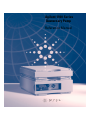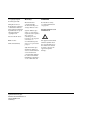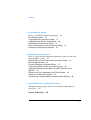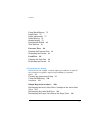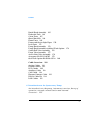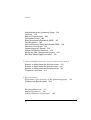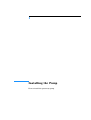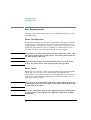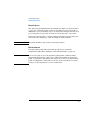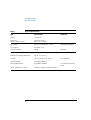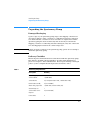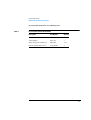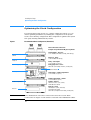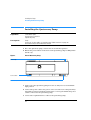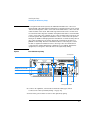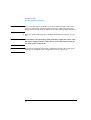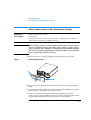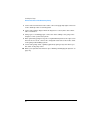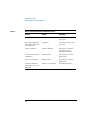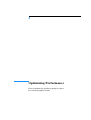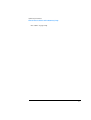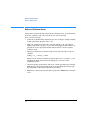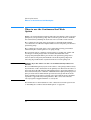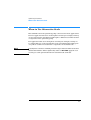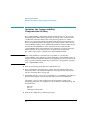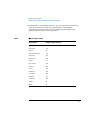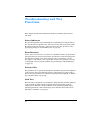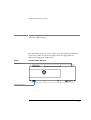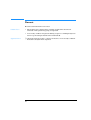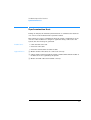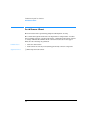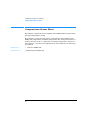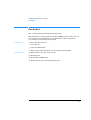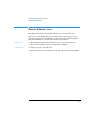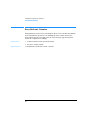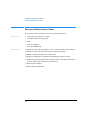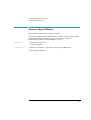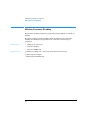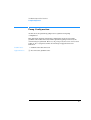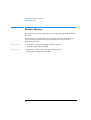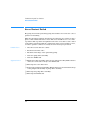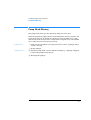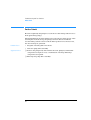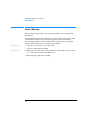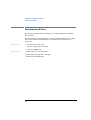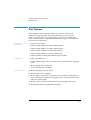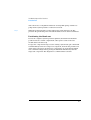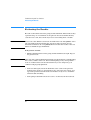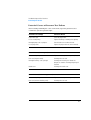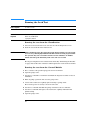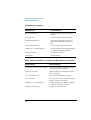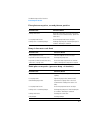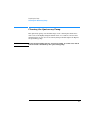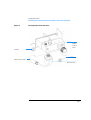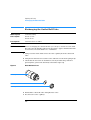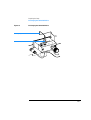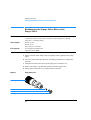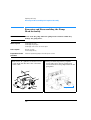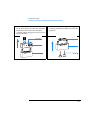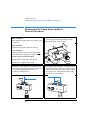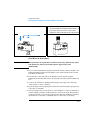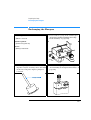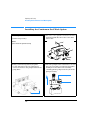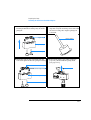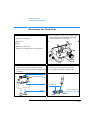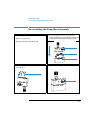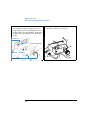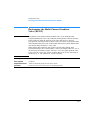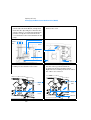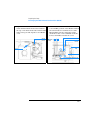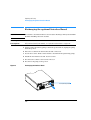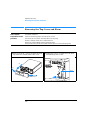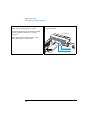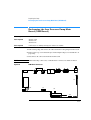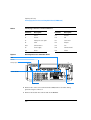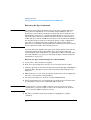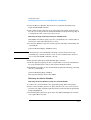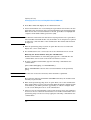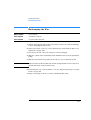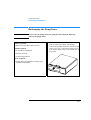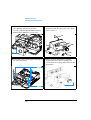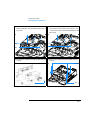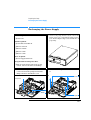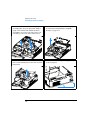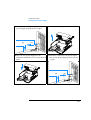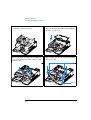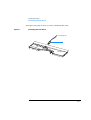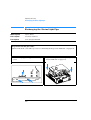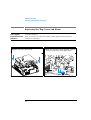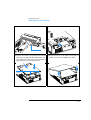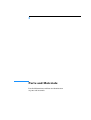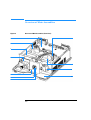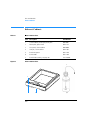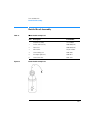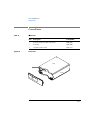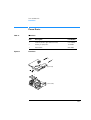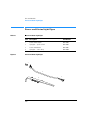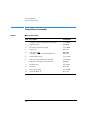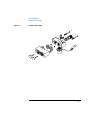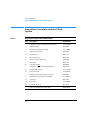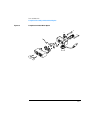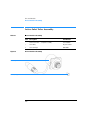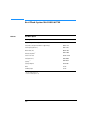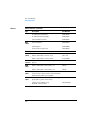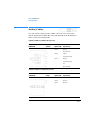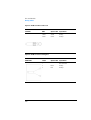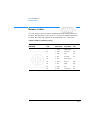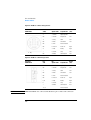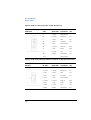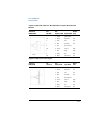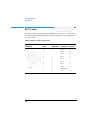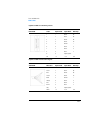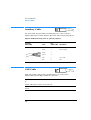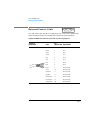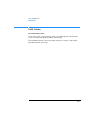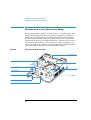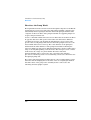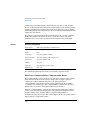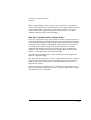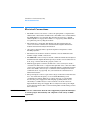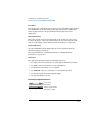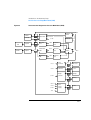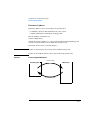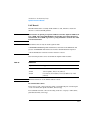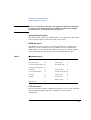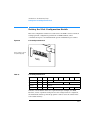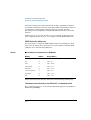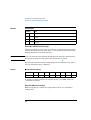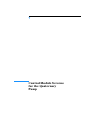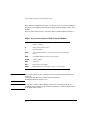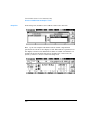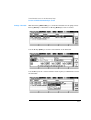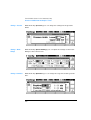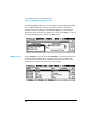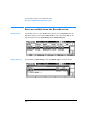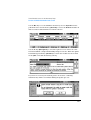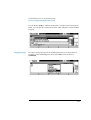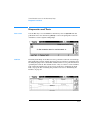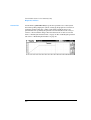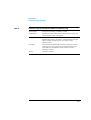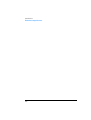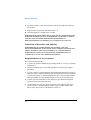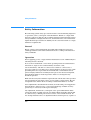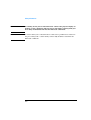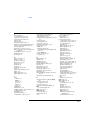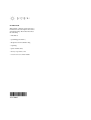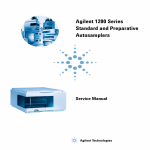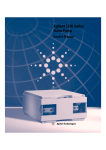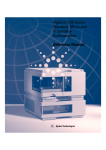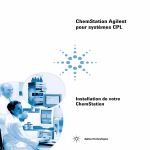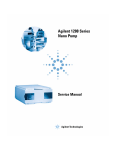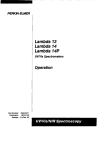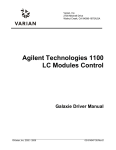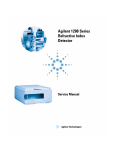Download Agilent Technologies 1100 Series Instruction manual
Transcript
Agilent 1100 Series Quaternary Pump Reference Manual sa Copyright Agilent Technologies 1999 All rights reserved. Reproduction, adaption, or translation without prior written permission is prohibited, except as allowed under the copyright laws. Part No. G1311-90003 Edition 01/00 Printed in Germany Warranty WARNING The information contained in this document is subject to change without notice. For details of safety, see Safety Information on page 260. Agilent Technologies makes no warranty of any kind with regard to this material, including, but not limited to, the implied warranties or merchantability and fitness for a particular purpose. Agilent Technologies shall not be liable for errors contained herein or for incidental or consequential damages in connection with the furnishing, performance, or use of this material. Agilent Technologies Hewlett-Packard-Strasse 8 76337 Waldbronn Germany Warning Symbols Used In This Book ! The apparatus is marked with this symbol when the user should refer to the instruction manual in order to protect the apparatus against damage. Agilent 1100 Series Quaternary Pump Reference Manual In This Book This manual contains technical reference information about the Agilent 1100 Series quaternary pump. The manual describes the following: • installation, • optimizing performance, • troubleshooting, • repairing, • parts and materials, • theory of operation, and • specifications. 4 Contents 1 Installing the Pump How to install the quaternary pump 13 Site Requirements 14 Unpacking the Quaternary Pump 17 Optimizing the Stack Configuration 20 Installing the Quaternary Pump 22 Flow Connections of the Quaternary Pump 25 Priming and Purging the System 28 2 Optimizing Performance How to optimize the quaternary pump to achieve best chromatographic results 31 Hints for Successful Use of the Quaternary Pump 32 Solvent Information 34 Prevent Blocking of Solvent Filters 35 Operational Hints for the Vacuum Degasser 36 Operational Hints for the Multi Channel Gradient Valve (MCGV) 37 When to use the Continuous Seal Wash Option 38 When to Use Alternative Seals 39 Optimize the Compressibility Compensation Setting 40 3 Troubleshooting and Test Functions The quaternary pump’s built-in troubleshooting and test functions 43 Status Indicators 45 5 Contents Power Supply Indicator 46 Pump Status Indicator 46 Error Messages 47 Timeout 48 Shut-Down 49 Remote Timeout 50 Synchronization Lost 51 Leak 52 Leak Sensor Open 53 Leak Sensor Short 54 Compensation Sensor Open 55 Compensation Sensor Short 56 Fan Failed 57 Open Cover 58 Restart Without Cover 59 Zero Solvent Counter 60 Pressure Above Upper Limit 61 Pressure Below Lower Limit 62 Pressure Signal Missing 63 Missing Pressure Reading 64 Pump Configuration 65 Valve Fuse 66 Inlet-Valve Fuse 67 Valve Failed 68 Motor-Drive Power 69 Encoder Missing 70 Inlet-Valve Missing 71 Temperature Out of Range 72 Temperature Limit Exceeded 73 Servo Restart Failed 74 6 Contents Pump Head Missing 75 Index Limit 76 Index Adjustment 77 Index Missing 78 Stroke Length 79 Initialization Failed 80 Wait Timeout 81 Pressure Test 82 Running the Pressure Test 84 Evaluating the Results 86 Leak Test 88 Running the Leak Test 90 Evaluating the Results 92 4 Repairing the Pump Instructions on simple, routine repair procedures as well as more extensive repairs requiring exchange of internal parts 97 Cleaning the Quaternary Pump 99 Using the ESD Strap 100 Overview 101 Simple Repair Procedures 102 Exchanging the Active Inlet Valve Cartridge or the Active Inlet Valve 103 Exchanging the Outlet Ball Valve 106 Exchanging the Purge Valve Frit or the Purge Valve 108 7 Contents Removing and Disassembling the Pump Head Assembly 110 Exchanging the Pump Seals and Seal Wear-in Procedure 112 Exchanging the Plungers 115 Installing the Continuous Seal Wash Option 116 Exchanging the Wash Seals 119 Reassembling the Pump Head Assembly 121 Exchanging the Multi-Channel Gradient Valve (MCGV) 123 Exchanging the optional Interface Board 126 Exchanging Internal Parts 127 Removing the Top Cover and Foam 128 Exchanging the Low Pressure Pump Main Board (LPM Board) 131 Exchanging the Damper 138 Exchanging the Fan 141 Exchanging the Pump Drive 143 Exchanging the Power Supply 147 Exchanging the Leak Sensor 152 Exchanging the Status Light Pipe 154 Assembling the Main Cover 155 Replacing the Top Cover and Foam 156 5 Parts and Materials Detailed illustrations and lists for identification of parts and materials 159 Overview of Main Assemblies 160 Control Module (B-version) 163 Solvent Cabinet 164 8 Contents Bottle Head Assembly 165 Hydraulic Path 166 Cover Parts 167 Sheet Metal Kit 168 Foam Parts 169 Power and Status Light Pipes 170 Leak Parts 171 Pump Head Assembly 172 Pump Head Assembly with Seal Wash Option Outlet Ball Valve Assembly 176 Purge Valve Assembly 177 Active Inlet Valve Assembly 178 Accessory Kit G1311-68705 179 Seal Wash Option Kit 01018-68722 180 174 Cable Overview 181 Analog Cables 183 Remote Cables 185 BCD Cables 190 Auxiliary Cable 192 CAN Cable 192 External Contact Cable 193 RS-232 Cable Kit 194 LAN Cables 195 6 Introduction to the Quaternary Pump An introduction to the pump, instrument overview, theory of operation, external communication and internal connectors 197 9 Contents Introduction to the Quaternary Pump 198 Overview 199 Electrical Connections 204 Instrument Layout 206 Early Maintenance Feedback (EMF) 207 The Electronics 209 The Low-Pressure Pump Main Board (LPM) 210 Firmware Description 214 Optional Interface Boards 216 Agilent 1100 Series Interfaces 218 Setting the 8-bit Configuration Switch 223 The Main Power Supply Assembly 228 7 Control Module Screens for the Quaternary Pump Screens available from the Analysis screen 233 Screens available from the System screen 242 Screens available from the Records screen 244 Diagnostics and Tests 251 8 Specifications Performance specifications of the quaternary pump Performance Specifications 254 Warranty Statement 257 Safety Information 260 Lithium Batteries Information 10 263 253 Contents Radio Interference 264 Sound Emission 264 Solvent Information 265 Agilent Technologies on Internet 266 11 Contents 12 1 1 Installing the Pump How to install the quaternary pump Installing the Pump Site Requirements Site Requirements A suitable environment is important to ensure optimum performance of the quaternary pump. Power Consideration The quaternary pump power supply has wideranging capability (see Table 1 on page 16). It accepts any line voltage in the range described in the above mentioned table. Consequently there is no voltage selector in the rear of the quaternary pump. There are also no externally accessible fuses, because automatic electronic fuses are implemented in the power supply. WAR NI N G To disconnect the quaternary pump from line, unplug the power cord. The power supply still uses some power, even if the power switch on the front panel is turned off. WAR NI N G Shock hazard or damage of your instrumentation can result, if the devices are connected to a line voltage higher than specified. Power Cords Different power cords are offered as options with the quaternary pump. The female end of each of the power cords is identical. It plugs into the power-input socket at the rear of the quaternary pump. The male end of each of the power cords is different and designed to match the wall socket of a particular country or region. WAR NI N G Never operate your instrumentation from a power outlet that has no ground connection. Never use a power cord other than the power cord designed for your region. WAR NI N G Never use cables other than the ones supplied by Agilent Technologies to ensure proper functionality and compliance with safety or EMC regulations. 14 Installing the Pump Site Requirements Bench Space The quaternary pump dimensions and weight (see Table 1 on page 16) allow to place the quaternary pump on almost any laboratory bench. It needs an additional 2.5 cm (1.0 inches) of space on either side and approximately 8 cm (3.1 inches) in the rear for the circulation of air and electric connections. If the bench should carry a complete Agilent 1100 Series system, make sure that the bench is designed to carry the weight of all the modules. NOTE The pump should be operated in a horizontal position! Environment Your quaternary pump will work within specifications at ambient temperatures and relative humidity as described in Table 1 on page 16. CA UT IO N Do not store, ship or use your quaternary pump under conditions where temperature fluctuations could cause condensation within the quaternary pump. Condensation will damage the system electronics. If your quaternary pump was shipped in cold weather, leave it in its box and allow it to warm slowly to room temperature to avoid condensation. 15 Installing the Pump Site Requirements Table 1 Physical Specifications Type Specification Weight 11 kg (25 lbs) Dimensions (height × weight × depth) 140 × 345 × 435 mm (5.5 × 13.5 × 17 inches) Line voltage 100–120 or 220–240 VAC, Line frequency 50 or 60 Hz, ± 5% Power consumption 220 VA Ambient operating temperature 4–55 °C (41–131 °F) Ambient non-operating temperature -40–70 °C (-4–158 °F) Humidity < 95%, at 25–40 °C (77–104 °F) Operating Altitude Up to 2000 m (6500 ft) Non-operating altitude Up to 4600 m (14950 ft) Safety standards: IEC, CSA, UL Installation Category II, Pollution Degree 2 16 Comments ± 10% Wide-ranging capability Maximum Non-condensing For storing the quaternary pump Installing the Pump Unpacking the Quaternary Pump Unpacking the Quaternary Pump Damaged Packaging Upon receipt of your quaternary pump, inspect the shipping containers for any signs of damage. If the containers or cushioning material are damaged, save them until the contents have been checked for completeness and the quaternary pump has been mechanically and electrically checked. If the shipping container or cushioning material is damaged, notify the carrier and save the shipping material for the carrier’s inspection. CA UT IO N If there are signs of damage to the quaternary pump, please do not attempt to install the quaternary pump. Delivery Checklist Ensure all parts and materials have been delivered with the quaternary pump. The delivery checklist is shown in Table 2. To aid in parts identification, please see Chapter 5 “Parts and Materials”. Please report missing or damaged parts to your local Agilent Technologies sales and service office. Table 2 Quaternary Pump Checklist Description Quantity Quaternary pump 1 Solvent cabinet 1 (5062-8581) Solvent bottles 4 (3 transparent 9301-1420, 1 amber 9301-1450) Bottle head assembly 4 (G1311-60003) Waste tube, purge valve 1 (5042-2461, reorder number, 5m) Vacuum degasser 1 Solvent tubes for the degasser 4 (G1322-67300) Power cables 2 17 Installing the Pump Unpacking the Quaternary Pump Table 2 Quaternary Pump Checklist, continued Description Quantity CAN cable 1 Remote cable As ordered Signal cable As ordered Reference Manual 2 (1 for the pump, 1 for the degasser) Accessory kit (see Table 3) 1 Accessory Kit Contents — Quaternary Pump Table 3 Accessory Kit Contents G1311-68705 Description Part Number Quantity Capillary, pump to injection device G1312-67305 1 Seal insert tool 01018-23702 1 Wrench; 1/4 – 5/16 inch 8710-0510 1 Wrench; 14 mm 8710-1924 1 ESD wrist strap* 9300-1408 1 Hex key 4mm 8710-2392 1 Waste tube (reorder number, 5m) 5062-2463 1.2 m Velocity regulator (reorder number) 5062-2486 2 PTFE Frit 01018-22707 5 * ESD: Electrostatic Discharge 18 Installing the Pump Unpacking the Quaternary Pump Accessory Kit Contents—Vacuum Degasser Table 4 Accessory Kit Contents G1322-68705 Description Part Number Quantity Syringe 5062-8534 1 Syringe adapter 9301-1337 1 Waste tube (reorder number, 5m) 5062-2463 1.2 m Connecting tubes labeled A to D G1322-67300 4 19 Installing the Pump Optimizing the Stack Configuration Optimizing the Stack Configuration If your quaternary pump is part of a complete 1100 Series system, you can ensure optimum performance by limiting the configuration of the system stack to the following configuration. This configuration optimizes the system flow path, ensuring minimum delay volume. Figure 1 Recommended Stack Configuration (Front View) Flow connections in the stack: Example setup with 0.17mm ID green capillaries Solvent bottles - degasser: G1311-60003 (bottle-head assembly, PTFE-tubings) Solvent cabinet Degasser - pump: G1322-67300 (PTFE-tubings) Vacuum degasser Pump - autosampler: G1312-67305 (SST, green) Pump purge valve - waste: 5062-2461 (PTFE tubing wide bore, reorder pack) Quaternary pump Control Module Autosampler Autosampler - column compartment: G1313-87305 (SST, green) Column compartment - column: G1316-87300 (SST, green) Column - detector: DAD G1315-87311 (SST, coated) VWD 5062-8522 (PEEK) Detector - waste: DAD 0890-1713 (PTFE, wide bore) VWD 5062-8535 (PEEK) 5062-2463 (corrugated waste tubing, reorder pack) Column compartment Detector NOTE For a detailed view of the flow connections refer to the section “Flow Connections” in chapter 1 of the reference manuals of the individual modules. 20 Installing the Pump Optimizing the Stack Configuration Figure 2 Recommended Stack Configuration (Rear View) Remote cable 5061-3378 Pressure output to recorder, for PN see page 181 CAN Bus cable to handheld controller G1323-81600 CAN Bus cable for inter module communication 5181-1516 (0.5m) 5161-1519 (1.0m) AC power Analog signal to recorder,for PN see page 181 NOTE GPIB or LAN to ChemStation for PN see page 181 If a single stack configuration becomes too high, e.g. if an additional module like a G1327A ALS Thermostat is added or if your bench is to high, a two stack configuration may be a better setup. Separate the stack between pump and autosampler and place the stack containing the pump on the right side of the stack containing the autosampler. 21 Installing the Pump Installing the Quaternary Pump Installing the Quaternary Pump Preparations Locate bench space. Provide power connections. Unpack the pump. Parts required Pump Power cord, for other cables see text below and “Cable Overview” on page 181 ChemStation and/or Control Module G1323A/B 1 Place the quaternary pump on the bench in a horizontal position. 2 Ensure the power switch on the front of the quaternary pump is OFF (switch stands out). Figure 3 Front of Quaternary Pump Status Lamp Power Switch Serial number 3 At the rear of the quaternary pump move the security lever to its maximum right position. 4 Connect the power cable to the power connector at the rear of the quaternary pump. The security lever will prevent that the cover is opened while the power cord is connected to the quaternary pump. 5 Connect the required interface cables to the quaternary pump. 22 Installing the Pump Installing the Quaternary Pump NOTE In an Agilent 1100 Series system, the individual modules are connected through CAN cables. The Agilent 1100 Series vacuum degasser is an exception . The vacuum degasser can be connected via the APG remote connector to the other modules of the stack. The AUX output allows the user to monitor the vacuum level in the degasser chamber. An Agilent 1100 Series control module can be connected to the CAN bus at any of the modules in the system except for the degasser. The Agilent ChemStation can be connected to the system through one GPIB or LAN (requires the installation of a LAN- board) cable at any of the modules (except for the degasser), preferably at the detector (MUST for the DAD). For more information about connecting the control module or Agilent ChemStation refer to the respective user manual. For connecting the Agilent 1100 Series equipment to non-Agilent 1100 Series equipment, see Chapter 6 “Introduction to the Quaternary Pump” Figure 4 Rear of Quaternary Pump Security lever Slot for interface board Analog pressure, 2mV/bar APG Remote RS-232C CAN GPIB Power Configuration switch 6 Connect all capillaries, solvent tubes and waste tubing (see “Flow Connections of the Quaternary Pump” on page 25). 7 Press in the power switch to turn on the quaternary pump. 23 Installing the Pump Installing the Quaternary Pump NOTE The power switch stays pressed in and a green indicator lamp in the power switch is on when the quaternary pump is turned on. When the line power switch stands out and the green light is off, the quaternary pump is turned off. 8 Purge the quarternary pump (see “Priming and Purging the System” on page 28). WAR NI N G To disconnect the quaternary pump from line, unplug the power cord. The power supply still uses some power, even if the power switch on the front panel is turned off. NOTE The pump was shipped with default configuration settings. To change these settings, see “Setting the 8-bit Configuration Switch” on page 223. 24 Installing the Pump Flow Connections of the Quaternary Pump Flow Connections of the Quaternary Pump Preparations Pump is installed in the LC system. Parts required Other modules Parts from accessory kit, see “Accessory Kit Contents — Quaternary Pump” on page 18 Two wrenches 1/4–5/16 inch for capillary connections WAR NI N G When opening capillary or tube fittings solvents may leak out. Please observe appropriate safety procedures (for example, goggles, safety gloves and protective clothing) as described in the material handling and safety data sheet supplied by the solvent vendor, especially when toxic or hazardous solvents are used. 1 Remove the front cover by pressing the snap fasteners on both sides. Figure 5 Removing the Front Cover 2 Place the vacuum degasser and the solvent cabinet on top of the quaternary pump. 3 Put the bottle-head assemblies into solvent reservoirs containing your mobile phase and place the bottle in the solvent cabinet. 4 Connect the inlet tubes from the bottle-head assemblies to the inlet connectors A to D (typically the left connection of the channel) of the vacuum degasser. Fix the tubes in the tube clips of the vacuum degasser. 25 Installing the Pump Flow Connections of the Quaternary Pump 5 Connect the solvent tubes to the outlet connectors (typically right connection of the channel) of the vacuum degasser. 6 Connect the syringe adapter from the degasser accessory kit to the solvent tube of channel A. 7 Using a piece of sanding paper connect the waste tubing to the purge valve and place it into your waste system. 8 If the quaternary pump is not part of a Agilent1100 System stack or placed on the bottom of a stack, connect the corrugated waste tube to the waste outlet of the pump leak handling system. 9 Connect the pump outlet capillary (quaternary pump to injection device) to the outlet of the purge valve. 10 Prime your system before first use (see “Priming and Purging the System” on page 28). 26 Installing the Pump Flow Connections of the Quaternary Pump Figure 6 Flow Connections of the Quaternary Pump Bottle-head assembly (G1311-60003) Solvent cabinet Vacuum degasser Inlet Outlet Tube clip (1400-1578) Tubings (G1322-67300) Purge valve Waste tubing (5062-2461) Outlet capillary to autosampler (G1312-67305) MCGV Fitting for corrugated waste tubing (5062-2463, reorder pack, 5m) 27 Installing the Pump Priming and Purging the System Priming and Purging the System The system can be primed either by drawing solvent through the degasser with a syringe or by pumping with the pump. Priming the system with a syringe is recommended, when: • vacuum degasser or connected tubings are used for the first time or vacuum tubes are empty or • changing to solvents that are immiscible with the solvent currently in the vacuum tubes. Priming the system by using the pump at high flow rate (3–5 ml/min) is recommended, when: • pumping system was turned off for a length of time (for example, overnight) and if volatile solvent mixtures are used, or • solvents have been changed. WAR NI N G When opening capillary or tube fittings solvents may leak out. Please observe appropriate safety procedures (for example, goggles, safety gloves and protective clothing) as described in the material handling and safety data sheet supplied by the solvent vendor, especially when toxic or hazardous solvents are used. Priming with a Syringe Before using a new degasser or new tubings for the first time: 1 Prime all tubings with at least 30 ml of iso-propanol no matter whether the channels will be used with organic mobile phase or with water. If you are changing to a solvent that is immiscible with the solvent currently in the tubing continue as follows: 2 Replace the current solvent with adequate organic solvent (see Table 5 on page 30), if current solvent is organic or with water, if current solvent is an inorganic buffer or contains salt. 3 Disconnect solvent outlet tube of the channel that is supposed to be primed from your pump. 4 Connect syringe adapter to solvent outlet tube. 28 Installing the Pump Priming and Purging the System 5 Push syringe adapter onto syringe. 6 Pull syringe plunger to draw at least 30 ml of solvent through degasser and tubing. 7 Replace the priming solvent with the new solvent of your choice. 8 Pull syringe plunger to draw at least 30 ml of solvent through degasser and tubing. 9 Disconnect syringe adapter from solvent tube. 10 Connect the solvent tube to the appropriate channel of the MCGV. 11 Repeat step 3 to step 10 for the other solvent channels. NOTE When priming the vacuum degasser with a syringe the solvent is drawn through the degasser tubes very quickly. The solvent at the degasser outlet will therefore not be fully degassed. Pump for approximately 10 minutes with your selected flow rate before starting any application. This will allow the vacuum degasser to properly degas the solvent in the degasser tubes. NOTE The pump should never be used for priming empty tubings (never let the pump run dry). Use the syringe to draw enough solvent for completely filling the tubings to the pump inlet before continueing to prime with the pump. Priming with the Pump When the pumping system has been turned off for a certain time (for example, overnight) oxygen will rediffuse into the solvent channels between the vacuum degasser and the pump. Solvents containing volatile ingredients will slightly lose these, if left in the degasser without flow for a prolonged period of time. Therefore priming of the vacuum degasser and the pumping system is required before starting an application. 1 Open the purge valve of your pump (by turning it counterclockwise) and set flow rate to 3-5 ml/min. 2 Flush the vacuum degasser and all tubes with at least 30 ml of solvent. 3 Set flow to required value of your application and close the purge valve. 4 Pump for approximately 10 minutes before starting your application. 5 Repeat step 1 to step 4 for other solvent channels, where needed. 29 Installing the Pump Priming and Purging the System Table 5 Choice of Priming Solvents for Different Purposes Activity Solvent Comments After an installation Isopropanol Best solvent to flush air out of the system When switching between reverse phase and normal phase (both times) Isopropanol Best solvent to flush air out of the system After an installation Ethanol or Methanol Alternative to Isopropanol (second choice) if no Isopropanol is available To clean the system when using buffers Bidistilled water Best solvent to re-dissolve buffer cristals After a solvent change Bidistilled water Best solvent to re-dissolve buffer cristals After the installation of normal phase seals (P/N 0905-1420) Hexane + 5% Isopropanol Good wetting properties 30 2 2 Optimizing Performance How to optimize the quaternary pump to achieve best chromatographic results Optimizing Performance Hints for Successful Use of the Quaternary Pump Hints for Successful Use of the Quaternary Pump • Always place the solvent cabinet with the solvent bottles on top of the quaternary pump (or at a higher level). • When using salt solutions and organic solvents in the Agilent 1100 Quaternary Pump it is recommended to connect the salt solution to one of the bottom gradient valve ports and the organic solvent to one of the upper gradient valve ports. It is best to have the organic channel directly above the salt solution channel. Regular flushing with water of all MCGV channels is recommended to remove all possible salt deposits in the valve ports. • Before operating the quaternary pump flush the vacuum degasser with at least two volumes (30 ml), especially when turned off for a certain length of time (for example, during the night) and volatile solvent mixtures are used in the channels (see “Priming and Purging the System” on page 28). • Prevent blocking of solvent inlet filters (never use the pump without solvent inlet filter). Growth of algae should be avoided (see “Prevent Blocking of Solvent Filters” on page 35). • Check purge valve frit and column frit in regular time intervals. A blocked purge valve frit can be identified by black or yellow layers on its surface or by a pressure greater than 10 bar, when pumping distilled water at a rate of 5 ml/min with an open purge valve. • When using the quaternary pump at low flow rates (for example, 0.2 ml/min) check all 1/16-inch fittings for any signs of leaks. • Whenever exchanging the pump seals the purge valve frit should be exchanged, too. • When using buffer solutions, flush the system with water before switching it off. The seal wash option should be used when buffer concentrations of 0.1 Molar or higher will be used for long time periods. • Check the pump plungers for scratches when changing the plunger seals. Scratched plungers will lead to micro leaks and will decrease the lifetime of the seal. • Pressurize the system according to the wear in procedure after changing the plunger seals (see “Exchanging the Pump Seals and Seal Wear-in 32 Optimizing Performance Hints for Successful Use of the Quaternary Pump Procedure” on page 112). 33 Optimizing Performance Solvent Information Solvent Information Always filter solvents through 0.4 µm filters, small particles can permanently block the capillaries and valves. Avoid the use of the following steel-corrosive solvents: • Solutions of alkali halides and their respective acids (for example, lithium iodide, potassium chloride, and so on). • High concentrations of inorganic acids like sulfuric acid, especially at higher temperatures (replace, if your chromatography method allows, by phosphoric acid or phosphate buffer which are less corrosive against stainless steel). • Halogenated solvents or mixtures which form radicals and/or acids, for example: 2CHCl3 + O2 → 2COCl2 + 2HCl This reaction, in which stainless steel probably acts as a catalyst, occurs quickly with dried chloroform if the drying process removes the stabilizing alcohol. • Chromatographic grade ethers, which can contain peroxides (for example, THF, dioxane, di-isopropylether) such ethers should be filtered through dry aluminium oxide which adsorbs the peroxides. • Mixtures of carbon tetrachloride with 2-propanol or THF dissolve stainless steel. 34 Optimizing Performance Prevent Blocking of Solvent Filters Prevent Blocking of Solvent Filters Contaminated solvents or algae growth in the solvent bottle will reduce the lifetime of the solvent filter and will influence the performance of the pump. This is especially true for aqueous solvents or phosphate buffers (pH 4 to 7). The following suggestions will prolong lifetime of the solvent filter and will maintain the performance of the pump: • Use sterile, if possible amber, solvent bottles to slow down algae growth. • Filter solvents through filters or membranes that remove algae. • Exchange solvents every two days or refilter. • If the application permits add 0.0001–0.001 M sodium azide to the solvent. • Place a layer of argon on top of your solvent. • Avoid exposure of the solvent bottles to direct sunlight. Checking the Solvent Filters The solvent filters are on the low-pressure side of the pumping system. A blocked filter therefore does not affect the pressure readings of the pump. The pressure readings cannot be used to identify blocked filters. If the solvent cabinet is placed on top of the vacuum degasser the filter condition can be checked in the following way: Remove the tubing at the inlet port of the vacuum degasser. If the filter is in good condition the solvent will freely drip out of the solvent tube (due to hydrostatic pressure). If the solvent filter is partly blocked no solvent or only very little solvent will drip out of the solvent tube. Cleaning the Solvent Filters • Remove the blocked solvent filter from the bottle-head assembly and place it in a beaker with concentrated nitric acid (35%) for one hour. • Thoroughly flush the filter with bidistilled water (remove all nitric acid, some capillary columns can be damaged by nitric acid). • Replace the filter. NOTE Never use the system without solvent filter installed. 35 Optimizing Performance Operational Hints for the Vacuum Degasser Operational Hints for the Vacuum Degasser Operational Hints for the Vacuum Degasser If you are using the vacuum degasser for the first time, if the vacuum degasser was switched off for any length of time (for example, overnight), or if the vacuum degasser lines are empty, you should prime the vacuum degasser before running an analysis. The vacuum degasser can be primed either by drawing solvent through the degasser with a syringe or by pumping with the quaternary pump. Priming the degasser with a syringe is recommended, when: • vacuum degasser is used for the first time, or vacuum tubes are empty, or • changing to solvents that are immiscible with the solvent currently in the vacuum tubes. Priming the vacuum degasser by using the quaternary pump at high flow rate is recommended, when: • quaternary pump was turned off for a length of time (for example, during night) and volatile solvent mixtures are used, or • solvents have been changed. For more information see the Reference Manual for the Agilent 1100 Series vacuum degasser. 36 Optimizing Performance Operational Hints for the Multi Channel Gradient Valve (MCGV) Operational Hints for the Multi Channel Gradient Valve (MCGV) In a mixture of salt solutions and organic solvent the salt solution might be well dissolved in the organic solvent without showing precipitations. However in the mixing point of the gradient valve, at the boundary between the two solvents, micro precipitation is possible. Gravity forces the salt particles to fall down. Normally the A channel of the valve is used for the aqueous/salt solution and the B channel of the pump is used for the organic solvent. If used in this configuration the salt will fall back into the salt solution and will be dissolved. When using the pump in a different configuration (e.g., D - salt solution, A -organic solvent) the salt can fall into the port of the organic solvent and may lead to performance problems. NOTE When using salt solutions and organic solvents in the Agilent 1100 Quaternary Pump it is recommended to connect the salt solution to one of the bottom ports and the organic solvent to one of the upper gradient valve ports. It is best to have the organic channel directly above the salt solution channel. Regular flushing with water of all MCGV channels is recommended to remove all possible salt deposits in the valve ports. 37 Optimizing Performance When to use the Continuous Seal Wash Option When to use the Continuous Seal Wash Option Highly-concentrated buffer solutions will reduce the lifetime of the seals and plungers in your quaternary pump. The seal wash option allows to maintain the seal lifetime by flushing the back side of the seal with a wash solvent. The continuous seal wash option is strongly recommended when buffer concentrations of 0.1 Molar or higher will be used for long time periods in the quaternary pump. The continuous seal wash option can be ordered by quoting part number 01018-68722 (kit contains parts for one pump head). The seal wash option comprises a support ring, secondary seal, gasket and seal keeper for both plunger sides. A wash bottle filled with water /isopropanol (90/10) should be placed above the quaternary pump in the solvent cabinet and gravity will maintain a flow through the pump head removing all possible buffer crystals from the back of the pump seal. NOTE Running dry is the worst case for a seal and drastically reduces its lifetime. The seal will build up sticky layers on the surface of the plunger. These sticky layers will also reduce the lifetime of the primary seal. Therefore the tubes of the wash option should always be filled with solvent to prolong the lifetime of the wash seal. Always use a mixture of bidistilled water (90%) and isopropanol (10%) as wash solvent. This mixture prevents bacteria growth in the wash bottle and reduces the surface tension of the water. The flow rate should be regulated to approximately 20 drops/minute. This can be done with the velocity regulator supplied with the accessory kit. For information on the installation of the continuous seal wash option refer to “Installing the Continuous Seal Wash Option” on page 116. 38 Optimizing Performance When to Use Alternative Seals When to Use Alternative Seals The standard seal for the quaternary pump can be used for most applications. However applications that use normal phase solvents (for example, hexane) are not suited for the standard seal and require a different seal when used for a longer time in the quaternary pump. For applications that use normal phase solvents (for example, hexane) we recommend the use of the polyethylene seals, part number 0905-1420 (pack of 2). These seals have less abrasion compared to the standard seals. NOTE Polyethylene seals have a limited pressure range 0–200 bar. When used above 200 bar their lifetime will be significantly reduced. DO NOT apply the seal wear-in procedure performed with new standard seals at 400 bar. 39 Optimizing Performance Optimize the Compressibility Compensation Setting Optimize the Compressibility Compensation Setting The compressibility compensation default setting is 100 × 10-6 /bar for the quaternary pump. This setting represents an average value. Under normal conditions the default setting reduces the pressure pulsation to values (below 1% of system pressure) that will be sufficient for most applications and for all gradient analyses. For applications using sensitive detectors, the compressibility settings can be optimized by using the values for the various solvents described in Table 6. If the solvent in use is not listed in the compressibility tables, when using isocratic mixtures of solvents and if the default settings are not sufficient for your application the following procedure can be used to optimize the compressibility settings. NOTE When using mixtures of solvents it is not possible to calculate the compressibility of the mixture by interpolating the compressibility values of the pure solvents used in that mixture or by applying any other calculation. In these cases the following empirical procedure has to be applied to optimize your compressibility setting. 1 Start the quaternary pump with the required flow rate. 2 Before starting the optimization procedure, the flow must be stable. Use degassed solvent only. Check the tightness of the system with the pressure test (see “Pressure Test” on page 82). 3 Your pump must be connected to a Chemstation or a handheld controller, the pressure and %-ripple can be monitored with one of these instruments, otherwhise connect a signal cable between the pressure output of the quaternary pump and a recording device (for example, 339X integrator) and set parameters. Zero 50% Att 2^3 Chart Speed 10 cm/min 4 Start the recording device with the plot mode. 40 Optimizing Performance Optimize the Compressibility Compensation Setting 5 Starting with a compressibility setting of 10 × 10-6 /bar increase the value in steps of 10. Re-zero the integrator as required. The compressibility compensation setting that generates the smallest pressure ripple is the optimum value for your solvent composition. Table 6 Solvent Compressibility Solvent (pure) Compressibility (10-6/bar) Acetone 126 Acetonitrile 115 Benzene 95 Carbon tetrachloride 110 Chloroform 100 Cyclohexane 118 Ethanol 114 Ethyl acetate 104 Heptane 120 Hexane 150 Isobutanol 100 Isopropanol 100 Methanol 120 1-Propanol 100 Toluene 87 Water 46 41 Optimizing Performance Optimize the Compressibility Compensation Setting 42 3 3 Troubleshooting and Test Functions The quaternary pump’s built-in troubleshooting and test functions Troubleshooting and Test Functions This chapter describes the instrument’s built in troubleshooting and test functions. Status Indicators The quaternary pump is provided with two status indicators which indicate the operational state (prerun, run, and error states) of the quaternary pump. The status indicators provide a quick visual check of the operation of the quaternary pump (see “Status Indicators” on page 45). Error Messages In the event of an electronic, mechanical or hydraulic failure, the quaternary pump generates an error message in the user interface. The following pages describe the meaning of the error messages. For each message, a short description of the failure, a list of probable causes of the problem, and a list of suggested actions to fix the problem are provided (see “Error Messages” on page 47). Pressure Test The pressure test is a quick test designed to determine the pressure tightness of the system. After exchanging flow path components (e.g. pump seals or injection seal), use this test to verify the system is pressure tight up to 400 bar (see “Pressure Test” on page 82). Leak Test The leak test is a diagnostic test designed to determine the pressure tightness of the quaternary pump. When a problem with the quaternary pump is suspected, use this test to help troubleshoot the quaternary pump and its pumping performance. The following sections describe these functions in detail (see “Leak Test” on page 88). 44 Troubleshooting and Test Functions Status Indicators Two status indicators are located on the front of the quaternary pump. The lower left one indicates the power supply status, the upper right one indicates the quaternary pump status. Figure 7 Location of Status Indicators Status indicator Power supply indicator 45 Power Supply Indicator The power supply indicator is integrated into the main power switch. When the indicator is illuminated (green) the power is ON. When the indicator is off, the module is turned OFF. Otherwhise check power connections, availability of power or check functioning of the power supply. Pump Status Indicator The Pump status indicator indicates one of four possible instrument conditions: • When the status indicator is OFF (and power switch light is on), the quaternary pump is in a prerun condition, and is ready to begin an analysis. • A green status indicator, indicates the quaternary pump is performing an analysis (run mode). • A yellow indicator indicates a not-ready condition. The quaternary pump is in a not-ready state when it is waiting for a specific condition to be reached or completed (for example, immediately after changing a setpoint), or while a self-test procedure is running. • An error condition is indicated when the status indicator is red. An error condition indicates the quaternary pump has detected an internal problem which affects correct operation of the quaternary pump. Usually, an error condition requires attention (for example, leak, defective internal components). An error condition always interrupts the analysis. • A flashing yellow status indicator indicates that the module is in its resident mode. Call your local service provider for assistance upon observing this error condition. • A flashing red status indicator indicates a severe error during the startup procedure of the module. Call your local service provider for assistance upon observing this error condition. 46 Troubleshooting and Test Functions Error Messages Error Messages Error messages are displayed in the user interface when an electronic, mechanical, or hydraulic (flow path) failure occurs which requires attention before the analysis can be continued (for example, repair, frit exchange or exchange of consumables required). In the event of such a failure, the red status indicator at the front of the quaternary pump is switched on, and an entry is written into the instrument logbook. 47 Timeout The timeout threshold was exceeded. Probable Causes • The analysis was completed successfully, and the timeout function switched off the quaternary pump as requested. • A not-ready condition was present during a sequence or multiple-injection run for a period longer than the timeout threshold. Suggested Actions ❏ Check the logbook for the occurrence and source of a not-ready condition. Restart the analysis where required. 48 Troubleshooting and Test Functions Shut-Down Shut-Down An external instrument has generated a shut-down signal on the remote line. The quaternary pump continually monitors the remote input connectors for status signals. A LOW signal input on pin 4 of the remote connector generates the error message. Probable Causes • Leak detected in another module with a CAN connection to the system . • Leak detected in an external instrument with a remote connection to the system. • Shut-down in an external instrument with a remote connection to the system. • The degasser failed to generate sufficient vacuum for solvent degassing. Suggested Actions ❏ Fix the leak in the external instrument before restarting the quaternary pump. ❏ Check external instruments for a shut-down condition. ❏ Check the vacuum degasser for an error condition. Refer to the Reference Manual for the Agilent 1100 Series vacuum degasser. 49 Troubleshooting and Test Functions Remote Timeout Remote Timeout A not-ready condition is still present on the remote input . When an analysis is started, the system expects all not-ready conditions (e.g. a not-ready condition during detector balance) to switch to run conditions within one minute of starting the analysis. If a not-ready condition is still present on the remote line after one minute the error message is generated. Probable Causes • Not-ready condition in one of the instruments connected to the remote line. • Defective remote cable. • Defective components in the instrument showing the not-ready condition. Suggested Actions ❏ Ensure the instrument showing the not-ready condition is installed correctly, and is set up correctly for analysis. ❏ Exchange the remote cable. ❏ Check the instrument for defects (refer to the instrument’s reference documentation). 50 Troubleshooting and Test Functions Synchronization Lost Synchronization Lost During an analysis, the internal synchronization or communication between one or more of the modules in the system has failed. The system processors continually monitor the system configuration. If one or more of the modules is no longer recognized as being connected to the system, the error message is generated. Probable Causes • CAN cable disconnected. • Defective CAN cable. • Defective main board in another module. Suggested Actions ❏ Ensure all the CAN cables are connected correctly. ❏ Switch off the system. Restart the system, and determine which module or modules are not recognized by the system. ❏ Ensure all CAN cables are installed correctly. 51 Troubleshooting and Test Functions Leak Leak A leak was detected in the quaternary pump. The signals from the two temperature sensors (leak sensor and board-mounted temperature-compensation sensor) are used by the leak algorithm to determine whether a leak is present. When a leak occurs, the leak sensor is cooled by the solvent. This changes the resistance of the leak sensor which is sensed by the leak-sensor circuit on the LPM board Probable Causes • Loose fittings. • Broken capillary. • Loose or leaking purge valve, active inlet valve, or outlet ball valve. • Defective pump seals. Suggested Actions ❏ Ensure all fittings are tight. ❏ Exchange defective capillaries. ❏ Ensure pump components are seated correctly. If there are still signs of a leak, exchange the appropriate seal (purge valve, active inlet valve, outlet ball valve). ❏ Exchange the pump seals. 52 Troubleshooting and Test Functions Leak Sensor Open Leak Sensor Open The leak sensor in the quaternary pump has failed (open circuit). The current through the leak sensor is dependent on temperature. A leak is detected when solvent cools the leak sensor, causing the leak-sensor current to change within defined limits. If the current falls outside the lower limit, the error message is generated. Probable Causes • Leak sensor not connected to the LPM board. • Defective leak sensor. • Leak sensor incorrectly routed, being pinched by a metal component. Suggested Actions ❏ Ensure the leak sensor is connected correctly. ❏ Exchange the leak sensor. 53 Troubleshooting and Test Functions Leak Sensor Short Leak Sensor Short The leak sensor in the quaternary pump has failed (short circuit). The current through the leak sensor is dependent on temperature. A leak is detected when solvent cools the leak sensor, causing the leak-sensor current to change within defined limits. If the current increases above the upper limit, the error message is generated. Probable Causes • Defective leak sensor. • Leak sensor incorrectly routed, being pinched by a metal component. Suggested Actions ❏ Exchange the leak sensor. 54 Troubleshooting and Test Functions Compensation Sensor Open Compensation Sensor Open The ambient-compensation sensor (NTC) on the LPM board in the quaternary pump has failed (open circuit). The resistance across the temperature compensation sensor (NTC) on the LPM board is dependent on ambient temperature. The change in resistance is used by the leak circuit to compensate for ambient temperature changes. If the resistance across the sensor increases above the upper limit, the error message is generated. Probable Causes • Defective LPM board. Suggested Actions ❏ Exchange the LPM board. 55 Troubleshooting and Test Functions Compensation Sensor Short Compensation Sensor Short The ambient-compensation sensor (NTC) on the LPM board in the quaternary pump has failed (short circuit). The resistance across the temperature compensation sensor (NTC) on the LPM board is dependent on ambient temperature. The change in resistance is used by the leak circuit to compensate for ambient temperature changes. If the resistance across the sensor falls below the lower limit, the error message is generated. Probable Causes • Defective LPM board. Suggested Actions ❏ Exchange the LPM board. 56 Troubleshooting and Test Functions Fan Failed Fan Failed The cooling fan in the quaternary pump has failed. The hall sensor on the fan shaft is used by the LPM board to monitor the fan speed. If the fan speed falls below 2 revolutions/second for longer than 5 seconds, the error message is generated. Probable Causes • Fan cable disconnected. • Defective fan. • Defective LPM board. • Improperly positioned cables or wires obstructing fan blades. Suggested Actions ❏ Ensure the fan is connected correctly. ❏ Exchange fan. ❏ Exchange the LPM board. ❏ Ensure the fan is not mechanically blocked. 57 Troubleshooting and Test Functions Open Cover Open Cover The top foam has been removed. The sensor on the LPM board detects when the top foam is in place. If the foam is removed, the fan is switched off, and the error message is generated. Probable Causes • The top foam was removed during operation. • Foam not activating the sensor. • Sensor defective. • Rear of the module is exposed to strong direct sunlight. Suggested Actions ❏ Replace the top foam. ❏ Exchange the LPM board. ❏ Ensure that the rear of module is not directly exposed to strong sunlight. 58 Troubleshooting and Test Functions Restart Without Cover Restart Without Cover The quaternary pump was restarted with the top cover and foam open. The sensor on the LPM board detects when the top foam is in place. If the quaternary pump is restarted with the foam removed, the quaternary pump switches off within 30 s, and the error message is generated. Probable Causes • The quaternary pump started with the top cover and foam removed. • Rear of the module is exposed to strong direct sunlight. Suggested Actions ❏ Replace the top cover and foam. ❏ Ensure that the rear of module is not directly exposed to strong sunlight. 59 Troubleshooting and Test Functions Zero Solvent Counter Zero Solvent Counter Pump firmware version A.02.32 and higher allow to set solvent bottle fillings at the ChemStation (revision 5.xx and higher). If the volume level in the bottle falls below the specified value the error message appears when the feature is configured accordingly. Probable Causes • Volume in bottle below specified volume. • Incorrect setting of limit. Suggested Actions ❏ Refill bottles and reset solvent counters. 60 Troubleshooting and Test Functions Pressure Above Upper Limit Pressure Above Upper Limit The system pressure has exceeded the upper pressure limit. Probable Causes • Upper pressure limit set too low. • Blockage in the flowpath (after the damper). • Defective damper. • Defective LPM board. Suggested Actions ❏ Ensure the upper pressure limit is set to a value suitable for the analysis. ❏ Check for blockage in the flowpath. The following components are particularly subject to blockage: purge-valve frit. needle (autosampler), seat capillary (autosampler), sample loop (autosampler), and column frits. capillaries with low internal diameters (e.g. 0.12mm id). ❏ Exchange the damper. ❏ Exchange the LPM board. 61 Troubleshooting and Test Functions Pressure Below Lower Limit Pressure Below Lower Limit The system pressure has fallen below the lower pressure limit. Probable Causes • Lower pressure limit set too high. • Air bubbles in the mobile phase. • Leak. • Defective damper. • Defective LPM board. Suggested Actions ❏ Ensure the lower pressure limit is set to a value suitable for the analysis. ❏ Ensure solvents are degassed. Purge the quaternary pump. ❏ Ensure solvent inlet filters are not blocked. ❏ Inspect the pump head, capillaries and fittings for signs of a leak. ❏ Purge the quaternary pump. Run a pressure test to determine whether the seals or other pump components are defective. ❏ Exchange the damper. ❏ Exchange the LPM board. 62 Troubleshooting and Test Functions Pressure Signal Missing Pressure Signal Missing The pressure signal from the damper is missing. The pressure signal from the damper must be within a specific voltage range. If the pressure signal is missing, the processor detects a voltage of approximately -120mV across the damper connector. Probable Causes • Damper disconnected. • Defective damper. Suggested Actions ❏ Ensure the damper is connected correctly to the LPM board. ❏ Exchange the damper. 63 Troubleshooting and Test Functions Missing Pressure Reading Missing Pressure Reading The pressure readings read by the pump ADC (analog-digital converter) are missing. The ADC reads the pressure readings from the damper every 1ms. If the readings are missing for longer than 10 seconds, the error message is generated. Probable Causes • Damper not connected. • Defective damper. • Defective LPM board. Suggested Actions ❏ Ensure the damper is connected, clean and seated correctly. ❏ Exchange the damper. ❏ Exchange the LPM board. 64 Troubleshooting and Test Functions Pump Configuration Pump Configuration At switch-on, the quaternary pump has recognized a new pump configuration. The quaternary pump is assigned its configuration at the factory. If the gradient valve is disconnected, and the quaternary pump is rebooted, the error message is generated. However, the pump will function as an isocratic pump in this configuration.The error message reappears after each switch-on. Probable Causes • Gradient valve disconnected. Suggested Actions ❏ Reconnect the gradient valve. 65 Troubleshooting and Test Functions Valve Fuse Valve Fuse Valve Fuse 0: Channels A and B Valve Fuse 1: Channels C and D The gradient valve in the quaternary pump has drawn excessive current causing the electronic fuse to open. Probable Causes • Defective gradient valve. • Defective connection cable (front panel to LPM board). • Defective LPM board. Suggested Actions ❏ Restart the quaternary pump. If the error message appears again, exchange the gradient valve. ❏ Exchange the connection cable. ❏ Exchange the LPM board. 66 Troubleshooting and Test Functions Inlet-Valve Fuse Inlet-Valve Fuse The active-inlet valve in the quaternary pump has drawn excessive current causing the inlet-valve electronic fuse to open. Probable Causes • Defective active inlet valve. • Defective connection cable (front panel to LPM board). • Defective LPM board. Suggested Actions ❏ Restart the quaternary pump. If the error message appears again, exchange the active inlet valve. ❏ Exchange the connection cable. ❏ Exchange the LPM board. 67 Troubleshooting and Test Functions Valve Failed Valve Failed Valve 0 Failed: valve A Valve 1 Failed: valve B Valve 2 Failed: valve C Valve 3 Failed: valve D One of the valves of the multi-channel gradient valve has failed to switch correctly. The processor monitors the valve voltage before and after each switching cycle. If the voltages are outside expected limits, the error message is generated. Probable Causes • Gradient valve disconnected. • Connection cable (inside instrument) not connected. • Connection cable (inside instrument) defective. • Gradient valve defective. Suggested Actions ❏ Ensure the gradient valve is connected correctly. ❏ Ensure the connection cable is connected correctly. ❏ Exchange the connection cable. ❏ Exchange the gradient valve. 68 Troubleshooting and Test Functions Motor-Drive Power Motor-Drive Power The current drawn by the pump motor exceeded the maximum limit. Blockages in the flow path are usually detected by the pressure sensor in the damper, which result in the pump switching off when the upper pressure limit is exceeded. If a blockage occurs before the damper, the pressure increase cannot be detected by the pressure sensor and the quaternary pump will continue to pump. As pressure increases, the pump drive draws more current. When the current reaches the maximum limit, the quaternary pump is switched off, and the error message is generated. Probable Causes • Flow path blockage in front of the damper. • Blocked active inlet valve. • Blocked outlet ball valve. • High friction (partial mechanical blockage) in the pump drive assembly. • Defective pump drive assembly. • Defective LPM board. Suggested Actions ❏ Ensure the capillaries and frits between the pump head and damper inlet are free from blockage. ❏ Exchange the active inlet valve. ❏ Exchange the outlet ball valve. ❏ Remove the pump-head assembly. Ensure there is no mechanical blockage of the pump-head assembly or pump drive assembly. ❏ Exchange the pump drive assembly. ❏ Exchange the LPM board. 69 Troubleshooting and Test Functions Encoder Missing Encoder Missing The optical encoder on the pump motor in the quaternary pump is missing or defective. The processor checks the presence of the pump encoder connector every 2 seconds. If the connector is not detected by the processor, the error message is generated. Probable Causes • Defective or disconnected pump encoder connector. • Defective pump drive assembly. Suggested Actions ❏ Ensure the connector is clean, and seated correctly. ❏ Exchange the pump drive assembly. 70 Troubleshooting and Test Functions Inlet-Valve Missing Inlet-Valve Missing The active-inlet valve in the quaternary pump is missing or defective. The processor checks the presence of the active-inlet valve connector every 2 seconds. If the connector is not detected by the processor, the error message is generated. Probable Causes • Disconnected or defective cable. • Disconnected or defective connection cable (front panel to LPM board). • Defective active inlet valve. Suggested Actions ❏ Ensure the pins of the active inlet valve connector are not damaged. Ensure the connector is seated securely. ❏ Ensure the connection cable is seated correctly. Exchange the cable if defective. ❏ Exchange the active inlet valve. 71 Troubleshooting and Test Functions Temperature Out of Range Temperature Out of Range The temperature sensor readings in the motor-drive circuit are out of range. The values supplied to the ADC by the hybrid sensors must be between 0.5 V and 4.3 V. If the values are outside this range, the error message is generated. Probable Causes • Defective LPM board. Suggested Actions ❏ Exchange the LPM board. 72 Troubleshooting and Test Functions Temperature Limit Exceeded Temperature Limit Exceeded The temperature of one of the motor-drive circuits is too high. The processor continually monitors the temperature of the drive circuits on the LPM board. If excessive current is being drawn for long periods, the temperature of the circuits increases. If the temperature exceeds the upper limit of 95 ºC, the error message is generated. Probable Causes • High friction (partial mechanical blockage) in the pump drive assembly. • Partial blockage of the flowpath in front of the damper. • Defective pump drive assembly. • Defective LPM board. Suggested Actions ❏ Ensure the capillaries and frits between the pump head and damper inlet are free from blockage. ❏ Ensure the outlet valve is not blocked. ❏ Remove the pump head assembly. Ensure there is no mechanical blockage of the pump head assembly or pump drive assembly. ❏ Exchange the pump drive assembly. ❏ Exchange the LPM board. 73 Troubleshooting and Test Functions Servo Restart Failed Servo Restart Failed The pump motor in the quaternary pump was unable to move into the correct position for restarting. When the quaternary pump is switched on, the first step is to switch on the C phase of the variable reluctance motor. The rotor should move to one of the C positions. The C position is required for the servo to be able to take control of the phase sequencing with the commutator. If the rotor is unable to move, or if the C position cannot be reached, the error message is generated. Probable Causes • Disconnected or defective cables. • Blocked active inlet valve. • Mechanical blockage of the quaternary pump. • Defective pump drive assembly. • Defective LPM board. Suggested Actions ❏ Ensure the pump-assembly cables are not damaged or dirty. Make sure the cables are connected securely to the LPM board. ❏ Exchange the active inlet valve. ❏ Remove the pump-head assembly. Ensure there is no mechanical blockage of the pump-head assembly or pump drive assembly. ❏ Exchange the pump drive assembly. ❏ Exchange the LPM board. 74 Troubleshooting and Test Functions Pump Head Missing Pump Head Missing The pump-head end stop in the quaternary pump was not found. When the quaternary pump restarts, the metering drive moves forward to the mechanical end stop. Normally, the end stop is reached within 20 seconds, indicated by an increase in motor current. If the end point is not found within 20 seconds, the error message is generated. Probable Causes • Pump head not installed correctly (screws not secured, or pump head not seated correctly). • Broken plunger. Suggested Actions ❏ Install the pump head correctly. Ensure nothing (e.g. capillary) is trapped between the pump head and body. ❏ Exchange the plunger. 75 Troubleshooting and Test Functions Index Limit Index Limit The time required by the plunger to reach the encoder index position was too short (quaternary pump). During initialization, the first plunger is moved to the mechanical stop. After reaching the mechanical stop, the plunger reverses direction until the encoder index position is reached. If the index position is reached too fast, the error message is generated. Probable Causes • Irregular or sticking drive movement. • Defective pump drive assembly. Suggested Actions ❏ Remove the pump head, and examine the seals, plungers, and internal components for signs of wear, contamination or damage. Exchange components as required. ❏ Exchange the pump drive assembly. 76 Troubleshooting and Test Functions Index Adjustment Index Adjustment The encoder index position in the quaternary pump is out of adjustment. During initialization, the first plunger is moved to the mechanical stop. After reaching the mechanical stop, the plunger reverses direction until the encoder index position is reached. If the time to reach the index position is too long, the error message is generated. Probable Causes • Irregular or sticking drive movement. • Defective pump drive assembly. Suggested Actions ❏ Remove the pump head, and examine the seals, plungers, and internal components for signs of wear, contamination or damage. Exchange components as required. ❏ Exchange the pump drive assembly. 77 Troubleshooting and Test Functions Index Missing Index Missing The encoder index position in the quaternary pump was not found during initialization. During initialization, the first plunger is moved to the mechanical stop. After reaching the mechanical stop, the plunger reverses direction until the encoder index position is reached. If the index position is not recognized within a defined time, the error message is generated. Probable Causes • Disconnected or defective encoder cable. • Defective pump drive assembly. Suggested Actions ❏ Ensure the encoder cable are not damaged or dirty. Make sure the cables are connected securely to the LPM board. ❏ Exchange the pump drive assembly. 78 Troubleshooting and Test Functions Stroke Length Stroke Length The distance between the lower plunger position and the upper mechanical stop is out of limits (quaternary pump). During initialization, the quaternary pump monitors the drive current. If the plunger reaches the upper mechanical stop position before expected, the motor current increases as the quaternary pump attempts to drive the plunger beyond the mechanical stop. This current increase causes the error message to be generated. Probable Causes • Defective pump drive assembly. Suggested Actions ❏ Exchange the pump drive assembly. 79 Troubleshooting and Test Functions Initialization Failed Initialization Failed The quaternary pump failed to initialize successfully within the maximum time window. A maximum time is assigned for the complete pump-initialization cycle. If the time is exceeded before initialization is complete, the error message is generated. Probable Causes • Blocked active inlet valve. • Defective pump drive assembly. • Defective LPM board. Suggested Actions ❏ Exchange the active inlet valve. ❏ Exchange the pump drive assembly. ❏ Exchange the LPM board. 80 Troubleshooting and Test Functions Wait Timeout Wait Timeout When running certain tests in the diagnostics mode or other special applications, the pump must wait for the plungers to reach a specific position, or must wait for a certain pressure or flow to be reached. Each action or state must be completed within the timeout period, otherwise the error message is generated. Possible Reasons for a Wait Timeout • Pressure not reached. • Pump channel A did not reach the delivery phase. • Pump channel B did not reach the delivery phase. • Pump channel A did not reach the take-in phase. • Pump channel B did not reach the take-in phase. • Solvent volume not delivered within the specified time. Probable Causes • Purge valve still open. • Leak at fittings, purge valve, active inlet valve, outlet ball valve or plunger seals. • Flow changed after starting test. • Defective pump drive assembly. Suggested Actions ❏ Ensure that purge valve is closed. ❏ Exchange defective capillaries. ❏ Ensure pump components are seated correctly. If there are still signs of a leak, exchange the appropriate seal (purge valve, active inlet valve, outlet ball valve, plunger seal). ❏ Ensure correct operating condition for the special application in use. ❏ Exchange the defective pump drive assembly. 81 Pressure Test Description The pressure test is a quick, built-in test designed to demonstrate the pressure-tightness of the system. The test should be used when problems with small leaks are suspected, or after maintenance of flow-path components (e.g. pump seals, injection seal) to prove pressure tightness up to 400 bar. The test involves monitoring the pressure profile as the pump runs through a predefined pumping sequence. The resulting pressure profile provides information about the pressure tightness of the system. The column compartment outlet (or the outlet of the last module before the detector) is blocked with a blank nut, and then the test is run using isopropyl alcohol (IPA), while monitoring the pressure profile (using an integrator on the analog output, or in the plot screen in the ChemStation). The pressure profile is shown in Figure 8. Figure 8 Typical Pressure-Test Pressure Profile with IPA Pressure Step 2 Step 1 Time [minutes] Step 1 The test begins with the initialization of the pump. After initialization, plunger 1 is at the top of its stroke. Next, the pump begins pumping solvent 82 Troubleshooting and Test Functions Pressure Test with a flow rate of 510 µl/min and stroke of 100 µl. The pump continues to pump until a system pressure of 390 bar is reached. Step 2 When the system pressure reaches 390 bar, the pump switches off. The pressure drop from this point onwards should be no more than 2 bar/minute. Positioning the blank nut To test the complete system’s pressure tightness, the blank nut should be positioned at the column compartment outlet (or the outlet of the last module before the detector). If a specific component is suspected of causing a system leak, place the blank nut immediately before the suspected component, then run the pressure test again. If the test passes, the defective component is located after the blank nut. Confirm the diagnosis by placing the blank nut immediately after the suspected component. The diagnosis is confirmed if the test fails. 83 Troubleshooting and Test Functions Running the Pressure Test Running the Pressure Test Tools required ¼-inch” wrench Parts and materials required Blank nut, 01080-83202 Isopropanol, 500 ml Running the test from the ChemStation 1 Select the pressure test from the test selection box in the Diagnosis screen. 2 Start the test and follow the instructions. NOTE Make absolutely sure that all parts of the flow path that are part of the test are very thoroughly flushed with IPA before starting to pressurize the system! Any trace of other solvents or the smallest air bubble inside the flow path definitely will cause the test to fail! The slope and plateau are evaluated automatically. “Evaluating the Results” on page 86 describes the evaluation and interpretation of the pressure test results. Running the test from the Control Module 1 Place a bottle of LC-grade isopropyl alcohol in channel D. 2 Block column compartment outlet (or the outlet of the last module before the detector) with a blank nut (01080-83202), See “Positioning the blank nut” on page 83. 3 Open the purge valve. Set flow for channel D to 5 ml/min and flush the degasser for about 10 minutes. 4 Set flow to 0 ml/min. Leave the purge valve open. 5 Connect the signal cable to the analog output at the rear of the pump module (only if an integrator is used). 6 Press Execute to initialize the pressure test. 84 Troubleshooting and Test Functions Running the Pressure Test Once the test is started, the pump moves the plungers into the start position. When the plungers are in position, the user interface prompts you to close the purge valve, and continue the test. 7 Close the purge valve, select continue on the control module and press Enter to start the test. The control module displays a graphical representation of the pressure. “Evaluating the Results” on page 86 describes the evaluation and interpretation of the pressure test results. 8 When the test is finished slowly open the purge valve to release the pressure in the system. 85 Troubleshooting and Test Functions Evaluating the Results Evaluating the Results The sum of all leaks between the pump and the blank nut will be indicated by a pressure drop of >2 bar/minute at the plateau. Note that small leaks may cause the test to fail, but solvent may not be seen leaking from a module. NOTE Please notice the difference between an error in the test and a failure of the test! An error means that during the operation of the test there was an abnormal termination. If a test failed, this means that the results of the test where not within the specified limits. If the pressure test fails: • Ensure all fittings between the pump and the blank nut are tight. Repeat the pressure test. NOTE Often it is only a damaged blank nut itself (poorly shaped from overtightening) that causes a failure of the test. Before investigating on any other possible sources of failure make sure that the blank nut you are using is in good condition and properly tightened! • If the test fails again, insert the blank nut at the outlet of the previous module in the stack (eg. autosampler, port 6 of the injection valve), and repeat the pressure test. Exclude each module one by one to determine which module is leaking. • If the pump is determined to be the source of the leak, run the leak test. 86 Troubleshooting and Test Functions Evaluating the Results Potential Causes of Pressure Test Failure After isolating and fixing the cause of the leak, repeat the pressure test to confirm the system is pressure tight. Potential Cause (Pump) Corrective Action Purge valve open. Close the purge valve. Loose or leaky fitting. Tighten the fitting or exchange the capillary. Damaged pump seals or plungers. Run the leak test to confirm the leak. Loose purge valve. Tighten the purge valve nut (14 mm wrench). Potential Cause (Autosampler) Corrective Action Loose or leaky fitting. Tighten or exchange the fitting or capillary. Rotor seal (injection valve). Exchange the rotor seal. Damaged metering seal or plunger. Exchange the metering seal. Check the plunger for scratches. Exchange the plunger if required. Needle seat. Exchange the needle seat. Potential Cause (Column Compartment) Corrective Action Loose or leaky fitting. Tighten or exchange the fitting or capillary. Rotor seal (column switching valve). Exchange the rotor seal. 87 Troubleshooting and Test Functions Leak Test Leak Test Description The leak test is a built-in troubleshooting test designed to demonstrate the leak-tightness of the pump. The test should be used when problems with the pump are suspected. The test involves monitoring the pressure profile as the pump runs through a predefined pumping sequence. The resulting pressure profile provides information about the pressure tightness and operation of the pump components. The pump outlet is blocked with a blank nut, and then the test is run using isopropyl alcohol (IPA), while monitoring the pressure profile (using an integrator on the analog output, or in the plot screen in the Control Module or the ChemStation). Figure 9 Typical Leak-Test Pressure Profile with IPA Plateau 3 Pressure [bar] Ramp 4 Plateau 2 Plateau 1 Ramp 2 Ramp 3 Ramp 1 Time [minutes] 88 Troubleshooting and Test Functions Leak Test Ramp 1: After initialization, plunger 2 is at the top of its stroke. The test begins with plungerplunger 1 delivering with a stroke length of 100µl and a flow of 153µl/min. The plunger sequence during the pressure ramp is 1-2-1-2. The pressure increase during this phase should be linear. Pressure disturbances during this phase indicate larger leaks or defective pump components. Plateau 1: plunger 2 continues to pump with a flow rate of 2µl/min for approximately one minute. The pressure during the plateau should remain constant or increase slightly. A falling pressure indicates a leak of >2µl/min. Ramp 2: The flow is changed to 153µl/min, and plunger 2 continues to deliver for the rest of its stroke. Then plunger 1 continues to pump to complete the second half of the ramp. Plateau 2: The flow is reduced to 2 µl/min for approximately one minute (plunger 1 still delivering). The pressure during the plateau should remain constant or increase slightly. A falling pressure indicates a leak of >2 µl/min. Ramp 3: The flow increases to 220µl/min and the stroke is changed to 100 µl. Plunger 1 completes its stroke. Next, the flow is changed to 510µl/min. The ramp reaches 390 bar with the plunger sequence 2-1-2-1. Ramp 4: When the system pressure reaches 390 bar, the flow is reduced to zero, and the pressure stabilizes just below 400 bar. Plateau 3: 1 min after reaching the maximum pressure, the pressure drop should not exceed 2 bar/min. 89 Running the Leak Test Tools required ¼ inch” wrench. Parts and materials required Restriction Capillary ,G1313-87305 Blank nut, 01080-83202 Isopropanol, 500 ml Running the test from the ChemStation 1 Select the leak test from the test selection box in the Diagnosis screen. 2 Start the test and follow the instructions. NOTE Make absolutely sure that all parts of the flow path that are part of the test are very thoroughly flushed with IPA before starting to pressurize the system! Any trace of other solvents or the smallest air bubble inside the flow path definitely will cause the test to fail! The slopes and plateaus are evaluated automatically. “Evaluating the Results” on page 92 describes the evaluation and interpretation of the leak test results. Running the test from the Control Module 1 Place a bottle of LC-grade isopropyl alcohol in channel D. 2 Open the purge valve. 3 Set flow to 5 ml/min for channel D and flush the degasser channel for about 10minutes. 4 Turn off pump operation and close the purge valve. 5 Connect the restriction capillary (G1313-87305) to pump outlet. The next steps are necessary to wear in new seals. 6 Set flow to 5 ml/min and flush the pump channel for about 3 minutes. 7 Set flow to 0 ml/min and replace the restriction capillary with blank nut (01080-83202). 8 Open the purge valve. 90 Troubleshooting and Test Functions Running the Leak Test 9 Connect the signal cable to the analog output at the rear of the pump module (only if an integrator is used). 10 Press Execute to initialize the leak test. Once the test is started, the pump moves the plungers into the start position. When the plungers are in position, the user interface prompts you to close the purge valve. 11 Close the purge valve, select continue on the control module and press Enter to start the test. The control module displays a graphical representation of the pressure in the plateau windows. “Evaluating the Results” on page 92 describes the evaluation and interpretation of the leak test results. 12 When the test is finished slowly open the purge valve to release the pressure in the system. 91 Troubleshooting and Test Functions Evaluating the Results Evaluating the Results Defective or leaky components in the pump head lead to changes in the leak-test pressure plot. Typical failure modes are described below. Figure 10 Leak Test Pressure Profile Plateau 3 Pressure [bar] Ramp 4 Plateau 2 Plateau 1 Ramp 2 Ramp 3 Ramp 1 Time [minutes] NOTE Please notice the difference between an error in the test and a failure of the test! An error means that during the operation of the test there was an abnormal termination. If a test failed, this means that the results of the test where not within the specified limits. NOTE Often it is only a damaged blank nut itself (poorly shaped from overtightening) that causes a failure of the test. Before investigating on any other possible sources of failure make sure that the blank nut you are using is in good condition and properly tightened! 92 Troubleshooting and Test Functions Evaluating the Results No Pressure increase at Ramp 1 Potential Cause Corrective Action Pump not running. Check the logbook for error messages. Purge valve open. Close the purge valve, and restart the test. Loose or leaky fittings. Ensure all fittings are tight, or exchange capillary. Wrong solvent-line connections. Ensure the solvent lines from the degasser are connected correctly (channel D for quaternary pump). Contaminated purge valve. Open and close purge valve to flush out contamination. Exchange the valve if still leaky. Large leaks (visible) at the pump seals. Exchange the pump seals. Large leaks (visible) at active inlet valve, outlet valve, or purge valve. Ensure the leaky components are installed tightly. Exchange the component if required. Pressure limit not reached but plateaus horizontal or positive Potential Cause Corrective Action Degasser and pump not flushed sufficiently (air in the pump head). Purge the degasser and pump thoroughly with isopropanol under pressure (use the restriction capillary). Wrong solvent. Install isopropanol. Purge the degasser and pump thoroughly. 93 Troubleshooting and Test Functions Evaluating the Results All plateaus negative Potential Cause Corrective Action Loose or leaky fittings. Ensure all fittings are tight, or exchange capillary. Loose purge valve. Tighten the purge valve (14mm wrench). Contaminated purge valve. Open and close purge valve to flush out contamination. Exchange the valve if still leaky. Loose pump head screws. Ensure the pump head screws are tight. Leaking seals or scratched plungers. Exchange the pump seals. Check the plungers for scratches. Exchange if scratched. Leaking outlet valve. Exchange the outlet valve. Leaky damper. Exchange damper. First plateau positive, second and third plateau negative Potential Cause Corrective Action Air in pump or new seals not yet seated. Flush pump thoroughly with isopropanol under pressure (use restriction capillary). Loose active inlet valve. Tighten the active inlet valve (14mm wrench). Do not overtighten! Loose pump head screws. Ensure the pump head screws are tight. Loose outlet valve. Ensure the sieve in the outlet valve is installed correctly. Tighten the outlet valve. Leaking seal or scratched plunger. Exchange the pump seals. Check the plungers for scratches. Exchange if scratched. Defective active inlet valve. Exchange the active inlet valve. 94 Troubleshooting and Test Functions Evaluating the Results First plateau negative, second plateau positive Potential Cause Corrective Action Leaking outlet valve. Clean the outlet valve. Ensure the sieve in the outlet valves are installed correctly. Tighten the outlet valve. Loose pump head screws. Ensure the pump head screws are tight. Leaking seals or scratched plungers. Exchange the pump seals. Check the plunger for scratches. Exchange if scratched. Ramp 3 does not reach limit Potential Cause Corrective Action Pump stopped due to error. Check the logbook for error messages. Large leaks (visible) at the pump seals. Exchange the pump seals. Large leaks (visible) at active inlet valve, outlet valve, or purge valve. Ensure the leaky components are installed tightly. Exchange the component if required. Third plateau negative (pressure drop > 2 bar/min) Potential Cause Corrective Action Loose or leaky fittings. Ensure all fittings are tight, or exchange capillary. Loose purge valve. Tighten the purge valve (14mm wrench). Contaminated purge valve. Open and close purge valve to flush out contamination. Exchange the valve if still leaky. Loose pump head screws. Ensure the pump head screws are tight. Leaking seals or scratched plungers. Exchange the pump seals. Check the plungers for scratches. Exchange if scratched. Leaking outlet valve. Exchange the outlet valve. Leaky damper. Exchange damper. 95 Troubleshooting and Test Functions Evaluating the Results 96 4 4 Repairing the Pump Instructions on simple, routine repair procedures as well as more extensive repairs requiring exchange of internal parts Repairing the Pump Simple Repairs The quaternary pump is designed for easy repair. The most frequent repairs such as plunger seal change and purge valve frit change can be done from the front of the quaternary pump with the quaternary pump in place in the system stack. These repairs are described in “Simple Repair Procedures” on page 102. WAR NI N G When opening capillary or tube fittings solvents may leak out. Please observe appropriate safety procedures (for example, goggles, safety gloves and protective clothing) as described in the material handling and safety data sheet supplied by the solvent vendor, especially when toxic or hazardous solvents are used. Exchanging Internal Parts Some repairs may require exchange of defective internal parts. Exchange of these parts requires removing the quaternary pump from the stack, removing the covers, and disassembling the quaternary pump. The security lever at the power input socket prevents that the pump cover is taken off when line power is still connected. WAR NI N G To prevent personal injury, the power cable must be removed from the quaternary pump before opening the pump cover. Do not connect the power cable to the quaternary pump while the covers are removed. CA UT IO N Electronic boards and components are sensitive to electrostatic discharge (ESD). In order to prevent damage always use an ESD protection (for example, the ESD wrist strap from the accessory kit) when handling electronic boards and components. 98 Repairing the Pump Cleaning the Quaternary Pump Cleaning the Quaternary Pump The quaternary pump case should be kept clean. Cleaning should be done with a soft cloth slightly dampened with water or a solution of water and a mild detergent. Do not use an excessively damp cloth that liquid can drip into the quaternary pump. WAR NI N G Do not let liquid drip into the quaternary pump. It could cause shock hazard and it could damage the quaternary pump. 99 Repairing the Pump Using the ESD Strap Using the ESD Strap Electronic boards are sensitive to electrostatic discharge (ESD). In order to prevent damage, always use an ESD strap supplied in the standard accessory kit (see “Accessory Kit G1311-68705” on page 179) when handling electronic boards and components. Using the ESD Strap 1 Unwrap the first two folds of the band and wrap the exposed adhesive side firmly around your wrist. 2 Unroll the rest of the band and peel the liner from the copper foil at the opposite end. 3 Attach the copper foil to a convenient and exposed electrical ground. Figure 11 Using the ESD Strap 100 Repairing the Pump Overview Overview Figure 12 shows the main assemblies of the quaternary pump. The pump head and its parts do require normal maintenance (for example, seal exchange) and can be accessed from the front (simple repairs). Replacing internal parts will require to remove the quaternary pump from its stack and to open the top cover. Figure 12 Overview of Repair Procedures Power supply, see page 147 LPM board, see page 131 Pump drive, see page 143 Pump head, see page 110 Outlet ball valve, see page 106 Purge valve, see page 108 Active inlet valve, see page 103 Fan, see page 141 Damping unit, page 138 MCGV, see page 123 Leak sensor, see page 152 101 Simple Repair Procedures The procedures described in this section can be done with the quaternary pump in place in the system stack. Table 7 Simple Repair Procedures Procedure Typical Frequency Notes “Exchanging the Active Inlet Valve Cartridge or the Active Inlet Valve” on page 103 If internally leaking Pressure ripple unstable, run leak test for verification “Exchanging the Outlet Ball Valve” on page 106 If internally leaking Pressure ripple unstable, run leak test for verification “Exchanging the Purge Valve Frit or the Purge Valve” on page 108 If internally leaking Solvent dripping out of waste outlet when valve closed “Exchanging the Purge Valve Frit or the Purge Valve” on page 108 If the frit shows indication A pressure drop of > 10 bar across the frit of contamination or (5 ml/min H2O with purge open) indicates blockage blockage “Exchanging the Pump Seals and Seal Wear-in Procedure” on page 112 If pump performance indicates seal wear Leaks at lower pump head side, unstable retention times, pressure ripple unstable — run leak test for verification “Exchanging the Plungers” on page 115 If scratched Seal life time shorter than normally expected — check plungers while changing the seals “Installing the Continuous Seal Wash Option” on page 116 If seals show indication of Leaks at lower pump head side, loss of wash leaks solvent 102 Repairing the Pump Exchanging the Active Inlet Valve Cartridge or the Active Inlet Valve Exchanging the Active Inlet Valve Cartridge or the Active Inlet Valve When required If internally leaking (backflow) Tools required Wrench 14 mm Pair of Tweezers Material Active inlet valve G1312-60010 (complete assembly) Valve cartridge 5062-8562 Removing the Active Inlet Valve 1 Unplug the active inlet valve cable from the connector. 2 Disconnect the solvent inlet tube at the inlet valve. 3 Using a 14 mm wrench loosen the active inlet valve and remove the valve from pump head. Exchanging the Valve Cartridge 1 Using a pair of tweezers remove the valve cartridge from the actuator assembly. 2 Before inserting the new valve cartridge clean the area in the actuator assembly. Fill a syringe with alcohol and flush the cartridge area thouroughly. 3 Insert a new valve cartridge into the actuator assembly. Make sure the valve cartridge is fully inserted into the actuator assembly. 103 Repairing the Pump Exchanging the Active Inlet Valve Cartridge or the Active Inlet Valve Figure 13 Active Inlet Valve Assembly Valve body Valve cartridge Replacing the Active Inlet Valve 1 Insert the new, or rebuilt valve into the pump head. Using the 14 mm wrench turn the nut until hand tight. 2 Position the valve that the solvent inlet tube connection points towards the front. 3 Using the 14 mm wrench tighten the nut by turning the valve in its final position (not more than a quarter turn). Do not overtighten the valve. The solvent inlet tube connection should point to the right corner of the pump head. 4 Reconnect the solvent inlet tube to active inlet valve and the active inlet valve cable to the connector in the Z-panel. 5 After an exchange of the valve cartridge it may take several ml of pumping with the solvent used in the current application, before the flow stabilizes at a %-ripple as low as it used to be when the system was still working properly. 104 Repairing the Pump Exchanging the Active Inlet Valve Cartridge or the Active Inlet Valve Figure 14 Exchanging the Active Inlet Valve Capillary pump to injection device Connector Solvent inlet tube Active inlet valve cable Active inlet valve 105 Repairing the Pump Exchanging the Outlet Ball Valve Exchanging the Outlet Ball Valve When required If internally leaking Tools required Wrench 1/4 inch Wrench 14 mm Parts required Outlet ball valve G1311-60012 NOTE Before exchanging the outlet ball valve you can try to clean it in a sonic bath. Place the valve in upright position (onto the plastic cap) in a small beaker with alcohol. Place in a sonic bath for 5 – 10 minutes. 1 Using a 1/4 inch wrench disconnect the valve capillary from the outlet ball valve. 2 Using the 14 mm wrench loosen the valve and remove it from the pump body. 3 Check that the new valve is assembled correctly and that the gold seal is present (If the gold seal is deformed, it should be replaced). Figure 15 Outlet Ball Valve Parts Valve body Gold seal Plastic cap 4 Reinstall the outlet ball valve and tighten the valve. 5 Reconnect the valve capillary. 106 Repairing the Pump Exchanging the Outlet Ball Valve Figure 16 Exchanging the Outlet Ball Valve Valve capillary Outlet ball valve 107 Repairing the Pump Exchanging the Purge Valve Frit or the Purge Valve Exchanging the Purge Valve Frit or the Purge Valve When required Frit – when plunger seals are exchanged or when contaminated or blocked (pressure drop of > 10 bar across the frit at a flow rate of 5 ml/min of H20 with purge valve opened) Purge valve – if internally leaking Tools required Wrench 1/4 inch Wrench 14 mm Pair of tweezers or toothpick Parts required PFTE frit (pack of 5) 01018-22707 Purge valve G1311-60009 1 Using a 1/4 inch wrench disconnect the pump outlet capillary at the purge valve. 2 Disconnect the waste tube. Beware of leaking solvents due to hydrostatic pressure. 3 Using the 14 mm wrench unscrew the purge valve and remove it. 4 Remove the plastic cap with the gold seal from the purge valve. 5 Using a pair of tweezers or a toothpick remove the frit Figure 17 Purge Valve Parts. Valve body PTFE frit Gold seal Plastic cap 108 Repairing the Pump Exchanging the Purge Valve Frit or the Purge Valve 6 Place a new frit into the purge valve with the orientation of the frit as shown above. 7 Reinstall the cap and the gold seal. NOTE Before reinstallation always check the gold seal. A deformed seal should be exchanged. 8 Insert the purge valve into the pump head and locate the pump outlet capillary and the waste tube as shown in Figure 18. 9 Tighten the purge valve and reconnect outlet capillary and waste tubing. Figure 18 Exchanging the Purge Valve Pump outlet capillary Purge valve Waste tube 109 Repairing the Pump Removing and Disassembling the Pump Head Assembly Removing and Disassembling the Pump Head Assembly WAR NI N G Never start the pump when the pump head is removed. This may damage the pump drive. When required Exchanging the seals Exchanging the plungers Exchanging seals of the seal wash option Tools required Wrench 1/4 inch 4-mm hexagonal key Preparations for this procedure Switch off quaternary pump at the main power switch 1 Disconnect all capillaries and tubes from the pump head and disconnect the active inlet valve cable. 2 Using a 4-mm hexagonal key stepwise loosen and remove the two pump head screws and remove the pump head from the pump drive. Pump head screws 110 Repairing the Pump Removing and Disassembling the Pump Head Assembly 3 Place the pump head on a flat surface. Loosen the lock screw (two revolutions) and while holding the lower half of the assembly carefully pull the pump head away from the plunger housing. Pump head Lock screw Plunger housing 4 Remove the support rings from the plunger housing and lift the housing away from the plungers. Support ring Plunger housing Plunger 111 Repairing the Pump Exchanging the Pump Seals and Seal Wear-in Procedure Exchanging the Pump Seals and Seal Wear-in Procedure When required: ❏Seal leaking, if indicated by the results of the leak test 1 Disassemble the pump head assembly (see “Removing and Disassembling the Pump Head Assembly” on page 110). Tools required: ❏ 4-mm hexagonal key, Wrench 1/4 inch Parts required: ❏ Seals (pack of 2) 5063-6589 (standard) or 0905-1420 (for normal phase applications) For the seal wear-in procedure: ❏ Adapter AIV to inlet tube (0100-1847) ❏ Restriction capillary (5022-2159) 2 Using one of the plungers carefully remove the seal from the pump head (be careful not to break the plunger). Remove wear retainers, if still present. 3 Clean the pump chambers, ensure all particulate matter is removed. Best cleaning results will be achieved by removing all three valves (see pages 103, 106 and 108) and injecting solvent into each chamber. Chambers Seal 112 Repairing the Pump Exchanging the Pump Seals and Seal Wear-in Procedure 4 Insert new seals into the pump head. 5 Reassemble the pump head assembly (see “Reassembling the Pump Head Assembly” on page 121). Reset seal wear counter and liquimeter as described in the documentation. Seals Seal Wear-in Procedure NOTE This procedure is required for standard seals only (5063-6589), but it will definetely damage the normal phase application seals (0905-1420). 1 Place a bottle with 100 ml of Isopropanol in the solvent cabinet and place the tubing (including bottle head assembly) of the channel used for the wear-in procedure in the bottle. 2 Unscrew the connecting tube from MCGV to AIV. Screw the adapter (0100-1847) to the AIV and connect the inlet tube from the bottle head directly to it. 3 Connect the restriction capillary (5022-2159) to the purge valve. Insert its other end into a waste container. 4 Open the purge valve and purge the system for 5 minutes with isopropanol at a flow rate of 2 ml/min. 5 Close the purge valve, set the flow to a rate adequate to achieve a pressure of 350 bar. Pump 15 minutes at this pressure to wear in the seals. The pressure can be monitored at your analog output signal, with the handheld controller, Chemstation or any other controlling device connected to your pump. 113 Repairing the Pump Exchanging the Pump Seals and Seal Wear-in Procedure 6 Turn OFF the pump, slowly open the purge valve to release the pressure from the system, disconnect the restriction capillary and reconnect the outlet capillary at the purge valve and the connecting tube from MCGV to the AIV. 7 Rinse your system with the solvent used for your next application. 114 Repairing the Pump Exchanging the Plungers Exchanging the Plungers 1 Disassemble the pump head assembly (see “Removing and Disassembling the Pump Head Assembly” on page 110). When required: ❏When scratched Tools required: ❏4-mm hexagonal key Parts: ❏Plunger 5063-6586 2 Check the plunger surface and remove any deposits or layers. Cleaning can be done with alcohol or tooth paste. Replace plunger if scratched. 3 Reassemble the pump head assembly (see “Reassembling the Pump Head Assembly” on page 121) Plunger surface 115 Repairing the Pump Installing the Continuous Seal Wash Option Installing the Continuous Seal Wash Option 1 Disconnect all capillaries and tubes from the pump head and disconnect the active inlet valve cable. Tools required: ❏4-mm hexagonal key Parts: ❏Seal wash kit (01018-68722) 2 Using a 4-mm hexagonal key stepwise loosen and remove the two pump head screws and remove the pump head from the pump drive. 3 Place the pump head on a flat surface. Loosen the lock screw (two revolutions) and while holding the lower half of the assembly carefully pull the pump head away from the plunger housing. Pump head Lock screw Pump head screws 116 Repairing the Pump Installing the Continuous Seal Wash Option 4 Remove the support rings from the plunger housing and lift the housing away from the plungers. 5 Check the plunger surface and remove any deposits or layers. Cleaning can be done with alcohol or tooth paste. Replace plunger if scratched. Support ring Plunger surface Plunger housing Plunger 6 Install the support ring assembly from the seal wash option kit into the plunger housing. 7 If necessary replace the pump seals (see page 112 ). Reassemble the pump head (see page 121 ). Seal keeper Seal wash support ring Seal Plunger housing Plunger 117 Repairing the Pump Installing the Continuous Seal Wash Option 1 Route the wash inlet tube into a bottle filled with a mixture of distilled water and isopropanol (90/10) and place the bottle above the pump (hydrostatic pressure) in the solvent cabinet. 2 Route the outlet of the wash tube into a waste container. 3 The flow rate should be set to approximately 20 drops/minute. Use the velocity regulator attached to the wash tube to regulate the flow rate. NOTE The seals should never run dry. Running dry will significantly reduce the lifetime of the seals. 118 Repairing the Pump Exchanging the Wash Seals Exchanging the Wash Seals 1 Disassemble the pump head assembly (see “Removing and Disassembling the Pump Head Assembly” on page 110). Tools required: ❏4-mm hexagonal key ❏Insert tool Parts: ❏Wash Seal 0905-1175 ❏Gasket, seal wash (pack of 6) 5062-2484 2 Remove the seal keeper and the seal wash support rings from the plunger housing. Remove the seal keeper from the support ring assembly. 3 Using the blade of a flat-blade screwdriver remove the seal wash gasket and the secondary seal from the support ring. Seal keeper Seal wash support ring Plunger housing Secondary seal Seal wash support ring Plunger 119 Repairing the Pump Exchanging the Wash Seals 4 Using the insert tool press the secondary seal (spring pointing upwards) into the recess of the support ring. Place a seal wash gasket in the recess of the support ring. Insert tool Seal Support ring 120 5 Reassemble the pump head assembly (see “Reassembling the Pump Head Assembly” on page 121). Repairing the Pump Reassembling the Pump Head Assembly Reassembling the Pump Head Assembly 1 Place the support rings on the plunger housing (plungers not installed) and snap the pump head and plunger housing together. Tools required: ❏4-mm hexagonal key ❏Pump head grease (79846-65501) Pump head Support ring Plunger housing 2 Insert the plungers and carefully press them into the seal. 3 Tighten the lock screw. Plunger Lock screw 121 Repairing the Pump Reassembling the Pump Head Assembly 4 Slide the pump head assembly onto the metering drive. Apply a small amount of pump head grease to the pumphead screws and the balls of the spindle drive. Tighten the pumphead screws stepwise with increasing torque. Metering drive Balls of spindle drive Pump head Pumphead screws 122 5 Reconnect all capillaries, tubes and the active inlet valve cable to its connector. Repairing the Pump Exchanging the Multi-Channel Gradient Valve (MCGV) Exchanging the Multi-Channel Gradient Valve (MCGV) NOTE The lifetime of the multi-channel gradient valve can be maintained by regularly flushing the valve, especially when using buffer solutions. If using buffer solutions, flush all channels of the valve with water to prevent precipitation of the buffer. Salt crystals can be forced into an unused channel and form plugs that may lead to leaks of that channel. Such leaks will interfere with the general performance of the valve When using buffer solutions and organic solvents in the Agilent 1100 Quaternary Pump it is recommended to connect the buffer solution to one of the bottom ports and the organic solvent to one of the upper gradient valve ports. It is best to have the organic channel directly above the salt solution channel (e.g., A - salt solution, B - organic solvent). Parts required MCGV (exchange assembly, G1311-69701) Tools required Pozidriv #1 Preparations for this procedure Switch the quaternary pump off at the power switch. Remove the front cover to have access to the pump mechanics. 123 Repairing the Pump Exchanging the Multi-Channel Gradient Valve (MCGV) 1 Disconnect the connecting tube and the solvent tubes from the MCGV, unclip them from the tube clips and place them into the solvent cabinet to avoid flow by hydrostatic pressure. Unclip the waste tube from the cover and remove the waste funnel from the pump. 2 Press the lower sides of the cover to unclip it. Remove the cover. MCGV Waste funnel Solvent tubes Waste tube Cover Cover Connecting tube MCGV to AIV 3 Disconnect the MCGV cable, unscrew the two holding screws and remove the valve. MCGV cable Holding screws 4 Place the new MCGV into position. Make sure that the valve is positioned with the A-channel at the bottom-right position. Tighten the two holding screws and connect the cable to its connector. MCGV cable Holding screws Channel A 124 Repairing the Pump Exchanging the Multi-Channel Gradient Valve (MCGV) 5 Replace the MCGV cover. Reconnect the waste funnel with the waste tube holder in the top cover. Insert waste tube in the holder in the waste pan and clip tube to the MCGV cover. Waste funnel Cover 6 Reconnect the tube from the active inlet valve to the middle position of the MCGV and then the solvent tubes at channel A to D of the MCGV. Make sure the orientation of the channels on the cover is labelled as shown below, otherwhise re-label the cover. Solvent tubes MCGV Waste funnel Waste tube Cover Connecting tube MCGV to AIV 125 Repairing the Pump Exchanging the optional Interface Board Exchanging the optional Interface Board CA UT IO N The interface board is sensitive to electrostatic discharge. Always use the ESD kit when handling electronic boards. When required Board defective Parts required BCD (Interface) board (G1351-68701), see “Optional Interface Boards” on page 216 1 Switch off the quaternary pump at the main power switch, unplug the pump from line power. 2 Disconnect cables from the interfaceboard connectors. 3 Loosen the screws. Slide out the interface board from the quaternary pump. 4 Install the new interface board. Secure screws. 5 Reconnect the cables to the board connector. 6 Reconnect the pump to line power. Figure 19 Exchanging the Interface Board BCD (Interface) board 126 Repairing the Pump Exchanging Internal Parts Exchanging Internal Parts WAR NI N G The following procedures require opening the main cover of the quaternary pump. Always ensure the quaternary pump is disconnected from line power when the main cover is removed. The security lever at the power input socket prevents that the pump cover is taken off when line power is still connected. WAR NI N G To disconnect the quaternary pump from line, unplug the power cord. The power supply still uses some power, even if the switch on the front panel is turned off. WAR NI N G When opening capillary or tube fittings solvents may leak out. Please observe appropriate safety procedures (for example, goggles, safety gloves and protective clothing) as described in the material handling and safety data sheet supplied by the solvent vendor, especially when toxic or hazardous solvents are used. NOTE The electronics of the quaternary pump will not allow operation when the top cover and the top foam are removed. A safety light switch on the main board will inhibit the operation of the quaternary pump. Always operate the quaternary pump with the top foam and top covers in place. CA UT IO N Internal components may be sensitive to electrostatic discharge (ESD). Always use an ESD kit when handling internal parts. The procedures in this section describe how to exchange internal parts. You must remove the quaternary pump from the stack in order to open the main cover. 127 Repairing the Pump Removing the Top Cover and Foam Removing the Top Cover and Foam Tools required Screwdriver Pozidriv #1 Preparations for this procedure Switch off quaternary pump at the main power switch. Disconnect the solvent inlet and outlet tubes from the pump. Beware of leaking solvents due to hydrostatic flow. Remove the solvent cabinet from the quaternary pump. Remove leak funnel with the waste tube from the top cover of the quaternary pump. 1 Remove the front cover by pressing the both clip fasteners on both sides of the cover. 2 Unplug the power cord and move the lever towards the power socket. (2) (1) Lever Clip fastener (1) 128 Repairing the Pump Removing the Top Cover and Foam 3 Lift the clips on both sides of the top cover (1). Remove the top cover (2). 4 Unscrew the screws on the top plate and remove the plate by lifting its back first and then sliding to the front. Screws (1) (1) (2) Cover Cover clip clip 5 If an optional interface board is installed, remove it from the pump slot. 6 Remove the top foam. Safety light switch 129 Repairing the Pump Removing the Top Cover and Foam Do not connect a power plug to the quaternary pump after removing the top covers. A safety light switch on the main board will prevent operation when the covers are removed. 7 Note the position of the safety light switch on the main board. Top foam cover The next figure shows the position of the safety light switch on the board. Light light switch Foam lever 130 Repairing the Pump Exchanging the Low Pressure Pump Main Board (LPM Board) Exchanging the Low Pressure Pump Main Board (LPM Board) When required Board defective Tools required Wrench 14 mm Wrench 7 mm Wrench 5 mm Parts required LPM Board, G1311-66520, exchange part number G1311-69520 1 Turn off the pump, disconnect all cables and remove the pump from the stack. 2 Remove the top cover and foam (see “Removing the Top Cover and Foam” on page 128). 3 Disconnect all connectors from the main board. NOTE When removing connectors, counterhold on connector J3 with one hand. Figure 20 LPM Board Connectors J4 S1 J5 J1 J6 J2 J3 J9 J11 J19 J16 J17 J23 J26 J24 J25 J30 131 Repairing the Pump Exchanging the Low Pressure Pump Main Board (LPM Board) Table 8 Figure 21 Identifying Connectors on the LPM Board Connector Description Connector Description J1 RS232 J17 Encoder J2 Remote J19 AIV J3 Analog Pressure signal J23 Leak sensor J4 GPIB J24 Damper J5/6 CAN connector J25 Fan J9 Power supply J26 Interface board J16 Motor J30 MCGV Removing the Screws at the Back Plane. GPIB Remote Analog output Screws and Nut Board recess Board recess 4 Remove the connector screws from the GPIB, Remote and the analog pressure output connector. 5 Remove the board. Place the board on the ESD kit. 132 Repairing the Pump Exchanging the Low Pressure Pump Main Board (LPM Board) WAR NI N G The RFI spring plate sitting on the board connectors is very sharp! Be careful, not to cut yourself, when removing it from the old board an sliding it onto the new board. 6 In most cases the RFI spring plate (Radio Frequency Interference spring plate, prevents radio emissions from the instrument to ambient) remains on the interface connectors of the board. Carefully remove the spring plate from the old board and slide it onto the new board before installing the board in the pump (the RFI spring plate is NOT part of an exchange board). NOTE If you have to exchange other parts also, continue with that work, first. 7 On the new board check the switch setting of address switch S1, see “Setting the 8-bit Configuration Switch” on page 223. NOTE An incorrect switch setting (e.g., TEST/BOOT) may cause the pump to turn into a basic mode (yellow or red flashing status light). In such a case turn off the pump, re-set the address switches, and turn on the pump again. 8 Install the new board and reconnect the connectors. Make sure that the board is fitted correctly in the board recess holes at the rear panel. 9 Refit the connector screws, and reconnect all connectors. Ensure the connectors are seated securely. 10 Replace foam and top covers, see “Replacing the Top Cover and Foam” on page 156. 11 Reinstall the pump in the stack. Reconnect all cables. Turn on the quaternary pump. If pump status indicator turns red continue with the section “Entering the Type Command”, otherwhise continue with “Entering the Serial Number” on page 135. 133 Repairing the Pump Exchanging the Low Pressure Pump Main Board (LPM Board) Entering the Type Command NOTE The main board is physically identical for the isocratic and the quaternary pump. After the installation of a new mainboard the TYPE (isocratic or quaternary) of the module is normally automatically detected. The specific TYPE tells the pump how to configure itself during turn on. In some cases, especially when a defective mainboard is replaced with an older version of mainboard, the automatic TYPE detection does not work. When the TYPE of the exchange main board does not match the pump, a pump configuration error will occur during pump turn on. This will cause the pump status indicator to be red. In this case the TYPE of the module has to be entered using the procedure described in the following sections. You must change the TYPE of the replacement main board to agree with the quaternary pump (G1311A). The TYPE can be entered using either the control module or the ChemStation, see “Entering the Type Command using the Control Module” on page 134 or “Entering the Type Command using the ChemStation” on page 135. Entering the Type Command using the Control Module 1 Connect the control module to the pump. 2 From Views (press F5) select the System screen, then press Tests (F3). 3 Using the up/down arrows, make sure that the quaternary pump is highlighted and press Enter. The Tests screen for the quaternary pump should now be displayed. 4 While in the Tests screen, press m.m (m dot m). From the box now displayed, select the Command line, and press Enter. 5 Into the box labeled Instr, enter the command TYPE G1311A. 6 Letters and numbers are created using the up and down arrows. There must be a blank space between the word TYPE and the letter G. NOTE It is important to enter the TYPE command correctly. An incorrect type command may cause the module to turn on in it's resident mode. In such a case, re-enter the TYPE command correctly. 7 When the command is entered, press Enter to highlight the complete command. 134 Repairing the Pump Exchanging the Low Pressure Pump Main Board (LPM Board) 8 Press the Execute (F8) key. Below the box, a reply line should then say: Reply RA 0000 TYPE "G1311A" . 9 Turn off the module, then turn it on again. Turn on should be normal. In the Records screen, the product# column should indicate the quaternary pump. If a chemstation is also connected, re-boot it now. Entering the Type Command using the ChemStation The TYPE is entered by typing a specific command into the command line at the bottom of the main user interface screen. 1 To enter the TYPE for a specific module, type the following command into the command line: print sendmodule$(lpmp, "TYPE G1311A") NOTE It is important to enter the TYPE command correctly. An incorrect type command may cause the module to turn on in it’s resident mode. In such a case, re-enter the TYPE command correctly. 2 The reply line will respond with RA 0000 Type "G1311A". 3 Turn the quaternary pump off, then on again. Then, re-boot the ChemStation. Boot up and subsequent control of the system should be normal. 4 The TYPE of a module can also be identified by typing the following command into the command line: print sendmodule$ (lpmp, "TYPE?") The reply line will give the module TYPE. Entering the Serial Number Entering the Serial Number using the Control Module 1 Connect the control module to the quaternary pump. Turn on the pump. 2 In the control module, press Views (F5) and select the system screen, then press Records (F4). Using the up/down arrows, make sure that the quaternary pump is highlighted. 3 Press FW Update (F5). Now, press the m key. This will display a box which says Update Enter Serial#. 135 Repairing the Pump Exchanging the Low Pressure Pump Main Board (LPM Board) 4 Press Enter. This will display the box labeled Serial#. 5 Letters and numbers are created using the up and down arrows. Into the box labeled Serial#, enter the 10-character serial number for the quaternary pump. When the 10-character serial number is entered, press Enter to highlight the complete serial number. Then, press Done (F6). NOTE For firmware revisions below A02.00 it is very important never to press Done if the Serial# box is blank. In this case, the module can no longer be recognized by either the control module or the ChemStation. The main board must then be replaced. 6 Turn the quaternary pump off, then on again. The Records screen should display the correct serial number. 7 If a ChemStation is also connected, re-boot the ChemStation now as well. Entering the Serial Number using the ChemStation Module serial numbers are entered by typing specific commands into the command line at the bottom of the main user interface screen. 1 To enter a module serial number, type the following command into the command line: print sendmodule$(lpmp, "ser YYYYYYYYYY") Where: YYYYYYYYYY is the 10-character serial number of the quaternary pump NOTE The first two characters are letters, which should be capitalized. The reply line will respond with RA 0000 SER followed by the module serial number you just entered. 2 Turn off the quaternary pump, then on again. Then, re-boot the ChemStation. If the serial number you have just entered is different than the original module serial number, you will be given the opportunity to edit the configure 1100 access screen during the re-boot of the ChemStation. 3 After boot-up, the serial number you have just entered can be seen under the Instrument menu of the main user interface screen. The serial number of the quaternary pump can also be seen by typing the following command into the command line: 136 Repairing the Pump Exchanging the Low Pressure Pump Main Board (LPM Board) print sendmodule$ (lpmp, "ser?") The reply line will give the serial number of the quaternary pump. Replacing the Quaternary Pump’s Firmware The installation of new firmware is required • if a new version solves problems of the currently installed version. • if the version of firmware on the new main board (LPM) after an exchange of the board is older than the one previously installed. To upgrade the quaternary pump’s firmware follow the procedures and instructions given on the internet @: http://www.agilent.com/chem to download and install always the newest available version of firmware on your system or call your local service provider for assistance. 137 Repairing the Pump Exchanging the Damper Exchanging the Damper When required No pressure output or when leaking Tools required Screwdriver Pozidriv #1 Wrench 1/4 inch Parts required Damper 79835-60005 1 Switch off the pump at the main power switch, remove all cables and tubings, remove the pump from the stack. Remove the front cover, top cover and top foam section (see “Removing the Top Cover and Foam” on page 128). 2 Remove the gradient valve (MCGV) cover (see “Exchanging the Multi-Channel Gradient Valve (MCGV)” on page 123). Cover 138 Repairing the Pump Exchanging the Damper 3 Disconnect the two damper capillaries. 4 Loosen the screws of the Z-panel and take it out of the instrument. Screws Damper capillaries 5 Disconnect the damper connector at the main board (J24). Lift the damper out of its position. Damper Damper Connector Z-panel 6 Place the new damper into the recess and connect to the main board (J24). Damper Damper Connector 139 Repairing the Pump Exchanging the Damper 7 Place the Z-panel into position and fix it with the two screws. 8 Reconnect the two damper capillaries. Screws Z-panel 9 Clip the valve cover into its position and connect the tubings back to the valve ports. 140 Reconnect 10 Replace the top foam section, optional interface board (if installed), metal cover and top cover (see “Replacing the Top Cover and Foam” on page 156). Replace the pump on stack, reconnect all tubings and cables. Repairing the Pump Exchanging the Fan Exchanging the Fan When required Fan not running Tools required Screwdriver Pozidriv #1 Parts required Fan, part number 3160-1016 1 Switch off the pump at the main power switch, remove all cables and tubings, remove the pump from the stack. 2 Remove the front cover, top covers and foam (see “Removing the Top Cover and Foam” on page 128) 3 Disconnect the fan connector at the processor board (J25). 4 Slide the cables on the fan housing aside and lift the fan out of the quaternary pump. 5 Slide the new fan into its position and connect to J25 on the main board. CA UT IO N Make sure that air flow is directed as indicated (same direction for arrow on the fan and arrow on the bottom foam). 6 Reinstall foam, top covers and front cover, see “Replacing the Top Cover and Foam” on page 156. 7 Replace the pump on stack, reconnect all tubings and cables. 141 Repairing the Pump Exchanging the Fan Figure 22 Exchanging the Fan J25, fan Air flow 142 Repairing the Pump Exchanging the Pump Drive Exchanging the Pump Drive WAR NI N G Never start the pump when the pump head is removed. This may damage the pump drive. When required: ❏ Error message: Motor Drive Power Tools required: ❏ Screwdriver Pozidriv #1 1 Switch off the pump at the main power switch, remove all cables and tubings, remove the pump from the stack. Remove the front cover, top cover and top foam section (see “Removing the Top Cover and Foam” on page 128). ❏ Wrench 1/4 inch ❏ 4-mm hexagonal key Part required: ❏ Pump drive G1311-60001, exchange part number G1311-69001 143 Repairing the Pump Exchanging the Pump Drive 2 Remove the tubings from the gradient valve (MCGV) and remove the valve cover (see “Exchanging the Multi-Channel Gradient Valve (MCGV)” on page 123). 3 Disconnect all capillaries and tubes from the pump head and disconnect the active inlet valve connector. Cover 4 Loosen the screws of the Z-panel and take it out of the instrument. . 5 Using a 4-mm hexagonal key stepwise loosen and remove the two pump head screws and remove the pump head from the pump drive. Screws Z-panel 144 Pump head screws Repairing the Pump Exchanging the Pump Drive 6 Disconnect the pump drive cables from the main board (J16, J17) and lift the drive out of the foam. 7 Place the new pump drive into the recess in the foam part and connect the cables to the connectors on the main board (J16 Motor, J17 Encoder). J16 J16 J17 J17 8 Reinstall the pump head and fix with the two screws. 9 Replace the Z-panel and fix it with the two screws. Screws Pump head screws Z-panel 145 Repairing the Pump Exchanging the Pump Drive 10 Replace the MCGV cover and connect the connection tube to the middle position of the MCGV (see “Exchanging the Multi-Channel Gradient Valve (MCGV)” on page 123). Cover 146 11 Replace the pump on stack, reconnect all tubings and cables. Repairing the Pump Exchanging the Power Supply Exchanging the Power Supply 1 Remove the pump from the stack, remove the front cover, top cover and top foam section (see “Removing the Top Cover and Foam” on page 128). When Required: ❏If defective Tools required: ❏Screwdriver Pozidriv #1 ❏Wrench 1/4 inch ❏Wrench 14 mm ❏Wrench 7 mm ❏Wrench 5 mm Part required: ❏Power supply 0950-2528 Preparation for this procedure: ❏Switch off the pump at the main power switch, remove all cables and tubings 2 Disconnect all capillaries, tubes and connectors from the pump head and the damper. Remove the MCDV cover. 3 Loosen the two Z-panel screws and remove it. Screws Pump head Damper MCGV Z-panel 147 Repairing the Pump Exchanging the Power Supply 4 Disconnect the connectors of the pump assembly (J16, J17), fan (J25) and damper (J24) at the main board and lift the three assemblies out of the foam. Disconnect all remaining connectors at the main board. 5 Remove the LPM board, see “Exchanging the Low Pressure Pump Main Board (LPM Board)” on page 131. 6 Push the leak sensor cable through the recess in the foam and lift the bottom foam out of the instrument. 7 Loosen and remove the power supply screws at the rear panel. Power supply screws 148 Repairing the Pump Exchanging the Power Supply 8 Unclip the power supply light pipe from the power supply and pull out the coupler. 9 Lift the power supply out of the unit. Coupler (2) (1) Light pipe 10 Place the new power supply into the instrument and fix the two screws at the back plane. 11 Install the coupler onto the power supply switch and clip the light pipe back onto the coupler. Coupler (2) (1) Light pipe 149 Repairing the Pump Exchanging the Power Supply 12 Slide the leak sensor cable through the foam and replace the bottom foam. 13 Reinstall the main board, see “Exchanging the Low Pressure Pump Main Board (LPM Board)” on page 131. 14 Re-install pump assembly, fan and damper into the bottom foam and re-connect to the main board. 15 Place the Z-panel into its position and tighten the two screws. Screws Z-panel 150 Repairing the Pump Exchanging the Power Supply 16 Clip the MCGV cover into position. Reconnect all capillaries, tubes and cables to the pump head, the MCGV and the damper. 17 Install foam and top cover, see “Replacing the Top Cover and Foam” on page 156. Replace the pump on stack, reconnect all tubings and cables. 151 Repairing the Pump Exchanging the Leak Sensor Exchanging the Leak Sensor When required Leak messages without leak in the leak pan Tools required Screwdriver Pozidriv #1 Wrench 1/4 inch Wrench 14 mm Wrench 7 mm Wrench 5 mm Parts required Leak sensor 5061-3356 1 Switch off the pump at the main power switch, remove all cables and tubings, remove the pump from the stack. 2 Remove the top covers and foam, see “Removing the Top Cover and Foam” on page 128. 3 Remove pump assembly, fan, damper and the bottom foam, see “Exchanging the Power Supply” on page 147. 4 Remove the main board, see “Exchanging the Low Pressure Pump Main Board (LPM Board)” on page 131. 5 Unclip the leak pan and place it in front of the instrument. 6 Pull the leak sensor out of the leak pan and push the leak sensor cable and connector through the metal plate. 7 Push the connector of the new sensor through the metal plate. 8 Place the leak sensor into the leak pan, see Figure 23 and clip the pan back into its position. 9 Reinstall the bottom foam. Make sure that the leak sensor cable is not covered by the foam. 10 Replace the main board, see “Exchanging the Low Pressure Pump Main Board (LPM Board)” on page 131. 11 Install the pump assembly, the fan, the damper and the Z-panel, see “Exchanging the Power Supply” on page 147. Reconnect all cables and capillaries. 12 Replace top foam and top cover, see “Replacing the Top Cover and Foam” on page 156. 152 Repairing the Pump Exchanging the Leak Sensor 13 Replace the pump on stack, reconnect all tubings and cables. Figure 23 Exchanging the Leak Sensor To main board J23 Leak sensor Leak pan 153 Repairing the Pump Exchanging the Status Light Pipe Exchanging the Status Light Pipe When required If part is broken Tools required Screwdriver Pozidriv #1 Part required Status light pipe 5041-8384 Preparation for this procedure: ❏Remove the front cover and top cover, see “Removing the Top Cover and Foam” on page 128. 1 The status light pipe is clipped into the top cover. 154 2 Replace the top cover, see “Replacing the Top Cover and Foam” on page 156. Repairing the Pump Assembling the Main Cover Assembling the Main Cover When required If cover is broken Tools required None Parts required Cover kit 5062-8565 (includes base, top, left and right) NOTE The cover kit contains all parts, but it is not assembled. WAR NI N G In case you insert the left or right side in the opposite position, you may not be able to remove the side from the top part. 1 Place the top part on the bench and insert the left and right side into the top part. 2 Replace the cover. Front 3 Replace the quaternary pump into the stack and reconnect the cables and capillaries. 4 Turn on the quaternary pump. 155 Repairing the Pump Replacing the Top Cover and Foam Replacing the Top Cover and Foam Tools required Screwdriver Pozidriv #1 Preparations for this procedure Make sure that after your repair all assemblies, cables, capillaries and connectors are located in its correct place. 1 Replace the top foam section. 2 Make sure that the foam is installed correctly and is located in the safety light switch. Light switch 156 Repairing the Pump Replacing the Top Cover and Foam 3 Location of foam in the light switch. 4 Replace the optional interface board. Light switch 5 Replace the metal cover (slide the metal tabs into place (1) underneath the Z-Panel in the front, then lower the back of the metal plate (2)) and fix the two holding screws. 6 Replace the top cover. Replace the pump on stack, reconnect all tubings and cables. (1) (2) Holding screws 157 Repairing the Pump Replacing the Top Cover and Foam 7 Ensure clips are seated correctly and, move the lever back. 8 Place the quaternary pump back to its position in the stack, place vacuum degasser and solvent cabinet back in place and re-connect all tubes and capillaries. Lever 9 Replace the leak funnel with the waste tube. Locate the lower end of the waste tube in the holder of the leak pan and clip tube to the holder at the gradient valve cover. Leak funnel Waste tube holder 158 10 Replace the front covers and reconnect the power cable to pump and on-line degasser and switch the modules on. 5 5 Parts and Materials Detailed illustrations and lists for identification of parts and materials Overview of Main Assemblies Figure 24 Overview of Main Assemblies (Front View) 5 4 3 2 1 6 7 11 8 10 9 160 Parts and Materials Overview of Main Assemblies Table 9 Repair Parts - Pump Housing and Main Assemblies (Front View) Item Description Part Number 1 Pump head, see page 172 G1311-60004 2 Pump drive assembly G1311-60001 Exchange assembly — pump drive G1311-69001 3 Cable assembly — AIV to main board G1311-61601 4 Low-pressure pump main board (LPM) G1311-66520 Exchange assembly — LPM board G1311-69520 5 Cable to MCGV G1311-61600 6 Fan assembly 3160-1016 7 Damping unit 79835-60005 8 Leak pan — pump 5041-8390 9 Multi-gradient assembly (MCGV) G1311-67701 Exchange assembly — MCGV G1311-69701 10 Screw, M4, 40 mm lg — MCGV 0515-0906 -- Rubber holder — MCGV 1520-0401 11 MCGV cover G1311-44101 161 Parts and Materials Overview of Main Assemblies Figure 25 Overview of Main Assemblies (Rear View) (3) (1) (2) (4) (5) (6) (7) Table 10 Repair Parts - Pump Housing and Main Assemblies (Rear View) Item Description Part Number 1 Nut M14 — analog output 2940-0256 2 Washer — analog output 2190-0699 3 Standoff — remote connector 1251-7788 4 Standoff — GPIB connector 0380-0643 5 Power supply (behind rear panel) 0950-2528 6 Screw, M4, 7 mm lg — power supply 0515-0910 7 Washer — power supply 2190-0409 162 Parts and Materials Control Module (B-version) Control Module (B-version) Table 11 Control Module (B-version) Item Figure 26 Description Part Number Control module, replacement part including cable G1323-67001 Plastic Housing Kit, includes front, back and a clamp 5062-8583 CAN cable, Agilent 1100 module to control module G1323-81600 Control Module B-version 163 Parts and Materials Solvent Cabinet Solvent Cabinet Table 12 Figure 27 Solvent Cabinet Parts Item Description Part Number 1 Solvent cabinet, including all plastic parts 5062-8581 2 Name plate, Agilent 1100 5042-1312 3 Front panel, solvent cabinet 5062-8580 4 Leak pan, solvent cabinet 5042-1307 5 Bottle transparent 9301-1420 6 Bottle amber 9301-1450 7 Bottle-head assembly, see page 165 G1311-60003 Solvent Cabinet Parts 7 2 1 3 164 4 5/6 Parts and Materials Bottle Head Assembly Bottle Head Assembly Table 13 Bottle-Head Assembly Parts Item Figure 28 Description Part Number Complete assembly G1311-60003 1 Ferrules with lock ring 5063-6598 (10x) 2 Tube screw 5063-6599 (10x) 3 Wire marker No part number 4 Solvent tubing, 5 m 5062-2483 5 Frit adapter (pack of 4) 5062-8517 6 Solvent inlet filter 5042-1347 Bottle-Head Assembly Parts 3 4 2 1 5 6 165 Parts and Materials Hydraulic Path Hydraulic Path Table 14 Figure 29 Hydraulic Path Item Description Part Number 1 Outlet capillary, pump to injector device G1312-67305 Outlet Capillary, pump to thermostattable autosampler G1329-87300 Bottle-head assembly, bottle to vacuum degasser (see “Bottle Head Assembly” on page 165) G1311-60003 2 Solvent tube, vacuum degasser to MCGV (pack of 4) G1322-67300 3 Capillary, plunger 1 to damper G1311-67301 4 Capillary, damper to plunger 2 G1311-67300 5 Connecting tube, MCGV to AIV G1311-67304 6 Waste tube, reoder pack, 5 m 5062-2461 Hydraulic Flow Path of the Quaternary Pump 1 2 6 166 5 3 4 Parts and Materials Cover Parts Cover Parts Table 15 Figure 30 Cover Parts Item Description Part Number 1 Cover kit (includes top, both sides, base) 5062-8565 2 Front plate 5062-8566 3 Logo plate, Agilent 1100 5042-1312 Cover Parts 1 (top) 3 1 (base) 1 (side) 2 167 Parts and Materials Sheet Metal Kit Sheet Metal Kit Table 16 Figure 31 Sheet Metal Kit Item Description Part Number 1 Sheet metal kit, includes top, base and Z-panel G1311-68701 2 Screw, for cover and Z-Panel 5022-2112 3 Board cover 5001-3772 Sheet Metal Kit 2 3 2 1 Z-panel 168 Parts and Materials Foam Parts Foam Parts Table 17 Figure 32 Foam Parts Item Description Part Number 1 Foam Kit (includes upper and lower foam) G1311-68702 2 Bushing, for pump drive 1520-0404 3 Board Guides 5041-8395 Foam Parts 3 3 1 (upper foam) 2 2 1 (lower foam) 169 Parts and Materials Power and Status Light Pipes Power and Status Light Pipes Table 18 Figure 33 Power and Status Light Pipes Item Description Part Number 1 Power switch coupler 5041-8383 2 Light pipe — power switch 5041-8382 3 Power switch button 5041-8381 4 Light pipe — status lamp 5041-8384 Power and Status Light Pipes 1 2 4 170 3 Parts and Materials Leak Parts Leak Parts Table 19 Figure 34 Leak Parts Item Description Part Number 1 Leak sensor 5061-3356 2 Tube clip 5041-8387 3 Leak pan, pump 5041-8390 4 Leak funnel 5041-8388 5 Holder, leak funnel 5041-8389 6 Corrugated waste tube (reorder pack), 5m 5062-2463 Leak Parts 1 2 3 4 5 6 171 Parts and Materials Pump Head Assembly Pump Head Assembly Table 20 Pump Head Assembly Item Description Part Number Complete assembly, including items marked with * G1311-60004 1* Sapphire plunger 5063-6586 2* Plunger housing (including spring) G1311-60002 3* Support ring 5001-3739 4* Seal (pack of 2) or Seal (pack of 2), for normal phase applications 5063-6589 0905-1420 5* Pump chamber housing G1311-25200 6 Active inlet valve (complete with cartridge) G1312-60010 Replacement cartridge for active inlet valve 5062-8562 7 Outlet ball valve G1311-60012 8* Screw lock 5042-1303 9 Purge valve assembly G1311-60009 10* Screw M5, 60 mm lg 0515-2118 172 Parts and Materials Pump Head Assembly Figure 35 Pump Head Assembly 10 7 9 10 8 5 4 2 3 6 1 173 Parts and Materials Pump Head Assembly with Seal Wash Option Pump Head Assembly with Seal Wash Option Table 21 Pump Head Assembly with Seal Wash Option Item Description Part Number Complete assembly, including parts marked with * G1311-60005 1* Sapphire plunger 5063-6586 2* Plunger housing (including spring) G1311-60002 3* Support ring, seal wash 5062-2465 4* Secondary seal 0905-1175 5* Wash tube (1.0 m) 0890-1764 6* Gasket, seal wash (pack of 6) 5062-2484 7* Seal keeper 5001-3743 8* Seal (pack of 2) or Seal (pack of 2), for normal phase applications 5063-6589 0905-1420 9* Pump chamber housing G1311-25200 10 Active inlet valve G1312-60010 Replacement cartridge for active inlet valve 5062-8562 11 Outlet ball valve (complete with cartridge) G1311-60012 12* Screw lock 5042-1303 13 Purge valve G1311-60009 14* Screw M5, 60 mm lg 0515-2118 Seal wash upgrade kit (see page 180 ) 01018-68722 174 Parts and Materials Pump Head Assembly with Seal Wash Option Figure 36 Pump Head with Seal Wash Option 14 11 13 12 14 9 8 5 4 6 7 10 2 3 1 175 Parts and Materials Outlet Ball Valve Assembly Outlet Ball Valve Assembly Table 22 Outlet Ball Valve Assembly Item Figure 37 Description Part Number Outlet ball valve — complete assembly G1311-60012 1 Socket cap 01018-25209 2 Outlet valve housing screw 01018-22410 3 Gold seal, outlet 5001-3707 4 Cap (pack of 4) 5062-2485 Outlet Ball Valve Assembly 1 2 3 4 176 Parts and Materials Purge Valve Assembly Purge Valve Assembly Table 23 Purge-Valve Assembly Item Figure 38 Description Part Number Purge valve — complete assembly G1311-60009 1 Valve body No part number 2 PTFE frit (pack of 5) 01018-22707 3 Gold seal 5001-3707 4 Cap (pack of 4) 5062-2485 Purge-Valve Assembly 1 2 3 4 177 Parts and Materials Active Inlet Valve Assembly Active Inlet Valve Assembly Table 24 Active Inlet Valve Assembly Item Figure 39 Description Part Number Active inlet valve — complete assembly G1312-60010 1 Valve body No part number 2 Valve cartridge 5062-8562 Active Inlet Valve Assembly Valve body 1 Valve cartridge 178 Parts and Materials Accessory Kit G1311-68705 Accessory Kit G1311-68705 Table 25 Tools and Accessories Description Part Number Wrench 14 mm 8710-1924 Seal insert tool 01018-23702 PTFE Frit (pack of 5) 01018-22707 Corrugated waste tube (1.2 m) no PN Corrugated waste tube (reorder number), 5m 5062-2463 Velocity regulator (reorder number, 3) 5062-2486 ESD wrist strap 9300-1408 Hex key 4mm 8710-2392 Wrench 1/4 – 5/16 inch 8710-0510 Capillary, pump to injection device, 600 mm lg, ID 0.17 mm G1312-67305 179 Seal Wash Option Kit 01018-68722 Table 26 Seal Wash Option Description Part Number Support ring, seal wash (pack of 2) 5062-2465 Secondary seal (pre-installed in support ring) 0905-1175 Seal keeper (pack of 2) 5001-3743 Wash tube (1m) 0890-1764 Velocity regulator* 5062-2486 Seals insert tool 01018-23702 Seal (pack of 2) 5063-6589 Syringe ** 5062-8534 Syringe adapter 0100-1681 Knife no PN Sanding Paper no PN * ** Reorder number (pack of 3) Reorder number (pack of 10) 180 Parts and Materials Cable Overview Cable Overview WAR NI N G Never use cables other than the ones supplied by Agilent Technologies to ensure proper functionality and compliance with safety or EMC regulations. Table 27 Cables Overview Type Description Part Number Analog cables 3390/2/3 integrators 01040-60101 3394/6 integrators 35900-60750 Agilent 35900A A/D converter 35900-60750 General purpose (spade lugs) 01046-60105 3390 integrator 01046-60203 3392/3 integrators 01046-60206 3394 integrator 01046-60210 3396A (Series I) integrato 03394-60600 Remote cables 3396 Series II / 3395A integrator, see page 187 3396 Series III / 3395B integrator 03396-61010 HP 1050 modules / HP 1046A FLD 5061-3378 HP 1046A FLD 5061-3378 Agilent 35900A A/D converter 5061-3378 181 Parts and Materials Cable Overview Table 27 Cables Overview, continued Type BCD cables Description Part Number HP 1040 diode-array detector 01046-60202 HP 1090 liquid chromatographs 01046-60202 Signal distribution module 01046-60202 3392/3 integrators 18594-60510 3396 integrator 03396-60560 General purpose (spade Lugs) 18594-60520 Auxiliary Agilent 1100 Series vacuum degasser G1322-61600 CAN cables Agilent 1100 module to module,0.5m lg Agilent 1100 module to module, 1m lg 5181-1516 5181-1519 Agilent 1100 module to control module G1323-81600 External contacts Agilent 1100 Series interface board to general purpose G1103-61611 GPIB cable Agilent 1100 module to ChemStation, 1 m 10833A Agilent 1100 module to ChemStation, 2 m 10833B RS-232 cable Agilent 1100 module to a computer This kit contains a 9-pin female to 9-pin female Null Modem (printer) cable and one adapter. 34398A LAN cable Twisted pair cross over LAN cable, 10 feet long (for point to point connection) 5183-4649 Category 5 UTP cable, 8 m long (for hub connections) G1530-61480 182 Parts and Materials Analog Cables Analog Cables One end of these cables provides a BNC connector to be connected to Agilent 1100 Series modules. The other end depends on the instrument to which connection is being made. Agilent 1100 to 3390/2/3 Integrators Connector 01040-60101 Pin 3390/2/3 Pin Agilent 1100 Signal Name 1 Shield Ground 2 3 Not connected Center 4 5 Signal + Connected to pin 6 Shield Analog - 6 Connected to pin 4 7 Key 8 Not connected Agilent 1100 to 3394/6 Integrators Connector 35900-60750 Pin 3394/6 Pin Agilent 1100 1 Signal Name Not connected 2 Shield Analog - 3 Center Analog + 183 Parts and Materials Analog Cables Agilent 1100 to BNC Connector Connector 8120-1840 Pin BNC Pin Agilent 1100 Signal Name Shield Shield Analog - Center Center Analog + Pin Agilent 1100 Signal Name Agilent 1100 to General Purpose Connector 01046-60105 Pin 3394/6 1 184 Not connected 2 Black Analog - 3 Red Analog + Parts and Materials Remote Cables Remote Cables One end of these cables provides a Agilent Technologies APG (Analytical Products Group) remote connector to be connected to Agilent 1100 Series modules. The other end depends on the instrument to be connected to. Agilent 1100 to 3390 Integrators Connector 01046-60203 Pin 3390 Pin Agilent 1100 Signal Name Active (TTL) 2 1 - White Digital ground NC 2 - Brown Prepare run Low 7 3 - Gray Start Low NC 4 - Blue Shut down Low NC 5 - Pink Not connected NC 6 - Yellow Power on High NC 7 - Red Ready High NC 8 - Green Stop Low NC 9 - Black Start request Low 185 Parts and Materials Remote Cables Agilent 1100 to 3392/3 Integrators Connector 01046-60206 4 - Key Pin 3392/3 Pin Agilent 1100 Signal Name Active (TTL) 3 1 - White Digital ground NC 2 - Brown Prepare run Low 11 3 - Gray Start Low NC 4 - Blue Shut down Low NC 5 - Pink Not connected NC 6 - Yellow Power on High 9 7 - Red Ready High 1 8 - Green Stop Low NC 9 - Black Start request Low Pin 3394 Pin Agilent 1100 Signal Name Active (TTL) 9 1 - White Digital ground NC 2 - Brown Prepare run Low 3 3 - Gray Start Low NC 4 - Blue Shut down Low NC 5 - Pink Not connected NC 6 - Yellow Power on High 5,14 7 - Red Ready High 6 8 - Green Stop Low 1 9 - Black Start request Low Agilent 1100 to 3394 Integrators Connector 01046-60210 13, 15 NOTE Not connected START and STOP are connected via diodes to pin 3 of the 3394 connector. 186 Parts and Materials Remote Cables Agilent 1100 to 3396A Integrators Connector 03394-60600 Pin 3394 Pin Agilent 1100 Signal Name 9 1 - White Digital ground NC 2 - Brown Prepare run Low 3 3 - Gray Start Low NC 4 - Blue Shut down Low NC 5 - Pink Not connected NC 6 - Yellow Power on High 5,14 7 - Red Ready High 1 8 - Green Stop Low NC 9 - Black Start request Low 13, 15 Active (TTL) Not connected Agilent 1100 to 3396 Series II / 3395A Integrators Use the cable 03394-60600 and cut pin #5 on the integrator side. Otherwise the integrator prints START; not ready. 187 Parts and Materials Remote Cables Agilent 1100 to 3396 Series III / 3395B Integrators Connector 03396-61010 Pin 33XX Pin Agilent 1100 Signal Name 9 1 - White Digital ground NC 2 - Brown Prepare run Low 3 3 - Gray Start Low NC 4 - Blue Shut down Low NC 5 - Pink Not connected NC 6 - Yellow Power on High 14 7 - Red Ready High 4 8 - Green Stop Low NC 9 - Black Start request Low 13, 15 Active (TTL) Not connected Agilent 1100 to HP 1050, HP 1046A or Agilent 35900 A/D Converters Connector 5061-3378 188 Pin HP 1050/.... Pin Agilent 1100 Signal Name Active (TTL) 1 - White 1 - White Digital ground 2 - Brown 2 - Brown Prepare run Low 3 - Gray 3 - Gray Start Low 4 - Blue 4 - Blue Shut down Low 5 - Pink 5 - Pink Not connected 6 - Yellow 6 - Yellow Power on High 7 - Red 7 - Red Ready High 8 - Green 8 - Green Stop Low 9 - Black 9 - Black Start request Low Parts and Materials Remote Cables Agilent 1100 to HP 1090 LC, HP 1040 DAD or Signal Distribution Module Connector 01046-60202 5 - Key Pin HP 1090 Pin Active Agilent 1100 Signal Name (TTL) 1 1 - White Digital ground NC 2 - Brown Prepare run Low 4 3 - Gray Start Low 7 4 - Blue Shut down Low 8 5 - Pink Not connected NC 6 - Yellow Power on High 3 7 - Red Ready High 6 8 - Green Stop Low NC 9 - Black Start request Low Pin Agilent 1100 Signal Name Active (TTL) 1 - White Digital ground 2 - Brown Prepare run Low 3 - Gray Start Low 4 - Blue Shut down Low 5 - Pink Not connected 6 - Yellow Power on High 7 - Red Ready High 8 - Green Stop Low 9 - Black Start request Low Agilent 1100 to General Purpose Connector 01046-60201 Pin Universal 189 Parts and Materials BCD Cables BCD Cables One end of these cables provides a 15-pin BCD connector to be connected to the Agilent 1100 Series modules. The other end depends on the instrument to be connected to. Agilent 1100 to 3392/3 Integrators Connector 18584-60510 6 - Key 190 Pin 3392/3 Pin Agilent 1100 Signal Name BCD Digit 10 1 BCD 5 20 11 2 BCD 7 80 3 3 BCD 6 40 9 4 BCD 4 10 7 5 BCD 0\ 1 5 6 BCD 3 8 12 7 BCD 2 4 4 8 BCD 1 2 1 9 Digital ground 2 15 +5V Low Parts and Materials BCD Cables Agilent 1100 to 3396 Integrators Connector 03396-60560 Pin 3392/3 Pin Agilent 1100 Signal Name BCD Digit 1 1 BCD 5 20 2 2 BCD 7 80 3 3 BCD 6 40 4 4 BCD 4 10 5 5 BCD 0\ 1 6 6 BCD 3 8 7 7 BCD 2 4 8 8 BCD 1 2 9 9 Digital ground NC 15 +5V Low Wire Color Pin Agilent 1100 Signal Name BCD Digit Green 1 BCD 5 20 Violet 2 BCD 7 80 Blue 3 BCD 6 40 Yellow 4 BCD 4 10 Black 5 BCD 0\ 1 Orange 6 BCD 3 8 Red 7 BCD 2 4 Brown 8 BCD 1 2 Gray 9 Digital ground White 15 +5 Vt Agilent 1100 to General Purpose Connector 18594-60520 Low 191 Parts and Materials Auxiliary Cable Auxiliary Cable One end of this cable provides a modular plug to be connected to the Agilent 1100 Series vacuum degasser. The other end is for general purpose. Agilent 1100 Series Degasser to general purposes Connector G1322-81600 Color Pin Agilent 1100 Signal Name White 1 Ground Brown 2 Pressure signal Green 3 Yellow 4 Grey 5 DC + 5 V IN Pink 6 Vent CAN Cable Both ends of this cable provide a modular plug to be connected to Agilent 1100 Series module’s CAN-bus connectors. Agilent 1100 module to module, 0.5m 5181-1516 lg Agilent 1100 module to module, 1m lg 5181-1519 Agilent 1100 module to control module 192 G1323-81600 Parts and Materials External Contact Cable 5 10 15 External Contact Cable 1 6 11 One end of this cable provides a 15-pin plug to be connected to Agilent 1100 Series module’s interface board. The other end is for general purpose. Agilent 1100 Series Interface Board to general purposes Connector G1103-61611 Color Pin Agilent 1100 Signal Name White 1 EXT 1 Brown 2 EXT 1 Green 3 EXT 2 Yellow 4 EXT 2 Grey 5 EXT 3 Pink 6 EXT 3 Blue 7 EXT 4 Red 8 EXT 4 Black 9 Not connected Violet 10 Not connected Grey/pink 11 Not connected Red/blue 12 Not connected White/green 13 Not connected Brown/green 14 Not connected White/yellow 156 Not connected 193 Parts and Materials RS-232 Cable Kit RS-232 Cable Kit This kit contains a 9-pin female to 9-pin female Null Modem (printer) cable and one adapter. Use the cable and adapter to connect Agilent Technologies instruments with 9-pin male RS-232 connectors to most PCs or printers. Agilent 1100 module to PC RS-232 Cable Kit 34398A Instrument DCD RX TX DTR GND DSR RTS CTS RI DB9 Male 194 PC 1 2 3 4 5 6 7 8 9 DB9 Female 1 2 3 4 5 6 7 8 9 DB9 Female DCD RX TX DTR GND DSR RTS CTS RI DB9 Male Parts and Materials LAN Cables LAN Cables Recommended Cables For point to point connection (not using a network hub) use a twisted pair cross over LAN cable (P/N 5183-4649, 10 feet long). For standard network connections using a hub use category 5 UTP cables, (P/N G1530-61480, 8 m long). 195 Parts and Materials LAN Cables 196 6 6 Introduction to the Quaternary Pump An introduction to the pump, instrument overview, theory of operation, external communication and internal connectors Introduction to the Quaternary Pump Introduction to the Quaternary Pump Introduction to the Quaternary Pump The quaternary pump comprises a solvent cabinet, a vacuum degasser and a four-channel gradient pump. The four-channel gradient pump comprises a high-speed proportioning valve and a pump assembly. It provides gradient generation by low pressure mixing. Degassing is a must for a low-pressure gradient system therefore the Agilent 1100 Series vacuum degasser is part of the quaternary pump system. A solvent cabinet provides enough space for four one-liter bottles. A continuous seal wash (optional) is available when the quaternary pump is used with concentrated buffer solutions. Figure 40 Overview of the Quaternary Pump Power supply Pump drive LPM board Pump head Fan Outlet ball valve Damper Purge valve Active inlet valve MCGV 198 Introduction to the Quaternary Pump Overview Overview The quaternary pump is based on a two-channel, dual plunger in-series design which comprises all essential functions that a solvent delivery system has to fulfill. Metering of solvent and delivery to the high-pressure side are performed by one pump assembly which can generate pressure up to 400 bar. Degassing of the solvents is done in a vacuum degasser and solvent compositions are generated on the low-pressure side by a high-speed proportioning valve. The pump assembly includes a pump head with an active inlet valve which has an replaceable cartridge, and an outlet valve. A damping unit is connected between the two plunger chambers. A purge valve including a PTFE frit is fitted at the pump outlet for convenient priming of the pump head. A continuous seal wash (optional) is available when the quaternary pump is used with concentrated buffer solutions. Figure 41 Hydraulic Path of the Quaternary Pump Vacuum chamber (Degasser) From solvent bottles Damper Inlet valve Outlet valve To sampling unit and column To waste 199 Introduction to the Quaternary Pump Overview How does the Pump Work? The liquid runs from the solvent reservoir through the degasser to the MCGV and from there to the active inlet valve. The pump assembly comprises two substantially identical plunger/chamber units. Both plunger/chamber units comprise a ball-screw drive and a pump head with one sapphire plunger for reciprocating movement in it. A servo-controlled variable reluctance motor drives the two ball-screw drives in opposite directions. The gears for the ball-screw drives have different circumferences (ratio 2:1) allowing the first plunger to move at twice the speed of the second plunger. The solvent enters the pump head close to the bottom limit and leaves it at its top. The outer diameter of the plunger is smaller than the inner diameter of the pump head chamber allowing the solvent to fill the gap in between. The first plunger has a stroke volume in the range of 20–100 µl depending on the flow rate. The microprocessor controls all flow rates in a range of 1 µl–10 ml/min. The inlet of the first plunger/chamber unit is connected to the active inlet valve which is processor-controlled opened or closed allowing solvent to be drawn into the first plunger pump unit. The outlet of the first plunger/chamber unit is connected through the outlet ball valve and the damping unit to the inlet of the second plunger/chamber unit. The outlet of the purge valve assembly is then connected to the following chromatographic system. 200 Introduction to the Quaternary Pump Overview Figure 42 Principle of the Quaternary Pump Damper Chamber 2 Chamber 1 Purge valve To mixing chamber Inlet valve Outlet valve To waste From solvent bottle Seal Plunger 1 Plunger 2 Ball screw drive Gear Motor with encoder When turned on, the quaternary pump runs through an initialization procedure to determine the upper dead center of the first plunger. The first plunger moves slowly upwards into the mechanical stop of chamber and from there it moves back a predetermined path length. The controller stores this plunger position in memory. After this initialization the quaternary pump starts operation with the set parameters. The active inlet valve is opened and the down-moving plunger draws solvent into the first chamber. At the same time the second plunger is moving upwards delivering into the system. After a controller-defined stroke length (depending on the flow rate) the drive motor is stopped and the active inlet valve is closed. The motor direction is reversed and moves the first plunger up until it reaches the stored upper limit and at the same time moving the second plunger downwards. Then the sequence starts again moving the plungers up and down between the two limits. During the up movement of the first plunger the solvent in the 201 Introduction to the Quaternary Pump Overview chamber is pressed through the outlet ball valve into the second chamber. The second plunger draws in half of the volume displaced by the first plunger and the remaining half volume is directly delivered into the system. During the drawing stroke of the first plunger, the second plunger delivers the drawn volume into the system. For solvent compositions from the solvent bottles A, B, C, D the controller divides the length of the intake stroke in certain fractions in which the gradient valve connects the specified solvent channel to the pump input. Table 28 Quaternary Pump Details Delay volume 800–1100 µl, dependent on back pressure Materials in contact with mobile phase MCGV PTFE Pump head SST, gold, sapphire, ceramic Active inlet valve SST, gold, sapphire, ruby, ceramic, PTFE Outlet valve SST, gold, sapphire, ruby Adapter SST, gold Purge valve SST, gold, PTFE, ceramic, PEEK Damping unit Gold, SST For quaternary pump specifications, see Chapter 8 “Specifications”. How Does Compressibility Compensation Work? The compressibility of the solvents in use will affect retention-time stability when the back pressure in the system changes (for example, ageing of column). In order to minimize this effect, the pump provides a compressibility compensation feature which optimizes the flow stability according to the solvent type. The compressibility compensation is set to a default value and can be changed through the user interface. Without a compressibility compensation the following will happen during a stroke of the first plunger. The pressure in the plunger chamber increases and the volume in the chamber will be compressed depending on backpressure and solvent type. The volume displaced into the system will be reduced by the compressed volume. 202 Introduction to the Quaternary Pump Overview With a compressibility value set the processor calculates a compensation volume, that is depending on the backpressure in the system and the selected compressibility. This compensation volume will be added to the normal stroke volume and compensates the previous described loss of volume during the delivery stroke of the first plunger. How Does Variable Stroke Volume Work? Due to the compression of the pump-chamber volume each plunger stroke of the pump will generate a small pressure pulsation, influencing the flow ripple of the pump. The amplitude of the pressure pulsation is mainly dependent on the stroke volume and the compressibility compensation for the solvent in use. Small stroke volumes will generate pressure pulsations of smaller amplitude than higher stroke volumes at same flow rates. In addition the frequency of the pressure pulsations will be higher. This will decrease the influence of flow pulsations on quantitative results. In gradient mode smaller stroke volumes resulting in less flow ripple will improve composition ripple. The quaternary pump uses a processor-controlled spindle system to drive its plungers. The normal stroke volume is optimized for the selected flow rate. Small flow rates use a small stroke volume while higher flow rates use a higher stroke volume. The stroke volume for the pump is set to AUTO mode. This means that the stroke is optimized for the flow rate in use. A change to larger stroke volumes is possible but not recommended. 203 Introduction to the Quaternary Pump Electrical Connections Electrical Connections • The GPIB connector is used to connect the pump with a computer. The address and control switch module next to the GPIB connector determines the GPIB address of your pump. The switches are preset to a default address (Table 31 on page 218 or Table 35 on page 223). This address is recognized at powercycling the module. • The CAN bus is a serial bus with high speed data transfer. The two connectors for the CAN bus are used for internal Agilent 1100 Series module data transfer and synchronization. • One analog output provides a pressure signal for integrators or data handling systems. • The interface board slot is used for external contacts and BCD bottle number output or LAN connections. • The REMOTE connector may be used in combination with other analytical instruments from Agilent Technologies if you want to use features such as start, stop, common shut down, prepare, and so on. • With the appropriate software, the RS-232C connector may be used to control the module from a computer through a RS-232C connection. This connector is activated and can be configured with the configuration switch next to the GPIB connector (see “Communication Settings for RS-232C Communication” on page 224). See your software documentation for further information. • The power input socket accepts a line voltage of 100–120 or 220–240 volts AC ± 10% with a line frequency of 50 or 60 Hz. Maximum power consumption is 220 VA. There is no voltage selector on your module because the power supply has wide-ranging capability. There are no externally accessible fuses, because automatic electronic fuses are implemented in the power supply. The security lever at the power input socket prevents the module cover from being taken off when line power is still connected. WAR NI N G Never use cables other than the ones supplied by Agilent Technologies to ensure proper functionality and compliance with safety or EMC regulations. 204 Introduction to the Quaternary Pump Electrical Connections Figure 43 Electrical Connections Security lever Slot for interface board Analog pressure, 2mV/bar APG Remote RS-232C CAN GPIB Power Configuration switch WAR NI N G To disconnect the quaternary pump from line, unplug the power cord. The power supply still uses some power, even if the power switch on the front panel is turned off. 205 Introduction to the Quaternary Pump Instrument Layout Instrument Layout The industrial design of the module incorporates several innovative features. It uses Agilent’s E-PAC concept for the packaging of electronics and mechanical assemblies. This concept is based upon the use of expanded polypropylene (EPP) layers foam plastic spacers in which the mechanical and electronic boards components of the module are placed. This pack is then housed in a metal inner cabinet which is enclosed by a plastic external cabinet. The advantages of this packaging technology are: • virtual elimination of fixing screws, bolts or ties, reducing the number of components and increasing the speed of assembly/disassembly, • the plastic layers have air channels molded into them so that cooling air can be guided exactly to the required locations, • the plastic layers help cushion the electronic and mechanical parts from physical shock, and • the metal inner cabinet shields the internal electronics from electromagnetic interference and also helps to reduce or eliminate radio frequency emissions from the instrument itself. 206 Introduction to the Quaternary Pump Early Maintenance Feedback (EMF) Early Maintenance Feedback (EMF) Maintenance requires the exchange of components in the flow path which are subject to mechanical wear or stress. Ideally, the frequency at which components are exchanged should be based on the intensity of usage of the instrument and the analytical conditions, and not on a predefined time interval. The early maintenance feedback (EMF) feature monitors the usage of specific components in the instrument, and provides feedback when the user-settable limits have been exceeded. The visual feedback in the user interface provides an indication that maintenance procedures should be scheduled. EMF Counters The quaternary pump provides a series of EMF counters for the pump head. Each counter increments with pump use, and can be assigned a maximum limit which provides visual feedback in the user interface when the limit is exceeded. Each counter can be reset to zero after maintenance has been done. The quaternary pump provides the following EMF counters: • Pump Liquimeter • Pump seal wear Pump Liquimeter The pump liquimeter displays the total volume of solvent pumped by the pump head since the last reset of the counters. The pump liquimeter can be assigned an EMF (maximum) limit. When the limit is exceeded, the EMF flag in the user interface is displayed. Seal Wear Counters The seal wear counters display a value derived from pressure and flow (both contribute to seal wear). The values increment with pump usage until the counters are reset after seal maintenance. Both seal wear counters can be assigned an EMF (maximum) limit. When the limit is exceeded, the EMF flag in the user interface is displayed. 207 Introduction to the Quaternary Pump Early Maintenance Feedback (EMF) Using the EMF Counters The user-settable EMF limits for the EMF counters enable the early maintenance feedback to be adapted to specific user requirements. The wear of pump components is dependent on the analytical conditions, therefore, the definition of the maximum limits need to be determined based on the specific operating conditions of the instrument. Setting the EMF Limits The setting of the EMF limits must be optimized over one or two maintenance cycles. Initially, no EMF limit should be set. When performance indicates maintenance is necessary, take note of the values displayed by pump liquimeter and seal wear counters. Enter these values (or values slightly less than the displayed values) as EMF limits, and then reset the EMF counters to zero. The next time the EMF counters exceed the new EMF limits, the EMF flag will be displayed, providing a reminder that maintenance needs to be scheduled. 208 Introduction to the Quaternary Pump The Electronics The Electronics The electronics are comprised of four main components: • The low pressure pump main board (LPM), see page 210. • Power supply, see page 228. Optional: • Interface board (BCD/external contacts), see page 216. • Interface board (LAN), see page 217. 209 Introduction to the Quaternary Pump The Low-Pressure Pump Main Board (LPM) The Low-Pressure Pump Main Board (LPM) The board controls all information and activities of all assemblies within the quaternary pump. The operator enters parameters, changes modes and controls the quaternary pump through interfaces (CAN, GPIB or RS-232C) connected to the user-interfaces. Figure 45 and Figure 46 show the block diagrams of this board. ASIC — Application-Specific Integrated Circuit The application-specific integrated circuit (ASIC) includes all digital logic for the core processor functions and also for module-specific functions. Motor Drive The drive comprises motor control, motor amplifier (drive) and current control. Active Inlet Valve Drive The drive comprises two amplifiers for the two contacts of valve solenoid. Gradient Valve Drive The drive consists of the amplifiers for the four solenoids of the gradient valve. Pressure Converter This block comprises a filter and amplifier for the pressure-sensor-signal, a multiplexer, an A/D converter and an offset correction for the analog pressure output signal. The output voltage is 2 mV/bar. Leak Converter This block comprises a PTC for the leak identification and a NTC for the ambient temperature measurement. This assures that temperature changes are not identified as leak. A leak would cool down the PTC and its change in resistance results in a leak signal. 210 Introduction to the Quaternary Pump The Low-Pressure Pump Main Board (LPM) Fan Drive The fan speed is controlled by the main processor depending on the internal heat distribution in the quaternary pump. The fan provides a PWM signal which is proportional to its speed. This fan status signal is used for diagnostics. Electronic Fuses The valve circuits are electronically fused on the board. Any error on the board or shortages of the valves will activate the electronic fuses that will switch off the supply voltage. This prevents the damage to components. Onboard Battery An onboard lithium battery buffers the electronic memories when the quaternary pump is turned off. For safety information on Lithium batteries see “Lithium Batteries Information” on page 263. Interfaces The quaternary pump provides the following interfaces: • two CAN connectors as interface to other Agilent 1100 Series modules • one GPIB connector as interface to the ChemStation • one RS-232C for as interface to a computer • one REMOTE connector as interface to other Agilent products • one Analog Output for pressure signal output • one optional interface board Block Diagram Signal Explanations ϑ control signal data/ address diagnose signals (digital) diagnose signals (analog) temperature of hybrid 211 Introduction to the Quaternary Pump The Low-Pressure Pump Main Board (LPM) Figure 45 Block Diagram Low Pressure Main Board (LPM) MCGV Active inlet valve 4 valve drives ASIC Valve drive Current control Pump head Motor Motor control 1 Data/ address Drive ϑ Control Encoder Processor Motor drive Multiplexer Damper Pressure sensor Filter & amplifier A/D converter 1 Integrator Analog output Offset correction pressure converter Leak sensor Amplifier & ϑ ambient measurement Fan Drive Sensor 212 11 Introduction to the Quaternary Pump The Low-Pressure Pump Main Board (LPM) Figure 46 Interconnection Diagram Low Pressure Main Board (LPM) Motor Hardware switch J16 Motor drive Encoder AIV Z-panel MCGV Z-panel J17 +36 V +24 V +/-15V Processor J19 Inlet valve drive +36V Electronic fuse J30 MCGV drive C&D +36 V Electronic fuse MCGV drive A&B +36 V Hardware switch +24 V Electronic fuse +15 V Leak converter +24 V Fan drive J23 Leak sensor J25 Fan J24 +/-15V +36 V +24 V +/-15V Damper Damper converter LPM power supply J3 analog J9 Power +5V 213 Introduction to the Quaternary Pump Firmware Description Firmware Description The firmware of the instrument consists of two independent sections: • a non-instrument specific section, called ‘resident system’, • an instrument specific section, called ‘main system’. Resident System This resident section of the firmware is identical for all Agilent 1100 series modules. Its properties are: • the complete communication capabilities (GPIB, CAN, LAN and RS-232C), • memory management, • ability to update the firmware of the ‘main system’. Main System Its properties are: • the complete communication capabilities (GPIB, CAN, LAN and RS-232C), • memory management, • ability to update the firmware of the ‘resident system’. In addition the main system comprises the instrument functions that are divided into common functions like • run synchronisation via APG remote • error handling, • diagnostic functions and so on, or module specific functions like • internal events such as motor control, flow rates and so on, • calculation of compensation values for variable strokes and pressures. 214 Introduction to the Quaternary Pump Firmware Description Firmware Updates Firmware updates can be done using your user interface: • handheld control module with files from a PC-card or • Agilent ChemStation with files from floppy disk The file naming conventions are: xxxx-vvv.DLB, where xxxxis the product number, e.g. 1311 for the G1311A QuaternaryPump), and vvvis the revision number, for example 200 is revision 2.00. For instructions refer to your user interface. NOTE Update of main system can be done in the resident system only. Update of the resident system can be done in the main system only. Figure 47 Firmware Update Mechanism main FW update Resident System Main System resident FW update 215 Introduction to the Quaternary Pump Optional Interface Boards Optional Interface Boards The Agilent 1100 Series modules have one optional board slot that allows to add an interface board to the modules. Table 29 Optional Interface Boards Description Part Number BCD Board G1351-68701 Fuse 250 mA (four are on the board) 2110-0004 LAN Board (see next page for details) BCD Board The BCD board provides a BCD output for the bottle number of the Agilent 1100 Series autosampler and four external contacts. The external contact closure contacts are relay contacts. The maximum settings are: 30 V (AC/DC); 250 mA (fused). There are general purpose cables available to connect the BCD output, see “BCD Cables” on page 190 and the external outputs, see “External Contact Cable” on page 193 to external devices. Block Diagram BCD Board RFI filter Board identification Processor interface 12 Line driver + External contacts 216 BCD connector BCD register 250 mA 4× RFI filter Figure 48 External contact connector Introduction to the Quaternary Pump Optional Interface Boards LAN Board The HP LAN board is actually an HP JetDirect card, which is a network interface card used in HP printers. NOTE One board is required per Agilent 1100 stack. If the Agilent 1100 stack has a DAD, then the DAD MUST be the module used for LAN board installation. If no DAD is present a pump should be used for the LAN board installation. NOTE The LAN board can only be used together with: A DAD/MWD/VWD/Pump/ALS with main board version G13XX-66520 and greater. An FLD/RID with main board version G13XX-66500 and greater. a DOS-ChemStation software revision A.06.01 or above. The following boards can be used with the Agilent 1100 modules. Table 30 LAN Boards Agilent Order Number Supported networks NOTE J4106A Ethernet/802.3, RJ-45 (10Base-T) J4105A Token Ring/802.5, DB9, RJ-45 (10Base-T) J4100A Fast Ethernet, Ethernet/802.3, RJ-45 (10/100Base-TX) + BNC (10Base2) Minimum firmware of the LAN boards is A.05.05. Recommended Cables For point to point connection (not using a network hub) use a twisted pair cross over LAN cable (P/N 5183-4649, 10 feet long). For standard network connections using a hub use category 5 UTP cables, (P/N G1530-61480, 8 m long). 217 Introduction to the Quaternary Pump Agilent 1100 Series Interfaces Agilent 1100 Series Interfaces The Agilent 1100 Series modules provide the following interfaces: Table 31 Agilent 1100 Series Interfaces Interface Type Pumps Autosampler DA Detector MW Detector FL Detector CAN Yes Yes Yes Yes Yes No GPIB Yes Yes Yes Yes Yes No RS-232C Yes Yes Yes Yes Yes No APG Remote Yes Yes Yes Yes Yes Yes Analog Yes No 2× 1× No Yes* Interface board Yes Yes Yes Yes No No * VW Detector RI Detector Thermostatted Column Vacuum Compartment Degasser The vacuum degasser will have a special connector for specific use. For details, see the degasser manual. • The CAN connectors serve as the interface between the Agilent 1100 Series modules themselves, • the GPIB connector serves as the interface between an Agilent1100 module and the Agilent ChemStation, • RS-232C provides an interface to a computer, • the APG remote connector serves as the interface between the Agilent 1100 and other Agilent (APG remote compatible) products, • the analog output connector(s) provide an analog signal output, • the interface board slot (not common to all modules) provides specific interfacing needs (external contacts, BCD, LAN and so on). For identification and location of the connectors see Figure 3 on page 22. 218 Introduction to the Quaternary Pump Agilent 1100 Series Interfaces WAR NI N G Never use cables other than the ones supplied by Agilent Technologies to ensure proper functionality and compliance with safety or EMC regulations, see “Cable Overview” on page 181. Analog Signal Output The analog signal output can be distributed to a recording device. For details refer to the description of the main board of the module. GPIB Interface The GPIB connector is used to connect the module with a computer. The address and control switches next to the GPIB connector determine the GPIB address of your module. The switches are preset to a default address and recognized by the operating software from Agilent Technologies. Table 32 Default GPIB Adresses G131x Pumps 22 DAD (HP 1040) 15 G1313 Autosampler 28 FLD (HP 1046) 12 ECD (Agilent 1049) 11 16 G1327 Thermostatted Sampler 28 G1316 Column Compartment 27 G1314 VWD 24 Pumps (HP 1050) G1315/G1365 DAD/MWD 26 Autosampler (HP 1050) 18 G1321 FLD 23 VWD (HP 1050) 10 G1362 RID 29 DAD (HP 1050) 17 MWD (HP 1050) 17 Agilent 8453A 25 CAN Interface The CAN is an inter module communication interface. It is a 2 wire serial bus system supporting high speed data communication and real-time requirements. 219 Introduction to the Quaternary Pump Agilent 1100 Series Interfaces APG Remote Interface The APG Remote connector may be used in combination with other analytical instruments from Agilent Technologies if you want to use features as common shut down, prepare, and so on. Remote control allows easy connection between single instruments or systems to ensure coordinated analysis with simple coupling requirements. The subminiature D connector is used. The quaternary pump provides one remote connector which is inputs/outputs (wired-or technique). To provide maximum safety within a distributed analysis system, one line is dedicated to SHUT DOWN the system’s critical parts in case any module detects a serious problem. To detect whether all participating modules are switched on or properly powered, one line is defined to summarize the POWER ON state of all connected modules. Control of analysis is maintained by signal readiness READY for next analysis, followed by START of run and optional STOP of run triggered on the respective lines. In addition PREPARE and START REQUEST may be issued. The signal level are defined as: • standard TTL levels (low = 0.0 - 0.8 V, high = +2.0 - 5.0 V) • fan-out is 10, • input load is 1.7 kOhm against + 5 V, and • output are open collector type, inputs/outputs (wired-or technique). RS-232C The RS-232C connector is used to control the instrument from a computer through RS-232C connection, using the appropriate software . This connector can be configured with the configuration switch module next to the GPIB 220 Introduction to the Quaternary Pump Agilent 1100 Series Interfaces Table 33 APG Remote Signal Distribution Pin Signal Description 1 DGND Digital ground 2 PREPARE (L) Request to prepare for analysis (for example, detector lamp on). Receiver is any module performing preanalysis activities. 3 START (L) Request to start run / timetable. Receiver is any module performing run-time controlled activities. 4 SHUT DOWN (L) System has serious problem (for example, leak: stops pump). Receiver is any module that needs to be shutdown to avoid a safety risk. 5 Not used 6 POWER ON (H) All modules connected to system are switched on. Receiver is any module relying on operation of others. 7 READY (H) System is ready for next analysis. Receiver is any sequence controller. 8 STOP (L) Request to reach system ready state as soon as possible (for example, stop run, abort or finish and stop injection). Receiver is any module performing run-time controlled activities. 9 START REQUEST (L) Request to start injection cycle. Receiver is the autosampler. 221 Introduction to the Quaternary Pump Agilent 1100 Series Interfaces connector. The RS-232C is designed as DCE (data communication equipment) with a 9-pin male SUB-D type connector. The pins are defined as: Table 34 RS-232C Connection Table Pin Direction Function 1 In DCD 2 In RxD 3 Out TxD 4 Out DTR 5 Figure 49 Ground 6 In DSR 7 Out RTS 8 In CTS 9 In RI RS-232 Cable Instrument DCD RX TX DTR GND DSR RTS CTS RI DB9 Male 222 PC 1 2 3 4 5 6 7 8 9 DB9 Female 1 2 3 4 5 6 7 8 9 DB9 Female DCD RX TX DTR GND DSR RTS CTS RI DB9 Male Introduction to the Quaternary Pump Setting the 8-bit Configuration Switch Setting the 8-bit Configuration Switch The 8-bit configuration switch is located next to the GPIB connector. Switch settings provide configuration parameters for GPIB address, serial communication protocol and instrument specific initialization procedures. Figure 50 8-bit Configuration Switch 1 factory setting is shown for quaternary pump 0 . Table 35 8-bit Configuration Switch Mode Select 1 2 3 GPIB 0 0 RS-232C 0 1 Baudrate Reserved 1 0 Reserved TEST/BOOT 1 1 RSVD 4 5 6 7 8 GPIB Address Data Bits Parity SYS RSVD RSVD FC Switches 1 and 2 define which set of parameters (for example, for GPIB, RS-232C, and so on) will be changed. Once the change has been completed, the instrument must be powered up again in order to store the values in the non-volatile memory. 223 Introduction to the Quaternary Pump Setting the 8-bit Configuration Switch In the non-volatile memory the parameters are kept, regardless of whether you turn the instrument off and on again. They will be kept until the same set of parameters is subsequently changed and power is reset. All other previously stored configuration settings will still remain in the non-volatile memory. In this way you can store more than one set of parameters using the same 8-bit configuration switch twice,, for example, for both GPIB and RS-232C. GPIB Default Addresses If you just want to change the GPIB address and need a detailed procedure, refer to the Installing Your ChemStation System handbook. Default GPIB address is set to the following addresses:: Table 36 Default Addresses for Agilent Series 1100 Modules Module Address Binary Address Pump 22 00010110 FLD 23 00010111 VWD 24 00011000 Agilent 8453A 25 00011101 DAD/MWD 26 00011010 Column compartment 27 00011011 Autosampler 28 00011100 RID 29 00011101 where 0 means that the switch is down and 1 means that the switch is up. Communication Settings for RS-232C Communication The communication protocol used in the instrument supports only hardware handshake (CTS/RTR). 224 Introduction to the Quaternary Pump Setting the 8-bit Configuration Switch Switches 1 in down and 2 in up position define that the RS-232C parameters will be changed. Once the change has been completed, the instrument must be powered up again in order to store the values in the non-volatile memory. Table 37 Communication Settings for RS-232C Communication Mode Select 1 2 3 RS-232 1 Baudrate 0 4 5 6 7 8 Data Bits Parity Use the following tables for selecting the setting which you want to use for RS-232C communication. The number 0 means that the switch is down and 1 means that the switch is up. Table 38 Baudrate Settings Switches Table 39 Baud Rate 3 4 5 0 0 0 0 0 0 0 Switches Baud Rate 3 4 5 9600 (default) 1 0 0 9600 1 1200 1 0 1 14400 1 0 2400 1 1 0 19200 1 1 4800 1 1 1 38400 Data Bit Settings Switch 6 Data Word Size 0 7 Bit Communication 1 8 Bit Communication One start bit and one stop bit are always used (not selectable). Per default, the module will turn into 19200 baud, 8 data bit with no parity. 225 Introduction to the Quaternary Pump Setting the 8-bit Configuration Switch Table 40 Parity Settings Switches Parity 7 8 0 0 No Parity 0 1 Odd Parity 1 0 Even Parity Forced Cold-Start Settings Switches 1 and 2 do not force storage of this set of parameters in non-volatile memory. Returning the switches 1 and 2 to other positions (other than being both up) will allow for normal operation. CA UT IO N A forced cold start erases all methods and data stored in non-volatile memory. Exceptions are diagnose and repair logbooks will not be erased. If you use the following switch settings and power the instrument up again, a forced cold start has been completed. Table 41 Forced Cold Start Settings Mode Select 1 2 3 4 5 6 7 8 TEST/BOOT 1 0 0 0 0 0 1 1 To return to normal operation, set switches back to your GPIB or RS 232C configuration settings. Stay Resident Settings Firmware update procedures may require this mode in case of firmware loading errors. 226 Introduction to the Quaternary Pump Setting the 8-bit Configuration Switch Switches 1 and 2 do not force storage of this set of parameters in non-volatile memory. Returning the switches 1 and 2 to other positions (other than being both up) will allow for normal operation. If you use the following switch settings and power the instrument up again, the instrument firmware stays in the resident part, that is, it is not operable as a quaternary pump. It only uses basic functions of the operating system, for example, for communication, and so on. Table 42 Stay Resident Settings Mode Select 1 2 3 4 5 6 7 8 TEST/BOOT 1 0 0 1 0 0 0 1 To return to normal operation, set switches back to your GPIB or RS 232C configuration settings. 227 Introduction to the Quaternary Pump The Main Power Supply Assembly The Main Power Supply Assembly The main power supply comprises a closed assembly (no component-level repair possibility). The power supply provides all DC voltages used in the quaternary pump. The line voltage can vary in a range from 100 – 120 or 220 – 240 volts AC ± 10 % and needs no manual setting. Figure 51 Main Power Supply (MPS) Block Diagram M P S + 3 6 V s u p p ly lin e v o lta g e + 2 4 V s u p p ly p rim a ry c irc u its se n se + 5 V s w itc h in g re g u la to r lin e a r v o lta g e re g u la to rs WAR NI N G + 3 6 V (n o t u s e d ) + 2 4 V / 4 .5 A + 5 V / 3 A + 1 5 V / .3 A -1 5 V / .3 A To disconnect the instrument from line, unplug the power cord. The power supply still uses some power, even if the power switch on the front panel is turned off. No accessible hardware fuse is needed because the main power supply is safe against any short circuits or overload conditions on the output lines. 228 Introduction to the Quaternary Pump The Main Power Supply Assembly When overload conditions occur, the power supply turns off all output voltages. Turning the line power off and on again resets the power supply to normal operation if the cause of the overload condition has been removed. An over-temperature sensor in the main power supply is used to turn off output voltages if the temperature exceeds the acceptable limit (for example, if the cooling fan of the quaternary pump fails). To reset the main power supply to normal operating conditions, turn the quaternary pump off, wait until it is approximately at ambient temperature and turn the quaternary pump on again. The following table gives the specifications of the main power supply. Table 43 Main Power Supply Specifications Maximum power 130 W Continuous output Line Input 100 – 120 or 220 – 240 volts AC ± 10 %, line frequency of 50/60 Hz Wide ranging Output 1 + 24 V / 4.5 A (maximum) Total power consumption of +24V and Output 2 + 36 V / 2.5 A (maximum) +36V must not exceed 107 W Output 3 +5V/3A Output 4 + 15 V / 0.3 A Output 5 - 15 V / 0.3 A 229 Introduction to the Quaternary Pump The Main Power Supply Assembly 230 7 7 Control Module Screens for the Quaternary Pump Control Module Screens for the Quaternary Pump This chapter is intended to introduce an operator to the screens available for operation of the Agilent 1100 quaternary pump with the Agilent 1100 control module. Please use the manual of the control module for further detailed reference. Major keys on the Agilent 1100 Control Module ESC Return to previous screen and scroll through top layer views (Analysis, Settings) m Open context sensitive menus i Information/help Enter Store changed parameters or execute the choice from a pull-down menu Done (If available) Activate settings of current screen On/Off Switch on pump Start Start a run Plot View the pressure readings Views Change between view of analysis - status - system screens NOTE The screens shown on the next pages are based on the following firmware revisions: Control Module firmware revision B.01.01 (G1323B). LC Module firmware revision 3.8x NOTE In case the control module’s display seems to be frozen (hang-up due to a communication problem on the CAN bus, unplug the control module from the LC module and reconnect. 232 Control Module Screens for the Quaternary Pump Screens available from the Analysis screen Screens available from the Analysis screen The Analysis screen This is the wake-up screen, if the Agilent 1100 quaternary pump is the only configured Agilent 1100 module. It is used to enter the most common pump method parameters. The m-key allows access to the context sensitive menu. Date&Time allows you to change time settings. Print Screen gives acces to the print configuration screen. About tells you the current firmware revision and the serial# of your control module. Setup view leads you to add sections for additional Agilent 1100 modules. Restart re-boots the control module. 233 Control Module Screens for the Quaternary Pump Screens available from the Analysis screen Setup View In the Setup view, modules can be added or removed to the view. Here, e.g. the autosampler and thermostatted column compartement parameters are shown on the display as well. The number of parameters on the display is restricted as additional modules are added. A maximum of 4 modules is shown automatically. If more modules are connected to the system, you have to choose 4 of them in Setup view. 234 Control Module Screens for the Quaternary Pump Screens available from the Analysis screen Pump ON/OFF From the Analysis screen use the F7 key to proceed to the turn on screen. Press F8 (On) once to turn on the pump. If more than one module is available, select the quaternary pump from the pop-up menu. Settings With the Settings key you open a pull-down menu where you can select the quaternary pump module. 235 Control Module Screens for the Quaternary Pump Screens available from the Analysis screen Settings Within the Settings you can change the pump parameters. You have access to a different set of parameters available through the F1-5 keys. F7 key resets the pump to default values. F8 opens a window to turn on the pump. Use the m-key for the context sensitive menu. The Status command pulls up a monitor screen displaying signals and spectra as programmed. Reset will load the pump default parameters. Use F1-key (More). You can enter special pump setpoints. 236 Control Module Screens for the Quaternary Pump Screens available from the Analysis screen Settings - Timetable With the F2 key (Timetable) you can list the timetable for the pump. Press F7 key (Insert) to add entries or F6 key (Delete) to remove entries. Use the F6 key (Done) to view the entered lines of the timetable. Use the m-key for the context sensitive menu. It gives you additional tools for the timetable. 237 Control Module Screens for the Quaternary Pump Screens available from the Analysis screen Settings - Pressure With the F3 key (Pressure) you can change the settings for the pressure limits. Settings - Bottle Fillings With the F4 key (Bottle Fillings) you can adjust the settings for the bottle fillings to their current state. Settings - Runtimes With the F5 key (Runtimes) you can change the stop time and the post-run time. 238 Control Module Screens for the Quaternary Pump Screens available from the Analysis screen Analog -Status Press F5 key (Views) and select Status. Status This is an example if an Agilent 1100 pump is configured standalone. Information on the actual flow rate , mobile phase composition, pressure and %-ripple, elapsed run time and the pressure plot are shown. Press key F8 (Start) to start a run, key F7 (Rescale) to maximize the signal. Signal plot Press F6 key (Plot) to enter the plot screen (available also from the Analysis and System screen). Here you can observe the online signal(s). To add additional online signals (maximum 3), press F6 key (Select). If more than one signal is configured, use the 1-2-3 numeric keys to switch between the signals. 239 Control Module Screens for the Quaternary Pump Screens available from the Analysis screen Press F6 key (Select). Here you can add additional online signals (maximum are 3). Additional signals could also be chromatograms or temperature signals from other modules. Use the Right/Left arrows to switch between Available and Selected Signals. Use the F8 key (Move) to enter available signals into the box for selected signals or vice versa. Press Done to activate the changed settings and to return to the Plot screen. Method screens On the Analysis screen use the F3 key (Method) to view the parameters in a method and F8 key (Save As) to save the method in the module(s). The PC-Card key is only active when a PCMCIA card is inserted in the control module (has to be inserted even before powercycling). 240 Control Module Screens for the Quaternary Pump Screens available from the Analysis screen Use F2 key (PC-Card) to save a method on a PCMCIA card. Use the Right/Left arrows to switch between PC-Card and Instrument window. Use the UP/Down arrows to select the method. Use the F7/F8 keys (Copy) to enter available signals into the box for selected signals or vice versa. 241 Control Module Screens for the Quaternary Pump Screens available from the System screen Screens available from the System screen System screen Use the Esc key to receive Views on the F5 key. Choose System from the pull-down menu. This screen shows the last activities in the system. System - Control Use the F1 key (Control) to select the quaternary pump. Here you receive information about the not-ready conditions if needed. F2 key (Reset) does a re-initialization of the pump. 242 Control Module Screens for the Quaternary Pump Screens available from the System screen System Configuration On the System screen use the F2 key (Configure) to select the pump. Use the F1 key (Interfaces) to access the interface settings (if required). Press F4 (Bottle fillings) to adjust bottle fillings to the currrent state. 243 Control Module Screens for the Quaternary Pump Screens available from the Records screen Screens available from the Records screen Records screen Use the Esc key to receive Views on the F5 key. Choose System from the pull-down menu. Use the F4 key (Records) to select the pump. Errors are reported either into the System Log (F2) or Error Log (F3). System / Error Log Use the F2 key (System Log) or F3 key (Error Log) to look for errors. 244 Control Module Screens for the Quaternary Pump Screens available from the Records screen Info Log Use the m-key to receive a pop-up menu, Select Info Log. A list of the last events are listed. For troubleshooting reasons they can be printed or saved to a file on the PCMCIA card (using the m-key for the context sensitive menu). EMF (Early Maintenance Feedback) Use the F1 key (EMF) to set EMF parameters. Choose menu item 1 (Setup limits) to select the amount of pumped solvent or seal wear, when you want to receive a warning for exceeded limits. Press F7 (Reset) to reset the counters after exchanging parts that are subject to wear. 245 Control Module Screens for the Quaternary Pump Screens available from the Records screen If a set limit has been exceeded, a message box will pop up. This will not stop a sequence or run (information only to plan maintenance activities). If you press Reset, the limits will be removed. Ignore will continue to keep the EMF flag set. Firmware Update Use the Esc key to receive Views on the F5 key. Choose System from the pull-down menu. Use the F3 key (Records) to select the pump. Use the F5 key (FW Update) to enter the Update section. If you want to update the resident firmware (together with specific main firmware revisions), select the file from the PCMCIA card (RESnnnn.DLB) and press execute. If you want to update the main firmware, press F7 key (Transfer) to turn the module into the resident mode (LED on module should blink yellow). 246 Control Module Screens for the Quaternary Pump Screens available from the Records screen Use the Esc key to receive Views on the F5 key. Choose System from the pull-down menu. Use the F3 key (Records) to select the Generic module. In this screen the resident firmware revision is shown. Use the F5 key (FW Update) to enter the Update section. Select the a file from the PCMCIA card (1311nnnn.DLB) and press execute. When the update has finished, press F7 key (Transfer) to return the module into the normal mode (LED on module should stay yellow). If you have not saved your methods, please do it before continuing. Otherwise they will be overwritten during the update process. 247 Control Module Screens for the Quaternary Pump Screens available from the Records screen Changing the serial number In case the serial number of the module has to be added, use the m-key to open the menu Enter Serial#. The serial number becomes active after restart of the module. Maintenance activities On the Records screen use the F4 key (Maint log) to view and edit the maintenance logbook. 248 Control Module Screens for the Quaternary Pump Screens available from the Records screen Use the F7 key (Add) to add new maintenance activities. If an activity is not listed, you can type the activity into the line “Add” using the control modules key pad. Changting the Type In order to change the type of the module (this may be necessary after an exchange of the mainbord) press ’m.m’ in the Test-screen and select Command. 249 Control Module Screens for the Quaternary Pump Screens available from the Records screen Enter ’TYPE G1311A’ in the Instr-line in order to configure the module as a quaternary pump. Schematics Select Schematics after pressing ’m.m’ on the Test-screen in order to get a schematic overview of the quaternary pump. 250 Control Module Screens for the Quaternary Pump Diagnostics and Tests Diagnostics and Tests Tests screen Use the Esc key to receive Views on the F5 key. Choose System from the pull-down menu. Use the F3 key (Tests) to select the pump. Two tests are available to test the Agilent 1100 pumps. Leak Test Press F1 (Leak Test) on the Test screen to perform a leak test. Several steps like purging the system, setting up Isopropanol as solvent on channel D and blocking the purge valve outlet with a blank nut have to be performed before operating the leak test. For details use the ’i’-key to achieve conext sensitive help, follow the instructions on the screen and refer to “Running the Leak Test” on page 90. For evaluating the pressure test refer to “Evaluating the Results” on page 92. 251 Control Module Screens for the Quaternary Pump Diagnostics and Tests Pressure Test Use the F2 key (Pressure Test) to perform a pressure test of the system. Several steps like purging the system, setting up Isopropanol as solvent on channel D and blocking the column outlet with a blank nut have to be performed before operating the pressure test. For details use the ’i’-key to achieve context sensitive help, follow the instructions on the screen and refer to “Running the Pressure Test” on page 84. For evaluating the pressure test refer to “Evaluating the Results” on page 86. 252 8 8 Specifications Performance specifications of the quaternary pump Specifications Performance Specifications Performance Specifications Table 44 Performance Specification Agilent 1100 Series Quaternary Pump Type Specification Hydraulic system Dual plunger in series pump with proprietary servo-controlled variable stroke drive, floating plungers and active inlet valve Setable flow range 0.001 – 10 ml/min, in 0.001 ml/min increments Flow range 0.2 – 10.0 ml/min Flow precision < 0.3 % RSD (typically 0.15 %), based on retention time, at 1 ml/min Pressure Operating range 0 – 40 MPa (0 – 400 bar, 0 – 5880 psi) up to 5 ml/min Operating range 0 – 20 MPa (0 – 200 bar, 0 – 2950 psi) up to 10 ml/min Pressure pulsation < 2 %amplitude (typically < 1 %), at 1 ml/min isopropanol, at all pressures > 1 MPa (10bar) Compressibility compensation User-selectable, based on mobile phase compressibility Recommended pH range 1.0 – 12.5, solvents with pH > 2.3 should not contain acids which attack stainless steel Gradient formation Low pressure quaternary mixing/gradient capability using proprietary high-speed proportioning valve Delay volume 800 – 1100 µl, dependent on back pressure Composition Range 0 – 95 % or 5 – 100 %, user selectable Composition Precision < 0.2 % SD, at 0.2 and 1 ml/min Control and data evaluation 254 Agilent ChemStation for LC Specifications Performance Specifications Table 44 Performance Specification Agilent 1100 Series Quaternary Pump Analog output For pressure monitoring, 2 mV/bar, one output Communications Controller-area network (CAN), GPIB, RS-232C, APG Remote: ready, start, stop and shut-down signals, LAN optional Safety and maintenance Extensive diagnostics, error detection and display (through control module and Agilent ChemStation), leak detection, safe leak handling, leak output signal for shutdown of pumping system. Low voltages in major maintenance areas. GLP features Early maintenance feedback (EMF) for continuous tracking of instrument usage in terms of seal wear and volume of pumped mobile phase with user-settable limits and feedback messages. Electronic records of maintenance and errors. Housing All materials recyclable. 255 Specifications Performance Specifications 256 Warranty Statement Warranty Statement All Chemical Analysis Products Agilent Technologies warrants its chemical analysis products against defects in materials and workmanship. For details of the warranty period in your country, call Agilent. During the warranty period, Agilent will, at its option, repair or replace products which prove to be defective. Products that are installed by Agilent are warranted from the installation date, all others from the ship date. If buyer schedules or delays installation more than 30 days after delivery, then warranty period starts on 31st day from date of shipment (60 and 61 days, respectively for products shipped internationally). Agilent warrants that its software and firmware designed by Agilent for use with a CPU will execute its programming instructions when properly installed on that CPU. Agilent does not warrant that the operation of the CPU, or software, or firmware will be uninterrupted or error-free. Limitation of Warranty Onsite warranty services are provided at the initial installation point. Installation and onsite warranty services are available only in Agilent service travel areas, and only in the country of initial purchase unless buyer pays Agilent international prices for the product and services. Warranties requiring return to Agilent are not limited to the country of purchase. For installation and warranty services outside of Agilent’s service travel area, Agilent will provide a quotation for the applicable additional services. If products eligible for installation and onsite warranty services are moved from the initial installation point, the warranty will remain in effect only if the customer purchases additional inspection or installation services, at the new site. The foregoing warranty shall not apply to defects resulting from: 1 improper or inadequate maintenance, adjustment, calibration, or operation by buyer, 2 buyer-supplied software, hardware, interfacing or consumables, 3 unauthorized modification or misuse, 257 Warranty Statement 4 operation outside of the environmental and electrical specifications for the product, 5 improper site preparation and maintenance, or 6 customer induced contamination or leaks. THE WARRANTY SET FORTH IS EXCLUSIVE AND NO OTHER WARRANTY, WHETHER WRITTEN OR ORAL, IS EXPRESSED OR IMPLIED. AGILENT SPECIFICALLY DISCLAIMS THE IMPLIED WARRANTIES OF MERCHANTABILITY AND FITNESS FOR A PARTICULAR PURPOSE. Limitation of Remedies and Liability THE REMEDIES PROVIDED HEREIN ARE BUYER’S SOLE AND EXCLUSIVE REMEDIES. IN NO EVENT SHALL AGILENT BE LIABLE FOR DIRECT, INDIRECT, SPECIAL, INCIDENTAL, OR CONSEQUENTIAL DAMAGES (INCLUDING LOSS OF PROFITS) WHETHER BASED ON CONTRACT, TORT OR ANY OTHER LEGAL THEORY. Responsibilities of the Customer The customer shall provide: 1 access to the products during the specified periods of coverage to perform maintenance, 2 adequate working space around the products for servicing by Agilent personnel, 3 access to and use of all information and facilities determined necessary by Agilent to service and/or maintain the products (insofar as these items may contain proprietary or classified information, the customer shall assume full responsiblity for safeguarding and protection from wrongful use), 4 routine operator maintenance and cleaning as specified in the Agilent operating and service manuals, and 5 consumables such as paper, disks, magnetic tapes, ribbons, inks, pens, gases, solvents, columns, syringes, lamps, septa, needles, filters, frits, fuses, seals, detector flow cell windows, and so on. 258 Warranty Statement Responsibilities of Agilent Technologies Agilent Technologies will provide warranty services as described in Table 45. Table 45 Warranty Services Services During Warranty* Warranty Period** Type Agilent 1100 Series of Modules 1 Year Onsite LC supplies and accessories 90 Days Onsite Columns and Consumables*** 90 Days Return to Agilent Gas Discharge and Tungsten Lamps 30 Days Return to Agilent Repairs performed on-site by Agilent**** 90 Days Onsite * This warranty may be modified in accordance with the law of your country. Please consult your local Agilent office for the period of the warranty, for shipping instructions and for the applicable wording of the local warranty. ** Warranty services are included as specified for Analytical products and options purchased concurrently provided customer is located within a Agilent defined travel area. Agilent warranty service provides for 8 a.m. to 5 p.m. on-site coverage Monday through Friday, exclusive of Agilent holidays. *** Columns and Consumables are warranted to be free from defects for a period of 90 days after shipment and will be replaced on a return-to-Agilent basis if unused. **** Agilent repair warranty is limited to only the item repaired or replaced. 259 Safety Information Safety Information The following general safety precautions must be observed during all phases of operation, service, and repair of this instrument. Failure to comply with these precautions or with specific warnings elsewhere in this manual violates safety standards of design, manufacture, and intended use of the instrument. Agilent Technologies assumes no liability for the customer’s failure to comply with these requirements. General This is a Safety Class I instrument (provided with terminal for protective earthing) and has been manufactured and tested according to international safety standards. Operation Before applying power, comply with the installation section. Additionally the following must be observed. Do not remove instrument covers when operating. Before the instrument is switched on, all protective earth terminals, extension cords, auto-transformers, and devices connected to it must be connected to a protective earth via a ground socket. Any interruption of the protective earth grounding will cause a potential shock hazard that could result in serious personal injury. Whenever it is likely that the protection has been impaired, the instrument must be made inoperative and be secured against any intended operation. Make sure that only fuses with the required rated current and of the specified type (normal blow, time delay, and so on) are used for replacement. The use of repaired fuses and the short-circuiting of fuseholders must be avoided. Some adjustments described in the manual, are made with power supplied to the instrument, and protective covers removed. Energy available at many points may, if contacted, result in personal injury. Any adjustment, maintenance, and repair of the opened instrument under voltage should be avoided as much as possible. When inevitable, this should be carried out by a skilled person who is aware of the hazard involved. Do not attempt internal service or adjustment unless another person, capable of 260 Safety Information rendering first aid and resuscitation, is present. Do not replace components with power cable connected. Do not operate the instrument in the presence of flammable gases or fumes. Operation of any electrical instrument in such an environment constitutes a definite safety hazard. Do not install substitute parts or make any unauthorized modification to the instrument. Capacitors inside the instrument may still be charged, even though the instrument has been disconnected from its source of supply. Dangerous voltages, capable of causing serious personal injury, are present in this instrument. Use extreme caution when handling, testing and adjusting. When working with solvents please observe appropriate safety procedures (e.g. goggles, safety gloves and protective clothing) as described in the material handling and safety data sheet by the solvent vendor, especially when toxic or hazardous solvents are used. Safety Symbols Table 46 shows safety symbols used on the instrument and in the manuals. Table 46 Safety Symbols Symbol ! Description The apparatus is marked with this symbol when the user should refer to the instruction manual in order to protect the apparatus against damage. Indicates dangerous voltages. Indicates a protected ground terminal. 261 Safety Information WAR NI N G A warning alerts you to situations that could cause physical injury or damage to the equipment. Do not proceed beyond a warning until you have fully understood and met the indicated conditions. CA UT IO N A caution alerts you to situations that could cause a possible loss of data. Do not proceed beyond a caution until you have fully understood and met the indicated conditions. 262 Lithium Batteries Information Lithium Batteries Information WAR NI N G Danger of explosion if battery is incorrectly replaced. Replace only with the same or equivalent type recommended by the equipment manufacturer. Lithium batteries may not be disposed-off into the domestic waste. Transportation of discharged Lithium batteries through carriers regulated by IATA/ICAO, ADR, RID, IMDG is not allowed. Discharged Lithium batteries shall be disposed off locally according to national waste disposal regulations for batteries. WAR NI N G Lithiumbatteri - Eksplosionsfare ved fejlagtic handtering. Udskiftning ma kun ske med batteri af samme fabrikat og type. Lever det brugte batteri tilbage til leverandoren. WAR NI N G Lithiumbatteri - Eksplosionsfare. Ved udskiftning benyttes kun batteri som anbefalt av apparatfabrikanten. Brukt batteri returneres appararleverandoren. NOTE Bij dit apparaat zijn batterijen geleverd. Wanneer deze leeg zijn, moet u ze niet weggooien maar inleveren als KCA. 263 Radio Interference Radio Interference Never use cables other than the ones supplied by Agilent Technologies to ensure proper functionality and compliance with safety or EMC regulations. Test and Measurement If test and measurement equipment is operated with equipment unscreened cables and/or used for measurements on open set-ups, the user has to assure that under operating conditions the radio interference limits are still met within the premises. Sound Emission Manufacturer’s Declaration This statement is provided to comply with the requirements of the German Sound Emission Directive of 18 January 1991. This product has a sound pressure emission (at the operator position) < 70 dB. • Sound Pressure Lp < 70 dB (A) • At Operator Position • Normal Operation • According to ISO 7779:1988/EN 27779/1991 (Type Test) 264 Solvent Information Solvent Information Observe the following recommendations on the use of solvents. Flow Cell Avoid the use of alkaline solutions (pH > 11) which can attack quartz and thus impair the optical properties of the flow cell. Solvents Always filter solvents, small particles can permanently block the capillaries. Avoid the use of the following steel-corrosive solvents: • Solutions of alkali halides and their respective acids (for example, lithium iodide, potassium chloride, and so on). • High concentrations of inorganic acids like nitric acid, sulfuric acid especially at higher temperatures (replace, if your chromatography method allows, by phosphoric acid or phosphate buffer which are less corrosive against stainless steel). • Halogenated solvents or mixtures which form radicals and/or acids, for example: 2CHCl3 + O2 → 2COCl2 + 2HCl This reaction, in which stainless steel probably acts as a catalyst, occurs quickly with dried chloroform if the drying process removes the stabilizing alcohol. • Chromatographic grade ethers, which can contain peroxides (for example, THF, dioxane, di-isopropylether) such ethers should be filtered through dry aluminium oxide which adsorbs the peroxides. • Solutions of organic acids (acetic acid, formic acid, and so on) in organic solvents. For example, a 1-% solution of acetic acid in methanol will attack steel. • Solutions containing strong complexing agents (for example, EDTA, ethylene diamine tetra-acetic acid). • Mixtures of carbon tetrachloride with 2-propanol or THF. 265 Agilent Technologies on Internet Agilent Technologies on Internet For the latest information on products and services visit our worldwide web site on the Internet at: http://www.agilent.com/go/chem Select “Products” - “Chemical Analysis” It will also provide the latest firmware of the Agilent 1100 series modules for download. 266 Index A accessory kit, 18 accessory kit, degasser, 19 active inlet valve, 103, 178 active inlet valve drive, 210 air flow, 141 algae growth, 35 alternative seal material, 39 ambient non-operating temperature, 16 ambient operating temperature, 16 analog output, 255 APG remote connector, 23, 220 ASIC - application-specific integrated circuit, 210 assembling the main cover, 155 AUTO mode, 203 AUX output, 23 compensation sensor short, 56 composition precision, 254 composition range, 254 compressibility compensation, 40, 202, 254 condensation, 15 connecting tubes, 19 connections, flow, 25 continuous seal wash, 38, 198 control module, 162 EMF, 245 firmware update, 246 serial number change of MWD, 248 tests, 251 counter, EMF, 207 counter, seal wear, 207 cover parts, 167 B ball-screw drive, 200 battery, 211, 263 baudrate setting, 225 BCD board, 126, 216 bench space, 15 blank nut, 84 blockage, 69 board connectors, 132 bottle, 17 bottle head assembly, 17, 165 buffer, 198 buffer application, 32 buffer solution, 123, 198 D damaged parts, 17 damper, 138 damping unit, 138 data bit settings, 225 default address settings, 224 degasser, 17 delay volume, 20, 202 delivery checklist, 17 description, leak test, 88 description, pressure test, 82 dimensions, 16 disassembling the pump head assembly, 110 dual piston in-series design, 199 C cable CAN, 18, 23 GPIB, 23 interface, 22 power, 17 remote, 18 signal, 18 CAN cable, 23 CAN interface, 219 capillary, pump to injection device, 18 changing solvents, 28 ChemStation, 23 cleaning the pump, 99 compensation sensor open, 55 E early maintenance feedback (EMF), 206 electrical connections descriptions of, 204 electronic fuses, 211 electrostatic discharge (ESD), 98 EMF on control module, 245 EMF counters, 207 EMF limits, 208 encoder missing, 70 environment, 14, 15 error zero solvent counter, 60 error condition, 46 error message wait timeout, 81 error messages, 44, 47 compensation sensor open, 55 compensation sensor short, 56 encoder missing, 70 fan failed, 57 ignition without cover, 58 index adjustment, 77 index limit, 76 index missing, 78 initialization failed, 80 inlet valve fuse, 67 inlet-valve missing, 71 leak, 52 leak senso open, 53 leak sensor short, 54 missing pressure reading, 64 motor drive power, 69 pressure above upper limit, 61 pressure below lower limit, 62 pump configuration, 65 pump head missing, 75 selection valve failed, 63 servo restart failed, 74 shut-down, 49 stroke length, 79 synchronization lost, 50 temperature limit exceeded, 73 temperature out of range, 72 timeout, 48 errror unknown error 2055, 60 ESD strap, 100 ESD wrist strap, 18 exchanging active inlet valve, 102, 103 damper, 138 fan, 141 interface board, 126 internal parts, 98, 127 leak sensor, 152 LPM Board, 131 multi channel gradient valve (MCGV), 123 outlet ball valve, 102, 106 267 Index hydraulic path, 166 hydraulic system, 254 pistons, 102, 115 power supply, 147 pump drive, 143 pump seals, 102, 112 purge valve, 102, 108 purge valve frit, 102, 108 status light pipe, 154 wash seals, 102, 116 F fan, 141 fan drive, 211 fan failed, 57 fan out, 220 features GLP, 255 instrument layout, 206 safety and maintenace, 255 firmware description, 214 main system, 214 resident system, 214 firmware update with control module, 246 flow connections, 25 flow precision, 254 flow range, 254 foam, 156 foam parts, 169 frequency range, 16 front of pump, 22 fuse, electronic, 211 G GPIB Default Addresses, 224 GPIB cable, 23 GPIB interface, 219 gradient formation, 254 gradient valve, 123 gradient valve drive, 210 H hex key set, 18 hexagonal key, 4 mm, 110, 112, 115, 116, 119, 121, 143 hints for successful use, 32 humidity, 16 268 I index adjustment, 77 index limit, 76 index missing, 78 initialization, 201 initialization failed, 80 inlet-valve fuse, 67 inlet-valve missing, 71 insert tool, 119 installation, pump module, 22 instrument status indicator, 46 lamp, 46 interface CAN, 219 GPIB, 219 remote, 220 RS-232C, 220 interface board, 126 interface boards, optional, 216 interface cables, 22 interfaces, 211 internal parts, 127 introduction to the pump, 198 L laboratory bench, 15 lamp instrument status, 46 lamp, power supply, 46 lamp, status, 45 LAN cables, 195 LAN interface board, 217 leak, 52 leak converter, 210 leak parts, 171 leak sensor, 152 leak sensor open, 53 leak sensor short, 54 leak test, 44, 88 light pipe, status, 154, 170 line frequency, 16 line voltage, 16 liter counter, 113 liter counters, counter, liter, 207 lithium battery, 263 logbook, 47 low pressure pump main board (LPM), 131 low-pressure gradient, 198 low-pressure pump main board (LPM), 210 LPM board, 131 M main assemblies, 160 main assemblies, overview, 101 main board, 131 main power supply, 228 main power supply specification, 229 maintenance procedures, 207 materials in contact with mobile phase, 202 message ignition without cover, 58 missing parts, 17 missing pressure reading, 64 motor drive, 210 motor-drive power, 69 multi channel gradient valve (MCGV), 123 N non-operating altitude, 16 non-operating temperature, 16 not-ready condition, 46 O onboard battery, 211 operating Altitude, 16 operating temperature, 16 operational hints, vacuum degasser, 36 operational pressure range, 254 optimum performance, 20 optional interface board, 126, 216 outlet ball valve, 106, 176 outlet capillary, 166 overview, pump, 199 P parity settings, 226 parts active inlet valve, 178 Index bottle head assembly, 165 control module, 162 cover, 167 damaged, 17 foam, 169 hydraulic path, 166 leak handling, 171 light pipes, 170 main assemblies, 160 missing, 17 outlet ball valve, 176 pump head, 172 pump head with seal wash, 174 pump housing and main assemblies, 161, 162 sheet metal kit, 168 solvent cabinet, 164 parts identification cables - LAN cables, 195 performance specification, 254 pH range, 254 physical specifications, 16 piston, 32, 115, 200 piston chamber, 199 plateaus, leak test, 93 power consideration, 14 power consumption, 16 power cords, 14 power light pipe, 170 power supply, 147 power supply indicator, 46 power supply lamp, 46 power switch, 22 power-input socket, 14 prerun condition, 46 pressure, 199 pressure above upper limit, 61 pressure below lower limit, 62 pressure converter, 210 pressure pulsation, 40, 203, 254 pressure range, 39 pressure sensor readings, 23 pressure test, 44, 82 pressure, operating range, 254 priming with a pump, 28, 29 with a syringe, 28, 36 with the pump, 36 proportioning valve, high-spped, 199 PTFE frit, 18, 108 PTFE lubricant, 121 pump configuration, 65 pump drive, 143 pump head assembly, 172 pump head missing, 75 pump head with seal wash, 174 pump piston, 32 pump seals, 112 purge valve, 108 purge valve frit, 32, 108 purging the pump, 28 R rear of pump, 23 reassembling the pump head, 121 recommended pH range, 254 remote signal distribution, 221 remote interface, 220 removing pump head assembly, 110 the foam, 128 the top cover, 128 repairs, 102 replacing the foam, 156 replacing the top cover, 156 restart without cover, 59 results, pressure test, 86 RS-232 cable kit to PC, 194 RS-232C communication settings, 224 RS-232C connection table, 222 RS-232C interface, 220 run mode, 46 running the leak test, 90 running the pressure test, 84 S safety standards, 16 safety light switch, 127, 130, 156 sapphire piston, 200 screwdriver pozidriv #1, 128, 138, 141, 143, 147, 152, 154, 156 seal wear-in, 113 seal insert tool, 18 seal wash, 38, 198, 199 seal wash, when to use, 38 seal wear counters, 207 seal, alternative material, 39 seals, 112 security lever, 22, 98 selection valve failed, 63 serial number entered on control module, 248 serial number change with control module, 248 servo restart failed, 74 setable flow range, 254 setting baudrate, 225 data bit, 225 forced cold-start, 226 parity, 226 RS 232C communication, 224 stay resident, 226 setting the address, 224 sheet metal kit, 168 shipping containers, 17 shut-down, 49 simple repairs, 98, 102 site requirements, 14 snap fasteners, 25 solvent bottle, 17 solvent cabinet, 32, 164 solvent filters checking, 35 cleaning, 35 prevent blocking, 35 solvent information, 34 solvent inlet filters, 32 solvent tubes, 19 solvent tubes, degasser, 17 sonic bath, 106 specification main power supply, 229 performance, 254 physical, 16 spectrum range, 238 stack configuration, 20 front view, 20 rear view, 21 269 Index wrench, 14 mm, 18 status indicator, 44, 45 status lamp, 45 status light pipe, 154, 170 stay resident settings, 226 stroke length, 79 stroke volume, 200, 203 sychronization lost, 50 syringe, 19 syringe adapter, 19, 28 Z zero solvent counter, 60 T temperature limit exceeded, 73 temperature out of range, 72 temperature sensor, 52 tests on control module, 251 timeout, 48 top cover, 155, 156 U unknown error 2055, 60 unpacking the pump, 17 V vacuum degasser, 17, 25, 32, 198 variable reluctance motor, 200 variable stroke volume, 203 velocity regulator, 18 voltage range, 16 W wait timeout, 81 wall socket, 14 warranty responsibility of Agilent Technologies, 259 services, 259 waste tube, 18, 19 wear-in procedure, 113 weight, 16 wide-ranging capability, 14 wrench 1/4 inch, 84, 90, 106, 108, 110, 123, 138, 143, 147, 152 wrench 14 mm, 103, 106, 108, 131, 147, 152 wrench 5 mm, 131, 147, 152 wrench 7 mm, 131, 147, 152 wrench, 1/4 - 5/16 inch, 18 270 sa In This Book This manual contains technical reference information about the Agilent 1100 Series quaternary pump. The manual describes the following: • installation, • optimizing performance, • diagnostics and troubleshooting, • repairing, • parts and materials, • theory of operation, and • screens of local control module.