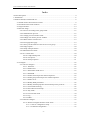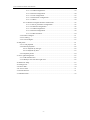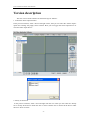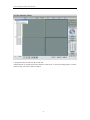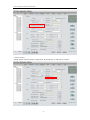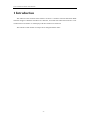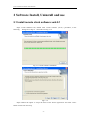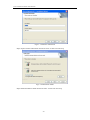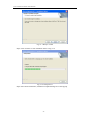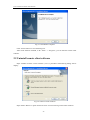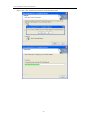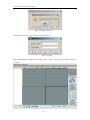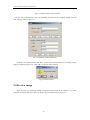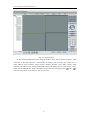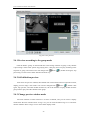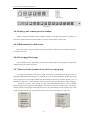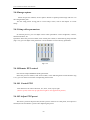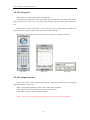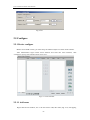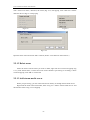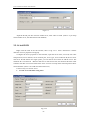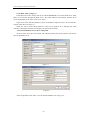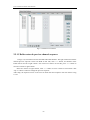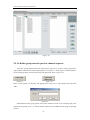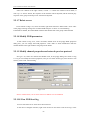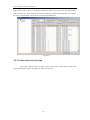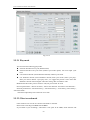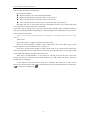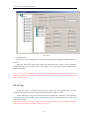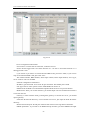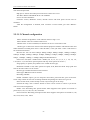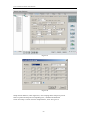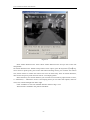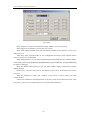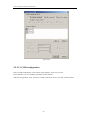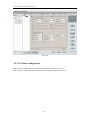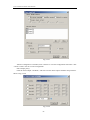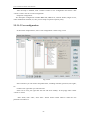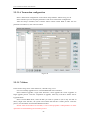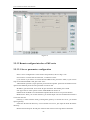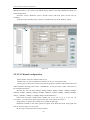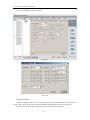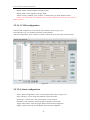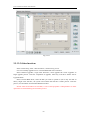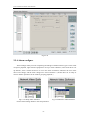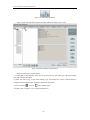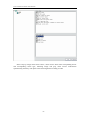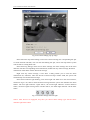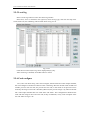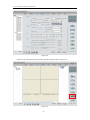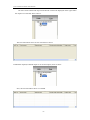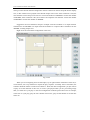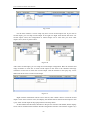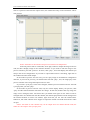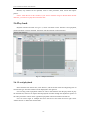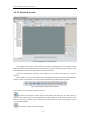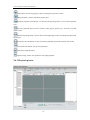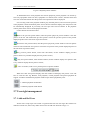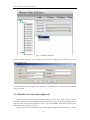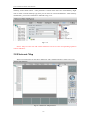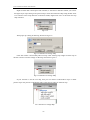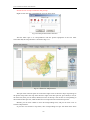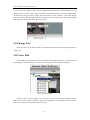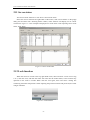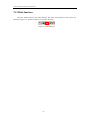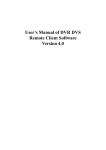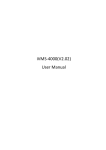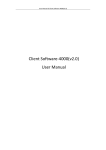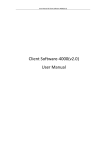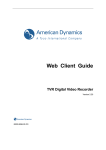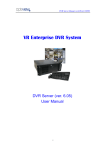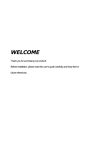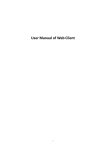Download Q-See Remote Client Software V 4.0.1 User`s manual
Transcript
User’s Manual of DVR DVS Remote Client Software V 4.0.1 User’s manual of remote client software Index Version description............................................................................................................................4 1 Introduction....................................................................................................................................8 2 Software Install, Uninstall and use.................................................................................................9 2.1 Install remote client software ver4.0.1 ................................................................................9 2.2 Uninstall remote client software .......................................................................................12 2.3 Login and Exit...................................................................................................................14 2.4 Preview image...................................................................................................................16 2.4.1 Preview according to the group mode....................................................................18 2.4.2 Self definition preview...........................................................................................18 2.4.3 Change preview window mode ..............................................................................18 2.4.4 Enlarge one camera preview window ....................................................................19 2.4.5 Multi-window in full screen...................................................................................19 2.4.6 Front page/Next page .............................................................................................19 2.4.7 Start cycle the channel of one device or one group................................................19 2.4.8 Image capture .........................................................................................................20 2.4.9 Setup video parameters ..........................................................................................20 2.4.10 Remote PTZ control.............................................................................................20 2.4.10.1 Control PTZ: .....................................................................................................20 2.4.10.2 Adjust PTZ preset......................................................................................20 2.4.10.3 Set preset ...................................................................................................21 2.4.10.4 Setup sequence ..........................................................................................21 2.5 Configure ..........................................................................................................................22 2.5.1 Device configure ....................................................................................................22 2.5.1.1 Add areas.....................................................................................................22 2.5.1.2 Delete areas .................................................................................................23 2.5.1.3 Add stream media server .............................................................................23 2.5.1.4 Add DVR.....................................................................................................24 2.5.1.5 Define network preview channel sequence .................................................26 2.5.1.6 Define group network preview channel sequence.......................................27 2.5.1.7 Delete server................................................................................................28 2.5.1.8 Modify DVR parameters.............................................................................28 2.5.1.9 Modify channel properties and network preview protocol..........................28 2.5.1.10 View DVR local log ..................................................................................28 2.5.2 Client software local setup .............................................................................29 2.5.2.1 Play mode....................................................................................................30 2.5.2.2 Client record mode ......................................................................................30 2.5.2.3 Log ..............................................................................................................32 2.5.2.4 Others ..........................................................................................................33 2.5.3 Remote configure ...................................................................................................33 2.5.3.1 Remote configure interface of HC series ....................................................33 2.5.3.1.1 Server configuration setup................................................................33 2.5.3.1.2 Channel configuration ......................................................................35 -2- User’s manual of remote client software 2.5.3.1.3 COM configuration ..........................................................................39 2.5.3.2.4 Alarm configuration .........................................................................40 2.5.3.1.5 User configuration............................................................................43 2.5.3.1.6 Transaction configuration.................................................................44 2.5.3.1.7 Others ...............................................................................................44 2.5.3.2 Remote configure interface of ME series....................................................45 2.5.3.2.1 Server parameters configuration ......................................................45 2.5.3.2.2 Channel configuration ......................................................................46 2.5.3.1.3 COM configuration ..........................................................................49 2.5.3.2.4 Alarm configuration .........................................................................49 2.5.3.2.5 Other functions.................................................................................50 2.5.4 Alarm configure .....................................................................................................51 2.5.5 Local log ................................................................................................................55 2.5.6 Card configure........................................................................................................55 2.6 Play back...........................................................................................................................61 2.6.1 Local playback .......................................................................................................61 2.6.2 Remote playback....................................................................................................62 2.6.2.1 Playback by file type ...................................................................................62 2.6.2.2 Playback by time .........................................................................................63 2.6.3 Playback picture .....................................................................................................64 2.7 User right management .....................................................................................................65 2.7.1 Add and Del Users .................................................................................................65 2.7.2 Modify Users and select right level........................................................................66 2.8 Electronic Map..................................................................................................................67 2.9 Change User......................................................................................................................70 2.10 Voice Talk........................................................................................................................70 2.11 Server status ....................................................................................................................71 2.12 Lock function ..................................................................................................................71 2.13 Hide function...................................................................................................................72 -3- User’s manual of remote client software Version description The new version client software has the following new features: 1. Control the alarm output function In the preview interface, select a device and right click it, then you can select the “Alarm output” option and a dialog will popup, show as below. Here you can trigger the alarm output device or close the alarm output device. 2. Fortify or disarm all In the preview interface, select a area and right click the icon. Then you can select the “Fortify all” to fortify all the device under this area or select “Disarm all” to disarm all the device under this icon. Show as below. -4- User’s manual of remote client software 3. Output the alarm sound from the sound card Add the option of “output alarm sound from the sound card ” in the local configuration. It will be effective after you select it. Show as below. -5- User’s manual of remote client software 4. Alarm monitor Add the option of alarm monitor configuration, the default port is 7200. Show as below. -6- User’s manual of remote client software 5. Real preview the image while configure the hardware decode In the mode of not preview but TV wall, you can preview the output image in the configure interface. 6. In-phase playback function First, select the “In-phase” option in the local playback interface, then click search icon and all the channels that have record file in this period will be listed in the right. Select a channel and draw to the play area, it will start the In-phase playback. While it is In-phase playback the multi-file in the same channel will play continuous and the play speed will as slow as the most slow window. 7. Use the new version of the IP server 8. Improve the LOG function Add the check time and user information options. Here the user information includes user login, user exit and logout. When the option “find log by user” is not selected, you can search the log by the device in the right. After the option is selected, you can search the log by the user that be selected. 9. Drag play In the shortcut mode: select the device and drag it to one window. All the channels of this device will start play in this window. In the group mode: select one group and drag it to one window. All the channels in this group will start play in this window. 10. Record mode Add the record mode up to 10 types and add a all day record mode (this mode can not be modified) 12. Add the speed option while PTZ control Add the scroll bar in the main interface (speed: 1~7) 13. Cancel the preset limitation Support preset number up to 128 and just double click the preset in the preset configuration interface to adjust the preset. 14. Add the function “start all the sequence” function, add this option in the popup menu when you right click the window. In the list mode: start all the DVR to sequence, if some channels of one DVR are previewing, cycle all the channels according to the first channel that being previewed, the other channels that being previewed will not sequence. In the group mode: start all the group to sequence, if some channels of one group are previewing, cycle all the channels according to the first channel of this group that being previewed, the other channels that being previewed will not sequence. -7- User’s manual of remote client software 1 Introduction This software is the network client software version 4.0.1 used for network stand alone DVR and DVS. Support 3 different resolution of 1024*768, 1152*864 and 1280*1024. If the PC is not worked in those resolution .it will display with the resolution of 1024*768. The contents of this manual are subject to be changed without notice. -8- User’s manual of remote client software 2 Software Install, Uninstall and use 2.1 Install remote client software ver4.0.1 Step1: Under Windows OS, double click “Client software (v4.0.1)” procedure, in the following dialog box as Fig 2.1.1 and enter into Fig 2.1.2. Fig 2.1.1 Client software installation Fig 2.1.2 Step2: Enable the option “I accept the terms of the license agreement” and click “Next” button to enter into next step. -9- User’s manual of remote client software Fig 2.1.3 Customer information Step3: Input customer information and click “Next” to enter into next step. Fig 2.1.4 Destination folder Step4: Select destination folder and click “Next” to enter into next step. - 10 - User’s manual of remote client software Fig 2.1.5 Ready to install Step5: Click “Install” to start installation shown as Fig 2.1.6. Fig 2.1.6 Install process Step6: After finish installation, installation completed dialog box will be popup. - 11 - User’s manual of remote client software Fig 2.1.7 Installation complete Click “Finish” button to close the dialog box. After client software installed, in PC “Start” -> “Program”, you can find the remote client software. 2.2 Uninstall remote client software Step1: Double click the “Client software (v4.0.1)” procedure and following dialog will be display: Fig 2.2.1 Remove client software Step2: Select “Remove” option and click “Next” to start removing remote client software. - 12 - User’s manual of remote client software Step 3: click “Yes” and the client software will uninstall by itself. - 13 - User’s manual of remote client software Fig 2.2.2 Remove complete Step3: After client software is removed completely, click “Finish” button to close the dialog box. 2.3 Login and Exit In Windows OS, click “Startup” -> “Program” -> “client software (v4.0.1)”. If it is run for the first time an interface of register administrator will be popup (notice: the password of administrator must be more than 6 words), shown as Fig 2.3.1. Otherwise login dialog will popup (Fig 2.3.3): Fig 2.3.1 Input user name and password, click register, show as Fig 2.3.2 if succeed. - 14 - User’s manual of remote client software Fig 2.3.2 register succeed Click “OK” to enter into login interface, show as Fig 2.3.3 Fig 2.3.3 Login Input administrator’s username and password, click “login”, enter into main interface. Show as Fig 2.3.4. - 15 - User’s manual of remote client software Fig 2.3.4 Client software main interface After the user input username, the corresponding password can be modified, modify succeed after referring. Show as Fig 2.3.5 Fig 2.3.5 Modify password interface Click the “exit” button on the right above corner in the main interface, an exit dialog will be popup as following (Fig 2.3.6). Click “OK” to exit the client software. Fig 2.3.6 Exit software 2.4 Preview image After the device is configured (detail configuration please refer to the chapter 2.5.1), click cancel or the button “Preview” above, go back to main interface show as Fig 2.4.1. - 16 - User’s manual of remote client software Fig 2.4.1 main interface If client software administrator has setup surveillance spot, camera preview sequence, when come back to the main interface, it will display according to the list mode. play mode, first, in client software main interface, select preview windows number, click “Play” button, client software will connect with corresponding DVR camera and display the live video stream. “Play” button will be changed into “Stop” and camera icon on the left will change from “ as shown in Fig 2.4.2. Press “Stop” to stop live preview. - 17 - ” into “ ” User’s manual of remote client software Fig 2.4.2 live preview 2.4.1 Preview according to the group mode Click the button “group” on the left and turn to the manage interface of group, if any channel is previewing a alarm word “please stop playing first”, click play and it can play according to the sequence of group, and camera icon will change from “ ” into “ previewing. It is the same as other function and short way. ”, double click again, stop 2.4.2 Self definition preview First select one preview window, then double click camera name listed on right side column, display preview image. The camera icon will be changed from “ ” into “ ”, double click again, stop preview; also after double click device, all of the channel can play, double click the group name to play all of the channel in this group. 2.4.3 Change preview window mode The main interface of client software is 4 screen in default, also you can select a display mode below the main interface show as Fig 2.4.3, you can click the button Fig 2.4.3.1 and enter into the interface show as Fig 2.4.3.2 to select other display mode. - 18 - User’s manual of remote client software Fig 2.4.3 Fig 2.4.3.1 Fig 2.4.3.2 2.4.4 Enlarge one camera preview window Select a image and double click to enlarge window size, double click again to display it in full screen. Double click full screen window to restore multi-window screen mode. 2.4.5 Multi-window in full screen Move the mouse to preview image, right click and select “Multi screen”. Double click mouse left button to restore. 2.4.6 Front page/Next page If you disable “Cycle” play mode, you can select “Front page” or “Next page” in right menu to change preview cameras by hand. 2.4.7 Start cycle the channel of one device or one group Cycle play the channel of one device: right click mouse in the channel being previewed, in the popup right button menu (Fig 2.4.4), select “Start cycle” to start the channel of this DVR (only one cycle play for every DVR). Double click the channel on the left or click the “Pause cycle” in the menu to stop cycle.(notice: the time interval of cycle is the cycle play time in local configure) Group of cycle play: click “group” to enter into group display interface, select a channel that being previewed, right click and popup the menu show as Fig 2.4.5, click “start cycle group”, and the channel in the group will be played cycle (every channel only can be played in one cycle mode). Double click the list of group on the left or click “stop cycle group” to stop cycle. Fig 2.4.3 Fig 2.4.5 - 19 - User’s manual of remote client software 2.4.8 Image capture Select one preview window, click “Capture” button to capture present image and save it in the configured PC path. You can setup picture saving path in “Local setup” menu, refer to the chapter of “Local setup”. 2.4.9 Setup video parameters In network preview, you can adjust camera video parameters such as brightness, contrast, saturation and hue, etc. Operation: Select one preview window, click “Video para” button, in the following setup interface (Fig 2.4.6), you can adjust video parameters. Click “Default” to restore factory parameters. Fig 2.4.6 2.4.10 Remote PTZ control First remote setup DVR RS485 (PTZ) parameters. Select one preview window, click “PTZ” button, in the following PTZ control interface (Fig 2.4.7), you can remote control the corresponding camera PTZ. 2.4.10.1 Control PTZ: Click PTZ icons to control direction, iris, focus, zoom, wiper, light. (Notice: up left, down left, up right, down right are not supported at present) 2.4.10.2 Adjust PTZ preset Just select a preset in the preset list; the first “preset” in the list is a null preset, if one preset is selected, the list will back to “preset” after adjusting this preset. - 20 - User’s manual of remote client software 2.4.10.3 Set preset Click “preset” to enter into the preset setup interface, Add preset: after adjust PTZ, select the number of the preset that is not setup. Click “Add”, popup “preset name” show as Fig 2.4.9, input name and click “OK”, this name will be add in the list; Modify preset: select a preset that is exist in the list, click “modify” and an interface will popup (Fig 2.4.9); input the preset name, click “OK” to finish modify. Delete preset: select a preset in the list that is exist already, click “delete” to finish. . Fig 2.4.7 Fig 2.4.8 Fig 2.4.9 2.4.10.4 Setup sequence On the right side of client software main interface, right click camera name, in the popup right menu shown as Fig 2.4.10. Input corresponding parameters, Click “add” to add sequence number. Click “OK” button to setup sequence time and sequence speed. Click “delete” button to delete sequence number. Notice: you must make sure whether the PTZ has this function first before configure. - 21 - User’s manual of remote client software Fig 2.4.10 2.5 Configure 2.5.1 Device configure Before access DVR or DVS, you must setup surveillance objects in remote client software. After administrator login remote client software and enter into main interface, click “Configure” icon to enter interface show as Fig 2.5.1. Fig 2.5.1 main interface 2.5.1.1 Add areas Right click the left window, if it is the first time to add, The menu (Fig 2.5.2) will popup, - 22 - User’s manual of remote client software click “create root node”; otherwise, the menu (Fig 2.5.3) will popup, click “add area” and the interface show as Fig 2.5.4 will popup. Fig 2.5.2 Fig 2.5.3 Fig 2.5.4 Input the name of area and click “OK” to finish. (Notice: can’t add more than 50 areas ) 2.5.1.2 Delete areas Select the name of the area that you want to delete, right click and a menu will popup (Fig 2.5.3), click “delete node”, if in this area some of the channel is previewing or recording, a alarm word will popup, click “OK” to come back. 2.5.1.3 Add stream media server While you previewing, you can connect the device directly or through stream media server. Right click the node in the left window, show as Fig 2.5.3. Select “stream media server” and the interface show as Fig 2.5.5 will popup. - 23 - User’s manual of remote client software Fig 2.5.5 Input the IP and port NO of stream media server, click “OK” to finish. (Notice: if you setup stream media server, the child stream will disabled) 2.5.1.4 Add DVR Right click the node in the left window, show as fig 2.16.1. select “add device” and the interface of server properties will popup. Configure the server properties in this interface, input the server name, server IP, user name and password, server channel, server network port, server type, server multicast IP, device serial. The server IP and domain are single option, you can choose one of them to add the server. The multicast IP is a D-class IP. Between 224.0.0.0 to 239.255.255.255, the multicast IP in the client software and video server itself must be the same. It can be not setup if the network protocol don’t select MCAST. (Notice: can’t add more than 50 devices) Use three ways to connect server. 1. Use the server IP. Show as Fig 2.5.6. Fig 2.5.6 - 24 - User’s manual of remote client software 2.Use DNS , show as Fig 2.5.7 If the DNS server IP is setup in the server and the IPSERVER is run in the DNS server. After that you can connect through the DNS server. The client software will find the dynamic IP of server through the server name or the server serial. Input server name and DNS address (it does not needed to input IP), select “private domain” register mode. Show as Fig 2.5.7. While the server use the DNS function, if the server dynamic IP is changed, the client software will find the new IP by itself when you operate the next step. 3.Use normal domain server, show as Fig 2.5.8. In this way the server IP is not needed, just input the domain, the client software will connect the corresponding server. Fig 2.5.7 Fig 2.5.8 After configuration click “OK”. You can find the added server in Fig 2.5.9. - 25 - User’s manual of remote client software Fig 2.5.9 Add server interface 2.5.1.5 Define network preview channel sequence In Fig 2.5.9, left column will list all DVRs and DVR channels. The right column will list the channel preview sequence. Select one DVR on left side, click “>>” button, all channels of the DVR will be moved to right column. Also select one camera on left side, press “>>” button to move the camera to right column. Select one camera in right column, click “<<” button to move it back to left column. Click “Up” or “Down” button to change the preview sequence. After setup, the sequence can be saved. You can check the same sequence next time. Show as Fig 2.5.10. - 26 - User’s manual of remote client software Fig 2.5.10 2.5.1.6 Define group network preview channel sequence Click the “group” button below the right window (Fig 2.5.9). If don’t create group before, right click the window and a menu will popup show as Fig 2.5.11. If the group is created already, a menu will popup when you select the group and right click, show as Fig 2.5.12. Fig 2.5.11 Fig 2.5.12 Select “create group”, an interface will popup show as Fig 2.5.13, input group name and click “OK”. Fig 2.5.13 Add channel into the group, please select some channel of some server and the group or the channel in the group, click “>>” button and the channel will be added into the group in the right column. - 27 - User’s manual of remote client software Select one channel in the right column, if click “<<” button the channel will be delete; if click “up” or “down” button, the sequence of the channel will be adjusted, and the channel play sequence in the group network preview will also be adjusted. 2.5.1.7 Delete server In left column of Fig 2.5.9, select one DVR, right click and select “delete node”. Press “OK” in the popup warning message box to delete DVR and press “Cancel” to cancel deleting. If the DVR is deleted, the related DVR channels and channel that in the group will be deleted. 2.5.1.8 Modify DVR parameters In left column of Fig 2.5.9, select one DVR, double click. In the popup DVR properties dialog box, you can change the DVR properties. Click “OK” to finish modification. But the related channel in the right window and group will be delete. 2.5.1.9 Modify channel properties and network preview protocol In Fig 2.5.10, select one channel and double click, in the popup dialog box shown as Fig 2.5.14, you can modify the camera properties, also you can select stream type (main stream or sub stream), Click “OK” after finishing. Fig 2.5.14 Notice: channel name, server name and server address can’t be modified. 2.5.1.10 View DVR local log You can search the server status from client software. In the device configure interface, right click one device and select “Get device log” in the - 28 - User’s manual of remote client software popup menu, select a device in the popup window and select server, type, start date and end date, click “Search Log”, client software will list the DVR local matched log information via network. Fig 2.5.15 is the example. Click “Exit” to exit view log dialog box. Fig 2.5.15 2.5.2 Client software local setup Local setup includes preview mode, client record mode, check DVR system time, picture capture path, picture save path, etc. show as Fig 2.5.16 - 29 - User’s manual of remote client software Fig 2.5.16 2.5.2.1 Play mode You can select the following play mode: Software decode but not cycle (default mode). Software decode with cycle mode (enable cycle mode option). You must input cycle time. Use hardware decode (select Hardware decode) without cycle mode. Use hardware decode (select Hardware decode) with cycle mode (select cycle play). Here you need to define “cycle play time”, we suggest the period is more than 20S. Hardware decode will turn digital video into analog video to build TV wall. Hardware decode mode: preview with TV wall, not preview but TV wall. Preview performance: “Throw no frame”, “Throw one B frame” and “Throw two B frames”. Network performance: “The least latency”, “The least latency”, “Less latency, more fluency”, “The most fluent”. The alarm output delay time is between 5s to 100s. 2.5.2.2 Client record mode Client software can save the live stream from DVR via network. Please select recording start HDD and end HDD. If you enable “Cycle recording”, when there is not space in PC HDD, client software will - 30 - User’s manual of remote client software start overwrite the earliest recorded files. Record mode includes: Manual recording, no cycle mode (default mode). Manual recording and cycle mode (select “cycle record”). Auto recording and no cycle mode (select “auto record”). Auto recording and cycle mode (select “auto record” and “cycle record”). Recording file size: it means how long one recorded file will be. If you select 64M, then every 64M, client software will make a record file. If you select auto recording mode, you must setup recording schedule. Press “Schedule” button to enter into recording schedule setup dialog box. The detail parameter configuration you can refer to client software record menu. Notice: after the auto record parameters are changed, it will enable after reboot the client software. Auto record: The client software is support the function of auto record. Enter into “local configure” interface, select “auto record”, then click “Rec. Cfg” to enter into the interface of record schedule, show as Fig 2.5.17. First select “record mode schedule” to setup record mode; every record has one mode name and 4 record periods; here the mode names can’t be the same, the null mode can’t be setup. Select record mode and setup the parameters and click “save”. Then select “record schedule”, if one channel is selected just select the time in the time column, and select a record mode in the mode column, click “OK”. Select one device, and all of its channels are configured. If the software time enter into the setup time, regardless the channel is in status of live preview, the client will start auto record, if related channel is previewing and the icon will become “ ”, if not the icon will become “ ”. - 31 - User’s manual of remote client software Fig 2.5.17 Manual record If the auto record is disabled, you can start/stop some channel recording manually while live preview. Operation: select one channel that is being previewed and click “record”, the record button will become blue, start recording, click “record” again. The “record” button comes to default color and stop recording. Notice : when the client software do cycle record, it will start delete files if the capacity of every hard disk is less than 2GB; if don’t cycle record, it will stop record if the capacity of every hard disk is less than 2GB. 2.5.2.3 Log In the “Save log” list, Select the save time of “Alarm log” and “operation log”, you can select one year, half a year, three months, one months, half a month, one week. In the “Delete log” list, you can select the interval to delete the “Alarm log” and “Operation log”, select every three months, every one month, every half of month, every one week, every three days, everyday. Notice: the save log time must be longer than delete log time, otherwise, the software will popup alarm information and the parameters will not be saved. - 32 - User’s manual of remote client software 2.5.2.4 Others Check DVR system time: enable “Check DVR system time” and setup detail time, when the time is reached, client software will send current PC system time to DVR via network, DVR will adjust it’s system time to be the same as PC. Download file saving path: The client software will save the DVR downloaded files in this path. Image capture saving path: Client software will save the captured image in this path. Version info: record the release time of the client software. 2.5.3 Remote configure Use the client software you can configure the parameters of the server. Notices: the remote configure interface may be different because of different server. The detail parameters configure please refer to the user manual of each server. Click “remote configure” button to enter into the remote configure interface. If the selected server’s type is ME, an interface will popup about the ME series. If the selected server’s type is HC, an interface will popup about the HC. 2.5.3.1 Remote configure interface of HC series 2.5.3.1.1 Server configuration setup Select a server in the “remote configure” interface, show as fig 2.28. There are three parts: server configuration information, network configuration information and server version information - 33 - User’s manual of remote client software Fig 2.5.18 Server configuration information: Server name: not more than 32 characters, 16chinese at most. Device ID: the biggest NO is 255 if the firmware is 1.5 or above. And if the firmware is 1.4 the biggest NO is 100. Cycle record: if you want to overwrite after the HDD is full, just select “YES”, if you want to stop record after the HDD is full, just select “NO”. The channel number, HDD number, alarm input number, alarm output number, server type, server serial are can’t be modified. Network configuration information: IP address, port and mask: server static IP, port and mask. The default port is 8000. NIC type: here are some options such as 10M/100M Auto and so on. DNS host IP: the DNS server IP should be inputted while the server use private domain. Multicast IP: when you use the multicast, you should input a D-class IP. Between 224.0.0.0 to 239.255.255.255. Gateway: if client software need go through the gateway to connect the server, you should input a gateway. NAS host IP and NAS directory: if use network store server, just input the NAS IP and the directory. Remote host IP and port: IP and port of the PC that used for receiving alarm information. PPPOE parameters: if you want to use PPPOE dial up function, just select PPPOE and input - 34 - User’s manual of remote client software user name and password. Http port: it will be used when you use the IE to connect our server. The MAC address and PPPOE IP can’t be modified. Server version information: Firmware version, Hardware version, Encode version and Front panel version can’t be modified. After the configuration is finished, click “confirm”. If need reboot, just click “Reboot” button. 2.5.3.1.2 Channel configuration Select “channel configuration” in the interface. Show as Fig 2.5.19. Select channel: select one channel of the server. Channel name: it can be modified, 32 characters at most or 16 Chinese words. Stream type: if select main stream in the channel properties interface and both the video and audio should be recorded, please select “video & audio”, if else just select “video” .Sub stream is for network transmission. Max bit rate: You can select 32kbps, 48kbps, 64kbps, 80kbps, 96kbps, 128kbps, 160kbps, 192kbps, 224kbps, 256kbps, 320kbps, 384kbps, 448kbps, 512kbps, 640kbps, 768kbps, 896kbps, 1Mbps, 1.25Mbps, 1.5Mbps, 1.75Mbps, 2Mbps and Self-definition. Frame rate: Full (PAL: 25FPS NTSC: 30FPS), 20, 16, 12, 10, 8, 6, 4, 2, 1, 1/2, 1/4, 1/8, 1/16.(notice: 15,18 and 22 are special options and only some special server have. ) Image quality: 6 options (only effective for variable bit rate type). Resolution: Default is CIF, other options are QCIF, 2CIF, DCIF and 4CIF. Only QCIF and CIF can be select when it is sun stream. Bit rate type: Variable and Fixed can be selected. Frame type: BBP and P can be selected. Recording schedule: Enable “schedule” option, you can setup the record time, prerecord time, post record time. Click “setup” button to enter into recording schedule setup dialog box shown as Fig 2.5.20. Select record mode, if select all day record, only record type can be setup. If finish the setup, click “confirm” button to return. Click “cancel” to return if you do not want to save the configuration. PreRec. time: Recording time options before alarm happened. The options are include no prerecord, 5s, 10s, 15s, 20s, 25s, 30s, maximum. Post record time: Recording time options after alarm stopped. The options are include 5s, 10s, 30s, 1min, 2min, 5min, 10min. - 35 - User’s manual of remote client software Fig 2.5.19 Fig 2.5.20 Setup motion detection, video signal loss, view tamping alarm and privacy mask: Select a option and setup the corresponding area , schedule and PTZ link. Click “area setup” to enter into area setup interface., show as Fig 2.5.21 - 36 - User’s manual of remote client software Fig 2.5.21 Show motion detection area: select “Show motion detection area” and you can see the area setup before. Set motion detection area: Enable “Setup motion areas” option, press PC keyboard 【Ctrl】key, move mouse to prefer point, press mouse left button and drag mouse, you can draw one motion area, release mouse to confirm one motion area. You can draw many areas for motion detection, draw 4 areas for privacy mask and one area for view tamping alarm. Select sensitivity: for motion detection you can select seven sensitivity options such as Close, 0 -- Minimum, 5 – Maximum. For the view tamping alarm you can select four options, there are close, low, normal and high from left to right. Click “schedule” to enter into schedule interface. Show as Fig 2.5.22. The PTZ link is enabled in the period of schedule. - 37 - User’s manual of remote client software Fig 2.5.22 Click “PTZ link” to enter into PTZ link configure interface, show as Fig 2.5.23. Select trigger record channel: it can be only one or more. Setup alarm handle method: select the PTZ handle method of this channel, it can be one method or more. After setup, click “confirm” button to save configuration and return. Click “chancel” button if do not want to save configuration. Setup OSD properties: you can select whether display OSD, display position, whether display week, OSD properties(opaque&steady,opaque&flashing,transparent&steady, transparent&flashing, no display). OSD type. Setup the channel name properties: you can select whether display channel name and the display position). Overlay text: you can overlay text on the channel, 4 line at most, 44 characters at most for every line. After the parameters is setup, click “confirm”. If the server is need to reboot, just click “reboot” button. (Notice: the information and channel name in all time record, motion detection record, video loss, privacy mask, and view tampering can’t be copied to other channels) - 38 - User’s manual of remote client software Fig 2.5.23 2.5.3.1.3 COM configuration Select “COM configuration” in the remote setup interface, show as Fig 2.5.24. In this interface, you can setup the parameters of 232 and 485. After the configuration, click “confirm”. If need to reboot the server, just click “reboot” button. - 39 - User’s manual of remote client software Fig 2.5.24 2.5.3.2.4 Alarm configuration Select “alarm configuration” in the remote setup interface. Show as Fig 2.5.25. You can remote setup DVR sensor alarm parameters and the exception parameters. - 40 - User’s manual of remote client software Fig 2.5.25 Alarm input response policy: Select “method” option, click “schedule” button to enter into alarm response policy setup interface shown as Fig 2.5.26: Fig 2.5.26 After the schedule finished, click “confirm” button and return. Click “cancel” if don’t want to save the configuration. Click “PTZ link” to enter into the alarm input link interface. Show as Fig 2.5.27. - 41 - User’s manual of remote client software Fig 2.5.27 After the configuration is finished, click “confirm” to save the configuration and return. Click “cancel” if don’t want to save the configuration. Alarm output policy: Click the alarm output “schedule”, and enter into the alarm output schedule setup interface. Show as Fig 2.5.28. Fig 2.5.28 - 42 - User’s manual of remote client software After the setup is finished, click “confirm” button to save configuration and return. Click “cancel” if don’t want to save the configuration. Exception configuration: The Exception configuration includes HDD full, HDD error, network broken, illegal access, video standard not matched, etc, also you can setup exceptions response policy. 2.5.3.1.5 User configuration In the remote setup interface, select “user configuration”. Show as Fig 2.5.29. Fig 2.5.29 In this interface you can remote setup DVR users, including username, password, user rights, etc. Look the user right when you select the user. If the user is exist, just right click the user and click “modify” in the popup menu. Select “cancel” to return. After finish, click “OK”, “Save Para.” button. Please reboot DVR to make the new parameter into effective. - 43 - User’s manual of remote client software 2.5.3.1.6 Transaction configuration Select “Transaction configuration” in the remote setup interface. Shown as Fig 2.5.30. In this interface you can setup the parameters of the server Transaction configuration. After the setup is finished, click “confirm” button. Please reboot DVR to make the new parameter into effective, click “reboot” button. Fig 2.5.30 2.5.3.1.7 Others In the remote setup, select “other functions”, showed as Fig 2.5.31. User can remotely upgrade server or format Hard Disk in this interface. Select “Remote Upgrade”, single click “Browser”, select upgrade file. Click “Upgrade” to begin upgrade process. After the completion of upgrade, status tray will show “Status: Server Upgrade finish”. Select “Format Hard Disk”, select the disk you want to operate on (all or only one disk of them), single click “Format”, the system will indicate that Format is under process. After the process, it will indicate “Format Hard Disk Successful”. NOTE: After the formation of hard disk, a reset of the equipment is indispensable. No other operations are allowed during the formation process. - 44 - User’s manual of remote client software Fig 2.5.31 2.5.3.2 Remote configure interface of ME series 2.5.3.2.1 Server parameters configuration Select “server configuration” in the remote setup interface, show as Fig 2.5.32. Server name: not more than 24 characters, 12 Chinese at most. Cycle record: if you want to overwrite after the HDD is full, just select “YES”, if you want to stop record after the HDD is full, just select “NO”. Administrator password, super operator password and operator password: the different level operator has different password. The password can not be null. IP address, port and mask: server static IP, port and mask. The default port is 8000. NIC type: here are some options such as 10M/100M Auto and so on. DNS host IP: the DNS server IP should be inputted while the server use private domain. Multicast IP: when you use the multicast, you should input a D-class IP. Between 224.0.0.0 to 239.255.255.255. Gateway: if client software need go through the gateway to connect the server, you should input a gateway. NAS host IP and NAS directory: if use network store server, just input the NAS IP and the directory. Remote host IP and port: IP and port of the PC that used for receiving alarm information. - 45 - User’s manual of remote client software PPPOE parameters: if you want to use PPPOE dial up function, just select PPPOE and input user name and password. Firmware version, Hardware version, Encode version and Front panel version can’t be modified. After the setup is finished, click “confirm”. If need reboot, just click “Reboot” button. Fig 2.5.32 2.5.3.2.2 Channel configuration Select channel: select one channel of the server. Channel name: it can be modified, 32 characters at most or 16 Chinese words. Stream type: if select main stream in the channel properties interface and both the video and audio should be recorded, please select “video&audio”, if else just select “video” .Sub stream is for network transmission. Max bit rate: You can select 32kbps, 48kbps, 64kbps, 80kbps, 96kbps, 128kbps, 160kbps, 192kbps, 224kbps, 256kbps, 320kbps, 384kbps, 448kbps, 512kbps, 640kbps, 768kbps, 896kbps, 1Mbps, 1.25Mbps, 1.5Mbps, 1.75Mbps, 2Mbps and Self-definition. Frame rate: Full (PAL: 25FPS NTSC: 30FPS), 20, 16, 12, 10, 8, 6, 4, 2, 1, 1/2, 1/4, 1/8, 1/16.(notice: 15,18 and 22 are special options and only some special server have. ) Image quality: 6 options (only effective for variable bit rate type). Resolution: Default is CIF, other options are QCIF, 2CIF, DCIF and 4CIF. Only QCIF and CIF can be select when it is sun stream. Bit rate type: Variable and Fixed can be selected. - 46 - User’s manual of remote client software Frame type: BBP and P can be selected. Fig 2.5.33 Fig 2.5.34 Recording schedule: Enable “schedule” option, you can setup the record time, prerecord time, post record time. Click “setup” button to enter into recording schedule setup dialog box shown as Fig 2.5.34. Select record mode, if select all day record, only record type can be setup. - 47 - User’s manual of remote client software If finish the setup, click “confirm” button to return. Click “cancel” to return if you do not want to save the configuration. PreRec time: Recording time options before alarm happened. The options are include no prerecord, 5s, 10s, 15s, 20s, 25s, 30s, maximum. Post record time: Recording time options after alarm stopped. The options are include 5s, 10s, 30s, 1min, 2min, 5min, 10min. Setup motion detection: Click “area setup” to enter into area setup interface, show as 2.5.35. Show motion detection area: select “Show motion detection area” and you can see the area setup before. Set motion detection area: Enable “Setup motion areas” option, press PC keyboard 【Ctrl】 key, move mouse to prefer point, press mouse left button and drag mouse, you can draw one motion area, release mouse to confirm one motion area. You can draw many areas for motion detection, draw 4 areas for privacy mask and one area for view tamping alarm. Select sensitivity: for motion detection you can select seven sensitivity options such as Close, 0 -- Minimum, 5 – Maximum. For the view tamping alarm you can select four options, there are close, low, normal and high from left to right. Fig 2.5.35 After the setup is finished, click “confirm” button to save configuration and return. Click “cancel” if don’t want to save the configuration. - 48 - User’s manual of remote client software Display LOGO: control whether to display LOGO. Display OSD: control whether to display OSD. After the setup is finished, click “confirm”. If need reboot, just click “Reboot” button. (Notice: the information and channel name in motion detection record can’t be copied to other channels) 2.5.3.1.3 COM configuration Select “COM configuration” in the remote setup interface, show as Fig 2.5.36. In this interface, you can setup the parameters of 232 and 485. After the configuration, click “confirm”. If need to reboot the server, just click “reboot” button. Fig 2.5.36 2.5.3.2.4 Alarm configuration Select “Alarm configuration” in the remote setup interface, show as Fig 2.5.37. In this interface, you can setup the parameters alarm parameters. Alarm type: “normal close” and “normal open” can be selected. Schedule: in the “schedule” option, setup the schedule of alarm input. Trigger alarm output: select the trigger channel when the alarm happened. Trigger channel: select the record channel when the alarm happened. - 49 - User’s manual of remote client software Fig 2.5.37 2.5.3.2.5 Other functions In the remote setup, select “other functions”, showed as Fig 2.5.38. User can remotely upgrade server or format Hard Disk in this interface. Select “Remote Upgrade”, single click “Browser”, select upgrade file. Click “Upgrade” to begin upgrade process. After the completion of upgrade, status tray will show “Status: Server Upgrade finish”. Select “Format Hard Disk”, select the disk you want to operate on (all or only one disk of them), single click “Format”, the system will indicate that Format is under process. After the process, it will indicate “Format Hard Disk Successful”. NOTE: After the formation of hard disk, a reset of the equipment is indispensable. No other operations are allowed during the formation process. - 50 - User’s manual of remote client software Fig 2.5.38 2.5.4 Alarm configure Alarm linkage mainly used for completing the linkage of different alarm types. In the mode of express playback, right click the equipment to set up or remove defense; if the menu shows “set up defense”, then it means the device is not in the status of defense; otherwise the icon of the device will change, and the menu change into “remove defense”. (NOTE: there are no setup or remove defense operations in the mode of grouping playback.) Fig 2.5.39 Setup alarm Interface Choose alarm linkage button in the setup interface: - 51 - Fig 2.5.40 Remove Alarm Interface User’s manual of remote client software Fig 2.5.41 Alarm linkage button Then we enter into the setup interface of alarm linkage, showed as Fig 2.5.42 Fig 2.5.42 Alarm linkage setup interface Setup Procedures are listed as below: 1. In the middle of the interface, select one device from the list, the alarm type and alarm linkage type status can still be edited. 2. Select one alarm type, in the alarm linkage type will display the current selected device’s configured alarm linkage types, showed as the following pictures. 3. User can select or cancel alarm linkage types. 4. Finally, click “Confirm” to save all the modification. - 52 - User’s manual of remote client software Select “Pop up image when alarm comes”, when receive alarm from corresponding device and corresponding alarm type, following image will pop; when receive multi-alarms spontaneously, then they will queue in the alarm alignment according to order. - 53 - User’s manual of remote client software Fig 2.5.43 Alarm linkage pop up image Select electronic map alarm linkage, when receive alarm message, the corresponding hot spot to certain channel will flash, user can click the flashing hot spot, and it will stop and the system will consider it as being dealt with. Select alarm log linkage, when receive alarm message, the alarm message list on the main interface will show corresponding alarm information, double click any alarm message, the detail information of that alarm will be showed as message. Right click any alarm message, it will show a dialog enable you to clear the alarm information list, otherwise, when the amount of alarm message reaches 5000, the system will automatically clear all the alarm message. Select alarm indicator light flashing, some alarm light will flash red in the main interface, showed as Fig 2.5.44, click to check the alarm message then the system will withdraw the alarm flashes. The first light indicates “signal alarm”, the second light indicates “motion detection alarm”, the third “signal missing alarm or shelter alarm”, the fourth light indicates “all the other alarm” Fig 2.5.44 Alarm linkage indicator light Notice: After devices are equipped, only after you choose alarm linkage type will the above indicator light shows alarm. - 54 - User’s manual of remote client software 2.5.5 Local log Select “Local log” button to enter into search log window. Select area, server or channel in the right tree, select the log type, start time and stop time. Click search icon, the related log will be listed. Show as Fig 2.5.45. Fig 2.5.45 Click the list on the left, the log can be displayed day by day. After search log is finished, click other button to return. 2.5.6 Card configure First, enter into local setup, select card configure, decode mode and video output standard, the card configure will take into effective after confirming. Here the decode mode of MD card include: preview with TV wall, not preview but TV wall; in the mode of not preview but TV wall only the image of TV wall is decode by MD card, the preview image is by software decode. The video output standard has two mode: PAL and NTSC. This configuration should be the same with the image in device and TV wall, if they are different, it may cause exception in the TV wall. Show as Fig 2.5.46. - 55 - User’s manual of remote client software Fig 2.5.46 After that you will enter into the hardware decode interface. Show as Fig 2.5.47. Fig 2.5.47 - 56 - User’s manual of remote client software All of the serial number and output of the decode card will be displayed on the right. When the output is not selected, show as above. The area information show can’t be used. Show as above. Enabled the output (the default output is not second output), show as above. Now, the area information show it is enabled. - 57 - User’s manual of remote client software Then go on the decode channel configuration. Select a channel on the left and pull into the display area, so this channel can be played in this decode output of this area. If the resolution is CIF, the most channels can be setup at one time are: 4 times the number of 4002MD or 8 times the number of 4004MD; if the resolution is D1, the software can output the lest channels: 2 times the number of 4002MD or 4 times the number of 4004MD. Suggestion: the user had better setup the 4 output with CIF resolution or 2 output with D1 resolution for one 4002MD or 8 output with CIF resolution or 4 output with D1 resolution for one 4004MD, avoiding output error. Right click can clear all the configuration in this area. Fig 2.5.48 When you are configuring none second output, if you right click the information in the list, it can be delete, move up and down to adjust the play sequence. If modify the D1 resolution, the software should be reboot to make it into effective. About the other configuration you just need to re-play. If several channels in this area, it can be cycle played when you are previewing image after you select the “cycle play” in the local configuration. Take the picture above for an example, in the time of cycle play, play the first channel at first time, play second channel at second time and so on. - 58 - User’s manual of remote client software Fig 2.5.49 For the same channel, it can be setup only once in none second output area. If you want to second output, you can setup second output in the right list. Right click decode and select “for second output”. Here, the configuration of related output can be clear after you click “clear output” menu, show as picture above. Fig 2.5.50 After select second output, you can setup the second output configuration. Here the channels and image resolution in each area of each second output are the same to the channels and image resolution in each area of each none second output. And the channel for first play only can be added into the first line to make second output. Fig 2.5.51 Right click the information with D1 icon in the list, click “delete” menu to cancel the second output. Click “select camera” menu, and display the channel that be allowed second output in this cycle, select second output in the popup interface and setup finish. In the hardware decode mode, the button in the preview interface will disable, but the display screen can be modified in the hardware decode configuration interface. The software support 1,4,9 - 59 - User’s manual of remote client software and 16 at present. If decrease the output screen, the channel that setup in the area below will be clear it itself. Fig 2.5.52 Notice: the button in this interface and preview interface are independent. In the not preview but TV wall mode, click “play” button to output the image to the TV wall, but don’t display image in the software interface. If you want to look the image in the preview interface, just click “preview” to return, click “play”, and it will display the channel you setup in the device configuration. If you want to output audio when it is decoding, right click in the window and select audio output. In the mode of preview and TV wall, you can’t play image in the hardware configuration interface, if you want to preview, you should return and click “play”, now, the image play in the preview interface is the image that output in the TV wall. If you select “cycle play” in the local configure, both the preview interface and TV wall will cycle play after you click “play”. In the mode of preview and TV wall, only one screen display before your preview, click “play” and the selected channel will be the first image. At that time, double click any image, the image can be enlarged, and it will return after you double click again. In the status of not be enlarged select one channel and click the channel, the channel played before will be changed into the selected channel. If select one channel, right click and you can start the related audio. Otherwise, this client software don’t support to output the decode card audio from the PC audio out port. Notice: the audio of each channel only can be output from two defined decode cards, the audio can’t be output in the cycle play time. - 60 - User’s manual of remote client software Besides, any channel can be operated, such as video parameter, PTZ, record and capture picture. Notice: when the PC LCD is locked, if you want to look the image in the hardware decode interface, you need to re-play after cancel the lock. 2.6 Play back Playback interface showed as Fig 2.6.1, select one button on the interface: local playback, remote playback or image playback, then enter into the playback control interface. Fig 2.6.1 Playback Interface 2.6.1 Local playback Select channel from the left list, click “Search”, and all the file names and beginning time of selected file type from this channel will be displayed in the right list. User can drag a file to playback window or select a file and then click the play button to play the selected file, and user can adjust selected playback window through the adjustment options in the video parameter control center right below playback control information and file list. User can select single or multiple files from the file list and click the lower right corner “Delete file list” to delete the selected files. - 61 - User’s manual of remote client software 2.6.2 Remote playback There are two types of playback in remote playback; one is by file type, the other is by time. The default type is by file type if not select “by time”. 2.6.2.1 Playback by file type Fig 2.6.2 Remote Playback by file type Select channel, click ”search” button, all the names of files that meet the time and file type condition will be displayed in file list. User can drag a file to playback window or select a file and then click the play button to play the selected file, and user can adjust selected playback window through the adjustment options in the video parameter control center right below playback control information and file list. The left two buttons in the playback control panel can be used to divide playback window. Selected a single file or multiple files from the file list, click the “begin to download” at the lower right corner, the selected files will be downloaded to the folder set in local setting. Right after the beginning of download, the “begin to download” change into “stop to download”, meanwhile the file name and download ratio will be displayed. - 62 - User’s manual of remote client software 2.6.2.2 Playback by time Fig 2.6.3 Playback by time interface Select playback by time in remote playback, and enter into playback by time interface. Select channel and then click playback button to play the file of specific time span in this channel. Click download button in the lower right corner to download this file. Select any window that is playing, click “Begin to save” button, then pops up a “save as” window. After confirm, it will save the remote video recording file from present to the end of playback. There are some control buttons in local playback and remote playback showed as below: Fig 2.6.4 Playback interface (Play Control) The functions of each buttons are listed as below: Play button, this button is used to play selected files in the search list, to restore pause, or play file with normal speed in local playback and remote playback. In the playback by time, this button is used to play remote video recording file with specific time span, restore pause, or play file with normal speed. Pause button, used to pause ongoing file. - 63 - User’s manual of remote client software Stop button, used to stop playing video recording file in present window. Stop All button, used to stop all the playing files. Decrease playback speed button, can decrease the playing speed to 1/16 of normal speed at most. Increase playback speed, used to increase video playing speed, up to 16 times of normal speed at most. Back to beginning button, used to return to the beginning of video recording files and restart the playing. Forward to the end button, used to increase the playback speed and reach the 99% of file. One frame back button, only for local playback. One frame playback button Capture image, used in non-paused or non-single playback. 2.6.3 Playback picture - 64 - User’s manual of remote client software Fig 2.6.5 Playback picture interface To differentiate from local playback and remote playback, picture playback can search by area or by equipment. Select one area, equipment or a channel, click “search”, then the names and save time of the files which meet the specific time requirement will be displayed. User can drag a file to the playback window, play selected pictures, and can browser pictures in the playback control information panel. If user chooses automatic display, then the pictures will be automatically displayed in previously set time span. The left two buttons in the playback control panel can be used to divide playback window. Control buttons are listed as below: Back to the previous picture button, until the picture played in present window is the first picture of the list. The mentioned “previous picture” means the previous picture of the present displayed picture in the search list of present window. Forward to next picture button, until the picture played in present window is the last picture of the list. The mentioned “next picture” means the next picture of the present displayed picture in the search list of present window; Play previous picture button, when click this button, all the windows display previous pictures until every windows display the first pictures of lists; Play next picture button, when click this button, all the windows display next pictures until every windows display the last pictures of lists; “Save as” button, used to save present picture of present window When user click auto picture display, then the window will display next picture. User will have to reset the time lag. Besides, local playback, remote playback and picture playback all support 4 windows simultaneous playback mode except remote playback by time: 1 window playback mode button 4 windows playback mode button 2.7 User right management 2.7.1 Add and Del Users All the users except super user which is registered the first time user login the software are related to certain area, that is only under certain area can add user. Showed as Fig 2.7.1: - 65 - User’s manual of remote client software Fig 2.7.1 Menu to add users Click on certain area, then you can add new low level user; right click on some user, you can delete low level user. (Level definition: registered super user> super user> advanced user> common user, and network user> local user) 2.7.2 Modify Users and select right level Select certain user, and all the relevant information, such as user‘s name、level、type and forbidden information will be displayed in the selected user’s area. If the present logged user is super user, then he can modify other users’ level、type and forbidden information except its own. Meanwhile, user can low its own level. Besides, super user and advanced user have the right to modify other selected users’ control - 66 - User’s manual of remote client software authority, such as PTZ control、video parameter. Common users don’t have such authority. Right click to select a certain authority type, then you can select or cancel all authorities. After authority modification, you save the information. Showed as Fig 2.7.2: Fig 2.7.2 Notice: Only have the user add certain authorities can he have the corresponding operation control authorities. 2.8 Electronic Map There is no map when you first log in Electronic map, and the interface is show as Fig 2.8.1 Fig 2.8.1 Electronic Map Interface - 67 - User’s manual of remote client software Right click the dark colored part of the interface, it will show a interface enables you to enter the higher layer map relating to the present map or enter into Electronic Map setup (NOTE: there is no entrance to this setup interface in multicast mode). Right click “root” in the electronic map setup interface. Fig 2.8.2 Then popes up a dialog to add map, showed as Fig 2.8.3 Fig 2.8.3 Interface to Change Map Click and confirm “Successfully add root map” after selecting map. Right click the map as the above shows if need to change or add map, showed as Fig 2.8.4: Fig 2.8.4 Interface to Change Map If your selection is not the root map, then you can choose to add brother maps or delete present maps. The process to add brother maps is the same as when we add root map. 2.8.5 Interface to Change Map - 68 - User’s manual of remote client software NOTE: the size of map is limited to 5M per map. Right click on the map to add different icons for alarm spots. Fig 2.8.6 Hotspot Information Interface And the alarm spot is in correspondence with the present equipment in the left. After successful add, the setup interface is showed as Fig 2.8.7: Fig 2.8.7 Electronic Map Interface The spot name in the hot spots list in the lower right corner is the lower layer map belongs to the present map. Select one map from the lower right corner hot spots list, press Shift (or Ctrl) at the same time, then you can add (or delete) hot area on the map. The red area is corresponding to the unselected hot spots list, while the blue area corresponds to the selected hot spot list. Besides, you can click “delete” to erase all corresponding areas; and you can click “exit” to exit the setup interface. If you have set electronic map alarm, then corresponding hot spot will flash when alarm - 69 - User’s manual of remote client software comes. Click on this hotspot, and it will be considered to be dealt with, then the hotspot will stop flashing until new alarm comes. Click on channel-corresponding hotspot, the small window below the electronic map will display images from this channel. Click “Confirm”, shut down images from this channel. Besides, right click the window below the electronic map, then all the opened channel images will be shut down. Showed as below: 2.9 Change User Click the Login on the main interface, input username and password in the popup dialog to change user. 2.10 Voice Talk In the mode of fast playback, select one equipment with right button, then you can talk with this equipment, showed as Fig 2.10.1 (There is no such operation in the Multicast Mode.) Fig 2.10.1 Voice Talk NOTE: A client can only support one voice talk, so a new voice talk will terminate another ongoing voice talk (if there is another). When some equipment is connected by some client, then other clients’ request for connection will be rejected. - 70 - User’s manual of remote client software 2.11 Server status You can use client software to view Server current work status. Select one Server and click the right button of the mouse, click “Server Status” in the popup dialog box and then click “Fetching Status” button, client software will display server current work status. Fig 2.11.1 is the example to display Server work status. After inquiring Server work status, click “Quit”. Fig 2.11.1 Server work status 2.12 Lock function When the mouse is moved to the top right hand corner, there will show a Lock icon as Fig 2.12.1, click this icon, and then the client will enter into the locked status, at this moment any operation to the client is invalid. When click the icon again, there will show a dialog box confirming username and password. After inputting the present username and password, the client will get unlocked. Fig 2.12.1 Lock interface - 71 - User’s manual of remote client software 2.13 Hide function Click the “Hide” button in the main interface, the client will minimize to the system tray. Showed as Fig 2.13.1: double click the icon to return the client. Fig 2.13.1 Hide Function - 72 -