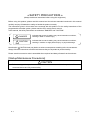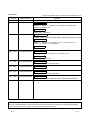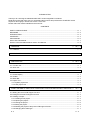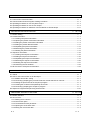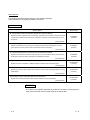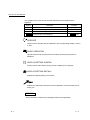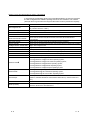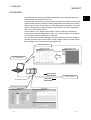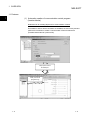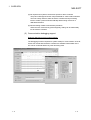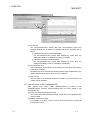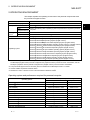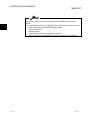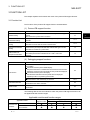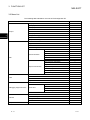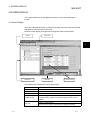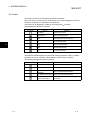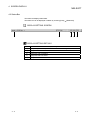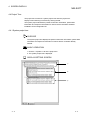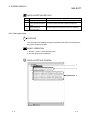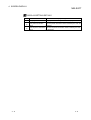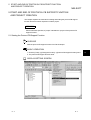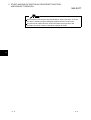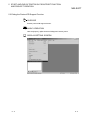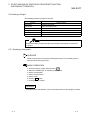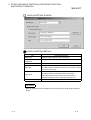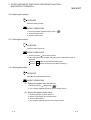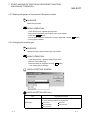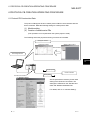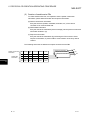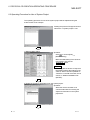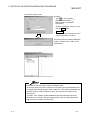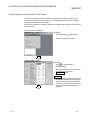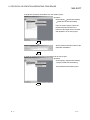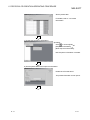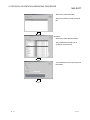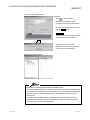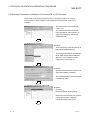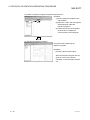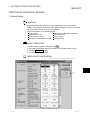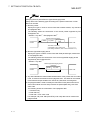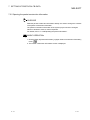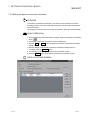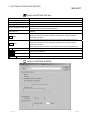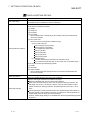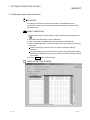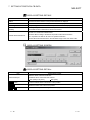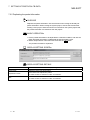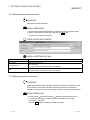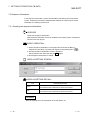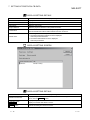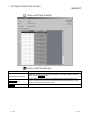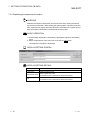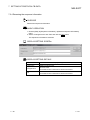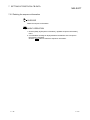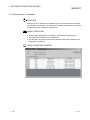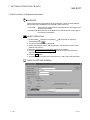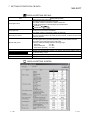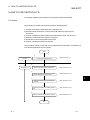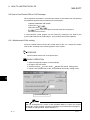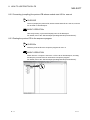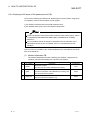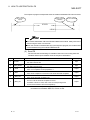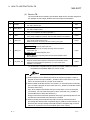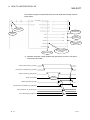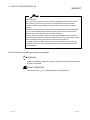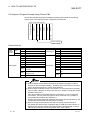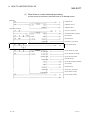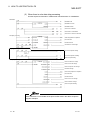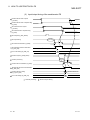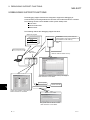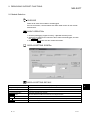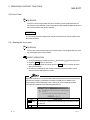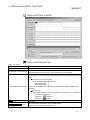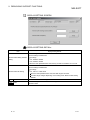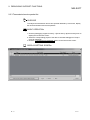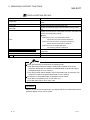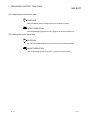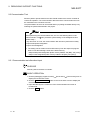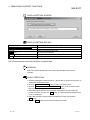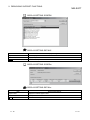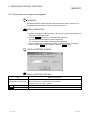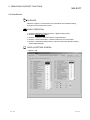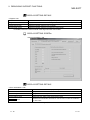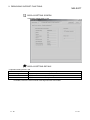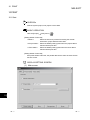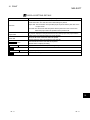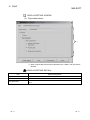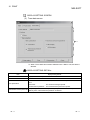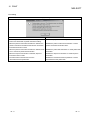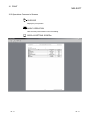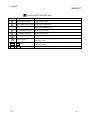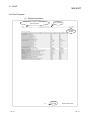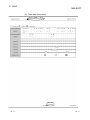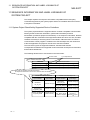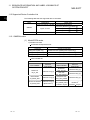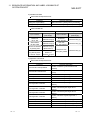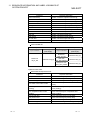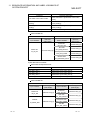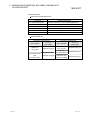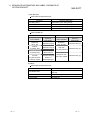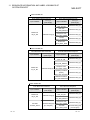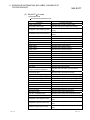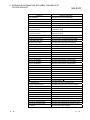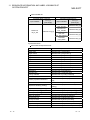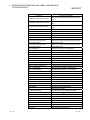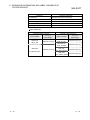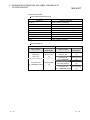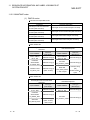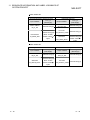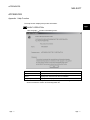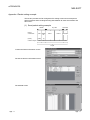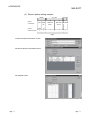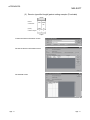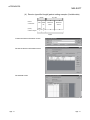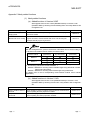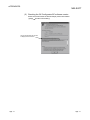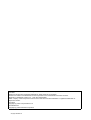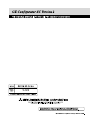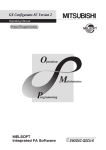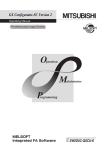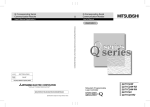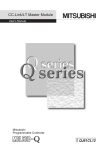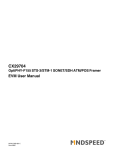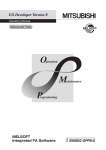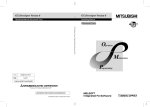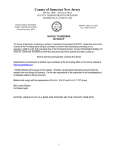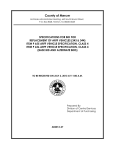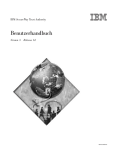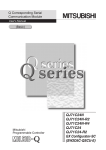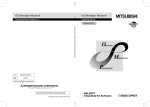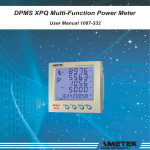Download Mitsubishi SH-080007 User`s manual
Transcript
• SAFETY PRECAUTIONS • (Always read these instructions before using this equipment.) Before using this product, please read this manual and the relevant manuals introduced in this manual carefully and pay full attention to safety to handle the product correctly. The instructions given in this manual are concerned with this product. For the safety instructions of the programmable controller system, please read the CPU module user's manual. In this manual, the safety instructions are ranked as "DANGER" and "CAUTION". DANGER Indicates that incorrect handling may cause hazardous conditions, resulting in death or severe injury. ! CAUTION Indicates that incorrect handling may cause hazardous conditions, resulting in medium or slight personal injury or physical damage. ! Note that the ! CAUTION level may lead to a serious consequence according to the circumstances. Always follow the instructions of both levels because they are important to personal safety. Please save this manual to make it accessible when required and always forward it to the end user. [Startup/Maintenance Precautions] ! CAUTION • Before starting online operations such as a communication test, consider the operation of the connected device and fully ensure safety. A-1 A-1 REVISIONS * The manual number is given on the bottom left of the back cover. Print Date * Manual Number Revision Jan., 2003 SH (NA)-080393E-A First printing Jun., 2003 SH (NA)-080393E-B Partial corrections Section 6.3, Section 7.1, Section 7.2.3, Section 7.4, Section 8.2.4, Section 8.3, Section 10.3 Partial additions Section 9.2.1, Appendix 3 Feb., 2004 SH (NA)-080393E-C Function additions Creating receive (specified length) packet, Module start I/O No. setting Partial corrections Section 1.1, Section 7.2.1, Section 7.2.3 to 7.2.4, Section 7.3.2, Section 7.4, Section 8.2.1, Appendix 1 Partial additions Appendix 4 to 5 Sep., 2004 SH (NA)-080393E-D Partial corrections Section 3.2, Section 6.2, Section 7.2.3, Section 7.2.4 Partial additions Section 8.2.4, Section 9.3 Jul., 2005 SH (NA)-080393E-E Partial corrections Section 6.3, Section 6.4, Section 8.2.4 Apr., 2006 SH (NA)-080393E-F Partial corrections Section 7.2.3 Aug., 2006 SH (NA)-080393E-G Partial corrections Section 8.2.4, Section 8.3, Appendix 5 Jan., 2008 SH (NA)-080393E-H Partial corrections Generic Terms and Abbreviations Used in This Manual, Chapter 2 Japanese Manual Version SH-080377-I This manual confers no industrial property rights or any rights of any other kind, nor does it confer any patent licenses. Mitsubishi Electric Corporation cannot be held responsible for any problems involving industrial property rights which may occur as a result of using the contents noted in this manual. © 2003 MITSUBISHI ELECTRIC CORPORATION A-2 A-2 INTRODUCTION Thank you for choosing the Mitsubishi MELSOFT series Integrated FA software. Read this manual and make sure you understand the functions and performance of MELSEC series sequencer thoroughly in advance to ensure correct use. Please make this manual available to the end user. CONTENTS SAFETY PRECAUTIONS..............................................................................................................................AREVISIONS ....................................................................................................................................................AINTRODUCTION............................................................................................................................................ACONTENTS....................................................................................................................................................AAbout Manuals ...............................................................................................................................................AHow to Use This Manual................................................................................................................................AGeneric Terms and Abbreviations Used in This Manual ..............................................................................A1. OVERVIEW 1 2 3 3 6 7 8 1- 1 to 1- 4 1.1 Features .................................................................................................................................................. 1- 2 2. OPERATING ENVIRONMENT 2- 1 to 2- 2 3. FUNCTION LIST 3- 1 to 3- 2 3.1 Function List ............................................................................................................................................ 3- 1 3.2 Menu List ................................................................................................................................................. 3- 2 4. SCREEN DISPLAY 4- 1 to 4- 6 4.1 Screen Display ......................................................................................................................................... 44.2 Toolbar...................................................................................................................................................... 44.3 Status Bar................................................................................................................................................. 44.4 Project Tree.............................................................................................................................................. 44.4.1 System project tree ........................................................................................................................... 44.4.2 User project tree................................................................................................................................ 4- 1 2 3 4 4 5 5. START AND END OF PROTOCOL FB SUPPORT FUNCTION AND PROJECT CREATION 5- 1 to 5- 8 5.1 Starting the Protocol FB Support Function.............................................................................................. 55.2 Exiting the Protocol FB Support Function ............................................................................................... 55.3 Creating a Project .................................................................................................................................... 55.3.1 Creating a new project ...................................................................................................................... 55.3.2 Opening the project........................................................................................................................... 55.3.3 Closing the project............................................................................................................................. 55.3.4 Saving the project.............................................................................................................................. 55.3.5 Deleting the project of the protocol FB support function.................................................................. 55.3.6 Changing the module type ................................................................................................................ 5A-3 A-3 1 3 4 4 6 6 6 7 7 6. PROTOCOL FB CREATION OPERATING PROCEDURE 6- 1 to 6-12 6.1 Protocol FB Construction Data ................................................................................................................ 6- 1 6.2 Communication Control Program Creating Procedure........................................................................... 6- 3 6.3 Operating Procedure for Use of System Project..................................................................................... 6- 4 6.4 Operating Procedure for Use of User Project ......................................................................................... 6- 6 6.5 Operating Procedure for Utilization of Converted FB on GX Developer................................................ 6-11 7. SETTING OF PROTOCOL FB DATA 7- 1 to 7-24 7.1 Module Setting ......................................................................................................................................... 7- 1 7.2 Packet Information ................................................................................................................................... 7- 3 7.2.1 Creating new packet information ...................................................................................................... 7- 3 7.2.2 Opening the packet construction information................................................................................... 7- 5 7.2.3 Setting the packet construction information ..................................................................................... 7- 6 7.2.4 Setting the packet data information .................................................................................................. 7-11 7.2.5 Duplicating the packet information ................................................................................................... 7-13 7.2.6 Renaming the packet information..................................................................................................... 7-14 7.2.7 Deleting the packet information ........................................................................................................ 7-14 7.3 Sequence Information.............................................................................................................................. 7-15 7.3.1 Creating new sequence information................................................................................................. 7-15 7.3.2 Setting the sequence information ..................................................................................................... 7-16 7.3.3 Duplicating the sequence information .............................................................................................. 7-19 7.3.4 Renaming the sequence information................................................................................................ 7-20 7.3.5 Deleting the sequence information ................................................................................................... 7-21 7.3.6 Confirming the I/O variables ............................................................................................................. 7-22 7.4 FB Conversion of Sequence Information ................................................................................................ 7-23 8. HOW TO USE PROTOCOL FB 8- 1 to 8-13 8.1 Outline ...................................................................................................................................................... 8- 1 8.2 How to Use Protocol FBs on GX Developer ........................................................................................... 8- 2 8.2.1 Module start I/O No. setting .............................................................................................................. 8- 2 8.2.2 Converting (compiling) the protocol FB whose module start I/O No. was set................................. 8- 3 8.2.3 Pasting the protocol FB to the sequence program .......................................................................... 8- 3 8.2.4 Creating the I/O areas of the pasted protocol FBs........................................................................... 8- 4 8.2.5 Converting (compiling) the sequence program ................................................................................ 8- 9 8.3 Sequence Program Example Using Protocol FBs.................................................................................. 8-10 9. DEBUGGING SUPPORT FUNCTIONS 9- 1 to 9-16 9.1 Module Selection...................................................................................................................................... 99.2 Circuit Trace ............................................................................................................................................. 99.2.1 Starting the circuit trace .................................................................................................................... 99.2.2 Circuit trace option ............................................................................................................................ 99.2.3 Transmission/receive packet list....................................................................................................... 99.2.4 Opening the circuit trace data........................................................................................................... 99.2.5 Saving the circuit trace data.............................................................................................................. 9A-4 A-4 2 3 3 5 7 9 9 9.3 Communication Test ................................................................................................................................ 9-10 9.3.1 Communication test after direct input ............................................................................................... 9-10 9.3.2 Communication test after selection of packet data .......................................................................... 9-11 9.3.3 Transmission monitoring time designation....................................................................................... 9-13 9.4 State Monitor ............................................................................................................................................ 9-14 10. PRINT 10- 1 to 10- 9 10.1 Start ...................................................................................................................................................... 10- 1 10.2 Operations Common to Screens ......................................................................................................... 10- 6 10.3 Print Examples ..................................................................................................................................... 10- 8 11. SEQUENCE INFORMATION AND LABEL VARIABLES OF SYSTEM PROJECT 11- 1 to 11-16 11.1 System Project Classified by Supported Device Controllers.............................................................. 11- 1 11.2 Supported Device Controller List......................................................................................................... 11- 2 11.2.1 OMRON make............................................................................................................................... 11- 2 11.2.2 YAMATAKE make......................................................................................................................... 11-15 APPENDICES App- 1 to App- 9 Appendix 1 Help Function..........................................................................................................................AppAppendix 2 Project Name Specifications ..................................................................................................AppAppendix 3 Character Strings That Cannot Be Used as Input Variables and Output Variables.............AppAppendix 4 Packet setting example ..........................................................................................................AppAppendix 5 Newly added functions ...........................................................................................................AppINDEX A-5 1 2 2 3 7 Index- 1 to Index- 2 A-5 About Manuals The following lists the manuals relevant to this software package. These manuals are separately available if necessary. Related Manuals Manual Number (Model Code) Manual Name Q Corresponding Serial Communication Module User's Manual (Basics) Explains the outline, applicable system configuration, specifications, pre-operation procedure, basic data communication method with the other device, maintenance, inspection, and troubleshooting for use of SH-080006 (13JL86) the module. (Sold separately) Q Corresponding Serial Communication Module User's Manual (Application) Explains the specifications and usage of the module's special functions, the settings for use of the special functions, and the method of data communication with the other device. SH-080007 (13JL87) (Sold separately) Q Corresponding MELSEC Communication Protocol Reference Manual Explains how the other device performs read, write, etc. of PLC CPU data by making communication in the MC protocol using the serial communication module/Ethernet module. SH-080008 (13JF89) (Sold separately) GX Developer Version 8 Operating Manual (Startup) Explains the system configuration, installation method, and startup method of GX Developer. SH-080372E (13JU40) (Sold separately) GX Developer Version 8 Operating Manual Explains the program creation method, printout method, monitor method, debugging method, etc. using GX Developer. SH-080373E (13JU41) (Sold separately) GX Developer Version 8 Operating Manual (Function Block) Explains the function block creation method, printout method, etc. using GX Developer. SH-080376E (13JU46) (Sold separately) REMARK The manuals are available separately in printed form as options. Please place an order with the manual number (model code) in the above table. A-6 A-6 How to Use This Manual The symbols used in this manual and their definitions and examples will be explained. Symbol Description Example [ ] Menu name of the menu bar [Project] << >> Tab name of the dialog box <<Main>> " " Item name of the dialog box "Name" Command button of the dialog box Setting Button PURPOSE Purpose of the operation that is explained in the corresponding chapter, section or item. BASIC OPERATION Operation performed until the screen for actually achieving the purpose is displayed. DISPLAY/SETTING SCREEN Screen used to make setting and/or provide a display for the purpose. DISPLAY/SETTING DETAILS Explains the display/setting screen items. Explains the especially noted items of the explanation, functions desired to be known, etc.. REMARK Gives information useful as the knowledge related to the explanation. A-7 A-7 Generic Terms and Abbreviations Used in This Manual In this manual, the following generic terms and abbreviations are used to represent the GX Configurator-SC software package and PLC CPU modules. The module/ package name is given when the target model name must be pointed out explicitly. Generic Term/Abbreviation GX Configurator-SC Generic Term/Abbreviation Generic product name of the model names SWnD5C-QSCU-E and SWnD5C-QSCUEA. (n means Version 2 or later.) Protocol FB support function Means the protocol FB support function of GX Configurator-SC. Protocol FB Abbreviation of the communication control function block. Q Series C24 module Generic term of the serial communication module and modem interface module. Serial communication module Generic term of the QJ71C24, QJ71C24-R2, QJ71C24N, QJ71C24N-R2 and QJ71C24N-R4. QJ71C24N module Generic term of the QJ71C24N, QJ71C24N-R2 and QJ71C24N-R4. Device controller Generic term of the external devices that communicate with the Q series C24 modules. Intelligent function module utility Utility in GX Configurator-SC. Communication control program Program for communication with the device controller. Module initialization FB FB that performs the initial setting of the module among the protocol FBs. Send FB FB that sends data to the device controller among the protocol FBs. Receive FB FB that receives data from the device controller among the protocol FBs. I/O variable Label used in an FB (FB variable). Generic term for the following: R R R R R R R R R R Microsoft Windows Vista Home Basic Operating System, Windows Vista R Microsoft Windows Vista Home Premium Operating System, Microsoft Windows Vista Business Operating System, Microsoft Windows Vista Ultimate Operating System, Microsoft Windows Vista Enterprise Operating System Generic term for the following: R Windows XP R R R R Microsoft Windows XP Professional Operating System, Microsoft Windows XP Home Edition Operating System Generic product name of the product model names SWnD5C-GPPW-E, SWnD5C- GX Developer GPPW-EA, SWnD5C-GPPW-EV and SWnD5C-GPPW-EVA. (n means Version 8 or later.) FB Abbreviation of the function block. QCPU (Q mode) A-8 Generic term of the Q00(J)CPU, Q01CPU, Q02(H)CPU, Q06HCPU, Q12HCPU, Q25HCPU, Q12PHCPU and Q25PHCPU. A-8 1 OVERVIEW MELSOFT 1 OVERVIEW GX Configurator-SC Version 2 (hereafter abbreviated to GX Configurator-SC) is the software added into GX Developer for use. Conventionally, to perform the communication processing of the serial communication module/modem interface module (hereafter abbreviated to the Q series C24 module) with a device controller, a wide variety of complicated sequence programs, e.g. devicespecific message format creation and data communication, had to be created by the user in the nonprocedural protocol. On this software, user-created communication control programs are available as function blocks (hereafter abbreviated to FBs). The user can create a communication control program easily by making use of these FBs. Also, since the communication debugging functions necessary for system startup are provided, operations from communication control program creation to system startuptime debugging can be performed with this software only. FB support function Sequence program Select system project. FB conversion GX Configurator-SC Receive packet Device controller Q series C24 module Send packet Debugging support functions State monitor 1-1 Circuit trace 1-1 1 1 OVERVIEW MELSOFT 1.1 Features 1 (1) Automatic creation of communication control program (function blocks) Reduced work for creating sequence for communication control!! Since data for various device controllers are available, the user merely needs to perform FB conversion to create a communication control function block (hereafter abbreviated to a protocol FB). Output protocol FB to GX Developer. Paste protocol FB (drag and drop) 1-2 1-2 1 OVERVIEW MELSOFT (a) No requirement of packet construction specific to device controller The protocol FB support function has preset data for various data controllers. The user merely needs to select the device controller and its processing items to create a protocol FB automatically without being conscious of dedicated instruction. (b) Desired setting of data communication procedure When the user constructs any packet originally, setting can be made easily for each device controller. (2) Communication debugging support Reduced debugging work for system startup!! The debugging functions required for system startup for communication of the Q series C24 module with the device controller are available. Packet data on the line can be confirmed without any other tool being used. 1-3 1-3 1 OVERVIEW MELSOFT (a) Circuit trace The transmission/receive packet data and communication signal wire condition between the Q series C24 module and device controller can be traced. 1) Transmission/receive packet details display The transmission/receive packet data obtained by circuit trace are displayed in detail on the basis of the packet information. 2) Transmission/receive packet list display The transmission/receive packet data obtained by circuit trace are displayed separately in lists on a packet-by-packet basis. (b) Communication test Test transmission (any/set data) can be made from the Q series C24 module to the device controller. By starting the circuit trace and the following state monitor simultaneously, the packet communication data on the line can be confirmed. (c) State monitor The error status, communication signal line condition, etc. of the Q series C24 module can be monitored. (3) New functions of GX Configurator-SC With upgrade from Version 2.03D (SW2D5C-QSCU) to Version 2.04E (SW2D5C-QSCU), following functions/setting items are newly added to GX Configurator-SC. (a) Create receive (specified length) packet The receive frame with fixed packet length, header and no end judgment data can be created. (b) Module start I/O No. setting It is possible to set start I/O No. of the Q series C24 module to which FB programs are output. 1-4 1-4 2 OPERATING ENVIRONMENT MELSOFT 2 OPERATING ENVIRONMENT This chapter explains the operating environment of the personal computer that uses the protocol FB support function. Item Peripheral device Installation (add-in) target *1 Add-in to GX Developer Version 8 (English version) or later *2 Computer Windows -based personal computer R CPU Hard disk *3 space Required memory Refer to the following table "Operating system and performance required for personal computer". For installation 65MB or more For operation 20MB or more Display 800 600 dots or more resolution Operating system Microsoft Microsoft Microsoft Microsoft Microsoft Microsoft Microsoft Microsoft Microsoft Microsoft Microsoft Microsoft R R R R R R R R R R R R *4 Windows 95 Operating System (English version) Windows 98 Operating System (English version) Windows Millennium Edition Operating System (English version) Windows NT Workstation Operating System Version 4.0 (English version) Windows 2000 Professional Operating System (English version) Windows XP Professional Operating System (English version) Windows XP Home Edition Operating System (English version) Windows Vista Home Basic Operating System (English version) Windows Vista Home Premium Operating System (English version) Windows Vista Business Operating System (English version) Windows Vista Ultimate Operating System (English version) Windows Vista Enterprise Operating System (English version) R R R R R R R R R R R R *1: Install GX Configurator-SC in GX Developer Version 8 or higher in the same language. GX Developer (English version) and GX Configurator-SC (Japanese version) cannot be used in combination, and GX Developer (Japanese version) and GX Configurator-SC (English version) cannot be used in combination. *2: The protocol FB support function cannot be used if it is added into GX Developer Version 7 or earlier. *3: At least 15GB is required for Windows Vista . R *4: Resolution of 1024 × 768 dots or more is recommended for Windows Vista . R Operating system and performance required for personal computer Operating system Performance required for personal computer CPU Required memory Windows 95 (Service Pack 1 or later) Pentium 133MHz or more 32MB or more Windows 98 Pentium 133MHz or more 32MB or more Windows Me Pentium 150MHz or more 32MB or more Windows NT 4.0 Workstation (Service Pack 3 or later) Pentium 133MHz or more 32MB or more Windows 2000 Professional Pentium 133MHz or more 64MB or more Windows XP Professional Pentium 300MHz or more 128MB or more Windows XP Home Edition Pentium 300MHz or more 128MB or more Windows Vista Home Basic Pentium 1GHz or more 1GB or more Windows Vista Home Premium Pentium 1GHz or more 1GB or more Windows Vista Business Pentium 1GHz or more 1GB or more Windows Vista Ultimate Pentium 1GHz or more 1GB or more Windows Vista Enterprise Pentium 1GHz or more 1GB or more R R R R R R R R R R R R R R 2-1 R R R R R R R R R R 2-1 2 2 OPERATING ENVIRONMENT MELSOFT The functions shown below are not available for Windows XP and Windows Vista . If any of the following functions is attempted, this product may not operate normally. Start of application in Windows compatible mode Fast user switching Remote desktop Large fonts (Details setting of Display Properties) Also, 64-bit version Windows XP and Windows Vista are not supported. R R 2 R R 2-2 R 2-2 3 FUNCTION LIST MELSOFT 3 FUNCTION LIST This chapter explains the functions and menu of the protocol FB support function. 3.1 Function List The functions of the protocol FB support function are listed below. (1) Protocol FB support function Function Function outline Reference Section Module setting Make the initial setting of the module used with the protocol FB support function. Used at the time of protocol FB conversion. Packet construction information setting Set the packet construction elements (message format) of the device controller. 7.2.3 Packet data information setting Set detailed data to the construction elements of the packet construction information to set the data for actual communication. 7.2.4 Sequence information setting Set the communication processing control type (send, receive, communication) and the packet data that matches that type to set the information for creation of a protocol FB. 7.3 FB conversion of sequence information Convert the specified sequence information into a protocol FB. The created protocol FB is inserted into the <<FB>> tab of GX Developer. 7.4 7.1 (2) Debugging support functions Function Circuit trace Function outline Reference Section Traces the transmission/receive packet data and communication signal wire condition. Transmission/receive packet details display The packet information is collated with the transmission/receive data obtained by circuit trace and the details of each packet are displayed. Transmission/receive packet list display The obtained transmission/receive packet data are displayed separately in lists on a packet-by-packet basis. 9.2 Save/read of trace data Saves/reads the data obtained by circuit trace. 9.2.5 Communication test Performs a communication test on any packet data from the Q series C24 module to the device controller. 9.3 State monitor Monitors the error status, communication signal wire, etc. of the Q series C24 module. 9.4 The following table shows the modules to which the protocol FB support functions can be applied and their function ranges. Applicable modules and function ranges Applicable module Q series C24 modules 3-1 Protocol FB support function Debugging Support Function Circuit trace Communication test State monitor QJ71C24, QJ71C24-R2 QJ71C24N, QJ71C24N-R2, QJ71C24N-R4 3-1 3 3 FUNCTION LIST MELSOFT 3.2 Menu List The following table indicates a menu list of GX Configurator-SC. Menu Shortcut Keys New project Ctrl + N Open project Ctrl + O Close project — Save Project 3 Ctrl + S Save as — Delete project — Change module type — Print Ctrl + P Exit protocol FB support function Ctrl + X Copy Ctrl + C Past Ctrl + V Module setting Packet information Edit Sequence information View Debugging support functions Window Help 3-2 — Cut — New Packet information — Open Packet construction information — Open Packet data information — Duplicate Packet information — Rename Packet information — Delete Packet information — New Sequence information — Open Sequence information — Sequence information FB conversion — Duplicate Sequence information — Rename Sequence information — Delete Sequence information — Input and Output variable check — Toolbar — Guide toolbar — Status bar — Project tree — Module selection — Circuit trace Circuit trace — Open circuit trace file — Save as circuit trace file — Circuit trace option — State monitor — Cascade — Tile horizontally — Arrange icons — Close all windows — Product information — 3-2 4 SCREEN DISPLAY MELSOFT 4 SCREEN DISPLAY This chapter explains the screen display and names of the protocol FB support function. 4.1 Screen Display The protocol FB support function consists of the project tree area, which shows a data configuration, and the function screen area. The basic screen display of the protocol FB support function is shown below. Main menu Toolbar 4 Function screens Status bar Project tree The following table indicates the names and functions. Name Function Main menu Select the menu item. Toolbar Click the selected button to execute the function. Project tree Manage various data of the system/user project. Module setting, packet construction information setting, packet data Function Screen information setting, sequence information setting screens, etc. are available. Status bar 4-1 Displays various statuses. Move the cursor over any of the buttons to display its guidance. 4-1 4 SCREEN DISPLAY MELSOFT 4.2 Toolbar The toolbar consists of the tool buttons and guide tool buttons. When the cursor is moved over any of the buttons, the tool tip is displayed, and at the same time, its guidance is displayed on the status bar. The toolbar can be displayed or hidden by choosing [View] [Toolbar]. The following table lists the tool buttons. Tool Button 4 Tool Tip Guidance New project Create a new project. Open project Open the existing project. Save Save the project over the old one. Cut Cut the selected data. Copy Copy the selected data. Paste Past the selected data. Print Print the project data. The guide tool buttons display the protocol FB creating procedure in Step 1 to Step 5. A protocol FB can be created by making setting in order of Step 1 to Step 5. The following table lists the guide tool buttons. Guide Tool Button Tool Tip Guidance Open Module Setting Open the module setting screen. New Packet information Create new packet information. Open packet data information Open the packet data information. New sequence information Create new sequence information. FB conversion of sequence information 4-2 Convert the sequence information to generate the user FB. 4-2 4 SCREEN DISPLAY MELSOFT 4.3 Status Bar The status bar displays status data. The status bar can be displayed or hidden by choosing [View] [Status bar]. DISPLAY/SETTING SCREEN 1) 2) 3) 4) 5) DISPLAY/SETTING DETAILS No. 4-3 Display/Setting Details 1) Displays the guidance and packet data information item setting information. 2) Displays the model name of the Q series C24 module. 3) Displays the Caps Lock status. 4) Displays the Num Lock status. 5) Displays the Scroll Lock status. 4-3 4 SCREEN DISPLAY MELSOFT 4.4 Project Tree The project tree consists of a system project tree and user project tree. Display screen switching is executed by clicking the tab. The system project indicates the packet construction information, packet data information and sequence information for various device controllers entried at installation of GX Configurator-SC. 4.4.1 System project tree PURPOSE The system project tree displays the packet construction information, packet data information and sequence information of various device controllers already entered. BASIC OPERATION 1. Click the <<System>> tab in the project tree. 2. The system project tree is displayed. DISPLAY/SETTING SCREEN 1) 2) 3) 4-4 4-4 4 SCREEN DISPLAY MELSOFT DISPLAY/SETTING DETAILS No. 1) 2) 3) Item Device controller name Display/Setting Details The entered device controller names are displayed. System packet information The system packet information names are displayed. name System sequence The system sequence information names are displayed. information name 4.4.2 User project tree PURPOSE The user project tree displays the packet information and sequence information of the project created by the user. BASIC OPERATION 1. Click the <<User>> tab in the project tree. 2. The user project tree is displayed. DISPLAY/SETTING SCREEN 1) 2) 3) 4-5 4-5 4 SCREEN DISPLAY MELSOFT DISPLAY/SETTING DETAILS No. 1) 2) 3) 4-6 Item Display/Setting Details User project name The project names set by the user are displayed. User packet information The user packet information names created by the user are name displayed. User sequence information The user sequence information names created by the user name are displayed. 4-6 5 START AND END OF PROTOCOL FB SUPPORT FUNCTION AND PROJECT CREATION MELSOFT 5 START AND END OF PROTOCOL FB SUPPORT FUNCTION AND PROJECT CREATION This chapter explains the methods for starting and ending the protocol FB support function and the functions required to create a project. REMARK Unless otherwise specified, a "project" indicates the "project of the protocol FB support function". 5.1 Starting the Protocol FB Support Function PURPOSE Start the protocol FB support function from GX Developer. BASIC OPERATION 1. Click the [Tools] [FB support function] 2. The protocol FB support function starts. [Protocol FB support function] menu. DISPLAY/SETTING SCREEN 5-1 5-1 5 5 START AND END OF PROTOCOL FB SUPPORT FUNCTION AND PROJECT CREATION MELSOFT When creating a new project using GX Developer, select "Use label". If "Do not use label" is selected, only the debugging support functions can be used. The protocol FB support function can be used when the project file of GX Developer Version 8 or later is used with the QCPU (Q mode). 5 5-2 5-2 5 START AND END OF PROTOCOL FB SUPPORT FUNCTION AND PROJECT CREATION MELSOFT 5.2 Exiting the Protocol FB Support Function PURPOSE End the protocol FB support function. BASIC OPERATION Click the [Project] [Exit Protocol FB Support Function] menu. DISPLAY/SETTING SCREEN 5-3 5-3 5 START AND END OF PROTOCOL FB SUPPORT FUNCTION AND PROJECT CREATION MELSOFT 5.3 Creating a Project The following indicates a project function list. Function Function outline New project Creates a new project. Open project Opens the existing project. Close project Closes the currently open project. Save project "Saves" or "Saves as" the currently edited project. Delete project Deletes the project. Change module type Changes the object module of the currently open project. Module information, packet information and sequence information are saved into the project. 5.3.1 Creating a new project PURPOSE Create a new project of the protocol FB support function. The created project is inserted into the user project tree. BASIC OPERATION 1. Click the [Project] [New project] menu ( ). 2. Select the "Module type" on the New project screen. 3. Set the "Project path". 4. Set the "Project name". 5. Set the "Title". 6. Click the OK button. 7. A new project is created. REMARK "Project file name specification" can be done either before or after program creation. 5-4 5-4 5 START AND END OF PROTOCOL FB SUPPORT FUNCTION AND PROJECT CREATION MELSOFT DISPLAY/SETTING SCREEN DISPLAY/SETTING DETAILS Item Display/Setting Details Module type Select the module type to be used in the project. "Project name setting" Checking the check button enables input to the following items. check button Reference button Displays the project reference screen. Set the path of the new project. Project path The usable number of characters is within 150 characters including those of the project name. Set the name of the new project. Project name The usable number of characters is within 32 characters. (Note that the project name cannot be set if the number of characters including that of the project path exceeds 150.) Title Set the title of the new project. REMARK Refer to Appendix 2 for the restrictions on the names (such as the project name) to be set. 5-5 5-5 5 START AND END OF PROTOCOL FB SUPPORT FUNCTION AND PROJECT CREATION MELSOFT 5.3.2 Opening the project PURPOSE Read the existing project. BASIC OPERATION 1. Click the [Project] [Open project] menu ( ). 2. Click the project name. 3. Click the Open button. 5.3.3 Closing the project PURPOSE Close the open project file. BASIC OPERATION 1. Click the [Project] [Close project] menu. 2. If the setting has been changed, the project save confirmation screen is displayed. Click the Yes button to save and close the project. Click the No button to close the project without saving it. 5.3.4 Saving the project PURPOSE Save the currently edited project file. BASIC OPERATION (1) Saving the project over the old one 1. Click the [Project] [Save] menu ( ). 2. The currently edited project file is saved over the old one. (2) Saving the project with a name 1. Click the [Project] [Save as] menu. 2. Set the "Project path" and "Project name". 3. Click the Save button. 4. The currently edited project file is saved with a name. 5-6 5-6 5 START AND END OF PROTOCOL FB SUPPORT FUNCTION AND PROJECT CREATION MELSOFT 5.3.5 Deleting the project of the protocol FB support function PURPOSE Delete the project file. BASIC OPERATION 1. Click the [Project] [Delete project] menu. 2. Specify the "Drive/Path" and "Project name" to be deleted. 3. Click the Delete button. 4. As the project deletion confirmation screen is displayed, click the Yes button. 5. The project is deleted. 5.3.6 Changing the module type PURPOSE Change the type of the preset Q series C24 module. BASIC OPERATION 1. Click the [Project] [Change module type] menu. 2. Select a new module type. 3. After the setting is completed, click the OK button. The module type is changed. DISPLAY/SETTING SCREEN DISPLAY/SETTING DETAILS Item Display/Setting Details Select a new module type. Any of the following modules can be selected. Module type QJ71C24N QJ71C24 QJ71C24N-R2 QJ71C24-R2 QJ71C24N-R4 5-7 5-7 5 START AND END OF PROTOCOL FB SUPPORT FUNCTION AND PROJECT CREATION MELSOFT When the module type is changed, the following data return to the default values. Transmission speed of module information 5-8 5-8 6 PROTOCOL FB CREATION OPERATING PROCEDURE MELSOFT 6 PROTOCOL FB CREATION OPERATING PROCEDURE 6.1 Protocol FB Construction Data The protocol FB support function creates protocol FBs for communication with the device controller. Make the following settings to create protocol FBs. (1) Module setting (2) Creation of send/receive FBs (This operation is not required when the system project is used.) The following shows the purpose and entry procedure of each data. FB support function Sequence program Select system project. FB conversion GX Configurator-SC 6 Receive packet Device controller Q series C24 module Send packet (1) Module setting Set the parameters necessary for the initial setting of the Q series C24 module. The settings are reflected on the "Send/receive data" and "Module initialization FB". For details, refer to "7.1 Module Setting". 6-1 6-1 6 PROTOCOL FB CREATION OPERATING PROCEDURE MELSOFT (2) Creation of send/receive FBs To create send/receive FBs, it is required to set the packet construction information, packet data information and sequence information. (a) Packet construction information Entry the structure (header, fixed data, terminator, etc.) of the device controller to be communicated with. (b) Packet data information Entry the data to be transmitted (actual message) into the packet construction information entered in (a). (c) Sequence information Entry the data to be transmitted. By performing the FB conversion of this sequence information, a protocol FB for communication of the entry data is created. The following shows the set data that comprise send and receive FBs. Packet construction information Packet data information 6 6-2 Sequence information No. Header Station Command Address No. Data 1 @ 01 RD 0100 1500 2 @ 01 RD 0110 2000 3 @ 02 WR 0200 2500 4 @ 02 WR 0210 3000 Sequence information Sequence information FB FB FB 6-2 6 PROTOCOL FB CREATION OPERATING PROCEDURE MELSOFT 6.2 Communication Control Program Creating Procedure This section explains the procedure for creating a communication control program using the protocol FB support function. When the target device controller is in the system project, use the system project. Protocol FBs can be created easily. When the target device controller is not in the system project, protocol FBs can be created by modifying the system project or creating a new project. The following flowchart indicates the creating procedure. Start Start GX Developer. GX Developer Since FBs will be used, select Label setting: Use label. Create the project of GX Developer. Start the protocol FB support function. Is there a device controller to be used with the system project? No 3) Yes Protocol FB support function 1) 2) 4) Step 1: Make module setting. Create a new user project. Step 1: Make module setting. Is there similar packet information È ‚ ¢ ‚ in the system project? Step 5: With the sequence information being selected, convert it into a protocol FB. Refer to Section 6.3. Reusing the system project, create protocol FBs. 5) 6) 7) 8) 9) No Yes Duplicate the similar packet information from the system project. Change the contents of the duplicated packet information into the user project. Create a new user project. Step 2: With the packet information being selected, create new packet information. Step 3: With the packet information being selected, open the packet data information. Set the packet data information. Step 4: With the sequence information being selected, create new sequence information. Select the packet data to be set to the sequence information. Step 5: With the sequence information being selected, convert it into a protocol FB. Refer to Section 6.4. 10) 11) GX Developer Module head I/O setting Convert the protocol FB. 12) Create a sequence program and paste the protocol FB. Refer to Section 6.5. 13) Convert the sequence program. Protocol FB support function Connect with the device controller and perform debugging. End 6-3 Refer to Chapter 9. * The numbers, 1) to 13) in the flowchart correspond to 1) to 13) shown in section 6.3 to 6.5. 6-3 6 PROTOCOL FB CREATION OPERATING PROCEDURE MELSOFT 6.3 Operating Procedure for Use of System Project The operating procedure for use of the system project will be explained using the actual screen as an example. Starting the protocol FB support function selects the <<System project>> tab. 1) Make module setting. Operation: Click or choose [Edit] [Module setting]. Make the initial setting of the Q series C24 module, and click the End set up button. REMARK Executing [FB conversion of sequence information] reflects the settings of the channel, which has been specified as "Channel" on the FB conversion check screen, in "Module initialization FB (INITSC)". 2) Select the sequence information from the system project. Operation: Select the device controller to be communicated with from among the sequence information in the system project tree. 6-4 6-4 6 PROTOCOL FB CREATION OPERATING PROCEDURE MELSOFT Convert into a protocol FB. Operation: or choose [Edit] Click [Sequence information] [FB conversion of sequence information]. Input the FB program name, etc. and click the OK button. REMARK This will create an FB program for the channel specified in "Channel". The protocol FB and module initialization FB are inserted into the <<FB>> tab of GX Developer. Inserted into GX Developer. Precautions for creating multiple module initialization FBs At the time of [FB conversion of sequence information], a module initialization FB is created under the FB program name of "INITSC". If the module initialization FB (INITSC) exists in a GX Developer's project, the new FB is overwritten to the existing one. Therefore, when multiple module initialization FBs are needed for respective applications or channels, change the FB program name on GX Developer after [FB conversion of sequence information]. 6-5 6-5 6 PROTOCOL FB CREATION OPERATING PROCEDURE MELSOFT 6.4 Operating Procedure for Use of User Project When the system project does not have the target device controller, create a user program by reusing the system project or by creating all information such as packet information and sequence information. This section explains the method of reusing the system project using the actual screen as an example. 3) Crete a new user project. Operation: Choose [Project] [New project]. A new user project is created. 4) Make module setting. Operation: or choose [Edit] Click [Module setting]. Make the initial setting of the Q series C24 module, and click the End set up button. REMARK Executing [FB conversion of sequence information] reflects the settings of the channel, which has been specified as "Channel" on the FB conversion check screen, in "Module initialization FB (INITSC)". 6-6 6-6 6 PROTOCOL FB CREATION OPERATING PROCEDURE MELSOFT 5) Duplicate the packet information from the system project. Operation: Choose [Edit] [Packet information] [Duplicate Packet information]. From the system project, select the packet information similar to the protocol of the target device controller and duplicate it in the user project. Set the packet information name of the duplication destination. 6) Change the duplicated packet information into the user project. Operation: Choose [Edit] [Packet information] [Open packet data information]. The packet data information opens. 6-7 6-7 6 PROTOCOL FB CREATION OPERATING PROCEDURE MELSOFT Set the packet data. For details, refer to "7.2 Packet Information". 7) Create new sequence information. Operation: Click or choose [Edit] [Sequence information] [New sequence information]. New sequence information is created. 8) Set the packet data to the sequence information. Double-click "Packet name". The packet information screen opens. 6-8 6-8 6 PROTOCOL FB CREATION OPERATING PROCEDURE MELSOFT Select the packet information. Select the packet to create a protocol FB. Operation: Select the packet data information. The packet data selected here is created as a protocol FB. The packet data is set to the sequence information. 6-9 6-9 6 PROTOCOL FB CREATION OPERATING PROCEDURE MELSOFT 9) Convert into a protocol FB. Operation: Click or choose [Edit] [Sequence information] [FB conversion of sequence information]. Input the FB program name, etc. and click the OK button. REMARK This will create an FB program for the channel specified in "Channel". The protocol FB and module initialization FB are inserted into the <<FB>> tab of GX Developer. Inserted into GX Developer. Precautions for creating multiple module initialization FBs At the time of [FB conversion of sequence information], a module initialization FB is created under the FB program name of "INITSC". If the module initialization FB (INITSC) exists in a GX Developer's project, the new FB is overwritten to the existing one. Therefore, when multiple module initialization FBs are needed for respective applications or channels, change the FB program name on GX Developer after [FB conversion of sequence information]. 6 - 10 6 - 10 6 PROTOCOL FB CREATION OPERATING PROCEDURE MELSOFT 6.5 Operating Procedure for Utilization of Converted FB on GX Developer The procedure for pasting the protocol FB to a sequence program to create a communication control program will be explained using the actual screen as an example. The protocol FB is inserted into the <<FB>> tab. The inserted FB names are the FB name specified in "FB conversion of sequence information" and INITSC (initialization FB). 10) Module head I/O setting Operation: Choose [Project] [Function block] [FB Change module address]. The protocol FB has been created with the Q series C24 module installed on Slot 0. If it is not installed on Slot 0, change the module head I/O. Operation: Input the module head I/O where the Q series C24 module is installed. The example assumes that the module is installed on Slot 1. 11) Convert (compile) the protocol FB. Operation: [Convert] [Convert/Compile (All programs)]. Since the protocol FB has not yet been convert (not yet been compiled), convert (compile) it before use. 6 - 11 6 - 11 6 PROTOCOL FB CREATION OPERATING PROCEDURE MELSOFT 12) Create a sequence program and paste the protocol FB. Operation: (1) Put the sequence program in the edit condition. (2) Open the <<FB>> tab and drag the desired program FB to the sequence program. (3) Create the I/O area of the pasted protocol FB to complete the communication control program. 13) Convert the sequence program. The protocol FB is pasted to the sequence program. Operation: [Convert] [Convert/Compile]. Since the sequence program has not yet been convert (not yet been compiled), convert (compile) it before use. 6 - 12 6 - 12 7 SETTING OF PROTOCOL FB DATA MELSOFT 7 SETTING OF PROTOCOL FB DATA 7.1 Module Setting PURPOSE Set various parameters necessary for the initial setting of the Q series C24 module. The settings are reflected on the "Module initialization FB" and "Protocol FB" at the FB conversion of sequence information. Various parameters are as indicated below. Mode change Data communication time monitoring Transmission control Transmitting area Communication control Data reception Half duplex communication control Reception area BASIC OPERATION 1. Click the [Edit] [Module setting] menu ( ). 2. Set various parameters and used channels on the Module setting screen. 3. Click the End set up button. 4. The module information is set. DISPLAY/SETTING SCREEN 1) 7 2) 7-1 7-1 7 SETTING OF PROTOCOL FB DATA MELSOFT DISPLAY/SETTING DETAILS No Item Display/Setting Details Set the setting items of the module. 1) Module setting items 2) Use channel The input methods are as follows. Decimal : 0 to 9 Hexadecimal : 0 to 9, A to F, a to f Set the used channels in the check boxes. The module can be initialized using either of the "module initialization FB" and "module initialization by intelligent function utility" (hereafter abbreviated to the "module initialization by utility"). Note the following points since the initialization timing differs. "Module initialization FB" Initializes the module when the module initialization FB is executed. Use this FB to initialize the module during program execution. "Module initialization by utility" Initializes the module when the CPU is reset. Since matching with the protocol FB may be lost, do not use this FB when using the protocol FB. If the module is not initialized with the "module initialization FB", always make module setting. 7 7-2 7-2 7 SETTING OF PROTOCOL FB DATA MELSOFT 7.2 Packet Information Set the packet construction information (message format) and packet data (message) for communication with the device controller. 7.2.1 Creating new packet information PURPOSE Used to create new packet construction. New packet construction cannot be created in the system project. Execute this function in the user project. BASIC OPERATION 1. Click the [Edit] [Packet information] [New Packet information] menu ( 2. The Create new packet information screen is displayed. 3. Set the "Name", "Title" and "Packet type", and click the OK button. DISPLAY/SETTING SCREEN DISPLAY/SETTING DETAILS Item Display/Setting Details Set the name of packet information. Name The number of usable characters is within 32. For restrictions on name, refer to Appendix 2. Set the title of packet information. Title The number of usable characters is within 32. For restrictions on name, refer to Appendix 2. Select the packet type from the following. Packet type Send packet/Receive packet/Receive (specified length) packet. The packet type cannot be changed after packet information creation. 7-3 7-3 ). 7 SETTING OF PROTOCOL FB DATA MELSOFT Specifying Receive packet/Receive (specified length) packet Specify either of the following types according to the packet construction or final data to be received. (1) Receive packet Specify this type to create a receive frame that includes header, any data and end judgment data. The following shows the construction of the receive packet supported by GX Configurator-SC. *1 *2 • Header + Any data + End judgment data Receive packet (example) Q series C24 module Header Any data End judgment data Other node Terminator, fixed data, or fixed data + error check code (For setting restrictions, refer to Point in Section 7.2.3) (2) Receive (specified length) packet Specify this type to create a receive frame with fixed packet length, header and no end judgment data. The following shows the construction of the receive (specified length) packet supported by GX Configurator-SC. *1 • Header + Any data Receive (specified length) packet (example) Q series C24 module Header Any data Other node Specified length (byte) *1: Any data indicates the data located behind header of the packet sent from other node, or between the header and end judgment data. This data can be omitted. Fixed data and output variables are used as any data when receiving data. *2: End judgment data is used to identify the final data of each packet when the Q series C24 module receives and processes the packet (data array) sent from other node. The following shows the combination of end judgment data. • Terminator only • Fixed data only • Fixed data + error check code For example, CR (code: ODH) and ETX (code: 03H) data can be used as end judgment data. 7-4 7-4 7 SETTING OF PROTOCOL FB DATA MELSOFT 7.2.2 Opening the packet construction information PURPOSE Read the packet construction information already set. Used to change the contents of the packet construction information. The packet construction information of the system project cannot be changed. When it is desired to reuse it, make a duplicate. For details, refer to "7.2.5 Duplicating the packet information". BASIC OPERATION 1. Click the [Edit] ). menu ( [Packet information] [Open Packet construction information] 2. The Packet construction information screen is displayed. 7-5 7-5 7 SETTING OF PROTOCOL FB DATA MELSOFT 7.2.3 Setting the packet construction information PURPOSE In the packet construction information, set each item of the packet construction (message format). The protocol FB support function sets the packet on the basis of this information. The setting items are the item name, data classification, data type and data length. BASIC OPERATION 1. Click the [Edit] menu ( ). [Packet information] [Open Packet construction information] 2. The Packet construction information screen is displayed. 3. Click the Add or Insert button to display the Packet construction information setting screen. 4. After the setting of the Packet construction information setting screen is completed, click the Setting button. 5. The data are set to the Packet construction information screen. 6. Click the Close button on the Packet construction information screen. DISPLAY/SETTING SCREEN 7-6 7-6 7 SETTING OF PROTOCOL FB DATA MELSOFT DISPLAY/SETTING DETAILS Item Display/Setting Details Name The name of the packet information is displayed. Title The title of the packet information is displayed. Packet type The packet type of the packet information is displayed. Number of specified length data Displays the data length set in the packet construction information setting only when the packet type is Receive (specified length) packet. Packet construction information list The packet construction elements set in the packet construction information setting are displayed. Add button Adds the item of the packet construction. Displays the Packet construction information setting screen and sets the packet construction information. Data are inserted into the position one line lower than the cell containing the focus. Insert button Inserts the item of the packet construction. Displays the Packet construction information setting screen and sets the packet construction information. Data are inserted into the position one line higher than the cell containing the focus. Edit button Edits the item of the packet construction information already set. Delete button Deletes the specified item. One up button Moves the set packet construction information item one place up. One down button Moves the set packet construction information item one place down. DISPLAY/SETTING SCREEN 7-7 7-7 7 SETTING OF PROTOCOL FB DATA MELSOFT DISPLAY/SETTING DETAILS Item Display/Setting Details Item name setting Set the name of the item to be added or changed. The usable number of characters is within 32 characters. Data classification selection Select the data classification to be added or changed with the radio button. <In the case of Send/Receive packet> (1) Header (2) Terminator (3) Fixed data (4) I/O variable Set the variable name corresponding to the I/O label of the protocol FB after FB conversion (compile). (5) Error check code Set the error check code type and calculation range. a) Error check code type Horizontal parity (2 bytes) ASCII 1 Horizontal parity (1 byte) BIN * 2's complement (2 bytes) ASCII SUM (1 byte) BIN SUM (2 bytes) BIN SUM (1 byte) ASCII SUM (2 bytes) ASCII 2 b) Calculation range * A header (Head frame) is included in the calculation range. 3 Do not include the fixed data prior to error check code in calculation range.* <In the case of Receive (specified length) packet> (1) Header (2) Fixed data (3) Output variable Set the variable name that corresponds to the protocol FB output label after FB conversion (compile). Data type selection Select the data type of the item to be added or changed. Selection is disabled when the error check code is selected. Data length selection Select the data length of the item to be added or changed. Selection is disabled when the error check code is selected. When ASCII (character string) or ASCII Code is selected in Data type selection, the data length can be set to 1 to 50 bytes. However, when the input variable or output variable is selected in Data type selection, the data length than can be set is 1 to 49 bytes. Check Fixed length to achieve the data length set in Specified length after selection of the input variable or output variable. When it is not checked, the data length will be the variable length within the range set in Specified length. However, variable length setting is not available when Receive (specified length) packet is selected. 7-8 7-8 7 SETTING OF PROTOCOL FB DATA MELSOFT *1: "Horizontal parity (1 byte) BIN" can be set when using the following module: QJ71C24, QJ71C24N-R2 or QJ71C24N-R4 *2: The following table explains calculation ranges for the error check code in the basic packet structure. Note that "Do not include the fixed data prior to error check code in calculation range" can be set only when "SUM (2 bytes) ASCII" is set for the error check code. Calculation range setting A header (Head Do not include the frame) is included fixed data prior to in the calculation error check code in range calculation range Basic packet structure and error check code calculation range Header 1 Not checked I/O variable Fixed data Error check Terminator code Not checked Error check code calculation range Header 2 Checked I/O variable Fixed data Error check Terminator code Fixed data Error check Terminator code Not checked Error check code calculation range Header 3 Not checked Checked Error check code calculation range Header 4 Checked I/O variable I/O variable Total bytes of 2 data are up to 78. Fixed data Error check Terminator code Checked Error check code calculation range Total bytes of 2 data are up to 78. *3: "Do not include the fixed data prior to error check code in calculation range" can be check-marked when using the following module (software version E or later): QJ71C24, QJ71C24N-R2 or QJ71C24N-R4 When a module other than the above is used, messages will not be sent or received properly even if "Do not include the fixed data prior to error check code in calculation range" is checked. 7-9 7-9 7 SETTING OF PROTOCOL FB DATA MELSOFT Restrictions on the packet construction items at the time of packet construction information setting The maximum used items are 32 items. The number of items usable for input variables is up to 8 items. The number of items usable for output variables is up to 19 items. When multiple output variables are to be set, the output variable that can be set to a variable length is only the last output variable. Restrictions on the packet construction when FB conversion is performed from sequence information <In the case of send packet> The maximum size of the send packet is 255 bytes. The number of registrations (number of bytes) of each item is within the following ranges. A = number of bytes of items other than the input variable 3 B = number of items for input variables (label variables) 30 The packet cannot be created if A + B exceeds 270. <In the case of receive packet> The packet data requires the header, the error check code or terminator. When multiple output variables are to be set, the output variable that can be set to a variable length is only the last output variable. The maximum size of the receive packet is 255 bytes. The number of registrations (number of bytes) of each item is within the following ranges. A = number of bytes of items other than the output variable 3 B = number of items for output variables (label variables) 17 The packet cannot be created if A + B exceeds 340. Add all packet information set to the sequence information. Restrictions on the order of packet construction information on a data classification basis <Header> Always set the header at the beginning of the packet data. No other data can be inserted before the header. <Terminator> Always set the terminator at the end of the packet data. No other data can be added after the terminator. <I/O variable> Set it between a header and error check code. For a receive packet, I/O variable cannot be set at the top or end of packet data. For a receive (specified length) packet, I/O variable cannot be set at the top of packet data. <Fixed data> Set it between a header and terminator. <Error check code> When a terminator exists, set an error check code before the terminator. When setting an error check code at the end of packet data, set fixed data immediately before the error check code. Restrictions on the variable name of the input variable/output variable Refer to Appendix 3 for details. 7 - 10 7 - 10 7 SETTING OF PROTOCOL FB DATA MELSOFT 7.2.4 Setting the packet data information PURPOSE According to the packet construction information, set detailed data to the construction elements of the packet construction information to set the actually transmitted data. BASIC OPERATION 1. Click the [Edit] ). ( [Packet information] [Open packet data information] menu 2. The Packet data information screen is displayed. 3. Input a name into the [NAME] field of the packet data information list. 4. Set the detailed data of the construction elements set in the packet construction information. When the data type is "ASCII Code", the "ASCII Code input" dialog is displayed. The grayed areas need not be set since the data of the input/output variables (input/output variables of FB) set in the packet construction information setting are inserted. 5. Click the Close button to entry the data. DISPLAY/SETTING SCREEN 7 - 11 7 - 11 7 SETTING OF PROTOCOL FB DATA MELSOFT DISPLAY/SETTING DETAILS Item Display/Setting Details Name The name set in the creation of new packet information is displayed. Title The title set in the creation of new packet information is displayed. Packet type The packet type set in the creation of new packet information is displayed. Packet data information list Set the [NAME] field to differentiate between packet data. [NAME] The usable number of characters is within 32 characters. Set data on a construction element basis. Packet data information list Set these data according to the data of the packet construction information. Up to 32 patterns of data can be set to one packet construction. The item whose first line is blue is in the calculation range of the "error check code". DISPLAY/SETTING SCREEN DISPLAY/SETTING DETAILS Item Display/Setting Details Select the ASCII code from the list box. ASCII Code input 33 different ASCII codes have been entered. NUL (0x00) to US (0x1F) DEL (0x7F) Insert button Inputs the selected ASCII code into the cursor position. Delete button Deletes the ASCII code in the cursor position. << Moves the cursor position left to right in the already input ASCII code list. >> button 7 - 12 7 - 12 7 SETTING OF PROTOCOL FB DATA MELSOFT 7.2.5 Duplicating the packet information PURPOSE Duplicate the packet information. Use this function when reusing the already set packet information. When reusing the system project, execute this function after creating a user project. When this function is executed on the system project side, the packet information is inserted into the user project. BASIC OPERATION 1. Put the packet information to be duplicated in a selected condition, and click the [Edit] [Packet information] [Duplicate packet information] menu. 2. Set the "Reproduction name" and "Title" and click the OK button. The packet information is duplicated. DISPLAY/SETTING SCREEN DISPLAY/SETTING DETAILS Item Target name Reproduction name Title 7 - 13 Display/Setting Details Displays the name of the target packet. Set the name of the reproduction packet. The usable number of characters is within 32 characters. Set the title. The usable number of characters is within 32 characters. 7 - 13 7 SETTING OF PROTOCOL FB DATA MELSOFT 7.2.6 Renaming the packet information PURPOSE Rename the packet information. BASIC OPERATION 1. Click the [Edit] [Packet information] [Rename packet information] menu. 2. Set the "Changed name" and "Title" and click the OK button. The packet information is renamed. DISPLAY/SETTING SCREEN DISPLAY/SETTING DETAILS Item Target name Changed name Title Display/Setting Details Displays the target name. Set a new name. The usable number of characters is within 32 characters. Set the title. The usable number of characters is within 32 characters. 7.2.7 Deleting the packet information PURPOSE Delete the packet information. When the packet information to be deleted is used in the sequence information, the data entered in the sequence information is deleted. Execute this function after changing the data of the sequence information. BASIC OPERATION 1. Click the [Edit] [Packet information] [Delete packet information] menu. 2. A confirmation message is displayed before the deletion of the packet information is executed. Click the Yes button to delete the packet information. 7 - 14 7 - 14 7 SETTING OF PROTOCOL FB DATA MELSOFT 7.3 Sequence Information In the sequence information, set the communication processing control type (send, receive, send/receive) and the packet data that matches the control type to set the information for creating a protocol FB. 7.3.1 Creating new sequence information PURPOSE Create new sequence information. New sequence information cannot be created in the system project. Execute this function in the user project. BASIC OPERATION 1. Select "Sequence information" in the project tree, and click the [Edit] [Sequence information] [Create new sequence information] menu ( ). 2. The New sequence information screen is displayed. Set the "Name" and "Title" and click the OK button. 3. New sequence information is created. DISPLAY/SETTING SCREEN DISPLAY/SETTING DETAILS Item Name Title Display/Setting Details Set the name of the sequence information. The usable number of characters is within 32 characters. Set the title for the sequence information. The usable number of characters is within 32 characters. REMARK Refer to Appendix 2 for the restrictions on the set names, etc. 7 - 15 7 - 15 7 SETTING OF PROTOCOL FB DATA MELSOFT 7.3.2 Setting the sequence information PURPOSE In the sequence information, set the communication processing control type (send, receive, send/receive) and the packet data that matches the control type to set the information for creating a protocol FB. BASIC OPERATION 1. Click the [Edit] [Sequence information] [Open sequence information] menu. 2. The Sequence information screen is displayed. 3. Set the "Control type", "Project selection" and "Classification". 4. Double-click the "Packet name" cell to display the Packet information selection screen. 5. Make setting and click the End set up button. 6. The settings are entried. DISPLAY/SETTING SCREEN 7 - 16 7 - 16 7 SETTING OF PROTOCOL FB DATA MELSOFT DISPLAY/SETTING DETAILS Item Display/Setting Details Name Displays the name set in the creation of the sequence information. Title Displays the title set in the creation of the sequence information. Control type Select the control type. Project selection Select the project for selection of the packet information. Classification Select the classification that can be set by making control type selection. Click the Classification cell and make selection from the combo box. Packet name. After moving the focus to the specified cell, double-click. 1) The Packet information selection screen is displayed. Select the packet information. 2) The Packet data selection screen is displayed. Select the packet data. DISPLAY/SETTING SCREEN DISPLAY/SETTING DETAILS Item Packet information list Selection button Cancel button 7 - 17 Display/Setting Details Displays the packet information that can be selected. After making selection with the cursor, click the Selection button. Displays the packet information selected with the cursor. Displays the Packet data selection screen. Cancels the setting and closes the screen. 7 - 17 7 SETTING OF PROTOCOL FB DATA MELSOFT DISPLAY/SETTING SCREEN DISPLAY/SETTING DETAILS Item Display/Setting Details Displays the packet information that can be selected. After making selection with the Packet data information list cursor, click the Selection button. The item whose first line is blue is in the calculation range of the "error check code". Selection button Cancel button 7 - 18 Sets to the sequence information the packet data information selected with the cursor. Returns to the Sequence information screen. Cancels the setting and closes the screen. 7 - 18 7 SETTING OF PROTOCOL FB DATA MELSOFT 7.3.3 Duplicating the sequence information PURPOSE Duplicate the sequence information. Use this function when reusing the already set sequence information. When reusing the system project, execute this function after creating a user project. When this function is executed on the system project side, the sequence information is inserted into the user project. BASIC OPERATION 1. Click the [Edit] [Sequence information] [Duplicate sequence information] menu. 2. Set the "Reproduction name" and "Title" and click the OK button. The sequence information is duplicated. DISPLAY/SETTING SCREEN DISPLAY/SETTING DETAILS Item Target name Reproduction name Title 7 - 19 Display/Setting Details Displays the target name. Set the reproduction name. The usable number of characters is within 32 characters. Set the title. The usable number of characters is within 32 characters. 7 - 19 7 SETTING OF PROTOCOL FB DATA MELSOFT 7.3.4 Renaming the sequence information PURPOSE Rename the sequence information. BASIC OPERATION 1. Click the [Edit] [Sequence information] [Rename sequence information] menu. 2. Set the "Changed name" and "Title" and click the OK button. The sequence information is renamed. DISPLAY/SETTING SCREEN DISPLAY/SETTING DETAILS Item Target name Changed name Title 7 - 20 Display/Setting Details Displays the target name. Set a new name. The usable number of characters is within 32 characters. Set the title. The usable number of characters is within 32 characters. 7 - 20 7 SETTING OF PROTOCOL FB DATA MELSOFT 7.3.5 Deleting the sequence information PURPOSE Delete the sequence information. BASIC OPERATION 1. Click the [Edit] [Sequence information] [Delete sequence information] menu. 2. A confirmation message is displayed before the deletion of the sequence information is executed. Click the Yes button to delete the sequence information. 7 - 21 7 - 21 7 SETTING OF PROTOCOL FB DATA MELSOFT 7.3.6 Confirming the I/O variables PURPOSE Display a list of the input/output variables used in the packet information selected in the sequence information. The input/output variables displayed here are defined as the sequence FB variables of a protocol FB. BASIC OPERATION 1. Click the [Edit] [Sequence information] [Input/Output variable] menu. 2. The Input/Output variable screen is displayed. 3. The data set in the packet construction information setting are displayed in the Input/Output variable list. DISPLAY/SETTING SCREEN 7 - 22 7 - 22 7 SETTING OF PROTOCOL FB DATA MELSOFT 7.4 FB Conversion of Sequence Information PURPOSE Convert the sequence information into an FB program. There are three different 1 2 FB program types: initialization FB, send FB* and receive FB* . *1: Send FB: When Send or Send/Receive is selected as the control type in the sequence information *2: Receive FB: When Receive or Send/Receive is selected as the control type in the sequence information BASIC OPERATION 1. Click the [Edit] [Sequence information] [FB conversion of sequence ). information] menu ( 2. The FB conversion screen is displayed. 3. Set the "FB program name", "FB program title", "Reservation D device" and "Module start I/O No.". 4. Select the channel used for the target sequence information. 5. Click the Communication setting check button and confirm the data of the object module. 6. Click the OK button. 7. The protocol FB is created and inserted into the <<FB>> tab of GX Developer. DISPLAY/SETTING SCREEN 7 - 23 7 - 23 7 SETTING OF PROTOCOL FB DATA MELSOFT DISPLAY/SETTING DETAILS Item FB program name FB program title Reservation D device Module start I/O No. Display/Setting Details Set the name to the protocol FB. The name set here is used as the FB name. The usable number of characters is within 6 characters. The FBs are displayed on GX Developer as indicated below. Send FB: SReceive FB: RSet the title to the protocol FB. The title set here is used as the FB title. The usable number of characters is within 32 characters. Set the D device to be used in the protocol FB to be output. Since the specified D device (2 words) is used in the FB, it cannot be used in the sequence program. Set the head address of the module used in the FB program to be output. The FB program will be generated depending on the head address set here. The setting range varies with the PLC CPU used. Therefore, make the settings within the following range. Q00JCPU : 0 to E0 Q00CPU/Q01CPU : 0 to 3E0 Other QCPU (Q mode) : 0 to FE0 Channel Specify the target channel of the sequence information (protocol FB). Displays the communication settings. The display data are the settings made on Communication setting check button the Module setting screen. Classification Displays the data of the sequence information. Packet name Displays the data of the sequence information. DISPLAY/SETTING SCREEN 7 - 24 7 - 24 8 HOW TO USE PROTOCOL FB MELSOFT 8 HOW TO USE PROTOCOL FB This chapter explains the procedure to use protocl FB with GX Developer. 8.1 Outline The procedure to create and use protocol FBs is described below. 1) Convert the sequence information into a sequence FB. 2) Set the module head I/O No. of the protocol FB created by sequence FB conversion. 3) Convert (compile) the protocol FB whose module start I/O No. has been set. 4) Paste the protocol FB to the sequence program. 5) Create the I/O area of the pasted protocol FB. 6) Convert (compile) the sequence program. The procedure of steps 1) to 6) will now be represented in a flowchart. The details of 1) to 6) will be explained in the next section. Start 1) Protocol FB support function Convert into a sequence FB. Refer to Section 7.4. 2) GX Developer Set the mounted module head I/O No. Refer to Section 8.2.1. Convert (compile) the protocol FB whose module head I/O No. has been set. Refer to Section 8.2.2. 3) 8 4) Paste the protocol FB to the sequence program. Refer to Section 8.2.3. Create the I/O area of the pasted protocol FB. Refer to Section 8.2.4. Convert (compile) the sequence program. Refer to Section 8.2.5. 5) 6) End 8-1 8-1 8 HOW TO USE PROTOCOL FB MELSOFT 8.2 How to Use Protocol FBs on GX Developer When sequence information is converted into sequence information FBs, the following three different protocol FBs are inserted into GX Developer. 1) Module initialization FB: INITSC 2) Send FB: S3) Receive FB: Ris the name of the protocol FB set at the time of sequence information FB conversion. A communication control program can be created by creating the I/O areas of the protocol FBs inserted into GX Developer. The procedure will now be explained. 8.2.1 Module start I/O No. setting Since the created protocol FB has the module start I/O No. of 0, change the module start I/O No. according to the mounting position of the module. PURPOSE Set the module start I/O No. of the protocol FB. BASIC OPERATION 1. Open the target FB program on GX Developer. 2. Change to the write mode. 3. Click the [Project] [Function block] [Module start I/O No. setting] menu. 4. Input the new module start I/O No. on the Module start I/O No. setting screen. 8 Input module start I/O No. With GX Configurator-SC Version 2.04E (SW2D5C-QSCU) or latter, the module start I/O No. can be set when sequence information are converted into FB program. For details of setting method, refer to Section 7.4. 8-2 8-2 8 HOW TO USE PROTOCOL FB MELSOFT 8.2.2 Converting (compiling) the protocol FB whose module start I/O No. was set PURPOSE Convert (compile) the protocol FB, whose module start I/O No. was set, so that it can be used on GX Developer. BASIC OPERATION Click the [Convert] [Convert/Compile] menu of GX Developer. For details, refer to the "GX Developer Operating Manual (Function Block)". 8.2.3 Pasting the protocol FB to the sequence program PURPOSE Paste the protocol FB to the sequence program for use in it. BASIC OPERATION Switch from the <<Project>> tab to the <<FB>> tab of GX Developer, and drag and drop the protocol FB to be used onto the sequence program. For details, refer to the "GX Developer Operating Manual (Function Block)". 8-3 8-3 8 HOW TO USE PROTOCOL FB MELSOFT 8.2.4 Creating the I/O areas of the pasted protocol FBs There are the following two different I/O variable types for protocol FBs. Using these I/O variables, create a communication control program. 1) I/O variables created by the protocol FB support function 2) I/O variables used by the user in the sequence information For the I/O variables of the protocol FBs created from the system project, refer to "11 SEQUENCE INFORMATION AND LABEL VARIABLES OF SYSTEM PROJECT". The I/O variables used in the sequence information can be confirmed on the Input/Output variable screen. For details, refer to "7.3.6 Confirming the I/O variables". How to use the I/O variables of the module initialization FB, send FB and receive FB will now be explained. (1) Module initialization FB The module initialization FB has the following I/O variables. Using these I/O variables, make the initial setting of the Q series C24 module. No. I/O variable 1 I_START 2 O_END Description FB execution request: Turn ON to start the module initialization processing. Input/Output Input FB end notification: Turns ON at completion of the initialization processing. Also Output turns ON at abnormal completion. 3 8-4 O_END_NG FB abnormal end notification: Turns ON at abnormal completion only. Output 8-4 8 HOW TO USE PROTOCOL FB MELSOFT The sequence program example that uses the module initialization FB is shown below. FB execution request FB abnormal end notification FB end notification The module initialization FB is the FB that initializes the module. Always execute it before using the send or receive FB. When the module is initialized directly by the sequence program, the module need not be initialized using the module initialization FB. (2) Send FB The send FB has the following I/O variables. Data can be sent using these I/O variables and the input variables set in the sequence information. No. I/O variable Description Input/Output 1 I_START FB execution request: Turn ON to start the FB. Input 2 I_REQ_SEND Send request: Turn ON to execute send. Input 3 O_RUN FB execution completion flag: 1 Turns on at completion of send preparation. * Output 4 O_END FB end notification: Turns ON at completion of send. Also turns ON at abnormal completion. Output 5 O_END_NG FB abnormal end notification: Turns ON at abnormal completion only. Output O_ERR_CD Error code: The error code at abnormal completion is stored. For details of the error codes, refer to the "Q Corresponding Serial Communication Module User's Manual (Basics)". Output 6 *1: FB execution completion flag (O_RUN) is an output variable for interlock. It is added from SW2D5C-QSCU-E, Version 2.14Q. 8-5 8-5 8 HOW TO USE PROTOCOL FB MELSOFT The sequence program example that uses the send FB and its timing chart are shown below. Set before FB execution request turns ON. FB execution request Send request FB abnormal end notification FB end notification FB execution completion flag At error occurrence, error code is output to outside. Receive FB's FB execution completion flag. FB execution request (I_START) FB execution completion flag (O_RUN) Send request (I_REQ_SEND) Input variable setting IN_ST_NO Set data IN_READ_ADR Set data IN_ELEN_NUM Set data Send processing Send processing FB end notification (O_END) FB abnormal end notification (O_END_NG) Error code setting (O_ERR_CD) 8-6 Error code 8-6 8 HOW TO USE PROTOCOL FB MELSOFT (3) Receive FB The receive FB has the following I/O variables. Data can be received using these I/O variables and the output variables set in the sequence information. No. I/O variable Description Input/Output 1 I_START FB execution request: Turn ON to start the FB. Input 2 I_REQ_RECV Receive request: Turn ON to enable receive. Input 3 O_RUN FB execution completion flag: 2 Turns on at completion of receive preparation. * Output 4 O_END FB end notification: Turns ON at completion of receive. Also turns ON at abnormal completion. Output 5 O_END_NG FB abnormal end notification: Turns ON at an abnormal end only. When it has turned ON, refer to the error code (O_ERR_CD). Output When O_END_NG is ON, either of the following error codes is stored. O_ERR_CD = 0 : Receive packet size error 6 O_ERR_CD The received packet size is outside the range of the set packet construction size. O_ERR_CD Output 0 : Module detection error Refer to the "Q Corresponding Serial Communication Module User's Manual (Basics)". 7 O_R_DATA_NO Receive data No.: When the receive packet entried on the Sequence information screen matches the receive data, that packet No. (1 to 4) is stored. On a mismatch, "0" is stored. Output *2: FB execution completion flag (O_RUN) is an output variable for interlock. It is added from SW2D5C-QSCU-E, Version 2.14Q. (1) When using the receive FB and send FB in the sequence program, create a program in which the input variable, I_START of the receive FB turns on earlier than or at the same time as I_START of the send FB. (2) When multiple send FBs exist, do not execute 2 or more send FBs concurrently. (Do not create a program in which more than one I_START of send FBs will turn ON at the same time.) Also, when multiple receive FBs exist, do not execute 2 or more receive FBs concurrently. (Do not create a program in which more than one I_START of receive FBs will turn ON at the same time.) Doing so will result in abnormal operation and only the processing based on the send/receive FB executed at the last will be executed. (3) When executing receive FB and send FB concurrently, execute the send processing after FB execution completion flag (O_RUN) of receive FB turns on. Executing the send processing before FB execution completion flag of receive FB turns on causes the error in the module. (Error code: 7FF5H) 8-7 8-7 8 HOW TO USE PROTOCOL FB MELSOFT The sequence program example that uses the receive FB and its timing chart are shown below. *3 FB execution request FB execution completion flag Receive request FB end notification FB abnormal end notification Receive data No. At error occurrence, error code is output to outside. *3: Variables used when output variables are specified by the user in the packet construction information FB execution request (I_START) FB execution completion flag (O_RUN) Receive request (I_REQ_RECV) Receive processing Receive processing FB end notification (O_END) FB abnormal end notification (O_END_NG) Receive data No. (O_R_DATA_NO) Error code setting (O_ERR_CD) 8-8 Receive division No. Error code 8-8 8 HOW TO USE PROTOCOL FB MELSOFT About echo data Since a two-wire transmission path receives send data by itself, the first receive data must be ignored. This processing is not performed in the protocol FBs. Therefore, perform programming so that echo data is ignored in the sequence program. Specifically, receive data can be ignored by turning ON Receive read completed (Yn1) on the first leading edge of Receive read request (Xn3) or Receive error detection (Xn4) of the Q series C214 module I/O signal. However, when the packet construction of the send data differs from that of the receive data (head differs), no special measures are not required since the receive of the echo data can be ignored on the Q series C24 module side. For details of Receive read request, Receive error detection and Receive read completed, refer to the "Q Corresponding Serial Communication Module User's Manual (Basics)". 8.2.5 Converting (compiling) the sequence program PURPOSE Convert (compile) the sequence program, where protocol FBs have been pasted, to make it executable. BASIC OPERATION Click the [Convert] 8-9 [Convert/Compile] menu of GX Developer. 8-9 8 HOW TO USE PROTOCOL FB MELSOFT 8.3 Sequence Program Example Using Protocol FBs This section provides the program examples including protocol FBs and the timing charts by use of the following system configuration and devices. X/Y00 to 1F QX40 Empty Empty Empty Q series C24 module QnCPU Power supply module System configuration diagram X50 to 5F Device controller (E5EK or E5ZN) Used device list Device name Input/ output of C24 Input Output Data register Device X3 X4 Y1 D5 D6 D7 D10 D12 D15 D30 D35 Description CH1 read detection CH1 receive error detection CH1 read completion Send FB error code Receive error code Receive data No. Module No. Read address Number of elements Receive module No. Receive parameter No./receive end code D40 Receive end code/receive response code D45 Read data Device name External input Internal relay Device X50 X51 X52 M0 M1 M2 M11 M12 M20 M21 M22 Description Initial start command Send/receive FB start command Send request Initialization FB start Initialization FB end Initialization FB abnormal end Send FB end Send FB abnormal end Receive request Receive FB end Receive FB abnormal end Receive FB execution completion M1020 flag M1021 Send FB execution completion flag (1) When using the receive FB and send FB in the sequence program, create a program in which the input variable, I_START of the receive FB turns on earlier than or at the same time as I_START of the send FB. (2) When multiple send FBs exist, do not execute 2 or more send FBs concurrently. (Do not create a program in which more than one I_START of send FBs will turn ON at the same time.) Also, when multiple receive FBs exist, do not execute 2 or more receive FBs concurrently. (Do not create a program in which more than one I_START of receive FBs will turn ON at the same time.) Doing so will result in abnormal operation and only the processing based on the send/receive FB executed at the last will be executed. (3) When executing receive FB and send FB concurrently, execute the send processing after FB execution completion flag (O_RUN) of receive FB turns on. Executing the send processing before FB execution completion flag of receive FB turns on causes the error in the module. (Error code: 7FF5H) 8 - 10 8 - 10 8 HOW TO USE PROTOCOL FB MELSOFT (1) When there is no echo data skip processing Use the sequence information "parameter read 12" of OMRON’s E5EK. Initialization Initialization ON Initialization success Initialization failure Transmission processing Sets "00" to module No. Send FB preparation completion FB normal end FB abnormal end Send FB error code storage Reception demand processing Receive request setting Reception processing Receive module No. storage Receive parameter No. storage Receive end code storage Read data storage Receive FB preparation completion FB normal end FB abnormal end Receive error code storage Receive data No. storage Receive request resetting 8 - 11 8 - 11 8 HOW TO USE PROTOCOL FB MELSOFT (2) When there is echo data skip processing Use the sequence information "variable area read information 3" of OMRON’s . Initialization Initialization ON Initialization success Initialization failure Sets "00" to module No. Sets "0000" to read address. Sets "0001" to number of elements. Reception processing Send FB preparation completion FB normal end FB abnormal end Send FB error code storage Skipping processing echo data CH1 read completion setting CH1 read completion resetting Receive request setting Reception processing Receive module No. storage Receive end code storage Receive response code storage Read data storage Receive FB preparation completion FB normal end FB abnormal end Receive error code storage Receive data No. storage Receive request resetting Refer to Section 8.2.4 for details of the protocol FBs used in the above sequence program examples. 8 - 12 8 - 12 8 HOW TO USE PROTOCOL FB MELSOFT (3) Input/output timing of the send/receive FB Receive FB execution request (I_START) Receive FB execution completion flag (O_RUN) Send FB execution request (I_START) Send FB execution completion flag (O_RUN) Send request (I_REQ_SEND) Send processing Send processing Send FB end notification (O_END) Send FB abnormal end notification (O_END_NG) Error code setting (O_ERR_CD) Error code Receive request (I_REQ_RECV) Receive processing Receive processing Receive FB end notification (O_END) Receive FB abnormal end notification (O_END_NG) Receive data No. setting (O_R_DATA_NO) Receive division No. Error code setting (O_ERR_CD) Error code : Send FB processing 8 - 13 : Receive FB processing 8 - 13 9 DEBUGGING SUPPORT FUNCTIONS MELSOFT 9 DEBUGGING SUPPORT FUNCTIONS The debugging support functions are designed to support the debugging of communication processing between the Q series C24 module and device controller. The following functions are available to ease system startup work. Circuit trace Communication test State monitor The following outlines the debugging support functions. Sequence program Buffer memory Transmission/receive packet data and communication control signal statuses are accumulated in buffer memory. Monitor data area GX Configurator-SC Q series C24 module Data are read from buffer memory. Circuit trace State monitor Trace data accumulated in buffer memory are displayed. Refer to Section 9.2 for details. Receive packet Device controller 9 Transmission test packet Check communication control wires, etc. Refer to Section 9.4 for details. Communication test Any packet data can be set and sent. Refer to Section 9.3 for details. 9-1 9-1 9 DEBUGGING SUPPORT FUNCTIONS MELSOFT 9.1 Module Selection PURPOSE Select the Q series C24 module to be debugged. Execute circuit trace, communication test and/or state monitor for the module selected here. BASIC OPERATION 1. Click the [Debugging support function] [Module selection] menu. 2. Select the I/O address and channel of the module to be debugged, and click the Setting button. 3. Clicking the OK button sets the module information. DISPLAY/SETTING SCREEN DISPLAY/SETTING DETAILS Item Display/ Setting Details The present object module Displays the information of the selected module. Module list Displays the list of the Q series C24 modules mounted on the same base. Channel specification Select the channel of the module. 9 Setting button Sets the selected module and channel to the Object module. Update button Displays the latest module list. OK button Sets the data displayed in "The present object module" as the object module data. Cancel button Cancels the setting. 9-2 9-2 9 DEBUGGING SUPPORT FUNCTIONS MELSOFT 9.2 Circuit Trace PURPOSE Trace the communication data and communication control signals between the QJ71C24N, QJ71C24N-R2 or QJ71C24N-R4 module (hereafter abbreviated to the QJ71C24N module) and device controller. REMARK The circuit trace function displays the data accumulated in the monitor buffer of the QJ71C24N module. 9.2.1 Starting the circuit trace PURPOSE To trace the communication data and communication control signal statuses, store the trace data into the monitor buffer. BASIC OPERATION 1. Click the [Debugging support function] [Circuit trace] [Circuit trace] menu. 2. Click the Start button to start trace. 3. When the monitor buffer becomes full or the Stop button is clicked, the trace data are displayed. 4. Confirm the transmission and receive packets and communication control signals from the displayed trace result. When the circuit trace or communication data monitoring function has already been executed, the following confirmation message is displayed. For details of the communication data monitoring function, refer to the "Q Corresponding Serial Communication Module User's Manual (Applications)". Item Display/setting Yes button The circuit trace is stopped and the data already accumulated are read and displayed. No button 9-3 The dialog box closes. However, the trace is in the as-executed status. 9-3 9 DEBUGGING SUPPORT FUNCTIONS MELSOFT DISPLAY/SETTING SCREEN DISPLAY/SETTING DETAILS Circuit trace screen Item Object module Transmission / receive packets Display/Setting Details Displays the information of the module for which circuit trace will be performed. Send data and receive data are displayed, respectively. As the data display format, the ASCII code or hexadecimal can be selected. The RS, ER, DR, CS and CD signal statuses and receive error are displayed as described below. RS, ER, DR, CS and CD signals All signals are displayed with blue lines -. When signal is ON : When signal is OFF: Communication control signals When the obtained data does not have signal information, the signal is displayed in an OFF status. Receive error Three different errors of overrun error, parity error and framing error are displayed. Overrun error: (Green) Parity error : Framing error: Start button Communication test button 9-4 (Light blue) (Purple) Starts trace. Sends the specified packet from the QJ71C24N module. For details, refer to "9.3 Communication Test". 9-4 9 DEBUGGING SUPPORT FUNCTIONS Item MELSOFT Display/Setting Details Stops trace. After a stop, the trace data accumulated in the monitor Stop button buffer are displayed. Select the project to be matched when the transmission/receive packet details display or transmission/receive packet list display is The project name for matching provided. For details, refer to "9.2.3 Transmission/receive packet list". Matches the packets displayed in Transmission and receive packets Transmission/receive packet list display button with the packet information of the currently open project and displays the details of the matched packets. For details, refer to "9.2.3 Transmission/receive packet list". Displays the list of packets displayed in Transmission and receive Transmission/receive packet details display button packets on a packet basis. For details, refer to "9.2.3 Transmission/receive packet list". Close button Closes the Circuit trace screen. 9.2.2 Circuit trace option PURPOSE Set the monitor buffer area starting address and size of the QJ71C24N module that will store the circuit trace data. BASIC OPERATION 1. Click the [Debugging support function] [Circuit trace] [Circuit trace] menu to display the Circuit trace screen. 2. Click the [Debugging support function] [Circuit trace] [Circuit trace] menu to display the Circuit trace option screen. 3. Set the "Monitor buffer starting address" and "Monitor buffer size", and click the Write button. 9-5 9-5 9 DEBUGGING SUPPORT FUNCTIONS MELSOFT DISPLAY/SETTING SCREEN DISPLAY/SETTING DETAILS Item Display/Setting Details Set the starting address of the monitor buffer area that will store the trace data. Input the setting in hexadecimal. Monitor buffer starting address Input range setting CH1: 2600H to 32FDH CH2: 3300H to 3FFDH When the user-specified area is used, set any of C00H to 1AFDH to CH1 or CH2. Set the size of the monitor buffer area that will store the trace data. Input the setting in hexadecimal. Input range Monitor buffer size setting CH1, CH2: 3 to 1A00 words When the user-specified area is used, the valid range is the same. The value range changes depending on the setting of the "Monitor buffer starting address". Read button Write button 9-6 Reads the monitor buffer starting address and size from the selected module. Writes the settings of the "Monitor buffer starting address" and Monitor buffer size" to the selected module. 9-6 9 DEBUGGING SUPPORT FUNCTIONS MELSOFT 9.2.3 Transmission/receive packet list PURPOSE To analyze the transmission and receive packets obtained by circuit trace, display the list of transmission and receive packets. BASIC OPERATION 1. Click the [Debugging support function] [Circuit trace] [Circuit trace] menu to display the Circuit trace screen. 2. Select the corresponding project of the device controller debugged in "Project name for matching". 3. Click the Transmit/receive packet list button on the Circuit trace screen. DISPLAY/SETTING SCREEN 9-7 9-7 9 DEBUGGING SUPPORT FUNCTIONS MELSOFT DISPLAY/SETTING DETAILS Item Display/Setting Details Displays whether the packet is a transmission packet or receive Classification packet. Packet data Displays the transmission/receive packet data. Displays the data length (byte) of the transmission/receive packet Data length data. Displays the packet names of the packet construction information that matches the corresponding packets. Display 1) When there is only one packet that matches: Name The packet name that matched is displayed. 2) When there are more than one packet that matches: "Match with several packets" is displayed. 3) When there are no packets that match: "No matching packets" is displayed. Transmission/receive packet details display button Displays the details of the selected transmission/receive packet configuration. Either "ASCII" or "HEX" can be selected as the display format. Display form Close button Closes the Transmit/receive packet list screen. Packet data matching is performed in the following order. 1) The data length of the packet data is obtained (the variable area has the maximum data length), and whether the full data length is equal to the object packet data length or not is checked. 2) The object packet data is divided in terms of the data length of each item, and whether it is equal to the preset packet data or not is checked. The following communication data configurations cannot match. 1) The data is configured by error check codes only. 2) The data starts with an error check code. REMARK With the click of the mouse right button, the display data of the Transmission/receive packet list display screen can be copied. 9-8 9-8 9 DEBUGGING SUPPORT FUNCTIONS MELSOFT 9.2.4 Opening the circuit trace data PURPOSE Read and display the trace data saved in the personal computer. BASIC OPERATION Click the [Debugging support function] [Open circuit trace data] menu. 9.2.5 Saving the circuit trace data PURPOSE Save the trace data obtained by circuit trace into the personal computer. BASIC OPERATION Click the [Debugging support function] 9-9 [Save circuit trace] menu. 9-9 9 DEBUGGING SUPPORT FUNCTIONS MELSOFT 9.3 Communication Test Send any data or preset data from the QJ71C24N module to the device controller to confirm the operation. The communication data result of the communication test can be confirmed on the Circuit trace screen. The packet data to be sent can be created either by inputting send data directly or by selecting the packet data entered in the project. Before performing the communication test, set "0" to the following items on the tested channel in "CH Non procedure system setting" of the intelligent function module utility.*1 If any other than "0" is set, the communication test will not be performed normally. • Output head pointer designation • Output count designation *1: The setting can be written into the buffer memory from the sequence program. Write "0" into the following 2 areas in the buffer memory. • Output head pointer designation (buffer memory address 184 (B8H), 344 (158H)) • Output count designation (buffer memory address 185 (B9H), 345 (159H)) 9.3.1 Communication test after direct input PURPOSE Send any data to the device controller. BASIC OPERATION 1. Click the [Debugging support function] [Circuit trace] [Circuit trace] menu to display the Circuit trace screen. 2. Click the Communication test button on the Circuit trace screen to display the Communication test screen. 3. Input data directly to the combo box of the Communication test screen in hexadecimal. 4. Click the Send button. 9 - 10 9 - 10 9 DEBUGGING SUPPORT FUNCTIONS MELSOFT DISPLAY/SETTING SCREEN DISPLAY/SETTING DETAILS Item Display/Setting Details Select packet from inside the project button Send data Displays the Packet data selection screen. Displays the packet data to be sent. Send button Sends the input packet data. Setting button Displays the Communication test setting screen. (Refer to Section 9.3.3.) Close button Closes the Communication test screen. 9.3.2 Communication test after selection of packet data PURPOSE Select the packet data entered in the project and send them to the device controller. BASIC OPERATION 1. Click the [Debugging support function] [Circuit trace] [Circuit trace] menu to display the Circuit trace screen. 2. Click the Communication test button on the Circuit trace screen. 3. Click the Select packet from inside the project button on the Communication test screen to display the Packet data selection screen. 4. After selecting the project from the Packet data selection screen, select the packet to be sent, and click the OK button. The Communication test data input screen is displayed. 5. Input data from the Communication test data input screen, and click the OK button. 6. Click the Send button on the Communication test screen. 9 - 11 9 - 11 9 DEBUGGING SUPPORT FUNCTIONS MELSOFT DISPLAY/SETTING SCREEN DISPLAY/SETTING DETAILS Item Display/Setting Details Project name Select the project name. Packet information list Displays the packet information. OK button Selects the send packet and closes the screen. DISPLAY/SETTING SCREEN DISPLAY/SETTING DETAILS Item Display/Setting Details Project name Displays the selected project name. Packet details information Set the packet details information. OK button 9 - 12 Determines the setting and closes the screen. 9 - 12 9 DEBUGGING SUPPORT FUNCTIONS MELSOFT 9.3.3 Transmission monitoring time designation PURPOSE Set the transmission monitoring time to the QJ71C24N module. If receive is not completed within the set time, a send or receive error occurs. BASIC OPERATION 1. Click the [Debugging support function] [Circuit trace] [Circuit trace] menu to display the Circuit trace screen. 2. Click the Setting button on the Communication test screen. The Communication test setting screen is displayed. The currently set transmission monitoring time is displayed. 3. Input the transmission monitoring time from the Communication test setting screen, click the Write button, and then click the Close button. DISPLAY/SETTING SCREEN DISPLAY/SETTING DETAILS Item Display/Setting Details The displayed time is the transmission monitoring time set to the module. Transmission monitoring time Input the transmission monitoring time in units of 100ms. The setting range is 0 to 3000 ( 100ms). Write button Sets the specified transmission monitoring time to the module. Close button Closes the screen. 9 - 13 9 - 13 9 DEBUGGING SUPPORT FUNCTIONS MELSOFT 9.4 State Monitor PURPOSE Monitor the signals, communication error information and operation setting switches of the Q series C24 module. BASIC OPERATION 1. Click the [Debugging support function] [State monitor] menu. 2. Click the Monitor start button. 3. Click the <<Signal>> tab and confirm the signal statuses. 4. Click the <<Error information>> tab and confirm the error information. 5. Click the <<Operation setting switch>> tab and confirm the operation setting switch setting statuses. DISPLAY/SETTING SCREEN <<Signal>> tab 9 - 14 9 - 14 9 DEBUGGING SUPPORT FUNCTIONS MELSOFT DISPLAY/SETTING DETAILS <<Signal>> tab Item Display/Setting Details X signal state monitor Displays the ON/OFF statuses of the X signals. Y signal state monitor Displays the ON/OFF statuses of the Y signals. RS-232 signal monitor Displays the ON/OFF statuses of the RS-232 control signals. For details, refer to the user's manual of the target Q series C24 module. DISPLAY/SETTING SCREEN <<Error information>> tab DISPLAY/SETTING DETAILS <<Error information>> tab Item Display/Setting Details Communication error status Displays the communication error status. Switch setting, mode selection error Displays the switch setting and/or mode selection error status. Communication result Displays the error status of the communication result. Error reset button Resets the error information when XnE on CH1 or XnF on CH2 is ON. Masked in any other cases. For details, refer to the user's manual of the target Q series C24 module. 9 - 15 9 - 15 9 DEBUGGING SUPPORT FUNCTIONS MELSOFT DISPLAY/SETTING SCREEN <<Operation setting switch>> tab DISPLAY/SETTING DETAILS <<Operation setting switch>> tab Item Display/ Setting Details Operation setting switch Displays the operation switch setting statuses. Mode switch Displays the communication protocol setting. Station switch Displays the station number setting. For details, refer to the user's manual of the target Q series C24 module. 9 - 16 9 - 16 10 PRINT MELSOFT 10 PRINT 10.1 Start PURPOSE Print the system project, user project or trace data. BASIC OPERATION Click the [Project] [Print] menu ( ). [Setting details of each tab] <<Main>> Select the item to be printed from among the module information, project data and trace data. <<Project data>> Select the details printing option when the project data is selected as the print item. <<Trace data>> Select the details printing option when the trace data is selected as the print item. [Setting details of each tab] Except the header and footer, the printed data are the same as those of each function screen. DISPLAY/SETTING SCREEN (1) Main screen 10 10 - 1 10 - 1 10 PRINT MELSOFT DISPLAY/SETTING DETAILS Item Display/Setting Details Select the item to be printed with the check button. Module information: The data set in the module setting are printed. Print item Project data: The information of the specified project is printed. Set the print item on the Project screen. Trace data: The saved trace data are printed. Set the print item on the Trace screen. Select the project data to be printed from the pull-down list. Project data Trace data Reference button The projects displayed in the pull-down list are the currently open user project and the system project. (Unopened projects are not the targets.) Specify the file name of the trace data to be printed. Click the Reference button and select the trace data file. Select the file name of the trace data to be printed. Click this button to display the dialog. Printer setting button Displays the Windows-standard printer setting dialog. Print button Executes printing. Printer preview button Displays the print preview. Close button Closes the Print dialog. 10 10 - 2 10 - 2 10 PRINT MELSOFT DISPLAY/SETTING SCREEN (2) Project data screen *1 *1: When "Project data" has not been selected in the <<Main>> tab, this area is dimmed. DISPLAY/SETTING DETAILS Item Display/Setting Details Project name Displays the project name specified as the project data in the <<Main>>tab. Print item Select All items or Item selection. Item specification 10 - 3 When Item selection has been selected, select which item will be printed with the check button. 10 - 3 10 PRINT MELSOFT DISPLAY/SETTING SCREEN (3) Trace data screen *2 *2: When "Trace data" has not been selected in the <<Main>> tab, this area is dimmed. DISPLAY/SETTING DETAILS Item Display/Setting Details Trace data file Displays the file name specified as the trace data in the <<Main>>tab. Print item Select All items or Item selection. When Item selection has been selected, select which item will be printed with the check Item specification Transmission/receive packet list 10 - 4 button. Circuit trace: The circuit trace image is printed. Transmit/receive packet list: The transmit/receive packet list is printed. When printing the transmit/receive packets, specify either the BIN or ASCII print format. Valid only when "Transmit/receive packet list" is selected. 10 - 4 10 PRINT MELSOFT Error dialog Displayed dialog Error cause • After "Project data" was selected, the Print/Print preview Corrective action • Deselect the project data or create packet information. button was clicked with no packet information existing. • When the packet construction information is selected, the packet construction information exists but the construction • Deselect the packet construction information or create packet construction information items. information items do not exist. • When the packet construction information is selected, there • Deselect the packet data information or create packet data are no contents of packet data information. • When the sequence information is selected, sequence information does not exist. • The selected trace data file does not have transmission/receive packet data. 10 - 5 information. • Deselect the sequence information or create sequence information. • Deselect the transmission/receive packet list or create transmission/receive packet data. 10 - 5 10 PRINT MELSOFT 10.2 Operations Common to Screens PURPOSE Display the print preview. BASIC OPERATION Click the Print preview button in the Print dialog. DISPLAY/SETTING SCREEN 10 - 6 10 - 6 10 PRINT MELSOFT DISPLAY/SETTING DETAILS Item Page scrolling (first page) Display/Setting Details Jumps to the first page. Page scrolling (previous page) Scrolls to the previous page. Page Displays the previewed page. Page scrolling (next page) Scrolls to the next page. Page scrolling (last page) Jumps to the last page. Enlarge/reduce Displays the enlarged/reduced preview screen. Display switching Print Print button Close Close button 10 - 7 Switches to the whole page, page width, 2 pages, thumbnail, 150%, 100%, 75%, 50% or 25%. Clicking the Print button ends the print preview and displays the Windowsstandard print dialog. Closes the print preview and displays the Print dialog. 10 - 7 10 PRINT MELSOFT 10.3 Print Examples (1) Module information Project name or system name of system project is printed. Title is printed. Print date is printed. 1/1 10 - 8 Page No. is printed. [Module information] 10 - 8 10 PRINT MELSOFT (2) Trace data (horizontal) Trace data file name is printed. Page No. is printed. 10 - 9 10 - 9 11 SEQUENCE INFORMATION AND LABEL VARIABLES OF SYSTEM PROJECT MELSOFT 11 SEQUENCE INFORMATION AND LABEL VARIABLES OF SYSTEM PROJECT This chapter explains the sequence information compatible with the third party commands supported by the system project and the I/O variables after FB conversion of sequence information. 11.1 System Project Classified by Supported Device Controllers The system project defines the supported device controller-compatible communication frames (packet construction information, packet data information) and their transmission procedures (sequence information). In the sequence information, the data compatible with the commands of the supported models have been set. Also, the label variables necessary for achieving various commands in FBs have been set. When a communication control program is created on the GX Developer side, the values that match the application and purpose must be set to the label variables. The next section gives the supported model list, the tables that indicate correspondences between the supported model commands and sequence information, and the label variable lists. The following denotes how to use the lists in the next section. Function name 1:1 correspondence 1) Variable area read Command Sequence Information Setting area 0 (read only) Variable area read 1 [Setting area 0 (read only)] Setting area 0 (accessible) Variable area read 2 [Setting area 0 (accessible)] Setting area 1 (accessible) Variable area read 3 [Setting area 1 (accessible)] List of the I/O variables used with the function. All sequence information in the function uses the same I/O variables. Variable Area Read Command Input variables Datatype (Data length) ModuleNo. IN_ST_NO Character string (2) Read address IN_READ_ADR Character string (2) Variable Area Read Response Output bariables Datatype (Data length) Module No. OUT_ST_NO Character string (2) End code Character string (2) OUT_EXE_RESULT Response code OUT_RES_CODE Character string (4) Character string (48) Data read Number of elements Character string (2) Number of OUT_READ_DATA IN_ELEM_NUM (MAX Value: 6) elements 8 bytes 1 element: 8 bytes 11 - 1 11 - 1 11 11 SEQUENCE INFORMATION AND LABEL VARIABLES OF SYSTEM PROJECT MELSOFT 11.2 Supported Device Controller List 11 The following table lists the supported device controllers. Maker Classification Model name Modular temperature controller In-panel NEO (Model E5ZN) OMRON Digital controller YAMATAKE Modular controller Thermack K (Model E5 K-AA201 ) Thermack K (Model E5 K-AA202 ) Thermack K (Model E5 K-AA203 ) DMC10 11.2.1 OMRON make (1) Model E5ZN series 1) Variable area read Command correspondence list Command Sequence Information Setting area 0 (read only) Variable area read 1 [Setting area 0 (read only)] Setting area 0 (accessible) Variable area read 2 [Setting area 0 (accessible)] Setting area 1 (accessible) Variable area read 3 [Setting area 1 (accessible)] Label variable list Variable Area Read Command Input variables Data type (Data length) Variable Area Read Response Output variables Module No. Module No. IN_ST_NO Character string (2) OUT_ST_NO End code OUT_EXE_RESULT Read address IN_READ_ADR 11 - 2 Character string (4) Number of elements Character string (4) IN_ELEM_NUM (MAX Value: 6) Response code OUT_RES_CODE Data read Data type (Data length) Character string (2) Character string (2) Character string (4) Character string (48) OUT_READ_DATA Number of 1 element: 8 bytes elements 8 bytes 11 - 2 11 SEQUENCE INFORMATION AND LABEL VARIABLES OF SYSTEM PROJECT MELSOFT 2) Variable area write Command correspondence list Command Sequence Information Setting area 0 (accessible) Variable area write 1 [Setting area 0 (accessible)] Setting area 1 (accessible) Variable area write 2 [Setting area 1 (accessible)] Label variable list Variable Area Write Command Data type Input variables Module No. IN_ST_NO Write address IN_RED_ADR Variable Area Write Response Module No. Character string (2) Character string (4) Number of elements Character string (4) IN_ELEM_NUM (MAX Value: 6) Write data Character string (48) IN_WRITE_DATA Number of 1 element: 8 bytes elements 8 bytes Data type Output variables (Data length) OUT_ST_NO End code OUT_EXE_RESULT Response code OUT_RES_CODE (Data length) Character string (2) Character string (2) Character string (4) 3) Operation commands Command correspondence list Command Communication write prohibited Communication write allowed Operation command 1 [Communication write prohibited] Operation command 2 [Communication write allowed] CH1 run Operation command 3 [CH1 run] CH1 stop Operation command 4 [CH1 stop] CH2 run Operation command 5 [CH2 run] CH2 stop Operation command 6 [CH2 stop] CH1 target value 0 selection CH1 target value 1 selection CH2 target value 0 selection CH3 target value 1 selection 11 - 3 Sequence Information Operation command 7 [CH1 target value 0 selection] Operation command 8 [CH1 target value 1 selection] Operation command 9 [CH2 target value 0 selection] Operation command 10 [CH3 target value 1 selection] CH1 AT stop Operation command 11 [CH1 AT stop] CH1 AT execution Operation command 12 [CH1 AT execution] CH2 AT stop Operation command 13 [CH2 AT stop] CH2 AT execution Operation command 14 [CH2 AT execution] 11 - 3 11 SEQUENCE INFORMATION AND LABEL VARIABLES OF SYSTEM PROJECT Command MELSOFT Sequence Information Write mode backup Operation command 15 [Write mode backup] Write mode RAM Operation command 16 [Write mode RAM] RAM data storage Operation command 17 [RAM data storage] Soft reset Operation command 18 [Soft reset] Setting area 1 shift Operation command 19 [Setting area 1 shift] Protection level shift Operation command 20 [Protection level shift] CH1 auto Operation command 21 [CH1 auto] CH1 manual Operation command 22 [CH1 manual] CH2 auto Operation command 23 [CH2 auto] CH2 manual Operation command 24 [CH2 manual] PV hold value Operation command 25 [PV hold value] Set value initialization Operation command 26 [Set value initialization] Label variable list Operation Command Operation Command Response Data type Input variables Module No. OUT_ST_NO Module No. IN_ST_NO Character string (2) Data type Output variables (Data length) End code OUT_EXE_RESULT Response code OUT_RES_CODE (Data length) Character string (2) Character string (2) Character string (4) 4) Monitor value read Command correspondence list Command Monitor value read 1 [CH1 present value] CH1 status Monitor value read 2 [CH1 status] CH1 inside target value Monitor value read 3 [CH1 inside target value] CH1 heater current value monitor 11 - 4 Sequence Information CH1 present value Monitor value read 4 [CH1 heater current value monitor] CH1 manipulated value monitor Monitor value read 5 [CH1 manipulated value (Heating) monitor (heating)] CH1 manipulated value monitor Monitor value read 6 [CH1 manipulated value (Cooling) monitor (cooling)] CH1 PV hold value Monitor value read 7 [CH1 PV hold value] CH2 present value Monitor value read 8 [CH2 present value] CH2 status Monitor value read 9 [CH2 status] CH2 inside target value Monitor value read 10 [CH2 inside target value] 11 - 4 11 SEQUENCE INFORMATION AND LABEL VARIABLES OF SYSTEM PROJECT Command MELSOFT Sequence Information CH2 heater current value monitor Monitor value read 11 [CH2 heater current value monitor] CH2 manipulated value monitor Monitor value read 12 [CH2 manipulated value (Heating) monitor (heating)] CH2 manipulated value monitor Monitor value read 13 [CH2 manipulated value (Cooling) monitor (cooling)] CH2 PV hold value Monitor value read 14 [CH2 PV hold value] Label variable list Monitor Value Read Command Monitor Value Read Response Data type Input variables (Data length) Output variables Module No. OUT_ST_NO End code Module No. IN_ST_NO Character string (2) OUT_EXE_RESULT Response code OUT_RES_CODE Monitor Value OUT_MONITOR_DATA Data type (Data length) Character string (2) Character string (2) Character string (4) Character string (8) 5) Set data read commands Command correspondence list Command Sequence Information CH1 setting area 0 Set data read 1 [CH1 setting area 0] CH1 setting area 1 Set data read 1 [CH1 setting area 1] CH2 setting area 0 Set data read 1 [CH2 setting area 0] CH2 setting area 1 Set data read 1 [CH2 setting area 1] Label variable list Set Data Read Command Input variables Module No. IN_ST_NO Data type (Data length) Set Data Read Response Output variables Module No. Character string (2) OUT_ST_NO End code OUT_EXE_RESULT Address IN_READ_ADR Response code Character string (4) OUT_RES_CODE Set data OUT_SET_DATA 11 - 5 Data type (Data length) Character string (2) Character string (2) Character string (4) Character string (8) 11 - 5 11 SEQUENCE INFORMATION AND LABEL VARIABLES OF SYSTEM PROJECT MELSOFT 6) Protection level Command correspondence list Command Sequence Information CH1 operation/adjustment Protection level setting 1 [CH1 operation/adjustment] CH1 initial/communication Protection level setting 2 [CH1 initial/communication] CH1 setting change Protection level setting 3 [CH1 setting change] CH2 operation/adjustment Protection level setting 4 [CH2 operation/adjustment] CH2 initial time/communication Protection level setting 5 [CH2 initial time/communication] CH2 setting change Protection level setting 6 [CH2 setting change] Label variable list Protection Level Command Input variables Module No. IN_ST_NO Data type (Data length) IN_PROT_LEVEL 11 - 6 Output variables Module No. Character string (2) OUT_ST_NO End code OUT_EXE_RESULT Protection level set data Protection Level Response Character string (8) Response code OUT_RES_CODE Data type (Data length) Character string (2) Character string (2) Character string (4) 11 - 6 11 SEQUENCE INFORMATION AND LABEL VARIABLES OF SYSTEM PROJECT MELSOFT 7) Set data write Command correspondence list Command Sequence Information CH1 setting area 0 Set data write 1 [CH1 setting area 0] CH1 setting area 1 Set data write 2 [CH1 setting area 1] CH2 setting area 0 Set data write 3 [CH2 setting area 0] CH2 setting area 1 Set data write 4 [CH2 setting area 1] Label variable list Set Data Write Command Data type Input variables Module No. IN_ST_NO Address IN_READ_ADR Set Data Write Response (Data length) Output variables Module No. Character string (2) OUT_ST_NO End code Character string (4) OUT_EXE_RESULT Number of elements Character string (4) IN_ELEM_NUM (MAX Value :6) Set data Character string (48) Response code IN_WRITE_DATA Number of OUT_RES_CODE 1 element: 8 bytes elements 8 bytes Data type (Data length) Character string (2) Character string (2) Character string (4) 8) Others Command correspondence list Command Body attribute read 11 - 7 Sequence Information Body attribute read [Format and communication buffer size] Controller status read Controller status [Operating condition read] Echo back test Echo back test 11 - 7 11 SEQUENCE INFORMATION AND LABEL VARIABLES OF SYSTEM PROJECT MELSOFT Label variable list Body Attribute Read Command Data type Input variables (Data length) Body Attribute Read Response Output variables Module No. OUT_ST_NO End code OUT_EXE_RESULT Module No. Character string (2) IN_ST_NO Response code OUT_RES_CODE Format OUT_ATTRIBUTE Buffer size OUT_BUFF_SIZE Data type (Data length) Character string (2) Character string (2) Character string (4) Character string (2) Character string (2) Label variable list Controller Status Read Command Input variables Data type (Data length) Controller Status Read Response Output variables Module No. OUT_ST_NO End code OUT_EXE_RESULT Module No. IN_ST_NO Response code Character string (2) OUT_RES_CODE Data type (Data length) Character string (2) Character string (2) Character string (4) Operating condition (status) Character string (2) OUT_OPE_STATUS Related information OUT_INFORMATION Character string (2) Label variable list Echo Back Test Command Input variables Data type (Data length) Echo Back Test Response Output variables Module No. Module No. IN_ST_NO Character string (2) OUT_ST_NO End code OUT_EXE_RESULT Response code 11 - 8 Data type (Data length) Character string (2) Character string (2) Character string (4) Test data Character string (23) OUT_RES_CODE IN-TEST_DATA (0 to 23 bytes) Test data Character string (23) OUT_TEST_DATA (0 to 23 bytes) 11 - 8 11 SEQUENCE INFORMATION AND LABEL VARIABLES OF SYSTEM PROJECT (2) Model E5 MELSOFT K series 1) Parameter read Command correspondence list Command Present value monitor Parameter read 1 [Present value monitor] Lamp target value monitor Parameter read 2 [Lamp target value monitor] Manipulated value (heating) monitor Manipulated value (cooling) monitor Parameter read 3 [Manipulated value (heating) monitor] Parameter read 4 [Manipulated value (cooling) monitor] Remote SP monitor Parameter read 5 [Remote SP monitor] Valve opening monitor Parameter read 6 [Valve opening monitor] Target value Parameter read 7 [Target value] Target value 0 Parameter read 8 [Target value 0] Target value 1 Parameter read 9 [Target value 1] Target value 2 Parameter read 10 [Target value 2] Target value 3 Parameter read 11 [Target value 3] Alarm value 1 Parameter read 12 [Alarm value 1] Alarm value 2 Parameter read 13 [Alarm value 2] Alarm value 3 Parameter read 14 [Alarm value 3] Proportional band Parameter read 15 [Proportional band] Integral time Parameter read 16 [Integral time] Derivative time Parameter read 17 [Derivative time] Cooling coefficient Parameter read 18 [Cooling coefficient] Dead band Parameter read 19 [Dead band] Position-proportional dead band Manual reset value Parameter read 20 [Position-proportional dead band] Parameter read 21 [Manual reset value] Adjustment sensitivity (heating) Parameter read 22 [Adjustment sensitivity (heating)] Adjustment sensitivity (cooling) Parameter read 23 [Adjustment sensitivity (cooling)] Control period (heating) Parameter read 24 [Control period (heating)] Control period (cooling) Parameter read 25 [Control period (cooling)] Heater current value monitor Parameter read 26 [Heater current value monitor] Heater off detection Parameter read 27 [Heater off detection] SP lamp time unit Parameter read 28 [SP lamp time unit] SP lamp set value Parameter read 29 [SP lamp set value] LBA detection time Parameter read 30 [LBA detection time] Stop-time manipulated value Parameter read 31 [Stop-time manipulated value] Error-time manipulated value Parameter read 32 [Error-time manipulated value] Manipulated value upper limit value Manipulated value lower limit value Operation change ratio limit value 11 - 9 Sequence Information Parameter read 33 [Manipulated value upper limit value] Parameter read 34 [Manipulated value lower limit value] Parameter read 35 [Operation change ratio limit value] 11 - 9 11 SEQUENCE INFORMATION AND LABEL VARIABLES OF SYSTEM PROJECT Command MELSOFT Sequence Information Input digital filter Parameter read 36 [Input digital filter] Switching hysteresis Parameter read 37 [Switching hysteresis] Alarm 1 hysteresis Parameter read 38 [Alarm 1 hysteresis] Alarm 2 hysteresis Parameter read 39 [Alarm 2 hysteresis] Alarm 3 hysteresis Parameter read 40 [Alarm 3 hysteresis] Upper limit temperature input Parameter read 41 [Upper limit temperature input compensation value compensation value] Lower limit temperature input Parameter read 42 [Lower limit temperature input compensation value compensation value] Input classification Parameter read 43 [Input classification] Scaling upper limit value Parameter read 44 [Scaling upper limit value] Scaling lower limit value Parameter read 45 [Scaling lower limit value] Decimal point position Parameter read 46 [Decimal point position] Temperature unit Parameter read 47 [Temperature unit] Control output 1 assignment Parameter read 48 [Control output 1 assignment] Control output 2 assignment Parameter read 49 [Control output 2 assignment] Auxiliary output 1 assignment Parameter read 50 [Auxiliary output 1 assignment] Auxiliary output 2 assignment Parameter read 51 [Auxiliary output 2 assignment] Alarm 1 classification Parameter read 52 [Alarm 1 classification] Alarm 1 non-excitation Parameter read 53 [Alarm 1 non-excitation] Alarm 2 classification Parameter read 54 [Alarm 2 classification] Alarm 2 non-excitation Parameter read 55 [Alarm 2 non-excitation] Alarm 3 classification Parameter read 56 [Alarm 3 classification] Alarm 3 non-excitation Parameter read 57 [Alarm 3 non-excitation] Forward/reverse action Parameter read 58 [Forward/reverse action] Target upper limit value Parameter read 59 [Target upper limit value] Target lower limit value Parameter read 60 [Target lower limit value] PID ON/OFF Parameter read 61 [PID ON/OFF] ST Parameter read 62 [ST] ST settling band width Parameter read 63 [ST settling band width] At calculation gain Parameter read 65 [At calculation gain] Standby sequence restart Parameter read 66 [Standby sequence restart] Display automatic return time Parameter read 67 [Display automatic return time] AT hysteresis Parameter read 68 [AT hysteresis] LBA detection width Parameter read 69 [LBA detection width] Heater off latch Parameter read 70 [Heater off latch] Travel time Parameter read 71 [Travel time] PV dead band Parameter read 72 [PV dead band] Remote SP valid Parameter read 73 [Remote SP valid] Parameter read 64 [ 11 - 10 ] Remote SP upper limit value Parameter read 74 [Remote SP upper limit value] Remote SP lower limit value Parameter read 75 [Remote SP lower limit value] SP tracking Parameter read 76 [SP tracking] 11 - 10 11 SEQUENCE INFORMATION AND LABEL VARIABLES OF SYSTEM PROJECT MELSOFT Label variable list Parameter Read Command Parameter Read Response Data type Input variables Module No. OUT_ST_NO Parameter No. Module No. IN_ST_NO Data type Output variables (Data length) OUT_PARAM Character string (2) End code OUT_EXE_RESULT Read data OUT_READ (Data length) Character string (2) Character string (2) Character string (2) Character string (4) 2) Parameter write Command correspondence list Command Target value Parameter write 1 [Target value] Target value 0 Parameter write 2 [Target value 0] Target value 1 Parameter write 3 [Target value 1] Target value 2 Parameter write 4 [Target value 2] Target value 3 Parameter write 5 [Target value 3] Alarm value 1 Parameter write 6 [Alarm value 1] Alarm value 2 Parameter write 7 [Alarm value 2] Alarm value 3 Parameter write 8 [Alarm value 3] Proportional band Parameter write 9 [Proportional band] Integral time Parameter write 10 [Integral time] Derivative time Parameter write 11 [Derivative time] Cooling coefficient Parameter write 12 [Cooling coefficient] Dead band Parameter write 13 [Dead band] Position-proportional dead band Manual reset value Adjustment sensitivity (heating) 11 - 11 Sequence Information Parameter write 14 [Position-proportional dead band] Parameter write 15 [Manual reset value] Parameter write 16 [Adjustment sensitivity (heating)] Adjustment sensitivity (cooling) Parameter write 17 [Adjustment sensitivity (cooling)] Control period (heating) Parameter write 18 [Control period (heating)] Control period (cooling) Parameter write 19 [Control period (cooling)] Heater off detection Parameter write 20 [Heater off detection] SP lamp time unit Parameter write 21 [SP lamp time unit] SP lamp set value Parameter write 22 [SP lamp set value] LBA detection time Parameter write 23 [LBA detection time] Stop-time manipulated value Parameter write 24 [Stop-time manipulated value] Error-time manipulated value Parameter write 25 [Error-time manipulated value] 11 - 11 11 SEQUENCE INFORMATION AND LABEL VARIABLES OF SYSTEM PROJECT Command Manipulated value upper limit value Manipulated value lower limit value Operation change ratio limit value MELSOFT Sequence Information Parameter write 26 [Manipulated value upper limit value] Parameter write 27 [Manipulated value lower limit value] Parameter write 28 [Operation change ratio limit value] Input digital filter Parameter write 29 [Input digital filter] Switching hysteresis Parameter write 30 [Switching hysteresis] Alarm 1 hysteresis Parameter write 31 [Alarm 1 hysteresis] Alarm 2 hysteresis Parameter write 32 [Alarm 2 hysteresis] Alarm 3 hysteresis Parameter write 33 [Alarm 3 hysteresis] Upper limit temperature input Parameter write 34 [Upper limit temperature input compensation value compensation value] Lower limit temperature input Parameter write 35 [Lower limit temperature input compensation value compensation value] Input classification Parameter write 36 [Input classification] Scaling upper limit value Parameter write 37 [Scaling upper limit value] Scaling lower limit value Parameter write 38 [Scaling lower limit value] Decimal point position Parameter write 39 [Decimal point position] Temperature unit Parameter write 40 [Temperature unit] Control output 1 assignment Parameter write 41 [Control output 1 assignment] Control output 2 assignment Parameter write 42 [Control output 2 assignment] Auxiliary output 1 assignment Parameter write 43 [Auxiliary output 1 assignment] Auxiliary output 2 assignment Parameter write 44 [Auxiliary output 2 assignment] Alarm 1 classification Parameter write 45 [Alarm 1 classification] Alarm 1 non-excitation Parameter write 46 [Alarm 1 non-excitation] Alarm 2 classification Parameter write 47 [Alarm 2 classification] Alarm 2 non-excitation Parameter write 48 [Alarm 2 non-excitation] Alarm 3 classification Parameter write 49 [Alarm 3 classification] Alarm 3 non-excitation Parameter write 50 [Alarm 3 non-excitation] Forward/reverse action Parameter write 51 [Forward/reverse action] Target upper limit value Parameter write 52 [Target upper limit value] Target lower limit value Parameter write 53 [Target lower limit value] PID ON/OFF Parameter write 54 [PID ON/OFF] ST Parameter write 55 [ST] ST settling band width Parameter write 56 [ST settling band width] Parameter write 57 [ At calculation gain 11 - 12 ] Parameter write 58 [At calculation gain] Standby sequence restart Parameter write 59 [Standby sequence restart] Display automatic return time Parameter write 60 [Display automatic return time] AT hysteresis Parameter write 61 [AT hysteresis] LBA detection width Parameter write 62 [LBA detection width] Heater off latch Parameter write 63 [Heater off latch] Travel time Parameter write 64 [Travel time] 11 - 12 11 SEQUENCE INFORMATION AND LABEL VARIABLES OF SYSTEM PROJECT Command MELSOFT Sequence Information PV dead band Parameter write 65 [PV dead band] Remote SP valid Parameter write 66 [Remote SP valid] Remote SP upper limit value Parameter write 67 [Remote SP upper limit value] Remote SP lower limit value Parameter write 68 [Remote SP lower limit value] SP tracking Parameter write 69 [SP tracking] Label variable list Parameter Write Command Input variables Module No. IN_ST_NO Data type (Data length) Parameter Write Response Output variables Module No. Character string (2) OUT_ST_NO Parameter No. OUT_PARAM Write data IN_WRITE_DATA End code Character string (4) OUT_EXE_RESULT Write data OUT_WRITE_DATA 11 - 13 Data type (Data length) Character string (2) Character string (2) Character string (2) Character string (4) 11 - 13 11 SEQUENCE INFORMATION AND LABEL VARIABLES OF SYSTEM PROJECT MELSOFT 3) Special commands Command correspondence list Command Sequence Information Run/stop Special command 1 [Run/stop] Remote/local Special command 2 [Remote/local] RAM write mode Special command 3 [RAM write mode] RAM data storage Special command 4 [RAM data storage] AT execution/stop Special command 5 [AT execution/stop] SP mode Special command 6 [SP mode] Setting level 1 shift Special command 7 [Setting level 1 shift] Soft reset Special command 8 [Soft reset] Status Special command 9 [Status] Label variable list Special Command Input variables 11 - 14 Special Response Data type (Data length) Module No. Character string IN_ST_NO (2) Command code Character string IN_COMMAND_CODE (4) Output variables Data type (Data length) Module No. Character string OUT_ST_NO (2) Parameter No. Character string OUT_COMMAND (2) End code Character string OUT_EXE_RESULT (2) Command code Character string OUT_COMMAND_CODE (4) 11 - 14 11 SEQUENCE INFORMATION AND LABEL VARIABLES OF SYSTEM PROJECT MELSOFT 11.2.2 YAMATAKE make (1) DMC10 series Command correspondence list Command Sequence Information Fixed-length continuous data read command (RD command) Fixed-length continuous data write command (WD command) Fixed-length random data read command (RU command) Fixed-length random data write command (WU command) Fixed-length continuous data read [RD command] Fixed-length continuous data write [WD command] Fixed-length random data read [RU command] Fixed-length random data write [WU command] Label variable list Fixed-length Continuous Data Read Command Input variables Device address IN_ST_NO Data type (Data length) Character string (2) Head data Word address Character string (4) IN_READ_ADR Number of data Character string (4) IN_DATA_LEN (MAX: 12 data) Data Read Response Output variables Device address OUT_ST_NO End code OUT_RESULT_CODE Read data OUT_READ_DATA 1 data: 4 bytes Data type (Data length) Character string (2) Character string (2) Character string (48) Number of data 4 bytes Label variable list Fixed-length Continuous Data Write Command Input variables Device address IN_ST_ADR Data type (Data length) Character string (2) Data Write Response Output variables Device address OUT_ST_NO Data type (Data length) Character string (2) Head data Word address Character string (4) IN_WRITE_ADR Write data IN_WRITE_DATA 11 - 15 End code Character string (48) OUT_RESULT_CODE Character string (2) (MAX: 12 data) 1 data: 4 bytes 11 - 15 11 SEQUENCE INFORMATION AND LABEL VARIABLES OF SYSTEM PROJECT MELSOFT Label variable list Fixed-length Random Read Command Input variables Device address IN_ST_NO Data type (Data length) Data Read Response Output variables Device address Character string (2) OUT_ST_NO End code Character string (48) OUT_RESULT_CODE Data address (MAX: 12 data) IN_READ_ADR Number of data 4 Read data bytes OUT_READ_DATA Data type (Data length) Character string (2) Character string (2) Character string (48) Number of data 4 bytes Label variable list Fixed-length Random Data Write Command Input variables Device address IN_ST_NO Data type (Data length) Character string (2) Data Write Response Output variables Device address OUT_ST_NO Data type (Data length) Character string (2) Character string (48) Write data MAX: 12 data End code IN_WRITE_DATA Number of data 4 OUT_RESULT_CODE Character string (2) bytes 11 - 16 11 - 16 APPENDICES MELSOFT APPENDICES Appendix 1 Help Function The help function displays the product information. App BASIC OPERATION Click the [Help] Name [Product information] menu. Description *1 Version Displays the version of the protocol FB support function. Name Displays the name set at the time of installation. Company name Displays the company name set at the time of installation. *1: Since the version is the product information of the protocol FB support function, it does not match the version of GX Configurator-SC. App - 1 App - 1 APPENDICES MELSOFT Appendix 2 Project Name Specifications The following table indicates the restrictions on the set names (such as the project name). Item App Project name Project comment Project path Packet information name Sequence information Display/setting Maximum number of characters: 32 characters (If the project name is created within 32 characters, setting is disabled when the total number of characters including those of the project path exceeds 150 characters.) The space after the project name is deleted automatically. A "." (period) cannot be used at the end of the project name. *1 *2 Special characters and words cannot be used. Maximum number of characters: 32 characters Maximum number of characters: Within 150 characters including those of the project name Path: The project name already existing in the path cannot be specified. The space after the project name is deleted automatically. *1 *2 Special characters and words cannot be used. Maximum number of characters: 32 characters The same name cannot be set within the same project. (Case independent.) The spaces before and after the name are deleted automatically. Maximum number of characters: 32 characters The same name cannot be set within the same project. (Case independent.) The spaces before and after the information are deleted automatically. *1: Special characters The following characters cannot be used. / : ; * ? " < > | , *2: Special words The following words cannot be used. COM1 to COM9 LPT1 to LPT9 AUX PRN CON NUL CLOCK$ Appendix 3 Character Strings That Cannot Be Used as Input Variables and Output Variables When the protocol FB support function is used, the following character strings cannot be used as input and output variables. The following character strings are used by the protocol FB function in the system. The following character strings are set as labels when FBs are created with the protocol FB function and read to GX Developer. [Unusable character strings] I_REQ_RECV, I_REQ_SEND, I_START, O_END, O_ERR_CD, O_END_NG, O_R_DATA_NO, V_COMP, V_CTRL_DATA, V_LEN_MAX, V_P1, V_P2, V_R_RESULT, V_RUN, V_S_RESULT, V_WK_B_DATA, V_WK_DATA, V_WK_RECV, V_WK_LEN, V_WK_RECV_B, V_WK_R_O_LEN, V_WK_SEND, V_WK_W_LEN, V_WK_PTR, V_LEN_IDATA, V_PLEN, V_PLEN_END, V_FOR_COUNT, V_DUMMY, V_I_RESULT App - 2 App - 2 APPENDICES MELSOFT Appendix 4 Packet setting example This section provides the GX Configurator-SC setting screens that correspond to packet examples when sending/receiving data between Q series C24 module and other node. (1) Send packet setting example Header Packet construction (Code) number of bytes ACK Station No. (06H) (n) 1 1 Any data Data 1 Terminator Data 2 4 Terminator 1 7 bytes Create new Packet information screen Packet construction information screen Packet data screen App - 3 App - 3 APPENDICES MELSOFT (2) Receive packet setting example Header Packet construction (Code) number of bytes ACK Station No. (06H) (n) 1 1 Any data Measured value 1 Terminator Measured Terminator value 2 4 1 7 bytes Create new Packet information screen Packet construction information screen Packet data screen App - 4 App - 4 APPENDICES MELSOFT (3) Receive (specified length) packet setting example (Fixed data) Header Packet construction (Code) number of bytes ACK Station No. (06H) (n) 1 1 2 bytes Create new Packet information screen Packet construction information screen Packet data screen App - 5 App - 5 APPENDICES MELSOFT (4) Receive (specified length) packet setting example (Variable data) Header Packet construction (Code) number of bytes ACK Station No. (06H) (n) 1 1 Any data Measured value 1 Measured value 2 4 6 bytes Create new Packet information screen Packet construction information screen Packet data screen App - 6 App - 6 APPENDICES MELSOFT Appendix 5 Newly added functions (1) Newly added functions (a) Added functions in Version 2.04E With upgrade from Version 2.03D (SW2D5C-QSCU) to Version 2.04E (SW2D5C-QSCU), following functions/setting items are newly added to GX Configurator-SC. Function/Setting item Create receive (specified length) packet Details Reference section The receive frame with fixed packet length, header and no end judgment data can be created. With this new function, module start I/O No. can be set at the time of FB Module start I/O No. setting program conversion, whereas module start I/O No. was set using GX Developer after FB program is generated. Section 7.2 Section 7.4 With GX Configurator-SC, packet construction information can be set according to the Q series C24 module receive method, as shown below. *1 Receive method Header (Head frame) Any data section Method 0 Terminator (Final frame) - Method 1 - - : Setting available - : Setting not available *1: The following outlines the receive method 0, 1. Method 0: Method for receiving data of variable length using either/both of head frame or/and final frame. Method 1: Method for receiving data of fixed length using head frame. For details, refer to the Q corresponding communication module user’s manual (application). (b) Added functions in Version 2.14Q With upgrade from Version 2.13P (SW2D5C-QSCU) to Version 2.14Q (SW2D5C-QSCU), following functions are newly added to GX ConfiguratorSC. Function Details Reference section Output variable is added to Output variable (O_RUN) for interlock which prevents the send execution send FB before completing the send preparation is added. Section 8.2.4 Output variable is added to Output variable (O_RUN) for interlock which prevents the send execution receive FB before completing the receive preparation is added. Section 8.2.4 App - 7 App - 7 APPENDICES MELSOFT (2) Checking the GX Configurator-SC software version Check the version within the GX Developer product information. ( [Help] [Product information] ) The GX Configurator-SC version is displayed in this section. App - 8 App - 8 APPENDICES MELSOFT MEMO App - 9 App - 9 INDEX Ind [A] Duplicating the packet information ................7-13 Duplicating the sequence information...........7-19 Applicable modules and applicable function ........................................................................ 3- 1 [E] [C] Changing the module type............................. 5- 7 Character Strings That Cannot Be Set as Input ....................................................................App- 2 Circuit Trace ................................................... 9- 3 Circuit trace option screen Monitor buffer head address setting .......... 9- 6 Monitor buffer size setting .......................... 9- 6 Read............................................................ 9- 6 Write............................................................ 9- 6 Circuit trace screen Transmission / receive packets.................. 9- 4 Communication control signals...................... 9- 4 Start............................................................. 9- 4 The project name for matching .................. 9- 5 Transmission/receive packet list display ............................................................ 9- 5, 9- 8 Transmission/receive packet details display ............................................................ 9- 5, 9- 8 Communication data monitoring function....... 9-3 Communication Test ..................................... 9-10 Communication test data input screen Project name.............................................. 9-12 Packet details information ......................... 9-12 Communication test screen Select packet from inside the project........ 9-11 Send data................................................... 9-11 Send........................................................... 9-11 Communication test setting screen Transmission monitoring time ................... 9-13 Write........................................................... 9-13 Creating communication control program on GX Developer ...................................................... 6-11 Creating new packet information ................... 7- 3 Creating new sequence information............. 7-15 [D] Debugging Support Function ......................... 3- 1 Deleting the packet information .................... 7-14 Deleting the sequence information ............... 7-21 Index - 1 Echo data ........................................................8- 9 Exit...................................................................5- 3 [F] FB Conversion of Sequence Information......7-23 [G] Guide tool buttons...........................................4- 2 [H] Help Function ............................................. App- 1 How to input ASCII code ...............................7-12 [I] INDEX Input/Output variable .....................................7-22 [L] Label variables of system project.................11- 1 [M] Menu List.........................................................3- 2 Module initialization FB...................................8- 4 Module mounting I/O No. setting....................8- 2 Module selection for debugging support functions .........................................................................9- 2 Module selection screen The present object module .........................9- 2 Module selection .........................................9- 2 Module list ...................................................9- 2 Channel specification..................................9- 2 Module Setting ................................................7- 1 [O] Opening the circuit trace data ........................9- 9 Opening the packet construction information .........................................................................7- 4 Operating procedure Use of system project .................................6- 4 Use of user project ......................................6- 6 Index - 1 [P] Packet data selection screen Project name.............................................. 9-12 Packet information list ............................... 9-12 Pasting the protocol FB to the sequence program ........................................................................ 8- 3 Print............................................................... 10- 1 Print Examples ............................................. 10- 8 Project Name Specifications......................App- 2 Protocol FB..................................................... 1- 2 Protocol FB support function Function List ............................................... 3- 1 Project function list ..................................... 5- 4 Creating a new project ............................... 5- 4 Opening the project .................................... 5- 6 Closing the project...................................... 5- 6 Saving the project....................................... 5- 6 Delete project.............................................. 5- 7 [Q] Q series C24 module ranges ......................... 1- 1 State monitor screen<<Operation setting switch>> tab Operation setting switch.............................9-16 Mode switch ...............................................9-16 Station switch .............................................9-16 State monitor screen<<Signal>> tab X signal state monitor ................................9-15 Y signal state monitor ................................9-15 RS-232 signal monitor ...............................9-15 Status Bar .......................................................4- 3 Supported Device Controller List switch>> tab System project tree.........................................4- 4 [T] Tool Button......................................................4- 2 [U] User project tree .............................................4- 5 [V] Input Variables and Output Variables ..........12- 2 [R] Receive FB ..................................................... 8- 7 Renaming the packet information................. 7-14 Renaming the sequence information............ 7-20 Receive (specified length) packet.................. 7- 4 [S] Saving the circuit trace data........................... 9- 9 SCREEN DISPLAY........................................ 4- 1 Send FB.......................................................... 8- 5 Sequence information of system project ..... 11- 1 Setting of I/O variables of pasted protocol FBs ........................................................................ 8- 4 Setting the packet construction information .. 7- 5 Setting the packet data information .............. 7-11 Setting the sequence information ................. 7-16 Start ................................................................ 5- 1 State Monitor ................................................. 9-14 State monitor screen<<Error information>> tab Communication error status ...................... 9-15 Switch setting, mode selection error......... 9-15 Communication result................................ 9-15 Error reset .................................................. 9-15 Index - 2 Index - 2 Ind Microsoft, Windows, Windows NT are registered trademarks of Microsoft Corporation in the United States and other countries. Adobe and Acrobat are registered trademarks of Adobe Systems Incorporation. Pentium and Celeron are trademarks of Intel Corporation in the United States and other countries. Ethernet is a trademark of Xerox. Co., Ltd in the United States. Other company names and product names used in this document are trademarks or registered trademarks of respective owners. VS-VIEW Copyright (c) 2001 ComponentOne LLC VS-FlexGrid Pro Copyright (c) 2000 VideoSoft Corporation SH (NA)-080393E-H