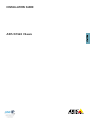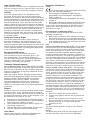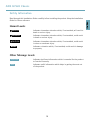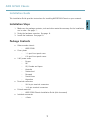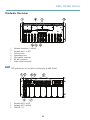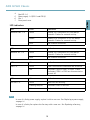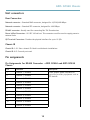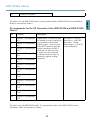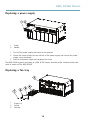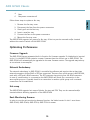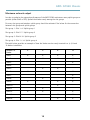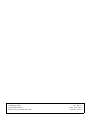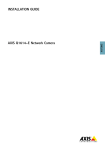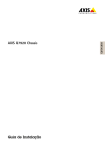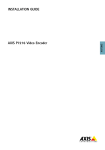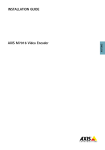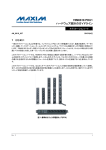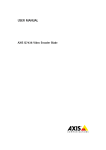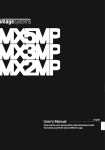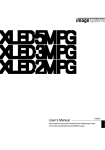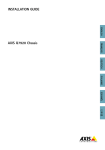Download Axis Q7920 Installation guide
Transcript
INSTALLATION GUIDE ENGLISH AXIS Q7920 Chassis Legal Considerations Regulatory Information Video and audio surveillance can be regulated by laws that vary from country to country. Check the laws in your local region before using this product for surveillance purposes. Europe Liability Every care has been taken in the preparation of this document. Please inform your local Axis office of any inaccuracies or omissions. Axis Communications AB cannot be held responsible for any technical or typographical errors and reserves the right to make changes to the product and manuals without prior notice. Axis Communications AB makes no warranty of any kind with regard to the material contained within this document, including, but not limited to, the implied warranties of merchantability and fitness for a particular purpose. Axis Communications AB shall not be liable nor responsible for incidental or consequential damages in connection with the furnishing, performance or use of this material. This product is only to be used for its intended purpose. Intellectual Property Rights Axis AB has intellectual property rights relating to technology embodied in the product described in this document. In particular, and without limitation, these intellectual property rights may include one or more of the patents listed at http://www.axis.com/patent.htm and one or more additional patents or pending patent applications in the US and other countries. Equipment Modifications This equipment must be installed and used in strict accordance with the instructions given in the user documentation. This equipment contains no user-serviceable components. Unauthorized equipment changes or modifications will invalidate all applicable regulatory certifications and approvals. Trademark Acknowledgments AXIS COMMUNICATIONS, AXIS, ETRAX, ARTPEC and VAPIX are registered trademarks or trademark applications of Axis AB in various jurisdictions. All other company names and products are trademarks or registered trademarks of their respective companies. Apple, Boa, Apache, Bonjour, Ethernet, Internet Explorer, Linux, Microsoft, Mozilla, Real, SMPTE, QuickTime, UNIX, Windows, Windows Vista and WWW are registered trademarks of the respective holders. Java and all Java-based trademarks and logos are trademarks or registered trademarks of Oracle and/or its affiliates. UPnPTM is a certification mark of the UPnPTM Implementers Corporation. Support Should you require any technical assistance, please contact your Axis reseller. If your questions cannot be answered immediately, your reseller will forward your queries through the appropriate channels to ensure a rapid response. If you are connected to the Internet, you can: • download user documentation and software updates • find answers to resolved problems in the FAQ database. Search by product, category, or phrase • report problems to Axis support staff by logging in to your private support area • chat with Axis support staff (selected countries only) • visit Axis Support at www.axis.com/techsup/ Learn More! Visit Axis learning center www.axis.com/academy/ for useful trainings, webinars, tutorials and guides. This product complies with the applicable CE marking directives and harmonized standards: • Electromagnetic Compatibility (EMC) Directive 2004/108/EC. See Electromagnetic Compatibility (EMC), on page 2 . • Low Voltage (LVD) Directive 2006/95/EC. See Safety, on page 3 . • Restrictions of Hazardous Substances (RoHS) Directive 2011/65/EU. See Disposal and Recycling, on page 3 . A copy of the original declaration of conformity may be obtained from Axis Communications AB. See Contact Information, on page 3 . Electromagnetic Compatibility (EMC) This equipment has been designed and tested to fulfill applicable standards for: • Radio frequency emission when installed according to the instructions and used in its intended environment. • Immunity to electrical and electromagnetic phenomena when installed according to the instructions and used in its intended environment. USA Using an unshielded network cable (UTP) – This equipment has been tested using an unshielded network cable (UTP) and found to comply with the limits for a Class A digital device, pursuant to part 15 of the FCC Rules. These limits are designed to provide reasonable protection against harmful interference when the equipment is operated in a commercial environment. This equipment generates, uses, and can radiate radio frequency energy and, if not installed and used in accordance with the instruction manual, may cause harmful interference to radio communications. Operation of this equipment in a residential area is likely to cause harmful interference in which case the user will be required to correct the interference at his own expense. Using a shielded network cable (STP) – This equipment has also been tested using a shielded network cable (STP) and found to comply with the limits for a Class B digital device, pursuant to part 15 of the FCC Rules. These limits are designed to provide reasonable protection against harmful interference in a residential installation. This equipment generates, uses and can radiate radio frequency energy and, if not installed and used in accordance with the instructions, may cause harmful interference to radio communications. However, there is no guarantee that interference will not occur in a particular installation. If this equipment does cause harmful interference to radio or television reception, which can be determined by turning the equipment off and on, the user is encouraged to try to correct the interference by one or more of the following measures: • Reorient or relocate the receiving antenna. • Increase the separation between the equipment and receiver. • Connect the equipment into an outlet on a circuit different from that to which the receiver is connected. • Consult the dealer or an experienced radio/TV technician for help. Canada This Class B digital apparatus complies with Canadian ICES-003. Europe This digital equipment fulfills the requirements for RF emission according to the Class B limit of EN 55022. This product fulfills the requirements for emissions and immunity according to EN 50121-4 and IEC 62236-4 railway applications. This product fulfills the requirements for immunity according to EN 61000-6-1 residential, commercial and light-industrial environments. This product fulfills the requirements for immunity according to EN 61000-6-2 industrial environments. This product fulfills the requirements for immunity according to EN 55024 office and commercial environments Australia/New Zealand This digital equipment fulfills the requirements for RF emission according to the Class B limit of AS/NZS CISPR 22. Japan この装置は、クラスB 情報技術装置です。この装 置は、家庭環境で使用することを目 的としていま すが、この装置がラジオやテレビジョン受信機に 近接して使用されると、 受信障害を引き起こすこ とがあります。 取扱説明書に従って正しい取り扱 いをして下さい。 Korea 이 기기는 가정용(B급) 전자파적합기기로서 주로 가정에서 사용하는 것을 목적으로 하며, 모든 지 역에서 사용할 수 있습니다. FreeRTOS The software in this product is based on FreeRTOS version 7.2.0. See www.freertos.org for more information. Source code for this version of FreeRTOS can be provided from Axis Communications AB upon request. Safety This product complies with IEC/EN/UL 60950-1, Safety of Information Technology Equipment. Disposal and Recycling When this product has reached the end of its useful life, dispose of it according to local raws and regulations. For information about your nearest designated collection point, contact your local authority responsible for waste disposal. In accordance with local legislation, penalties may be applicable for incorrect disposal of this waste. Europe This symbol means that the product shall not be disposed of together with household or commercial waste. Directive 2012/19/EU on waste electrical and electronic equipment (WEEE) is applicable in the European Union member states. To prevent potential harm to human health and the environment, the product must be disposed of in an approved and environmentally safe recycling process. For information about your nearest designated collection point, contact your local authority responsible for waste disposal. Businesses should contact the product supplier for information about how to dispose of this product correctly. This product complies with the requirements of Directive 2011/65/EU on the restriction of the use of certain hazardous substances in electrical and electronic equipment (RoHS). China This product complies with the requirements of the legislative act Administration on the Control of Pollution Caused by Electronic Information Products (ACPEIP). Contact Information Axis Communications AB Emdalavägen 14 223 69 Lund Sweden Tel: +46 46 272 18 00 Fax: +46 46 13 61 30 www.axis.com AXIS Q7920 Chassis Safety Information Hazard Levels DANGER Indicates a hazardous situation which, if not avoided, will result in death or serious injury. WARNING Indicates a hazardous situation which, if not avoided, could result in death or serious injury. CAUTION Indicates a hazardous situation which, if not avoided, could result in minor or moderate injury. NOTICE Indicates a situation which, if not avoided, could result in damage to property. Other Message Levels Important Indicates significant information which is essential for the product to function correctly. Note Indicates useful information which helps in getting the most out of the product. 5 ENGLISH Read through this Installation Guide carefully before installing the product. Keep the Installation Guide for future reference. AXIS Q7920 Chassis Safety Instructions NOTICE • The Axis product shall be used in compliance with local laws and regulations. • To use the Axis product outdoors, or in similar environments, it shall be installed in an approved outdoor housing. • Store the Axis product in a dry and ventilated environment. • Avoid exposing the Axis product to vibration, shocks or heavy pressure. • Do not install the product on unstable or vibrating brackets, surfaces or walls. • Use only applicable tools when installing the Axis product. Excessive force could cause damage to the product. • Do not use chemicals, caustic agents, or aerosol cleaners. Use a damp cloth for cleaning. • Use only accessories that comply with technical specification of the product. These can be provided by Axis or a third party. • Use only spare parts provided by or recommended by Axis. • Do not attempt to repair the product by yourself. Contact Axis support or your Axis reseller for service matters Transportation NOTICE • When transporting the Axis product, use the original packaging or equivalent to prevent damage to the product. 6 AXIS Q7920 Chassis Installation Guide This installation Guide provides instructions for installing AXIS Q7920 Chassis on your network. 1. Make sure the package contents, tools and other materials necessary for the installation are in order. See page 7 . 2. Study the hardware overview. See page 8 . 3. Install the hardware. See page 10. Package Contents • • • • • • Video encoder chassis AXIS Q7920 Cover plates 1 1–port front panel cover 6 2–port front panel covers 2 AC power cords Europe UK US, Canada and Japan Australia Switzerland Denmark South Korea Argentina Terminal connectors 28 14–pin terminal connectors 14 2–pin terminal connectors Printed materials AXIS Q7920 Chassis Installation Guide (this document) Included accessories 4 feets 7 ENGLISH Installation Steps AXIS Q7920 Chassis Hardware Overview 1 2 5 1 2 3 4 5 6 7 6 4 3 7 Network connector 1–4 RJ45 Network port 1–4 SFP Fan tray cover Grounding screw I/O terminal connector RS-485 connector Power in/out connector Note SFP modules are not included in the delivery of AXIS Q7920. 1 2 6 1 2 3 3 4 5 7 Network LED 1–4 SFP Network LED 1–4 RJ45 PSU LED 1–2 8 AXIS Q7920 Chassis 4 5 6 7 ENGLISH Fan LED 1–2 Power supply 1–2 (PSU 1 and PSU 2) Slot 1 Front panel cover LED indicators LED Color Indication Network RJ45 1–4 Green Steady for a connection to 1000 Mbit/s network. Flashes for network activity. Amber steady for a connection to 10/100 Mbit/s network. Flashes for network activity. Unlit No network connection. LED Color Indication Network SFP 1–4 Green Steady for a connection to 1000 Mbit/s network. Flashes for network activity. Unlit No network connection. LED Color Indication PSU 1–2 Green PSU1 and PSU2 are connected and turned on. Red Indicates a fault in PSU1 or PSU2. It also indicates if PSU1 or PSU2 are disconnected or turned off. LED Color Indication Fan LED 1–2 Green Both fans are working. Flashes green/red Indicates a fault in one fan. Red Indicates faults in both fans. Note In case of a faulty power supply, replace it with a new one. See Replacing a power supply, on page 14 In case of a faulty fan replace the fan tray with a new one. See Replacing a fan tray, on page 14 9 AXIS Q7920 Chassis Specifications Operating Conditions The AXIS Q7920 is intended for indoor use only. Product Temperature Humidity AXIS Q7920 0 °C to 45 °C (32 °F to 113 °F 10-85% RH (non-condensing) Power Consumption Product AC AXIS Q7920 100–240 V AC, max 365 W Install the Hardware General Placement Requirements • • • • Power source within 1.8 meters. There must be a minimum of 5 cm free space on the bottom, front, rear and on both sides of the AXIS Q7920 to ensure adequate ventilation. Do not stack other units or objects directly on top of the AXIS Q7920. The mounting brackets are not designed to support more than 1 unit. No excessive dust. Connect Power The AXIS Q7920 has two On/Off switches. To switch off power to the AXIS Q7920 both power supplies must be switched off. Before switching on power to the AXIS Q7920, make sure the unit is properly grounded by using the grounding screw. Ensure that the correct AC power cord for your region is used. 10 AXIS Q7920 Chassis WARNING • To prevent the risk of electrical shock when in contact with the unit casing, only earthed/grounded power cords should be used to power the AXIS Q7920. • If a foreign object is accidently dropped into the video encoder chassis, always disconnect power before attempting to remove the object. Axis video encoder blades S/N — (Serial Number) is identical to the units MAC/Ethernet address. P/N — is the products model number. Bus Connector — This is the physical interface to the I/O terminal connector on the chassis. Mounting Axis video encoder blades The AXIS Q7920 can accommodate 14 Axis video encoder blades. The slots for these are numbered 1–14 from left to right. There are 4 slot groups in AXIS Q7920. Slot 1–4, slot 5–7, slot 8–11 and slot 11–14 The first blade should be inserted in slot 1. After that all slots can be used without any further regulations. See Optimizing Performance, on page 15 for information of how to optimize the performance of the AXIS Q7920. In order to get full functionality from AXIS Q7920 the blade in slot 1 should be an AXIS Q7436, AXIS Q7404, AXIS Q7414, AXIS P7224 or newer. Follow these steps to mount an Axis video encoder blade in the AXIS Q7920: 1. Remove the front panel cover from the slot in to which the video encoder blade will be mounted. 2. Slide the video encoder into place , using the guides as an aid. 3. Fix the video encoder in place, using the screws from the front panel cover. The AXIS Q7920 supports hot-swap of video encoder blades. A blade can be removed and/or inserted without the need of switch off the AXIS Q7920. NOTICE Front panel covers should be used on all empty slots. 11 ENGLISH • Protection against overcurrents, short circuits and earth faults should be provided in the building installation. AXIS Q7920 Chassis Unit connectors Rear Connectors Network connector : Standard RJ45 connector, designed for 10/100/1000 Mbps. Network connector : Standard SFP connector, designed for 1000 Mbps. RS-485 connector: Usually used for connecting Pan Tilt Zoom devices. Power In/Out Connectors: 12 V DC 100 mA out. This connector could be used to supply power to external units. I/O Terminal Connectors: Provides the physical interface for up to 12 I/Os. Chassis ID Chassis ID 0–15: Sets a chassis ID. Used in multichassis installations. Chassis ID A-P: Currently not used. Pin assignments Pin Assignments for RS485 Connector - AXIS Q7900 and AXIS Q7920 Chassis Pin Function Description 1 Channel 1, RS485A 2 Channel 1, RS485B A half-duplex RS485 interface for controlling auxiliary equipment such as PTZ devices. 3 Channel 2, RS485A 4 Channel 2, RS485B 5 Channel 3, RS485A 6 Channel 3, RS485B 7 Channel 4, RS485A 8 Channel 4, RS485B 9 Channel 5, RS485A 10 Channel 5, RS485B 11 Channel 6, RS485A 12 AXIS Q7920 Chassis 12 Channel 6, RS485B Pin assignments for the I/O Connector of the AXIS Q7900 and AXIS Q7920 Chassis Pin Function Description 1 Channel 1, Configurable I/O 1 2 Channel 2, Configurable I/O 1 3 Channel 3, Configurable I/O 1 4 Channel 4, Configurable I/O 1 5 Channel 5, Configurable I/O 1 Digital input - Connect to GND to activate, or leave floating (or unconnected) to deactivate. Digital output - Uses an open drain NFET transistor with the source connected to GND. If used with an external relay, a diode must be connected in parallel with the load, for protection against voltage transients. 6 Channel 6, Configurable I/O 1 7 Channel 1, Configurable I/O 2 8 Channel 2, Configurable I/O 2 9 Channel 3, Configurable I/O 2 10 Channel 4, Configurable I/O 2 11 Channel 5, Configurable I/O 2 12 Channel 6, Configurable I/O 2 Min input = – 40 V DC Max input = + 40 V DC Max load = 100mA Max voltage = + 40 V DC (to the transistor) This table is for the AXIS Q7436 blade. If using another blade in the AXIS Q7920, see the Installation Guide for the specific product. 13 ENGLISH This table is for the AXIS Q7436 blade. If using another blade in AXIS Q7920 see the Installation Guide for the specific product. AXIS Q7920 Chassis Replacing a power supply 1 1 2 2 Screw Handle 1. Turn off the power supply that needs to be replaced. 2. Loosen the screw located on the left side of the power supply and remove the power supply using the handle. 3. Insert a new power supply and retighten the screw. The AXIS Q7920 supports hot-swap of a PSU. A PSU can be removed and/or inserted without the need of switch off the AXIS Q7920. Replacing a fan tray 5 1 1 2 3 2 3 4 Screws x4 Lid fan Fan tray 14 AXIS Q7920 Chassis 4 5 Fans Fan power connectors x2 1. Remove the fan tray cover. 2. Disconnect the fans from the power connectors. 3. Gently pull out the fan tray. 4. Insert a new fan tray. 5. Connect the fans to the power connectors. 6. Mount the fan tray cover The AXIS Q7920 supports hot-swap of a fan tray. A fan tray can be removed and/or inserted without the need of switch off the AXIS Q7920. Optimizing Performance Firmware Upgrade The AXIS Q7920 has an automated built-in function for firmware upgrade. If a blade that is inserted in slot 1 in the AXIS Q7920 contains a newer firmware than the current one in AXIS Q7920. The AXIS Q7920 will automatically be upgraded to the new firmware version. The upgrade may take up to one minute to accomplish. Network Redundancy The network redundancy in AXIS Q7920 is controlled by software and requires that at least two network connectors (either RJ45 or SFP) are connected. There are four uplink groups in AXIS Q7920, each with a SFP and a RJ45 connector. The SFP connector has priority over the RJ45 connector. In case of a malfunction in a connection the AXIS Q7920 will check for a connection in the same uplink group or if needed check for a connection in another uplink group until a network connection can be established. Hot-swap The AXIS Q7920 supports hot-swap of blades, fan tray and PSU. They can be removed and/or inserted without affecting operation of the AXIS Q7920. Rack Monitoring Daemon In order to use the rack monitoring daemon function, the blade inserted in slot 1 must be an AXIS Q7436, AXIS Q7404, AXIS Q7414, AXIS P7224 or newer. 15 ENGLISH Follow these steps to replace a fan tray. AXIS Q7920 Chassis Maximum network output In order to optimize the network performance of the AXIS Q7920 activate as many uplink groups as possible (either RJ45 or SFP). Spread the blades evenly among the slot groups. For every slot group activated an uplink group should be activated. See below for the connection between slot groups and uplink groups. Slot group 1: Slot 1–4. Uplink group 1 Slot group 2: Slot 5–7. Uplink group 2 Slot group 3: Slot 8–10. Uplink group 3 Slot group 4: Slot 11–14. Uplink group 4 The table below provides an example of how the blades can be evenly inserted in a 4, 6, 8 and 10 blades installation. Number of blades 4 6 8 10 Slot 1 X X X X X X X Slot 2 X Slot 3 Slot 4 X Slot 5 Slot 6 X X X X Slot 7 X Slot 8 Slot 9 X X X X X Slot 10 X Slot 11 Slot 12 X X X X Slot 13 X X Slot 14 X X 16 AXIS Q7920 Chassis Warranty Information For information about Axis’ product warranty and thereto related information, see www.axis.com/warranty/ ENGLISH 17 Installation Guide AXIS Q7920 Chassis © Axis Communications AB, 2013 Ver. M1.13 Date: June 2013 Part No. 51772