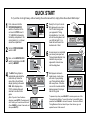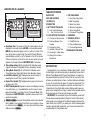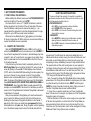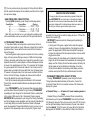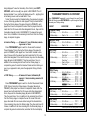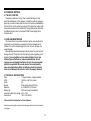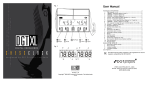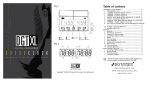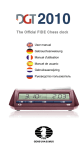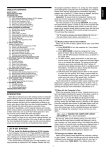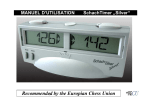Download Saitek 5.1 Specifications
Transcript
QUICK START To try out the clock right away, without reading the entire manual first, simply follow these Quick Start steps! 1 First, make sure that the STOP/GO/SOUND OFF switch on the bottom of the unit is set to STOP. Insert 2 “C” (AM2/R14) batteries into the battery compartment. The correct polarity (+/–) is shown inside the compartment. 2 Set the STOP/GO/SOUND switch to GO. 3 Next, set the MODIFY/LOCK switch (located above the GO switch) to MODIFY. 5 SOUND OFF GO STOP 2x C/AM2/R14 SOUND OFF GO STOP 6 LOCK MODIFY Ready? Let’s try a 5-minute Blitz game where you move first! To start timing, press your opponent’s Timing Activator Button. Your clock will start counting down, and your LED will light. Try to make the best move in the least amount of time! As soon as you’ve completed your move, press your own Timing Activator Button! Your clock will stop, and your opponent’s clock will now start counting down. HOUR GLASS BLITZ BONUS TIMER BRONSTEIN PRIMARY GAME SECONDARY TERTIARY TOURNAMENT HOUR GLASS BLITZ BONUS TIMER BRONSTEIN GAME PRIMARY SECONDARY TERTIARY TOURNAMENT USER HOUR GLASS BLITZ BONUS TIMER BRONSTEIN GAME TOURNAMENT NEXT/MOVE NO. PAUSE ADJUST GAME CLOCK II D I G I TA L G A M E T I M E R 4 The Blitz Timing Option is automatically selected at the initial start-up. Notice the arrow (%) on the left-hand display, pointing to the word Blitz. Both displays show 05.00, indicating that each side has 5 minutes for this game. 7 HOUR GLASS BLITZ (Note: If you don’t see the above displays, press BLITZ. If the displays still don’t match, you’ll need to reset the unit! Press PAUSE for at least 3 seconds, and then press BLITZ.) BONUS TIMER BRONSTEIN PRIMARY GAME SECONDARY TERTIARY TOURNAMENT BLITZ PAUSE BLITZ Both players continue to make moves, one by one— with each of you pressing your Timing Activator Button after every move. If the time runs out for one side and this display appears, that player has lost the game! HOUR GLASS ACL BLITZ SET BONUS TIMER BRONSTEIN GAME To pause at any time, press PAUSE. To resume, press one of the Timing Activator Buttons. To reset for another 5-minute Blitz game, press and hold PAUSE for at least 3 seconds. To select a different Timing Mode and find out about all your other choices, go on to explore the rest of the manual! KEYS AND FEATURES 1 1. Timing Activator Buttons: Press to start clock after selecting a Timing Mode. Press to restart countdown after clocks have been paused, or after time/move adjustments have been made. 2. LEDs: Located above each LCD display; lighted LED indicates currently active clock. 3. LCD Displays: Used to show time and move information for both sides. Also used to select Timing Modes and make timing adjustments. See LCD Displays at a Glance for detailed information. 4. MODE AND OPTION KEYS: • ADJUST: Press to enter Adjustment Mode. Used in conjunction with SET to adjust time and number of moves during a game, or to create user-defined Timing Options; within Adjustment Mode, ADJUST changes the currently flashing digit. • SET: Used in conjunction with ADJUST to adjust time and number of moves during a game, or to create user-defined Timing Options; within Adjustment Mode, SET confirms the modification of a displayed digit and moves on to the next digit to be adjusted. Also used in conjunction with USER Key to store final User Mode settings. For any display from 5 to 60 minutes, press SET to toggle between showing hours/minutes and minutes/seconds. • USER: Allows creation of personalized Timing Mode. Also used to check currently stored User Mode setting. • HOUR GLASS, BLITZ, BONUS TIMER, BRONSTEIN, GAME, and TOURNAMENT: Timing Mode Keys. Press to select a Timing Mode.; press repeatedly within each mode to cycle through various Preset Timing Options. • NEXT/MOVE NO.: Press and hold to check number of moves made so far during a game (shown on left-hand LCD). In Tournament Mode, press repeatedly to cycle through Primary, Secondary, and Tertiary displays for each Tournament Preset. • PAUSE: Press to temporarily stop both clocks; press Timing Activator Button to restart countdown. Press and hold for at least 3 seconds to reset clocks for a new game, using the same Timing Mode. 5. NAME PLATE: On back of unit; allows you to personalize your clock. 6. ACL (Reset): May be used to eliminate static discharge after inserting new batteries. Resets unit back to default settings. 7. TIMER OPTIONS REFERENCE GUIDE: Listing of all Timing Modes and Preset Timing Options appears on bottom for quick reference! 2 HOUR GLASS BLITZ BONUS TIMER BRONSTEIN GAME PRIMARY SECONDARY 3 TERTIARY TOURNAMENT 6 USER HOUR GLASS BLITZ BONUS TIMER BRONSTEIN GAME TOURNAMENT NEXT/MOVE NO. PAUSE ADJUST GAME CLOCK II 5 D I G I TA L G A M E T I M E R ACL 4 SET LOCK MODIFY 11 7 SOUND OFF GO STOP 10 9 8 8. ANTI-THEFT BRACKET: Used to secure your clock and prevent theft; can be concealed inside clock housing when not in use. 9. Battery Compartment: In base of unit. Uses 2 “C” (AM2/R14) batteries. 10.STOP/GO/SOUND OFF: On bottom of unit. Slide to GO to turn unit on. Slide to SOUND OFF to use clock without sound effects. Slide to STOP to turn unit off, with remaining time and number of moves retained in memory. Resume by switching back to GO and pressing appropriate Timing Activator Button. 11.MODIFY/LOCK: On bottom of unit. Switch must be set to MODIFY to make time or move adjustments, or to pause or reset the clocks. Switch to LOCK to prevent tampering during a game. Adjustments cannot be made when this switch is set to LOCK. 2 LCD DISPLAYS AT A GLANCE! g ADD BEFORE f e d ADD BEFORE ADD AFTER ADD AFTER MOVE MOVE HOUR GLASS QUICK START KEYS AND FEATURES LCD DISPLAYS INTRODUCTION 1. GET TO KNOW THE BASICS 1.1 First, Install the Batteries… 1.2 …Then Try Out the Clock! 2. CLOCK OPTIONS TO EXPLORE 2.1 Checking the Move Number 2.2 Switching Between Time Displays 2.3 Stopping the Clocks 2.4 Indication of Expired Time 2.5 Resetting For a New Game 2.6 Making Time and Move Adjustments BLITZ BONUS TIMER BRONSTEIN GAME PRIMARY SECONDARY TERTIARY TOURNAMENT c b a. Countdown Time: The amount of time left on each player’s clock is displayed in hours and minutes (HH:MM), or minutes and seconds (MM.SS). Hours/minutes display a colon (:), with no 0 in front of the hour (except when cycling through Tournament Presets). Minutes/ seconds display a period (.), and a 0 appears in front of the minutes if there are 5 minutes or less on the clock. Current number of moves appears on left-hand LCD when NEXT/MOVE NO. is held down. b. Timing Stage Arrows (%): On right-hand LCD. Indicates current stage in Tournament Timing Mode (Primary, Secondary, Tertiary). c. Timing Mode Arrows (%): On left-hand LCD. Indicates current Timing Mode (Hour Glass, Blitz, Bonus Timer, Bronstein, Game). d. Low Battery Symbol (@): Displayed when about 20 hours of operating time are left. Time to replace the batteries! e. Expired Time Symbol (!): Displayed when a player’s time has run out, along with -0.00. f. MOVE Symbol (&): Appears in various clock displays involving move information, e.g., time added before or after moves, time per game (Game Mode), or number of moves (Tournament Mode). Also displayed when NEXT/MOVE NO. is pressed to show current move number during game. g. #/$: In certain Timing Modes, used to show whether time is added to your opponent’s clock after you’ve made your move, i.e., before his move (#), or to your own clock after you have made your move ($). 3. THE TIMING MODES 3.1 Hour Glass Timing Mode 3.2 Blitz Timing Mode 3.3 Bonus Timer Mode 3.4 Bronstein Timing Mode 3.5 Game Timing Mode 3.6 Tournament Timing Mode 4. USER MODE 5. TECHNICAL DETAILS 5.1 The ACL Function 5.2 Care and Maintenance 5.3 Technical Specifications TROUBLESHOOTING GUIDE INTRODUCTION Congratulations on your purchase of Saitek’s Game Clock II, a multifunction digital clock with a wide variety of capabilities! Choose from 6 different Timing Modes and 23 Preset Timing Options, or create your own personalized timing method! This clock will not only monitor and enhance your performance in chess—it will also add a new dimension to many of your other favorite games. Try using the Game Clock II for checkers, word games, trivia games, and more—and watch how the introduction of a time factor adds an extra challenge and makes your games more exciting! After all, trying to make the best possible move in the shortest amount of time can only sharpen your skills! IMPORTANT: We recommend that you first familiarize yourself with the operating concepts described in Sections 1 and 2 of this manual, before going on to investigate all the different modes and presets the Game Clock II has to offer! If you spend just a little time learning about the basic operation and features first, you’ll have a much easier time understanding the Timing Modes later! 3 ENGLISH TABLE OF CONTENTS a 1. GET TO KNOW THE BASICS KNOW YOUR SWITCH SETTINGS! To use your Game Clock correctly, it’s important to understand how these two switches function! Take a quick look at this now, and you’ll avoid possible confusion later on! STOP/GO/SOUND OFF: • Set to GO for normal operation, with sound effects. • Set to SOUND OFF for silent operation. • Set to STOP to turn the unit off, while retaining the current time controls in memory. LOCK/MODIFY: • Set to MODIFY to make any type of adjustment, including pausing the clocks, checking the move number, etc. • Set to LOCK, if desired, to prevent adjustments from being made during a game. 1.1 FIRST, INSTALL THE BATTERIES… Before installing the batteries, make sure the STOP/GO/SOUND OFF switch on the bottom of the unit is set to STOP. Your Game Clock II runs on 2 “C” (AM2/R14) batteries. Locate the battery compartment on the bottom of the unit, and slide off the cover. Insert the batteries, making sure to observe the polarity (+/–), as marked inside the compartment. Use fresh alkaline batteries for longer battery life—up to 600 hours under normal conditions! Whenever the Low Battery Symbol (@) appears, you have about 20 hours of playing time left. When this occurs, we recommend that you replace the batteries as soon as possible! 1.2 …THEN TRY OUT THE CLOCK! Slide the STOP/GO/SOUND OFF switch to GO to turn the unit on. Locate the LOCK/MODIFY switch, and make sure it is set to MODIFY. If the unit fails to respond when first turned on, static discharge may have caused it to lock up. To reset the unit, use a paper clip or another sharp object to press down into the hole marked ACL on the front of the unit for at least one second. At the first start-up, the Game Clock II automatically defaults to the Blitz Timing Mode. Take a look at the left-hand LCD, and you’ll see an arrow (%) pointing to the word BLITZ. Both displays show 5 minutes (05.00), which is the default Blitz Mode setting (5 minutes a game). You now have 2 choices: You can (a) press one of the Timing Activator Buttons to start a 5-minute Blitz game; or, (b) select a different Timing Mode. To choose a Timing Mode, simply press one of the Timing Mode Keys (HOUR GLASS, BLITZ, BONUS TIMER, BRONSTEIN, GAME, or TOURNAMENT). Even though Blitz Mode is already selected for this example, we included BLITZ in the above list to familiarize you with the names of all 6 Timing Modes. Each individual Timing Mode is discussed in detail later in the manual. After you have selected a Timing Mode, you’ll need to decide who’s going to move first. Whoever moves first will then start the game by pressing the other player’s Timing Activator Button. In other words, if you are the first to move, you should press your opponent’s Timing Activator Button to start your clock. During the game, note that pressing one of the buttons always stops the clock for that side and starts the opposite clock. The LED above the active clock display lights up to indicate which side is currently moving. Your clock will continue to count down while you are thinking about your move. As soon as you have completed your move, immediately press your Timing Activator Button! The opposite clock will then start counting down, as your opponent’s turn begins. Continue the game, with both players pressing their Timing Activator Buttons after each move. If one side runs out of time, that player has lost the game. The LCD display for the losing side will show -0.00, along with the Expired Time symbol (!). Note: If you want to change the Timing Mode after you have already pressed one of the Timing Activator Buttons to begin a game, first make sure that the switch on the bottom is set to MODIFY, and then press PAUSE for at least 3 seconds to reset the clocks. Finally, press one of the other Timing Mode Keys to select a different Mode. If, at any time, you press an invalid key, you’ll hear a high double beep. This may occur, for example, if you press one of the Timing Mode Keys while a game is in progress. With the information in this section, we’ve now given you a good idea of the basic clock operation, no matter which of the Timing Modes you have selected. But there’s still a lot more to find out about! For more information on all the clock options, and to further investigate the Timing Modes and Preset Timing Options, keep on reading! 4 2.1 CHECKING THE MOVE NUMBER To use this feature, the MODIFY/LOCK switch on the bottom of the unit must be set to MODIFY. You can easily check the number of moves made so far in the game at any time! Simply press and hold down NEXT/MOVE NO., and the current move number will be shown on the left-hand LCD, along with the & display. The game clock will keep ticking while the move number is displayed, and the countdown display will return as soon as you release the NEXT/MOVE NO. Key. Note: The number of moves will only change after 2 individual moves have been made, i.e., after both you and your opponent have moved. 2.4 INDICATION OF EXPIRED TIME As soon as one side runs out of time, -0.00 shows on that player’s display, along with the Expired Time symbol (!). If the sound is on, you may also hear beeps. Who’s the winner? The player who still has time on the clock! 2.5 RESETTING FOR A NEW GAME To use this feature, the MODIFY/LOCK switch on the bottom of the unit must be set to MODIFY. To reset the clocks for a new game, or to reset and select a different Timing Mode, press and hold PAUSE for at least 3 seconds. The displays will flash, you’ll hear a series of beeps, and the clocks will then reset for a new game using the previously selected Timing Mode. If you would rather choose a different Timing Mode, simply press one of the other Timing Mode Keys. To start the clock for the new game, the player to move first should press the opposite Timing Activator Button. 2.2 SWITCHING BETWEEN TIME DISPLAYS Whenever the time on a clock is between 5 and 60 minutes, the display will normally show this as hours and minutes (HH:MM). If you would rather see minutes and seconds (MM.SS) displayed, press SET. For example: Let’s say the display is counting down and is currently showing 0:15 for 15 minutes. If you press SET, the display will then change to show minutes and seconds (e.g.,14.53 for 14 minutes and 53 seconds). Note: To differentiate between the two time displays more easily, notice the colon (:) between the hours and minutes display, and the period (.) between the minutes and seconds display. 2.6 MAKING TIME AND MOVE ADJUSTMENTS To use this feature, the MODIFY/LOCK switch on the bottom of the unit must be set to MODIFY. At some point, you might want to change the time and/or number of moves during a game. This feature may come in handy, for example, if you have just taken back an illegal move! To make a change like this during a game, first press PAUSE to stop the clocks. Next, press ADJUST to enter Adjustment Mode, where you’ll be able to make changes, first for the left-hand player, and then for the right. When you enter Adjustment Mode, you’ll notice that the digit on the far left is flashing. To change the currently flashing digit, press ADJUST repeatedly (or hold the key down) until your desired number shows, and then press SET to confirm the change and move on to the next digit. If you come to a digit that you don’t want to change, simply press SET to go on to the next digit. Start with the hours and minutes 2.3 STOPPING THE CLOCKS To use this feature, the MODIFY/LOCK switch on the bottom of the unit must be set to MODIFY. To stop the clocks temporarily during a game, press PAUSE. The displays will flash to indicate that the clocks are stopped. Pressing either of the Timing Activator Buttons will restart the clocks. However, the way timing resumes will be based on which of the buttons is pressed! Remember that the lighted LED indicates the clock that was active when the clocks were paused. Knowing that, you can do either of the following: (a) If you press the button for the clock under the lighted LED, the countdown will switch to the other clock, as if the previouslyactive side had just made its move. (b) If you press the button for the inactive clock, under the unlit LED, the countdown will continue on the 5 ENGLISH previously-active clock, by simply picking up where it left off! You can also stop the clocks by sliding the STOP/GO/SOUND OFF switch to STOP. The game times and move numbers will be stored in memory until the switch is set back to GO. When the unit is turned back on, the clock displays will be in Pause Mode. Press one of the Timing Activator Buttons as described above to resume timing where it left off. 2. CLOCK OPTIONS TO EXPLORE (HH:MM), and work your way down through the minutes and seconds (MM.SS). After adjusting the time for both players, the right-hand display will change to show the current move number. If desired, you can modify the move number just as you did the time. Note that the move number is the number of moves played for both sides. To change this number, start with the flashing hundreds digit, then the tens, and then the ones. As above, press ADJUST, followed by SET, for digits you want to change, or simply press SET for digits that are not to be changed. To return to the active countdown clock display at any time, press one of the Timing Activator Buttons. THE TIME DISPLAYS SUMMARIZED! • Hours and minutes are displayed with a colon (HH:MM). • Minutes and seconds are displayed with a period (MM.SS). • A display showing between 5 and 60 minutes usually shows as hours and minutes. Pressing SET will make the display show minutes and seconds! • HOUR GLASS TIMING MODE: PRESET OPTIONS Pressing HOUR GLASS repeatedly cycles through the following options: 3. THE TIMING MODES Preset Option Your Game Clock II offers 6 different Timing Modes, with a total of 23 unique Preset Timing Options. You’ll find all the information you need in this section! Note: You also have a special User Mode at your disposal, which will allow you to be creative and make up your very own time controls! See Section 4 for details. Initial Time Limit Displays (a) ......................... 1 minute .................. 01.00 / 01.00 (b) ....................... 10 minutes ................. 0:10 / 0:10 For Preset option (a), each player has 1 minute on the clock. Don’t forget that your opponent’s thinking time is proportionally increased as your time runs out. You’ll notice that, as the time on your clock decreases, the time on your opponent’s display increases, and vice versa. If the time runs out for either side (i.e., if the difference between the two clocks reaches 2 minutes), the game is over. Preset (b) is essentially the same as (a), above, except each side has 10 minutes on the clock. If either side’s time runs out (i.e., if the difference between the two clocks reaches 20 minutes), the game is over. 3.1 HOUR GLASS TIMING MODE Hour Glass Mode is a unique timing method, where your opponent’s thinking time actually increases as your own thinking time is being used up! This makes for a doubly exciting game, since you have to make your best moves in the fastest times possible to avoid giving more time to your opponent! Press HOUR GLASS to enter this mode, and an arrow (%) on the left-hand LCD points to HOUR GLASS. By pressing HOUR GLASS the first time, you have automatically selected the default Hour Glass Preset Timing Option (a). The displays show the amount of time both players have on the clock (01.00 for 1 minute). To start the clock using this default setting, the person who is going to move first simply presses the other player’s Timing Activator Button. Pressing HOUR GLASS repeatedly will cycle through the Hour Glass Presets, as noted below. When your desired Preset is displayed, press the appropriate Timing Activator Button to start the clock. If game time is exceeded, that player has lost and the display will show -0.00 and the Expired Time symbol (!). 3.2 BLITZ TIMING MODE In Blitz Mode, you set the total time for the whole game, and players must make all of their moves before the time runs out. In a 5-minute Blitz game, for example, each player has to make all the moves in 5 minutes or less. Press BLITZ to enter this mode, and an arrow (%) on the left-hand LCD points to BLITZ. By pressing BLITZ the first time, you have automatically selected the default Blitz Preset Timing Option, and the displays show the amount of time both players have on the clock (05.00 for 5 minutes). To start the clock using this default setting, the person who is going to move first simply presses the other player’s Timing Activator Button. 6 Pressing BLITZ repeatedly will cycle through all the Blitz Presets, as shown below. When your desired Preset is displayed, press the appropriate Timing Activator Button to start the clock. If game time is exceeded, that player has lost and the display will show -0.00 and the Expired Time symbol (!). TRYING TO MAKE ADJUSTMENTS? If you’re trying to pause the clocks, adjust the time, or check the move number and the unit won’t respond, the LOCK/MODIFY switch is probably set to LOCK. The solution? Simply switch it back to MODIFY! • BLITZ TIMING MODE: PRESET OPTIONS Pressing BLITZ repeatedly cycles through the following options: Time per Game Displays Blitz ......................... 5 minutes ................. 05.00 Rapid .................... 15 minutes ................. 0:15 PCA Active ........... 25 minutes ................. 0:25 US Active ............. 30 minutes ................. 0:30 Action ..................... 1 hour ...................... 1:00 / 05.00 / 0:15 / 0:25 / 0:30 / 1:00 Pressing BONUS TIMER repeatedly will cycle through the Bonus Timer Presets, as shown below. When your desired Preset is displayed, press the appropriate Timing Activator Button to start the clock. If game time is exceeded, that player has lost and the display will show -0.00 and the Expired Time symbol (!). 3.3 BONUS TIMER MODE Bonus Timer Mode offers special time controls that can help alleviate problems sometimes encountered in Blitz and Tournament Modes (where you have a fixed amount of time for each game and the time decreases as you think). In those modes, players often find themselves running out of time towards the end of the game—struggling to make good moves in a hurry, and often ending up making inferior moves instead. Bonus Timer Mode helps out by providing a certain amount of time to complete all the moves, plus an amount of bonus time (free time) for each individual move. Your remaining time for the whole game is only reduced if you go over the free time allocation for each individual move. Players can also gain more overall thinking time by completing a move faster than the time allowed for each move. Press BONUS TIMER to enter this mode, and an arrow (%) on the left-hand LCD points to BONUS TIMER. By pressing BONUS TIMER the first time, you have automatically selected the default Bonus Timer Preset Timing Option (a). The displays show the amount of time you have on the clock (03.00 for 3 minutes), and the amount of free time added for each individual move (& 00.02, for 2 seconds per move). Both displays also show the # symbol, to indicate when the free time is added for this particular Preset. See below for an explanation of the # and $ symbols. To start the clock using this default setting, the person who is going to move first simply presses the other player’s Timing Activator Button. • BONUS TIMER MODE: PRESET OPTIONS Pressing BONUS TIMER repeatedly cycles through the following options: Preset Time per Game + Free Time per Move Time Added Displays (a) .......... 3 min + 2 sec/move ............ Before ........... 03.00 / 00.02 (b) ........ 50 min + 2 sec/move ............ Before ........... 0:50 / 00.02 (c) .......... 1 min + 1 min/move ........... Before ........... 01.00 / 01.00 (d) .......... 1 min + 1 min/move ........... After .............. 01.00 / 01.00 (e) ........ 5 min + 12 sec/move ............ After .............. 05.00 / 00.12 For Presets (a), (b), and (c), ADD BEFORE (#) also appears on the displays. This means that the free time for each individual move will be added to your opponent’s clock as soon as you have made your move and pressed your Timing Activator Button, i.e., before your opponent makes a move. If your opponent then makes a move in less than the allocated free time per move, he or she will make a net gain in time on the clock. Let’s say, for example, that you have chosen Preset (a). You have 3 minutes showing on your clock, and your opponent presses the Timing Activator Button to start the clock. Your clock now shows 3 minutes and 2 seconds. If you complete your move and press your Timing Activator Button in 1 second, your clock will now show 3 minutes and 1 second, because you made the move in a faster time than was allocated! In this way, by completing your move in less than 2 seconds each time, you can accumulate free time as you play! On the 7 ENGLISH Preset Option each individual move (& 00.03, for 3 seconds per move). To start the clock using this default setting, the person who is going to move first simply presses the other player’s Timing Activator Button. Pressing BRONSTEIN repeatedly will cycle through the Bronstein Presets, as shown below. When your desired Preset is displayed, press the appropriate Timing Activator Button to start the clock. If game time is exceeded, that player has lost and the display will show -0.00 and the Expired Time symbol (!). other hand, however, if you go over the allocated 2 seconds, your remaining time will be proportionally reduced by the amount of time it takes you to complete your move. For Presets (d) and (e), ADD AFTER ($) appears on the LCD displays. This means that the time available for each individual move will be added to your clock as soon as you have made your move and pressed your Timing Activator Button, i.e., after you have made a move. If you make a move in less than the allocated free time per move, you will make a net gain in time on the clock. • BRONSTEIN TIMING MODE: PRESET OPTIONS Pressing BRONSTEIN repeatedly cycles through the following options: 3.4 BRONSTEIN TIMING MODE Bronstein Mode is similar to Bonus Timer Mode, in that you are given a fixed amount of time at the beginning of the game, and the time remaining decreases as you think. Here, the maximum amount of free time is always allocated after each move is made, and the free time is only added to the remaining time if the time used to make a move is equal to or more than the maximum amount of free time. Unlike Bonus Timer Mode, however, it is not possible to increase the time remaining by playing each move more quickly than the free time. If the time used for a move is less than the maximum free time, only the exact time used for the move will be added to the remaining time after the move is made. This means that the remaining time will be the same as before the move was made if the time used was the same as or less than the free time. Here’s an example: Let’s say you’re using Bronstein Preset (b), described below, where you have a total of 20 minutes for the whole game. You’ll also get an extra 10 seconds per move (added after you make your move). Note that you cannot gain extra time or increase overall thinking time by playing each move more quickly, since: • If you make a move and press your Timing Activator Button in 7 seconds, only 7 seconds will be added to your total time after the move is made (not 10 seconds). • If you make a move and press your Timing Activator Button in 10 seconds or more, only 10 seconds will be added to your total time after the move is made. Press BRONSTEIN to enter this mode, and an arrow (%) on the lefthand LCD points to BRONSTEIN. By pressing BRONSTEIN the first time, you have automatically selected the default Bronstein Preset Timing Option (a). The displays show the amount of time you have on the clock (05.00 for 5 minutes), and the amount of free time added for Preset Time per Game + Free Time per Move Time Added Displays (a) .......... 5 min + 3 sec/move ............ After .............. 05.00 / 00.03 (b) ..... 20 min + 10 sec/move ............ After .............. 0:20 / 00.10 Note that, even though time is always added after in Bronstein Mode, the $ indicator will not appear in the displays. For Bronstein Preset (a), each player has 5 minutes to complete all the moves and a maximum free time of 3 seconds for each individual move. For Preset (b), each player has 20 minutes to complete all the moves and a maximum free time of 10 seconds for each individual move. 3.5 GAME TIMING MODE Game Mode provides a fun and exciting way to time yourself against your opponent! The premise is simple—each player is given a certain amount of time to complete each move! Press GAME to enter this mode, and an arrow (%) on the left-hand LCD points to GAME. By pressing GAME the first time, you have automatically selected the default Game Preset Timing Option (a). The displays show the amount of time both players have on the clock (00.05 for 5 seconds). The displays also show &, to indicate that the times shown are per move. To start the clock using this default setting, the person who is going to move first simply presses the other player’s Timing Activator Button. Pressing GAME repeatedly will cycle through all the Game Presets, as shown below. When your desired Preset is displayed, press the appropriate Timing Activator Button to start the clock. If move time is exceeded, the display will show -0.00 and the Expired Time symbol 8 (!). You may continue to play by pressing the Timing Activator Button, and the expired clock display will automatically reset back to the original time per move display. • GAME TIMING MODE: PRESET OPTIONS Pressing GAME repeatedly cycles through the following options: Preset Option Time per Move Displays (a) ......................... 5 sec/move .............. 00.05 / 00.05 (b) ....................... 10 sec/move .............. 00.10 / 00.10 (c) ......................... 1 min/move .............. 01.00 / 01.00 Note: After your time has run out, your opponent’s countdown clock will be reactivated as soon as you press your Timing Activator Button. exceeded, that player has lost and the display will show -0.00 and the Expired Time symbol (!). IMPORTANT: Please also note the following points pertaining to Tournament Mode: • If, at any point in the game, a player fails to make the required number of moves in the designated time, that player has lost the game. The appropriate LCD will show the Expired Time display. • A player can make more than the required number of moves within any given time frame. • During a game, the clock display will not indicate the Secondary stage, nor will the Secondary time be added to the remaining clock display, until the Primary time limit has been used up. Similarly, the Tertiary stage will not be indicated on the display, nor will the Tertiary time be added to the remaining clock display, until each side has used up both the Primary and Secondary time limits. 3.6 TOURNAMENT TIMING MODE In Tournament Mode, each player has a certain amount of time to complete a fixed number of moves. Whenever a player fails to meet the required number of moves within the set amount of time, that person has lost the game. Tournament games require players to complete more than one timing stage, with some games offering as many as 3 different timing stages (Primary, Secondary, and Tertiary). Each stage of the game has its own separate time control, in which players must make the required number of moves in the specified amount of time. If, for example, the first stage of a game requires that 40 moves be made in 2 hours, and one of the players does not complete 40 moves within that time, that player loses. If, however, both players make 40 or more moves and there’s still time left over from the first stage, the game will continue and the leftover time will be added to the next stage of the game. All of the Tournament settings are summarized in the Tournament Preset Chart, and each individual Mode is also discussed in detail in this section. Press TOURNAMENT to enter Tournament Mode and automatically select the default Preset (Standard Timing). Pressing TOURNAMENT repeatedly will cycle through all the Tournament Presets, as described in this section. Within each of the 6 Tournament Presets, pressing NEXT/MOVE NO. repeatedly will cycle through the Primary, Secondary, and Tertiary displays, where applicable, with an arrow (%) indicating the current stage. When your desired Tournament Preset is displayed, press the appropriate Timing Activator Button to start your own or your opponent’s clock (depending on who is playing first). If game time is • TOURNAMENT TIMING MODE: PRESET OPTIONS Pressing TOURNAMENT repeatedly cycles through the Preset Timing Options described individually in this section. Consult the Tournament Preset Chart for a complete overview of all choices and displays at a glance. a. Standard Timing .......... 40 moves in 2 hours; remaining moves in 1 hour Standard Timing is the default Tournament Preset, automatically selected when you first press TOURNAMENT. Note that the left-hand LCD shows the amount of time you have on the clock (2:00 for 2 hours), and the right-hand display shows the number of moves to be made in that time (& 40, for 40 moves). An arrow (%) on the right-hand display points to PRIMARY to show that the Primary Time Control is 9 ENGLISH CHECKING THE MOVE NUMBER! It’s easy to check the move number during a game! Simply hold down NEXT/MOVE NO., and you’ll see & in the left-hand display, along with the current move number. Remember that the number of moves only changes after 2 individual moves have been made, i.e., after both you and your opponent have made a move. being displayed. To see the Secondary Time Control, press NEXT/ MOVE NO., and the arrow (%) now points to SECONDARY. The left display indicates 1 hour, and the right display shows ALL, signifying that all remaining moves must be made within 1 hour. To start the clock using the Standard setting, the person who is going to move first simply presses the other player’s Timing Activator Button. During the Primary stage of the game (% points to PRIMARY), each player has 2 hours to complete 40 moves. After the players have both made their first 40 moves within their designated 2 hours, they enter the Secondary stage (% points to SECONDARY). The players then each have 1 hour, in addition to the remaining time left over from the Primary stage, to complete the game. TOURNAMENT PRESETS: AN OVERVIEW! Press TOURNAMENT repeatedly to cycle through the main Presets. Within the Presets, press NEXT/MOVE NO. to cycle through the Primary, Secondary, and Tertiary settings. PRESET MOVES/TIME DISPLAYS STANDARD Timing: % Primary .................. 40 in 2 hrs ...................... 2:00 / 40 % Secondary ............. Rest in 1 hr .................... 01:00 / ALL AMATEUR Timing: % Primary .................. 30 in 1 hr/30 min ............ 1:30 / 30 % Secondary ............. Rest in 1 hr .................... 01:00 / ALL b. Amateur Timing ........... 30 moves in 1 hour, 30 minutes; remaining moves in 1 hour Press TOURNAMENT again to switch to the second Tournament Preset (Amateur Timing). During the Primary stage of the game (% points to PRIMARY), each player has 1 hour and 30 minutes to complete 30 moves. After the players have both made their first 30 moves within their designated 1 hour and 30 minutes, they enter the Secondary stage (% points to SECONDARY). They then each have 1 hour, in addition to the remaining time left over from the Primary stage, to complete the game. To select the Amateur Preset and start either your own or your opponent’s clock, press the appropriate Timing Activator Button. c. FIDE Timing .................. 40 moves in 2 hours; followed by 20 moves in 1 hour; remaining moves in 30 minutes Press TOURNAMENT again to switch to the third Tournament Preset (FIDE Timing). During the Primary stage of the game (% points to PRIMARY), each player has 2 hours to complete 40 moves. After the players have both made their first 40 moves within their designated 2 hours, they enter the Secondary stage (% points to SECONDARY). They then each have 1 hour, in addition to the remaining time left over from the Primary stage, to complete the next 20 moves. After each player has made 20 more moves without using all the allocated time (time remaining), they enter the Tertiary stage. They then each have 30 minutes, in addition to the time remaining from the Secondary stage, to complete the game. As noted earlier, remember that the clock display FIDE Timing: % Primary .................. 40 in 2 hrs ...................... 2:00 Free time* ...................... 02:00 % Secondary ............. 20 in 1 hr ........................ 01:00 Free time* ...................... 01:00 % Tertiary .................. Rest in 30 min ................ 00:30 Free time* ...................... 00:30 / / / / / / 40 0.00 20 0.00 ALL 0.00 WORLD Timing: % Primary .................. 40 in 1 hr/40 min ............ 1:40 $ 30 sec ............ 01:40 % Secondary ............. 20 in 50 min ................... 00:50 $ 30 sec ............ 00:50 % Tertiary .................. Rest in 10 min ................ 00:10 $ 30 sec ............ 00:10 / / / / / / 40 0.30 20 0.30 ALL 0.30 TRADITIONAL Timing: % Primary .................. 40 in 2 hrs .................... 2:00 / 40 % Secondary ............. 20 in 1 hr (repeat) ........ 01:00 / r 20 CLUB Timing: % Primary .................. 30 in 30 min ................. 0:30 / 30 % Secondary ............. 30 in 30 min (repeat) ... 00:30 / r 30 *Free time per move can be adjusted as desired 10 will not indicate the Secondary stage nor add the Secondary time until the Primary time limit has been used up. The same goes for the Tertiary stage, which will not be indicated nor time added until each side has used up both the Primary and Secondary time limits. To select the FIDE Preset and start either your own or your opponent’s clock, press the appropriate Timing Activator Button. Confused? Here’s an example! Let’s say that you complete the 40 moves in the Primary stage in 1 hour and 50 minutes, and your opponent has used up the full 2 hours after the 40th move. The hour from the Secondary stage is then added to the remaining clock display, i.e., the Secondary stage becomes 1 hour and 10 minutes for you and 1 hour for your opponent. If you should complete the 20 moves of the Secondary stage in 50 minutes, the remaining 20 minutes of this stage is then carried over to the Tertiary stage, and you now have 50 minutes to complete the game. Note: When pressing NEXT/MOVE NO. to cycle through the FIDE displays before starting a game, the free time for each individual move is displayed between each stage. You can adjust the amount of time and the way that time is added, if desired (see Section 2.6). e. Traditional Timing ....... 40 moves in 2 hours; each subsequent set of 20 moves in 1 hour (repeat to end of game) Press TOURNAMENT again to switch to the fifth Tournament Preset (Traditional Timing). During the Primary stage of the game (% points to PRIMARY), each player has 2 hours to complete 40 moves. After the players have both made their first 40 moves within their designated 2 hours, they enter the Secondary stage (% points to SECONDARY). They then each have 1 hour, in addition to the remaining time left over from the Primary stage, to complete the next 20 moves. The Secondary stage is then repeated until the game is over. To select the World Preset and start either your own or your opponent’s clock, press the appropriate Timing Activator Button. d. World Timing ............... 40 moves in 1 hour, 40 minutes; followed by 20 moves in 50 minutes; remaining moves in 10 minutes. 30 seconds added after each individual move. Press TOURNAMENT again to switch to the fourth Tournament Preset (World Timing). During the Primary stage of the game (% points to PRIMARY), each player has 1 hour and 40 minutes to complete 40 moves. After the players have both made their first 40 moves within their designated 1 hour and 40 minutes, they enter the Secondary stage (% points to SECONDARY). They then each have 50 minutes, in addition to the remaining time left over from the Primary stage, to complete the next 20 moves. After each player has made 20 more moves without using all the allocated time (time remaining), they enter the Tertiary stage. They then each have 10 minutes, in addition to the time remaining from the Secondary stage, to complete the game. To select the World Preset and start either your own or your opponent’s clock, press the appropriate Timing Activator Button. For the World Timing Preset, you’ll also notice that ADD AFTER ($) appears on the displays. In these games, 30 seconds of free time will automatically be added to your clock as soon as you have f. Club Timing ................... 30 moves in 30 minutes (repeat to end of game) Press TOURNAMENT again to switch to the sixth Tournament Preset (Club Timing). During the Primary stage of the game (% points to PRIMARY), each player has 30 minutes to complete 30 moves. After the players have both made their first 30 moves within their designated 30 minutes, they enter the Secondary stage (% points to SECONDARY). In this case, the Secondary stage repeats the first time control, which is repeated as often as required until the game is over. To select the Club Preset and start either your own or your opponent’s clock, press the appropriate Timing Activator Button. 11 ENGLISH made your move and pressed your Timing Activator Button, i.e., after you have made your move. Additionally, the amount of time for the whole game is only reduced if you go over this fixed amount of time. Therefore, if you make your move in less than 30 seconds, you’ll make a net gain in time on the clock! Note: When pressing NEXT/MOVE NO. to cycle through the World Timing displays before starting a game, the free time for each individual move (30 seconds) is displayed between each stage. You can adjust the amount of time and the way that time is added, if desired, as described in Section 2.6). mode you have selected (except for Tournament Mode, where the arrow will initially point to PRIMARY). c. After pressing the desired Timing Mode Key, you may select one of that Mode’s Preset Timing Options, if you wish. To do so, simply press that same Timing Mode Key repeatedly to cycle through the Presets. For example, if you have chosen Blitz Mode, press BLITZ repeatedly to cycle through the 5 Blitz Presets. d. Once you have decided on a Preset option and that Preset is displayed, the ADJUST and SET Keys are used to adjust and store the new times, first for the left-hand display, and then for the right. Note that, for Tournament Mode, you can also change the number of moves on the right-hand LCD after adjusting the time. • To make adjustments: Press ADJUST to enter Adjustment Mode, and the left-most digit will start flashing. Press ADJUST repeatedly, as necessary, to change that digit to another number. If ADJUST is held down, the digits will change rapidly. When your desired number shows, press SET to confirm the change and go on to the next flashing digit. If you come to a digit you don’t want to change, simply press SET to go on to the next digit. Start with the hours and minutes (HH:MM), and work your way down through the minutes and seconds (MM.SS). • For Bronstein and Bonus Timer Modes, use the same method to set both the time for the game and the maximum free time per individual move. • For Tournament Mode, use the same method to set both the time for the game and the number of moves. Note that the number shown is the number of moves to be played by both sides. You can use the same setting method to adjust the time and number of moves for the Secondary and Tertiary stages, if desired. For the FIDE and World Presets, after setting the number of moves for the Primary stage, you can use the same method to adjust the maximum free time per individual move and the type of free time. e. After making all desired changes, store your personalized Timing Option by pressing and holding SET and USER together for at least 3 seconds. The display will stop flashing to confirm the new setting. From this point on, whenever you press USER, your new custom Timing Mode will be displayed! To start using your new setting, simply press one of the Timing Activator Buttons to start one of the clocks, as usual. 3.7 USER TIMING MODE One of the unique features offered by your Game Clock II is the ability to create and store your own personalized timing methods! Before going through the steps below to learn how to use this feature, please note the following regarding User Mode: • Only one personalized option can be stored in memory at one time. However, the stored option can be changed whenever desired. • Different times can be set on the two individual displays for all modes except Tournament Mode. • We do not recommend setting different whole game and maximum free times for the left and right-hand players in Bronstein or Bonus Timer Modes. If you do so, only the left-hand player’s time control will be displayed when you select User Mode or reset the clocks. • We do not recommend setting the time control or move number to zero in any stage of a Tournament game. • When your turn the clock on the first time and you haven’t yet stored a personalized option, pressing USER automatically shows that the FIDE Tournament Preset is stored by default. You can adjust this setting for your own use, if desired. • After a personal timing option has been stored, pressing USER will bring up that stored option each time, until changed. If a Tournament setting has been stored, pressing NEXT/MOVE NO. will cycle through the stages of the stored setting. • If the batteries are changed or the unit is reset via the ACL function, User Mode will revert back to the default FIDE Preset setting. Note that User Mode setup will be much easier if you are already familiar with the basic Mode selection process, as detailed previously in this manual. In fact, in steps (a) through (c), below, you are simply selecting a Timing Mode and/or a Preset. User Mode adjustments come in at step (d). Follow these steps to store an option in User Mode: a. If the displays are still showing time from a previous game, reset the clocks by pressing PAUSE for at least 3 seconds. b. Next, decide which type of timing method you’d like to store. Choose any of the Timing Modes by pressing the appropriate key for that mode—HOUR GLASS, BLITZ, BONUS TIMER, BRONSTEIN, GAME, or TOURNAMENT. You’ll see the default time display for that particular mode, and an arrow (%) will point to 12 5. TECHNICAL DETAILS ENGLISH 5.1 THE ACL FUNCTION Computers sometimes “lock up” due to static discharge or other electrical disturbances. If this happens, reinstall the batteries and use a paper clip or another sharp object to press into the hole marked ACL on the front of the unit for at least one second. This clears the memory and resets the clock back to the default Blitz Timing Mode setting. Note that User Mode will also return to the default FIDE Preset setting after a complete reset. 5.2 CARE AND MAINTENANCE Your Game Clock is a precision electronic device, and should not be subjected to rough handling or exposed to extreme temperatures or moisture. Do not use chemical agents to clean the unit, as these may cause damage. Weak batteries should be replaced promptly, since they can leak and damage the unit. Please also note the following points regarding use of batteries. Use only alkaline or zinc carbon batteries. Do not mix different types of batteries or new and used batteries. Do not recharge non-rechargeable batteries. Use only the recommended batteries or equivalent. Be sure to observe the correct polarity when inserting batteries. Worn out batteries should be removed from the unit promptly. Do not short circuit the supply terminals. 5.3 TECHNICAL SPECIFICATIONS Keys: 11 keys, 2 buttons, 2 slider switches LCDs: (2) 62mm x 22.7mm panels LEDs: (2) Buzzer: Piezo electric buzzer (27mm) Batteries: 2 x C/AM2/R14 (1.5V each) Battery life: 600 hours (normal conditions) Low battery detection voltage: 2.42 ± .02V Dimensions: 195 x 118 x 80mm Please retain this information for future reference. Saitek reserves the right to make technical changes without notice in the interest of progress. 13 TROUBLESHOOTING GUIDE SYMPTOMS Unit doesn’t react or behaves erratically. POSSIBLE CAUSES • Batteries are not installed correctly. • Batteries are weak or bad. • Poor battery contacts. • Static discharge or an electrical disturbance has caused a lock-up. ACTION TO TAKE • Reinstall batteries (see Section 1.1). • Replace batteries (see Section 1.1). • Ensure that contacts on batteries and unit are clean. Make sure unit contacts have not been bent. • Press into the hole marked ACL to reset unit (see Section 5.1). Display is difficult to read or shows nonsensical segments. • Batteries are weak or bad. • Replace batteries. If problem persists, use ACL feature to reset unit (see Section 5.1). Low battery symbol (@) is still on, after replacing batteries. • Batteries are weak or bad. • Electrostatic discharge has caused a malfunction. • Make sure you are using fresh batteries. • Use ACL feature to reset unit (see Section 5.1). Unit is silent. • Switch on bottom of unit is set to SOUND OFF. • Slide switch to GO. No response or improper response when keys are pressed. • Electrostatic discharge has caused a malfunction. • Batteries are weak or bad. • Use ACL feature to reset unit (see Section 5.1). • Replace batteries. If problem persists, use ACL feature to reset unit, as described in Section 5.1. No response when the Timing Activator Button is pressed. • It’s not your turn. • The Timing Activator Button on the opposite side is being held down by your opponent. • The game has ended. • Verify which side is to move. • Make sure that the opposite button is not being depressed. • The game clock is still running. • Switch on bottom of unit is set to LOCK. • Press PAUSE to stop clocks; use ADJUST and SET to adjust time (see Section 2.6). • Set switch to MODIFY before adjusting time. Pressing PAUSE for more than 3 seconds does not reset the clocks. • Switch on bottom of unit is set to LOCK. • Set switch to MODIFY before attempting to reset clocks. Pressing and holding NEXT/MOVE NO. during a game doesn’t display the current move number. • Switch on bottom of unit is set to LOCK. • Set switch to MODIFY before trying to view the move number during a game. A high double beep sounds when you press a key, and nothing else happens. • You are pressing an invalid key, e.g., pressing PAUSE before a game starts or pressing a Timing Mode Key during the game. • Check appropriate section of manual for what you’re trying to do. Make sure MODIFY/LOCK switch is not set to LOCK. You cannot adjust the time during the game. 14 • Start a new game by pressing PAUSE for more than 3 seconds.