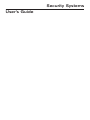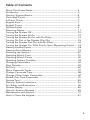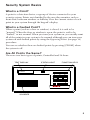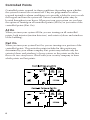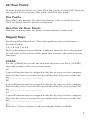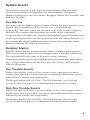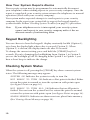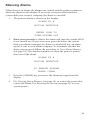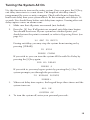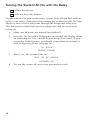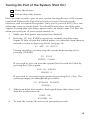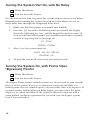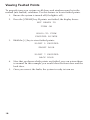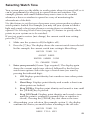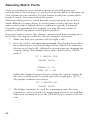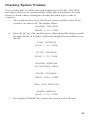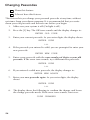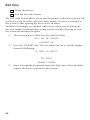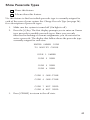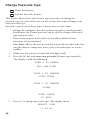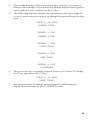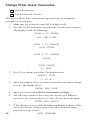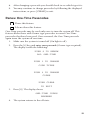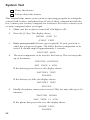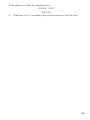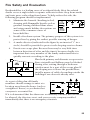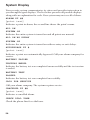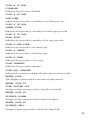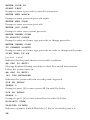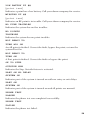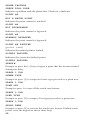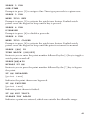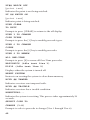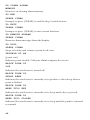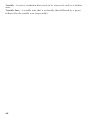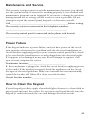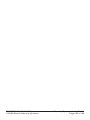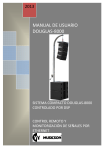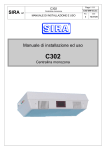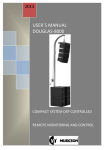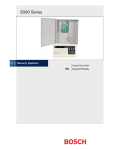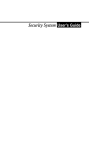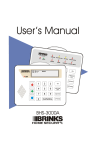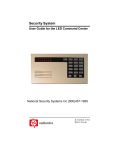Download Bosch Security System User`s guide
Transcript
Security Systems User’s Guide 2 Table of Contents About This Users Guide ........................................................................... 4 Introduction .................................................................................................. 4 Security System Basics ............................................................................ 5 Controlled Points ....................................................................................... 6 24-Hour Points ........................................................................................... 7 Keypad Keys ................................................................................................ 7 Keypad Tones ............................................................................................. 8 System Events ............................................................................................ 9 Silencing Alarms ......................................................................................... 11 Turning the System Off ............................................................................. 12 Turning the System All On ....................................................................... 13 Turning the System All On, with No Delay ........................................... 14 Turning On Part of the System (Part On) ............................................ 15 Turning the System Part On, with No Delay ........................................ 16 Turning the System On, With Points Open (Bypassing Points) .... 16 Viewing Faulted Points ............................................................................. 18 Viewing Alarm Memory ............................................................................. 19 Resetting the System ................................................................................ 20 Selecting Watch Tone .............................................................................. 21 Selecting Watch Points ............................................................................ 22 Checking System Troubles ...................................................................... 23 Changing Passcodes ................................................................................ 24 Step Outside ............................................................................................... 25 Exit Only ........................................................................................................ 26 Show Passcode Types ............................................................................. 27 Change Passcode Type ........................................................................... 28 Change Other Users’ Passcodes .......................................................... 30 Renew One-Time Passcodes ................................................................. 31 System Test ................................................................................................. 32 Security System Limitations .................................................................... 34 Fire Safety and Evacuation ...................................................................... 35 System Display ........................................................................................... 36 Security System Glossary ........................................................................ 45 Maintenance and Service ......................................................................... 47 How to Clean the Keypad ........................................................................ 47 3 About This User’s Guide This user’s guide shows you how to use and maintain your security system. It covers basic system functions, such as turning the system on and off. The functions described in this guide are programmed by your security company. Some of them may not be included in your system. Some of the functions covered may require you to enter your personal passcode. Introduction Your system helps to secure life, property, and investments against fire, theft, and bodily harm. It consists of a keypad (or keypads), sensors (such as motion detectors), or devices located on doors and windows, and other sensing devices designed to detect the presence of smoke or combustion. Each of these devices is connected to a sophisticated electronic “brain,” which processes all events registered by the system. Control of your security system is achieved through the keypad, which offers a variety of basic and advanced features. Its function, versatility, and ease of operation make it ideal for home or office. The keypad is tailored to meet your individual needs. Moreover, it has been designed with you, the user, in mind. 4 Security System Basics What is a Point? A point is a detection device, or group of devices connected to your security system. Points are identified by the area they monitor, such as front door, bedroom window, or hallway. View the current status of each point in your system through the keypad’s display. What is a Faulted Point? When a point (such as a door or window) is closed, it is said to be “normal.” When the door or window is open, the point is said to be “faulted,” or not normal. When you turn your system on, you usually want all of the points in your system to be normal, although you can turn your system on with faulted points by using the Bypassing Points (on page 16) procedure. You can see whether there are faulted points by pressing [CLEAR] when the system is off. Are All Points the Same? There are two basic types of points, Controlled and 24-hour. TEXT DISPLAY ALL ON SYSTEM OK STATUS LIGHT FUNCTION KEYS TEST ON RESET 1 2 3 5 6 CHECK 4 WATCH ALL ON 7 8 9 PART ON 0 A CLEAR B C * SOUNDER 5 Controlled Points Controlled points respond to alarm conditions depending upon whether the system is turned on or turned off. They are programmed to either respond instantly to alarm conditions or to provide a delay for you to reach the keypad and turn the system off. Various controlled points may be located throughout your house. When you turn your system on, you have the option of turning on all controlled points (All On) or just some of the controlled points (Part On). All On When you turn your system All On, you are turning on all controlled points, both interior (motion detectors) and exterior (doors and windows of the building). Part On When you turn your system Part On, you are turning on a portion of the controlled points. The particular points included in this portion are determined by your alarm company. Part points may include only the exterior (doors and windows) of your system, or the points on the first floor of a two-story house. Check with your security company to learn which points are Part points. 6 24-Hour Points 24-hour points are always on, even when the system is turned off. There are two types of 24-hour points: Fire points and Non-Fire points. Fire Points Fire points only monitor fire detection devices, such as smoke detectors. They are always on and cannot be turned off. Non-Fire 24-Hour Points Non-fire 24-hour points are always on and cannot be turned off. Keypad Keys Your keypad has fifteen keys. These keys perform various functions, as described below. 1, 2, 3, 4, 5, 6, 7, 8, 9, 0 Each of the numeric keys performs a different function. For a description of each, refer to the section of this guide that describes the various system functions. CLEAR Use the [CLEAR] key to exit any function and start over. Press [CLEAR] when the system is off to see systems status. [A] A special function may be assigned to this key by your security company. Press this key twice to activate the special function. For your system, this key_________________________. [B] A special function may be assigned to this key by your security company. Press this key twice to activate the special function. For your system, this key_________________________. [C] A special function may be assigned to this key by your security company. Press this key twice to activate the special function. For your system, this key_________________________. [∗] Press the [∗] key to advance to the next display (when available). 7 Keypad Tones Your keypad emits several distinct tones and flashes keypad lights to alert you to system events. Additional bells or sirens may also be connected to your system. Bells or sirens mounted on the exterior of your premises alert neighbors to emergencies and provide an audible guide for police and fire fighters. 8 1. Fire Alarm Tone: When a fire point activates, the keypad repeatedly emits a warble tone that is on for 1 sec., then briefly off. 2. Burglary Alarm Tone: When a burglary point activates while your system is turned on, your keypad emits a continuous warble tone. The tone sounds for the time set by your security company. 3. Trouble Tone: When a system component is not functioning properly, your keypad repeatedly emits a warble tone that is on briefly, followed by a pause, followed by the warble tone. If the problem is with a point, the system display indicates which point is faulted. 4. Keypress Tone: Pressing any key on the keypad sounds a short pip, indicating the entry is accepted. 5. Entry Delay Tone: When you enter the premises through a point programmed for entry delay, the keypad emits a repeating short beep, long beep tone to remind you to turn off your system. If the system is not turned off before the entry delay expires, an alarm report may be sent to your alarm company. 6. Exit Delay Tone: After you turn your system on, the keypad emits an intermittent beep tone and counts down the exit delay time. If you don’t exit before the delay time expires, and an exit delay door is faulted, an alarm occurs. 7. Error Tone: If you press an incorrect key, your keypad emits an error tone to indicate an invalid entry. The error tone is the same warble tone as the trouble tone, but it is not repeated. 8. OK Tone: Indicates a keypad entry is accepted (a correct passcode was entered). The keypad emits a single, high-pitched beep tone for 1 second. 9. Watch Tone: The keypad emits a tone to alert you when any watched point is faulted. The tone varies in duration, depending upon the watch tone selected (see Selecting Watch Tone on page 21). System Events Your system responds to four types of events. If more than one event occurs, your system sorts them into one of four groups. The groups (highest priority first) are: Fire Alarms, Burglary Alarms, Fire Troubles, and Non-Fire Troubles. Fire Alarms Fire alarms are the highest priority events. When a fire point activates, your keypad emits a warble tone that is on for 1 sec., then briefly off (repeatedly). The tone sounds for the time set by your security company. Evacuate all occupants and investigate for smoke or fire. Ensure all occupants know the difference between the burglary tone and the fire tone. The keypad display shows the first point that went into alarm. Press the [∗] key to manually display additional points (if any) that went into alarm. Events scroll from the oldest to the newest. Burglary Alarms Burglary alarms are the second priority. When a burglary point activates while your system is turned on, your keypad emits a constant warble tone. The tone sounds for the time set by your security company. The keypad display shows each burglary point that went into alarm. Press the [∗] key to manually scroll the list if you wish. Events scroll from the oldest to the newest. Fire Trouble Events When a fire trouble (such as a loose wire) occurs, your keypad emits a trouble tone, which is a warble tone that is on briefly, followed by a pause, followed by the warble tone (repeatedly). The keypad displays the SYSTEM TROUBLE message. See Checking System Troubles (on page 23) to determine the nature of the trouble. Non-Fire Trouble Events When a trouble event such as a power failure occurs, your keypad emits a trouble tone, which is a warble tone that is on briefly, followed by a pause, followed by the warble tone (repeatedly). The keypad displays the SYSTEM TROUBLE message. See Checking System Troubles (on page 23) to determine the nature of the trouble. 9 How Your System Reports Alarms Your security system may be programmed to automatically disconnect your telephones when sending reports to your security company. Once the report is completed, your security system returns the telephones to normal operation (check with your security company). Your system makes repeated attempts to send reports to your security company. In the event your system fails to report, the keypad signals a system trouble. Follow Checking System Troubles (on page 23) procedure. Note: If your telephone service is interrupted, your security system cannot send reports to your security company unless it has an alternate means of transmitting them. Keypad Backlighting You can choose to have the keypad’s display constantly backlit (Option 1), or to have the display light when a key is pressed (Option 2). When (Option 2) is chosen, the display times out after 20 seconds. To change the current setting, press and hold the [CLEAR] key for 5 seconds. If you’re changing the backlighting from Option 1 to Option 2, you see the backlight go off. If changing from Option 2 to Option 1, you hear a short beep to indicate the change. Checking System Status When the system is off, pressing the [CLEAR] key shows current system status. The following messages may appear: SYSTEM OK: Indicates the system is ready to turn On. NOT READY TO TURN ON: Indicates a Part point is faulted. Either return the point to normal or turn the system on with points open (see Bypass Points on page 16). NOT READY TO TURN ALL ON: Indicates that an All point is faulted. You can turn the system Part On, return the point to normal, or turn the system on with points open (see Bypass Points on page 16). ALARM MEMORY: Indicates an alarm event was placed into memory. (See Viewing Alarm Memory on page 19). 10 Silencing Alarms When there is an alarm, the alarm tone sounds and the point or points in alarm are shown in the display. If you enter your passcode before the system dials your security company, the alarm is canceled. 1. The point in alarm is shown on the display: ALARM PT 8 MOTION DETECTOR ENTER CODE TO TURN SYSTEM OFF 2. Enter your passcode to silence the alarm and turn the system off (if it was turned on). If you enter your passcode before the system dials your alarm company, the alarm is canceled. If not, an alarm report is sent to your alarm company. To determine whether the alarm was reported, follow the procedure to View Alarm Memory (on page 19). The display continues to show the point or points that caused the alarm: ALARM PT 8 MOTION DETECTOR TO REMOVE ALARMS PRESS CLEAR 3. Press the [CLEAR] key to remove the alarm messages from the display. 4. Use Viewing Alarm Memory (on page 19) to review the points that caused the alarm. Use Resetting the System (on page 20) to reset system points. 11 Turning the System Off You turn off your security system by entering your personal passcode. When the system is on, you must enter through a designated entry door to prevent an instant alarm condition. Opening a designated door starts entry delay time and the keypad emits a pulsing beep tone to remind you to turn the system off. Enter your passcode before the delay time expires to turn the system off. If you enter through the wrong door or fail to turn the system off before the entry delay time expires, you may cause an alarm. If this happens, silence the alarm (by entering your personal passcode) and call your security company to let them know that it is not an emergency situation. 1. When the system is on, the On light is lit. If the system is All On, the display shows: ALL ON SYSTEM OK If the system is Part On, the display shows: PART ON SYSTEM OK 2. 12 Enter your passcode to turn the system off. The idle display is shown. Turning the System All On Use this function to turn on the entire system. Once you press the [9] key, exit delay time starts to count down. The length of exit delay time is programmed by your security company. Check with them to learn how much exit delay time your system allows. In this example, exit delay is 30 seconds. You should leave before exit delay time expires. Leaving after exit delay expires causes an alarm event. 1. Make sure that all points are normal (not faulted). 2. Press the [9] key. If all points are normal, exit delay time begins. You should leave now. If your system has a faulted point, you should return the point to normal, or refer to Bypassing Points (on page 16). 30 SEC TO EXIT! During exit delay, you may stop the system from turning on by pressing [CLEAR]: TO STOP PRESS CLEAR If you wish to, you can turn the system All On with No Delay by pressing the [9] key again: FOR NO DELAY PRESS 9 If you wish to, you may bypass points by pressing the [∗] key. The system prompts you through the procedure: TO BYPASS POINTS PRESS ∗ 3. When exit delay time expires, the keypad beeps three times and the system turns on. ALL ON SYSTEM OK 4. To turn the system off, enter your personal passcode. 13 Turning the System All On, with No Delay I have this feature. I do not have this feature. Use this function to turn on the entire system, both All and Part without entry or exit delays. Remember that turning the system On with No Delay allows no exit or entry delay time through the designated delay door. This function is useful when you’re staying home and you want your system on. 1. Make sure all points are normal (not faulted). 2. Press the [9] key twice. If all points are normal, the display shows the following for 3 sec. and the keypad beeps three times. If your system has faulted points, you should return them to normal, or refer to Bypassing Points (on page 16). TO STOP PRESS CLEAR 3. After 3 sec., the system turns on. ALL ON NO DELAY SYSTEM OK 4. 14 To turn the system off, enter your personal passcode. Turning On Part of the System (Part On) I have this feature. I do not have this feature. Part On turns on only a part of your system, leaving the rest of the system turned off. Refer to the Point Identification section of your keypad’s reference card to identify Part points. Once you’ve pressed the [0] key, exit delay time starts to count down. You should leave before exit delay time expires. Leaving after exit delay expires causes an alarm event. Use Part On when you want part of your system turned on. 1. Make sure Part points are normal (not faulted). 2. Press the [0] key. If all Part points are normal, exit delay time begins. If your system has faulted points, you should return them to normal, or refer to Bypassing Points (on page 16). 30 SEC TO EXIT! During exit delay, you may stop the system from turning on by pressing [CLEAR]: TO STOP PRESS CLEAR If you wish to, you can turn the system Part On with No Delay by pressing the [0] key again: FOR NO DELAY PRESS 0 If you wish to, you may bypass points by pressing the [∗] key. The system prompts you through the procedure: TO BYPASS POINTS PRESS ∗ 3. When exit delay time expires, the keypad beeps three times and then the system turns on. PART ON SYSTEM OK 4. To turn the system off, enter your personal passcode. 15 Turning the System Part On, with No Delay I have this feature. I do not have this feature. Use this function to turn on part of the system without entry or exit delays. Remember that turning the system On with No Delay allows no exit or entry delay time through the designated delay door. 1. Make sure that Part points are normal (not faulted). 2. Press the [0] key twice. If all Part points are normal, the display shows the following for 3 sec. and the keypad beeps three times. If your system has faulted points, you should return them to normal, or refer to Bypassing Points (on page 16). TO STOP PRESS CLEAR 3. After 3 sec. the system turns on. PART ON NO DELAY SYSTEM OK 4. To turn the system off, enter your personal passcode. Turning the System On, with Points Open (Bypassing Points) I have this feature. I do not have this feature. The Bypass Points feature excludes points you do not wish to turn on with the rest of the system. If you try to turn your system on and there is a faulted point (door or window open), you can either close it or bypass it. If a point becomes faulted after exit delay begins, you must close the point, bypass it, or cancel exit delay. If the system is allowed to turn on with a point faulted, an alarm is generated. If you wish, you can bypass a point even if it is not faulted. 16 1. Press the [9] or [0] key to turn the system All or Part On. 2. If a point is faulted, the error tone sounds and the following display is shown for 3 seconds: POINTS FAULTED If a point becomes faulted after exit delay has begun, the display shows the following. Go to Step 3: POINTS FAULTED ## SEC TO EXIT! 3. The system then identifies the faulted point (in this example, point 5), followed by instructions for bypassing the point: POINT 5 FAULTED BEDROOM WINDOW PRESS 5∗ TO BYPASS PT 5 4. Press the key for the point you want to bypass and then the [∗] key. In this example, you would press [5] [∗]. The display shows you bypassed the point. PT 5 BYPASSED BEDROOM WINDOW 5. If there are other faulted points, they are displayed in turn. If there are no more faulted points, exit delay begins. The display indicates the system is being turned on with a bypassed point: 30 SEC TO EXIT! 1 PTS BYPASSED 6. If you bypass a point in error, press [CLEAR] and start over at step 1. 7. Turning the system off clears all bypassed points. 17 Viewing Faulted Points To properly turn your system on, all doors and windows must be in the normal (not faulted) condition. Use this feature to locate faulted points. 1. Ensure the system is turned off (On light is off). 2. Press the [CLEAR] key. If points are faulted, the display shows: NOT READY TO TURN ON HOLD ∗ TO VIEW FAULTED POINTS 3. Hold the [∗] key to view faulted points: POINT 2 FAULTED FRONT DOOR POINT 7 FAULTED BACK DOOR 18 4. Now that you know which points are faulted, you can return them to normal. In this example, you would close the front door and the back door. 5. Once you correct the faults, the system is ready to turn on. Viewing Alarm Memory After an alarm has been silenced and cleared from the display, you may still review the points that had been in alarm. 1. Ensure the system is turned off (On light is off). 2. Press the [4] key. The following display shows that there are alarms in memory: ALARM MEMORY HOLD 6 TO VIEW 3. Press the [6] key to view those points which were in alarm. This display shows that there was an alarm on point 8: ALARM PT 8 BEDROOM WINDOW 4. If you entered your passcode before the system dialed your alarm company, the display shows: CANCELED PT 8 BEDROOM WINDOW 5. Continue to hold the [6] key to view all points that were in alarm. When the last alarm has been shown, the display shows: TO CLEAR MEMORY TURN SYSTEM ON 6. Turn the system on again to clear alarm memory. 19 Resetting the System Use this feature to reset the system (including fire points) after an alarm. Detection devices, such as smoke detectors and shock sensors, must be reset after being activated. Resetting the system takes about 20 seconds. If points do not reset, contact your alarm company for help. 1. Ensure your system is off (On light is off). 2. Press the [3] key. The display shows the following: ENTER CODE TO RESET SENSORS 3. Enter your passcode (Owner type passcode required). Resetting begins and the display shows the following. This procedure takes about 20 seconds: RESETTING... 4. 20 After the system is reset, the display returns to the off state. Selecting Watch Tone Your system gives you the ability to watch points when it is turned off, so it can be programmed to alert you to opened doors and windows. For example, parents with small children may want a tone to be sounded whenever a door or window is opened as a way of monitoring the whereabouts of the kids. Use this feature to set the type of response your system produces when a watch point is faulted. For example, you may tell your system to blink a light and sound a short tone whenever certain doors or windows are opened. Use Selecting Watch Points (on page 22) feature to specify which points in your system are to be watched. If you just want to review (not change) the current watch tone setting, press the [7] key. 1. Make sure the system is off (On light is off). 2. Press the [7] key. The display shows the current watch tone selected. In this example, the current watch tone setting is Short Beep: WATCH TONE IS SHORT BEEP ENTER OWNER CODE TO CHANGE TONE 3. 4. Enter your passcode (Owner Type required). The display again shows the current watch tone selected, followed by the the four watch tone options. Select the type of watch tone you want by pressing the indicated digit: 1- Off. Displays point identity, but sounds no tone when points are faulted. 2- Short Beep. Displays point identity and sounds a short tone when points are faulted. 3- Beep Till Key. Displays point identity and sounds a tone until the [CLEAR] key is pressed. 4- Beep Till Closed. Displays point identity and sounds a tone until the point is returned to normal (door or window is closed). Pressing the [CLEAR] key also silences the tone. After making your selection (for example, option 3), the display confirms the choice you made before returning to the off state: WATCH TONE IS BEEP TILL KEY 21 Selecting Watch Points Once you decide how your system responds to watched points (see Selecting Watch Tone on page 21), you need to decide which of the points in your system are to be watched. Use this feature to tell your system which points to watch. You cannot watch fire points. Choosing which points to watch depends upon your goals. If you have small children, you may choose to watch points of entry and exit. Each time a watch point is faulted (door or window is opened) the keypad responds as programmed. For example, you may tell your system to produce a short beep when a watch point is faulted. If you just want to review (not change) current watch point settings, press the [8] key. The display scrolls the current setting for each point. 1. Make sure that your system is off (On light is off). 2. Press the [8] key and enter your passcode. The display shows all of the points that are currently being watched (Watch On) and those that are not (Watch Off), followed by instructions for changing the current setting. The example below shows that Watch is Off for point 2: PT 2 WATCH OFF FRONT DOOR PRESS 2∗ TO TURN PT 2 ON Follow the displayed instructions to change the current setting. In this case, to make point 2 a watch point you would press [2] [∗]. The display confirms your choice. PT 2 WATCH ON FRONT DOOR 3. 22 The display continues to scroll the remaining points. You may continue to select or deselect as many watch points as are available. When you are finished, press the [CLEAR] key to return to the off state. Checking System Troubles Your system emits a trouble tone and displays the SYSTEM TROUBLE message to alert you to system trouble events, like low batteries. Use this feature to learn what is causing the trouble and what steps to take to correct it. 1. The system may be on or off when a system trouble occurs. If the system is on, turn it off. The display shows: SYSTEM TROUBLE PRESS 4 TO VIEW 2. Press the [4] key. The trouble tone is silenced and the display scrolls through the list of troubles. Follow the displayed instructions to see the list: FIRE TROUBLE HOLD 1 TO VIEW POINT TROUBLE HOLD 2 TO VIEW SYSTEM RUNNING ON BATTERY ONLY PHONE TROUBLE CHECK DIAL TONE CALL FOR SERVICE ALARM MEMORY HOLD 6 TO VIEW 3. Pressing the [CLEAR] key returns the system to the off state. 23 Changing Passcodes I have this feature. I do not have this feature. This feature lets you change your personal passcode at any time, without assistance from your alarm company. It is recommended that you write down your old passcode and the new one before you begin. 1. Make sure your system is off (On light is off). 2. Press the [5] key. The OK tone sounds and the display changes to: ENTER OLD CODE 3. Enter your current passcode. As you enter digits, the display shows: ENTER CODE ∗∗∗ 4. If the passcode you entered is valid, you are prompted to enter your new passcode: ENTER NEW CODE 5. Enter a new passcode with the same number of digits as your old passcode. If the error tone sounds, try a different new passcode. ENTER CODE ∗∗∗ 6. If you entered a valid new passcode, the display changes to: ENTER NEW AGAIN 7. Enter your new passcode again. As you enter digits, the display shows: ENTER CODE ∗∗∗ 8. The display shows the following to confirm the change, and leaves the change passcode mode. If the error tone sounds, start over: CODE CHANGED 24 Step Outside I have this feature. I do not have this feature. Use the Step Outside feature to temporarily turn off protection to an entrance door (or doors) when your system is All or Part On with No Delay. You can exit and re-enter without turning your system off. Use this feature to pick up the newspaper or to take the dog out. Once you come back inside, simply press the [CLEAR] key to reactivate protection to the door. 1. The system must be All or Part On with No Delay. 2. Press the [CLEAR] key. The display tells you to step outside now: OK TO STEP OUTSIDE NOW TO END PRESS CLEAR 3. When you come back inside, simple press [CLEAR] to return the door to the system. The system returns to its previous state. 25 Exit Only I have this feature. I do not have this feature. The Exit Only feature allows you to exit the premises when the system is All or Part On with No Delay. After exit delay expires, the door is returned to the system so that opening the door causes an alarm. You may, for example, use the Exit Only feature when you are going out but your family is staying home, saving you the trouble of having to turn the system off and then on again. 1. The system must be All or Part On with No Delay. ALL ON NO DELAY SYSTEM OK 2. Press the [CLEAR] key. The exit delay tone starts, and the display shows the following: 30 SEC TO EXIT! TO STOP PRESS CLEAR 3. 26 Leave through the designated entry/exit delay door. After exit delay expires, the door is returned to the system. Show Passcode Types I have this feature. I do not have this feature. Use this feature to find out which passcode type is currently assigned to each of the users of your system. See Change Passcode Type (on page 28), for a description of passcode types. 1. Make sure the system is turned off (On light is off). 2. Press the [6] key. The first display prompts you to enter an Owner type passcode to modify passcode types. Since you are only interested in looking at current assignments, you do not need to enter a passcode. The display that follow shows the passcode type currently assigned to each user: ENTER OWNER CODE TO MODIFY CODES CODE 1 OWNER CODE 2 USER CODE 3 USER CODE 4 USER CODE 5 ONE-TIME CODE 6 ONE-TIME CODE 7 NOT USED CODE 8 NOT USED 3. Press [CLEAR] to return to the off state. 27 Change Passcode Type I have this feature. I do not have this feature. This feature allows those with Owner type passcodes to change the passcode type for each of the users in the system. You cannot change your own passcode type. Passcodes can be one of three types: Owner, user, or One-Time. • Owner: Re-configures how the system responds to watched points. In addition, the Owner passcode can be used to change other users’ type and passcodes. • User: Given to most users of the system allows all but Owner functions to be performed. • One-Time: Allows the user to turn the system off one time only. You can give them to temporary users, such as housekeepers or service workers. 1. Make sure the system is turned off (On light if off). 2. Press the [6] key and enter your passcode (Owner type required). The display scrolls the following: PUSH 9 TO RENEW ALL ONE-TIME PUSH 1 TO CHANGE CODE TYPES PUSH 0 TO CHANGE CODES PUSH CLEAR TO EXIT 3. Press [1] to change passcode types. The display shows: SELECT CODE (1 TO 8) 28 4. Choose the number of the user whose passcode type you want to change. For example, if you wanted to change the passcode type for user number 3, you would press the [3] key. 5. The following displays identify the current passcode type assigned to user 3 and instructs you how to change the passcode type for this user. CODE 3 IS NOW OWNER TYPE PRESS 1 FOR OWNER TYPE PRESS 2 FOR USER TYPE PRESS 3 FOR ONE-TIME PRESS 4 FOR DISABLED 6. The passcode type currently assigned to user 3 is Owner. To change it to User type, press the [2] key. CODE 3 IS NOW USER TYPE 7. You may continue to change passcode types by following the displayed instructions or press [CLEAR] to exit. 29 Change Other Users’ Passcodes I have this feature. I do not have this feature. This feature allows those with Owner type passcodes to change the passcodes of system users. 1. Make sure the system is turned off (On light is off). 2. Press the [6] key and enter your passcode (Owner type required). The display scrolls the following: PUSH 9 TO RENEW ALL ONE-TIME PUSH 1 TO CHANGE CODE TYPES PUSH 0 TO CHANGE CODES PUSH CLEAR TO EXIT 3. Press [0] to change passcodes. The display shows: SELECT CODE (1 TO 8) 4. Enter the number of the user whose passcode you want to change (1 to 8). The display shows: ENTER NEW CODE 5. Enter a new passcode with the same number of digits. 6. The OK tone sounds (if the error tone sounds, try a different passcode). The system asks you to enter the new passcode again: ENTER NEW AGAIN 7. 30 If the change was successful, the following display is shown. If the error tone sounds, return to step 3. Be sure to enter the same passcode in steps 5 and 6. CODE CHANGED 8. After changing a passcode you should check to see which type it is. 9. You may continue to change passcodes by following the displayed instructions, or press [CLEAR] to exit. Renew One-Time Passcodes I have this feature. I do not have this feature. One-Time passcode may be used only once to turn the system off. This feature allows those with Owner type passcodes to renew One-Time passcodes that have been used. Once renewed, the One-Time passcode again turns the system off one time. 1. Make sure the system is turned off (On light is off). 2. Press the [6] key and enter your passcode (Owner type required). The display scrolls the following: PUSH 9 TO RENEW ALL ONE-TIME PUSH 1 TO CHANGE CODE TYPES PUSH 0 TO CHANGE CODES PUSH CLEAR TO EXIT 3. Press [9]. The display shows: ONE-TIME CODES RENEWED 4. The system returns to the off state. 31 System Test I have this feature. I do not have this feature. This feature helps ensure your system is operating properly by testing the system’s bell, battery, and phone line. If any of these components fails the test, contact your security company for assistance. Be sure to contact your security company before you begin. 1. Make sure the system is turned off (On light is off). 2. Press the [1] key. The display shows: ENTER CODE TO START TEST 3. Enter your passcode (Owner type required). If your passcode is valid, the system test begins. The bell is the first component to be tested. It should ring for approximately 3 seconds: TESTING BELL 4. The next component to be tested is the battery. This test may take up to 4 minutes: TESTING BATTERY MAY TAKE 4 MIN. If the battery passes the test, the display shows: BATTERY TEST PASSED If the battery test fails, the display shows: BATTERY TEST FAILED 5. Finally, the phone connection is tested. This test may take up to 10 minutes: TESTING PHONE MAY TAKE 10 MIN. If the phone line passes the test, the display shows: PHONE TEST PASSED 32 If the phone test fails, the display shows: PHONE TEST FAILED 6. When the test is concluded, the system returns to the off state. 33 Security System Limitations Not even the most advanced security system can guarantee protection against burglary, fire, or environmental threats. All security systems are subject to possible compromise or failure-to-warn for a variety of reasons including, but not limited to, the following: • If sirens or horns are placed outside the hearing range of people in remote areas of the building or in areas which are frequently closed off, they do not provide the intended protection. • If intruders gain access through unprotected points of entry, the system does not detect their entrance. • If intruders have the technical means of bypassing, jamming, or disconnecting all or part of the system, they are not detected. • If the AC power supply is OFF and the backup battery is either missing or dead, sensors do not detect intrusion. • Smoke detectors cannot detect smoke in chimneys, walls, or roofs, or smoke blocked by a closed door. They may not detect smoke or fire on a level of the building different from the one on which they are located. Smoke detectors may not be able to warn in time about fires started by explosions, improper storage of flammables, overloaded electrical circuits, or other types of hazardous conditions. • If phone lines are out of service, reports from the security system to the security company cannot be sent. Telephone lines are vulnerable to compromise by several means. Inadequate maintenance and failure to test are the most common causes of alarm failure. It is strongly recommended that you test your system once a week to be sure all system components are working properly. Although having a security system may make you eligible for reduced insurance premiums, the system is no substitute for insurance. Warning devices cannot compensate you for loss of life or property. 34 Fire Safety and Evacuation Residential fire is a leading cause of accidental death. Most fire related deaths occur at night when occupants suffocate in their sleep from smoke and toxic gases, rather than from burns. To help reduce this risk, the following program should be implemented. 1. Minimize fire hazards. Smoking in bed, cleaning with flammable liquids such as gasoline, leaving children home alone, and using unsafe holiday decorations are some of the common causes of household fire. 2. Install a fire alarm system. The primary purpose of this system is to protect lives by giving the earliest possible warning of danger. 3. A smoke detector (indicated in the figure by an inverted “s” in a circle) should be provided to protect each sleeping area in a home. 4. Practice an escape plan. Because there may be very little time between detection of a fire and the time it becomes deadly, it is important that every member of the family understand how to quickly evacuate according to the plan. Plan both primary and alternate escape routes. Since stairwells and hallways may be blocked during a fire, exiting through a bedroom window must be a part of the escape plan. If the sleeping area is above the ground floor, install a means of safely descending outside the building if one does not already exist. As a part of this plan, all family members should arrange to meet at a location away from the house (such as a neighbor’s house) so you know that everyone is accounted for. If it is determined that the alarm was accidentally sounded, the bell should be silenced, the detectors reset, and your security company notified immediately that there is no emergency situation. 35 System Display Your security system communicates its status and provides instruction to you through keypad displays. The list below presents all possible displays along with an explanation for each. Your system may not use all of them. ALARM PT ## [point text] Indicates a point in alarm, the second line shows the point’s name. ALL ON SYSTEM OK Indicates the entire system is turned on and all points are normal. ALL ON NO DELAY SYSTEM OK Indicates the entire system is turned on with no entry or exit delays. AUTOBYPASS PT # [point text] Indicates a point was automatically bypassed. Call your alarm company for service. BATTERY FAILED TESTING ENDED Indicates the battery test was completed unsuccessfully and the test session is ended. BATTERY TEST PASSED Indicates the battery test was completed successfully. CALL FOR SERVICE Call your alarm company. The system requires service. CANCELED PT ## [point text] Indicates a cancelled alarm. CHECK DIAL TONE Check the phone line for a dial tone. 36 CODE # IS NOW DISABLED Indicates the passcode is disabled. CODE # IS NOW ONE-TIME Indicates the passcode is currently a One-Time passcode. CODE # IS NOW OWNER TYPE Indicates the passcode is currently an Owner type passcode. CODE # IS NOW USER TYPE Indicates the passcode is currently a User type passcode. CODE # ONE-TIME Indicates the passcode is an Owner type. CODE # OWNER Indicates the passcode is an Owner type. CODE # USER Indicates the passcode is a User type. CODE CHANGED Indicates the passcode is changed. CODE NOT CHANGED Indicates the attempt to change the passcode was unsuccessful. ENTER CODE This display is shown when a passcode is being entered. ENTER CODE TO TURN SYSTEM OFF Prompt to enter your passcode to turn the system off. ENTER CODE TO SILENCE ALARM Prompt to enter your passcode to silence an alarm. ENTER CODE TO SILENCE BELL Prompt to enter a passcode to silence the alarm bell. 37 ENTER CODE TO START TEST Prompt to enter a passcode to start the system test. ENTER NEW AGAIN Prompt to enter your new passcode again. ENTER NEW CODE Prompt to enter your new passcode. ENTER OLD CODE Prompt to enter your current passcode. ENTER OWNER CODE TO MODIFY CODES Prompt to enter an Owner type passcode to change passcodes. ENTER OWNER CODE TO CHANGE POINTS Prompt to enter an Owner type passcode in order to change watch points. FIRE TRBL PT ## [point text] Indicates the fire point shown is in trouble condition. ## SEC TO EXIT! Message displayed during exit delay to show how much time remains before the system turns on. ## SEC TO EXIT! [#] PTS BYPASSED Indicates the system will turn on with points bypassed. FOR NO DELAY PRESS 9 Prompt to press [9] to turn system All On with No Delay. FOR NO DELAY PRESS 0 Prompt to press [0] to turn system Part On with No Delay. HOLD ∗ TO VIEW FAULTED POINTS Indicates a point is faulted. Hold the [∗] key to see which point it is. 38 LOW BATTRY PT ## [point text] Indicates a point has a low battery. Call your alarm company for service. MISSING PT ## [point text] Indicates an RF point is in trouble. Call your alarm company for service. NO FIRE TROUBLES Indicates the system has no fire troubles. NO POINTS TROUBLES Indicates the system has no point troubles. NOT READY TO TURN ALL ON An All point is faulted. Correct the fault, bypass the point, or turn the system Part On. NOT READY TO TURN ON A Part point is faulted. Correct the fault or bypass the point. OK TO STEP OUTSIDE NOW Indicates the Step Outside feature is activated. PART ON NO DELAY SYSTEM OK Indicates part of the system is turned on with no entry or exit delays. PART ON SYSTEM OK Indicates part of the system is turned on and all points are normal. PHONE TEST PASSED Indicates the phone test was completed successfully. PHONE TEST FAILED Indicates the phone test failed. 39 PHONE TROUBLE CHECK DIAL TONE Indicates a problem with the phone line. Check for a dial tone. POINT ## NOT A WATCH POINT Indicates the point cannot be watched. POINT ## NOT BYPASSABLE Indicates the point cannot be bypassed. POINT ## ALREADY BYPASSED Indicates the point cannot be bypassed. POINT ## FAULTED [point text] Indicates the named point is faulted. POINTS FAULTED Indicates the system has faulted points. POINTS FAULTED PRESS ∗ Prompts to press the [∗] key to bypass a point that has become faulted during exit delay. PRESS 1 FOR OWNER TYPE Prompts to press [1] to assign an Owner type passcode to a given user. PRESS 1 FOR TONE OFF Prompt to press 1 to turn off the watch tone feature. PRESS 2 FOR USER TYPE Prompts to press [2] to assign a User type passcode to a given user. PRESS 2 FOR SHORT BEEP Prompts to press [2] to activate the watch tone feature. Faulted watch points cause the keypad to emit a short beep. 40 PRESS 3 FOR ONE-TIME Prompts to press [3] to assign a One-Time type passcode to a given user. PRESS 3 FOR BEEP TILL KEY Prompts to press [3] to activate the watch tone feature. Faulted watch points cause the keypad to beep until a key is pressed. PRESS 4 FOR DISABLED Prompts to press [4] to disable a passcode. PRESS 4 FOR BEEP TILL CLOSED Prompts to press [4] to activate the watch tone feature. Faulted watch points cause the keypad to beep until the point is returned to normal. PRESS [##] TO TURN WATCH [ON/OFF] Instructs you to enter the point number followed by the [∗] key to toggle a watch point on and off. ∗ TO PRESS[##]∗ BYPASS PT ## Instructs you to press the point number followed by the [*] key to bypass the point. PT ## BYPASSED [point text] Indicates the point shown was bypassed. PT ## FAULTED [point text] Indicates point shown is faulted. PT ## NOT VALID PLEASE TRY AGAIN Indicates a point was entered, which was outside the allowable range. 41 PT## WATCH OFF [point text] Indicates the point is not being watched. PT ## WATCH ON [point text] Indicates point is being watched. PUSH CLEAR TO EXIT Prompts to press [CLEAR] to return to the off display. PUSH 1 TO CHANGE CODE TYPES Prompts to press the [1] key to modify passcode types. PUSH 0 TO CHANGE CODES Prompts to press the [0] key to modify passcodes. PUSH 9 TO RENEW ALL ONE-TIME Prompts to press [9] to renew all One-Time passcodes. RADIONICS (idle text line 1) D2212 (idle text line 2) Displays when the system is turned off. RESET SYSTEM Instructs on reseting the system to clear alarm memory. RCVR ## TAMPER Indicates a receiver was tampered with. RCVR ## TROUBLE Indicates a receiver has a trouble condition. RESETTING... Indicates the system is resetting. This process takes approximately 20 seconds. SELECT CODE TO CHANGE (1-8) Prompts to select a passcode to change (User 1 through User 8). 42 SYSTEM OK PRESS CLEAR Indicates the system has no troubles and press [CLEAR] to return to the off display. SYSTEM PROGRAM IN PROGRESS Indicates the system is being remotely programmed. SYSTEM RUNNING ON BATTERY ONLY Indicates AC power to the security system is interrupted. SYSTEM TROUBLE PRESS 4 TO VIEW Instructs you to press the [4] key to view system troubles. SYSTEM TROUBLE Indicates there is a system trouble condition. TAMPER PT ## [point text] Indicates a point was tampered with. TESTING BATTERY MAY TAKE 4 MIN. Indicates the battery test is in progress. TESTING BELL Indicates the bell test is in progress. TESTING PHONE MAY TAKE 10 MIN. Indicates the phone test is in process. TOOK TOO LONG! PLEASE TRY AGAIN Indicates the system was expecting a key to be pressed, but did not receive it. TO BYPASS POINTS PRESS ∗ Prompts to press the [∗] key to bypass points. 43 TO CLEAR ALARM MEMORY Instructs on clearing alarm memory. TO END PRESS CLEAR Prompts to press [CLEAR] to end the Step Outside feature. TO EXIT PRESS CLEAR Prompts to press [CLEAR] to exit current function. TO REMOVE ALARMS PRESS CLEAR Removes alarm messages from the display. TO STOP PRESS CLEAR Stops exit delay and returns system to off state. TROUBLE PT ## [point text] Indicates point trouble. Call your alarm company for service. WATCH TONE IS OFF Indicates the watch tone is turned off. WATCH TONE IS SHORT BEEP Indicates the watch tone is currently set to produce a short beep when a point is faulted. WATCH TONE IS BEEP TILL KEY Indicates the watch tone is currently set to beep until a key is pressed. WATCH TONE IS BEEP TILL CLOSED Indicates the watch tone is currently set to beep until the point is returned to normal. 44 Security System Glossary All On - Turns on all points in the system. Burglary Alarm Tone - Constant warble tone. Bypass - Selectively removes points from the security system temporarily. Central Station - Facility where trained personnel monitor your security system 24 hours a day. Your security system may be programmed to contact the central station during alarm conditions, enabling central station personnel to dispatch the proper authorities. Entry Delay - Programmed delay of the system alarm response that allows you to enter the building (through the entry door) to turn your system off. If you do not turn the system off before the delay time expires, the system begins an alarm response that may include reports to the central station. Entry delay time is programmed by your security company. Error Tone - Same warble tone as the trouble tone, but not repeated. Exit Delay - Programmed delay of system alarm response, which allows you to exit after turning the system on. If you do not exit before the delay time expires, entry delay begins. You must turn the system off. If you do not exit before the delay time expires, entry delay begins. You must turn the system off. If you do not turn the system off before the delay time expires, the system begins an alarm response that may include reports to the central station. Exit delay time is programmed by your security company. Faulted Point - Point that is not normal (a door or window is open). Fire Alarm Tone - Repeating warble tone that is on for 1 sec., then briefly off. Hold - Instructions to press and hold a key down to perform a function. No Delay - Turn the system on without entry or exit delay. Off Display - Appears when the system is turned off and no keys are pressed. The default off display is RADIONICS D2212 (idle text line 1). Part On - Turns on part of the points in the system. Point (PT) - Detection device, or group of devices, connected to your security system. Points display individually at the keypad on lights 1 through 8. Press/Push - Interchangable instructions to momentarily push down and then release a key. 45 Trouble - A service condition that needs to be corrected, such as a broken wire. Trouble Tone - A warble tone that is on briefly, then followed by a pause, followed by the warble tone (repeatedly). 46 Maintenance and Service This security system requires very little maintenance; however, you should test the system weekly to ensure it is working properly. A test schedule and maintenance program can be arranged. If you notice a change in operation during normal use or testing, call for service as soon as possible. Do not attempt to repair the control panel, keypads, or detectors yourself. Call____________________________________________before testing. The security system is connected to this telephone number: ______________________________________________. The security control panel is connected to the phone jack located: ______________________________________________. Power Failure If the keypad indicates a power failure, and you have power in the rest of your premises, there may be a problem with the electrical transformer or circuit breaker supplying power to your security control panel. First, check to be sure that the transformer is securly plugged into the electrical outlet. If it appears to be damaged in any way, do not attempt to repair it. Call your security company for service. Tranformer location:____________________________ If the transformer is plugged in, check the circuit breaker supplying power to the outlet. If the breaker is tripped, check the appliances on the circuit for signs of electrical problems. Make sure someone has not intentionally turned the breaker off. When all is clear, reset the breaker. Circuit breaker number:__________________________ How to Clean the Keypad If your keypad gets dirty, apply a household glass cleaner to a clean cloth or paper towel and wipe the surface. Do not spray any liquid directly onto the keypad. It could run inside the case and damage electrical circuits. 47 71-07373-000-C 04/03 ©2003 Bosch Security Systems Security System User’s Guide Page 48 of 48