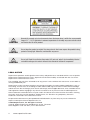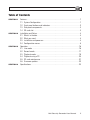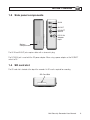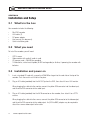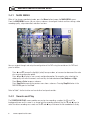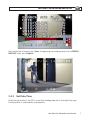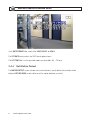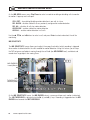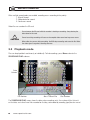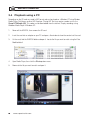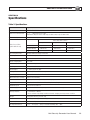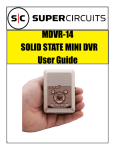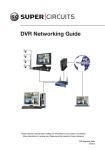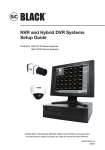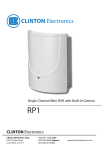Download Security Circuits MDVR14 User manual
Transcript
Mini Security Recorder User Manual Product: MDVR14 Please read this manual before using your recorder, and always follow the instructions for safety and proper use. Save this manual for future reference. LE_MDVR14_RM Operate this recorder only in environments where the temperature is within the recommended range, 41°F ~ 113°F. Operation in extreme temperatures or humidity may cause electric shock and shorten the life of the product. Do not drop the product or subject it to strong shocks. And never expose the product to long periods of strong light. Otherwise, malfunctions may occur. Do not spill liquid of any kind on the product. If it gets wet, wipe it dry immediately. Alcohol and other beverages can contain minerals that corrode the electronic components. CAUTION CAUTION CAUTION LEGAL NOTICE Supercircuits products are designed to meet safety and performance standards with the use of specific Supercircuits authorized accessories. Supercircuits disclaims liability associated with the use of nonSupercircuits authorized accessories. The recording, transmission, or broadcast of any person’s voice without their consent or a court order is strictly prohibited by law. Supercircuits makes no representations concerning the legality of certain product applications such as the making, transmission, or recording of video and/or audio signals of others without their knowledge and/or consent. We encourage you to check and comply with all applicable local, state, and federal laws and regulations before engaging in any form of surveillance or any transmission of radio frequencies. Other trademarks and trade names may be used in this document to refer to either the entities claiming the marks and names or their products. Supercircuits, Inc. disclaims any proprietary interest in trademarks and trade names other than its own. No part of this document may be reproduced or distributed in any form or by any means without the express written permission of Supercircuits, Inc. © 2010 Supercircuits, Inc. All rights reserved. 11000 N. Mopac Expressway, Building 300, Austin, TX 78759 Sales/Support: 1.800.335.9777 | Fax: 1.866.267.9777 ii www.supercircuits.com Table of Contents SECTION 1 Features. . . . . . . . . . . . . . . . . . . . . . . . . . . . . . . . . . . . . . . . . . . . . . . . . . . . . . . . 1 1.1 System Configuration . . . . . . . . . . . . . . . . . . . . . . . . . . . . . . . . . . . . . . . . . 1 1.2 Front panel buttons and indicators. . . . . . . . . . . . . . . . . . . . . . . . . . . . . . . . 2 1.3 Side panel components. . . . . . . . . . . . . . . . . . . . . . . . . . . . . . . . . . . . . . . . 3 1.4 SD card slot. . . . . . . . . . . . . . . . . . . . . . . . . . . . . . . . . . . . . . . . . . . . . . . . . 3 SECTION 2 Installation and Setup . . . . . . . . . . . . . . . . . . . . . . . . . . . . . . . . . . . . . . . . . . . . . 4 2.1 What’s in the box. . . . . . . . . . . . . . . . . . . . . . . . . . . . . . . . . . . . . . . . . . . . . 4 2.2 What you need. . . . . . . . . . . . . . . . . . . . . . . . . . . . . . . . . . . . . . . . . . . . . . . 4 2.3 Installation and power on. . . . . . . . . . . . . . . . . . . . . . . . . . . . . . . . . . . . . . . 4 2.4 Configuration menus. . . . . . . . . . . . . . . . . . . . . . . . . . . . . . . . . . . . . . . . . . 5 SECTION 3 Operation. . . . . . . . . . . . . . . . . . . . . . . . . . . . . . . . . . . . . . . . . . . . . . . . . . . . . . 16 3.1 Live mode . . . . . . . . . . . . . . . . . . . . . . . . . . . . . . . . . . . . . . . . . . . . . . . . . 16 3.2 Record mode. . . . . . . . . . . . . . . . . . . . . . . . . . . . . . . . . . . . . . . . . . . . . . . 17 3.3 Playback mode. . . . . . . . . . . . . . . . . . . . . . . . . . . . . . . . . . . . . . . . . . . . . . 18 3.4 Playback using a PC. . . . . . . . . . . . . . . . . . . . . . . . . . . . . . . . . . . . . . . . . . 20 3.5 SC card maintenance. . . . . . . . . . . . . . . . . . . . . . . . . . . . . . . . . . . . . . . . . 21 3.6 Firmware updates . . . . . . . . . . . . . . . . . . . . . . . . . . . . . . . . . . . . . . . . . . . 22 SECTION 4 Specifications. . . . . . . . . . . . . . . . . . . . . . . . . . . . . . . . . . . . . . . . . . . . . . . . . . . 23 Mini Security Recorder User Manual iii SECTION 1: FEATURES SECTION 1 Features The MDVR14 is a solid-state audio and video digital video recorder in a cigarette-size package. It is an ideal recording device for covert concealment in objects. Features include: • • • • • • • • • Support for 1 video channel and 1 audio channel for recording and playback Audio and video data recorded directly to an SD card Audio and video data are recorded in ASF file format, playable with popular media players Record time is about 5 hours for 352 x 240 @ 30 fps with a 1 GB SD card. Supports manual, motion detection, and schedule recording modes with independent video size, quality, and frame rate. Motion detection recording supports multiple detection blocks and motion trigger levels. Supports key-lock functions Video loss detection Contains MPEG4-SP video and G.726 audio codecs Use with a DC power adaptor, or nickel metal hydride (NiMH) or alkaline batteries 1.1 System Configuration The MDVR14 connects video from a CCTV camera to a monitor, and can be triggered in several different ways to record video and audio to an SD card. A basic system consists of the MDVR14 with a camera, monitor, power adapter (or batteries), and interconnecting cables. Mini Security Recorder User Manual 1 SECTION 1: FEATURES 1.2 Front panel buttons and indicators Table 1.Front panel keys and indicators 2 Power LED The unit is powered on. Play LED The unit is in Play mode. Menu/Lock LED LED is lit when the key lock function is ON. Press Menu and Enter together to switch the key lock function ON and OFF. Rec LED When the SD card is writing data during recording, the Rec indicator flashes slowly. When the SD card is switched to “read only”, the recording function is disabled and the Rec indicator flashes quickly. If attempting to record when an SD card is not inserted, is full, damaged, or locked (in read-only mode) the Play LED, Menu/Lock LED, and Rec LED flash quickly. Press Enter to clear the indication. Stop/Exit button Stop recording or playback and exit menu. Rec button Press to start manual recording. p and q buttons Move cursor up and down in menus or increment/decrement the value of configuration options. t / – and u / + buttons During Playback – press to fast rewind and fast forward. Press repeatedly to speed back or forward During pause – press to step back or step forward one frame at a time. Menu mode – press to change selected option 8 Menu – press to enter a submenu Press to release a warning indication. During monitoring or playback, pressed with the Menu button to switch key lock function ON or OFF. Enter button V Display button Display Status line ON/OFF } ; Play/Pause button During Monitoring – press for playback During Playback – press for pause During Pause – press for playback 2 Menu button Press to enter menu setup mode. www.supercircuits.com SECTION 1: FEATURES 1.3 Side panel components AV IN AV OUT DC/BATT Switch DC 5V IN Adapter Input Battery Compartment The AV IN and AV OUT jacks require cables with a stereo mini-plug. The DC 5V IN jack is used with the DC power adapter. When using a power adapter set the DC/BATT switch to DC. 1.4 SD card slot The SD card slot is located at the top of the recorder. An SD card is required for recording. SD Card Slot Mini Security Recorder User Manual 3 SECTION 2: INSTALLATION AND SETUP SECTION 2 Installation and Setup 2.1 What’s in the box Your recorder includes the following: • • • • • Mini DVR recorder A/V cables (2) DC power adapter User manual (this document) Quick installation guide 2.2 What you need To install the recorder, you will need: • • • • CCTV camera Video monitor with audio (if audio is used) SD memory card ≥ 256 MB for recording 2 AA batteries, nickel metal hydride (Ni-MH rechargeable) or alkaline, if powering the recorder with batteries 2.3 Installation and power on 1. Insert a standard SD card with a capacity of 256 MB or larger into the card slot on the top of the recorder. Push the card in until it locks into place. 2. Plug an A/V cable (provided) into the AV OUT jack on the DVR, then attach it to an A/V monitor. When plugging the cable into the monitor, connect the yellow RCA connector into the video input, and the white RCA connector to the audio input. 3. Plug an A/V cable (provided) into the AV IN connector on the recorder, then attach it to a CCTV camera. When plugging the cable into the camera, connect the yellow RCA connector to the video output, and the white RCA connector to the audio output. An (RCA to BNC) adapter may be required to attach the camera video output to the cable. 4 www.supercircuits.com SECTION 2: INSTALLATION AND SETUP 4. Attach the power source to the DVR: If you are powering the recorder with the DC power adapter: a. Plug the DC power adapter into the DC 5V IN connector on the side of the recorder, then plug the adapter into a 120 V AC outlet. b. Set the DC/BATT switch to DC. If powering the recorder with batteries: a. Open the battery compartment on the side of the DVR and install 2 AA batteries in the orientation indicated. Close the battery cover. b. Set the POWER switch to BATT. 5. Power on the camera and the A/V monitor. 5. After the recorder initializes, it enters live monitoring mode. If the recorder was configured to record at that time, it enters recording mode. NOTE During power-on, the system auto-detects its peripherals and tests the SD card for file errors. During SD card testing, the Rec LED flashes. When an image file error is detected, the system automatically attempts to repair the problem. NOTE If the SD card is not inserted during power up, or the card has a serious problem, the Play, Menu, and Rec indicators will flash. If a card was installed, try reformatting the card to resolve the problem. CAUTION Do not remove the SD card while the recorder is booting. It may destroy the data stored on the card. 2.4 Configuration menus NOTE Depending on the firmware version loaded into your DVR, the screens may appear different from those shown below. Mini Security Recorder User Manual 5 SECTION 2: INSTALLATION AND SETUP 2.4.1 MAIN MENU When in Live (camera monitoring) mode, press the Menu button to open the MAIN MENU screen. From the MAIN MENU screen, you can access submenus to configure the date and time settings, video recording quality, setup automated, and other functions. You can navigate through and setup the configuration of the DVR using the controls on the DVR front panel as follows: Press p and q to move the highlight (select) bar up or down, or increment or decrement the value of a numeric configuration option. Press t and u to select a non-numeric configuration option. For example, when selecting the video quality with which to record, use these keys to choose between Low, Medium, or High. Press Menu or Enter to open a submenu. Press Stop/Exit to move to the previous menu from a submenu. Pressing Stop/Exit when in the MAIN MENU goes to Live Mode. Refer to Table 1 for the function and use of other front panel controls. 2.4.2 Search and Play The SEARCH AND PLAY screen provides one way to view recordings saved on the SD card. The background shown on this screen is an image from the recording selected. Use the q and p keys to select the date a recording was saved; use the q and p keys to choose the file recorded on that day. 6 www.supercircuits.com SECTION 2: INSTALLATION AND SETUP After selecting the file to watch, press Enter. To stop playing the recording and return to the SEARCH AND PLAY screen, press Stop/Exit. 2.4.3 Set Date/Time Setting the date and time in the DVR is essential for recording video with an meaningful timestamp. Timestamp detail is used to identify saved video files. Mini Security Recorder User Manual 7 SECTION 2: INSTALLATION AND SETUP In the DATE FORMAT field, select either Y/M/D, M/D/Y, or D/M/Y. The SET DATE format reflects the DATE format option chosen. The SET TIME field is in the format hh : mm : ss, where hh is 00 ~ 23 hours. 2.4.4 Set Motion Detect The MOTION DETECT screen includes links to two submenus, one to define where motion will be detected (SET MD AREA), and the other to set the motion detection sensitivity. 8 www.supercircuits.com SECTION 2: INSTALLATION AND SETUP MD AREA The MD AREA screen is divided into a 22 x 15 array of cells, each of which can be enabled or disabled to sense for motion. Two or more cells can form a block, which can be added or deleted and enabled or disabled for motion detection. Initially, the MD AREA screen is configured to enable motion detection in every cell. Cells enabled for motion detection appear with a reddish tint. Cells where motion detection is disabled are tinted blue. Cursor Position Deselected Cells Mini Security Recorder User Manual 9 SECTION 2: INSTALLATION AND SETUP On the MD AREA screen, press Play/Pause to select a mode for enabling or disabling cells to monitor for motion. A pop-up menu will open: CELL EDIT – for enabling/disabling motion detection in one cell at a time. DEL BLOCK – disables a block that was previously configured for motion detection. DEL ALL – disables all cells for motion detection. ADD BLOCK – enables a block for motion detection ADD ALL – enables motion detection in all cells Use the p, q, u, and t buttons to select a cell, and press Enter to select or deselect the cell for monitoring. MD SENSITIVITY The MD SENSITIVITY screen allows you to adjust the energy threshold at which recording is triggered when motion is detected within the cells enabled for motion detection. Using this feature, you to setup the DVR to ignore small objects moving through the cell field (low MD ENERGY level), and detect and record when large objects are moving there. MD ENERGY Level (Black) MD THRESHOLD Marker (Red) On the MD SENSITIVITY screen, the MD ENERGY value is a measure of how much motion is detected. The MD THRESHOLD is adjusted using the u (+) and t (–) keys. Recording is triggered when the MD ENERGY level exceeds the MD THRESHOLD. 10 www.supercircuits.com SECTION 2: INSTALLATION AND SETUP 2.4.5 Manual Record The MANUAL RECORD menu is used to preset the record options implemented when recording is initiated by pressing the Rec (record) button. The VIDEO SIZE option determines the maximum FRAME RATE. For: VIDEO SIZE = 352 x 240, FRAME RATE (max) = 30 FPS VIDEO SIZE = 704 x 240, FRAME RATE (max) = 24 FPS VIDEO SIZE = 704 x 480, FRAME RATE (max) = 12 FPS Image QUALITY is selectable as LOW (LQ), MEDIUM (MQ) and HIGH (HQ). AUDIO can be either ON or OFF. 2.4.6 Schedule Record SCHEDULE RECORD offers the same recording settings as MANUAL RECORD, plus the option to automatically record when motion is detected (MOTION RECORD), or during a specific time of day (CONTINUE RECORD). Mini Security Recorder User Manual 11 SECTION 2: INSTALLATION AND SETUP MOTION RECORD On the MOTION RECORD screen you can specify the daily time span during which motion is monitored (SCHEDULE), the duration of each recording and recording parameters. If motion is detected for more than the DURATION setting, another video clip is recorded. For MOTION RECORD to occur, the RECORD parameter must be ON and the MD ENERGY level must exceed the MD THRESHOLD value configured on the MD SENSITIVITY screen. 12 www.supercircuits.com SECTION 2: INSTALLATION AND SETUP CONTINUE RECORD CONTINUE RECORD (continuous recording) occurs during the SCHEDULE time when the RECORD parameter is ON. 2.4.7 SD Card Options The SD CARD OPTIONS screen displays the capacity of the card, provides options to rewrite the card when full, and format the card. When: SD FULL : LOOP – When SD card storage capacity is full, the DVR will overwrite the oldest video files (auto repeating continuous recordings) with the current recording. SD FULL : STOP – When SD card is full, it will stop recording. FORMAT – Formatting removes all data from the card and creates the director DVMPG4 under the root directory. Mini Security Recorder User Manual 13 SECTION 2: INSTALLATION AND SETUP The duration of video recorded on the SD card depends on the card capacity, video size, quality, frame rate, and audio settings. 2.4.8 System Status The SYSTEM STATUS screen displays the version of the firmware loaded in the DVR, the recorder settings for MANUAL, SCHEDULED, and MOTION recordings, and the rewrite setting of the SD care. No configurable options exist on this screen. Press Stop/Exit to return to the MAIN MENU. 14 www.supercircuits.com SECTION 2: INSTALLATION AND SETUP 2.4.9 Factory Default The Factory Default option resets all configuration settings to the factory default values, except for the DATE/TIME setting. At this screen, press Enter to reset the configuration values. Press Stop/Exit to return to the MAIN MENU. Mini Security Recorder User Manual 15 SECTION 3: OPERATION SECTION 3 Operation NOTE Depending on the software version level of your DVR, the screens may appear different from those shown below. 3.1 Live mode During Live mode, video from the camera is displayed on the A/V monitor using the audio and video settings configured in the MANUAL RECORD menu. These settings, and the SD card status, are indicated at the bottom of the screen. SD Card Free Space Manual Record Settings The SD card status icons are defined as: – SD card is missing – SD card is testing files – SD card is functioning normally – SD card is full and overwriting files. 16 www.supercircuits.com SD Card Status Icon SECTION 3: OPERATION 3.2 Record mode Recording can be initiated in three ways: • • • Manual record – Pressing the Rec button initiates recording at any time. Video size, frame rate, quality, and audio settings are configured on the MANUAL RECORD menu. Pressing Stop/Exit stops manual recording. Motion detect record – Motion detect recording occurs when motion is detected during a preset time frame. The time frame (schedule), duration of each recording, video size, frame rate, quality and audio enable are configured on the SCHEDULE RECORD, MOTION DETECT submenu. The RECORD option in the submenu must be ON to enable motion detect recording to occur. Continuous record – Continuous recording occurs through out a preset time frame. The time frame (schedule), video size, frame rate, quality and audio enable are configured on the SCHEDULE RECORD, CONTINUE RECORD submenu. The RECORD option in the submenu must be ON to enable continuous recording to occur. SD Card Free Space Recording In Progress Record Mode Icon Motion Record Settings The record mode icons are defined as: – Manual record mode in progress – Scheduled record mode in progress – Motion detection record mode is enabled. Mini Security Recorder User Manual 17 SECTION 3: OPERATION When multiple record modes are enabled, recording occurs according to the priority: 1. Manual Record 2. Motion detection record 3. Continuous record Video files are saved on the SD card. Do not remove the SD card while the recorder is booting or recording. It may destroy the data stored on the card. CAUTION Power loss during recording will cause an incomplete video record and may cause errors. When video loss occurs during recording, the DVR stops recording and saves the file. When the video signal is regained, recording resumes. 3.3 Playback mode Files can be played back continuously or individually. To find recordings, press Menu and enter the SEARCH AND PLAY submenu. Date Pointer File Pointer Start Time of File File Number The SEARCH AND PLAY screen shows the dates when recordings exist, the number of files that exist on that date, and a time line of files recorded on that day, color coded by recording type (blue for manual 18 www.supercircuits.com SECTION 3: OPERATION recordings, red for motion recordings, and white for scheduled recordings). The screen background shows the first frame of the recording under the file pointer. To play recordings, do the following: • Select date – Use the q and p buttons to move the date pointer on the left to the date of the recording you want to play. • Select file – use the u and t buttons to move to the file pointer to the file you want to play. The file number is shown in the FILE field, and the start time of the recording is shown in the TIME field. Also, the cursor (rectangle) on the time bar covers the file position in the string of files recorded on that date. It also covers a color coded block indicating the recording type. • Play the file – Press Play/Pause to start and pause playback. Recordings will play consecutively until stopped. Press Stop/Exit to stop playback. Additional file play controls include: —— Fast forward and fast rewind – while a file is playing, press u u (press twice) or t t repeatedly to move forward or back at 2x, 4x, 8x, 16x, or 32x normal speed. Press Play/Pause to return to normal speed. —— Skip frame – while playback is paused, press u or t to move to the next or previous frame of the recording. —— Skip file – while playback is stopped, press u or t to move to the next or previous file recorded on that day. —— Clear screen data – Press Display to enable or disable on-screen data. When data is cleared from the screen, only the video image is shown. Playback With Data Playback Without Data Mini Security Recorder User Manual 19 SECTION 3: OPERATION 3.4 Playback using a PC Recordings on the SD card are saved in ASF format and can be played on a Windows PC using Window Media Player, DivX player, or other ASF file player. Playing ASF files may require a codec such as the Sharp B.726 Audio (45). This codec can be downloaded from the internet. To play recordings using Windows Media Player in Windows XP: 1. Power off the MDVR14, then remove the SD card. 2. Insert the card into an adapter on your PC and open a file window to show the contents of the card. 3. On the card, find the DVMPG4 folder and open it. Locate the file you want to watch using the Date Modified detail. 4. Open Media Player, then click the File drop down menu. 5. Browse to the file you want to watch and open it. 20 www.supercircuits.com SECTION 3: OPERATION 3.5 SC card maintenance The MDVR14 can write and read SD cards with a FAT16 or FAT32 file system. No other formats are supported. To format a card using the MDVR14: 1. Power off the MDVR14. 2. Insert the SD card into the card slot. 3. After the DVR initializes, press MENU. 4. Use the q and p buttons to highlight SD CARD OPTIONS, then press Enter. 5. Press q to highlight FORMAT, then press Enter. Mini Security Recorder User Manual 21 SECTION 3: OPERATION 6. Press Enter again to format the card. Allow the process to complete before continuing. 3.6 Firmware updates If a firmware update is needed, contact Supercircuits support for recommendations and procedures. 22 www.supercircuits.com SECTION 4: SPECIFICATIONS SECTION 4 Specifications Table 2.Specifications Attribute Specification Video Codec MPEG4-SP ASF file format Video Record Frame Rate 1, 2, … , Maximum fps selectable Maximum: 30 fps @ 352 x 240; 24 fps @ 704 x 240; 12 fps @ 704 x 480 Record Quality Low / Medium / High Frame Rate @ Resolution Video Record Time (with 1 GB SD card) 30 fps @ 352 x 240 24 fps @ 704 x 240 12 fps @ 704 x 480 Low Quality 400 minutes 240 minutes 240 minutes Medium Quality 300 minutes 150 minutes 150 minutes High Quality 150 minutes 75 minutes 75 minutes Recording Date/Time Overlay with Video Images in ASF File Video Input 1 channel composite video Line In Video Output 1 channel composite video Line Out Audio Sampling Rate 44.1 KHz Audio Codec G.726 / 32 kbps Audio Input 1 channel audio Line In Audio Output 1 channel audio Line Out Storage Media SD card (FAT16 or FAT32 format) Recording Modes Manual / Schedule Motion Detection / Schedule Continuous Motion Detection Settings Adjust zone/sensitivity Event Search Function Property and first image of selected file is displayed Playback Function Play/Fast Forward/Fast Rewind/Pause/Step Forward/Step Backward Playback Speed x1/ x2/ x4/ x8/ x16/ x32 Power Supply DC 5V ± 10% 1A / 2 x AA (rechargeable Ni-MH or alkaline battery) Battery Duration* 2 x AA Ni-MH: 180 min 2 x AA Alkaline: 100 min *These estimates vary widely for different brands, charging, and temperature condition. Weight 89 g (without battery and SD card) Size 2.56” (W) x 3.54” (H) x 1.14” mm (D) Operating Environment 41°F ~ 113°F (5°C ~ 45°C) at a Relative Humidity 30% ~ 80% Storage Environment 32°F ~ 122°F (0°C ~ 50°C) at a Relative Humidity 30% ~ 90% Mini Security Recorder User Manual 23