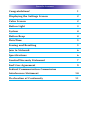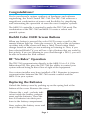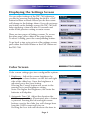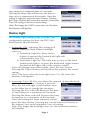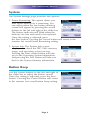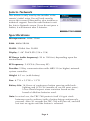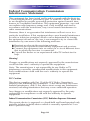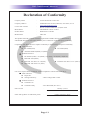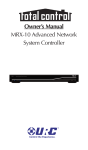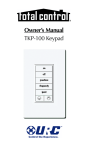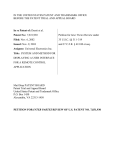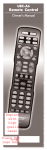Download Universal Remote TRC-780 Owner`s manual
Transcript
Owner’s Manual TRC-780 TRC-780 Owner’s Manual © 2015 Universal Remote Control, Inc. The information in this Owner’s Manual is copyright protected. No part of this manual may be copied or reproduced in any form without prior written consent from Universal Remote Control, Inc. UNIVERSAL REMOTE CONTROL, INC. SHALL NOT BE LIABLE FOR OPERATIONAL, TECHNICAL OR EDITORIAL ERRORS/OMISSIONS MADE IN THIS MANUAL. The information in this Owner’s Manual may be subject to change without prior notice. Total Control is a registered trademark of Universal Remote Control, Inc. URC - Control the Experience is a registered trademark of Universal Remote Control, Inc. All other brand or product names are trademarks or registered trademarks of their respective companies or organizations. 500 Mamaroneck Avenue, Harrison, NY 10528 Phone: (914) 835-4484 Fax: (914) 835-4532 TABLE OF CONTENTS Congratulations! 1 Displaying the Settings Screen 2 Color Screen 2 Button Light 3 System 4 Button Beep 4 Date/Time 5 Erasing and Resetting 5 Join to Network 6 Specifications 6 Limited Warranty Statement 7 End User Agreement 9 Federal Communication Commission Interference Statement 10 Declaration of Conformity 11 TRC-780 OWNER’S MANUAL Congratulations! You’ve purchased a unique synthesis of hardware and software engineering, the Total Control TRC-780. The TRC-780 achieves a magnificent combination of power and flexibility by simplifying and automating the operation of even the most complex systems. The MRX-10 controller is required to make the TRC-780 work. The combination of the TRC-780 and MRX-10 create a robust and poweful system. Backlit Color OLED Screen Buttons When any button is pressed, the color OLED screen as well as the remote buttons light up. Once the screen is lit, each of the six buttons on either side of the screen will have a label. These button labels change based on what you are watching or listening to. Thus, if you have selected Watch TV, you will see a list of buttons that are useful to that activity. If you are listening to your iPod through a PSX-2, you will be able to browse the iPod content. RF “No Rules” Operation The TRC-780 communicates directly to the MRX-10 via 2.4 GHz bidirectional RF. This gives the TRC-780 the ability to control your system without being in direct line of sight of the equipment. Your custom installer may have installed a ZR-1 Repeater to improve communication between the TRC-780 remote controls and the MRX-10 in your system. Replacing the Batteries Unlock the battery cover by pushing up on the spring lock at the bottom of the cover. Remove the cover. Observe the + and – polarity indicators inside the battery compartment and the batteries. Place the four AA batteries into their positions in the battery compartment. Now, replace the battery cover and snap it into place. Page 1 TRC-780 OWNER’S MANUAL Displaying the Settings Screen You can adjust settings of the TRC-780 whenever you like by pressing and holding the MAIN + ENT button for three seconds. When you do the screen will change to the Settings Menu. If you do not press any button on the Settings screen, the TRC-780 will beep signifying a time-out after 30 seconds and return to the previous setting or main screen. There are two pages of Settings screens. To access the other page, press either of the page buttons. To select a setting, press the corresponding button. To go back a step or to get out of the settings screen, press either the MAIN button or the EXIT button on the TRC-780. Color Screen Color screen settings give two configurable options. 1. Brightness: Adjust the screen brightness by pressing the screen buttons on the left and right side of the slider bar. Once the brightness is adjusted, press the Save button. Pressing the Cancel button will revert to the remotes last saved brightness setting. Note: The higher the brightness, the faster the batteries will deplete. 2. Automatic Turn Off: Adjust the duration the OLED screen will stay illuminated after a button is pressed. Pressing the left and right screen buttons, next to the slider bar, will change how long the OLED screen will stay on. Pressing the Less side will decrease the time in Page 2 TRC-780 OWNER’S MANUAL steps down to a minimum time of 5 seconds. Pressing the More side will increase the time in steps up to a maximum of 60 seconds. Once the setting is adjusted, press the Save button. Pressing the Cancel button will revert the remote’s Automatic Turn Off setting to the last saved setting. Note: The longer the OLED screen stays on, the faster the batteries will deplete. Button Light The Button Light settings page provides two configurable options for how the TRC-780’s hard buttons should behave. 1. Automatic ON: Adjusting this setting will control when the hard button backlight turns on. a. Automatic Light Yes: Every time a button is pressed the button back light will automatically turn On. b. Automatic Light No: The only way to turn on the hard button back-light is to press the dedicated Lights button located on the right side of the remote control. Once all changes have been made, press the Save button. Pressing the Cancel button will revert to the remotes last saved setting. Note: The more often the back light turns On, the faster the batteries will deplete. 2. Automatic Turn Off: You can adjust the amount of time the backlight will remain after a button is pressed. Press the left and right screen buttons next to the slider bar to change the duration. Pressing the Less side will decrease the time in steps down to a minimum of 5seconds. Pressing the More side will increase the time in steps up to a maximum of 60 seconds. Once the setting has been adjusted, simply press the Save button. Pressing the Cancel button will revert to the remote’s last saved Automatic Turn off setting. Note: The longer the backlight stays on, the faster the batteries will deplete. Page 3 TRC-780 OWNER’S MANUAL System The System Settings page provides two options. 1. Power Remaining: This option shows you how much battery life is remaining. You can adjust when the low battery warning screen will appear by pressing the screen buttons to the left and right of the slider bar. The battery indicator will blink when the batteries are low and need to be replaced. Once the setting is adjusted, press the Save button. Pressing the Cancel button will revert to the remotes last saved Power Remaining setting. 2. System Info: The System Info screen displays data about the TRC-780’s memory usage, and operating system version. Pressing the Next screen button will take you to the Operating System information, and pressing the Prev button will take you back to the System Memory information. Button Beep Use the screen buttons to the left and right of the slider bar to adjust the button sound. Once the setting is adjusted, press the Save button. Pressing the Cancel button will revert to the remotes last saved button beep setting. Page 4 TRC-780 OWNER’S MANUAL Date/Time The Date and Time are automatically sent from the MRX-10 to the TRC-780. If you would like to adjust the date or time you can do so on the remote control. Note: Any Date or Time adjustment made on the TRC-780 will automatically go out to all the other remotes and keypads in the system. 1. Change Date: Tap the button beside Day, Month, or Year, then use the numeric keypad to enter in the new date information. When you are finished, press the Save button. 2. Change Time: Tap the button beside Hour of Minutes, then use the numeric keypad to enter in a new time. Set AM/PM by toggling the button. When you are finished, press the Save button. 3. Display Date/Time: The TRC-780 can display either the Date or Time, but not both. Select which one you would like to display. Press the screen button next to Date or Time. Once you are finished, press the Save button. Erasing and Resetting WARNING! Only use this button when instructed by Technical Support. It resets the memory of the TRC-780 to the factory condition. All your programming will be lost! To set the remote to its factory default setting, press "Erase." A secondary screen opens and requires your confirmation. Page 5 TRC-780 OWNER’S MANUAL Join to Network This feature is only used by the installer at the remote's initial setup. You will only need to access this screen if directed by your installer or technical support. Press the main button to exit the Join to Network screen. If you do not press a button, it will timeout after 5 minutes. Specifications Microprocessor: ARM7TDMI RAM: 8Mbit SRAM FLASH: 32Mbit Nor FLASH Display: 1.46” PMOLED (128 x 128) RF Range (radio frequency): 50 to 100 feet, depending upon the environment RF Frequency: 2.45GHz (Two-way RF) Provides: 2-Way communication with MRX-10 (or higher) network system controller. Weight: 8.5 oz. (with battery) Size: 8.7”H x 2.2”W x 1.3”D Battery Life: 18 Hours of continuous button pressing with backlighting and LCD ON (months of use for most users). Users should expect some variation based on the brand of alkaline batteries used. Note: In actual use, the TRC-780 protects itself if it gets stuck between couch cushions (with a button being continuously pressed). After 30 seconds the TRC-780 will turn off, and will not turn on again until the button is released. Page 6 TRC-780 OWNER’S MANUAL Limited Warranty Statement 1. Limited Warranty and Disclaimers Universal Remote Control, Inc. (“URC”) warrants that the URC equipment shall be free from defects in material and workmanship under normal usage for two (2) years from purchase when such is purchased from URC. This limited warranty is valid only in the United States of America. URC warrants that the software will substantially conform in any material respect to its functional specifications at the time of delivery. URC SHALL NOT BE LIABLE FOR OPERATIONAL, TECHNICAL OR EDITORIAL ERRORS AND/OR OMISSIONS MADE IN THE URC DOCUMENTATION. URC DOES NOT WARRANT THAT THE URC SOFTWARE IS BUG-FREE OR ERROR FREE OR THAT THERE ARE NO ERRORS/BUGS IN THE URC SOFTWARE. URC warrants that at the time of purchase the URC equipment and the URC software complied with all applicable regulations and policies of the Federal Communications Commissions (“FCC”) regarding electromagnetic interference caused by electronic/computing devices and to the extent that the URC equipment and/or the URC software fails to so comply, URC shall, at its own expense, take all reasonable measures to promptly cause such to comply. URC equipment purchases from other than an authorized URC dealer or distributor are without warranty. THIS LIMITED WARRANTY DOES NOT COVER TECHNICAL ASSISTANCE FOR HARDWARE OR SOFTWARE USAGE EXCEPT AS EXPRESSLY PROVIDED FOR HEREIN, THE EQUIPMENT, SOFTWARE AND DOCUMENTATION OF URC ARE SUPPLIED “AS IS” WITHOUT ANY WARRANTY, EXPRESS, STATUTORY OR IMPLIED, OF ANY KIND. TO THE MAXIMUM EXTENT PERMITTED BY APPLICABLE LAW, URC EXPRESSLY DISCLAIMS ALL WARRANTIES, EXPRESS, STATUTORY OR IMPLIED, INCLUDING BUT NOT LIMITED TO THE WARRANTIES OF MERCHANTABILITY AND FITNESS FOR A PARTICULAR PURPOSE. URC DOES NOT WARRANT, GUARANTEE, OR MAKE ANY REPRESENTATIONS REGARDING THE USE OF, OR THE RESULTS OF THE USE OF, THE EQUIPMENT, SOFTWARE OR DOCUMENTATION IN TERMS OF CORRECTNESS, ACCURACY, RELIABILITY OR OTHERWISE. EXCEPT AS EXPRESSLY PROVIDED FOR HEREIN, TECHNICAL SERVICES ARE SUPPLIED “AS IS”, WITHOUT ANY WARRANTY, EXPRESS, STATUTORY OR IMPLIED, OF ANY KIND. TO THE MAXIMUM EXTENT PERMITTED BY APPLICABLE LAW, URC EXPRESSLY DISCLAIMS ALL WARRANTIES, EXPRESS, STATUTORY OR IMPLIED, INCLUDING BUT NOT LIMITED TO THE WARRANTIES OF QUALITY OR REASONABLE SKILL AND CARE, OR Page 7 TRC-780 OWNER’S MANUAL OUTCOME OR RESULTS. WITHOUT IN ANY WAY LIMITING THE GENERALITY OF THE OTHER PROVISIONS HEREIN, WARRANTY DOES NOT COVER: (I) DAMAGE FROM MISUSE, NEGLECT OR ACTS OF NATURE, (II) MODIFICATIONS, (III) INTEGRATION WITH THIRD PARTY CONTENT (IV) BEYOND THE WARRANTY PERIOD AND/ OR FAILURE TO FOLLOW URC WARRANTY CLAIM PROCEDURE. The warranty limitations and warranty disclaimers may not apply to end user in whole or in part, where such are restricted or excluded by applicable law and such shall apply to the maximum extent permitted by applicable law. In the event of any warranty claim, URC will, at its sole option, repair the URC equipment using new or comparable rebuilt parts, or exchange the URC equipment for new or rebuilt equipment. In the event of a defect, these are the end user’s exclusive remedies. All the URC equipment returned for service, exchange or repair require an RGA number. To obtain an RGA number, you must complete a Return Request Form which you may obtain by calling (914) 835-4484 or contacting URC at [email protected]. To obtain warranty service, end user must deliver the URC equipment, freight prepaid, in its original packaging or packaging affording adequate protection to URC at 420 Columbus Avenue, Valhalla, NY 10595. It is the end user’s responsibility to backup any macro programming, artwork, software or other materials that may have been programmed into the unit. It is likely that such data, software, or other materials will be lost during service and URC will not be responsible for any such damage or loss. A dated purchase receipt, bill of sale, installation contract or other verifiable proof of purchase is required. For the URC equipment support and other important information, please visit URC's website available at www.universalremote.com or call the Customer Service Center at (914) 835-4484. This limited warranty only covers the URC equipment issues caused by defects in material or workmanship during ordinary consumer use. It does not cover product issues caused by any other reason, including but not limited to product issues due to commercial use, acts of God, third-party installation, misuse, limitations of technology, or modification of or to any part of the URC equipment. This limited warranty does not cover the URC equipment sold as used, as is, refurbished, so called "B stock" or consumables (such as batteries). This limited warranty is invalid if the factory applied serial number has been altered or removed from the URC equipment. This limited warranty specifically excludes the URC equipment sold by unauthorized resellers. With the exception of URC’s IR-only, broad-based consumer remotes, none of URC’s PC programmable remotes or any of our Total Control® whole-house equipment are Page 8 TRC-780 OWNER’S MANUAL authorized for online internet sales. Buying URC’s PC programmable remotes or any of our Total Control® whole-house equipment online means buying equipment that does not have a URC’s limited warranty. Such equipment is not eligible for URC tech support or software support, either. 2. URC’S Limitations of Liability IN NO EVENT SHALL URC BE LIABLE FOR INDIRECT, SPECIAL, INCIDENTAL, EXEMPLARY, PUNITIVE OR CONSEQUENTIAL DAMAGES OF ANY KIND OR LOSS OF PROFITS OR BUSINESS OPPORTUNITY, EVEN IF URC IS ADVISED OF THE POSSIBILITY OF SUCH DAMAGES. IN NO EVENT SHALL URC BE LIABLE FOR LOSS OF OR DAMAGE TO DATA, COMPUTER SYSTEMS OR COMPUTER PROGRAMS. URC’S LIABILITY, IF ANY, FOR DIRECT DAMAGES OF ANY FORM SHALL BE LIMITED TO ACTUAL DAMAGES, NOT IN EXCESS OF AMOUNTS PAID BY END USER FOR THE URC EQUIPMENT. IN NO EVENT SHALL URC BE LIABLE FOR ANY EVENTS BEYOND ITS CONTROL, INCLUDING ANY INSTANCE OF FORCE MAJEURE. IN NO EVENT SHALL URC BE LIABLE FOR THE ACTS OR OMISSIONS OF END USER OR ANY THIRD PARTY. THE LIMITATIONS OF LIABILITY MAY NOT APPLY TO END USER IN WHOLE OR IN PART, WHERE SUCH ARE RESTRICTED LIMITED OR EXCLUDED BY APPLICABLE LAW AND SUCH SHALL APPLY TO THE MAXIMUM EXTENT PERMITTED BY APPLICABLE LAW. URC SHALL NOT BE HELD RESPONSIBLE FOR THE STATEMENTS MADE BY OTHERS. SOME STATES OR JURISDICTIONS DO NOT ALLOW THE EXCLUSION OR LIMITATION OF INCIDENTAL OR CONSEQUENTIAL DAMAGES, OR ALLOW LIMITATIONS ON HOW LONG AN IMPLIED WARRANTY LASTS, SO THE ABOVE LIMITATIONS OR EXCLUSIONS MAY NOT APPLY TO END USER. THIS LIMITED WARRANTY GIVES END USER SPECIFIC LEGAL RIGHTS AND END USER MAY HAVE OTHER RIGHTS WHICH VARY FROM STATE TO STATE OR JURISDICTION TO JURISDICTION. End User Agreement The terms and conditions of the End User Agreement are available at www.universalremote.com/eua.php shall apply. Page 9 TRC-780 OWNER’S MANUAL Federal Communication Commission Interference Statement This equipment has been tested and found to comply with the limits for a Class B digital device, pursuant to part 15 of the FCC Rules. These limits are designed to provide reasonable protection against harmful interference in a residential installation. This equipment generates, uses and can radiate radio frequency energy and, if not installed and used in accordance with the instructions, may cause harmful interference to radio communications. However, there is no guarantee that interference will not occur in a particular installation. If this equipment does cause harmful interference to radio or television reception, which can be determined by turning the equipment off and on, the user is encouraged to try to correct the interference by one more of the following measures: u Reorient or relocate the receiving antenna. u Increase the separation between the equipment and receiver. u Connect the equipment into an outlet on a circuit different from that to which the receiver is connected. u Consult the dealer or an experienced radio/TV technician for help. Warning! Changes or modifications not expressly approved by the manufacturer could void the user's authority to operate the equipment. Note : The manufacturer is not responsible for any Radio or TV interference caused by unauthorized modifications to this equipment. Such modifications could void the user's authority to operate the equipment. FCC Caution This device complies with Part 15 of the FCC Rules. Operation is subject to the following two conditions: (1) this device may not cause harmful interference, and (2) this device must accept any interference received, including interference that may cause undesired operation. Any changes or modifications not expressly approved by the party responsible for compliance could void the authority to operate equipment. Federal Communication Commission (FCC) Radiation Exposure Statement This remote device is approved as a hand-held and hand-operated only portable (relative to hand) device which is normally operated at 5 cm from a person’s body. Page 10 TRC-780 OWNER’S MANUAL Declaration of Conformity Company Name : Universal Remote Control Inc. Company Address : Contact Info rmation : 500Mamaroneck Avenue, Harrison, NY 10528, U.S.A www.universalremote.com Brand Name : Phone: (914)835-4484 Fax: (914)835-4532 UNIVERSAL remote control Product Name : RF Remote Controller Model Name : TRC-780 This product herewith complies with the requirements of EMC Directive (2004/108/EC) and R&TTE Directive(1995/5/EC) issued by the Commission of the European Community Compliance with these directives implies conformity to the following European Community nEMC Directive lEN 55022(2010) lEN 55024(2010) lAS/NZS CISPR 22(2009)+A1(2010) nR&TTE Directive lEN 60950-1(2006) + A11(2009) + A1(2010) + A12(2011)+A2(2013) lETSI EN 62479(2010) lETSI EN 301 489-1 V1.9.2(2011) lETSI EN 301 489-17 V2.2.1(2012) lETSI EN 300 328 V1.8.1(2012) List of test reports and/or certificate verified compliance with the standards above nEMC Directive lReport No. lTesting Laboratory : Gumi College EMC Center nR&TTE Directive lCertificate No. lCertificate Body : TUV Rheinland (No. 0197) Date of issue : Name and signature of authorized person : January 9, 2015 Quality Assurance Team OHSUNG ELECTRONICS CO., LTD. Page 11 NOTE Page 12 NOTE Page 13 500 Mamaroneck Avenue, Harrison, NY 10528 Phone: (914) 835-4484 Fax: (914) 835-4532 www.universalremote.com OCE-0066D Rev 05