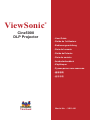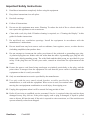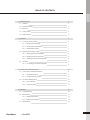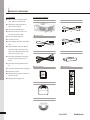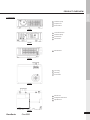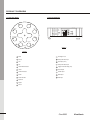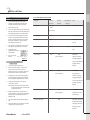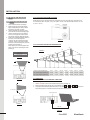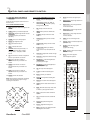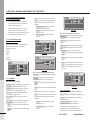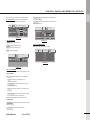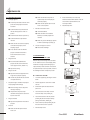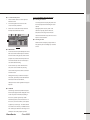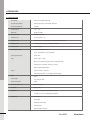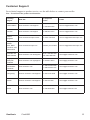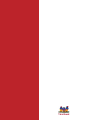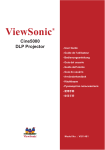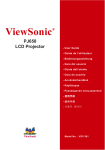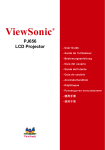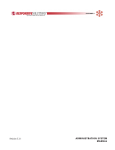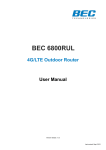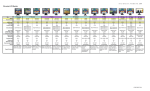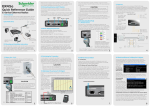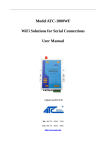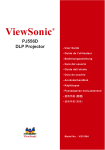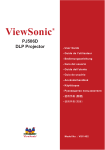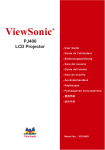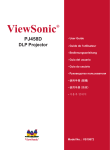Download ViewSonic VS11481 User guide
Transcript
ViewSonic Cine5000 DLP Projector ® - User Guide - Guide de l’utilisateur - Bedienungsanleitung - Guía del usuario - Guida dell’utente - Guia do usuário - Användarhandbok - Käyttöopas - Pyководство пользователя - 使用手冊 - 使用手冊 Model No. : VS11481 Compliance Information For U.S.A. This device complies with part 15 of the FCC Rules. Operation is subject to the following two conditions: (1) The device may not cause harmful interference, and (2) this device must accept any interference received, including interference that may cause undesired operation. This equipment has been tested and found to comply with the limits for a Class B digital device, pursuant to part 15 of the FCC Rules. These limits are designed to provide reasonable protection against harmful interference in a residential installation. This equipment generates, uses, and can radiate radio frequency energy, and if not installed and used in accordance with the instructions, may cause harmful interference to radio communications. However, there is no guarantee that interference will not occur in a particular installation. If this equipment does cause harmful interference to radio or television reception, which can be determined by turning the equipment off and on, the user is encouraged to try to correct the interference by one or more of the following measures: • Reorient or relocate the receiving antenna. • Increase the separation between the equipment and receiver. • Connect the equipment into an outlet on a circuit different from that to which the receiver is connected. • Consult the dealer or an experienced radio/TV technician for help. FCC Warning To assure continued FCC compliance, the user must use grounded power supply cord and the cables which are included with the equipment or specified. Also, any unauthorized changes or modifications not expressly approved by the party responsible for compliance could void the user’s authority to operate this device. For Canada • This Class B digital apparatus complies with Canadian ICES-003. • Cet appareil numérique de la classe B est conforme à la norme NMB-003 du Canada. For European Countries CE Conformity The device complies with the requirements of the EEC directive 89/336/EEC as amended by 92/31/EEC and 93/68/EEC Art.5 with regard to “Electromagnetic compaty”, and 73/23/EEC as amended by 93/68/EEC Art.13 with regard to “Safety.” User Information for all Countries Notice: Use the cables which are included with the unit or specified. Following information is only for EU-member states: The mark shown to the right is in compliance with the Waste Electrical and Electronic Equipment Directive 2002/96/EC (WEEE). The mark indicates the requirement NOT to dispose the equipment as unsorted municipal waste, but use the return and collection systems according to local law. ViewSonic Cine5000 i Important Safety Instructions 1. Read these instructions completely before using the equipment. 2. Keep these instructions in a safe place. 3. Heed all warnings. 4. Follow all instructions. 5. Do not use this equipment near water. Warning: To reduce the risk of fire or electric shock, do not expose this apparatus to rain or moisture. 6. Clean with a soft, dry cloth. If further cleaning is required, see “Cleaning the Display” in this guide for further instructions. 7. Do not block any ventilation openings. Install the equipment in accordance with the manufacturer’s instructions. 8. Do not install near any heat sources such as radiators, heat registers, stoves, or other devices (including amplifiers) that produce heat. 9. Do not attempt to circumvent the safety provisions of the polarized or grounding-type plug. A polarized plug has two blades with one wider than the other. A grounding type plug has two blades and a third grounding prong. The wide blade and the third prong are provided for your safety. If the plug does not fit into your outlet, consult an electrician for replacement of the outlet. 10. Protect the power cord from being tread upon or pinched, particularly at the plug, and the point where if emerges from the equipment. Be sure that the power outlet is located near the equipment so that it is easily accessible. 11. Only use attachments/accessories specified by the manufacturer. 12. Use only with the cart, stand, tripod, bracket, or table specified by the manufacturer, or sold with the equipment. When a cart is used, use caution when moving the cart/equipment combination to avoid injury from tipping over. 13. Unplug this equipment when it will be unused for long periods of time. 14. Refer all servicing to qualified service personnel. Service is required when the unit has been damaged in any way, such as: if the power-supply cord or plug is damaged, if liquid is spilled onto or objects fall into the unit, if the unit is exposed to rain or moisture, or if the unit does not operate normally or has been dropped. ViewSonic Cine5000 ii Copyright Information Copyright © ViewSonic® Corporation, 2006. All rights reserved. Macintosh and Power Macintosh are registered trademarks of Apple Computer, Inc. Microsoft, Windows, Windows NT, and the Windows logo are registered trademarks of Microsoft Corporation in the United States and other countries. ViewSonic, the three birds’ logo, OnView, ViewMatch, and ViewMeter are registered trademarks of ViewSonic Corporation. VESA is a registered trademark of the Video Electronics Standards Association. DPMS and DDC are trademarks of VESA. PS/2, VGA and XGA are registered trademarks of International Business Machines Corporation. Disclaimer:ViewSonic Corporation shall not be liable for technical or editorial errors or omissions contained herein; nor for incidental or consequential damages resulting from furnishing this material, or the performance or use of this product. In the interest of continuing product improvement, ViewSonic Corporation reserves the right to change product specifications without notice. Information in this document may change without notice. No part of this document may be copied, reproduced, or transmitted by any means, for any purpose without prior written permission from ViewSonic Corporation. Product Registration To meet your future needs, and to receive any additional product information as it becomes available, please register your product on the Internet at: www.viewsonic.com. The ViewSonic® Wizard CD-ROM also provides an opportunity for you to print the registration form, which you may mail or fax to ViewSonic. For Your Records Product Name: Model Number: Document Number: Serial Number: Purchase Date: Cine5000 ViewSonic DLP Projector VS11481 Cine5000-1_UG_ENG Rev. 1A 08-10-06 The lamp in this product contains mercury. Please dispose of in accordance with local, state or federal laws. ViewSonic Cine5000 iii TABLE OF CONTENTS ENGLISH 1. Product Overview 4 1-1 Features 4 1-2 Package Contents 4 1-3 Main Unit 5 1-4 Control Panel 6 1-5 Rear Terminals 6 2. Installation 2-1 2-2 2-3 7 Turning on/off the projector 7 2-1-1 Starting up the projector 7 2-1-2 Shutting down the projector 7 2-1-3 LED Indication Status 7 Adjusting the Projector Image 8 2-2-1 Adjusting the Projected Height 8 2-2-2 Adjusting the Zoom and Focus 8 2-2-3 Adjusting the Projected Image Size 8 Operation 8 2-3-1 8 Connecting to a Personal Computer 3. Control Panel and Remote Control 3-1 3-2 9 Control Panel and Remote Control 9 3-1-1 Using Control Panel 9 3-1-2 Using the Remote Control 9 On-Screen Display Menu 10 3-2-1 How to Operate 10 3-2-2 Projector's OSD 10 4. Appendices 12 4-1 Troubleshooting 12 4-2 Maintenance 12 4-2-1 Replacing the Lamp 12 4-2-2 Cleaning the Projector 13 4-3 Specifications 14 3 9LHZ6RQLF &LQH 1 PRODUCT OVERVIEW 1-1.FEATURES ◆ 250 W P-VIP lamp. Life 2000hrs at Boost 1-2.PACKAGE CONTENTS ◆ Projector x 1 ◆ Power Cord (US/EU) mode, 3000hrs in Eco mode (200W). ◆ High efficiency cooling system with low system acoustic noise level. ◆ Lamp is easily replaceable by user. ◆ Manual zoom and focus lens with a 1:1.2 US zoom ratio and 100% lens offset. ◆ 33" to 255" diagonal image size. ◆ PC Audio Cable x 1 ◆ 16.7million true colors. ◆ PC compatibility: VGA / SVGA / XGA / SXGA / EU MAC. ◆ Video compatibility: NTSC / PAL / SECAM / Composite / S-video / Component (YPbPr / YCbCr) / SDTV (480i) / EDTV (480p) / HDTV ◆ Component Video Cable x 1 ◆ AAA Batteries x 2 (576i, 576p, 720p, 1035i, 1080i). ◆ Auto image synchronization (auto-tracking / frequency / position adjustment / source detect). ◆ Automatically saves adjustments for future use. ◆ Owner's Manual x1 ◆ Remote Control x 1 ◆ On-screen menu with a choice of 8 languages. ◆ Built-in 2W x 1 speaker ◆ Self-protection timer prevents hot re-strike of compact P-VIP lamp. ◆ Security feature: Kensington Lock. ◆ Soft Carry Bag x 1 ◆ CD Wiazrd x 1 4 &LQH 9LHZ6RQLF PRODUCT OVERVIEW ENGLISH 1-3.MAIN UNIT 1 2 3 1 IR Receiver (Front) 2 Projection Lens 3 Hot Air Exhaust 4 I/O Connection Panel 5 IR Receiver (Back) 6 AC Power Inlet 7 Power Switch 8 Elevator Button 9 Focus Ring DRAWING 1 4 5 7 6 DRAWING 2 8 DRAWING 3 9 10 10 Zoom Ring 11 11 Control Panel DRAWING 4 12 13 13 12 12 Elevator Feet 13 Ceiling Mount Screw Holes 14 Adjustable Foot 13 14 DRAWING 5 5 9LHZ6RQLF &LQH PRODUCT OVERVIEW 1-5.REAR TERMINALS 1-4.CONTROL PANEL Menu Source 2 1 Aspect Vol+ 11 3 2 1 4 3 5 6 7 8 9 12 Keystone Vol- 4 10 Power Boost 9 5 8 Thermal 6 7 DRAWING 7 DRAWING 6 1 Menu 1 Kensington Lock 2 Source 2 Composite Video Input 3 Vol+ 3 Audio Input (R / L) 4 Vol- 4 Component Video Input 5 Boost Mode Indicator 5 Trigger for Screen Relay (12V) 6 Boost 6 Audio Output 7 Thermal Indicator 7 S-Video Input 8 Power 8 HDMI Input 9 Power Indicator 9 VGA Input 10 Keystone 11 Aspect 12 Cursor 6 &LQH 9LHZ6RQLF 2 INSTALLATION ENGLISH 2-1.TURNING ON/OFF THE PROJECTOR 2-1-3.LED INDICATION STATUS 2-1-1.STARTING UP THE PROJECTOR 1. Ensure that the supplied power cord is Condition securely connected at the AC inlet of the projector (Drawing 8) and power outlet. 2. Remove the lens cap. 3. Turn on the power switch. Ensure the "Power" 1. Standby Power Thermal Normal/Boost Indicator Indicator Indicator Flashing - Green Note Waiting for power on Blue (1sec interval) indicator on the Control Panel is flashing blue, indicating the projector is in Standby mode. 4. Turn on the Lamp by pressing the "Power" 2. Operating Blue - - Normal operation 3. Cooling Blue - - Cool lamp down for button on the Control Panel or the "Power" button on the Remote Control. Ensure that the "Power" indicator is continuous blue, 100 sec indicating the projector is on. 5. The start-up screen appears on the screen and starts to count down for 10 seconds. 6. 4. Boost Mode in Use Blue - Green The projector will Boost mode is being used detect the input source automatically. 7. 5. Fan Failure Play your source device. Power switch Blue Red - (0.5sec interval) AC inlet There is a warning DRAWING 8 message displayed 2-1-2.SHUTTING DOWN THE PROJECTOR 1. Turn off your source device first. 2. Press the "Power" button on the Control Fan failure. on the screen then the projector will turn itself off. Panel or press the "Power" button on Remote Control, and a message "Power off 6. Overheating Blue the projector?" will show on the screen. 3. Red - (0.5sec interval) in the projector: Promptly press the "Power" button again to There is a warning confirm turning off the projector. Otherwise message displayed the message will disappear after 5 seconds. 4. Overheating on the screen then the The projector will begin a 100 seconds cooling down phase. projector will power Note: Please don't turn off the power switch itself off. or disconnect the power cord during the cooling down period. 5. 7. Overheating While Starting Blue When the projector has cooled down, the Red - (0.5sec interval) "Power" indicator on the Control Panel will be The system will cool itself down for 8 sec automatically. flashing blue, indicating the projector is in Standby mode. 6. Turn off the power switch. Replace the lens cap. 7. 8. Lamp Cover Open - Red - If the lamp cover is not properly seated after Disconnect the power cord from the AC inlet of the projector and power outlet. changing a new lamp, the power can't be turned on. 7 9LHZ6RQLF &LQH INSTALLATION 2-2.ADJUSTING THE PROJECTED IMAGE 2-2-2.ADJUSTING THE ZOOM and FOCUS 2-2-1.ADJUSTING THE PROJECTED HEIGHT Rotate the Zoom ring to adjust the image size. Rotate the Focus ring to focus the image. The projector will focus at distances from 1.5m (60in. / 5 ft.) to 10m (394 in. / 32.9 ft.). The optimum distance is from 1.5 m to 5 m (197 in. / 16.5 ft.). 1. 2. 3. 4. 5. Press the Elevator buttons. (Drawing 3) Raise the projector to the desired display angle, allowing the legs to extend, release the buttons to lock them in position. Use the Adjustable foot (Drawing 5) at the rear of the unit to fine-tune the display angle. Use the "Keystone" button on the Remote Control or in the projector's OSD to correct any distortion caused by tilting the projector. There are two adjustable directions shown on the screen, one is vertical keystone correction, the other is horizontal keystone correction, use the cursor buttons to select the Vertical or Horizontal Keystone correction. (Drawing 10 and Drawing 11) Press "Right" cursor for increasing the value. Press "Left" cursor for decreasing the value. (Drawing 9) Focus Ring Zoom Ring DRAWING 12 2-2-3.ADJUSTING THE PROJECTED IMAGE SIZE 255" 204 " DRAWING 13 Keystone Ver. Keystone Hor. Keystone 179 " 0 0 128 " 219" 77" 175" 51" DRAWING 9 153" 38" 33" 109" 66" 44" Ver. Keystone 0 DRAWING 10 1.5m 2.0m 5.0m 3.0m 7.0m 8.0m 10.0m Distance To Screen (Meter/Inch) 1.5/60 2.0/79 3.0/118 5.0/197 7.0/276 8.0/315 10.0/394 Max. Screen Diagonal (Meter/Inch) 0.98/38 1.30/51 1.94/77 3.24/128 4.54/179 5.18/204 6.48/255 Min. Screen Diagonal (Meter/Inch) 0.83/33 1.11/44 1.67/66 2.78/109 3.89/153 4.44/175 5.55/219 2-3.OPERATION 2-3-1.CONNECTING TO A PERSONAL COMPUTER ◆ Connecting to a Notebook 1. 2. 3. Use the VGA cable to connect your Notebook to the projector. (Drawing 14) Press the "Monitor Output" function key of your Notebook.(Fn+ or or or ) The projector will automatically detect the source. If not, please press the "Source" button on the Control Panel of the projector or on the Remote Control to select the computer source. LCD Hor. Keystone Computer signal input DRAWING 11 VGA cable DRAWING 14 8 &LQH 9LHZ6RQLF 3 CONTROL PANEL AND REMOTE CONTROL 3-1-2.USING THE REMOTE CONTROL Control functions through the Control Panel and Remote Control. 1. Power: Turns On / Off the projector. 2. Auto Source: Selects PC, HDMI, SVideo, Component-I and Video (YCbCr), Analog YPbPr, Composite 3-1-1.USING CONTROL PANEL 1. MENU: Displays the OSD. Press again to exit the OSD. 3. PC: Directly connect to PC mode. 2. ASPECT: Selects your desired aspect ratio. 4. HDMI: Directly connect to HDMI mode. 3. KEYSTONE: Adjusts image distortion caused by tilting the projector. (two directions adjustable) 5. S-Video: Directly connect to S-Video POWER: Turns on or off the projector. 5. BOOST: High brightness mode. 6. VOL-: Decreases the volume. 7. VOL+: Increases the volume. 8. SOURCE: Selects "Composite Video", "SVideo", "Component-I Video (YCbCr)", "Analog YPbPr", "Computer", "HDMI" sources. 9. Composite: Directly connect to Video mode. 7. 10. LEFT: Cursor function or makes an adjustment based on your selection of a function. 26. Keystone V+: Adjust image distortion in Vertical direction. 27. 8. 28. 9. Contrast +: Adjusts the contrast of image. 10. Contrast -: Adjusts the contrast of image. 11. Brightness - : Adjust the brightness of Keystone H +: Adjust image distortion in Horizontal direction. 29. Keystone V -: Adjust image distortion in Vertical direction. 30. SYNC: To re-scan the image mode. 31. Aspect: Select your desired aspect ratio (native/4:3/16:9) 32. Freeze: Freeze the image. (With programs still running) Image mode: Selects your desired image mode in Vivid, Normal, Movie and User. Keystone H -: Adjust image distortion in Horizontal direction. Component: Directly connect to Video mode. UP: Cursor function or makes an adjustment based on your selection of a function. ECO: ECO mode for saving lamp life. mode.. 6. 4. 25. ENGLISH 3-1.CONTROL PANEL AND REMOTE CONTROL 33. Blank: Displays a blank screen instead of the current image. 34. Sleep: Turns off the projector automatically after a period. projected picture images. 12. 11. DOWN: Cursor function or makes an adjustment based on your selection of a function. Brightness + : Adjust the brightness of projected picture images. 12. RIGHT: Cursor function or makes an adjustment based on your selection of a function. 13. ENTER: Confirms the selection. NOTE: When press the "Down button" the display screen would automatically adjust it’s image according to PC resolution. 13. Up: Moves up when selecting item. 14. Left: Moves left when selecting item. 15. Enter: Confirms your selection. 16. Right: Moves right when selecting item. 17. Down: Moves down when selecting item. 18. Audio: Button to select audio function in OSD 1 8 Menu 19. Source Mute: Mutes the audio output. Press once for Mute on, press again for Mute off. 2 Aspect Vol+ 9 10 Keystone 13 7 20. speaker. 21. 12 Vol- 11 3 Power Thermal 5 4 Vol -: Decrease the volume of either the speaker. 6 Boost Vol +: Increase the volume of either the 22. Zoom +: Magnifies the image size. 23. Zoom -: Magnifies the image size. 24. Menu: Presses once to display the OSD. Press again to exit the OSD. DRAWING 15 DRAWING 17 9 9LHZ6RQLF &LQH CONTROL PANEL AND REMOTE CONTROL 3-2.ON-SCREEN DISPLAY MENU 3-2-1.HOW TO OPERATE 1. Press the "Menu" button on the Remote Control or Control Panel to enter the ONScreen Display (OSD) menu. 2. 3. Image Movie: This mode is good for movie pictures. Display User: This mode allows you to adjust details of Brightness image. Press the "Right" button to enter the Image Mode Audio System Language 50 Contrast 50 Vivid Normal Movie User submenu. Edge Enhancement: Adjusts the overall When the OSD is displayed, use "Cursor" sharpness of the video signals. buttons on the Control Panel or on the Gamma: Adjusts the Gamma (mid-tone Remote Control to choose the item you need. brightness) curve. ◆ Video Image (S-Video, Composite) Press the "Menu" button again to exit. Noise Reduction: Adjusts signal noise Brightness: Adjusts the brightness of the image. reduction. Contrast: Adjusts the contrast of the image. 3-2-2.PROJECTOR'S OSD Image 3-2-2-1.MAIN MENU Press the "Enter" button to enter the submenu, press it again to return to the main menu. Main Menu includes: Display Audio Color Satur. : Adjusts color saturation of the System Language Brightness 50 Contrast 50 Frequency 50 Tracking 50 Hor. Position 50 Ver. Position 50 Image Mode Image Display Vivid Normal Movie User Submenu System Image Display Language Audio Image Audio System Language Brightness 50 Contrast 50 Frequency 50 Tracking 50 Hor. Position 50 Ver. Position 50 Image Mode Vivid Normal Movie Tint: Adjusts the color balance of red and green . Image Mode: Chooses a mode you prefer. Normal: This mode is the standard light engine Image Mode Setting Display Sharpness: Adjusts the sharpness of the image. pictures. System Language Edge Enhancement image. Vivid: This mode is good for watching dynamic DRAWING 19 Audio DRAWING 21 mode. 50 Gamma 1 Noise Reduction 5 Press "Enter" key to go back main menu. Movie: This mode is good for movie pictures. User: This mode allows you to adjust details of image. Press the "Right" button to enter the DRAWING 20 submenu. User ◆ Computer Image (HDMI & Component) DRAWING 18 3-2-2-2.IMAGE ◆ Computer Image (RGB) Brightness: Adjusts the brightness of the image. Contrast: Adjusts the contrast of the image. Frequency: Adjusts the frequency to match the frequency of your computer's graphic card. Brightness: Adjusts the brightness of the image. Contrast: Adjusts the contrast of the image. Image Mode: Chooses a mode you prefer. Image Display Audio System Language Brightness 50 Contrast 50 Color Satur. 50 Sharpness 50 Tint 50 Image Mode Vivid: This mode is good for watching dynamic Vivid Normal Movie User Press "Right" key to set the User mode. pictures. DRAWING 22 Normal: This mode is the standard light engine mode. 3-2-2-3.DISPLAY Tracking: Synchronizes the signal timing with Movie: This mode is good for movie pictures. Aspect Ratio: Selects your desired aspect ratio. your computer's graphic card. User: This mode allows you to adjust details of Zoom: Increases or reduces the size of the image. Hor. Position: Moves the image's horizontal image. Press the "Right" button to enter the Keystone: Adjusts image distortion caused by position. submenu. tilting the projector. Ver. Position: Moves the image's vertical position. Image Mode: Chooses a mode you prefer. Vivid: This mode is good for watching dynamic pictures. Normal: This mode is the standard light engine mode. Gamma: Adjusts the Gamma (mid-tone Color Temperature: Adjusts the color brightness) curve. temperature of the image. A higher color Noise Reduction: Adjusts signal noise temperature looks cooler. A lower color reduction. temperature looks warmer. When the color temperature is set to User mode, press "Down" 10 &LQH 9LHZ6RQLF CONTROL PANEL AND REMOTE CONTROL Factory Reset: Resets projector's parameters to Red, Green, Blue: Increases or decreases the the default settings. value to find the desired color temperature. Over Scan: Select your desired mode video or PC ENGLISH button to select Red, Green, or Blue adjustment. to do the over scan. Image Display Audio System Language Aspect Ratio 16:9 Zoom Image Display System Language Audio 1 Keystone 10 Color Temperature Cool Middle Warm User OSD Location Projection Red 128 Lamp Hours Green 128 Lamp Reset Blue 128 Auto Source Yes No Factory Reset Yes No Video PC 50 Yes Over Scan DRAWING 23 3-2-2-4.AUDIO No DRAWING 25 Volume: Adjusts the volume. 3-2-2-6.LANGUAGE Treble: Adjusts the treble audio. Select the OSD Language you need. Bass: Adjusts the Bass audio. Mute: Mutes the speaker. Image Display Audio System Language English Deutsch Image Display Audio Français System Language Español Volume 50 Treble 50 Bass 50 Italiano 日本語 繁體中文 簡體中文 Mute DRAWING 26 DRAWING 24 3-2-2-5.SYSTEM OSD Location: Chooses the OSD location on the display screen. Projection: Selects the projector's orientation. Front: The factory default setting. For "tabletop" projection. Front Ceiling: Inverts the image. For "ceiling mounted" projection. Rear: Reverses the image. For "tabletop" rear projection. Rear Ceiling: Reverses and inverts the image. For "ceiling mounted" rear projection. Lamp Hours: Displays the cumulative lamp operation time. Lamp Reset: Resets the lamp operation time after changing lamps. Auto Source: Detects the input source automatically. 11 9LHZ6RQLF &LQH 4 APPENDICES 4-1.TROUBLE SHOOTING 1. ◆ Make sure the Audio setup menu or No images appears 8. speaker setup menu in DVD player's attached and flush with the bottom of the unit. OSD is set properly. The unit will not operate with the cover ◆ Check the power cable connection at the menu is set as required. wall outlet. ◆ Confirm that the main power switch at 7. 9. Reset the lamp timer. Remote control does not work the rear of the projector is in the "on" ◆ Install new batteries. position. ◆ Make sure there are no obstacles between you and the projector's IR ◆ Check the Power indicator. (Section 3-1) receivers. ◆ Confirm that the lens cap has been ◆ Make sure you are attempting to operate removed. it within its usable range. (Drawing 17) ◆ Make sure the source device is properly connected to the projector, and is incorrectly installed. ◆ Make sure the speaker option in audio power inlet of the projector and at the Ensure that the lamp cover is securely 8. outputing a signal. The color of image is not correct DRAWING 27 ◆ Please reset all settings. ◆ Press "Source" button on either the projector or the Remote Control to ensure that the correct source is selected. 2. Image is blurred ◆ Ensure the distance between the projector and the screen is within the focus range of the lens. (Section 2-2) 3. 4-2.MAINTENANCE 4-2-1.REPLACING THE LAMP When the lamp's total working time accumulates to over 1850 hours, the on-screen display (OSD) will deliver a message recommending that you DRAWING 28 replace the lamp. Please contact a service center ◆ Adjust the focus ring. to replace the lamp as soon as possible, or refer to Image is too dark the following instructions to replace it yourself. ◆ Adjust the contrast or brightness in the image menu of projector properly. ◆ Has the lamp reached the end of its life? ◆ TO REPLACE THE LAMP 1. button. If so replace the lamp. 4. Computer image is unstable or the projector DRAWING 29 2. 3. 4. 5. 5. 6. Insert a new lamp module (Drawing 30) into the socket: make sure it is in position. No sound ◆ Make sure the Mute option in Audio Loosen three screws on the lamp module pulling on the handle. (Drawing 29) ◆ Adjust the "Aspect Ratio" in the OSD of 6. DRAWING 30 (Drawing 28) remove the lamp module by Image is stretched projector. Loosen the screw on the lamp cover and remove the lamp cover. (Drawing 27) resolution to the projector is less than or equal to 1280 x 768. Switch off the power and disconnect the power cord. tracking or frequency. ◆ Verify that the computer's output Allow the projector to cool down for at least one hour. isn't projecting the whole image ◆ Enter the "Image" menu to adjust the Turn off the projector by pressing the "Power" 7. Reverse steps 4 and 5. menu is off. 12 &LQH 9LHZ6RQLF 4-2-2.CLEANING THE PROJECTOR 1. ◆ Cleaning the cabinet Press the Menu button on control panel or Remote Control. 2. 3. ENGLISH ◆ To reset the lamp timer Turn off projector and unplug the power cord Go into the system menu and move the from the projector before cleaning the outer cursor to the lamp reset item. cabinet. Select "Yes" to execute the lamp reset and Wipe lightly with a soft, dry cloth. If the the lamp hours will reset to 0 hour. cabinet is very dirty, clean it with a soft, dampened cloth using mild commercial Image Display Audio System Language cleaner and finish with a dry cloth. Do not use OSD Location liquid or aerosol cleaners. Projection Lamp Hours 50 Lamp Reset Yes No Auto Source Yes No Factory Reset Over Scan Yes No Video PC ◆ Cleaning the lens Clean the lens carefully by using a blower or lens paper to prevent creating any scratches on lens. DRAWING 31 ◆ IMPORTANT * Do not touch the lamp immediately after it has been used: it will be extremely hot. Allow the fan to finish its cooling process, then turn the projector off, and disconnect the power cord. Then allow at least one hour for the lamp to cool down before handling. * Do not remove any screws other than the lamp cover screw and the lamp housing screws. Removing other screws could result in electric shock. * Although the mercury content of the lamp is minuscule, spent lamps should be treated as hazardous waste. Consult federal, state/provincial or local regulations for proper disposal. ◆ CAUTION Continuing to use the lamp after the replace the lamp message has been displayed on the screen may result in the lamp exploding. If this occurs, pieces of glass may scatter inside the projector, and out into the room. If this occurs, do not touch them, as the pieces of glass may cause injury. The bulb contains a small amount of mercury: ventilate the area well. Contact your dealer for servicing: do not attempt to service the projector yourself. 13 9LHZ6RQLF &LQH APPENDICES 4-3.SPECIFICATION Color system NTSC / PAL / SECAM / NTSC4.43 Computer Compatibility SXGA (Compression) / XGA / SVGA / VGA / Mac Screen Size (Diagonal) 33"-255" Throw Distance – 1.5m DMD Panel Single 0.65" DMD Number of Pixels 983,040(1280x768) Projection Lens F2.4, Zoom Ratio: 1.2:1 Projection Lamp 250 W / 2000 Hours (Boost Mode), 200 W / 3000 Hours (Eco Mode) Digital Keystone +/- 16 Degrees (Vertical), +/- 7 Degrees (Horizontal) Front Elevation Up to 10 Degrees Scanning Frequency Automatic Frequency Control 10m H sync. 15kHz-82kHz, V sync. 50Hz-85Hz Operating Temperature 5 OC to +35 OC Input D-Sub 15-pin x 1 (VGA) RCA Jack x 3 (Component Video), RCA x 1 (Composite Video) Mini DIN 4-pin x 1 (S-Video), RCA x 2 (R, L-mono) HDMI x 1 (Digital Video & Audio) Output 3.5mm mini Jack x 1: Audio out 3.5mm DC Power Jack x 1 (12V Trigger for Screen Relay) Audio 2W x 1 Power Supply 100 - 240V, 50 - 60Hz Power Consumption 330W Dimensions (W x D x H) 333 x 295 x 123mm Net Weight 4.5 kg (10 lb) Regulations 1. EMC - FCC Class B, CE Class B, CCC Class B 2. Safety - UL, cUL, TUV, CB, NOM, GOST, SASO Accessories Power Cord Audio Cable Component Video Cable Remote Control Soft Carry Bag for Projector 14 &LQH 9LHZ6RQLF Customer Support For technical support or product service, see the table below or contact your reseller. Note : You will need the product serial number. T=Telephone Country/ Region Web Site United States www.viewsonic.com/support/ Canada www.viewsonic.com/support T= 866 463 4775 [email protected] United Kingdom www.viewsoniceurope.com/uk T= 0207 949 0307 [email protected] Europe, Middle East, Baltic countries, and North Africa www.viewsoniceurope.com Contact your reseller [email protected] Australia and New Zealand www.viewsonic.com.au/support/ Singapore/ Malaysia/ Thailand South Africa/Other countries www.viewsonic.com.sg/support/ www.viewsonic.com F=Fax T= 800 688 6688 F= 909 468 1202 AUS= 1800 880 818 NZ= 0800 008 822 T= 65 6461 6044 T= 886 2 2246-3456 F= 886 2 2249-1751 E-mail [email protected] [email protected] [email protected] [email protected] Hong Kong www.hk.viewsonic.com/support/ T= 852 3102 2900 [email protected] Macau www.hk.viewsonic.com/support/ T= 853 700 303 [email protected] Korea www.viewsonic.com T= 080 2659 080 [email protected] ViewSonic Cine5000 15 Limited Warranty ViewSonic Projector ® What the warranty covers: ViewSonic warrants its products to be free from defects in material and workmanship during the warranty period. If a product proves to be defective in material or workmanship during the warranty period, ViewSonic will at its sole option repair or replace the product with a like product. Replacement product or parts may include remanufactured or refurbished parts or components. How long the warranty is effective: North and South America: Three (3) years warranty for all parts excluding the lamp, three (3) years for labor, and ninety (90) days for the original lamp from the date of the first consumer purchase. Europe except Poland: Three (3) years warranty for all parts excluding the lamp, three (3) years for labor, and ninety (90) days for the original lamp from the date of the first consumer purchase. Poland: Two (2) years warranty for all parts excluding the lamp, two (2) years for labor, and ninety (90) days for the original lamp from the date of the first consumer purchase. Other regions or countries: Please check with your local dealer or local ViewSonic office for the warranty information. Lamp warranty subject to terms and conditions, verification and approval. Applies to manufacturer’s installed lamp only. All accessory lamps purchased separately are warranted for 90 days. Who the warranty protects: This warranty is valid only for the first consumer purchaser. What the warranty does not cover: 1. Any product on which the serial number has been defaced, modified or removed. 2. Damage, deterioration or malfunction resulting from: a. Accident, misuse, neglect, fire, water, lightning, or other acts of nature, unauthorized product modification, or failure to follow instructions supplied with the product. b. Repair or attempted repair by anyone not authorized by ViewSonic. c. Any damage of the product due to shipment. d. Removal or installation of the product. e. Causes external to the product, such as electric power fluctuations or failure. f. Use of supplies or parts not meeting ViewSonic’s specifications. g. Normal wear and tear. h. Any other cause which does not relate to a product defect. 3. Any product exhibiting a condition commonly known as “image built-in” which results when a static image is displayed on the product for an extended period of time. 4. Removal, installation, and set-up service charges. How to get service: 1. For information about receiving service under warranty, contact ViewSonic Customer Support. You will need to provide your product’s serial number. 2. To obtain warranted service, you will be required to provide (a) the original dated sales slip, (b) your name, (c) your address, (d) a description of the problem, and (e) the serial number of the product. 3. Take or ship the product freight prepaid in the original container to an authorized ViewSonic service center or ViewSonic. 4. For additional information or the name of the nearest ViewSonic service center, contact ViewSonic. Limitation of implied warranties: There are no warranties, express or implied, which extend beyond the description contained herein including the implied warranty of merchantability and fitness for a particular purpose. Exclusion of damages: ViewSonic’s liability is limited to the cost of repair or replacement of the product. ViewSonic shall not be liable for: 1. Damage to other property caused by any defects in the product, damaged based upon inconvenience, loss of use of the product, loss of time, loss of profits, loss of business opportunity, loss of goodwill, interference with business relationships, or other commercil loss, even if advised of the possibility of such damages. 2. Any other damages, whether incidental, consequential or otherwise. 3. Any claim against the customer by other party. Effect of state law: This warranty gives you specific legal rights, and you may also have other rights which vary from state to state. Some states do not allow limitations on implied warranties and/or do not allow the exclusion of incidental or consequential damages, so the above limitations and exclusions may not apply to you. Sales outside the U.S.A. and Canada: For warranty information and service on ViewSonic products sold outside of the U.S.A. and Canada, contact ViewSonic or your local ViewSonic dealer. Warranty_Projectors Rev. 1d 1 of 1 4.3: Projector Warranty Release Date: 03-31-05 ViewSonic Cine5000 16