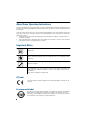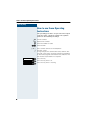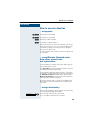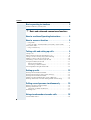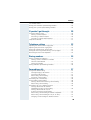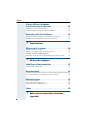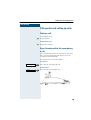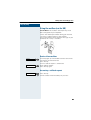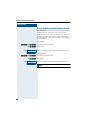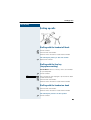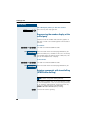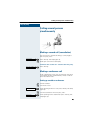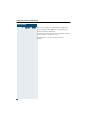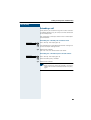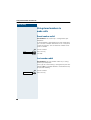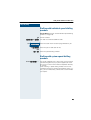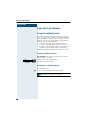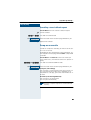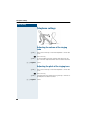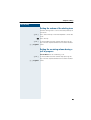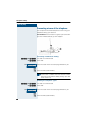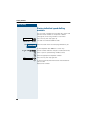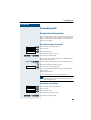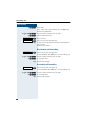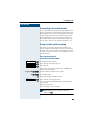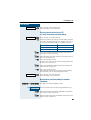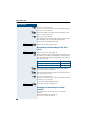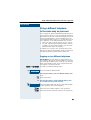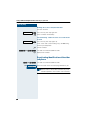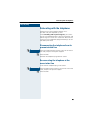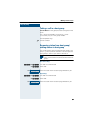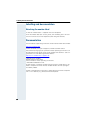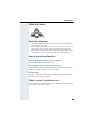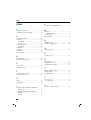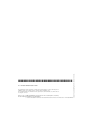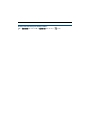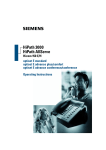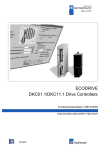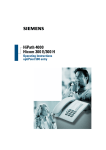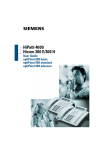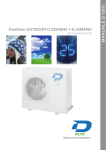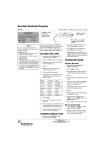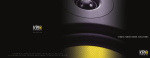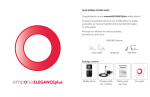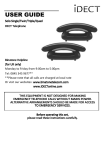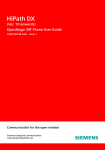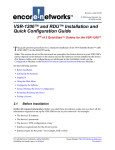Download Siemens 300 H Operating instructions
Transcript
s
HiPath 4000
Hicom 300 E/300 H
Operating Instructions
optiPoint 500 entry
About these Operating Instructions
These Operating Instructions describe the use of the optiPoint 500 entry telephone in conjunction with the HiPath 4000 Communication Server, Version 1.0 and Hicom 30 0 E/300 H,
all Versions.
They describe all functions you can use from your telephone. You may find that some functions you wish to use are not available on your telephone. This may be due to one of the
following reasons:
• The function has not been configured for your telephone - address any questions to
Customer Support.
• Your communications platform does not support this function - contact your Siemens
sales representative to upgrade your system.
Important Notes
Never operate the telephone in an environment where there is a risk of
explosion.
Only use Siemens accessories. The use of other manufacturers’ accessories may be dangerous and will render the warranty and approval null
and void.
Never open the telephone set. If any problems arise, get in touch with
System Support.
The telephone must not come into contact with abrasive liquids or liquids which are liable to discolour it, such as tea, coffee, fruit juices or
soft drinks.
Care of the telephone Æ page 39.
CE label
The CE symbol certifies compliance of this equipment with the EU directives.
Environmental label
This device has been manufactured in accord ance with our certified environmental management system (ISO 14001). This process ensures
that energy consumption and the use of p rimary raw materials are kept
to a minimum, thus reducing waste production.
2
Basic operating instructions
Basic operating instructions
optiPoint 500 entry control panel
Loudspeaker for
open listening
Keys for
telephone settings
Handset
Lamp
Two
function keys (variable)
Six
function keys (fixed)
Dialling keypad
Two keys with
variable functions:
Six keys with
fixed functions:
Option 1:
Option 3:
Example:
Redial
Call pickup
Conference
Callback
Call park
Call forwarding
Variante 2:
Variante 4:
Mailbox
Line
Output
Hold
Store
Disconnect/Clear
Consultation
Speaker
Basic and enhanced-convenience functions
3
How to use these Operating Instructions
Step by Step
How to use these Operating
Instructions
T he o perat in g p ro ced ures are pres ented in a lo gic al
s equ enc e in t he "co lo ured " c olumn . The s ymbo ls
u sed h ave t he fo llow ing mean in gs:
C
I
D
99
Lift the handset.
Replace the handset.
Enter the number or code.
Enter the PIN.
J or K Press volume controls on the telephone.
L You hear a tone.
A long tone (positive confirmation tone) confirms that
you have successfully activated a function or procedure.
A short tone (negative confirmation tone) indicates that
the function or procedure was rejected.
Press the key.
Press the key which is lit.
Press the key which is flashing.
4
How to access a function
Step by Step
How to access a function
... using codes
F== Activating call forwarding
G== Activating call forwarding
FB Entering a callback request
GB Cancelling a callback request
When you activate or switch on a function, you always
begin by pressing the "st ar" key; when you deactivate,
switch off or cancel a function, you always begin by
pressing the "square" key.
As the examples show, codes can consist of either one
or two digits.
... using UK codes, Standard codes,
Euro codes, special codes
and system codes
System Suppor t will inform you which codes apply to
your Hicom 30 0 H system.
The Appendix to these Operating Instructions contains
an overview of the p ossib le cod es.
If your optiPoint 500 entry does not have a "store" key,
storage of a call forwarding destination can be initiated
by lifting the handset and dialling the special code.
Replace the handset once you have entered the call
forwarding destination (Æ page 27).
Note that all these types of codes are included in the
descriptions in the central p art of these Operating Instructions.
... using a function key
You can activate directly those functions for which a key
has been programmed , for example:
Consultation
Press the key. The function is executed
(if it is available in the particular situation).
5
Contents
Basic operating instructions . . . . . . . . . . . . . . . . . . . 3
optiPoint 500 entry control panel. . . . . . . . . . . . . . . . . . . . . . . . . . . . . . . 3
Ø Basic and enhanced-convenience functions
How to use these Operating Instructions . . . . . . . . 4
How to access a function. . . . . . . . . . . . . . . . . . . . . . 5
... using codes . . . . . . . . . . . . . . . . . . . . . . . . . . . . . . . . . . . . . . . . . . . . . 5
... using UK codes, Standard codes, Euro codes, special codes
and system codes . . . . . . . . . . . . . . . . . . . . . . . . . . . . . . . . . . . . . . . . . . 5
... using a function key. . . . . . . . . . . . . . . . . . . . . . . . . . . . . . . . . . . . . . . 5
Taking calls and setting up calls . . . . . . . . . . . . . . . 9
Taking a call . . . . . . . . . . . . . . . . . . . . . . . . . . . . . . . . . . . . . . . . . . . . . . . 9
Open listening within the room during a call . . . . . . . . . . . . . . . . . . . . . . 9
Taking a call on a line key (keysystem working) . . . . . . . . . . . . . . . . . . 10
Holding a call on a line key (not for UK) . . . . . . . . . . . . . . . . . . . . . . . . . 10
Continuing a call on a line key (not for UK) . . . . . . . . . . . . . . . . . . . . . . 10
Using the mailbox (not for UK) . . . . . . . . . . . . . . . . . . . . . . . . . . . . . . . 11
Retrieval from mailbox . . . . . . . . . . . . . . . . . . . . . . . . . . . . . . . . . . . 11
Answering a callback request . . . . . . . . . . . . . . . . . . . . . . . . . . . . . 11
Activating/deactivating do not disturb . . . . . . . . . . . . . . . . . . . . . . . . . . 12
Setting up calls . . . . . . . . . . . . . . . . . . . . . . . . . . . . . . 13
Dialling with the handset off-hook . . . . . . . . . . . . . . . . . . . . . . . . . . . . .
Dialling with the line key (keysystem working) . . . . . . . . . . . . . . . . . . .
Dialling with the handset on-hook . . . . . . . . . . . . . . . . . . . . . . . . . . . . .
Suppressing the number display at the called party . . . . . . . . . . . . . . .
Entering commands with tone dialling (DTMF suffix dialling) . . . . . . . .
13
13
13
14
14
Calling several persons simultaneously . . . . . . . . 15
Making a second call (consultation) . . . . . . . . . . . . . . . . . . . . . . . . . . . .
Making a conference call . . . . . . . . . . . . . . . . . . . . . . . . . . . . . . . . . . . .
Setting up an add-on conference . . . . . . . . . . . . . . . . . . . . . . . . . . .
Extending a call . . . . . . . . . . . . . . . . . . . . . . . . . . . . . . . . . . . . . . . . . . .
15
15
15
17
Using stored numbers to make calls . . . . . . . . . . . 18
Saved number redial . . . . . . . . . . . . . . . . . . . . . . . . . . . . . . . . . . . . . . . 18
6
Contents
Last number redial . . . . . . . . . . . . . . . . . . . . . . . . . . . . . . . . . . . . . . . . . 18
Dialling with individual speed d ialling numbers . . . . . . . . . . . . . . . . . . . 19
Dialling with system speed dialling numbers . . . . . . . . . . . . . . . . . . . . 19
If you don’t get through... . . . . . . . . . . . . . . . . . . . . . 20
Using the callback facility . . . . . . . . . . . . . . . . . . . . . . . . . . . . . . . . . . .
Storing a callback request . . . . . . . . . . . . . . . . . . . . . . . . . . . . . . . .
Answering a callback request . . . . . . . . . . . . . . . . . . . . . . . . . . . . .
Cancelling a stored callback request . . . . . . . . . . . . . . . . . . . . . . . .
Camp-on or override . . . . . . . . . . . . . . . . . . . . . . . . . . . . . . . . . . . . . . .
20
20
20
21
21
Telephone settings . . . . . . . . . . . . . . . . . . . . . . . . . . 22
Adjusting the volume of the ringing tone . . . . . . . . . . . . . . . . . . . . . . .
Adjusting the pitch of the ringing tone . . . . . . . . . . . . . . . . . . . . . . . . .
Setting the volume of the alerting tone . . . . . . . . . . . . . . . . . . . . . . . . .
Setting the receiving volume during a call in p rogress . . . . . . . . . . . . .
Preventing misuse of the telephone . . . . . . . . . . . . . . . . . . . . . . . . . . .
22
22
23
23
24
Storing numbers. . . . . . . . . . . . . . . . . . . . . . . . . . . . . 25
Storing a numb er for redialling . . . . . . . . . . . . . . . . . . . . . . . . . . . . . . .
Storing a caller’s number or a number
which has been dialled . . . . . . . . . . . . . . . . . . . . . . . . . . . . . . . . . .
Storing any number . . . . . . . . . . . . . . . . . . . . . . . . . . . . . . . . . . . . .
Storing ind ividual sp eed dialling numbers . . . . . . . . . . . . . . . . . . . . . . .
25
25
25
26
Forwarding calls . . . . . . . . . . . . . . . . . . . . . . . . . . . . 27
Using fixed call forwarding . . . . . . . . . . . . . . . . . . . . . . . . . . . . . . . . . .
Storing/changing a destination . . . . . . . . . . . . . . . . . . . . . . . . . . . . .
Cancelling a destination . . . . . . . . . . . . . . . . . . . . . . . . . . . . . . . . . .
Deactivating call forwarding . . . . . . . . . . . . . . . . . . . . . . . . . . . . . . .
Activating call forwarding . . . . . . . . . . . . . . . . . . . . . . . . . . . . . . . . .
Forwarding calls automatically. . . . . . . . . . . . . . . . . . . . . . . . . . . . . . . .
Using variab le call forwarding . . . . . . . . . . . . . . . . . . . . . . . . . . . . . . . .
Storing a destination/activating call forwarding . . . . . . . . . . . . . . . .
Deactivating call forwarding . . . . . . . . . . . . . . . . . . . . . . . . . . . . . . .
Forwarding calls for a different terminal . . . . . . . . . . . . . . . . . . . . . . . .
Storing a destination for another
telephone/activating call forwarding . . . . . . . . . . . . . . . . . . . . . . . .
Storing a destination for fax, PC
or "busy"/activating call forward ing . . . . . . . . . . . . . . . . . . . . . . . . . .
Deactivating call forwarding for another telephone . . . . . . . . . . . . .
Deactivating call forwarding for fax, PC or "busy" . . . . . . . . . . . . . .
Changing call forwarding for another terminal . . . . . . . . . . . . . . . . .
27
27
27
28
28
29
29
29
30
30
30
31
31
32
32
7
Contents
Using a different telephone
in the same way as your own . . . . . . . . . . . . . . . . . 33
Logging on to a different telep hone . . . . . . . . . . . . . . . . . . . . . . . . . . . 33
Deactivating identification at the other telephone . . . . . . . . . . . . . . . . . 34
Relocating with the telephone . . . . . . . . . . . . . . . . 35
Disconnecting the telephone from its present station line . . . . . . . . . . 35
Reconnecting the telep hone at the new station line . . . . . . . . . . . . . . . 35
Ø Team functions
Making calls in a team . . . . . . . . . . . . . . . . . . . . . . . 36
Taking a call for a colleague . . . . . . . . . . . . . . . . . . . . . . . . . . . . . . . . . . 36
Parking a call and picking it up within the team . . . . . . . . . . . . . . . . . . . 36
Taking a call in a hunt group 37
Removing station from hunt group/adding station to hunt group . . . . . 37
Ø All about the telephone
Labelling and documentation . . . . . . . . . . . . . . . . . 38
Attaching the number label . . . . . . . . . . . . . . . . . . . . . . . . . . . . . . . . . . 38
Documentation . . . . . . . . . . . . . . . . . . . . . . . . . . . . . . 38
To look at the op erating instructions in HTML format you need a computer
with a www browser, e.g. Microsoft Internet Explorer. . . . . . . . . . . . . 38
Advice for users . . . . . . . . . . . . . . . . . . . . . . . . . . . . . 39
Care of the telephone . . . . . . . . . . . . . . . . . . . . . . . . . . . . . . . . . . . . . . 39
How to deal with malfunctions . . . . . . . . . . . . . . . . . . . . . . . . . . . . . . . 39
Who to contact if a problem occurs . . . . . . . . . . . . . . . . . . . . . . . . . . . 39
Index. . . . . . . . . . . . . . . . . . . . . . . . . . . . . . . . . . . . . . . 40
Ø Quick-reference operating instructions
(appendix)
8
Taking calls and setting up calls
Step by Step
Taking calls and setting up calls
Taking a call
The telephone rings.
C Lift the handset.
Terminating a call:
I Replace the hand set.
Open listening within the room during
a call
You can allow other persons in the room to listen in on
the call. Always inform the other party that you are
switching on the loudspeaker.
You conduct the call with the handset.
To activate:
S peaker
Press the key. The lamp lights up.
To deactivate:
S peaker
Press the key. The lamp goes out.
9
Taking calls and setting up calls
Step by Step
Taking a call on a line key
(keysystem working)
Precondition: There is a line key with its own number
on your telephone.
The telephone rings. The line key lamp flashes
rapidly.
C Lift the handset.
Line
Press the key. The lamp lights up .
Holding a call on a line key (not for UK)
Precondition: Your telephone has a "Hold" key.
Hold
Press the key. The line key lamp flashes slowly.
Your HiPath 4000 system can also be configured
in such a way that the call is held when the line
key is pressed. Try this for yourself or enquire
with System Support.
Continuing a call on a line key
(not for UK)
Line
10
Press the key. The lamp lights up .
Taking calls and setting up calls
Step by Step
Using the mailbox (not for UK)
Precondition: The "mailbox" and "output" keys have
been configured on your telephone.
Callers who dialled your number during your ab sence
can leave a callback request in your mailbox.
You will also find mail server voice/fax messages in your
mailbox (if this facility is available).
Retrieval from mailbox
Mailbox
The lamp lights up if the mailbox contains new entries
which have still to be retrieved.
Press the key.
The first callback request is announced.
Mailbox
Next callb ack request:
Press the key again.
Answering a callback request
Output
Press the key.
I Lift the handset when the other party answers.
11
Taking calls and setting up calls
Step by Step
Activating/deactivating do not disturb
Precondition: System Support has enabled the do not
d isturb facility for all Hicom users in your system.
If you d o not wish to receive incoming calls, you can activate the do not disturb facility. Internal callers then
hear ringing tone, while external callers are forward ed
to the attend ant.
To activate:
F>: or F=9 UK code or Stand ard code
or FB< Euro code.
or
Enter the code which has b een programmed for you.
Ente r th e code !
To deactivate:
G>: or G=9 UK code or Stand ard code
or GB< Euro code.
or
Enter the code which has b een programmed for you.
Ente r th e code !
The attendant can override the do not disturb facilit y.
12
Setting up calls
Step by Step
Setting up calls
Dialling with the handset off-hook
C Lift the handset.
E Internal: Enter the number.
External: Enter the external code and the number.
The called party is busy or does not answer:
I Replace the hand set.
Dialling with the line key
(keysystem working)
Precondition: There is a line key with its own number
on your telep hone.
C Lift the handset.
Line
Press the line key. The lamp lights up. The line has been
seized automatically.
E Internal: Enter the number.
External: Enter the external code and the number.
Dialling with the handset on-hook
E Internal: Enter the number.
External: Enter the external code and the number.
The called party answers via the speaker:
C Lift the handset.
13
Setting up calls
Step by Step
The called party is busy or does not answer:
Press the key. The lamp goes out.
S peaker
Suppressing the number display at the
called party
Suppression of the number indication only applies to
the next call and is not stored together with the redial
function.
To activate:
F;= or F>9 UK code or Stand ard code/Euro code.
or
Enter the code which has b een programmed for you.
Ente r th e code !
Enter the other party’s number. If the call is answered,
E your number does not appear on the called party’s disp lay (if the telephone has a display).
To deactivate:
G;= or G>9 UK code or Stand ard code/Euro code.
or
Enter the code which has b een programmed for you.
Ente r th e code !
Entering commands with tone dialling
(DTMF suffix dialling)
This feature is not applicable for UK and other
countries using tone dialling (default).
After dialling a number, you can set tone dialling in order
to activate equipment - such as an answering machine
or an automatic information or switching system - by
means of command inputs in DTMF mode
(DTMF = dual-tone multifrequency d ialling).
FG Switch over to tone signaling.
14
Calling several persons simultaneously
Step by Step
Calling several persons
simultaneously
Making a second call (consultation)
You can set up a second call during a call in progress.
The first party waits.
Consultation
Press the key. The lamp lights up.
E Make your call to the second party.
Terminate the second call – return to the first party:
Disconnect/Clear
Press the key.
Making a conference call
W ith a conference circuit, you can converse with up to
seven other persons simultaneously. These can be internal or external users.
Setting up an add-on conference
C Lift the handset.
E Call the first user.
Consultation
After speaking to the first user: press the key. The lamp
lights up.
E Call the second user. The first par ty waits.
Conference
After speaking to the second user: press the key. The
lamp lights up.
15
Calling several persons simultaneously
Step by Step
or ýFB or F< Enter the UK code or Standard code for conference.
If your telephone d oes not have a "conference" key:
Enter the code for conference.
A tone indicates that all three users have been interconnected to form a conference circuit.
All three parties can now converse with one
another.
16
Calling several persons simultaneously
Step by Step
Extending a call
If the person you are conversing with wishes to be forwarded to another user, you can pass on the connection
to this third person.
The connection can be passed on with or without prior
announcement.
Extending the call with prior announcement:
Consultation
Press the key. The lamp lights up.
E Call the other party and inform him that the waiting user
wishes to be put through to him.
I Replace the hand set.
The two users are connected to each other.
Extending the call without prior announcement:
Consultation
Press the key. The lamp lights up.
E Enter the other party’s number.
I Replace the hand set.
If a connection is not set up between the
other two parties within 40 seconds, you are recalled. You are then connected to the first part y
again.
17
Using stored numbers to make calls
Step by Step
Using stored numbers to
make calls
Saved number redial
Precondition: The "redial" key is configured on your
telephone.
If your telephone is configured for this type of redialling,
you can store a number and then dial it at a later point
in time (Æ page 25). You can red ial the number at the
p ush of a button.
C Lift the handset.
Redial
Press the key.
or F@ UK code.
Last number redial
Precondition: The "last number redial" key is configured on your telephone.
If this type of call forwarding is configured on your telep hone, each (last) number dialled is saved automatically
for possible redialling .
C Lift the handset.
Last no. redial
18
Press the key.
Using stored numbers to make calls
Step by Step
Dialling with individual speed dialling
numbers
Precondition: You have stored individual speed dialling
numbers (Æ page 26).
C Lift the handset.
F?< or FA UK code or Standard code/Euro code
or
Enter the code which has been programmed for you
Ente r th e code !
or F;A Enter the special code (not for UK).
and
9ïB Enter the speed dialling number.
Dialling with system speed dialling
numbers
for UK: F?:
..
You will be supplied with a copy of the system (central)
speed dialling directory by System Sup port (for example) or you will find it in the inhouse telephone directory
or your PC.
After selecting a speed dialling number which is the
stored destination for another telecommunications system, you can immediately suffix-dial the station number
you require.
19
If you don’t get through...
Step by Step
If you don’t get through...
Using the callback facility
If an internal station which you have called is busy or
there is no reply, you can place a request for callback.
This also applies to external calls via ISDN switching
centres. This saves you having to dial the number rep eatedly. You are then called back
• as soon as the other party terminates his call
• as soon as the other party makes a further call
• as soon as the other party checks his mailbox and
responds to your callback request (Æ page 11).
You can only place one request for callback at a time.
Storing a callback request
Precondition: The station which you have called is
b usy or there is no reply.
Callback
Press the key. The lamp lights up .
or F9 or FB UK code or Stand ard code
Answering a callback request
The telephone rings.
C Lift the handset. Ringing tone can be heard.
If you do not answer a callback request within
four rings, the request is cancelled.
20
If you don’t get through...
Step by Step
Cancelling a stored callback request
Precondition: You have stored a callback request.
C Lift the handset.
G9 or GB UK code or Standard code
or
Enter the code which has been programmed for you.
Ente r th e code !
I Replace the hand set.
Camp-on or override
In order to camp-on or override, you must have the correct class of service.
Depending on the configuration of your telephone, System Sup port will have programmed either "camp-on" or
"override".
Precondition: The internal station user whom you
have called is busy. You need to contact this person urgently.
F?9 or F:B UK code or Standard code/Euro code
or
Enter the code which has been programmed for you.
Ente r th e code !
Camp-on (call waiting):
The user hears an alerting tone in the course of the call.
The "Call pickup" key flashes on his telephone. If his
telephone has a display, your name and number are indicated.
Override (call entering/intrusion):
The user hears an alerting tone.
You can speak immediately.
Camp-on is not p ossib le if the called party is protected by camp-on rejection or station override
security.
21
Telephone settings
Step by Step
Telephone settings
Adjusting the volume of the ringing
tone
J or K Press one of the keys when the telephone is in the idle
state.
: Press the key.
J or K To increase/decrease the volume: keep pressing the
keys until the required volume level has b een reached.
J K together Store.
Adjusting the pitch of the ringing tone
J or K Press one of the keys when the telephone is in the idle
state.
; Press the key.
J or K Changing the pitch: keep pressing the keys until the required pitch has been reached.
J K together Store.
22
Telephone settings
Step by Step
Setting the volume of the alerting tone
You hear aler ting tone if a call has not been picked up in
your team.
J or K Press one of the keys when the telephone is in the idle
state.
= Press the key.
J or K To increase/decrease the volume: keep pressing the
keys until the required volume level has been reached.
J K together Store.
Setting the receiving volume during a
call in progress
Precondition: You are conducting a call.
J or K To increase/decrease the volume: keep pressing the
keys until the required volume level has been reached.
J K together Store.
23
Telephone settings
Step by Step
Preventing misuse of the telephone
You can prevent unauthorised persons from using your
telephone during your absence.
Precondition: You have been assigned a personal identification number (PIN) by System Support.
Preventing unauthorised dialling:
F=B or F:A UK code or Stand ard code
or FB; Euro code
or
Enter the code which has b een programmed for you.
Ente r th e code !
and
E Enter the PIN (code number).
When the telephone is disabled in this way, a special dial tone is audible when the handset is lifted .
Internally (within HiPath 4000), dialling is possible
in the usual way.
Enabling the telephone again:
G=B or G:A UK code or Stand ard code
or GB; Euro code
or
Enter the code which has b een programmed for you.
Ente r th e code !
and
E Enter the PIN (code number).
24
Storing numbers
Step by Step
Storing numbers
Storing a number for redialling
Precondition: Your telephone is programmed for
"Saved number redial" not "Last number redial".
Storing a caller’s number or a number
which has been dialled
You have set up a call and are still engaged in this call.
Or you have been called by - and are still conversing
with - a user whose number has also been communicated to you.
Redial
Press the key.
or F@ UK code.
I Replace the hand set.
Storing any number
Store
Press the key. The lamp lights up.
Redial
Press the key.
or F@ UK code.
E Enter the number.
Store
Press the key. The lamp goes out.
You can dial the stored telephone number at the
push of a button (Æ page 18).
25
Storing numbers
Step by Step
Storing individual speed dialling
numbers
You can store a number on each of digit keys 0 to 9 and
then dial these numbers at the push of a button
(Æ page 19). An existing number is overwritten.
Press the key. The lamp lights up .
Store
F?= or GA UK code or Stand ard code/Euro code
or
Enter the code which has b een programmed for you.
Ente r th e code !
If your telephone d oes not have a "store" key:
or C and G;A Lift the handset and enter the special code (not for UK).
E Enter a specific speed dialling number (0 to 9).
E Enter the appropriate telephone number.
Store
Press the key. The lamp goes out.
I If you have already lifted the handset and entered the
special code:
Replace the handset.
26
Forwarding calls
Step by Step
Forwarding calls
Using fixed call forwarding
Fixed call forwarding can be activated in a matter of seconds. It is advisable to use this type of call forwarding in
order to reroute calls to the mailbox or to a permanent
deput y, for example.
Storing/changing a destination
Store
Press the key. The lamp lights up.
Call forwarding
Press the key.
Call forwarding
Press the key again.
W ithout pressing the keys first:
F;: or F=B UK code or Standard code.
If the "store" and "call forwarding" keys are not configured on your telephone:
or C and F>? Lift the handset and enter the special code (not for UK).
E Enter the number of the destination.
Store
Press the key. The lamp goes out.
I If you have already lifted the hand set and entered the
special code:
Replace the hand set.
Fixed call forwarding is activated immediately.
If your line is also accessible at other telephones,
the relevant line keys are all affected by the call
forwarding function.
Cancelling a destination
Store
Press the key. The lamp lights up.
Call forwarding
Press the key.
Call forwarding
Press the key again.
W ithout pressing the keys first:
G;: or G=B UK code or Standard code.
27
Forwarding calls
Step by Step
or GB? Euro code.
If the "store" and "call forwarding" keys are not configured on your telephone:
or C and G;: Lift the handset and enter the UK code.
or G>? Special code (not for UK).
Disconnect/Clear
Press the key.
Store
Press the key. The lamp goes out.
I If you have already lifted the handset and entered the
special code:
Replace the handset.
Deactivating call forwarding
Call forwarding
Press the key. The lamp goes out.
If your telephone d oes not have a "call forward ing" key:
or C and G:: Lift the handset and enter the UK code
or G== or St andard cod e.
I Replace the handset.
Activating call forwarding
Call forwarding
Press the key. The lamp lights up .
If your telephone d oes not have a "call forward ing" key:
or C and F:: Lift the handset and enter the UK code
or F== or St andard cod e.
I Replace the handset.
28
Forwarding calls
Step by Step
Forwarding calls automatically
A call is diver ted to the fixed call forward ing destination
even if you have not activated fixed call forwarding (and
provided that your system is configured for this facility).
If "forwarding ring no answer" (transfer of ringing) has
been programmed, calls are rerouted automatically if,
for example, they are not answered after several rings
or they arrive when you are already engaged in a call.
Using variable call forwarding
Each time you activate variable call forwarding, you
specify the destination number to which calls are to be
diverted. You will find variable call forwarding particularly useful if you have to divert calls to frequently changing destinations.
Storing a destination/
activating call forwarding
Line
If configured: p ress the key.
Store
Press the key. The lamp lights up.
Call forwarding
Press the key.
If the "store" and "call forwarding" keys are not configured on your telephone:
or C and F:: Lift the handset and enter the UK code
or F== or Standard code
E Enter the number of the destination.
Store
Press the key. The lamp goes out.
I If you have already lifted the hand set and entered the
special code:
Replace the hand set.
Call forward ing is thus activated.
If you enter a number belonging to a networked
HiPath 40 00 system, you must conclude
input with G.
29
Forwarding calls
Step by Step
Deactivating call forwarding
Press the key. The lamp goes out.
Call forwarding
If your telephone d oes not have a "call forward ing" key:
or C and G:: Lift the handset and enter the UK code
or G== or St andard cod e
I Replace the handset.
Forwarding calls for a different
terminal
You can store, activate, check and deactivate call forwarding for another telephone, fax machine or PC from
your own telephone. To do so, you need to know the
PIN for this terminal or you must have the "Call forwarding for remote terminal" class of service.
Precondition: The "store" key is configured on your
telephone.
Storing a destination for another
telephone/activating call forwarding
F:= or F=:: UK code or Stand ard code/Euro code.
or
Enter the code which has b een programmed for you.
Ente r th e code !
EG Enter the number of the other telephone and confirm
your input with the square key.
EG Enter the PIN of the other telephone and confirm your
inp ut with the square key.
or G Press the square key only
(if your own station has the "Call forwarding for remote
terminal" class of service).
EG Enter the number of the destination and confirm your
inp ut with the square key.
or G Press the square key only
(the telephone on which you are storing call forwarding
thus b ecomes the call forwarding d estination).
Wait for the acknowledgment tone.
30
Forwarding calls
Step by Step
Press the key. The lamp goes out.
Call forward ing is thus activated.
Store
Storing a destination for fax, PC
or "busy"/activating call forwarding
Press the key. The lamp lights up.
Store
E Enter the code for the type of call forwarding required.
The codes are defined by System Suppor t. You can enter your call forwarding codes in the following table:
"Call forwarding for fax":
*43
"Call forwarding for PC":
*42
"Call forwarding for b usy":
*49
EG Enter the number of the other terminal and confirm
your input with the square key.
EG Enter the PIN of the other terminal and confirm your input with the square key.
or G Press the square key only
(if your own station has the "Call forwarding for remote
terminal" class of service).
EG Enter the number of the destination and confirm your
input with the square key.
or G Press the square key only
(the terminal at which you are storing call forwarding
thus becomes the call forwarding destination).
Press the key. The lamp goes out.
Call forward ing is thus activated.
Store
Deactivating call forwarding for another
telephone
G:= or G=:: UK code or Standard code/Euro code.
or
Enter the code which has been programmed for you.
Ente r th e code !
EG Enter the number of the other telep hone and confirm
your input with the square key.
EG Enter the PIN of the other telephone and confirm your
input with the square key.
31
Forwarding calls
Step by Step
or G Press the square key only
(if your own station has the "Call forwarding for remote
terminal" class of service).
EG Enter the number of the destination and confirm your
inp ut with the square key.
or G Press the square key only
(the telephone on which you are storing call forwarding
thus b ecomes the call forwarding d estination).
Wait for the acknowledgment tone.
Store
Press the key. The lamp goes out.
Deactivating call forwarding for fax, PC or
"busy"
Store
Press the key. The lamp lights up .
E Enter the code for deactivating the particular type of call
forwarding. The codes are defined by System Support.
You can enter your call forwarding deactivation codes in
the following table:
"Deactivate call forwarding for fax":
#43
"Deactivate call forwarding for PC":
#42
"Deactivate call forwarding for busy":
#49
EG Enter the number of the other terminal and confirm
your input with the square key.
EG Enter the PIN of the other terminal and confirm your inp ut with the square key.
or G Press the square key only
(if your own station has the "Call forwarding for remote
terminal" class of service).
Wait for the acknowledgment tone.
Store
Press the key. The lamp goes out.
Changing call forwarding for another
terminal
The procedure is exactly the same as for Store/
Activate:
for another telephone Æ page 30,
for fax, PC or busy Æ page 31.
32
Using a different telephone in the same way as your own
Step by Step
Using a different telephone
in the same way as your own
You can log on to another telephone belonging to the Hicom system by means of a personal identification number (PIN) (as of software status HiPath 40 00, Version 1.0
und Hicom 300 E/300 H, and also telephones of networked HiPath 40 00 systems, e.g . at other branches of
your company). At the other telephone you can then:
• make calls and assign the charges to cost centres
• use your individual speed dialling numbers and also
a number which has been stored at your own telephone for the p urpose of redialling .
In addition, you can have your calls d iverted to a telephone in the office or department where you will be for
a temporary period ("call forwarding - follow me").
Logging on to a different telephone
Precondition: You have been assigned a PIN by System Support. You require an internal PIN for calls within
your own HiPath 400 0 system, while for calls involving
other HiPath 40 00 systems in the integrated network
you require a "network-wid e" PIN.
FA or F>: UK code or Standard code (for PIN 1).
or
Enter the code for additional PIN.
Ente r th e code !
Entering the PIN for your own HiPath 400 0 system
area:
E Enter internal PIN.
or Entering the PIN for another HiPath 400 0 system
area within the integrated network:
E
Ente r th e code !
Enter the 2-digit node code for your own HiPath 40 00
system (enquire with System Sup port).
EG Enter your own number and press the square key.
EG Enter the network-wid e PIN and press the square key.
33
Using a different telephone in the same way as your own
Step by Step
Dialling after (successful) identification:
You hear dial tone.
Press the key. The lamp goes out.
Speaker
orýE Enter a number immediately.
Call forwarding - follow me after successful identification
Call forwarding
Press the key. The lamp lights up .
If the "store" and "call forwarding" keys are not configured on your telephone:
C Lift the handset.
F:= or F=:: UK code or Stand ard code/Euro code.
I Replace the handset.
Deactivating identification at the other
telephone
GA or G>= UK code or Stand ard code/Euro code
or
Enter the code which has b een programmed for you.
Ente r th e code !
Dep end ing on the configuration of the system,
identification is deactivated automatically if the
far-end telephone is not used for several minutes.
34
Relocating with the telephone
Step by Step
Relocating with the telephone
Enquire with System Support whether this is
possible with your telep hone system.
After consulting with System Support, you can deregister your telep hone from its present station line and
then re-register it at the new station line. Note that the
settings on your telep hone (p rogrammed keys) are not
affected by the move.
Disconnecting the telephone from its
present station line
E
Ente r th e code !
Enter the code for de-registration. If you are not sure of
the code, enquire with System Supp ort.
E Enter the PIN.
Remove the telephone p lug from the socket.
Reconnecting the telephone at the
new station line
Insert the the telephone plug in the socket.
E
Ente r th e code !
Enter the code for registration. If you are not sure of the
code, enquire with System Support.
E Enter the PIN.
Team functions
35
Making calls in a team
Step by Step
Making calls in a team
Taking a call for a colleague
If a member of a team d oes not answer a call within 15
seconds (depending on the system), the other memb ers of the team hear an alerting tone.
Telephone in the idle state:
C and
Call pickup
Lift the handset and press the flashing key. You have
p icked up the call.
or
Call pickup
Press the flashing key only.
You are in the open listening mode.
During a call:
Call pickup
Press the flashing key.
The first party is placed on hold while you are connected to the second party.
Terminate the second call – return to the first call:
Disconnect/Clear
Press the key.
Parking a call and picking it up within
the team
You can p ark a call within the call pickup group on one
telephone and then continue it at a different telephone.
Parking the call:
Call park
Press the key. The key flashes at all telephones in the
team.
I Replace the handset.
Resuming the call:
Call park
36
Press the flashing key. Continue the call.
Making calls in a team
Step by Step
Taking a call in a hunt group
Precondition: A hunt group has been configured in the
team.
You - and all the members of the team - can be
accessed by way of a hunt group number.
Your telephone rings.
C Lift the handset.
Removing station from hunt group/
adding station to hunt group
You can disconnect yourself from the hunt group at any
time, e.g. when you leave the office. You can rejoin the
hunt group as soon as you return to the office.
You can still be contacted via your own number
when you have been disconnected from the hunt
group.
Disconnecting:
G>; or F:< UK code or Standard code
or FB> Euro code
or
Enter the code which has been programmed for you.
Ente r th e code !
Rejoining:
F>; or G:< UK code or Standard code
or GB> Euro code
or
Enter the code which has been programmed for you.
Ente r th e code !
All about the telephone
37
Labelling and documentation
Labelling and documentation
Attaching the number label
A sheet of number labels is supplied with each telephone.
Fill in the number label (fire service, police, own number), peel it off and
attach it to the recess on the telephone (after lifting the handset).
Documentation
You can find these operating instructions in the Internet in PDF format under
http://www.hipath.com
and on CD-ROM (ask System Supp ort) in HTML and PDF format.
The CD-Rom (7 languages) or a printout of these operating instructions can
be ordered from the details of the article number from Siemens' Sales Organisation of via the following Internet address.
http://www.click4business-supplies.de
CD-ROM article number:
P310 03-H1012-C130-*-6Z19
Article number of these operating instructions:
*1PA31003-G3000-B311-7-19*
In ord er to look at and print the operating instructions in PDF format, you
need a computer on which the free Acrobat Reader soft ware package is
installed by Adobe.
To look at the operating instructions in HTML format you need a computer
with a www browser, e.g. Microsoft Internet Explorer.
38
Advice for users
Advice for users
Care of the telephone
•
•
•
Use either a damp cloth or an antistatic cloth to clean the telephone
set. Never use a dry cloth!
If the telephone set needs to be cleaned thoroughly, use a neutral, diluted, surface-active cleaning agent. Take care that all traces of the
cleaning agent are removed with a damp cloth (using water only!).
Never apply a cleaning agent which contains alcohol or which is liable
to harm plastic surfaces; never use an abrasive cleaning powder.
How to deal with malfunctions
There is no response after a key has been pressed:
Check whether the key has become stuck.
No ringing tone when an incoming call is received:
Check whether you have activated the do not disturb facility (Æ page 12).
If you have, cancel it in order to receive calls again.
All other faults:
First get in touch with System Support. If the fault cannot be eliminated,
Customer Service must be called in.
Who to contact if a problem occurs
In the case of faults which last longer than 5 minutes, for example, please
get in touch with System Support.
39
Index
Index
L
A
M
Add -on conference .................................... 15
Automatic call forwarding ......................... 29
C
Call pickup (team) ...................................... 36
Callback ....................................................... 20
answering ................................................ 20
storing ...................................................... 20
Callback request ......................................... 11
cancelling ................................................. 12
Camp-on ...................................................... 21
CE label .......................................................... 2
Conference ................................................. 15
Consultation ................................................ 15
D
Lampen=Leuchdiode LED .........................3
Mailbox ........................................................ 11
callback request ...................................... 11
retrieving .................................................. 11
Malfunctions ............................................... 39
N
Number label .............................................. 38
Number suppression ................................. 14
O
Open listening ..............................................9
P
Parking a call ............................................... 36
Deactivating ................................................ 34
Do not disturb facility ................................ 12
R
E
Relocation .................................................... 35
Ringing tone p itch ...................................... 22
Ringing tone volume ................................. 22
Euro code .................................................... 51
Extending a call .......................................... 17
F
Fixed call forwarding ................................. 27
Forwarding calls ......................................... 27
H
Hold .............................................................. 10
Hunt group .................................................. 37
I
Identification at another telephone
deactivating ............................................. 34
Individual speed dialling numbers
dialling ...................................................... 19
storing ...................................................... 26
40
S
Saved number redial .................................. 18
Special codes ................................................3
Standard code ............................................. 51
T
Taking a call ...................................................9
on a line key ............................................ 10
V
Variable call forwarding ............................. 29
1P A31003-H8400-B305-1-7619
The inform ation in this docum ent contains general descriptions of the technical options
available, which do not always have to be present in individual cases.
The required features should therefore be specified in each individual case at the time of
closing the contract.
Reference No.: A31003-H8400-B305-1-7619 • Printed in the Federal Republic of Germany
BA 30.3.2002 HiPath 4000, Hicom 300 H/300 E
Subject to availability. Right of modification reserved.
-43$643360+;7330%638040:94<-
© Siem ens AG 2002 • Information and Comm unication N etworks • Hofmannstr. 51 • D-81359 Munich •
s
HiPath 4000
Hicom 300 E/300 H
Quick-Reference Operating Instructions
optiPoint 500 entry
Quick-reference operating instructions
(appendix)
Important functions at a glance
Making a call:
Either: C+
E
Or: E + when the other party answers C.
Making a call with a line key:
C + Line
+
E.
Redial (saved number):
Store:
Either: The connection has been set up:
Or: Any number: Store
+
.
Redial
+E
+ Redial
.
Store
Repeat: C + Redial
.
Redial (last number dialed):
C + Last no. redial
.
Taking a call with a line key:
C + Line
.
Enabling others in the room to listen in:
.
Speaker
Information during a call in progress (consultation):
+ second party E.
Consultation
To terminate:
Disconnect/Clear
.
Extending a call:
%
With prior announcement:
Consultation
+ E + announce call, + I.
Without prior announcement:
+ E + I.
Consultation
Setting up a conference call:
First call
+ E + Conference
Consultation
.
In the case of a telephone with no "conference" key:
First call
+ E + FB for UK or *3.
Consultation
Expanding conference (to includ e up to 8 users):
Add-on conference
+
Consultation
E + FB for UK or *3 etc.
Storing/activating variable call forwarding:
+ E(destination) + Store
+ Call forwarding
Store
In the case of a telephone with no "store" and "call forwarding" keys:
C + F:: for UK or *44 + E(destination) +I.
Activating/deactivating fixed call forwarding:
Deactivating:
Activating:
or
Call forwarding
Call forwarding
G:: for UK or #44.
or F:: for UK or *44.
Cancelling destination for fixed call forwarding:
Store
+
Disconnect/Clear
+ Call forwarding
+ Store
+ Call forwarding
.
In the case of a telephone with no "store" and "call forwarding" keys:
C + e.g. G;: for UK + I.
Storing individual speed dialling numbers:
Store
+
Store
+ F?= for UK or #8 +
E (0..9) + E (destination)
.
In the case of a telephone with no "store" key:
C + G;A (not for UK) + E (0..9) + E (destination) + I.
.
Dialling with individual speed dialling numbers:
C + F?< for UK or *8 or F;A (not for UK) + E (0..9).
List of codes
For information on the use of codes please refer to Æ page 5.
Functio n
UK code
Stan dard code
Euro co de c
Camp-on/override
* 60
*19
* 19
Special code d
Do not disturb on/off
*5 1 / #5 1
* 4 0 / #4 0
* 93 / # 9 3
Fixed call forwarding on/off
* 11 / # 1 1
* 4 4 / #4 4
Fixed call forwarding –
storing destination
* 21
*49
* 96
*56
Fixed call forwarding –
cancelling destination
Variable call forwarding –
storing destination
# 21
#49
# 96
#56
* 11
*44
Variable call forwarding off
# 11
#44
Call forwarding for another
term inal on/off
* 14 / # 1 4
*411 / #411
Pick up the call
**
*7
Display suppression own
number on/off
* 24 / # 2 4
* 5 0 / #5 0
* 50 / # 5 0
Identification on/off
(then enter P IN)
*8 / #8
* 5 1 / #5 4
* 51 / # 5 4
Call forwarding - follow me
after identification
Conference
* 14
*411
*9
*3
*3
Storing individual speed
dialling num bers
* 64
# 8 and 0-9
# 8 an d 0-9
#28
Dialling individual speed
dialling num bers
* 6 3 and 0-9
* 8 and 0-9
* 8 an d 0-9
*28
DTMF suffix-dialling (after successfully dialling an external
number) e
*#
*#
*#
Storing callback
*0
*9
Cancelling callback
#0
#9
Disconnecting oneself from
hunt group
# 52
*13
* 95
Rejoining hunt group
* 52
#13
# 95
Locking/unlocking telephone
to prevent misuse
* 49 / # 4 9
* 1 8 / #1 8
* 92 / # 9 2
Redial: storing number
*7
*6
Redial: dialling stored number
#7
#6
*44
#44
* 41 1 / # 4 11
c Recommendation
d for optiset E without store key
e This feature is not applicable for UK and other countries using tone dialling (default)