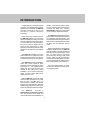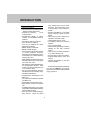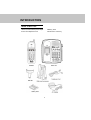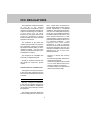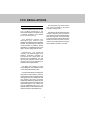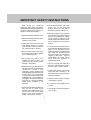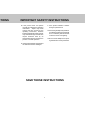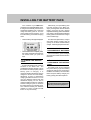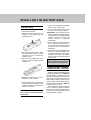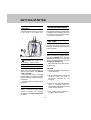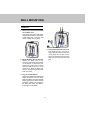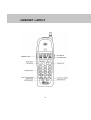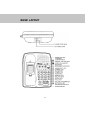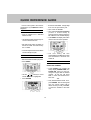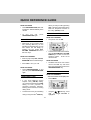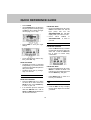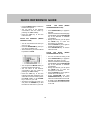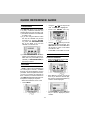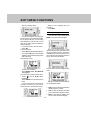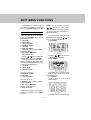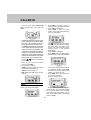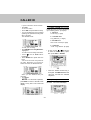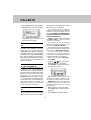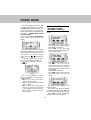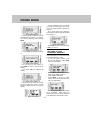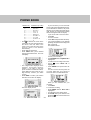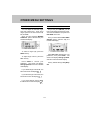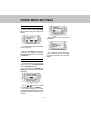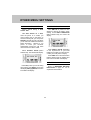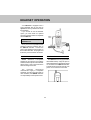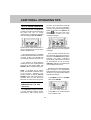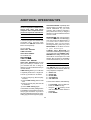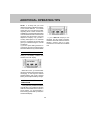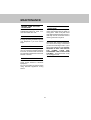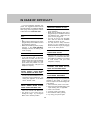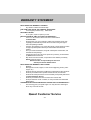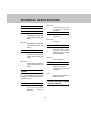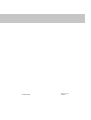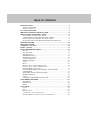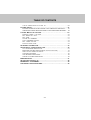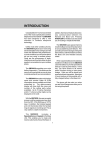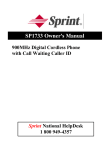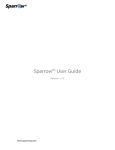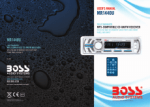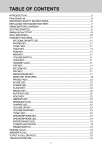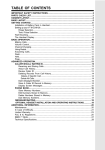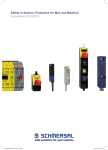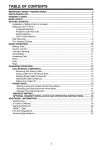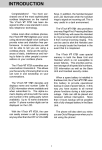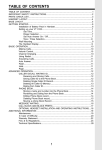Download VTech vt1734 Operating instructions
Transcript
INTRODUCTION Congratulations! You have purchased one of the most sophisticated cordless telephones on the market! The QW1734 has been designed to offer a new standard in cordless telephone technology. addition, the Intercom feature allows two-way communication between the Handset and Base Unit. Pressing INTERCOM on the Base can also assist you in locating a misplaced Handset. The QW1734 uses special memory in both the Base Unit and Handset which is not susceptible to power failures. This provides permanent storage of all speed dial numbers, CID information as well as the Base Unit and Handset security codes. Unlike most other cordless phones, the QW1734 digitizes your voice using advanced digital voice coding to provide noise and distortion free performance. In most conditions you will not be able to tell you are using a cordless phone. Gone are the annoyances of static, interference and having to listen to other people’s conversations on your cordless phone. When a spare battery(not included) is installed in the Base Unit, the QW1734 uses this battery to provide operational backup in case of power failure. In this way, you have access to all normal phone functions during a total power outage. Calls can still be placed and received without interruption. More than 4 hours backup will be possible with a fully charged battery in the Base Unit. The QW1734 scrambles your voice before it transmits it. This allows you the security of knowing that no one can tune in and eavesdrop on your conversations. The QW1734 decodes and displays name and number Caller ID (CID) information where available and when subscribed to. The alpha-numeric display will show both the name and number of the calling party (when available). Up to 15 name characters and/or 11 phone number digits can be displayed on the LCD. The phone will also alert you when you are Out of Range even when you're not using the phone! With the QW1734, the user can easily answer a call by pressing any key other than the OFF, VOLUME keys or 3 Services keys. In addition, the handset keypad and LCD illuminate while the handset rings to signal an incoming call. This is very useful in a dark environment. The QW1734 includes a Speakerphone and keypad on the Base Unit. This enables you to make and receive calls hands-free at the Base. In 1 INTRODUCTION SPECIAL FEATURES • 900 MHz Operation. • Direct Sequence Spread Spectrum - Digital Cordless Telephone. • Digitally-Scrambled Voice Communication. • Simultaneous display of Name, Number, and Time/Date stamp for Caller ID. • 50 Caller ID memory locations. • Voice announce Caller ID • 4-row by 16-character dot matrix alphanumeric display. • Backlit display on handset. • Backlit handset keypad. • Three Soft Keys which allow the user to access different functions, depending on which mode the phone is currently in (i.e. Caller ID, Memory Programming, etc.). • Smart Dialing from Caller ID memory eliminates the need to pre-program your local area code. • 25 locations Programmable Memory for 16-Digit Phone Number. Each location can also be assigned up to a 15 character name. • Out of Range indication while the handset is in use or in standby mode. • Handset speakerphone. • Speakerphone and keypad on the Base Unit. • Two-way intercom between Handset and Base Unit. • Removable handset battery pack. • Spare battery charger in the base unit. • Complete battery back-up in case of power failure (with additional battery pack installed in base). • Face up or down Handset charging. • Easy answer - When the phone • • • • • • • • • • rings, simply press any key other than OFF, the Volume keys or the 3 Services keys on the handset to answer. Pressing the OFF key on handset during incoming ring will stop the ringing. Auto hang up when returning the handset to the base cradle. 24-Bit Digital Security Code. Low Battery Detect and Warning indicator. Tone or Pulse dialing. Visual Message Waiting Indication (VMWI) for use with voicemail service. Up to 7 hours of continuous talk time or 14 days standby time. 8-level Volume control on Handset. Programmable Ringer Tones and Volume. Headset Compatible, for use with 2.5mm headsets. This manual is designed to familiarize you with the QW1734. We strongly recommend you read the manual before using your phone. 2 INTRODUCTION PARTS CHECK LIST 1.Base Unit, Handset, Belt Clip and AC adapter 2.One-Line Telephone Cord 3.Battery Pack 4.Wall mount accessory 3 FCC REGULATIONS This equipment complies with Parts 15 and 68 of the Federal Communications Commission (FCC) rules for the United States. Operation is subject to the following two conditions: (1) this device may not cause interference, and (2) this device must accept any interference, including interference that may cause undesired operation of the device. rules. These limits are designed to provide reasonable protection against harmful interference in a residential installation. This equipment generates, uses and can radiate radio frequency energy and, if not installed and used in accordance with the instructions, may cause harmful interference to radio communications. However, there is no guarantee that interference will not occur in a particular installation. If this equipment does cause harmful interference to radio or television reception, which can be determined by turning the equipment off and on, the user is encouraged to try and correct the interference by one or more of the following measures: The underside of the Base Unit containing engravements of either the FCC registration number and Ringer Equivalence Number (REN), or the IC registration number . You must, upon request, provide this information to your local telephone company. - Reorient or relocate the receiving antenna. - Increase the separation between the equipment and receiver. - Connect the equipment into an outlet or on a circuit different from that to which the receiver is connected. - Consult the dealer or an experienced radio/TV technician for help. This equipment is compatible with inductively coupled hearing aids. Should you experience trouble with this telephone equipment, please contact: Customer Service at 800-651-6791 The telephone company may ask you to disconnect this equipment from the line network until the problem has been corrected. FCC Part 15 Warning: Changes or modifications to this unit not expressly approved by the party responsible for compliance's could void the user’s authority to operate the equipment. The equipment has been tested and found to comply with part 15 of the FCC 4 FCC REGULATIONS This equipment may not be used on coin service provided by the phone company or Party Lines. FCC Part 68 The FCC requires that you connect your cordless telephone to the nationwide telephone network through a modular telephone jack (USOC RJ11C, RJ11W or RJ14). The REN is useful in determining the number of devices you may connect to your telephone line and still enable the devices to ring when you receive a call. The general rule is that the REN value should not exceed 5.0 total; however, contact your local telephone company for the specific number in your area. Your telephone company may discontinue your service if your equipment causes harm to the telephone network. They will notify you in advance of disconnection, if possible. During notification, you will be informed of your right to file a complaint with the FCC. Occasionally, your telephone company may make changes in its facilities, equipment, operation, or procedures that could affect the operation of your equipment. If so, you will be given advance notice of the change to give you an opportunity to maintain uninterrupted service. The Base Unit contains no user serviceable parts. The Handset contains a user replaceable battery pack. If it is determined that your telephone equipment is malfunctioning, the FCC requires that it not be used and that it be unplugged from the modular jack until the problem has been corrected. Repairs to this telephone equipment can only be made by the manufacturer or its authorized agents or by others who may be authorized by the FCC. For repair procedures, follow the instructions outlined under the Limited Warranty. 5 IMPORTANT SAFETY INSTRUCTIONS 8.Do not allow anything to rest on the power cord. Do not locate this product where the cord will be abused by persons walking on it. When using your telephone equipment, basic safety precautions should always be followed to reduce the risk of fire, electric shock and injury to persons, including the following: 9.Never push objects of any kind into this product through cabinet slots as they may touch dangerous voltage points or short out parts that could result in a risk of fire or electric shock. Never spill liquid of any kind on the product. 1.Read and understand all instructions. 2.Follow all warnings and instructions marked on the product. 3. Unplug this product from the wall outlet before cleaning. Do not use liquid cleaners or aerosol cleaners. Use a damp cloth for cleaning. 10.To reduce the risk of electric shock, do not disassemble this product, but take it to an authorized service facility. Opening or removing cabinet parts other than specified access doors may expose you to dangerous voltage or other risks. Incorrect reassembling can cause electric shock when the appliance is subsequently used. 4.Do not use this product near water (for example, near a bath tub, kitchen sink, or swimming pool). 5. Do not place this product on an unstable cart, stand, or table. The product may fall, causing serious damage to the product. 11.Do not overload wall outlets and extension cords as this can result in the risk of fire or electric shock. 6.Slots and openings in the cabinet on the back or bottom are provided for ventilation.To protect it from overheating, these openings must not be blocked by placing the product on a bed, sofa, rug, or other similar surface. This product should never be placed near or over a radiator or heat register. This product should not be placed in a built-in installation where proper ventilation is not provided. 12. Unplug this product from the wall outlet and refer servicing to an authorized service facility under the following conditions: A. When the power supply cord or plug is damaged or frayed. B. If liquid has been spilled into the product. 7.This product should be operated only from the type of power source indicated on the marking label. If you are not sure of the type of power supply to your home, consult your dealer or local power company. C.If the product has been exposed to rain or water. 6 CTIONS IMPORTANT SAFETY INSTRUCTIONS F. If the product exhibits a distinct change in performance. D. If the product does not operate normally by following the operating instructions. Adjust only those controls that are covered by the operating instructions, because improper adjustment of other controls may result in damage and will often require extensive work by an authorized technician to restore the product to normal operation. 13.Avoid using a telephone (other than a cordless type) during an electrical storm. There may be a remote risk of electric shock from lighting. 14.Do not use the telephone to report a gas leak in the vicinity of the leak. E. If the product has been dropped and the cabinet has been damaged. SAVE THESE INSTRUCTIONS 7 INSTALLING THE BATTERY PACK The Handset of your QW1734 is powered by a rechargeable battery pack. It charges automatically whenever the Handset is in the Base Unit. You should charge the battery pack for 16 hours when you first receive your phone. You’ll know the battery pack needs charging when: Alternatively, if a spare battery pack has been charging in the Base Unit, simply exchange the drained Handset battery pack with the fully charged replacement battery pack from the Base Unit charger. Place the drained Handset battery pack into the Base Unit charger so that it will charge. • The low battery message is displayed: The Base Unit spare battery charger does NOT charge a battery pack as quickly as the main Handset battery charger. A full charge requires 24 hours. A WORD ABOUT RECHARGEABLE BATTERIES • The Handset seems completely dead, the LCD is completely clear and does not activate when you press the keys. Your Ni-Cd battery pack recharges whenever the Handset is returned to the Base Unit. TO CHARGE THE BATTERY PACK IT’S IMPOSSIBLE TO OVERCHARGE THE BATTERY PACK To charge the battery pack, place the Handset in the Base Unit. The CHARGING indicator will light to show the Handset is seated properly and the battery pack is charging. It is recommended that the battery pack be charged for at least 16 hours initially. Afterwards, 8 hours of maintenance charging should be sufficient. You can use your telephone before that with diminished capacity, but it is best to charge the battery pack fully. It will take several recharge cycles to maximize the charge capacity of your battery pack. The maximum battery life between charges is 7 hours of continuous talk time or 14 days of stand by. The battery pack can be recharged many times but if you get a low-battery signal even after 8 hours of charging in the Base Unit cradle (or 24 hours in the Base Unit spare battery charger), the battery pack(s) should be replaced. Replacement batteries can be purchased from many retail stores that carry electronic equipment. 8 INSTALLING THE BATTERY PACK 1.Use only the supplied rechargeable battery pack, or equivalent. 2.Do not dispose of the battery pack in a fire. The cell may explode. IMPORTANT: Do not dispose of this battery pack into household garbage. For information on recycling or proper disposal, consult your local solid waste collection or disposal organization. REPLACING THE HANDSET BATTERY PACK Follow the steps below: 1.Remove the battery case cover by pressing on the ridged lines and sliding downward. 3.Do not open or mutilate the battery pack. Released electrolyte is corrosive and may cause damage to the eyes or skin. It may be toxic if swallowed. 4.Exercise care in handling batteries in order not to short the battery with conducting materials such as rings, bracelets, and keys. The battery pack or conductor may overheat and cause burns. Replacement batteries can be purchased from many retail stores that carry electronic equipment. 2.Discard the old battery pack. Don’t put the old battery pack in a trash compactor or a fire - it could burst. Please recycle. 3.Place the new battery pack in its housing with the metal contacts facing down. SPARE BATTERY CHARGER/ POWER BACKUP FUNCTION When an optional, Spare Battery pack is installed in the Base Unit, the QW1734 uses this battery to provide operational backup in case of a power failure. If you have a fully charged battery pack in the Spare Battery charger and there is a power outage, you will still be able to place and receive calls on the QW1734 Handset for up to 4 hours. The Spare Battery pack can also be used to replace a drained Handset battery to ensure uninterrupted use. Be sure to put the drained battery pack in the Spare Battery charger. 4.Replace the battery case cover by sliding the cover upwards. 5.If the new battery pack is not already charged, place the Handset in the cradle of the Base Unit to allow it to charge for 16 hours. CAUTION: To Reduce the Risk of Fire or Injury, Read and Follow the Instructions 9 GETTING STARTED CHARGETHE HANDSET BATTERY PACK BEFORE USE. SETTING UP AC POWER ADAPTER The battery pack recharges automatically whenever the Handset is in the Base Unit. The battery pack must be charged for 16 hours before using your phone for the first time. Plug the AC power adaptor into an electrical outlet and the DC connector to the back of the Base Unit. CONNECT THE TELEPHONE LINE CORD Plug one end of the telephone line cord into the jack on the back of the Base Unit, plug the other end of this cord into the wall jack. CHECK FOR A DIAL TONE After the battery is charged, rotate the Base Unit antenna to upright position. Now press PHONE on the Handset. PHONE ON will appear on the LCD, and you will hear a dial tone. If not, see IN CASE OF DIFFICULTY. CAUTION: USE CLASS 2, 9V DC POWER SUPPLY ONLY. Fill in the telephone number card on the Base Unit. SETTING RINGER CAUTION: 1. Never install telephone wiring during a lightning storm. The Handset ringer is programmed ON as the factory default setting. To change ringer settings, see RINGER TONE / VOLUME. The Base Unit ringer is controlled independently, by a switch located on the front, right hand side (antenna side) of the Base. The Base ringer has 3 settings; high, low and off. 2. Never install telephone jacks in wet locations unless the jack is specifically designed for wet locations. 3. Never touch uninsulated telephone wires or terminals unless the telephone line has been disconnected at the network interface. TONE/PULSE SELECTION Your QW1734 is preset for Tone dialing. If you have rotary (pulse) service, program the Handset accordingly. See SET TONE/PULSE for details. 4. Use caution when installing or modifying telephone lines. 10 WALL MOUNTING USING THE WALL MOUNT ADAPTOR 1. Position the wall mount bracket on the Base Unit. Line up the tabs on the wall mount adaptor with the holes on the bottom of the Base Unit . Snap the wall mount bracket firmly in place. 4. Connect the telephone line cord. The telephone line cord has a snap-in plug at each end. Insert one of the plugs into the jack on the bottom of the Base Unit. Insert the other end of the plug into the wall jack. 2. Mount the Base Unit on the wall. Position the Base Unit so the mounting studs will fit into the holes on the bottom of the Base Unit. Position the power cord to extend down the wall the phone is to be mounted on. Slide the Base Unit down on the mounting studs until it locks into place. 3. Plug in the AC adaptor. Plug the AC adaptor into an electrical outlet, and the DC connector to the back of the Base Unit. If the Handset battery pack has not been charged previously, place the Handset in the Base Unit cradle, and allow it to charge for 16 hours. 11 HANDSET LAYOUT 12 BASE LAYOUT 13 QUICK REFERENCE GUIDE Here is a brief guide to the features and functions of your QW1734 cordless telephone: • Enter the current hour. A single-digit hour must be preceded by a 0. • Next, enter the minute. SET-UP • • Plug AC adaptor into a standard electrical outlet. • • Let Handset battery pack charge for 16 hours before first use. Next, select the Hour Presentation (12-hour or 24-hour format) by pressing the key directly below the 12 or 24 icon in the handset display. Press SAVE. The display will confirm that the time has been updated. • Set Dial Mode setting in MENU to PULSE or TONE. The unit is factory set to TONE. • Connect telephone line cord to Base Unit and telephone jack. • SETTING TIME With the Handset in the idle (off) mode: • Press MENU The time setting will also automatically be updated when Time/ Date information is received from Caller ID. MAKING CALLS FROM THE HANDSET • • Use the / soft keys to scroll until 5. Set Time is highlighted • Press ENTER • 14 Press PHONE. The Handset will briefly display CONNECTING, then PHONE ON. Listen for dial tone. Using the keypad, dial the desired number. To end your call, press OFF, or return the handset to the base unit. -ORFirst, dial the desired number. Then, press PHONE. After accessing dial tone, the phone number will be dialed. To end your call, press OFF, or return the handset to the base unit. QUICK REFERENCE GUIDE FROM THE BASE • Press SPEAKERPHONE, then wait for dial tone. Dial the desired phone number. • To end your call, SPEAKERPHONE again. When you end your call by pressing OFF or returning the handset to the base unit, the phone will return to the rotary (PULSE) mode. VOLUME CONTROL press FROM THE HANDSET ANSWERING CALLS • When there is an incoming phone call, pressing OFF key on the handset can stop the ringing.You can also answer the call simply by pressing any key except OFF, VOLUME, INTERCOM and the 3 Services keys. FROM THE HANDSET: • Press any key except OFF, Volume, INTERCOM and the 3 Services keys. • FROM THE BASE: Press SPEAKERPHONE. To end your call, press SPEAKERPHONE again. To switch from rotary to tone dialing Located on the side of the Handset, press the VOLUME UP or VOLUME DOWN keys to raise or lower the earpiece volume. There are 8 volume levels. RINGER CONTROL FROM THE HANDSET With the Handset in the idle (off) mode: • Press MENU TEMPORARY TONE • • FROM THE BASE The Base Unit has its own volume control. The VOL Up and Down keys are located directly above the SPEAKERPHONE key. • If your local telephone service requires rotary (PULSE) dialing, you can temporarily switch to TONE dialing for such purposes as accessing answering machines, bank-by-phone services, and using calling cards. The phone must be ON. • Press OFF to end your call. • • • during a call, press the *TONE key. 15 Using the / soft keys, scroll until 3. Ringer Tone/Vol is highlighted. QUICK REFERENCE GUIDE • • • • Press ENTER Use the RING soft key to select the Ringer Type (there are 4 ring styles) and Vol soft key to select the ringer volume (High, Low or Off). FROM THE BASE • During a Speakerphone call, press HOLD on the Base Unit. The red light (LED) buit into the SPEAKERPHONE key, will flash rapidly while your call is on hold. • Press either SPEAKERPHONE your call. HOLD or to return to MUTE Press SAVE to store your ringer settings FROM THE HANDSET • Press the MUTE soft key to disable the Handset microphone during an active call. Press the TALK soft key to return to normal 2-way conversation. To exit programming mode at any time, press OFF key . FROM THE BASE • The Base Unit ringer is controlled independently, by a switch located on the front, right hand side (antenna side) of the Base. • The Base ringer has (3) settings: High, Low and Off. FROM THE BASE • During a Speakerphone call, press MUTE to disable the Base Unit microphone. The red light (LED) buit into the MUTE key, will glow. HOLD • Press MUTE again to return to a two-way conversation. FROM THE HANDSET • • REDIAL WITH THE HANDSET ON Press the HOLD soft key to place an active call on hold. Press the TALK soft key or the PHONE key to return to your call. If an extension phone is activated while the QW1734 has a call on HOLD, the QW1734 will release the call and turn itself OFF. • 16 Press the RDL soft key to display the last three telephone numbers you dialed. QUICK REFERENCE GUIDE • Using the / soft keys, select the number from the list and then press DIAL soft key. PAGE/HANDSET LOCATOR • • REDIAL WITH THE HANDSET OFF • • Press RDL. The Handset will display last 3 phone numbers dialed. To page the Handset from the Base Unit, press INTERCOM. The Handset will emit a special beep tone for up to 60 seconds, In addition, the Handset will display BASE PAGING. To answer the page, press INTERCOM on the Handset. You are now in intercom mode. To terminate the page, press OFF on the Handset,or INTERCOM on the Base Unit. INTERCOM BETWEEN HANDSET AND BASE FROM THE HANDSET (WHEN HANDSET IS OFF) • • Use the / soft keys to highlight the desired phone number. Press PHONE. The QW1734 will access dial tone, and dial the number. 17 • Press the INTERCOM key. The Base Unit will emit 2 short tones and then enter Intercom mode. You can now talk to the person at the Base Unit. • The Handset will display as: QUICK REFERENCE GUIDE FROM THE BASE (WHEN SPEAKERPHONE IS OFF) • Press the MUTE softkey to mute the handset microphone. • You can return to the intercom conversation with the Base by pressing the TALK softkey. • Press the OFF key to end the intercom mode. • Press INTERCOM key to page the Handset. • After the Handset receives the page from the Base, press the INTERCOM key on the Handset to establish conversatiion. • During the intercom, you can press the MUTE key to mute the microphone on the Base. • Press the MUTE key once again to release the mute function. • Press INTERCOM key to exit the intercom mode. FROM THE HANDSET (WHEN HANDSET IS ON) • You can use the intercom when you are on a call. • Press the INTERCOM key, then you can talk to the Base unit. • At the same time, your active call will be placed on HOLD. FROM THE BASE (WHEN SPEAKERPHONE IS ON) • You can use intercom during a call • Press INTERCOM key to page the Handset. You will be on hold. • After the Handset receives the page from the Base, press the INTERCOM key on the Handset to establish conversation. • During the intercom, you can press the MUTE key to mute the microphone on the Base. • Press the MUTE key once again to release the mute function. • Press INTERCOM and then SPEAKERPHONE key to exit the intercom mode and return to the call. • Or simply press SPEAKERPHONE to exit the intercom mode and return to the call. • You can press the MUTE softkey to mute the handset microphone. • You can return to the intercom conversation with the Base by pressing the TALK softkey. • Press the OFF key to end the intercom mode. But, at this time, your call is still on hold. You need to press the TALK softkey or the PHONE key to return to your call. • Anytime in the intercom mode, you can press the PHONE key to end the intercom and return to your call. 18 QUICK REFERENCE GUIDE • CONFERENCE • Your QW1734 allows you to establish a 3 party conference between the Handset, Base and the incoming call: 1) Use either the Base or the Handset to make a call. 2) If you are using the Base to make the call, the Handset can join the conference by pressing PHONE. Or, press the SPEAKERPHONE key on the Base if you use the Handset to make the call. • • Using the / soft keys scroll until 1. Caller ID is highlighted Press the ENTER soft key. Use the / soft keys to scroll through the Caller ID records. The QW1734 will store the last 50 Caller ID records to come in.The latest one will be in #01. Press OFF to exit Caller ID mode. MEMORY DIALING 3) If either the Handset or the Base parties want to leave the conference, either side can press OFF (on the Handset) or SPEAKERPHONE(on the Base) to leave. FROM THE HANDSET When the Handset is not on a call: • Press the MEM soft key. REVIEWING CALLER ID RECORDS NOTE: Caller ID and Call Waiting ID are subscription services, available through most local telephone service providers. These are optional services; you are not required to subscribe to them. However, to receive Caller ID on your QW1734, subscription through your local phone company is required. When the Handset is not on a call: • Press MENU • Enter Memory Location (01-25).As soon as you enter the second digit, the contents of the selected Memory Location will be displayed. • 19 Press PHONE key or the DIAL soft key to dial the displayed phone number. QUICK REFERENCE GUIDE • You will then hear the dialing sequence. FLASH • When the Handset is on a call: • Press PHONE. Listen for dial tone. You can use your QW1734 with services such as Call Waiting. Simply press the PHONE key to flash the line on the Handset, OR press FLASH on the Base. HANDSET SPEAKERPHONE FEATURE • Press the SPEAKER to make or answer a call using the Handset Speakerphone. The Handset displays HS SPEAKER. You can now talk hands-free away from the Base Unit. Press OFF to end a call. Press the MEM soft key. • Enter Memory Location (01-25). • Press the PHONE or DIAL key. Call Waiting: If you hear a Call Waiting tone during a speakerphone call, press the SPEAKER key to answer it. (Do not use the PHONE key to answer Call Waiting while using the speakerphone.) Switching from Speakerphone to Earpiece: At any time during a Handset speaker call, you can press PHONE to switch to a non-speaker call. The Handset will display PHONE ON, and you can hold the handset to your ear normally. Press Speaker whenever you want to change back to the Speakerphone. The Handset will display HS SPEAKER. FROM THE BASE • Press SPEAKERPHONE to get the dial tone. • Press MEMORY key, then enter 2 digit location number (01-25). 20 SOFT MENU FUNCTIONS The QW1734 has an advanced design which uses a menu system and soft keys to access all of the built in features. Example of the idle mode display: • Press SAVE to save the phone number in the Phone Book directory. The LCD will display: NEW: • The number of Caller ID records not previously viewed TOTAL: The total number of stored Caller ID records (50 max.) • RDL (Redial) Press RDL to display the last 3 telephone numbers dialed. The number on the top line is the most recent number dialed. The display will look like: • • • • • Use the / soft keys to select desired number. Once highlighted, press PHONE to dial. To save the phone number in the phone book directory, press SAVE. The LCD will display: • • • Press PSE if you want to add a 2 second pause in the dialing sequence. • Press CLR to backspace 21 Using the keypad, enter the desired name (15 character maximum) Press to advance the cursor to the next space. You won’t have to advance the cursor if the next letter of the name is not on the same key as the previous letter; it will advance automatically. Press CLR to backspace Press SAVE when you finished entering the desired name. The LCD will display: The 2-digit location displayed is the smallest, unoccupied directory location. If you want to save the phone number in a different location, press CLR, and then enter the two digit directory location you desire (01-25). Press SAVE to confirm your location selection. The screen will display: SOFT MENU FUNCTIONS Then the display shows: When you are satisfied with your recording: • Press EXIT. MEM (Memory) From the idle mode display,press MEM, the screen will now display: You can record your voice saying the person's name. If you subscribe to Caller ID, the phone will play your recording when this person calls, so that you can hear who's calling without seeing the Caller ID display. If you do not want to record a name: • Press NO. To record a name: • Press YES and speak after the beep. Enter the 2-digit location code representing the Phone Book directory record you wish to access. The screen will display the contents of that record. If the contents of the selected record are empty, the screen will display: • You can press # when you're finished speaking, OR just wait-recording ends after 4 seconds. The Handset shows: and then ask for another 2-digit location code. To hear your recording: • Press ENTER while1. Play Back VA is highlighted. To make a new recording of the name: • Press until 2. Redo VA is highlighted. • Press ENTER and speak after the beep. You can re-record as many times as you want. Each time you re-record or review the name, the Handset shows: With the contents of the Phone Book record displayed, press: • • • 22 DIAL to access the line and dial the displayed phone number, CLR to clear the display and allow you to enter another location number, EXIT to exit Memory Dialing, and return to the idle mode display. SOFT MENU FUNCTIONS You can also access directory records by entering the name of the desired party. See PHONE BOOK for details. Note: You do not have to use the / soft keys to select menu options. Instead, you can simply press the number key that corresponds to the desired feature. MENU With the Handset in the idle (OFF) mode, press the MENU key to access the following options: 1. Caller ID 2. Phone Book 3. Ringer Tone/Vol 4. KeyBeep On/Off 5. Set Time 6. Clear ALL MEM 7. AutoAns (Auto Answer) On/Off 8. Set Tone/Pulse 9. Del (Delete) MSG Icon *. Voice Announce For an example, if you want to access the Set Time function, using the / soft keys you would do the following: • Press MENU • Use the / keys to select the desired option, then press ENTER. Because there are only three lines to display information, only three of the menu options will be displayed at a time. The first screen displayed is: 1. Caller ID 2. Phone Book 3. Ringer Tone/Vol • Using the / keys, scroll until 5. Set Time is highlighted Press ENTER • Then follow the on-screen prompts However, using the shortcut, all you would need to do is: • Press MENU • Press the 5 key to enter the Set Time function The second screen is: 4. KeyBeep On/Off 5. Set Time 6. Clear ALL MEM The third screen is: 7. AutoAns (Auto Answer) On/Off 8. Set Tone/Pulse 9. Del (delete) MSG Icon And the fourth screen is: *. Voice Announce The following sections detail how to access and operate the ten MENU functions. • 23 Then follow the on-screen prompts. CALLER ID • Press PSE if you want to add a 2 second pause in the dialing sequence • Press CLR to backspace • Press SAVE to save the phone number in the Phone Book directory. The LCD will display: Once you have chosen CALLER ID (Menu selection #1), the screen will display: • If an N in a shaded box appears in the upper right hand corner of the Caller ID screen, this indicates that it is a new(not previously viewed) record. If a number in a shaded box appears in the upper right hand corner of the Caller ID screen, this indicates that you have received multiple calls from this party. For example, a 3 indicates that the party has called 3 additional times since the initial call. This repeat indicator can go to a maximum of 9. • Press to advance the cursor to the next space. You won’t have to advance the cursor if the next letter of the name is not on the same key as the previous letter; it will advance automatically. • Press CLR to backspace • Press SAVE when you finish entering the desired name.The LCD will display: • Use the / keys to scroll through the records. • Once you have found the desired record, press PICK. You now have 3 options: • SAVE the phone number (and name) in the Phone Book directory, • DIAL the phone number, or • DEL (delete) the Caller ID record from memory. • If you want to save the phone number in a different location, press CLR, and then enter the two-digit directory location you desire (01-25). • Press SAVE.The screen will confirm your location selection. Then the display shows: SAVE Press SAVE while reviewing a Caller ID record. The screen will display: You can record your voice saying the person's name. If you subscribe to Caller ID, the phone will play your recording when this person calls, so that you can hear who's calling without seeing the Caller ID display. 24 CALLER ID If you do not want to record a name: • Press NO. To record a name: • Press YES and speak after the beep. • You can press # when you're finished speaking, OR just wait-recording ends after 4 seconds. The Handset shows: DIAL Press DIAL or PHONE when reviewing a Caller ID record. The screen will display up to 4 dialing options: (examples) 1. 555-1212 Local# only (7 digits) 2. 1-503-555-1212 Long Distance (11 digits) 3. 503-555-1212 Area Code+ local# (10 digits) 4. 1-555-1212 “Local” Long distance (8 digits) To hear your recording: • Press ENTER while 1. Play Back VA is highlighted. To make a new recording of the name: / scroll keys • To dial, use the to select the desired dialing option, then press DIAL or PHONE; • Press until 2. Redo VA is highlighted. • Press ENTER and speak after the beep. You can re-record as many times as you want. Each time you re-record or review the name, the Handset shows: • When you are satisfied with your recording: • Press EXIT. - OR Enter the desired number key, 1 through 4. The QW1734 will access dial tone, and dial the selected sequence. DEL (Delete) NOTE: To cancel the operation, Press DEL while reviewing a Caller ID record. The screen will display: press EXIT to return to the idle mode display at any time. The screen will display: 25 CALLER ID • Press YES to delete the displayed Caller ID record. The screen will say: Unit speaker, while displaying the Caller ID information on the Handset. If you want the phone to announce names, you must record a name with the numbers in your Phone Book. See the section" PHONE BOOK: ADDING NEW PHONE BOOK RECORDS AND VOICE ANNOUNCE RECORDS". NOTE: Phonebook entries must include the AREA CODE in order for caller's name to be announced. If an inbound call has the Caller ID information blocked, the Base Unit will announce " PRIVATE CALLER". If the Caller ID information unavailable (both name and number), the Base Unit will announce " UNKNOWN CALLER". You can choose to turn off Voice Announce, or to announce only your pre-recorded names. The Handset will still display all Caller ID information. To turn Voice Announce ON or OFF: • Press MENU. • Press NO to cancel the deletion, and return to the main display. CALLER ID - CALL WAITING ID Your QW1734 is capable of displaying the name and/or number of the party calling before you answer the phone (Caller ID). It is also capable of displaying Caller ID information in conjunction with a Call Waiting alert signal (Call Waiting ID). With Call Waiting ID, the Caller ID data will help you decide whether to switch to the incoming call, or continue with your current conversation. / keys, scroll until *. • Using the Voice Announce is highlighted. • Press ENTER, you will see one of three announcement options: NOTES ABOUT CALLER ID & CALL WAITING ID These are subscription services, provided by most regional telephone service providers. You must subscribe to these services to get the benefits of these features. If you do not subscribe to Caller ID services, you can still use your QW1734 and the other features it offers. Due to regional incompatibilities, Caller ID information may not be available for every call you receive. In addition, the calling party may block their name and phone number from being sent. ON: Announce names that you have recorded, and phone numbers for all other callers. This is the factory default. NAMES ONLY: Announce names that you have recorded. If you have not recorded a caller's name, you will not hear anything. OFF: Nothing is announced aloud. • Press ANN until the desired option is displayed. • Press SAVE, the Handset will beep. VOICE ANNOUNCE CALLER ID If you subscribe to Caller ID, the unit can be programmed to announce the caller's name or number from the Base 26 PHONE BOOK The names and phone numbers of 25 frequently called parties can be stored in the QW1734 Phone Book directory. You will find instructions for programming names and numbers into the directory in the section, ADDING NEW PHONE BOOK RECORDS. Once you have chosen PHONE BOOK (Menu selection #2), the screen will display: EDITING PHONE BOOK RECORDS & VOICE ANNOUNCE RECORDS If you press EDIT, the Handset will display: • • • Using the numeric keys, enter the first letter of the desired name. The Handset will display either the exact record, or a close match. If it is not the desired / scroll keys to record, press the search. If the phone book record is saved with Voice Announce Recording, an will be displayed at the top icon right corner. • • • Once you are viewing the desired record, press PICK. You now have the following options: • EDIT – if you want to change the name or phone number • DIAL – to access the line and dial the phone number • DEL - to delete the record from the directory. You will then be prompted to press YES to confirm deletion or NO to cancel and return to the idle mode display. Press PSE if you want to add a 2-second pause in the dialing sequence Press CLR to backspace Press SAVE to save the phone number in the Phone Book directory. The LCD will display: Press to advance the cursor to the next space. You won’t have to advance the cursor if the next letter of the name is not on the same key as the previous letter; it will advance automatically. Press CLR to backspace Press SAVE when you finish entering the desired name. The LCD will display: The 2-digit location displayed is its original location. If you want to save the phone number in a different location, press CLR, and then enter the two-digit location number. Press SAVE to confirm your location selection. The screen will display: 27 PHONE BOOK You can playback, redo or erase the recording by selecting from the above menu. For detail operation, please see page 29. For a phone book record without a Voice Announce Recording, the Handset will prompt you: If you are saving an edited record in its original directory location, you will see the following message after pressing SAVE: Press YES if you want to record a name or NO if you do not. ADDING NEW PHONE BOOK RECORDS & VOICE ANNOUNCE RECORDS If you press NO, the Handset will return to: Starting from the idle mode (off) display, enter the number you want to store in the Phone Book directory. Then: • To save the phone number in the phone book directory, press SAVE. The LCD will display: You can choose a new location, or press EXIT to return to the idle mode display. If you press YES, the Handset will display: • Press PSE if you want to add a 2-second pause in the dialing sequence • Press CLR to backspace • Press SAVE to save the phone number in the Phone Book directory. The LCD will display: If the phone book record has a Voice Announce Recording, after you have saved the edited record, the LCD will display : Each of the number keys has a specific set of characters. Each press of a particular number key causes characters to be displayed in the following order: 28 PHONE BOOK Number Key Characters (in order) 1 ..................... & ' , . 1 2 ..................... A B C 2 3 ..................... D E F 3 4 ..................... G H I 4 5 ..................... J K L 5 6 ..................... M N O 6 7 ..................... P Q R S 7 8 ..................... T U V 8 9 ..................... W X Y Z 9 0 ..................... 0 • Press to advance the cursor to the next space.You won’t have to advance the cursor if the next letter of the name is not on the same key as the previous letter;it will advance automatically. • Press CLR to backspace • Press SAVE when you're finished entering the desired name. The LCD will display: In your own Voice you can record the person's name associated with this record. If you subscribe to Caller ID, the phone will play your recording when this person calls, so that you can hear who's calling without seeing the Caller ID display. If you do not want to record a name: • Press NO. To record a name: • Press YES and speak after the beep. • You can press # when you're finished speaking, OR just wait-recording ends after 4 seconds. The Handset shows: To hear your recording: • Press ENTER while 1. Play Back VA is highlighted. To make a new recording of the name: • Press until 2.Redo VA is highlighted. • Press ENTER and speak after the beep. You can re-record as many times as you want. Each time you re-record or review the name, the Handset shows: • The 2-digit location displayed is the smallest, unoccupied directory location. If you want to save the phone number in a different location, press CLR, and then enter the two digit directory location you desire (01-25). • Press SAVE to confirm your location selection.The screen will display: Then the display shows: 29 When you are satisfied with your recording: • Press EXIT. To erase the recording, • Press ENTER while 3. Erase VA is highlighted. • A confirmation tone will be heard. • Press EXIT when you're finished. You will see the is removed on the Phone Book record. OTHER MENU SETTINGS RINGER TONE / VOLUME KEY BEEP ON/OFF You can adjust the Handset ringer style and volume level. There are 4 ringer styles and 3 volume levels: HI, LO, and OFF. Once you have selected RINGER TONE/VOL (Menu selection #3), the Handset will display: As you use your QW1734, you will hear a quiet beep with each key press. You can turn this feature off, if you choose KEY BEEP to be OFF. Once you have selected KEY BEEP ON/OFF (Menu selection #4), the Handset will display: To select a ringer style, press the RING soft key. To adjust ringer volume, press the VOL soft key. Press ON or OFF, depending on your preference, then press SAVE. The screen will display Setting Updated, and return to the idle mode display. Press SAVE to confirm your selections. The screen will display Setting Updated, and return to the idle mode display. Factory default setting is Key Beep ON. If you select Ringer Volume HI , the ''. idle mode screen will display'' If you select Ringer Volume LO, the idle mode screen will display'' ''. If you select Ringer Volume OFF, the idle mode screen will display '' ''. 30 OTHER MENU SETTINGS SET TIME Once you have selected SET TIME (Menu selection #5), the Handset will display: Press YES to confirm. The screen will display: For detail operation, please see" Setting Time" on Page 14. After pressing SAVE to confirm your selections, the Handset will display Setting Updated, and return to the idle mode display. If you change your mind and do not want to delete all records, press NO. You will be returned to the idle mode display. CLEAR ALL MEM This feature allows you to erase the entire contents of the PHONE BOOK and/or CALLER ID memory. Once you have chosen CLEAR ALL MEM, (Menu selection #6), the Handset will display: Use the / scroll keys to make your selection, then press ENTER. The screen will ask you to confirm your decision to delete the entire contents of Caller ID or Phone Book memory; for example: 31 OTHER MENU SETTINGS SET TONE /PULSE AUTO ANSWER ON/OFF Factory default setting is Auto Answer OFF. Your QW1734 is preset for tone dialing.To change the dialing mode setting, choose SET TONE/PULSE (Menu selection #8), the screen will display: With Auto Answer set to OFF, when the phone is on cradle, you cannot simply pick up the phone to answer incoming call, you must press PHONE to answer the call. This allows you to review the Caller ID information before answering. However, if you prefer to have your Handset automatically answer the call when removed from the Base cradle: Press TONE or PULSE, depending on the requirements of your local telephone provider.If you are not sure, contact your local phone company. Press SAVE. The screen will confirm that the dialing mode is updated, and then return to the idle mode display. Select AutoAns On/Off (Menu selection #7). The Handset will display: DELETE MSG ICON Press ON (or OFF if you’re canceling Auto Answer), then SAVE. The screen will display Setting Updated, and return to the idle mode display. Refer to MESSAGE WAITING INDICATOR on page 34 for an explanation of this feature. 32 HEADSET OPERATION Your QW1734 is equipped with a 2.5mm Headset Jack for use with an optional accessory Headset for hands free operation. If you choose to use the Headset option, you must obtain an optional accessory Headset, which is compatible with the QW1734. To purchase a Headset, call 800-244-1111. Once you have a compatible 2.5mm Headset, locate the Headset Jack on the QW1734 Handset. Connect the plug on the Headset cord to the jack on the cordless Handset. The plug should fit securely. Do not force the connection. OPERATION BELT CLIP NOTE: Whenever a compatible Headset is connected to the cordless Handset, the microphone on the Handset will be muted. This is done to limit the effect of background noise. The QW1734 is also equipped with a detachable belt clip. Align the pins on the inside edge of the clip with the notches on the sides of the QW1734 Handset. The belt clip should snap securely into place. Do not force the connection. The following operational characteristics apply to compatible Headsets. The same may also apply to other headsets, but QWEST assumes no responsibility for their performance. 33 ADDITIONAL OPERATING TIPS When the handset is in Phone On mode and moved to a point where it and the Base Unit can no longer communicate, the Handset will beep twice and display OUT OF RANGE: providers. If you subscribe to Voicemail service from your local telephone company, and a visual message waiting signal is provided, the QW1734 will on the right side of the display Handset LCD to alert you to new, unplayed messages. and attempt to re-link with the Base. If this occurs while you’re on a call, move closer to the Base Unit. On the Base, the red MESSAGE LED will light up to alert you to new unplayed messages. If the Handset does not re-establish contact with the Base within 30 seconds of losing contact, the Handset will automatically drop the call and turn off. Once you have reviewed all of your new voicemail messages and hang up the phone, the QW1734 will turn off the Handset and Base indicators automatically. Note that there is a delay for the indicators to turn off, as the QW1734 is waiting for an update signal from the telephone network. OUT OF RANGE INDICATION If you walk out of range while the Handset is not in use, the Handset will beep twice and display OUT OF RANGE until the user presses any key. After all new voicemail messages have been reviewed, if the MESSAGE WAITING indicator (icon or Base LED) remains on, you can manually clear the indications as follows: NOTE: If the Base Unit is without power, the Handset will behave as if it is out of range. Therefore, if the handset beeps, the display OUT OF RANGE occurs, and moving closer to the Base does not help, check the Base Unit to make sure it has power. • Press MENU, scroll to 9. Del MSG Icon. Press ENTER • Press YES to turn off the Handset icon and Base LED. MESSAGE WAITING INDICATOR (for use with Voicemail) Your QW1734 is capable of detecting a visual Message Waiting signal, generated by many phone service 34 ADDITIONAL OPERATING TIPS NOTE: Message Waiting indicator works in conjunction with Voicemail service from many local phone companies. This is an optional service: you are not required to subscribe to it. AUTO BUSY REDIAL repeatedly dials the last number you called, over a time interval determined by your local company. This is useful in reaching a party whose line is busy A charge is added to your phone bill each time this service is used. ONE-TOUCH SERVICE KEYS dials *98, which is the MESSAGES code to access Qwest Voice Messaging from your home in the Qwest region. If you subscribe to Qwest Voice Messaging, when you see the the Message Waiting Indicator press MESSAGES on the Base to listen to your messages. 3 custom pay-per-use services are accessible using one-touch keys located on the QW1734 Handset and Base Unit respectively: On the Handset, AUTO CALL RETURN 3-WAY CALLING AUTO BUSY REDIAL CANCEL CALL WAITING will deactivate Call Waiting before placing an important call. Press CANCEL CALL WAITING before dialing. During that call, there will be no interruption from Call Waiting. After you hang up, Call Waiting will be reactivated for your next call. On the Base Unit, MESSAGES 3-WAY CALLING CANCEL CALL WAITING AUTO CALL RETURN dials the last party who called you, whether or not you answered the call. A charge is added to your phone bill each time you use this feature. CUSTOM FEATURES Your QW1734 gives you easy access to 5 popular custom features offered by many telephone companies: 3-WAY Calling allows you to talk with 2 separate parties from a single line. The set-up procedure is as follows: 1. 2. 3. 4. 5. 1) Call your first party; after the party answers, 2) Press 3-WAY Calling. Wait for dial tone. 3) Call your second party; after the call is answered. 4) Press 3-WAY Calling again. Return Call Repeat Dial No Call Wait Call FWD ON Call FWD OFF To use a custom feature, do the following: • • • In most areas, the 3-Way Calling service is available as a subscription service or as a pay-per-use service. If you do not have the subscription service for 3-Way Calling, pay-per-use charges may apply. • 35 Press PHONE. Listen for dial tone. Press the SERV soft key. / soft keys, scroll Using the until the desired custom feature is highlighted. Press ENTER. ADDITIONAL OPERATING TIPS NOTE: It is likely that your local telephone company will assess charges to use custom features. You should check with your local service provider regarding which custom services are available in your area and the associated costs for the intentional or unintentional use of pay-per-use services. Your local telephone company may provide a monthly subscription to an individual service or a package of services that gives you unlimited usage for a small monthly fee. If you have pulse dialing selected on your phone, the one-touch services and the custom features may not be available . If your QW1734 displays this message, and AC power is present, check the electrical outlet and the AC adapter, ensuring that it is firmly connected to the outlet and the Base Unit. LOW BATTERY INDICATION During a Low Battery condition, the Handset LCD will display: When this occurs, you should either return the Handset to the Base Unit for recharging, or exchange the drained Handset battery with a fully charged battery from the Spare Battery charger. CHECK AC POWER INDICATION A charged battery installed in the Base Unit will allow you to make and receive calls from the Handset in the event of a power failure, for approximately 4 hours.During power back-up mode, the Handset will display: 36 MAINTENANCE TAKING CARE OF YOUR TELEPHONE. CLEANING YOUR TELEPHONE Your cordless telephone contains sophisticated electronic parts, so it must be treated with care. Your telephone has a durable plastic casing that should retain its luster for many years. Clean it only with a soft cloth slightly dampened with water or a mild soap. Do not use excess water or cleaning solvents of any kind. AVOID ROUGH TREATMENT Place the Handset down gently. Save the original packing materials to protect your telephone if you ever need to ship it. Remember that electrical appliances can cause serious injury if used when you are wet or standing in water. If your base unit should fall into water, DO NOT RETRIEVE IT UNTIL YOU UNPLUG THE POWER CORD AND TELEPHONE LINE CORDS FROM THE WALL. Then pull the unit out by the unplugged cords. AVOID WATER Your telephone can be damaged if it gets wet. Do not use the Handset outdoors in the rain, or handle it with wet hands. Do not install your Base Unit near a sink, bathtub or shower. ELECTRICAL STORMS Electrical storms can sometimes cause power surges harmful to electronic equipment. For your own safety, be cautious when using electrical appliances during storms. 37 IN CASE OF DIFFICULTY If you have difficulty operating your phone, the suggestions below should solve the problem. If you still have difficulty after trying these suggestions, call the Customer Service at 800-651-6791. THE HANDSET DOES NOT RING WHEN YOU RECEIVE A CALL. • Make sure you have the Handset ringer activated. • Make sure the telephone line cord is plugged firmly into the Base Unit and the telephone jack. Make sure the power cord is plugged in. • You may be too far from the Base Unit. And the "OUT OF RANGE" message is shown on LCD. • You may have too many extension phones on your telephone line to allow all of them to ring.Try unplugging some of the other phones. THE PHONE DOESN’T WORK AT ALL. • Make sure the Power Cord is plugged in. • Make sure the telephone line cord is plugged firmly into the Base Unit and the telephone wall jack. • Make sure the battery pack is properly charged. If the "LOW BATTERY" message is shown, the battery pack needs charging. YOU HEAR OTHER CALLS WHILE USING YOUR PHONE. NO DIAL TONE. • Disconnect your Base Unit from the telephone jack, and plug in a regular telephone. If you still hear other calls, the problem is probably in your wiring or local service. Call your local telephone company. • First check all the suggestions above. • If you still don’t hear a dial tone, disconnect the Base Unit from the telephone jack and connect a different phone. If there is no dial tone on that phone either, the problem is in your wiring or local service. Call your local telephone company. YOU HEAR NOISE IN THE HANDSET, AND NONE OF THE KEYS OR BUTTONS WORK. YOU GET NOISE, STATIC, OR A WEAK SIGNAL EVEN WHEN YOU’RE NEAR THE BASE UNIT. • • Make sure the power cord is plugged in. COMMON CURE FOR ELECTRONIC EQUIPMENT Household appliances plugged into the same circuit as the Base Unit can sometimes cause interference. Try moving the appliance or the Base Unit to another outlet. If the unit does not seem to be responding normally, then try putting the Handset in the cradle. If it does not seem to respond, do the following(in the order listed): 1. Disconnest the power to the base. 2. Disconnect the Handset battery, and spare battery pack, if applicable. 3. Wait a few minutes. 4. Connect power to the Base. 5. Re-install the battery pack(s). 6. Try using your phone again. YOU GET NOISE, STATIC, OR A WEAK SIGNAL WHEN YOU’RE AWAY FROM THE BASE UNIT. • You may be out of range.Either move close to or relocate the Base Unit. • The layout of your home may be limiting the range. Try moving the Base Unit to another position. 38 WARRANTY STATEMENT WHAT DOES OUR WARRANTY COVERS? • Any defect in material or workmanship. FOR HOW LONG AFTER THE ORIGINAL PURCHASE? • To the original purchaser only - ONE YEAR. WHAT WILL WE DO? • At our option, repair or replace your unit. WHO DO I SEND MY UNIT, IN OR OUT OF WARRANTY? • In the U.S. call Customer Service for Return Authorization at: 800-651-6791. • Properly pack your unit. Include any cables & accessories which were originally provided with the product. We recommend using the original carton and packing materials. • Include in the package a copy of the sales receit or other evidence of date of original pruchase(if the unit was purchased within the last twelve months). • Print your name and address, along with a description of the defect, and include this in the package. • Include payment for any service or repair not by warranty, as determined by Qwest Customer Service. • Ship the unit via UPS insured, or equivalent to the address provided by Qwest Customer Service. Qwest assumes no responsibility for units sent without prior Return Authorization. WHAT DOES OUR WARRANTY NOT COVER? • Batteries • Damage from misuse, neglect, or acts of nature (lightning, floods, power surges, etc.) • Products with may have been modified or incorporated into other products • Products purchased and/or operated outside the USA, its territories. • Products serviced by the owner or a service facility not expressly authorized by Qwest Customer Service. • Products purchased more than 12 months from current date • Units purchased in "AS IS" condition, or units purchased as "Distressed Merchandise". HOW DOES STATE LAW OR PROVINCIAL LAW RELATE TO THIS WARRANTY? • This warranty gives you specific rights. You may also have other rights which vary from state to state. Qwest Customer Service 39 TECHNICAL SPECIFICATIONS Base Unit: FREQUENCY CONTROL 21.5 x 16.5 x 5cm (L x W x T) Maximum (Antenna excluded) Crystal Controlled Dual PLL Synthesizer TRANSMIT FREQUENCY WEIGHT Handset : Handset : 904.20 MHz to 925.80 MHz ( All 20 channels within this range) 250 grams Base Unit: 415 grams Base Unit: 904.20 MHz to 925.80 MHz (All 20 channels within this range) POWER REQUIREMENTS Handset : Self-contained nickelcadmium rechargeable battery supply, 3.6V nominal, 600mAh capacity. RECEIVE FREQUENCY Handset : 904.20 MHz to 925.80 MHz ( All 20 channels within this range) Base Unit: 9VDC @ 500mA Base Unit: MEMORY 904.20 MHz to 925.80MHz ( All 20 channels within this range) Speed Dial: 25 Memory locations 16 digits and 15 characters per location. NOMINAL EFFECTIVE RANGE CID: Maximum power allowed by FCC and IC. Actual operating range may vary according to environmental conditions at the time of use. Alpha Numeric Display 50 Memory locations SPECIFICATIONS ARE TYPICAL AND MAY CHANGE WITHOUT NOTICE. SIZE Handset : 19 x 6 x 3.5cm (L x W xT) Maximum (Antenna excluded) 40 91-5357-20-00 ISSUED 0 Printed in China 41 TABLE OF CONTENTS INTRODUCTION......................................................................1 SPECIAL FEATURES...........................................................................2 PARTS CHECKLIST..........................................................................3 FCC REGULATIONS..........................................................4 IMPORTANT SAFETY INSTRUCTIONS.........................................6 INSTALLING THE BATTERY PACK...........................................8 TO CHARGE THE BATTERY PACK..............................................8 A WORD ABOUT RECHARGEABLE BATTERIES..............................8 REPLACING THE HANDSET BATTERY PACK.................................9 SPARE BATTERY CHARGER/POWER BACK UP FUNCTION...................9 GETTING STARTED..............................................................................10 WALL MOUNTING................................................................11 HANDSET LAYOUT........................................................12 BASE LAYOUT......................................................................13 QUICK REFERENCE GUIDE.......................................................14 SET-UP...........................................................................................14 SETTING TIME..............................................................................14 MAKING CALLS..................................................................................14 ANSWERING CALLS................................................................................15 TEMPORARY TONE....................................................................15 VOLUME CONTROL..............................................................................15 RINGER CONTROL...........................................................................15 HOLD.................................................................................16 MUTE..........................................................................................16 REDIAL WITH THE HANDSET ON.........................................16 REDIAL WITH THE HANDSET OFF.....................................17 PAGE/HANDSET LOCATOR............................................................17 INTERCOM BETWEEN THE HANDSET AND THE BASE ......................17 CONFERENCE.......................................................... ......................19 REVIEWING THE CALLER ID RECORDS..................................................19 MEMORY DIALING............................................................................19 FLASH................................................................................... ......................20 HANDSET SPEAKERPHONE FEATURE..........................................20 SOFT MENU FUNCTIONS..................................................................21 RDL(Redial)................................................................................21 MEM(Memory)......................................................................................22 MENU.....................................................................................22 CALLER ID.......................................................................24 SAVE...........................................................................24 DIAL....................................................................................25 DEL(Delete)..................................................................25 CALLER ID - CALL WAITING ID.................................................26 NOTES ABOUT CALLER ID & CALL WAITING ID............................26 42 TABLE OF CONTENTS VOICE ANNOUNCE CALLER ID.......................................26 PHONE BOOK..............................................................27 EDITING PHONE BOOK RECORDS& VOICE ANNOUNCE RECORDS........27 ADDING NEW PHONE BOOK RECORDS & VOICE ANNOUNCE RECORDS......28 OTHER MENU SETTINGS...........................................30 RINGER TONE / VOLUME..................................................30 KEY BEEP ON / OFF............................................................30 SET TIME................................................................................31 CLEAR ALL MEMORY...............................................................31 AUTO ANSWER ON/OFF...........................................................32 SET TONE /PULSE.............................................................32 DELETE MSG ICON.............................................................32 HEADSET OPERATION.......................................................33 ADDITIONAL OPERATING TIPS........................................34 OUT OF RANGE INDICATION........................................................34 MESSAGE WAITING INDICATOR(for use with Voicemail)........................34 ONE-TOUCH SERVICE KEYS...............................................35 CUSTOM FEATURES ........................................................................35 LOW BATTERY INDICATION....................................................................36 CHECK AC POWER INDICATION.............................................................36 MAINTENANCE.........................................................................37 IN CASE OF DIFFICULTY............................................................38 WARRANTY STATEMENT..........................................................39 TECHNICAL SPECIFICATIONS.......................................................40 43