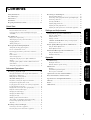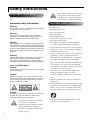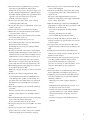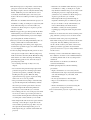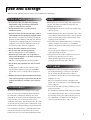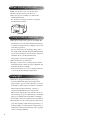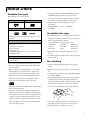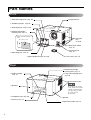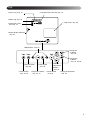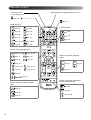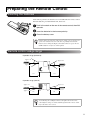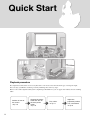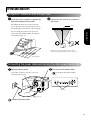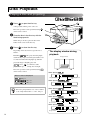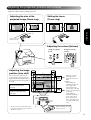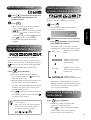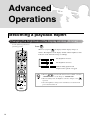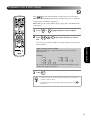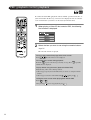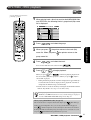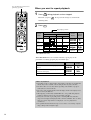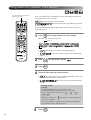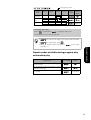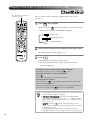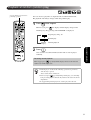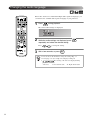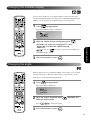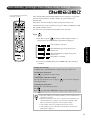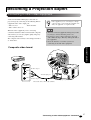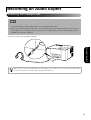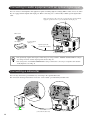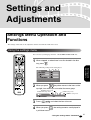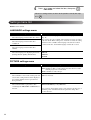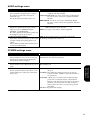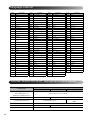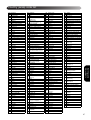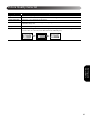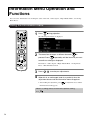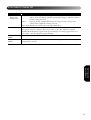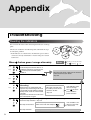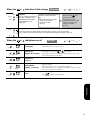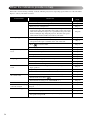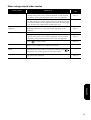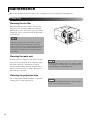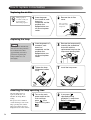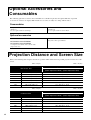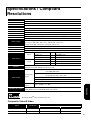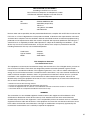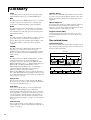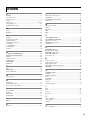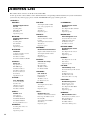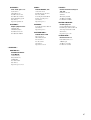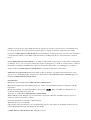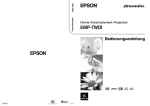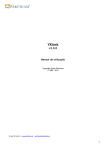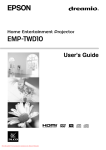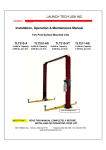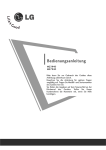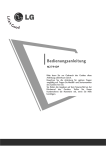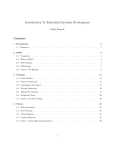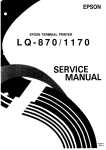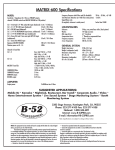Download Epson EMP-TWD1 User`s guide
Transcript
User’s Guide User’s Guide Printed in China 05.XX-XA(G04) Printed on 100% recycled paper. 410232300 Unpacking the projector Refer to the following checklist and make sure you have received all of the items. Contact the place of purchase if items are missing. YMain Unit YPower cable (3m) YRemote Control Y AA type dry cell batteries (2 pcs.) YLens cover YUser’s Guide (this manual) Notations used in this guide Indicates content which may cause projector damage or malfunction. Indicates additional information and points which may be useful to know regarding a topic. s Indicates a page where useful information regarding a topic can be found. Indicates operating methods and the order of operations. The procedure indicated should be carried out in the order of the numbered steps. Indicates remote control or main unit buttons. “(Menu name)” Indicates menu items and messages which are displayed on screen. Example: “Brightness” Depending on the type of disc, the functions and operations which can be performed may be different. These marks inform you of the type of disc being used. Contents Safety Instructions..................................................... 2 Becoming an Audio Expert ....................................... 39 Use and Storage......................................................... 5 Listening with headphones ......................................................... 39 About Discs ............................................................... 7 Connecting to audio equipment with an optical digital input..... 40 Part Names ................................................................ 8 Connecting a subwoofer ............................................................. 40 Preparing the Remote Control................................... 11 Quick Start Selecting Sound Mode................................................................ 41 Adjusting high pitched tones ...................................................... 41 Adjusting the audio playback level ............................................ 42 Adjusting the audio input level of external audio equipment..... 42 Installation ................................................................. 13 Projection distance and screen size ............................................ 13 Disc Playback ............................................................ 14 Playing a disc and projecting ..................................................... 14 Adjusting the projection position and volume ........................... 15 Stopping playback ...................................................................... 16 Turning off the power ................................................................ 16 Basic Operations During Playback............................ 17 Reverse search/forward search................................................... 17 Reviewing playback from a position 10 seconds before............ 18 Skip............................................................................................. 18 Frame advance............................................................................ 18 Slow motion playback ................................................................ 19 Temporarily using the projectors light as illumination (Break)........................................................................................ 19 Selecting a picture quality to suit the conditions of the room (Color Mode).............................................................................. 19 Temporarily stopping the audio (Mute) ..................................... 19 Using the settings menu.............................................................. 43 Settings menu list ....................................................................... 44 Language code list ...................................................................... 46 “DIGITAL AUDIO OUTPUT” settings and output signals ...... 46 Country (area) code list .............................................................. 47 Picture Quality Menu Operations and Functions ...... 48 Using the Picture Quality menu ................................................. 48 Picture Quality menu list ............................................................ 49 Information Menu Operation and Functions ............. 50 Using the Information menu....................................................... 50 Information menu list ................................................................. 51 Appendix Troubleshooting......................................................... 52 Reading the indicators ................................................................ 52 When the indicators provide no help.......................................... 54 Maintenance .............................................................. 56 Cleaning...................................................................................... 56 Settings and Adjustments Advanced Operations Settings Menu Operation and Functions ................... 43 Advanced Operations Temporarily freezing playback (pause)...................................... 17 Settings and Adjustments Quick Start Connecting the power cable and turning the main power switch ON................................................................................... 13 Consumables replacement period............................................... 57 Becoming a playback expert ..................................... 20 Changing the brightness of the display window (Dimmer) ....... 20 Playback from a DVD menu ...................................................... 21 PBC (playback control) playback .............................................. 22 MP3/WMA, JPEG playback ...................................................... 23 How to replace consumables ...................................................... 58 Optional Accessories and Consumables.................... 60 Projection Distance and Screen Size ......................... 60 Specifications / Compliant Resolutions..................... 61 Playback by selecting the chapter or track number.................... 25 Glossary ..................................................................... 64 Designated time playback (time search) .................................... 26 Index .......................................................................... 65 Looping playback of a favorite scene (A-B repeat playback).... 27 Address List............................................................... 66 Looping playback (repeat play).................................................. 28 Appendix Playing in the order of your choice (program play) ................... 30 Playback at random (random play) ............................................ 31 Changing the audio language ..................................................... 32 Changing the subtitles display.................................................... 33 Changing the angle..................................................................... 33 Making operations from the menu bar ....................................... 34 Auto-standby, goodnight timer (Sleep timer) settings ............... 35 For better image quality (Progressive mode) ............................. 36 Tray lock .................................................................................... 36 Becoming a Projection Expert................................... 37 Connecting to other video equipment ........................................ 37 Projecting images from external video equipment..................... 38 1 Safety Instructions This symbol is intended to alert the user Important information to the presence of important operating Read the following important information about your and maintenance (servicing) instructions unit. in the literature accompanying the unit. Important safety information Important safety instructions Warning : Follow these safety instructions when setting up and To reduce the risk of fire or electric shock, do not expose this apparatus to rain or moisture. using the projector : • Read these instructions. • Keep these instructions. Warning : Never look into the projector lens when the lamp is switched on as the bright light can damage your eyes. Never let children look into the lens when it is on. • Heed all warnings. • Follow all instructions. • Do not use this apparatus near water. • Clean only with dry cloth. Warning : Never open any covers on the projector except the lamp cover. Dangerous electrical voltages inside the projector can cause severe injury. Except as specifically directed in the User's Guide supplied, do not attempt to service this product yourself. Refer all servicing to qualified service personnel. • Do not block any ventilation openings. Install in accordance with the manufacturer's instructions. • Do not install near any heat sources such as radiators, heat registers, stoves, or other apparatus (including amplifiers) that produce heat. • Do not overide the safety purpose of the polarized or Warning : grounding-type plug. A polarized plug has two Keep the plastic bags for the projector, accessories and optional parts out of the reach of children. Children covering their heads with bags may result in death by suffocation. Be particularly careful around small children. blades with one wider than the other. A grounding type plug has two blades and a third grounding prong. The wide blade or the third grounding prong are provided for your safety. If the provided plug Class 1 LASER Product Caution : Do not open the top cover. There are no user serviceable parts inside the unit. does not fit into your outlet, consult an electrician for replacement of the obsolete outlet. • Protect the power cord from being walked on or pinched particularly at plugs, convenience Caution : receptacles, and the point where they exit from the When you replace the lamp, never touch the new bulb with your bare hands. The invisible residue left by the oil on your hands may shorten the bulb life. Use a cloth or gloves to handle the new bulb. unit. • Only use attachments/accessories specified by the manufacturer. • Use only with the cart stand, tripod, bracket, or table specified by the manufacturer, or sold with the unit. When a cart is used, use caution when moving the cart/unit combination to avoid injury from tip-over. Caution : To reduce the risk of electric shock, do not remove cover (or back). No user-serviceable parts inside. Refer servicing to qualified service personnel. This symbol is intended to alert the user to the presence of uninsulated "dangerous voltage" within the product's enclosure that may be of sufficient magnitude to constitute a risk of electric shock to persons. 2 • Unplug this unit during lightning storms or when unused for long periods of time. • Refer all servicing to qualified service personnel. Servicing is required when the unit has been damaged in any way, such as the power-supply cord or plug is damaged, liquid has been spilled or objects have fallen into the apparatus, the apparatus has been exposed to rain or moisture, does not operate normally, or has been dropped. • Do not expose this unit to water or place objects containing liquids on this unit. • Do not place the source of a naked flame, such as a lit candle, on this unit. • Connect this unit to an earthed electrical outlet. • Ensure there is at least 20 cm between the exhaust vent and any walls, and so on. • Ensure there is at least 10 cm between the air intake vent and any walls, and so on. • Do not project when the lens cover is on. It is possible that the lens cover may melt from the heat and cause burns or injuries. To interrupt the projection, press [Image On/Off] during projection. • Do not leave this unit or the remote control with its batteries installed in such places as the inside of a car with the windows closed, in direct sunlight, near the intake/exhaust of an air conditioner or heater, or in places where the temperature rises above normal. This may have a negative effect upon the internal parts of this unit and cause heat deformation or fire. • When unplugging the power plug/power connector, do not pull on the power cable. Make sure you grasp the plug or connector part, then unplug. • Do not set the volume too high from the outset. A loud sound may be produced suddenly that may cause damage to the speaker or your hearing. As a precaution, lower the volume before you switch off this unit then raise it gradually after you switch it back on. • When using headphones, do not turn the volume up too loudly. You may adversely affect your hearing when listening at loud volumes over extended periods of time. • When maintaining this unit, remove the power plug/ power connector form the wall outlet. If not, you run the risk of an electric shock. • Do not place the projector on an unstable cart, stand, or table. • Place the projector near a wall outlet where the plug can be easily unplugged. • Check the specifications of the power cable. Using an inappropriate power cable could result in fire or electric shock. The power cable supplied with the projector is intended to comply with power supply requirements for the country of purchase. • Take the following precautions when handling the plug. Failure to comply with these precautions could result in fire or electric shock. − Do not insert the plug into an outlet with dust present. − Insert the plug firmly into the outlet. − Do not handle the plug with wet hands. • Do not overload wall outlets, extension cables, or integral convenience receptacles. This can cause fire or electric shock. • Do not place the projector where the cable can be stepped on. It may result in fraying or damage to the plug. • Unplug the projector from the wall outlet before cleaning. Use a damp cloth for cleaning. Do not use liquid or aerosol cleaners. • Do not block the slots and opening in the projector case. They provide ventilation and prevent the projector from overheating. Do not place the projector on a sofa, rug, or other soft surface, or in a closed-in cabinet unless proper ventilation is provided. • Never push objects of any kind through cabinet slots. Never spill liquid of any kind into the projector. • Unplug the projector from the wall outlet and refer servicing to qualified service personnel under the following conditions: − When the power cable or plug is damaged or frayed. − If liquid has been spilled into the projector, or it has been exposed to rain or water. − If it does not operate normally when you follow the operating instructions, or if it exhibits a distinct change in performance, indicating a need for service. − If it has been dropped or the housing has been damaged. • Use the type of power source indicated on the projector. If you are not sure of the power available, consult your dealer or local electricity company. 3 • The internal projector components consist of many − Particular care should be taken when the projector glass parts such as the lens and projection lamp. is installed to a ceiling, as small pieces of glass The lamp is fragile, and can easily break. If the lamp may fall down when the lamp cover is removed. If breaks, handle the projector with extreme care to cleaning the projector or replacing the lamp avoid injury from broken glass, and contact your yourself, be very careful not to allow such pieces dealer or the nearest address provided on page 66 for of glass to get into the eyes or mouth. repairs. If the lamp breaks and gas from the lamp or Particular care should be taken when the projector is fragments of broken glass are inhaled or get into installed to a ceiling, as small pieces of glass may fall the eyes or mouth, or if any other ill effects are down when the lamp cover is removed. Be very noticed, immediately seek medical advice. careful not to allow such pieces of glass to get into In addition, consult your local regulations the eyes or mouth. regarding proper disposal and do not place in the • Material or paper may get stuck against the air filter underneath the projector while it is in use. Remove • If there is an electrical storm, do not touch the power anything from underneath the projector that might plug, otherwise you may receive an electric shock. get stuck against the air filter in this way. • Never try to remove the lamp immediately after use. • Clean the inside of the projector periodically. If the inside of the projector has not been cleaned for Doing so will result in serious burns. Before a long time, dust may build up and cause fire or removing the lamp, turn off the power supply and electric shocks. Contact your dealer or the nearest wait the time specified on page 58 to allow the lamp address provided on page 66 to clean inside the to cool completely. projector at least once a year. A charge will be levied • A mercury lamp with high internal pressure is used as the projector's light source. Mercury lamps may for this service. • If using a remote control that takes batteries, keep make a loud noise when they break. Handle the lamp these batteries out of the reach of children. Batteries with extreme care while observing the following. are choking hazards and can be very dangerous if If the following points are not observed, injury or swallowed. poisoning may result. If the batteries are swallowed, seek medical − Do not damage the lamp or subject it to any assistance immediately. impacts. − Do not use the lamp after the lamp replacement • When replacing batteries, take the following precautions. period has elapsed. Once the lamp replacement − Replace the batteries as soon as they run out. period has elapsed, the possibility of the lamp − If the batteries leak, wipe away battery fluid with a breaking becomes greater. When the lamp replacement message appears, replace the lamp with a new one as soon as possible. − The gases inside mercury lamps contain mercury vapor. If the lamp breaks, immediately ventilate the room to prevent the gases that are released when the lamp breaks from being inhaled or coming into contact with the eyes or mouth. − Do not bring your face close to the projector while it is in use, in order to prevent the gases that are released when the lamp breaks from being inhaled or coming into contact with the eyes or mouth. − If the lamp breaks and needs to be replaced with a new lamp, contact the place of purchase or the nearest address provided on page 66 to carry out the replacement. If the lamp breaks, pieces of broken glass may get scattered around inside the projector. 4 trash. soft cloth. If fluid gets on your hands, wash immediately. − Do not expose batteries to heat or flame. − Dispose of used batteries according to local regulations. − Remove the batteries if you won't be using the projector for a long period of time. • Do not stand on the projector or place heavy objects on it. Use and Storage Take note of the following advice in order to prevent malfunction and damage. Notes on handling and storage Lamp • Use and store this unit within the operating This machine uses a mercury lamp with a high internal temperature range and storage temperature pressure as its light source.Mercury lamps have the range as specified in this manual. following characteristics. • Do not install the unit in a place prone to vibration or shock. • Lamp brightness decreases once the rated lamp usage time has passed. • Do not install the unit close to television, radio or • When the lamp reaches the end of its life, it may enter video equipment that generates magnetic fields. a state where it will no longer light, or it may explode This may have a negative effect when projecting the with a loud noise due to impact, deterioration, or the playback of audio and image with this unit, and may cause this unit to malfunction.In the event that such expiration of its usage time. • Depending on the individual difference of each lamp symptoms occur, move the unit further away from and the conditions of use, there is a considerable any television, radio and video equipment. difference in the time it takes for the lamp to reach the • Do not install this machine on an incline. end of its life. • Do not move this unit during playback. To provide against contingencies, prepare a This may damage the disc or cause malfunction. • Avoid using or storing this unit in cigarette or replacement lamp in advance. • The potential for the lamp to explode increases once other smoke filled places, or in rooms containing the lamp usage time has been exceeded. a large amount of dust. When the lamp replacement message appears, This may cause degradation of the image quality. promptly replace the lamp with a new one. • Do not touch the projection lens with your bare hands. If fingerprints or marks are left on the face of the LCD panel lens, the image will not be projected clearly.Make • Although the liquid crystal panel is made using very sure the lens cover is securely in place when not in precise high technology, you may see some black use. pixels, or pixels that are always lit red, blue, or • EPSON will not be held responsible for damage green.You may also be able to see lines with irregular arising from projector or lamp failure outside the brightness or color. range of that which is covered in your warranty These are normal characteristics of liquid crystal terms. panels, and are not indicative of any malfunction.Be aware of this fact. Condensation • Do not leave this unit projecting a still image over a long period of time. If you move this unit from a cold place into a warm It is possible that remnants of the image may remain room, or, if the room in which this unit is installed is (screen burn). You may be able to avoid screen burn heated rapidly, condensation (moisture) may form by switching off the power and leaving the projector internally or on the lens surface.If condensation forms, for a while.If the screen burn does not disappear, it may not only cause incorrect operation such as contact your dealer for advice. sp. 66 weakening of the image, but also damage the disc and/ or parts.In order to prevent against condensation, setup this unit in the room approximately one hour before it is to be used.If by some chance condensation does form, turn on the main power switch then wait one to two hours before use. Do not use the lamp during this time. 5 When moving this unit • Make sure the lens cover is securely in place. • Remove the disc and close the disc tray. • Move the projector, holding it as shown in the following illustration. Be careful not to damage the mesh covering the speaker with your hands. Transportation cautions • Many glass and precision parts are used within this unit.In order to prevent impact during transportation, re-use the box and protective packaging you received at the time of purchase. If you no longer have the original packing, protect the outside of this unit with shock absorbing material to protect it from impact, place it inside a strong box and make sure it is clearly labeled for the transportation of precision equipment. • Take off the lense cap and wrap it. • If using a courier service for transportation, inform them that this unit contains precision equipment and should be handled accordingly. * Your warranty does not cover any damages that may occur to this product during transportation. Copyright • This unit is equipped with Macrovision copy protection.The intellectual property rights to the patent of this copy protection technology are owned by the Macrovision company of America, and others. When employing this technology, a license is required from the Macrovision company.The Macrovision company does not authorise the use of this technology except for a limited range of intended purposes, including home use.Further, remodeling, disassembly, and reverse engineering are prohibited. • Reproduction of a disc for the purposes of broadcast, projection in public, public musical performance, or rental (regardless of compensation, remuneration, or lack thereof) without the permission of the copyright owner, is strictly prohibited. 6 About Discs • Depending on how a DVD-R, DVD-RW, CD-R, or Readable disc types CD-RW has been recorded, or if a disc is dirty, The following discs can be played. DVD video smeared, scratched, or warped, some discs may not Audio CD be readable, or playback make take some time. • Only the audio of the following discs can be reproduced. ·MIX-MODE CD Video CD/SVCD (Super Video CD) ·CD-G ·CD-EXTRA ·CD TEXT Unreadable disc types PBC (Playback control) equipped Video CD (version 2.0 compliant). CD-R/CD-RW Only discs recorded in the following formats can be reproduced. • Audio format (finalized) • Video CD format • SVCD format • MP3/WMA, JPEG discs recorded in accordance with ISO9660 standard DVD-R/DVD-RW Only discs recorded in the DVD video format (finalized) can be reproduced. • You cannot play DVD videos if the disc region code does not correspond to the region code label on the side of this unit. • The performance and tonal quality of copy-control CD discs that do not conform to the compact disc (CD) standard cannot be guaranteed with this unit. CDs that conform to the CD standard will bear the following compact disc logo mark.Check what is displayed on the packaging of the audio disc. • The following discs cannot be played.It is possible to damage the speaker with the noise generated if these discs are played back by mistake. ·DVD-R/DVD-RW recorded in the VR format ·DVD-ROM ·CD-ROM ·PHOTO CD ·DVD+R ·DVD+RW ·DVD-RAM ·DVD audio ·SACD ·DVD−R DL • Round discs with a diameter other than 8 cm or 12 cm • Specially made non-circular (heart, polygon shaped, and so on) discs Disc Handling • Avoid touching the playback side with your bare hands. • Make sure you store discs in their cases when not in use. • Avoid storing your discs is places with high humidity or in direct sunlight. • If the playback surface of the disc is dirty with dust or fingerprints, the image and audio quality may deteriorate.When the playback surface is dirty, gently wipe the disc clean with a soft dry cloth, starting • This unit conforms to the NTSC, PAL, and SECAM from the center of the disc then moving outwards. television signal formats. • In the case of DVD video, SVCD, and Video CD, playback functions may be limited by the intentions of the software producers.As this unit plays back the contents of a disc according to the intentions of the software producers, certain functions may not work if performed.Refer to the attached user information of the disc being played. • Do not use cleaning products such as benzine, or anti-static products designed for analog records. • Do not glue paper or stickers on to a disc. 7 Part Names Front vSubwoofer output port sp. 40 vProjection lens vS-Video input port sp. 38 vAudio input port sp. 37, 38 vRemote control lightreceiving area sp. 11 How to open the interface cover vAir intake vent sp. 56 Press here to open vMain power switch sp. 13 vVideo input port sp. 37 vOptical Audio-Out port sp. 40 vPower inlet port sp. 13 vLens cover sp. 13 Rear vDisplay window sp. 14 vRemote control lightreceiving area sp. 11 vLamp cover opening latch sp. 58 vAir exhaust vent vSpeaker vHeadphone jack sp. 39 vDisc tray sp. 14 8 Do not block the exhaust vents, and do not touch the exhaust vent immediately after projecting, or while projecting, since it becomes hot. vSpeaker vOpen/close button sp. 14 Top vFocus ring sp. 15 vHorizontal lens shift dial sp. 15 vZoom ring sp. 15 vLamp cover sp. 58 vVertical lens shift dial sp. 15 vStatus display indicator sp. 52 vSkip buttons sp. 18 vImage On indicator sp. 53 vImage Off indicator sp. 13, 16, 53 vSource button sp. 38 vPower button sp. 13, 16 vStop button sp. 16 vPlay/Pause button sp. 14, 17 vVolume adjustment buttons sp. 15 vBreak button sp. 19 vImage On/Off button sp. 23 9 Remote control vRemote control light-emitting area vFunction/numerics toggle switchsp. 17, 21 sp. 16 sp. 14 Handy functions sp. 34 sp. 35 sp. 55 sp. 19 sp. 20 sp. 28 sp. 41 sp. 42 sp. 48, 50 sp. 30, 31 sp. 36 sp. 18 Useful functions sp. 38 sp. 19 sp. 23 Buttons used during playback sp. 14, 16 sp. 17, 18 sp. 17 sp. 17 sp. 18 sp. 18 sp. 16 Buttons used when adjusting audio sp. 41 sp. 21, 22 sp. 21, 22 sp. 43 sp. 22, 44 sp. 15 sp. 19 sp. 21 sp. 21 Buttons used when adjusting DVD video Buttons used when adjusting or checking the projection sp. 50 sp. 32 sp. 48 sp. 33 sp. 33 10 sp. 48, 50 Preparing the Remote Control Inserting the batteries At the time of purchase, the batteries are not installed into the remote control. Insert the batteries provided with this unit, before use. A Push in the catch on the rear of the remote control, then lift it upwards. B Insert the batteries in their correct polarity. C Close the battery cover. If delays in the responsiveness of the remote control occur, or if it does not operate after it has been used for some time, it probably means that the batteries are becoming flat. Replace the batteries.Have two spare AA-size (SUM-3) batteries ready to use when required. Remote control usage range Operable range (horizontal) Approx. 30° Approx. 30° Approx. 30° Approx. 30° 7m 7m Operable range (vertical) Approx. 15° Approx. 15° Approx. 15° Approx. 15° 7m 7m Avoid allowing direct sunlight or fluorescent light to fall on the remote control light-receiving area of this unit.The signal from the remote control may not be able to be received. 11 Quick Start Playback procedure No complicated connections are necessary.You don’t even need to select the television type or change the input. You can enjoy your DVD’s on the big screen by following these four easy steps. There is also a JVC original sound system compliant speaker built-in so you can appreciate natural, sweeter sounding audio. Position in front of the screen. sp. 13 12 Connect the power cable then turn on the main power switch. sp. 13 Play a disc. sp. 14 Adjust the projection position, size, and volume. sp. 15 Installation Projection distance and screen size A Place the unit in a position to project the best size image onto the screen. B Position this unit so that it is parallel to the screen. The further this unit is moved away from the Screen screen, the larger the projected image becomes. For detailed projection distance values sp. 60 Quick Start You can adjust the position of the projected image vertically and horizontally, by using the lens shift dial. sp. 15 If this unit is not placed parallel to the screen, the projected image is distorted in the shape of a keystone. *standard values Connecting the power cable and turning the main power switch ON Turn on the main power switch. Remove the lens cover. At the time of purchase, the lens cover is not attached to the projector. and the Image Off indicator lights orange. Lit orange Accessory Connect the power cable. 13 Disc Playback Playing a disc and projecting A Press to open the disc tray. A beep sounds and the power comes on. The same operation can be performed using on the remote control. B Place the disc in the disc tray with the label facing upwards. When using 8 cm discs, place the disc in the hollow in the center of the disc tray. C Press to close the disc tray. Depending on the disc inserted, operation is as follows. Excluding The display window during playback : The projection lamp lights Display window automatically, and projection begins.It takes a few seconds from when the lamp lights up until the projected image is brightly projected. : Press to commence audio playback.The projection lamp does not light. The same operation can be performed using on the remote control. When playing When a menu is displayed sp. 21 Chapter number sp. 22 Elapsed playback time When playing sp. 23 Track number When using in high altitude areas of above 1500 m, When playing set the “High Altitude Mode” to “ON”. sp. 51 Track number Elapsed playback time When playing Track number Elapsed playback time When playing Group number 14 File number Adjusting the projection position and volume Adjust the volume and image being projected. Adjusting the size of the projected image (Zoom ring) Setting the focus (Focus ring) Quick Start To decrease the size, turn towards “T”. To increase the size, turn towards “W”. Adjusting the volume (Volume) Using the control panel Using the remote control Adjusting the image position (lens shift) You can move the position of the projected image up, down, left and right, using the lens shift.The range of movement is shown in the diagram on the right. Standard projection position (when the lens shift dial is centered) From the standard projection position the adjustable image shift range moves down moves left * The clearest image is obtained when both the horizontal and vertical planes of the lens shift dial are centered. moves up moves right * The image cannot be shifted beyond the horizontal and vertical limits. Example) When shifting the maximum amount to the left or right on the horizontal plane, the vertical range of the shift is up to 36% of the height of the image. When shifting the maximum amount up or down on the vertical plane, the horizontal range of the shift is up to 17% of the width of the image. When the markings meet, the image is centered. 15 Turning off the power A Remove the disc from the disc tray. B Press . C If the lamp was on, the lamp turns off and the Image Off indicator on the main unit flashes orange (during cool-down). “Now Cooling” is displayed in the display window. D The confirmation buzzer beeps twice to indicate that cool-down has completed.Turn off the main power switch. If you only press to turn off the power, electricity continues to be consumed. Stopping playback E Replace the lamp cover. Keep the lens cover in place when the projector is not being used to protect the lens from dirt and Press damage. . After stopping, when you press , playback is resumed from the interrupted scene (resume). Things to note when using resume • Even if you press and turn off the power, playback resumes when you press . • Resume cannot be used in the following situations. - The disc is removed from the disc tray. - After pressing pressing - to turn off the power and to turn the power back on. is pressed twice. - If the main power switch is turned off. • Resume cannot be used during program playback or random playback. • The position from where playback resumes may be slightly different to where playback was stopped. • The audio language, subtitle language, and angle settings are memorized along with the stopping position. • It is possible that resume cannot be used if the disc is stopped when the disc menu is displayed. 16 The Image Off indicator flashes orange to indicate that the internal lamp cooling function (cool-down) is taking place.The buttons on the remote control and the main unit are disabled when cool-down is taking place (approx. 9 seconds). Do not turn off the power or unplug the unit during cooldown as this may reduce the lifespan of the lamp. Basic Operations During Playback From here on, operations are explained primarily using the buttons of the remote control.Where there is a button with the same marking on the main unit, that button can be used to the same effect. Set to the [Function] position before performing operations Temporarily freezing playback (pause) Quick Start Press during playback. • For the projector unit, press • To resume playback, press . . • Selects play/pause each time you press . Note the following points when pausing during a slideshow. - When you press after pausing, playback restarts from the beginning of the next file. - You cannot pause using on the main unit. Reverse search/forward search Press or during playback. • There are five levels of reverse/forward search speed that change each time the buttons are pressed. • Press to return to normal playback. • For the main unit, keep pressing you keep pressing or or . If the reverse/ forward search speed advances from 5x to 20x. During forward/ reverse, sound is not output. During forward/reverse search, sound is output intermittently. 17 Set to the [Function] position before performing operations Reviewing playback from a position 10 seconds before Press during playback. • Depending on the type of disc, this operation may not be possible. • You cannot return to the previous title. Skip Press or If you press during playback. once during chapter/track playback, playback returns to the start of the chapter or track being played.After this, playback returns to the start of the previous chapter/track each time you press (Except for ).After this, playback returns to the start of the previous chapter/track each time you press . • You can perform skip operations during playback. • You can only perform skip operations during playback with the PBC function off. • You can also use the buttons to skip during playback. • Depending on the disc, certain operations may not be possible. Frame advance Press during paused playback. • A single frame is advanced each time you press . This unit does not have a frame return function. • Press 18 to return to normal playback. Slow motion playback Selecting a picture quality to suit the conditions of the room (Color Mode) A Press at the point where you want to begin slow motion playback. The image will pause. B Press . • There are 5 levels of playback speed which change each time • is pressed. Slow motion review can be performed A Press . The currently selected color mode name is displayed on the screen. Quick Start by pressing You can select a picture quality to correspond to the brightness and other conditions of your room. . There are 5 levels of review speed which change each time is pressed. • Press to return to normal playback. • Sound is not output during slow motion playback. B While the color mode name is displayed, press repeatedly until the desired color mode name appears. Temporarily using the projectors light as illumination (Break) After waiting a few seconds, the color mode name disappears and the picture quality changes. Suitable for use in bright rooms. The break function is useful if, in the middle of a Suitable for use in rooms with the curtains closed. (default setting) movie, you want to get up or move around carrying a drink, or some food, and so on. By simply pressing the button you can pause the disc being played until you can get up to turn the lights on in the room. Press Suitable for use in rooms with the curtains closed and the lights out. during playback. • The projection lamp remains lit, whilst the projected image disappears. Suitable for use in completely darkened rooms. flashes in the lower right of the screen. • The lamp darkens after about five minutes if the projector is left in break mode without any operations being made.Additionally, when about 30 minutes have elapsed, the projector power • When theater or theater black are selected, the EPSON cinema filter operates automatically and character's skin color takes on a more natural tone across the whole image. automatically switches off. • Press to return to the state before break was pressed.If the power has switched off, press to switch the power back on. • Operations cannot be performed when the disc menu is displayed. • When you press any of the following buttons, break mode is cancelled and the function of the button you pressed is performed. Temporarily stopping the audio (Mute) Press during playback. • Sound stops coming from the speakers, headphones, and the subwoofer. • Press to return to normal playback.The former volume is also restored when the , , , , projector power is next switched on, 19 Advanced Operations Becoming a playback expert Changing the brightness of the display window (Dimmer) Set to the [Function] position before performing operations Press . Whenever you press the display window display changes as follows. The brightness of the display window and the brightness of the indicators on the main unit change accordingly. The brightness increases. The brightness decreases. Darkens during playback and brightens when paused or stopped. • When an is inserted, this function is not available, even when “DIMMER AUTO” is set. It changes to “DIMMER OFF”. • When in stand-by mode, the brightness cannot be changed, even if is pressed. • Once the brightness is changed, it is remembered even after the main power switch is turned off. 20 Playback from a DVD menu Some have the following kind of original menu saved onto them. •Top menu: When multiple titles (image and audio) have been recorded, this integrated disc information is displayed. •Menu: Title specific playback data (chapter, angle, audio, and subtitle menus) is displayed. 1 2 Press or Press see. during playback or when stopped. and select the item you want to You can also select the title number or chapter number directly using the numeric buttons. Advanced Operations When using the numeric buttons With the function/numerics toggle switch in the [123] position, press the following buttons. Example) 5: → 15: 10: → 20: → → 25: → → Once you have finished entering numbers, return the function/numerics toggle switch back to the [Function] position. 3 Press . • Certain discs may not contain a menu. If a menu is not recorded, these operations cannot be made. • Depending on the disc, playback may begin automatically, even if not pressed. is 21 PBC (playback control) playback If a Video CD with “PBC (playback control) enabled” specified on the disc or jacket is inserted in the disc tray, a menu screen is displayed. You can select the scene or information you wish to see interactively from this menu. 1 2 When playing a Video CD that contains PBC, the following kind of menu is displayed. Select the item you want to see using the numeric buttons. sp. 21 The selected contents are played. To turn to the previous/next page of the menu screen Press / when the menu screen is displayed. To call the menu screen during playback Each time is pressed, the menu goes back by one step. Press repeatedly until the menu is displayed. To play without using the menu (playback without PBC) Playback using either of the following methods. • When stopped, specify the track number that you want to see using the numeric buttons. • When stopped, select the track number using / then press Calling the menu screen when playing back without PBC Press or After pressing 22 . twice to stop playback, press . . MP3/WMA, JPEG playback Set to the [Function] position before performing operations 1 When playing back a disc that contains both MP3/WMA files and JPEG files, the following kind of group/track (file) name list is displayed. 2 Press 3 When you press and select the group. Advanced Operations the pointer moves to the track (file) name list. When you press the pointer returns to the group name list. 4 Press and select the track. You can also make the same selection using 5 Press or When you press . to begin playback. for a , continuous playback begins from the selected file (slideshow playback*). When you press , only the selected file is played. * During slideshow playback, each file is displayed for approximately 3 seconds then the next file is displayed. Once playback of all files is completed, the slideshow stops automatically. • Track selection can also be made by entering the track number with the numeric keys.In this case, steps 3-5 are unnecessary. When playing back a disc on which a mixture of different file types (MP3/ WMA files and JPEG files) has been saved, select the file type to be played from the “FILE TYPE” PICTURE settings menu. sp. 44 When playing MP3/WMA audio (Image Off) Once menu selection is complete and the audio begins, press . This unit beeps and the projection lamp turns off so you can enjoy just the music being played. Press to turn the lamp back on. Once the lamp has been turned off and when the Image Off indicator is flashing orange, the lamp does not come back on even if you press . Wait until the Image Off indicator goes out. “MP3/WMA, JPEG playback” Continued 23 Set to the [Function] position before performing operations When you want to repeat playback 1 Press during playback or when stopped. Each time you press , the repeat mode changes as shown in the following table. 2 Press . Repeat play position Disc Repeat mode Group 1 Track 1 Track 2 Group 2 Track A Screen display Display window display not displayed not displayed Track B Track repeat* Group repeat Disc repeat Repeat OFF *MP3/WMA files only When MP3/WMA files are recorded on the disc, repeat play can be performed even during program play and random play. Repeat mode Screen display Display window display not displayed not displayed Repeats the track chosen when repeat play was selected Repeats all tracks set during program play, or repeats all tracks in random play Repeat OFF Notes on playback • Depending on the recording and the characteristics of the disc it is possible that the disc may not be readable, or that reading the disc may take some time. • The time it takes to read a disc differs depending on the number of groups or tracks (files) recorded on the disc. • The order of the group/track (file) name list display and the order displayed on a PC screen may be different. • When playing commercially available MP3 discs, it is possible that playback will be in a different order to the order described on the disc. • It may take some time to play still pictures containing MP3 files. The timeelapsed is not displayed until playback has commenced. Further, there are times when an accurate elapsed time is not displayed, even once playback has commenced. • It is possible that data that has been processed, edited, or saved using computer image editing software might not play. 24 Specifications of files that can be played To playback a CD-R or CD-RW containing MP3/WMA or JPEG files with this unit, the contents of the disc must conform to the following criteria. MP3/WMA File system: ISO9660 level 1 or level 2 Discs that have been recorded in the packet write (UDF) format cannot be read. Bitrate: MP3: 32 kbps - 320 kbps WMA: 64 kbps - 160 kbps Sampling frequency: 16 kHz, 22.05 kHz, 24 kHz, 32 kHz, 44.1 kHz, 48 kHz Filename: Half width English characters only. Must bear the “.mp3” or “.wma” file extension. Distinction between upper and lowercase characters is not performed. Group (folder) count: up to 99 Track (file) count: up to 1000 Other: It is possible to playback multi-session recorded discs. This unit is not compatible with Multiple Bit Rate (MBR : a file that contains the same content encoded at several different bit rates). JPEG Advanced Operations File system: ISO9660 level 1 or level 2 Discs that have been recorded in the packet write (UDF) format cannot be read. Filename: Half width English characters only. Must bear the “.jpg” or “.jpeg” file extension. Distinction between upper and lowercase characters is not performed. Total number of pixels: Images containing up to 8192 x 7680 pixels can be read. However, because it takes time to reproduce files with a resolution exceeding 640 x 480 pixels, it is recommended that images be saved at 640 x 480 pixels. Group (folder) count: up to 99 Track (file) count: up to 1000 Other: It is possible to playback multi-session recorded discs. Only baseline JPEG is supported. Monochrome JPEG files cannot be read. Progressive JPEG and motion JPEG are not supported. JPEG data created by a digital camera and conforming to the DCF (Design rule for Camera File system) standard is supported. When certain digital camera functions such as automatic rotation have been used, it is likely that the data will not comply to the DCF standard. If this is the case, playback may not be possible. Playback by selecting the chapter or track number During playback, select the chapter or track number you wish to play by pressing the numeric buttons. s “When using the numeric buttons” p. 21 • Can be used when stopped or when playing back with PBC off. • Can also be used when stopped. • Depending on the disc, certain operations may not be possible. 25 Designated time playback (time search) Set to the [Function] position before performing operations You can playback from a specified time position. Depending on the disc, the start point position varies as follows. Time elapsed from the start of the title When executing from stopped: Time elapsed from the start of the disc When executing during playback: Elapsed time from the start of the current track being played 1 Press twice during playback or when stopped. The following menu bar is projected. Status bar Menu bar • This function can only be used during playback. • Cannot be used when playing back using the PBC function. 2 Press 3 Press 4 Enter the time using the numeric buttons. • until the pointer reaches . . The start position is specified in hours/minutes/seconds. You can leave out the minutes/seconds if desired. • The start position is specified in minutes/ seconds. Entering the time Example) To playback from 0 hours, 23 minutes, and 45 seconds Set the Function/Numerics toggle switch to the [123] position. Press the numeric buttons in the order of → → → . If you make a mistake, press enter the correct number. → and delete the incorrect number, then re- Once you have finished entering the time, return the function/numerics toggle switch back to the [Function] position. 5 26 Press . 6 Press once and the menu bar disappears. • If the elapsed time is not displayed in the display window during playback with , this function will not work. • It is also possible that some discs may prohibit time searching. • The status bar is not displayed when playing back cinemascope (letterbox) . Although functions can be set in this state, when it is necessary to display the status bar, press ratio to normal. Press to return the aspect to return to the former aspect ratio. • When playing back in program play or random play modes, this function will not work. Looping playback of a favorite scene (A-B repeat playback) Set to the [Function] position before performing operations Set the playback range (start point to end point) from the menu bar during plackback. Press Advanced Operations 1 twice during playback. The following menu bar is projected. • Where possible, this function can be used during playback. • Cannot be used when playing back using the PBC function. 2 Press 3 Press 4 Press until the pointer reaches . . then select . You can also select other repeat modes from here.Other repeat modes sp. 28 5 When you reach the scene or track to be the starting point of the loop range, press . The menu bar icon changes to 6 . When you reach the scene or track to be the end point of the loop range, press . The menu bar icon changes to and is displayed in the display window of the main unit. A to B playback begins. “Looping playback of a favorite scene (A-B repeat playback)” Continued 27 7 Press once and the menu bar disappears. To cancel A to B playback To cancel A to B play back, do one of the following operations. • Display the menu bar, select then press • Press . • Turn off the power switch on the main unit. twice. • You cannot specify a range which includes multiple titles or tracks. • “A-B repeat” cannot be performed at the following times. - During program play - During random play - During repeat play - During PBC • The status bar is not displayed when playing back cinemascope (letterbox) . Although functions can be set in this state, when it is necessary to display the status bar, press ratio to normal. Press to return the aspect to return to the former aspect ratio. Looping playback (repeat play) Set to the [Function] position before performing operations Depending on the type of disc, you can loop playback within a range of titles, chapters, or tracks, as in the following table. Press during playback. The repeat mode changes whenever you press and the repeat mode name and icon are displayed on the projected screen and in the display window. • Where possible, this function can be used during playback. • Cannot be used when playing back using the PBC function. Repeat play position Repeat mode Title Chapter 1 Chapter 2 Chapter 3 Chapter 4 Screen display Display window display Chapter repeat Title repeat Repeat OFF 28 not displayed Repeat play position Repeat mode Track 1 Track 2 Track 3 Track 4 Screen display Display window display Track repeat Repeat all tracks not displayed Repeat OFF Canceling repeat play • Press repeatedly until “ ” is displayed on the screen. • Turn off the power switch on the main unit. • You cannot use the “Title repeat” function with some DVDs. • To cancel repeat, press . • Display the menu bar and move the pointer to to select repeat Advanced Operations play. sp. 34 Repeat modes available during program play and random play Repeat mode Screen display Display window display Repeats the chapter/track designated when repeat play was selected Repeats all tracks set during program play, or repeats all tracks in random play Repeat OFF not displayed 29 Playing in the order of your choice (program play) Set to the [Function] position before performing operations You can set titles, chapters, and tracks to playback in the order of your preference. 1 Press when stopped. Each time you press , the display window on the main unit changes as follows. Press repeatedly until “PRGM” is displayed. Program play Random play sp. 31 Normal display 2 Normal playback Set the order according to the following screen explanations. s “When using the numeric buttons” p. 21 3 Press . • Playback begins according to the order you set. • Once the set playback is fully complete, playback ceases and “Program” is displayed. Canceling set items on the program screen individually Set numbers are deleted one by one each time is pressed. Canceling all set items on the program screen Press . Also cancelled when the power to this unit is switched off. Resuming normal playback When stopped, press repeatedly until the display window of the main unit returns to its normal display state. In this case, the contents entered in the program screen remain in memory. Program play can be executed by pressing again and selecting “PRGM”. • A maximum of 99 titles, chapters or tracks can be selected. If you try to enter more than 99, “FULL” is displayed. • • If the total of the set playback time exceeds 9 hours, 59 minutes and 59 seconds, “--:--” is displayed in the display window of the main unit, however, you can continue to perform the set order as it is. If you press , instead of setting the chapter or track number, “ALL” is displayed and all of the chapters and tracks contained in that title/group are set. • If stopped during program play mode, resume play cannot be used. • Depending on the type of disc, you may not be able to use program play. 30 Playback at random (random play) Set to the [Function] position before performing operations You can choose to play titles or chapters/tracks at random with this unit. The playback order always changes when using random play. 1 Press when stopped. Whenever you press the display window display changes in the following way. Keep pressing until “RANDOM” is displayed. Program play sp. 30 Random play Normal display Press Advanced Operations 2 Normal playback . Once one title or track has finished, another title or track is played randomly. Resuming normal playback When stopped, press repeatedly until the display window of the main unit returns to its normal display state. • Random play is cancelled if the following operations are performed. - The disc tray is opened. - Power to this unit is switched off. • Even if you press repeatedly during random play, you cannot skip to the previously played content. It only returns to the start of the current chapter/track. • If stopped during random play mode, resume play cannot be used. 31 Changing the audio language When a disc has been recorded with multiple audio signals or languages, you can switch to the available audio signal or language of your preference. 1 Press during playback. The current audio settings are displayed. 2 While the audio settings are displayed, press repeatedly and select the desired setting. Press 3 to change the setting. Wait a few seconds, or press . • You can also use the menu bar to change the setting. sp. 34 • If a language code (for example AA) is displayed sp. 46 • 32 The meaning of the characters displayed during playback is as follows. - ST: Stereo - L: Left channel audio - R: Right channel audio Changing the subtitles display You can choose whether or not to display subtitles for discs that have been recorded with subtitles. When a disc has been recorded with multiple language subtitles, you can switch to the available language of your preference. 1 Press during playback. The current subtitle settings are displayed. 2 While the subtitle settings are displayed, press repeatedly and select your language/OFF. Press If you press Advanced Operations and select the subtitle language. repeatedly, you can select the subtitle type and subtitles display on/off. 3 Wait a few seconds, or press . Changing the angle For discs that have been recorded with multiple camera angles, you can switch from the main angle to a different camera angle of your preference, such as from above, or from the right, during playback. 1 Press during playback. The current angle is displayed. 2 While the angle is displayed, press select the desired angle. Press 3 repeatedly and to change the setting. Wait a few seconds, or press . 33 Making operations from the menu bar Set to the [Function] position before performing operations 1 Press twice during playback. The following status bar and menu bar is projected. 2 3 Press use. until the pointer reaches the item you wish to Press . • Press once and the menu bar disappears. • When stopped, some functions may not work. • The status bar is not displayed when playing back cinemascope (letterbox) . Although functions can be set in this state, when it is necessary to display the status bar, press ratio to normal. Press to return the aspect to return to the former aspect ratio. Menu bar function list Select the repeat mode. sp. 28, 29 Set a time based start point. sp. 26 only. During playback, select the chapter number you wish to play using the numeric buttons. With the function/numerics toggle switch in the [123 ] position, enter the number in the following way. Example) 5: 10: → 20: → If you make a mistake, enter the correct number once again. Press . Select the audio language/type. sp. 32 Select to change the subtitles display. sp. 33 Select the angle. sp. 33 34 Auto-standby, goodnight timer (Sleep timer) settings Set to the [Function] position before performing operations Auto stand-by: When playback has finished or been stopped, or an operation has not been performed for around 3 minutes, the power switches off automatically. Sleep timer: Once the set time has elapsed, the power switches off automatically. You can prevent unneccesary power being consumed if you fall asleep while watching a movie. You cannot use auto stand-by and sleep timer at the same time. Press . • Each time you press , the display window display changes as follows. Press repeatedly until the desired item is displayed. Auto stand-by is activated. Advanced Operations After 10 minutes have elapsed, the power switches off. After 150 minutes have elapsed, the power switches off. Sleep timer is cancelled. • If you select something other than “A.STBY ON”, auto stand-by is cancelled. Setting auto stand-by “A.STBY” flashes approximately 20 seconds before the power switches off. Changing the sleep timer Press repeatedly and select the new time. Checking the sleep timer setting Once the sleep timer has been set, if you press in the display window. once, the set time is displayed Canceling the sleep timer Perform either of the following operations. Press Press . repeatedly until “SLEEP OFF” is displayed in the display window. • Sleep timer settings are not memorized. If the power is switched off, the sleep timer is canceled. • When in external video mode, video is switched off automatically if no signal is input and no operations are performed for 30 minutes. This function is performed regardless of the sleep timer settings. • Auto stand-by cannot be used when in external video mode. • Auto stand-by does not work with discs that return to the menu once playback has completed. 35 For better image quality (Progressive mode) Set to the [Function] position before performing operations To enjoy clearer images, enable Progressive mode. When stopped, or when there is no disc loaded in the disc tray, press . Whenever you press the display window display changes in the following way. Press until “PROGRESSIVE” is displayed. All scan lines are displayed in one video field. This achieves a far superior image than interlacing. Traditional video system. A single screen is made up of two video fields comprising the odd number of scan lines and the even number of scan lines, displayed alternately. Tray lock You can lock the disc tray so that small children cannot interfere with it. The disc lock allows you to lock the tray when a disc has been inserted. With the power turned on ( on the main unit, then press is lit green) press and hold . • “LOCKED” is displayed in the display window on the main unit, and the disc tray is locked. • To cancel the disc lock, follow the same procedure. “UNLOCKED” is displayed in the display window on the main unit, and the disc tray becomes unlocked. 36 Becoming a Projection Expert Connecting to other video equipment Aside from the built-in DVD player, this unit can project images by connecting to the following kind of equipment with a video output port. - Video recorcer - Game machine - Video camera and so on If the equipment you are connecting has a unique connector shape, connect using the cable that came with your equipment, or an optional cable. When the video equipment you are connecting conforms to both the S-Video format and the composite video format, you can enjoy higher quality images by connecting with S-Video. The composite video format, is also simply referred to as “Video Out”. • Turn off connected equipment. Damage may result if you try to connect when the power is on. • Do not try to force a cable connector to fit a port with a different shape. This may damage the unit or the equipment. • Close the interface cover when you are not connecting to external video equipment. Advanced Operations Composite video format White Red Output L Yellow To audio out port Audio R To Audio input port Video To Video out port To Video input port (yellow) Video/audio cable (commercially available) “Connecting to other video equipment” Continued 37 S-Video format White RCAaudio cable (commercially available) Connect with the ▲ facing downwards Red Output To audio out port L Audio To Audio input port R S-Video To S-Video out port To S-Video input port S-video cable (commercially available) Projecting images from external video equipment 1 Remove the lens cover if it is in place. 2 Turn on the power switch on the main unit then press 3 Press . . “VIDEO” is displayed in the display window and this unit switches to external video mode. 4 Switch on the power to the connected video equipment then start playback. If the lamp was off, it comes on. After a moment, the image is projected. To return to the standard built-in DVD player Press . “DVD/CD” is displayed in the display window and this unit switches back to DVD mode. Functions available when in external video mode The functions available when in external video mode are as follows. vColor Mode sp. 19 vSound Mode sp. 41 vImage On/Off sp. 23 vVolume sp. 15 vSelect button sp. 48, 50 38 v Wide/Normal sp. 55 v DVD level sp. 42 v Adjusting high pitched tones sp. 41 v Information sp. 50 v Sleep sp. 35 v Break sp. 19 v Mute sp. 19 v Picture Quality sp. 48 Becoming an Audio Expert Listening with headphones • When listening with headphones, make sure the volume is not too high. You may affect your hearing in an adverse way when listening to sounds at high volume over an extended period of time. • Don’t set the volume too high from the outset. A loud sound may be produced suddenly that may cause damage to your headphones or your hearing. As a precaution, lower the volume before you switch off this unit then raise it gradually after you switch it back on. Connecting commercially available headphones. Advanced Operations To jack Headphones Once you have connected your headphones to the headphone jack, sound does not come from the speakers. When connected to a subwoofer, sound also stops coming from the subwoofer. 39 Connecting to audio equipment with an optical digital input You can connect to AV amplifiers and equipment capable of making digital recordings (MD recorders, and so-on) when they are equipped with a digital audio input port. When connecting, use a commercially available optical digital audio cable. When connecting the cable, remove the cap, align the shape, and insert firmly. Apply the cap when not in use to prevent dust from entering the port. MD recorder AV amplifier To optical digital input port Optical digital cable (commercially available) To Optical Audio-Out port • The signal being output from the Optical Audio-Out port is changed with the “DIGITAL AUDIO OUTPUT” setting in the settings menu. For detailed output signal information sp. 46 • The settings menu “D. RANGE COMPRESSION” setting is invalid when connecting to an amplifier with a built-in Dolby Digital decoder. sp. 45 Connecting a subwoofer You can enjoy richer more powerful bass, by connecting to the optional subwoofer. For connection and usage instructions, refer to the “User’s Guide” provided with your subwoofer. Powered Subwoofer (optional) 40 RCA cable (comes with the subwoofer) To Subwoofer output port Selecting Sound Mode Set to the [Function] position before performing operations You can obtain broader more natural audio from the speakers of this unit by activating the JVC original sound system function. Press . Each time you press follows. Press , the display window display changes as repeatedly until the desired mode name is displayed. Broader, more natural audio is achieved. Sounds are more pleasant to the ear. Canceling JVC original sound system (default setting) About JVC original sound system Advanced Operations Alpha waves are said to be the brain waves which are generated when a person is relaxing. JVC original sound system is the alpha wave frequency fluctuation given to the necessary variation between the left and right signals in a sound circuit (the indirect sounds between L-R). This is called LFO modulation. The aim is to correct the audio signal to fall easily within this median region, to produce natural sounding audio that relaxes you simply by listening to it. Adjusting high pitched tones Adjusts the volume of high pitched tones. Available when audio is being input from external video equipment. raises lowers 41 Adjusting the audio playback level Set to the [Function] position before performing operations The audio of a DVD video may be recorded at a level (volume) which is lower than other kinds of disc. The unit's default setting recognises and plays DVDs at a higher volume. Make the following settings if this difference bothers you. Press during playback. Each time you press , the display window display changes as follows. As you listen to the audio being played, press repeatedly until the setting you want is displayed. Standard Middle High (default setting) • The setting is only effective when is played. Even if this setting is changed, the output level from the Optical Audio-Out port does not change. • This operation can also be performed when stopped or paused. Adjusting the audio input level of external audio equipment Set to the [Function] position before performing operations You can adjust the audio input level of equipment connected to the Audio port. 1 Press 2 Press and hold and switch to the external video mode. for approximately 2 seconds. Each time you press and hold as follows. , the display window display changes For normal use (default setting) Use this setting when the input level from external equipment is too low and the audio is difficult to hear. 42 Settings and Adjustments Settings Menu Operation and Functions The settings of this unit can be adjusted to suit the environment in which it is used. Using the settings menu You can select your language from the “ON SCREEN LANGUAGE” list. 1 When stopped, or when there is no disc loaded in the disc tray, press . 2 When you press Settings and Adjustments The following settings menu is displayed. the pointer moves to the icons at the top right, from where you can select the menu group. PICTURE settings menu LANGUAGE settings menu AUDIO settings menu OTHERS settings menu 3 Press 4 When you press and select the item to be set. the setting contents are displayed in a pull-down menu. “Using the settings menu” Continued 43 5 Press and select the item, then press . When in a settings menu, to return to the previous state by one step, Press . Settings menu list Boldface is the default. LANGUAGE settings menu Setting Item Setting Contents MENU LANGUAGE For “AA” and other language codes, see the “Language code list”. Select the language for the DVD video menu. sp. 46 These settings become available when settings have been recorded AUDIO LANGUAGE on the disc itself. When settings have not been recorded, the setting Select the language for the DVD video contents become available. If the language selected has not been soundtrack. recorded on the disc, the default language for that disc is used. SUBTITLE Select the language for the DVD video subtitles. ON SCREEN LANGUAGE Select the language for displaying the menus (Settings, Picture Quality, Information). ENGLISH FRENCH GERMAN SPANISH PICTURE settings menu Setting Item PICTURE SOURCE Setting Contents AUTO: The image source (video/film) is determined automatically. FILM: Suitable for film, or video images that have been recorded with the progressive scan method. VIDEO: Suitable for video images. ON: Fades out. SCREEN SAVER Select whether or not to fade out the projected OFF: Does not fade. screen after a still picture has been displayed for around 5 minutes and no operation has been performed. AUDIO: Plays only MP3/WMA files. FILE TYPE STILL PICTURE: Plays only JPEG files. Select which format to play when a disc containing both MP3/WMA and JPEG files is Once you have changed this setting, open and close the disc tray, or inserted. switch the power off and then back on again. The change then becomes effective. 44 AUDIO settings menu Setting Item DIGITAL AUDIO OUTPUT Select the kind of output signal according to the equipment connected to the Optical Audio-Out port. For detailed signal information sp. 46 Setting Contents PCM ONLY: Use when connected to equipment that is only compliant with Linear PCM. DOLBY DIGITAL/PCM: Use when connected to a Dolby Digital Decoder or when connected to equipment with this function. STREAM/PCM: Use when connected to a DTS/Dolby Digital Decoder, or when connected to equipment with these functions. DOLBY SURROUND: Use when connecting to equipment with DOWN MIX built-in Dolby Pro-Logic decoder. Toggles the signal from the Optical AudioSTEREO: Use when connecting to standard equipment. Out port, between “DIGITAL AUDIO OUTPUT” and “PCM ONLY”. The audio signal from the built-in speaker and the headphone jack is also changed. AUTO: D. Range Compression is performed automatically. D. RANGE COMPRESSION Corrects the variation in the way we hear loud ON: D. Range Compression is always on. and quiet sounds when playing back at low volume. Only available for DVD videos that have been recorded in Dolby Digital. OTHERS settings menu Setting Item RESUME Selects whether or not to use the resume play feature when commencing playback again after playback has been stopped. Setting Contents ON: Activates resume play. OFF: Playback starts from the beginning. ON SCREEN GUIDE ON: Displayed. Selects whether or not to display the on-screen OFF: Not displayed. guide. Settings and Adjustments COUNTRY CODE: Under normal circumstances, select GB. PARENTAL LOCK sp. 47 Sets the parental lock that cuts extreme scenes from the DVD video and replaces them with SET LEVEL: The smaller the numerical value, the greater the restriction. When “NONE” is selected, restriction is other scenes. not performed. PASSWORD *: Make sure you set the password. The four digit password is set using the remote control numeric buttons (1-9,0). The password set here is input upon playback or at the next time you make changes to settings. If by any chance you forget the password, input 8888. EXIT: Exits the parental lock settings. * The settings menu closes automatically if the password is incorrect 3 times. 45 Language code list Code Language Code Language Code Language Code Language AA Afar GD Scots Gaelic MK Macedonian SN Shona AB Abkhazian GL Galician ML Malayalam SO Somali AF Afrikaans GN Guarani MN Mongolian SQ Albanian AM Ameharic GU Gujarati MO Moldavian SR Serbian AR Arabic HA Hausa MR Marathi SS Siswati AS Assamese HI Hindi MS Malay (MAY) ST Sesotho AY Aymara HR Croatian MT Maltese SU Sundanese AZ Azerbaijani HU Hungarian MY Burmese SV Swedish BA Bashkir HY Armenian NA Nauru SW Swahili BE Byelorussian IA Interlingua NE Nepali TA Tamil BG Bulgarian IE Interlingue NL Dutch TE Telugu BH Bihari IK Inupiak NO Norwegian TG Tajik BI Bislama IN Indonesian OC Occitan TH Thai BN Bengali Bangla IS Icelandic OM (Afan) Oromo TI Tigrinya IW Hebrew OR Oriya TK Turkmen BO Tibetan JI Yiddish PA Punjabi TL Tagalog BR Breton JW Javanese PL Polish TN Setswana CA Catalan KA Georgian PS Pashto, Pushto TO Tongan CO Corsican KK Kazakh PT Portuguese TR Turkish CS Czech KL Greenlandic QU Quechua TS Tsonga CY Welsh KM Cambodian RM Rhaeto-Romance TT Tatar DA Danish KN Kannada RN Kirundi TW Twi DZ Bhutani KO Korean (KOR) RO Rumanian UK Ukranian EL Greek KS Kashmiri RU Russian UR Urdu EO Esperanto KU Kurdish RW Kinyarwanda UZ Uzbek ET Estonian KY Kirghiz SA Sanskrit VI Vietnamese EU Basque LA Latin SD Sindhi VO Volapuk FA Persian LN Lingala SG Sangho WO Wolof FI Finnish LO Lao SH Serbo-Croatian XH Xhosa FJ Fijian LT Lithuanian SI Singhalese YO Yoruba FO Faroese LV Latvian, Lettish SK Slovak ZU Zulu FY Frisian MG Malagasy SL Slovenian GA Irish MI Maori SM Samoan “DIGITAL AUDIO OUTPUT” settings and output signals Playback Disc “DIGITAL AUDIO OUTPUT” Settings Stream/PCM 48 kHz, 16/20/24 bit Linear PCM DVD video 96 kHz Linear PCM DVD video DTS DVD video Dolby digital DVD video Audio CD Video CD SVCD DTS Audio CD MP3/WMA disc 46 Dolby Digital/PCM PCM Only 48 kHz, 16 bit stereo linear PCM DTS bit stream 48 kHz 16 bit linear PCM Dolby digital bit stream 48 kHz, 16 bit stereo linear PCM 44.1 kHz, 16 bit stereo linear PCM/48 kHz, 16 bit linear PCM DTS bit stream 44.1 kHz, 16 bit linear PCM 32/44.1/48 KHz, 16 bit linear PCM Country (area) code list Andorra United Arab Emirates Afghanistan Antigua and Barbuda Anguilla Albania Armenia Netherlands Antilles Angola Antarctica Argentina American Samoa Austria Australia Aruba Azerbaijan Bosnia and Herzegovina Barbados Bangladesh Belgium Burkina Faso Bulgaria Bahrain Burundi Benin Bermuda Brunei Darussalam Bolivia Brazil Bahamas Bhutan Bouvet Island Botswana Belarus Belize Canada Cocos (Keeling) Islands Central African Republic Congo Switzerland Cote d’lvoire Cook Islands Chile Cameroon China Colombia Costa Rica Cuba Cape Verde Christmas Island Cyprus Czech Republic Germany Djibouti Denmark Dominica Dominican Republic Algeria Ecuador Estonia Egypt Western Sahara Eritrea Spain ET Ethiopia FI Finland FJ Fiji Falkland Islands FK (Malvinas) FM FO FR FX GA GB GD GE GF GH GI GL GM GN GP GQ GR GS GT GU GW GY HK HM HN HR HT HU ID IE IL IN IO IQ IR IS IT JM JO JP KE KG KH KI KM KN KP KR KW KY KZ LA LB Micronesia (Federated States of) Faroe Islands France France, Metropolitan Gabon United Kingdom Grenada Georgia French Guiana Ghana Gibraltar Greenland Gambia Guinea Guadeloupe Equatorial Guinea Greece South Georgia and the South Sandwich Islands Guatemala Guam Guinea-Bissau Guyana Hong Kong Heard Island and McDonald Islands Honduras Croatia Haiti Hungary Indonesia Ireland Israel India British Indian Ocean Territory Iraq Iran (Islamic Republic of) Iceland Italy Jamaica Jordan Japan Kenya Kyrgyzstan Cambodia Kiribati Comoros Saint Kitts and Nevis Korea, Democratic People’s Republic of Korea, Republic of Kuwait Cayman Islands Kazakhstan Lao People’s Democratic Republic Lebanon LC LI LK LR LS LT LU LV LY MA MC MD MG MH ML MM MN MO MP MQ MR MS MT MU MV MW MX MY MZ NA NC NE NF NG NI NL NO NP NR NU NZ OM PA PE PF PG PH PK PL PM PN PR PT PW PY QA RE RO RU RW SA SB SC Saint Lucia Liechtenstein Sri Lanka Liberia Lesotho Lithuania Luxembourg Latvia Libyan Arab Jamahiriya Morocco Monaco Moldova, Republic of Madagascar Marshall Islands Mali Myanmar Mongolia Macau Northern Mariana Islands Martinique Mauritania Montserrat Malta Mauritius Maldives Malawi Mexico Malaysia Mozambique Namibia New Caledonia Niger Norfolk Island Nigeria Nicaragua Netherlands Norway Nepal Nauru Niue New Zealand Oman Panama Peru French Polynesia Papua New Guinea Philippines Pakistan Poland Saint Pierre and Miquelon Pitcairn Puerto Rico Portugal Palau Paraguay Qatar Réunion Romania Russian Federation Rwanda Saudi Arabia Solomon Islands Seychelles SD SE SG SH SI SJ SK SL SM SN SO SR ST SV SY SZ TC TD TF TG TH TJ TK TM TN TO TP TR TT TV TW TZ UA UG UM US UY UZ VA VC VE VG VI VN VU WF WS YE YT YU ZA ZM ZR ZW Sudan Sweden Singapore Saint Helena Slovenia Svalbard and Jan Mayen Slovakia Sierra Leone San Marino Senegal Somalia Suriname Sao Tome and Principe El Salvador Syrian Arab Republic Swaziland Turks and Caicos Islands Chad French Southern Territories Togo Thailand Tajikistan Tokelau Turkmenistan Tunisia Tonga East Timor Turkey Trinidad and Tobago Tuvalu Taiwan Tanzania, United Republic of Ukraine Uganda United States Minor Outlying Islands United States Uruguay Uzbekistan Vatican City State (Holy See) Settings and Adjustments AD AE AF AG AI AL AM AN AO AQ AR AS AT AU AW AZ BA BB BD BE BF BG BH BI BJ BM BN BO BR BS BT BV BW BY BZ CA CC CF CG CH CI CK CL CM CN CO CR CU CV CX CY CZ DE DJ DK DM DO DZ EC EE EG EH ER ES Saint Vincent and the Grenadines Venezuela Virgin Islands (British) Virgin Islands (U.S.) Viet Nam Vanuatu Wallis and Futuna Islands Samoa Yemen Mayotte Yugoslavia South Africa Zambia Zaire Zimbabwe 47 Picture Quality Menu Operations and Functions You can perform adjustments on the brightness, contrast, and other values of the projected image. Using the Picture Quality menu 1 Press 2 The menu item changes as follows whenever during projection. The following menu is displayed. pressed. Press is repeatedly until the item that you want to change is displayed. Brightness → Contrast → Color Saturation → Tint → Sharpness → Keystone → Exit Picture Quality menu 3 4 Press to make your adjustments. When left in an unchanged state for a period of time, the adjustment closes and the Picture Quality menu disappears. • After making the adjustment, press , the adjustment closes and the Picture Quality menu disappears. When in a settings menu, to return to the previous setting, Press 48 . Picture Quality menu list Setting Item Setting Contents Brightness Adjusts the image brightness. Contrast Adjusts the difference between light and shade in the images. Color Saturation Adjusts the color saturation for the images. Tint Only displayed when an NTSC signal is being input. Adjusts the image tint. Sharpness Adjusts the image sharpness. Keystone If the screen is not positioned vertically, the projected image is distorted in the shape of a keystone. You can correct keystone distortion in the following way. Settings and Adjustments 49 Information Menu Operation and Functions You can set the “Information” for checking the status of this unit, “Video Signal”, “High Altitude Mode”, and “LampHours Reset”. Using the Information menu 1 Press during projection. The following Information is displayed. 2 The menu item changes as follows whenever pressed. Press is repeatedly until the item that you want to confirm or change is displayed. Information → Video Signal → High Altitude Mode → Lamp-Hours Reset → Exit Information menu 3 4 Press to make your adjustments. When left in an unchanged state for a period of time, the adjustment closes and the Information menu disappears. • After making the adjustment, press Information menu disappears. , the adjustment closes and the When in a settings menu, to return to the previous setting, Press 50 . Information menu list Setting Item Setting Contents Information Displays the current status. Lamp Hours: Accumulated usage time of the lamp. 0H is displayed for 0-10 hours. Displayed in units of 1 hour for 10 hours and above. The display changes to yellow text when it is time to change the lamp. Source: Displays whether standard DVD images are being projected, or images from external video equipment are being projected. Video Signal: Displays the format of the video signal being input. Video Signal Sets the signal format of the video equipment connected to the Video input port or the S-Video input port. At the time of purchase, this is set to “Auto” so the video signal is recognized automatically. If interference appears in the projected images or no images appear when you select “Auto”, select the appropriate signal manually. High Altitude Mode When using this unit in high altitude areas above 1500 m, select “ON”. Lamp-Hours Reset If the lamp has been replaced, make sure you initialize this setting. The accumulated lamp operating time is cleared. Settings and Adjustments 51 Appendix Troubleshooting Reading the indicators You can check the status of this unit using the indicators on the top panel. Check each condition in the following table and follow the steps to remedy the problem. * If all indicators are switched off, check that the power cable is connected correctly and whether or not the main power switch is turned on. When flashes green / orange alternately : flashing green/orange alternately Error : lit Red Red : flashing : off Internal error Turn the main power switch off then on. If the indicator status does not change once has been pressed and the power switched on Disconnect the power cable from the electrical outlet and contact your dealer. sp. 66 Fan related error/Sensor error Red High temperature error (overheating) Red Red The lamp turns off automatically and projection stops. After being in this state for around 40 seconds and then entering stand-by mode, check the 2 items listed to the right. If the power was turned off, turn the main power switch back on again. • Move this unit away from the wall by at least 20 cm. • Clean the air filter. sp. 56 once has been pressed and the power turned on Lamp error/Lamp fails to light up/Lamp cuts out /Lamp cover open Check if the lamp is broken. sp. 58 Reinsert the lamp then turn on the main power 52 If the indicator status does not change The lamp is not broken switch on the main unit and press The lamp is broken Contact your dealer. sp. 66 . If the condition is not fixed once the lamp is re-inserted When the or indicators flash orange Warning : lit High-speed cooling in progress Green : off If there is no improvement when you press and switch the power on, discontinue use and disconnect the power cable from the electrical outlet. Contact your dealer. sp. 66 You can continue projecting in Check the 2 items listed to the right. this state. Projection stops • Move this unit away from the automatically if subsequent wall by at least 20 cm. high temperatures are • Clean the air filter. registered. sp. 56 Orange : flashing Lamp replacement notification Orange It is time to replace the lamp. Replace the lamp with a new one as soon as possible. If you continue use when in this state, it is possible that the lamp may explode. sp. 58 Green When the Orange indicators are off Normal : lit Standing-by Shows that this unit is ready to be used. Warming up (approx. 20 seconds) In warm-up mode pressing : flashing : off Orange Green Green Green Green Green Green Green or Orange or has no effect. Do not turn off the power or unplug the unit during warm-up, as this may reduce the lifespan of the lamp. Projection in Progress Cooling down (approx. 9 seconds) The operation of all remote control and main unit buttons is suspended during cool-down. Enters stand-by mode once cool-down has completed. Do not turn off the power or unplug the unit during cool-down, as this may reduce the lifespan of the lamp. Break Press to return to normal playback. Green Green Green Appendix 53 When the indicators provide no help If this unit is not functioning normally, check the following notes before requesting repairs. However, if the unit fails to improve, contact your dealer for advice. At these times Power does not turn on No images appear Images are fuzzy or out of focus Images appear dark Check here. • Is the main power switch in the on position? sp. 13 • Disconnect and reconnect the power cable. sp. 13 • Is the projector cooling down ? sp. 53 • If the indicator goes on and off when you touch the power cable, turn off the main power switch then disconnect and reconnect the power cable. If the unit fails to improve, it is possible that the power cable has been damaged. Stop using the projector, disconnect the power cable from the electrical outlet, and contact your dealer. sp. 66 • Is the Image Off indicator lit orange ? sp. 23 • You cannot play DVD videos if the disc region code does not correspond to the region code label on the side of this unit. sp. 7 • Press sp. 38 to switch to DVD. • Is the lamp spent? sp. 52 • Has the focus been adjusted ? sp. 15 • Is the lens cover in place ? sp. 13 • Is the projector at the correct distance? sp. 60 • Could there be condensation ? sp. 5 • Is the color mode appropriate to the usage environment ? sp. 19 • Is the lamp due for replacement? sp. 57 • Is the screensaver running ? sp. 44 The remote control does not • Is the Function/Numerics toggle switch in the [1 2 3] (numerical work input) position ? • Depending on the disc, certain operations are prohibited. No sound can be heard or the sound is faint. The audio distorts sp. 11 • Has the volume been adjusted to the minimum setting? sp. 15 • Is mute mode active? Press . - • Is the DVD level setting set to “DVD LEVEL 1” ? sp. 42 Is the volume too loud ? sp. 15 • If there are no subtitles on the disc, they are not displayed. • Is the subtitle language set to “OFF” ? • When using A-B repeat, subtitles may not be displayed before and after point A and point B. 54 sp. 21 • Are the batteries dead, or have the batteries been inserted correctly? The audio/subtitle language If multiple languages are not recorded on the disc, they cannot be cannot be changed changed. Subtitles do not appear Reference page sp. 33 - When using external video modes At these times No images appear Check here. • Is the power for the connected equipment turned on? Switch on the power to the connected equipment, or start playback depending on the playback method for the connected equipment. Reference page sp. 38 • When signals have been connected to both the S-Video input port and the Video input port, only the S-Video signal is available. If you want to watch the image from the equipment connected to the Video input port, disconnect the cable from the S-Video input port. - “Signal not supported” is displayed If you cannot project even when the “Video Signal” is set to “Auto” in the Information menu, set to the signal format appropriate to the equipment. sp. 51 “No signal.” is displayed • Are the cables connected correctly? The signal is distorted • Is the power to the connected equipment turned on ? Switch on the power to the connected equipment, or start playback depending on the playback method for the connected equipment. sp. 38 • Press sp. 38 to switch to DVD. If an extension cable is used, electrical interference may affect the signals. Connect amplification equipment and check. Image is truncated (large) or The unit automatically recognizes and projects the aspect ratio for the small input signal. If the aspect ratio is not projected correctly, press and select the aspect ratio appropriate to the input signal. Image colors are not right sp. 37, 38 In the Information menu, set the “Video Signal” to the signal format appropriate to the equipment. - sp. 51 Appendix 55 Maintenance This section describes maintenance tasks such as cleaning the projector and replacing consumable parts. Cleaning Cleaning the air filter When dust builds up on the air filter, or the message “The projector is overheating. Make sure nothing is blocking the air vents, and clean or replace the air filter” is displayed, remove any dust from the air filter using a vaccum cleaner. If dust collects on the air filter, it can cause the internal temperature of the projector to rise, and this can lead to problems with operation and shortening of the optical engine’s service life. It is recommended that you clean these parts at least once every three months. Clean them more often than this if using the projector in particularly dusty environments. Cleaning the main unit Clean the surface by wiping it gently with a soft cloth. If the projector is particularly dirty, moisten the cloth with water containing a small amount of neutral detergent, and then firmly wring the cloth dry before Do not use volatile substances such as wax, alcohol, or thinner to clean the projector's surface. These can cause the projector to warp and make the coating finish peel off. using it to wipe the projector’s surface. Then wipe it again with a soft, dry cloth. Cleaning the projection lens Use a commercially available air blower, or use a lens cleaning paper to gently wipe the lens. 56 Do not rub the lens with harsh materials or subject the lens to shocks, as it can easily become damaged. Consumables replacement period Air filter replacement period When the air filter gets dirty or is broken Replace it with the optional air filter. s “Optional Accessories and Consumables” p. 60 Lamp replacement period • The message “Replace the lamp” appears on the screen when projection starts. • The projected image gets darker or starts to deteriorate. • In order to maintain the initial brightness and image quality, the lamp replacement message is displayed after about 1900 hours of use has passed. The time at which this message is displayed will vary depending on the color mode settings and the conditions under which this unit has been used. • If you continue to use the lamp after this period, the possibility of the lamp breaking becomes greater. When the lamp replacement message appears, replace the lamp with a new one as soon as possible, even if it is still working. • Depending on the characteristics of the lamp and on the way it has been used, the lamp may become darker or stop working before the lamp warning message appears. You should always have a spare lamp ready in case it is needed. • Contact your dealer for a spare lamp. Appendix 57 How to replace consumables Replacing the air filter Dispose of used air filters properly in accordance with your local regulations. Filter: Polypropylene Once the power has turned off, cooldown has completed, and the projector has beeped twice, turn off the main power switch. Remove the air filter cover. Place your finger in the hollow and lift upwards. Replacing the lamp The lamp is hot immediately after use. Once the power has been switched off, allow approximately one hour to pass before replacing the lamp to allow it to cool thoroughly. Once the power has turned off, cooldown has completed, and the projector has beeped twice, turn off the main power switch. Remove the lamp cover by inserting the screwdriver that came with the replacement lamp into the lamp cover opening latch. Tighten the lamp attachment screws firmly. Install the lamp cover. Resetting the lamp operating time After the lamp has been replaced, make sure you initialize the Lamp Hours setting. The projector has a built-in counter that keeps track of the lamp operating time and the lamp replacement message is displayed based on this counter. 58 Turn on the main power switch on the main unit then press . If the lamp is not lit, press . If you press repeatedly during projection, “Lamp-Hours Reset” is displayed. Take out the old air filter. Install the new air filter. Install the filter cover. Loosen the lamp attachment screws. Take out the old lamp. If replacing the lamp yourself, be careful to avoid pieces of broken glass. Install the new lamp. • Install the lamp and the lamp cover securely. For the safety of this unit, the lamp will not turn on if the lamp or the lamp cover is not installed correctly. • The lamp contains mercury. Dispose of used lamps properly in accordance with your local regulations. Appendix Press and select “Yes”. Reset is performed when you press . 59 Optional Accessories and Consumables The following optional accessories and consumables are available for purchase if required. This list of optional accessories is current as of August, 2005. Details of accessories are subject to change without notice. Consumables Lamp unit ELPLP33 Air filter set ELPAF09 (Lamp x1) Use as a replacement for used lamps. (Air filter x1) Use as a replacement for used air filters. Optional accessories 50” Portable screen ELPSC06 Powered subwoofer ELPSP01 60” Portable screen ELPSC07 Enjoy richer, more powerful bass. 80” Portable screen ELPSC08 A compact screen which can be carried easily. (Aspect ratio 4:3) Projection Distance and Screen Size Refer to the following table and place the unit in a position which allows the best possible projection for the size of the screen. Units: cm (in.) Units: cm (fit.) Projection Distance 16:9 Screen Size 30” Minimum Maximum (Zoom Adjustment Wide) - (Zoom Adjustment Tele) 66 x 37 (26 x 15) 73 - 111 (2.4 - 3.7) 40” 89 x 50 (35 x 20) 99 - 149 (3.2 - 4.9) 60” 130 x 70 (51 x 28) 149 - 225 (4.9 - 7.4) 80” 180 x 100 (71 x 39) 200 - 301 (6.6 - 9.9) 100” 220 x 120 (87 x 47) 251 - 377 (8.2 - 12.4) 120” 270 x 150 (106 x 59) 301 - 453 (9.9 - 14.9) 150” 330 x 190 (130 x 75) 377 - 567 (12.4 - 18.6) Units: cm (in.) Units: cm (fit.) Projection Distance 4:3 Screen Size 60 Minimum Maximum (Zoom Adjustment Wide) - (Zoom Adjustment Tele) 30” 61 x 46 (24 x 18) 90 - 136 (2.9 - 4.5) 40” 81 x 61 (32 x 24) 121 - 183 (4.0 - 6.0) 60” 120 x 90 (47 x 35) 183 - 276 (6.0 - 9.0) 80” 160 x 120 (63 x 47) 245 - 369 (8.0 - 12.1) 100” 200 x 150 (79 x 59) 307 - 462 (10.1 - 15.2) 120” 240 x 180 (94 x 71) 369 - 555 (12.1 - 18.2) 150” 300 x 230 (118 x 91) 462 - 694 (15.1 - 22.8) Specifications / Compliant Resolutions Product name EMP-TWD1 Dimensions 340(W) x 180(H) x 310(D) mm (excluding feet) Panel size 0.55-inch wide Display method Polysilicon TFT active matrix Resolution 409,920 pixels (854 (W) x 480 (H)dots) x 3 Focus adjustment Manual Zoom adjustment Manual (approx. 1:1.5) Lens shift Manual (vertical maximum approx. 50%, horizontal maximum approx. 25%) Lamp (light source) UHE lamp, 135 W, Model No.: ELPLP33 100-240VAC 50/60 Hz 2.6 - 1.2 A Power Consumption Operating: 230 W (100 - 120 V area), 220 W (220 - 240 V area) Standby: 6 W (100 - 120 V area), 9 W (220 - 240 V area) Power supply Operating temperature +5° - +35°C (No condensation) Storage temperature Weight -10° - +60°C (No condensation) Approximately 7.0kg Audio port Input Connectors Output 1 RCA pin jack S-Video port 1 Mini DIN 4-pin Video port 1 RCA pin jack Subwoofer port 1 RCA pin jack Optical Audio-Out port 1 Square optical jack Headphone jack 1 3.5mm mini-jack Output sound wave pressure level 79 dB/Wm Maximum input (JIS) 10W Rated impedance 4Ω Speaker 1 speaker system: Practical, maximum output 10W + 10W (10% THD JEITA/4Ω) Analog audio output Audio output 1 headphone system: 12 mW/32Ω Acceptable impedance 16Ω - 1kΩ 1 subwoofer system (L+R): 0.25 Vrms/27 kΩ Dynamic range 70 dB (JEITA) or more Total harmonic distortion rate 0.5% (JEITA) or less Digital audio output DVD video, Video CD, SVCD, Audio CD, CD-R/RW (Audio CD, Video CD, SVCD, MP3/ WMA, JPEG format), DVD-R/RW (DVD video format) Appendix Readable disc types Light: -21dBm to -15 dBm Pixelworks DNXTM IC is installed in this unit. Composite Video/S-Video Aspect Mode Signal Resolution Normal Wide TV (NTSC) 640 × 480 640 × 480 (4:3) 854 × 480 (16:9) TV(PAL, SECAM) 768 × 576 640 × 480 (4:3) 854 × 480 (16:9) 61 Safety EMC USA USA UL60950 3rd Edition UL60065 7th Edition Canada FCC Part 15B Class B (DoC) Canada ICES-003 Class B CSA C22.2 No.60950 CSA C22.2 No.60065 European Community The Low Voltage Directive European Community The EMC Directive (89/336/EEC) (73/23/EEC) EN55022 Class B IEC60950 3rd Edition EN55024 IEC60065 7th Edition IEC/EN61000-3-2 IEC/EN61000-3-3 EN55013: 2001+AI: 2003 EN55020: 2002+AI: 2003 EN61000-4-2 EN61000-4-3 EN61000-4-4 Australia/New Zealand AS/NZS CISPR 22:2002 Class B AS/NZS CISPR 13 62 DECLARATION of CONFORMITY According to 47CFR, Part 2 and 15 Class B Personal Computers and Peripherals; and/or CPU Boards and Power Supplies used with Class B Personal Computers We : EPSON AMERICA, INC. Located at : 3840 Kilroy Airport Way MS: 3-13 Long Beach, CA 90806 Tel : 562-290-5254 Declare under sole responsibility that the product identified herein, complies with 47CFR Part 2 and 15 of the FCC rules as a Class B digital device. Each product marketed, is identical to the representative unit tested and found to be compliant with the standards. Records maintained continue to reflect the equipment being produced can be expected to be within the variation accepted, due to quantity production and testing on a statistical basis as required by 47CFR 2.909. Operation is subject to the following two conditions : (1) this device may not cause harmful interference, and (2) this device must accept any interference received, including interference that may cause undesired operation. Trade Name : EPSON Type of Product : Projector Model : EMP-TWD1 FCC Compliance Statement For United States Users This equipment has been tested and found to comply with the limits for a Class B digital device, pursuant to Part 15 of the FCC Rules. These limits are designed to provide reasonable protection against harmful interference in a residential installation. This equipment generates, uses, and can radiate radio frequency energy and, if not installed and used in accordance with the instructions, may cause harmful interference to radio or television reception. However, there is no guarantee that interference will not occur in a particular installation. If this equipment does cause interference to radio and television reception, which can be determined by turning the equipment off and on, the user is encouraged to try to correct the interference by one or more of the following measures. • Reorient or relocate the receiving antenna. • Increase the separation between the equipment and receiver. • Connect the equipment into an outlet on a circuit different from that to which the receiver is connected. • Consult the dealer or an experienced radio/TV technician for help. WARNING The connection of a non-shielded equipment interface cable to this equipment will invalidate the FCC Certification or Declaration of this device and may cause interference levels which exceed the limits established by the FCC for this equipment. It is the responsibility of the user to obtain and use a shielded equipment interface cable with this device. If this equipment has more than one interface connector, do not leave cables connected to unused interfaces. Changes or modifications not expressly approved by the manufacturer could void the user’s authority to operate the equipment. 63 Glossary JPEG Dynamic Range A file format used for saving image files. Most photographs taken with digital cameras are saved in the JPEG format. Shows the ratio of minimum and maximum audio level values recorded to a disc in decibels (dB). The dynamic range values indicate what detailed signals can be reproduced by various equipment. MP3 The abbreviated form of “MPEG1 Audio Layer-3”, a standard for audio compression. It enables the size of the data to be greatly reduced, whilst maintaining a high sound quality. NTSC The abbreviated form of the “National Television Standards Committee”, and given to one of the analog color television wave transmission systems. This system is used in Japan, the USA and Latin America. PAL The abbreviated form of “Phase Alteration by Line”, and given to one of the analog color television wave transmission systems. This system is used in China, Western Europe, with the exception of France, and in other African and Asian countries. SECAM The abbreviated form of “SEquential Couleur A Memoire”, and given to one of the analog color television wave transmission systems. This system is used in France, Eastern Europe, the former Soviet Union, the Middle East and some African nations. WMA The abbreviated form of “Windows Media Audio”, an audio compression technology developed by the Microsoft Corporation of America. You can encode WMA data using Windows Media Player Ver.7, 7.1, Windows Media Player for Windows XP, or the Windows Media Player 9 Series. Windows Media and the Windows logo, are trademarks or registered trademarks of the Microsoft Corporation of America, in America and in other countries. When encoding WMA files, please use applications that have been certified by the Microsoft Corporation of America. If you use an application that has not been certified, it is possible that it may not operate correctly. Aspect ratio The ratio between an image's length and its height. HDTV images have an aspect ratio of 16:9 and appear elongated. The aspect ratio for standard images is 4:3. Cool-down A process to enable the lamp to cool down from the high temperatures attained during projection. Performed automatically when this unit is turned off. Do not remove the power plug during cool-down. If cool-down is not performed correctly, the lamp or internal structure of the main unitcan overheat which may reduce the lifespan of the lamp or cause damage to this unit. Cool-down is complete once the main unit beeps twice. Parental Lock For age restriction. There are also display level settings for when a DVD video contains material which is undesirable for viewers of a young age. 64 Optical digital out Converts the audio signal into a digital signal and enables it to be transmitted along optical fiber. An advantage is that interference is not produced, unlike conventional means, where external interference is picked up by the cable. Playback control (PBC) A method for playing back Video CDs. You can select the screen or information you want to see from the menu screen displayed. Disc related terms Title/Chapter/Track One movie on a DVD is divided into units called titles, which may contain any number of chapters. Video and Audio CDs are divided into units called tracks. DVD video Title 1 Chapter 1 Title 2 Chapter 2 Chapter 1 Chapter 2 Video CD/Audio CD Track 1 Track 2 Track 3 Track 4 Index A L A.STBY .................................................................................... 35 Air exhaust vent .......................................................................... 8 Air intake vent ............................................................................ 8 Angle ........................................................................................ 33 Aspect ratio ........................................................................ 55, 64 Audio input level ...................................................................... 42 AUDIO settings menu .............................................................. 45 Lamp replacement period ..........................................................57 Lamp-Hours ..............................................................................51 LANGUAGE settings menu .....................................................44 Lens shift ...................................................................................15 M Break ......................................................................................... 19 Brightness ................................................................................. 49 Main power switch ....................................................................13 Menu .........................................................................................21 Menu bar ...................................................................................34 MP3 ...........................................................................................23 Mute ..........................................................................................19 C O Chapter ...................................................................................... 64 Cleaning the air filter ................................................................ 56 Cleaning the lens ...................................................................... 56 Cleaning the main unit .............................................................. 56 Color Mode ............................................................................... 19 Color Saturation ........................................................................ 49 Consumables ............................................................................. 60 Contrast ..................................................................................... 49 ON SCREEN GUIDE ...............................................................45 ON SCREEN LANGUAGE .....................................................44 Optional accessories ..................................................................60 OTHERS settings menu ............................................................45 Overheating ...............................................................................52 B D D. RANGE COMPRESSION ................................................... 45 DIGITAL AUDIO OUTPUT ................................................... 45 Dimmer ..................................................................................... 20 Display window ........................................................................ 14 Dolby Digital ............................................................................ 45 DOWN MIX ............................................................................. 45 DVD level ................................................................................. 42 F File ............................................................................................ 23 FILE TYPE ............................................................................... 44 Focus adjustment ...................................................................... 15 G Group (folder) ........................................................................... 23 H Headphones .............................................................................. 39 High Altitude Mode .................................................................. 51 How to replace the batteries ..................................................... 11 I Image On/Off ............................................................................ 23 Indicator .................................................................................... 52 Information ............................................................................... 51 Input Signal ............................................................................... 51 J JPEG ......................................................................................... 23 K Keystone ................................................................................... 49 P PARENTAL LOCK ..................................................................45 PBC (playback control) .............................................................22 PICTURE settings menu ...........................................................44 PICTURE SOURCE .................................................................44 Power inlet port ...........................................................................8 R Remote control ..........................................................................10 Replacing the air filter ...............................................................58 Replacing the lamp ....................................................................58 Resetting the lamp operating time .............................................58 RESUME ...................................................................................45 S SCREEN SAVER ......................................................................44 Sharpness ...................................................................................49 Slideshow playback ...................................................................23 Source ........................................................................................51 Standing-by ...............................................................................53 Status bar ...................................................................................26 SVCD ..........................................................................................7 S-Video input port .....................................................................38 T Tint ............................................................................................49 Title ...........................................................................................64 Track .........................................................................................64 Tray lock ...................................................................................36 V Video input port ........................................................................37 Video Signal ..............................................................................51 Volume ......................................................................................15 Z Zoom adjustment .......................................................................15 65 Address List This address list is current as of the 6th of December 2004. A more up-to-date contact address can be obtained from the corresponding website listed here. If you do not find what you need on any of these pages, please visit the main EPSON home page at www.epson.com. < EUROPE > AUSTRIA : LUXEMBURG : Tech. Help Desk: 0201 552090 (note. Some geographical areas EPSON Support Center BeNeLux Tech. Help Desk: excluded) Tech. Help Desk: 0032 70 222082 00491805 235470 Web Address: Web Address: Web Address: http://www.epson.fi http://www.epson.be http://www.epson.at BELGIUM : FRANCE : MACEDONIA : EPSON France, Rema Kompjuteri d.o.o. EPSON Support Center BeNeLux 68 bis rue Marjolin, F-92300 St. Naroden Front 19a lok 16 Levallois, 91000 Skopje/ Macedonia Tech. Help Desk: Tech. Help Desk: 0.821.017.017 Tel: 00389.91.118159 032 702 22082 Web Address: Fax: 00389.91.118159 Web Address: http://www.epson.fr http://www.epson.be GERMANY : NETHERLANDS : BULGARIA : EPSON Deutschland GmbH EPSON Support Center BeNeLux PROSOFT Zulpicher StraBe 6 40549 Dusseldorf Tech. Help Desk: 043 3515752 6. AIJendov Str. BG-1113 Sofia Tech. Help Desk: 01805 235470 Web Address: Tel: 00359.2.730.231 Web Address: http://www.epson.nl Fax: 00359.2.9711049 http://www.epson.de E-mail: [email protected] CROATIA : GREECE : NORWAY : Tech. Help Desk: 815 35 180 Pouliadis Ass. Corp. Web Address: Recro d.d. Aristotelous St. 3 http://www.epson.no Trg. Sportova 11 GR-19674 Athens HR-10000 Zagreb Tel: 0030.1.9242072 Tel: 00385.1.6350.777 Fax: 0030.1.9441066 Fax: 00385.1.6350.716 E-mail: [email protected] POLAND : FOR EVER Sp. z.o.o. Ul. Frankciska Kawy 44 PL- 01-496 HUNGARY : Warszawa Web Address: R.A. Trade Kft. Tel: 0048.22.638.9782 http://Www.recro.hr Petofi Sandor u. 64 Fax: 0048.22.638.9786 H-2040 Budaor E-mail: [email protected] CYPRUS : CTC- INFOCOM 6a. lonos Str., Engomi P. O. Box 1744 Tel: 0036.23.415.317 Fax: 0036.23.417.310 IRELAND : PORTUGAL : EPSON Portugal, S.A. Rua do Progresso, 471-1 2406 Nicosia, Cyprus Tech. Help Desk: 01 679 9015 Perafita- Apartado 5132 Tel: 00357.2.458477 Web Address: Tech. Help Desk: 0808 200015 Fax: 00357.2.668490 http://www.epson.ie Web Address: CZECH : ITALY : http://www.epson.pt ROMANIA : EPRINT s.r.o. EPSON Italia s.p.a. Stresovicka 49 Assistenza e Servizio Clienti Viale F. MB Distribution S.R. L. CZ-16200 Praha 6 Lli Casiragi, 427 20099 Sesto San 162, Barbu Vacarescu Blvd. Sector 2 Tel: 00420.2.20180610 Giovanni (MI) RO- 71422 Bucharest Fax: 00420.2.20180611 Tech. Help Desk: 02.29400341 Tel: 0040.1.2300314 E-mail: [email protected] Web Address: Fax: 0040.1.2300313 http://www.epson.it E-mail: [email protected] DENMARK : Tech. Help Desk: 70 279 273 Web Address: http://www.epson.dk 66 FINLAND : EPSON Support Center Austria SLOVAKIA : SPAIN : TURKEY : Print Trade spol. s.r.o. EPSON IBERICA, S.A. Cajkovskeho 8 Avda. Roma 18-26, Romar Pazarlama Sanayi ve TIC. A.S. SK-98401 Lucenec 08290 Cerdanyola del Valles, Rihtim Cad. No. 201 Tel: 00421.863.4331517 Barcelona, SPAIN Tahir Han Fax: 00421.863.4325656 Tech. Help Desk: 902.404142 TR-Karakoy-Istanbul E-mail: [email protected] E-mail: [email protected] Tel: 0090.212.2520809 Web Address: Web Address: Fax: 0090.212.2580804 http://www.printtrade.sk http://www.epson.es SLOVENIA : SWEDEN : UNITED KINGDOM : EPSON (UK) Ltd. Repro Ljubljana d.o.o. Tech. Help Desk: 077 140 01 34 Campus 100, Maylands Avenue Smartinska 106 Web Address: Hemel Hempstead, Herts, HP2 7TJ SLO-1001 Ljubljana http://www.epson.se Tech. Help Desk: 0990 133640 Tel: 00386.61.1853411 Fax: 00386.61.1400126 SWITZERLAND : Web Address: http://www.epson.co.uk EXCOM Service AG Moosacher Str. 6 YUGOSLAVIA : CH-8820 Wadenswil BS Procesor d.o.o. Tel: 01.7822111 Hadzi Nikole Zivkovica 2 Fax: 01.7822349 11000 Beograd Web Address: Tel: 00381.11.639610 http://www.excom.ch Fax: 00381.11.639610 < OCEANIA > AUSTRALIA : EPSON AUSTRALIA PTYLIMITED 3, Talavera Road, N.Ryde NSW 2113, AUSTRALIA Tel: 1300 361 054 Web Address: http://www.epson.com.au 67 All rights reserved. No part of this publication may be reproduced, stored in a retrieval system, or transmitted in any form or by any means, electronic, mechanical, photocopying, recording, or otherwise, without the prior written permission of SEIKO EPSON CORPORATION. No patent liability is assumed with respect to the use of the information contained herein. Neither is any liability assumed for damages resulting from the use of the information contained herein. Neither SEIKO EPSON CORPORATION nor its affiliates shall be liable to the purchaser of this product or third parties for damages, losses, costs, or expenses incurred by purchaser or third parties as a result of: accident, misuse, or abuse of this product or unauthorised modifications, repairs, or alterations to this product, or (excluding the U.S.) failure to strictly comply with SEIKO EPSON CORPORATION’s operating and maintenance instructions. SEIKO EPSON CORPORATION shall not be liable against any damages or problems arising from the use of any options or any consumable products other than those designated as Original EPSON Products or EPSON Approved Products by SEIKO EPSON CORPORATION. General Notice: EPSON is a registered trademark of SEIKO EPSON CORPORATION. Manufactured under license from Dolby Laboratories. “Dolby” and the double-D symbol are trademarks of Dolby Laboratories. Manufactured under license from Digital Theater Systems, Inc. , “DTS” and “DTS 2.0 + Digital Out” are trademarks of Digital Theater Systems, Inc. 3LCD logo is a trademark of SEIKO EPSON CORPORATION. Windows Media and the Windows logo are trademarks or registered trademarks of the Microsoft Corporation of America in America and in other countries. Pixelworks and DNX are trademarks of Pixelworks, Inc. The DVD video logo is a trademark. Other product names used herein are also for identification purposes only and may be trademarks of their respective owners. EPSON disclaims any and all rights in those marks. © SEIKO EPSON CORPORATION 2005. All rights reserved. User’s Guide User’s Guide Printed in China 05.XX-XA(G04) Printed on 100% recycled paper. 410232300