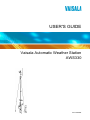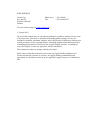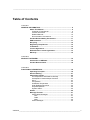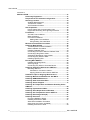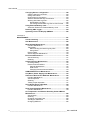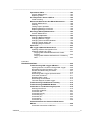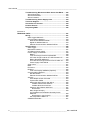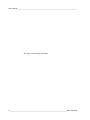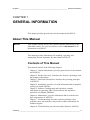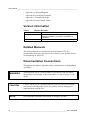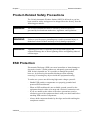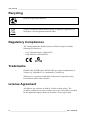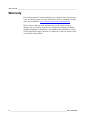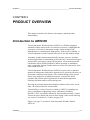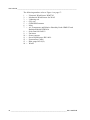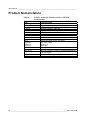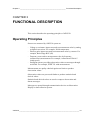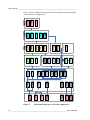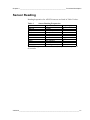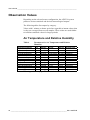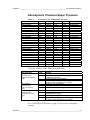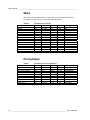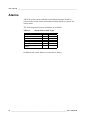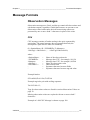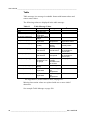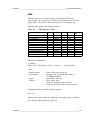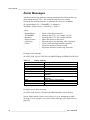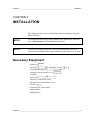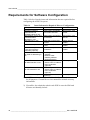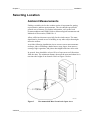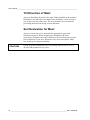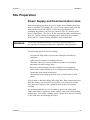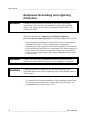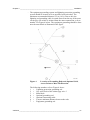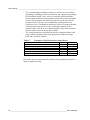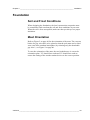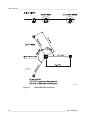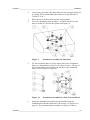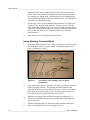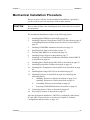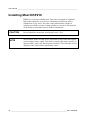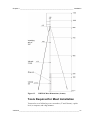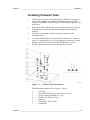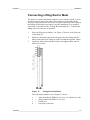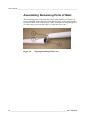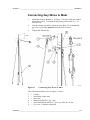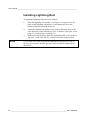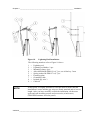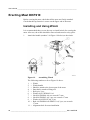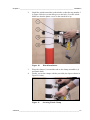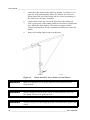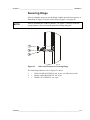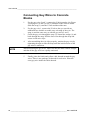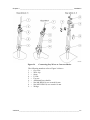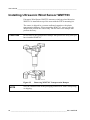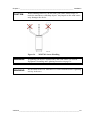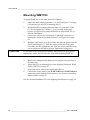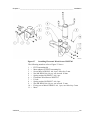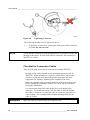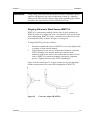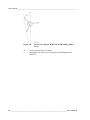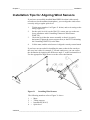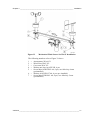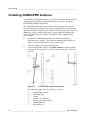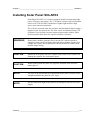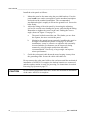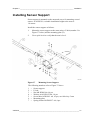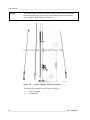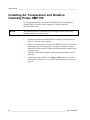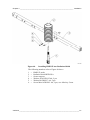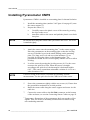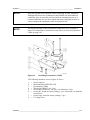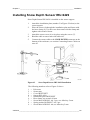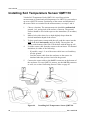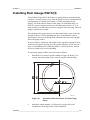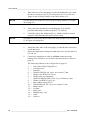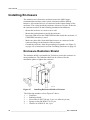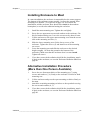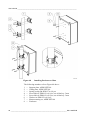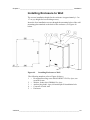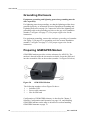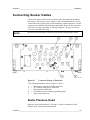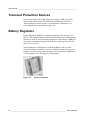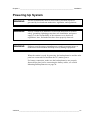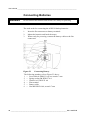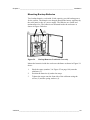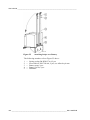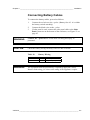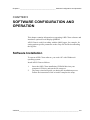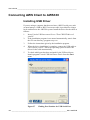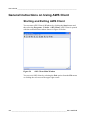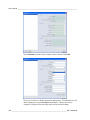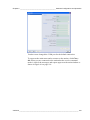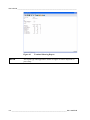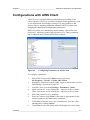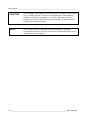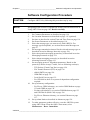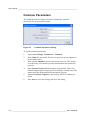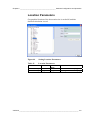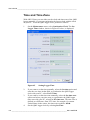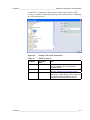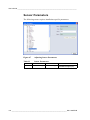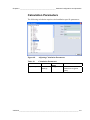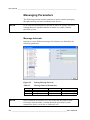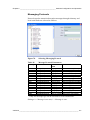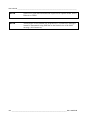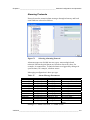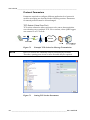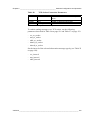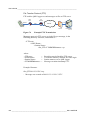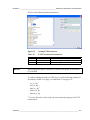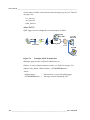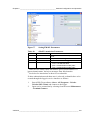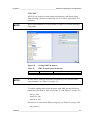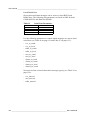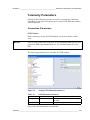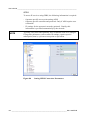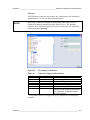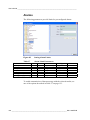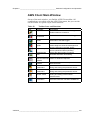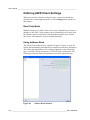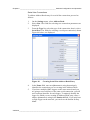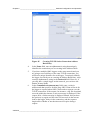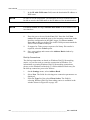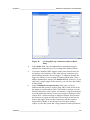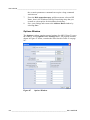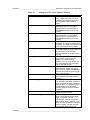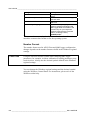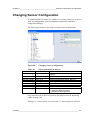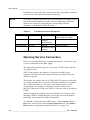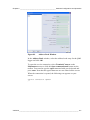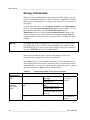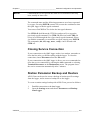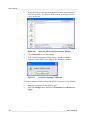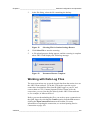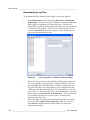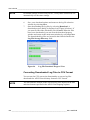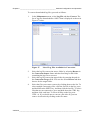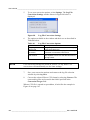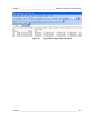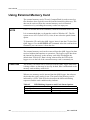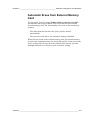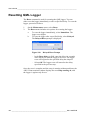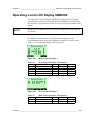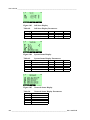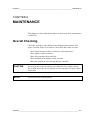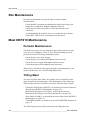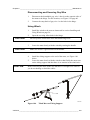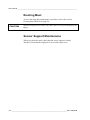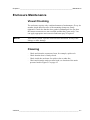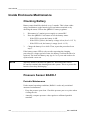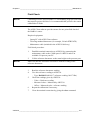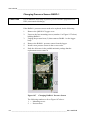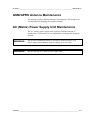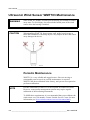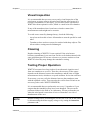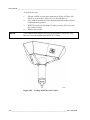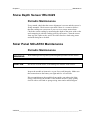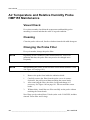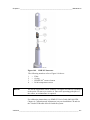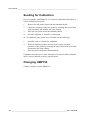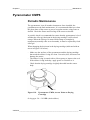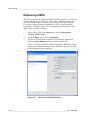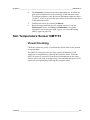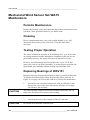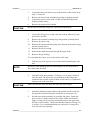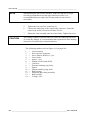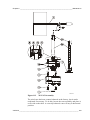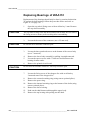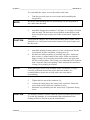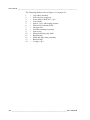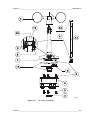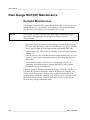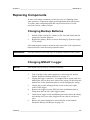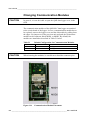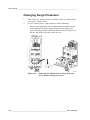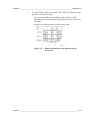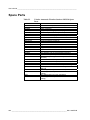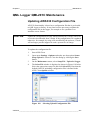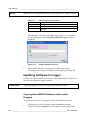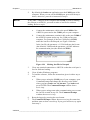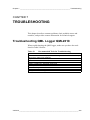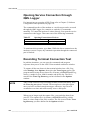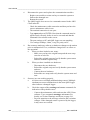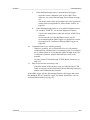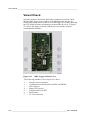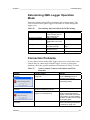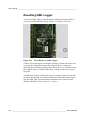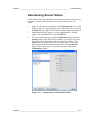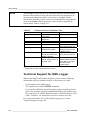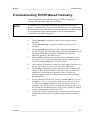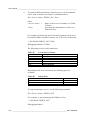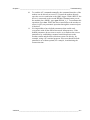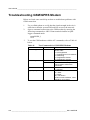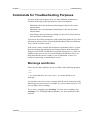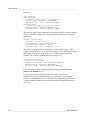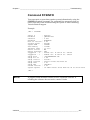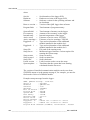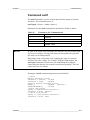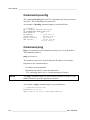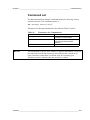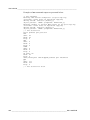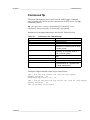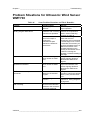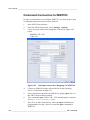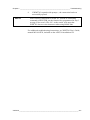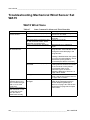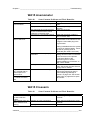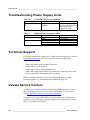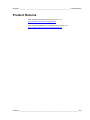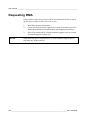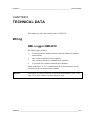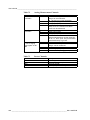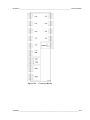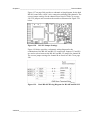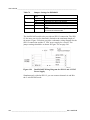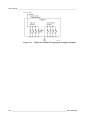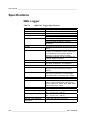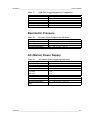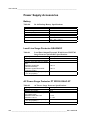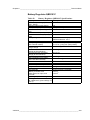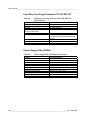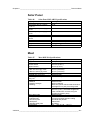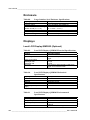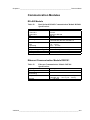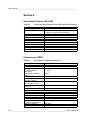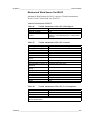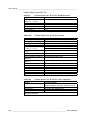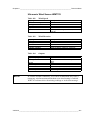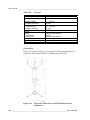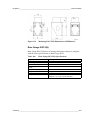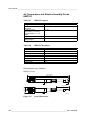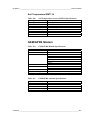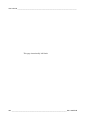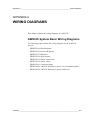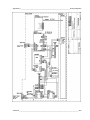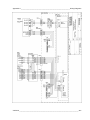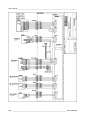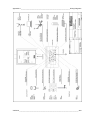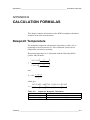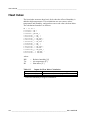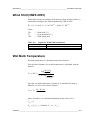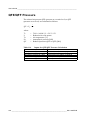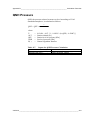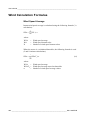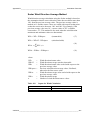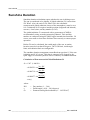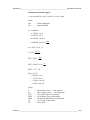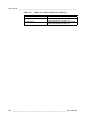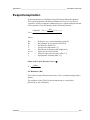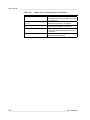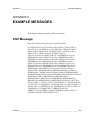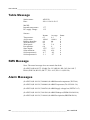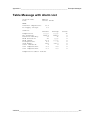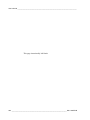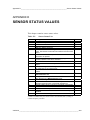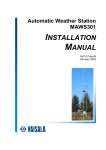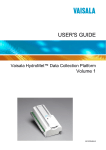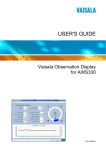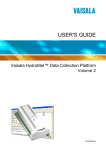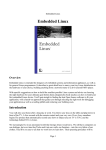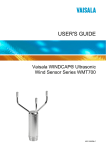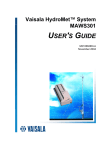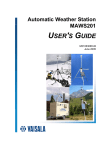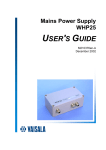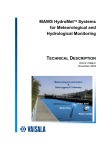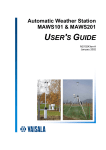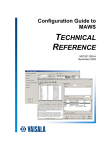Download Vaisala AWS330 User`s guide
Transcript
USER'S GUIDE Vaisala Automatic Weather Station AWS330 M211296EN-B PUBLISHED BY Vaisala Oyj P.O. Box 26 FI-00421 Helsinki Finland Phone (int.): +358 9 8949 1 Fax: +358 9 8949 2227 Visit our Internet pages at www.vaisala.com. © Vaisala 2012 No part of this manual may be reproduced, published or publicly displayed in any form or by any means, electronic or mechanical (including photocopying), nor may its contents be modified, translated, adapted, sold or disclosed to a third party without prior written permission of the copyright holder. Translated manuals and translated portions of multilingual documents are based on the original English versions. In ambiguous cases, the English versions are applicable, not the translations. The contents are subject to change without prior notice. Please observe that this manual does not create any legally binding obligations for Vaisala towards the customer or end user. All legally binding commitments and agreements are included exclusively in the applicable supply contract or Conditions of Sale. ________________________________________________________________________________ Table of Contents CHAPTER 1 GENERAL INFORMATION............................................................................ 9 About This Manual ................................................................... 9 Contents of This Manual ....................................................... 9 Version Information ............................................................. 10 Related Manuals ................................................................. 10 Documentation Conventions ............................................... 10 Product-Related Safety Precautions .................................... 11 ESD Protection ....................................................................... 11 Recycling ................................................................................ 12 Regulatory Compliances ....................................................... 12 Trademarks ............................................................................. 12 License Agreement ................................................................ 12 Redistribution License Agreement....................................... 13 Warranty.................................................................................. 14 CHAPTER 2 PRODUCT OVERVIEW................................................................................ 15 Introduction to AWS330......................................................... 15 Product Nomenclature........................................................... 18 CHAPTER 3 FUNCTIONAL DESCRIPTION..................................................................... 19 Operating Principles .............................................................. 19 Sensor Reading ...................................................................... 21 Observation Values................................................................ 22 Air Temperature and Relative Humidity .............................. 22 Atmospheric Pressure/Vapor Pressure............................... 23 Wind .................................................................................... 24 Precipitation......................................................................... 24 Soil/Water Temperature ...................................................... 25 Solar Radiation/Sunshine.................................................... 25 Evapotranspiration .............................................................. 25 System Status ..................................................................... 25 Alarms ..................................................................................... 26 Message Formats ................................................................... 27 Observation Messages ....................................................... 27 CSV................................................................................ 27 Table .............................................................................. 28 SMS ............................................................................... 29 Alarm Messages ................................................................. 30 VAISALA ________________________________________________________________________ 1 User's Guide ______________________________________________________________________ CHAPTER 4 INSTALLATION............................................................................................31 Necessary Equipment ............................................................31 Requirements for Software Configuration...........................32 Selecting Location..................................................................33 Ambient Measurements ......................................................33 Tilt Direction of Mast............................................................34 Soil Evaluation for Mast.......................................................34 Site Preparation ......................................................................35 Power Supply and Communication Lines ...........................35 Equipment Grounding and Lightning Protection .................36 Foundation ..............................................................................39 Soil and Frost Conditions ....................................................39 Mast Orientation ..................................................................39 Concrete Foundations .........................................................41 Making New Concrete Block ..........................................42 Using Existing Concrete Block .......................................44 Mechanical Installation Procedure .......................................45 Installing Mast DKP210 ..........................................................46 Tools Required for Mast Installation....................................47 Mast Installation Procedure.................................................48 Installing Pedestal Tube ......................................................49 Connecting First Part of Mast to Pedestal Tube .................50 Connecting Lifting Rod to Mast ...........................................51 Assembling Remaining Parts of Mast .................................52 Connecting Guy Wires to Mast............................................53 Installing Lightning Rod .......................................................54 Erecting Mast DKP210 ...........................................................56 Installing and Using Winch ..................................................56 Securing Hinge ....................................................................59 Connecting Guy Wires to Concrete Blocks .........................60 Installing Ultrasonic Wind Sensor WMT703 ........................62 Mounting WMT703 ..............................................................64 Checklist for Connection Cables ....................................66 Aligning Ultrasonic Wind Sensor WMT703 ....................67 Installation Tips for Aligning Wind Sensors........................69 Installing Mechanical Wind Sensor Set WA15.....................70 Installing GSM/GPRS Antenna ..............................................72 Installing Solar Panel SOLAR33............................................73 Installing Sensor Support......................................................77 Installing Air Temperature and Relative Humidity Probe HMP155....................................................................................80 Installing Pyranometer CMP6................................................82 Installing Snow Depth Sensor IRU-9429 ..............................85 Installing Soil Temperature Sensor QMT110 .......................86 Installing Rain Gauge RG13(H) .............................................87 Installing Enclosure ...............................................................90 Enclosure Radiation Shield .................................................90 Installing Enclosure to Mast ................................................91 Alternative Installation Procedure (More than One Person Available) ......................................91 Installing Enclosure to Wall .................................................93 2 ___________________________________________________________________ M211296EN-B ________________________________________________________________________________ Grounding Enclosure .......................................................... 94 Preparing GSM/GPRS Modem ........................................... 94 Connecting Sensor Cables.................................................... 95 Static Pressure Head .......................................................... 95 Transient Protection Devices................................................ 96 Battery Regulator ................................................................... 96 Powering Up System.............................................................. 97 Connecting Batteries........................................................... 98 Mounting Backup Batteries ............................................ 99 Connecting Battery Cables ............................................... 101 AC (Mains) Powering ........................................................ 102 CHAPTER 5 SOFTWARE CONFIGURATION AND OPERATION ................................ 103 Software Installation ............................................................ 103 Connecting AWS Client to AWS330 ................................... 104 Installing USB Driver ......................................................... 104 Connecting to AWS330..................................................... 105 General Instructions on Using AWS Client ....................... 106 Starting and Exiting AWS Client........................................ 106 Establishing Connection.................................................... 107 Configurations with AWS Client ......................................... 111 Software Configuration Procedure.................................... 113 Common Parameters ........................................................ 114 Location Parameters ......................................................... 115 Time and Time Zone ......................................................... 116 Sensor Parameters ........................................................... 118 Calculation Parameters..................................................... 119 Messaging Parameters ..................................................... 120 Message Intervals ........................................................ 120 Messaging Protocols.................................................... 121 Alarming Protocols ....................................................... 123 Protocol Parameters .................................................... 124 TCP-Socket (Virtual Com Port)............................... 124 File Transfer Protocol (FTP) ................................... 126 eMail (SMTP) .......................................................... 128 GSM SMS ............................................................... 131 Local Serial Line ..................................................... 132 Telemetry Parameters....................................................... 133 Connection Parameters ............................................... 133 GSM Modem........................................................... 133 GPRS ...................................................................... 134 CSD Dial-In (Data Call)........................................... 136 Ethernet .................................................................. 137 Alarms ............................................................................... 138 AWS Client Main Window ................................................. 139 Defining AWS Client Settings............................................ 140 Read Only Mode .......................................................... 140 Using Address Book .................................................... 140 Serial Line Connections .......................................... 141 TCP/IP Socket Connections ................................... 142 Dial-Up Connections ............................................... 144 Options Window ........................................................... 146 Number Format ............................................................ 148 VAISALA ________________________________________________________________________ 3 User's Guide ______________________________________________________________________ Changing Sensor Configuration .........................................149 Opening Service Connection.............................................150 Giving Commands .............................................................152 Closing Service Connection ..............................................153 Station Parameter Backup and Restore............................153 Working with Data Log Files..............................................155 Downloading Log Files .................................................156 Converting Downloaded Log Files to CSV Format ......158 Using External Memory Card ..............................................162 Automatic Erase from External Memory Card...................163 Resetting QML Logger .........................................................164 Operating Local LCD Display QMD202 ..............................165 CHAPTER 6 MAINTENANCE..........................................................................................167 Overall Checking ..................................................................167 Site Maintenance ..................................................................168 Mast DKP210 Maintenance ..................................................168 Periodic Maintenance........................................................168 Tilting Mast ........................................................................168 Disconnecting and Securing Guy Wire ........................169 Using Winch .................................................................169 Erecting Mast.....................................................................170 Sensor Support Maintenance............................................170 Enclosure Maintenance .......................................................171 Visual Checking.................................................................171 Cleaning ............................................................................171 Inside Enclosure Maintenance ............................................172 Checking Battery ...............................................................172 Pressure Sensor BARO-1 .................................................172 Periodic Maintenance...................................................172 Field Check ..................................................................173 Changing Pressure Sensor BARO-1............................174 GSM/GPRS Antenna Maintenance......................................175 AC (Mains) Power Supply Unit Maintenance .....................175 Ultrasonic Wind Sensor WMT703 Maintenance ................176 Periodic Maintenance........................................................176 Visual Inspection ...............................................................177 Cleaning ............................................................................177 Testing Proper Operation ..................................................177 Snow Depth Sensor IRU-9429 .............................................179 Periodic Maintenance........................................................179 Solar Panel SOLAR33 Maintenance ...................................179 Periodic Maintenance........................................................179 Air Temperature and Relative Humidity Probe HMP155 Maintenance ..........................................................................180 Visual Check......................................................................180 Cleaning ............................................................................180 Changing the Probe Filter .................................................180 Sending for Calibration......................................................182 Changing HMP155 ............................................................182 4 ___________________________________________________________________ M211296EN-B ________________________________________________________________________________ Pyranometer CMP6 .............................................................. 183 Periodic Maintenance........................................................ 183 Replacing CMP6 ............................................................... 184 Soil Temperature Sensor QMT110...................................... 185 Visual Checking ................................................................ 185 Mechanical Wind Sensor Set WA15 Maintenance ............ 186 Periodic Maintenance........................................................ 186 Cleaning ............................................................................ 186 Testing Proper Operation.................................................. 186 Replacing Bearings of WAV151........................................ 186 Replacing Bearings of WAA151........................................ 190 Rain Gauge RG13(H) Maintenance ..................................... 194 Periodic Maintenance........................................................ 194 Replacing Components ....................................................... 195 Changing Backup Batteries............................................... 195 Changing QML201 Logger................................................ 195 Changing Communication Modules .................................. 196 Changing Power Supply Set ............................................. 197 Changing Surge Protectors............................................... 198 Spare Parts ........................................................................... 200 QML Logger QML201C Maintenance.................................. 201 Updating AWS330 Configuration File ............................... 201 Updating Software to Logger ............................................ 202 Copying New AWS330 Software with Loader Program ....................................................................... 202 Copying New AWS330 Software from CF Memory Card ............................................................................. 204 CHAPTER 7 TROUBLESHOOTING ............................................................................... 205 Troubleshooting QML Logger QML201C ........................... 205 Opening Service Connection through QML Logger.......... 206 Recording Terminal Connection Text ............................... 206 General Troubleshooting Procedure................................. 207 Visual Check ..................................................................... 210 Determining QML Logger Operation Mode....................... 211 Connection Problems........................................................ 211 Resetting QML Logger ...................................................... 212 Determining Sensor Status ............................................... 213 Technical Support for QML Logger................................... 214 Troubleshooting TCP/IP-Based Telemetry ........................ 215 Troubleshooting GSM/GPRS Modem................................. 218 Commands for Troubleshooting Purposes ....................... 219 Warnings and Errors ......................................................... 219 Command SYSINFO......................................................... 221 Command netif .................................................................. 223 Command ipconfig ............................................................ 224 Command ping.................................................................. 224 Command net.................................................................... 225 Command ftp..................................................................... 227 Command ntp.................................................................... 228 Problem Situations for Ultrasonic Wind Sensor WMT703 ................................................................................. 229 Command Connection to WMT703................................... 230 VAISALA ________________________________________________________________________ 5 User's Guide ______________________________________________________________________ Troubleshooting Mechanical Wind Sensor Set WA15 ......232 WA15 Wind Vane ..............................................................232 WA15 Anemometer ...........................................................233 WA15 Crossarm ................................................................233 Troubleshooting Power Supply Units ................................234 Technical Support ................................................................234 Vaisala Service Centers .......................................................234 Product Returns....................................................................235 Requesting RMA...................................................................236 CHAPTER 8 TECHNICAL DATA ....................................................................................237 Wiring.....................................................................................237 QML Logger QML201C .....................................................237 Communication Modules...................................................240 Dual RS-485 Module DSI486 .......................................240 Digital I/O Module QMI118 ...........................................243 Ethernet Communication Module DSE101 ..................245 Specifications .......................................................................246 QML Logger.......................................................................246 Barometric Pressure..........................................................247 AC (Mains) Power Supply .................................................247 Power Supply Accessories................................................248 Battery ..........................................................................248 Local Line Surge Protector QSA224DC.......................248 AC Power Surge Protector PT 2PE/S-230AC-ST........248 Battery Regulator QBR101C........................................249 Four-Wire Line Surge Protector PT5-HF-5DC-ST .......250 Power Supply Filter DRF06..........................................250 Solar Panel ........................................................................251 Mast...................................................................................251 Enclosure...........................................................................252 Displays .............................................................................252 Local LCD Display QMD202 (Optional) .......................252 Communication Modules...................................................253 RS-485 Module ............................................................253 Ethernet Communication Module DSE101 ..................253 Sensors .............................................................................254 Snow Depth Sensor IRU-9429.....................................254 Pyranometer CMP6......................................................254 Mechanical Wind Sensor Set WA15 ............................255 Vaisala Anemometer WAA151................................255 Vaisala Wind Vane WAV151...................................256 Ultrasonic Wind Sensor WMT703 ................................257 Dimensions..............................................................258 Rain Gauge RG13(H)...................................................259 Air Temperature and Relative Humidity Probe HMP155........................................................................260 Dimensions in mm (inches).....................................260 Soil Temperature QMT110...........................................261 GSM/GPRS Modem ..........................................................261 6 ___________________________________________________________________ M211296EN-B ________________________________________________________________________________ APPENDIX A WIRING DIAGRAMS .................................................................................. 263 AWS330 System Basic Wiring Diagrams ......................... 263 APPENDIX B CALCULATION FORMULAS .................................................................... 273 Dewpoint Temperature ........................................................ 273 Heat Index ............................................................................. 274 Wind Chill (NWS 2001) ......................................................... 275 Wet Bulb Temperature ......................................................... 275 QFE/QFF Pressure ............................................................... 278 QNH Pressure ....................................................................... 279 Wind Calculation Formulas ................................................. 280 Wind Speed Average ................................................... 280 Scalar Wind Direction Average Method....................... 281 Sunshine Duration ............................................................... 282 Evapotranspiration............................................................... 285 APPENDIX C EXAMPLE MESSAGES ............................................................................. 289 CSV Message........................................................................ 289 Table Message...................................................................... 290 SMS Message ....................................................................... 290 Alarm Messages ................................................................... 290 Table Message with Alarm List........................................... 291 APPENDIX D SENSOR STATUS VALUES...................................................................... 293 VAISALA ________________________________________________________________________ 7 User's Guide ______________________________________________________________________ This page intentionally left blank. 8 ___________________________________________________________________ M211296EN-B Chapter 1 ________________________________________________________ General Information CHAPTER 1 GENERAL INFORMATION This chapter provides general notes for the manual and AWS330. About This Manual NOTE Your weather station delivery may include separate instructions for the individual sensors. For your convenience, refer to this manual for all information on AWS330. This manual provides information for installing, operating, and maintaining Vaisala Automatic Weather Station AWS330. Contents of This Manual This manual consists of the following chapters: - Chapter 1, General Information, provides general notes for the manual and AWS330. - Chapter 2, Product Overview, introduces the features, advantages, and the product nomenclature. - Chapter 3, Functional Description, describes the operating principles of AWS330. - Chapter 4, Installation, provides you with information that is intended to help you install AWS330. - Chapter 5, Software Configuration and Operation, contains information on operating AWS Client software and introduces optional Local Display QMD202. - Chapter 6, Maintenance, provides information that is needed in the basic maintenance of AWS330. - Chapter 7, Troubleshooting, describes common problems, their probable causes and remedies, and provides contact information for technical support. - Chapter 8, Technical Data, provides the technical data of AWS330. VAISALA ________________________________________________________________________ 9 User's Guide ______________________________________________________________________ - Appendix A, Wiring Diagrams Appendix B, Calculation Formulas Appendix C, Example Messages Appendix D, Sensor Status Values Version Information Table 1 Manual Code M211296EN-B M211296EN-A Manual Revisions Description This version. Revised electrical wiring diagrams, electrical installation instructions, and QMT110 installation. First version of this manual. Related Manuals The related manuals are contained on your installation CD. It is recommended that you refer to this User's Guide as your primary source of information on AWS330. Documentation Conventions Throughout the manual, important safety considerations are highlighted as follows: WARNING Warning alerts you to a serious hazard. If you do not read and follow instructions very carefully at this point, there is a risk of injury or even death. CAUTION Caution warns you of a potential hazard. If you do not read and follow instructions carefully at this point, the product could be damaged or important data could be lost. NOTE Note highlights important information on using the product. 10 __________________________________________________________________ M211296EN-B Chapter 1 ________________________________________________________ General Information Product-Related Safety Precautions The Vaisala Automatic Weather Station AWS330 delivered to you has been tested for safety and approved as shipped from the factory. Note the following precautions: WARNING All electrical installations must be carried by licensed experts as governed by local and state authorities, legislation, and regulations. WARNING Failure to provide proper grounding may result in personnel injury or death from electrical shock and may severely damage equipment. WARNING Lightning protection is required to prevent personnel injury and equipment damage due to direct lightning strikes and lightning-induced current surges. ESD Protection Electrostatic Discharge (ESD) can cause immediate or latent damage to electronic circuits. Vaisala products are adequately protected against ESD for their intended use. It is possible to damage the product, however, by delivering electrostatic discharges when touching, removing, or inserting any objects inside the equipment housing. To make sure you are not delivering high static voltages yourself: - Handle ESD sensitive components on a properly grounded and protected ESD workbench. - When an ESD workbench is not available, ground yourself to the equipment chassis with a wrist strap and a resistive connection cord. - If you are unable to take either of the above precautions, touch a conductive part of the equipment chassis with your other hand before touching ESD sensitive components. - Always hold component boards by the edges and avoid touching the component contacts. VAISALA _______________________________________________________________________ 11 User's Guide ______________________________________________________________________ Recycling Recycle all applicable material. Dispose of batteries and the unit according to statutory regulations. Do not dispose of with regular household refuse. Regulatory Compliances The Vaisala Automatic Weather Station AWS330 complies with the following EU directives: - Low Voltage Directive (2006/95/EC) - EMC-Directive (2004/108/EC) Trademarks HUMICAP®, WINDCAP®, RAINCAP® are registered trademarks of Vaisala Oyj. HydroMet™ is a trademark of Vaisala Oyj. Windows® is a registered trademark of Microsoft Corporation in the United States and/or other countries. License Agreement All rights to any software are held by Vaisala or third parties. The customer is allowed to use the software only to the extent that is provided by the applicable supply contract or Software License Agreement. 12 __________________________________________________________________ M211296EN-B Chapter 1 ________________________________________________________ General Information Redistribution License Agreement The QML logger software uses the TCP/IP stack produced by the "lwIP Lightweight TCP/IP stack" -project with the following copyright and license: Copyright © 2001, 2002 Swedish Institute of Computer Science. All rights reserved. Redistribution and use in source and binary forms, with or without modification, are permitted provided that the following conditions are met: 1. 2. 3. Redistributions of source code must retain the above copyright notice, this list of conditions and the following disclaimer. Redistributions in binary form must reproduce the above copyright notice, this list of conditions and the following disclaimer in the documentation and/or other materials provided with the distribution. The name of the author may not be used to endorse or promote products derived from this software without specific prior written permission. THIS SOFTWARE IS PROVIDED BY THE AUTHOR "AS IS" AND ANY EXPRESS OR IMPLIED WARRANTIES, INCLUDING, BUT NOT LIMITED TO, THE IMPLIED WARRANTIES OF MERCHANTABILITY AND FITNESS FOR A PARTICULAR PURPOSE ARE DISCLAIMED. IN NO EVENT SHALL THE AUTHOR BE LIABLE FOR ANY DIRECT, INDIRECT, INCIDENTAL, SPECIAL, EXEMPLARY, OR CONSEQUENTIAL DAMAGES (INCLUDING, BUT NOT LIMITED TO, PROCUREMENT OF SUBSTITUTE GOODS OR SERVICES; LOSS OF USE, DATA, OR PROFITS; OR BUSINESS INTERRUPTION) HOWEVER CAUSED AND ON ANY THEORY OF LIABILITY, WHETHER IN CONTRACT, STRICT LIABILITY, OR TORT (INCLUDING NEGLIGENCE OR OTHERWISE) ARISING IN ANY WAY OUT OF THE USE OF THIS SOFTWARE, EVEN IF ADVISED OF THE POSSIBILITY OF SUCH DAMAGE. VAISALA _______________________________________________________________________ 13 User's Guide ______________________________________________________________________ Warranty For certain products Vaisala normally gives a limited one-year warranty. Visit our Internet pages for more information and our standard warranty terms and conditions: www.vaisala.com/services/warranty.html. Please observe that any such warranty may not be valid in case of damage due to normal wear and tear, exceptional operating conditions, negligent handling or installation, or unauthorized modifications. Please see the applicable supply contract or Conditions of Sale for details of the warranty for each product. 14 __________________________________________________________________ M211296EN-B Chapter 2 __________________________________________________________ Product Overview CHAPTER 2 PRODUCT OVERVIEW This chapter introduces the features, advantages, and the product nomenclature. Introduction to AWS330 Vaisala Automatic Weather Station AWS330 is a WMO-compliant, standard weather station with a set selection of sensors. It highlights the experience of Vaisala as automatic weather station designer and manufacturer by combining the high-quality, field-proven reliability of Vaisala automatic weather stations with ease of use and durable design. Automatic weather stations automatically measure, process, and store meteorological data for demanding professional use, from meteorological and scientific research to synoptic observations. All measurements and calculations follow WMO guidelines. While operating as standalone units, compatible Vaisala weather stations can also be connected to form observation networks. Vaisala Automatic Weather Station AWS330 requires only a minimal amount of maintenance and can be depended on to perform effectively in all weather conditions and climates. The modular design of the station allows easy integration of additional sensors even after the initial purchase and permits quick replacement of individual components, reducing downtime and overall operating cost. By using the optional Observation Display software, data can be saved onto a PC and presented in visual format. Vaisala offers a variety of services related to AWS330, including site survey, installation, high-quality sensor calibration (including ISO/IEC 17025-accredited) calibration, and extended warranty. Contact Vaisala for more details and an up-to-date listing of the current offering; see section Vaisala Service Centers on page 234. Figure 1 on page 17 presents Vaisala Automatic Weather Station AWS330. VAISALA _______________________________________________________________________ 15 User's Guide ______________________________________________________________________ The following numbers refer to Figure 1 on page 17: 1 2 3 4 5 6 7 = = = = = = = 8 9 10 11 12 13 14 = = = = = = = Ultrasonic Wind Sensor WMT703 Mechanical Wind Sensor Set WA15 Lightning rod Guy wire GSM/GPRS antenna Mast Air Temperature and Relative Humidity Probe HMP155 and Radiation Shield DTR503A Solar Panel SOLAR33 Enclosure Sensor support Snow Depth Sensor IRU-9429 Pyranometer CMP6 Rain gauge RG13(H) Winch 16 __________________________________________________________________ M211296EN-B Chapter 2 __________________________________________________________ Product Overview 1011-006 Figure 1 Complete AWS330 System and Dimensions Ultrasonic Wind Sensor WMT703 and Mechanical Wind Sensor Set WA15 (numbers 1 and 2 in Figure 1 above) are used as alternatives to each other for measuring wind speed and direction. In addition, AWS330 can feature one or two QMT110 soil temperature sensors. VAISALA _______________________________________________________________________ 17 User's Guide ______________________________________________________________________ Product Nomenclature Table 2 Vaisala Automatic Weather Station AWS330 Nomenclature Code DKP210 DKP12SUP HMP155 DTR503A RG13(H) RGSTAND1140 QML201C BARO-1 WMT703 IRU-9429 WA15 - WAA151 - WAV151 - WAC151 QMT110 CMP6 AWS Client QMD202 SOLAR33 Common Name Mast Sensor support Air temperature and relative humidity probe Radiation shield for HMP155 Rain gauge (with heating) Rain gauge stand Data logger Pressure sensor housed inside QML data logger Ultrasonic wind sensor Snow Depth Sensor Mechanical Wind Sensor Set WA15 Cup anemometer Wind vane Cross arm Soil temperature sensor Pyranometer Terminal software for service connection between PC and data logger Local LCD display (optional) Solar panel 18 __________________________________________________________________ M211296EN-B Chapter 3 ______________________________________________________ Functional Description CHAPTER 3 FUNCTIONAL DESCRIPTION This section describes the operating principles of AWS330. Operating Principles Sensors are measured by AWS330 system as: - Voltage or resistance input converted to measurement value by analog to digital conversion. For example, Pt100 temperature. - Discrete pulse input converted to measurement value by counter. For example, Rain Gauge RG13(H). - Frequency converted to measurement value by frequency (counter/time) measurement. For example, Anemometer WAA15 (wind speed). - Intelligent sensors providing observation values as messages through serial link. For example, WMT703 wind measurement. Measurements are quality-checked against set limits to produce observation values. Observation values are processed further to produce statistical and derived values. Statistical and derived values are used to compose observation and alarms messages. Messages are passed through communication devices to Observation Display or data collection system. VAISALA _______________________________________________________________________ 19 User's Guide ______________________________________________________________________ Figure 2 below illustrates the general AWS330 application functionality with full sensor configuration. 1011-012 Figure 2 Functional Diagram of AWS330 Application 20 __________________________________________________________________ M211296EN-B Chapter 3 ______________________________________________________ Functional Description Sensor Reading Reading frequencies for AWS330 sensors are listed in Table 3 below. Table 3 Sensor Reading Frequencies Sensor HMP155 HMP155 BARO-1 WMT703 WMT703 WAV15/WAA15 WAV15/WAA15 RG13 CMP6 QMT110 IRU9429 Output Temperature Humidity Barometric pressure Wind speed Wind direction Wind speed Wind direction Rainfall Solar radiation Soil temperature Snow height Frequency (s) 10 10 10 1 1 1 1 60 (1 10 10 60 (1 AWS330 registers all contact closures, but updates the output each 60 seconds. VAISALA _______________________________________________________________________ 21 User's Guide ______________________________________________________________________ Observation Values Depending on the selected sensor configuration, the AWS330 system produces various statistical and derived meteorological outputs. The following tables list outputs by category. Values with 1 minute or shorter period are regarded as instant values, that is, they are averaged from several samples. These values are used further to calculate statistical values for longer periods. Air Temperature and Relative Humidity Table 4 Reported Parameter Dry bulb temperature Dry bulb temperature Dry bulb temperature Dry bulb temperature Dry bulb temperature Relative humidity Relative humidity Dewpoint (1 Dewpoint (1 Wet bulb temperature (1 Wet bulb temperature (1 Heat index (1 Wind chill (1 (1 Parameters for Air Temperature and Relative Humidity Unit °C °C °C °C °C % % °C °C °C °C °C °C Statistic Average Average Average Minimum Maximum Average Average Average Average Average Average Average Average Period Interval 1 min 10 s 1 hour 1 hour 1 day 1 day 18:00–06:00 24 hours 06:00–18:00 24 hours 1 min 10 s 1 hour 1 hour 1 min 1 min 1 hour 1 hour 1 min 1 min 1 hour 1 hour 1 min 1 min 1 min 1 min Message Tag TAAVG1M TAAVG1H TAAVG1D TAMIN1D TAMAX1D RHAVG1M RHAVG1H DPAVG1M DPAVG1H TBAVG1M TBAVG1H HIAVG1M WCHAVG1M See Appendix B on page 273 for calculation formula. 22 __________________________________________________________________ M211296EN-B Chapter 3 ______________________________________________________ Functional Description Atmospheric Pressure/Vapor Pressure Table 5 Reported Parameter Atmospheric pressure QFE pressure QFE pressure QFE pressure QFE pressure QFE pressure QFE pressure QFE pressure QFF pressure QFF pressure QFF pressure QFF pressure QFF pressure QFF pressure QFF pressure QNH pressure QNH pressure QNH pressure QNH pressure QNH pressure QNH pressure QNH pressure Pressured trend Pressured tendency (2 Water vapor pressure (1 (2 Parameters for Atmospheric Pressure Unit hPa hPa hPa hPa hPa hPa hPa hPa hPa hPa hPa hPa hPa hPa hPa hPa hPa hPa hPa hPa hPa hPa hPa/3h code hPa Statistic Average Average Average Minimum Maximum Average Minimum Maximum Average Average Minimum Maximum Average Minimum Maximum Average Average Minimum Maximum Average Minimum Maximum n/a n/a Average Period 1 min 1 min 1 hour 1 hour 1 hour 1 day 1 day 1 day 1 min 1 hour 1 hour 1 hour 1 day 1 day 1 day 1 min 1 hour 1 hour 1 hour 1 day 1 day 1 day 3 hour 3 hour 1 hour Interval 10 sec 1 min 1 hour 1 hour 1 hour 1 day 1 day 1 day 1 min 1 hour 1 hour 1 hour 1 day 1 day 1 day 1 min 1 hour 1 hour 1 hour 1 day 1 day 1 day 1 min 1 min 1 hour Message Tag PAAVG1M (1 QFEAVG1M QFEAVG1H QFEMIN1H QFEMAX1H QFEAVG1D QFEMIN1D QFEMAX1D QFFAVG1M QFFAVG1H QFFMIN1H QFFMAX1H QFFAVG1D QFFMIN1D QFFMAX1D QNHAVG1M QNHAVG1H QNHMIN1H QNHMAX1H QNHAVG1D QNHMIN1D QNHMAX1D PTREND3H PTEND3H VPAVG1H Not directly reported; use QFEAVG1M instead. Pressure tendency codes; WMO code table 0200. Pre-Requisite Atmospheric pressure now higher than 3 hours ago. Code 0 1 Atmospheric pressure now same as 3 hours ago. Atmospheric pressure now lower than 3 hours ago. 0 4 5 2 3 5 6 7 8 Meaning Increasing, then decreasing Increasing, then steady, or increasing, then increasing more slowly. Increasing steadily or unsteadily. Decreasing or steady, then increasing; or increasing, then increasing more rapidly. Increasing, then decreasing. Steady. Decreasing then increasing. Decreasing, then increasing. Decreasing, then steady, or decreasing, then decreasing more slowly. Decreasing steadily or unsteadily. Steady or increasing, then decreasing; or decreasing, then decreasing more rapidly. See section QFE/QFF Pressure on page 278 for pressure calculation formulas. VAISALA _______________________________________________________________________ 23 User's Guide ______________________________________________________________________ Wind The wind calculation method is scalar. See section Wind Calculation Formulas on page 280 for wind calculation formulas. Table 6 Reported Parameter Direction Speed Direction Direction Direction Speed Speed Speed Direction Direction Direction Speed Speed Speed Direction of max speed Parameters for Wind Unit degrees m/s degrees degrees degrees m/s m/s m/s degrees degrees degrees m/s m/s m/s degrees Statistic Average Average Average Minimum Maximum Average Minimum Maximum Average Minimum Maximum Average Minimum Maximum n/a Period 3s 3s 2 min 2 min 2 min 2 min 2 min 2 min 10 min 10 min 10 min 10 min 10 min 10 min 10 min Interval 1 sec 1 sec 15 sec 15 sec 15 sec 15 sec 15 sec 15 sec 15 sec 15 sec 15 sec 15 sec 15 sec 15 sec 15 sec Message Tag WD WS WDAVG2M WDMIN2M WDMAX2M WSAVG2M WSMIN2M WSMAX2M WDAVG10M WDMIN10M WDMAX10M WSAVG10M WSMIN10M WSMAX10M WDWSMAX10M Interval 1 min 10 min 30 min 1 hour 3 hour 6 hour 12 hour 1 day 1 min 1 hour Message Tag PRSUM1M PRSUM10M PRSUM30M PRSUM1H PRSUM3H PRSUM6H PRSUM12H PRSUM1D PRFSUM1H SNAVG1H Precipitation Table 7 Reported Parameter Rain accumulation Rain accumulation Rain accumulation Rain accumulation Rain accumulation Rain accumulation Rain accumulation Rain accumulation Rain intensity Snow depth Parameters for Precipitation Unit mm mm mm mm mm mm mm mm mm / h cm Statistic Sum Sum Sum Sum Sum Sum Sum Sum n/a Average Period 1 min 10 min 30 min 1 hour 3 hour 6 hour 12 hour 1 day 1 min 1 hour 24 __________________________________________________________________ M211296EN-B Chapter 3 ______________________________________________________ Functional Description Soil/Water Temperature Table 8 Reported Parameter Soil/water temperature 1 Soil/water temperature 1 Soil/water temperature 1 Soil/water temperature 1 Soil/water temperature 1 Soil/water temperature 1 Soil/water temperature 1 Soil/water temperature 2 Soil/water temperature 2 Soil/water temperature 2 Soil/water temperature 2 Soil/water temperature 2 Soil/water temperature 2 Soil/water temperature 2 Parameters for Soil/Water Temperature Unit °C °C °C °C °C °C °C °C °C °C °C °C °C °C Statistic Average Average Minimum Maximum Average Minimum Maximum Average Minimum Maximum Average Average Minimum Maximum Period 10 min 1 hour 1 hour 1 hour 1 day 1 day 1 day 10 min 1 hour 1 hour 1 hour 1 day 1 day 1 day Interval 10 min 1 hour 1 hour 1 hour 1 day 1 day 1 day 10 min 1 hour 1 hour 1 hour 1 day 1 day 1 day Message Tag TS1AVG10M TS1AVG1H TS1MIN1H TS1MAX1H TS1AVG1D TS1MIN1D TS1MAX1D TS2AVG10M TS2MIN1H TS2MAX1H TS2AVG1H TS2AVG1D TS2MIN1D TS2MAX1D Solar Radiation/Sunshine Table 9 Reported Parameter Solar radiation Solar radiation Solar radiation Sunshine duration (1 Parameters for Solar Radiation Unit W/m2 W/m2 W/m2 min Statistic Average Average Average Sum Period 1 min 1 hour 1 day 1 day Interval 10 s 1 hour 1 day 1 day Message Tag GIRRAVG1M GIRRAVG1H GIRRAVG1D SDUR1D (1 See section Sunshine Duration on page 282 for sunshine duration formula. Evapotranspiration Table 10 Reported Parameter Evapotranspiration Parameters for Evapotranspiration Unit Statistic mm/day n/a Period 1 day Interval 1 day Message Tag EVAP1D See section Evapotranspiration on page 285 for evapotranspiration formula. System Status Table 11 Reported Parameter System uptime Data logger status Power supply voltage System Status Indicator Unit min n/a VDC Statistic Sum n/a n/a Period n/a n/a n/a Interval 1 min n/a 1 min Message Tag UPTIME STATUS EXTDC VAISALA _______________________________________________________________________ 25 User's Guide ______________________________________________________________________ Alarms AWS330 system can be enabled to send alarm messages based on selected observation values and technical alarms based on system and sensor status. The following alarm sources and limits are available: Table 12 Alarm Sources and Types Monitored Value Air temperature instant Air temperature instant Wind speed max 10 min Precipitation sum 1 hour Data logger temperature Data logger temperature Data logger supply voltage Unit °C °C m/s mm °C °C VDC Alarm Type High limit Low limit High limit High limit High limit Low limit Low limit In addition, all sensor failures are reported as alarms. 26 __________________________________________________________________ M211296EN-B Chapter 3 ______________________________________________________ Functional Description Message Formats Observation Messages Observation messages are fixed, and always contain all observations and calculation outputs, regardless if individual sensors are present or not. Observation values and results derived from missing sensors are presented by one or more slash '/' characters in place of the value. CSV CSV message consists of header and tag/value pairs separated by semicolons. The actual message does not contain linefeeds; the description is split into two lines for readability. (S:<StationName>;D:<YYMMDD>;T:<hhmmss>; <ObsTag1>:ObsValue1>; … <ObsTagN:ObsValueN>) where <StationName> <YYMMDD> <hhmmss> <ObsTag1> <ObsValue1:> ; : = = = = = = = Name of the observation site Message date UTC; for example, 101126 Message time UTC; for example, 085300 Name for observation value Observation value Separator character between fields Separator character between tag and value Example header: S:Testfield1;D:101126;T:055300 Example tag/value pair with trailing separator: TAAVG1M:-0.3; Tags for observation values are listed in section Observation Values on page 22. Missing observation values are replaced with one or more slash '/' characters. Example of a full CSV Message is shown on page 289. VAISALA _______________________________________________________________________ 27 User's Guide ______________________________________________________________________ Table Table message is a message in readable format with instant values and sensor status values. The following values are displayed in the table message: Table 13 Row Label/Column Station name Date Internal temperature [°C] DC supply voltage [V] Temperature [°C] Relative humidity [%] Table Message Values Instant Station name Date time UTC Logger internal temperature Logger DC supply voltage HMP155 air temperature HMP155 relative humidity Wind direction [deg] 3 sec average wind direction Wind speed [m/s] 3 sec average wind direction Precipitation [mm],[mm/h] 1 min cumulative precipitation from rain gauge Snow depth [mm],[cm] Soil temperature 1 [°C] Soil temperature 2 [°C] (1 Sensor IRU 9429 reading QMT102 soil temperature QMT102 soil temperature Average Status (1 1 min average temperature 1 min average relative humidity 10 min average wind direction HMP155 air temperature status HMP155 relative humidity status 1 min average soil temperature 1 min average soil temperature QMT102 status WMT700 status Not available for WAV15 (99) 10 min average WMT700 status wind speed Not available for WAA15 (99) Precipitation Rain gauge status intensity calculated over 10 minutes Snow height IRU 9429 status QMT102 status See Appendix D, Sensor Status Values, on page 293. Missing observation values are replaced with one or more slash '/' characters. See example Table Message on page 290. 28 __________________________________________________________________ M211296EN-B Chapter 3 ______________________________________________________ Functional Description SMS SMS message is a very short message containing only the basic observations. The message size is limited to 160 characters to fit into a single SMS. Value tags are also different from CSV message tags. SMS message contains the following values: Table 14 SMS Message Values Reported Parameter Unit Statistic Station name Message time Air temperature Relative humidity Dewpoint temperature Liquid precipitation Wind direction Wind speed Global radiation Soil water temperature 1 Soil water temperature 2 Snow height n/a UTC °C % °C mm Deg m/s W/m2 °C °C cm n/a n/a Average Average Average Sum Average Average Average Average Average Average Period Interval Message Tag n/a n/a S n/a n/a DT 1 min 1 min TA 1 min 1 min RH 1 min 1 min DP 1 hour 1 hour PR 10 min 15 sec WD 10 min 15 sec WS 1 hour 1 hour SR 1 min 1 min TS1 1 min 1 min TS2 1 hour 1 hour SH Message is formatted as: S:<Station Name>;DT:<Timestamp>;<Tag1>:<Value1>;…<TagN:ValueN> where <Station Name> <Timestamp> <Tag1> <Value1> ; : = Name of the observation site = Message UTC timestamp formatted as YYMMDD hhmmss = Observation value tag = Observation value = Separator character between fields = Separator character between tag and value Example tag/value pair with trailing separator: TA:-10.3; Missing observation values are replaced with a single slash '/' character. See example SMS Message on page 290. VAISALA _______________________________________________________________________ 29 User's Guide ______________________________________________________________________ Alarm Messages Alarms are sent using plain text messages formatted in similar manner as observation message CSV. The actual message does not contain linefeeds; the description below is split into two lines for readability. (S:<StationName>;D:<YYMMDD>;T:<hhmmss>; ALARM:<Alarm reason>;<ValueTag>:<Value>) where <StationName> <YYMMDD> <hhmmss> <Alarm reason> <ValueTag> <Value> ; : = = = = = = = = Name of the observation site Message date UTC, for example 101126 Message time UTC, for example 085300 Short description of the source Message tag for the alarming value (optional) Value of the alarming variable (optional) Separator character between fields Separator character between tag and value Example alarm message: (S:AWS330;D:101129;T:091500;ALARM:Windspeed;WSMAX10M:30.0) Table 15 Sensor Alarms Monitored Sensor HMP155/Temperature HMP155/Relative humidity BARO-1 WMT703/Wind direction WMT703/Wind speed WAV15/WAA15 RG13 CMP6 QMT110 IRU9429 Message Air temperature sensor failure Humidity sensor failure Barometric pressure sensor failure Wind direction sensor failure Wind speed sensor failure N/A. Sensor failure is not detectable by AWS330 N/A. Sensor failure is not detectable by AWS330 Solar radiation sensor failure Soil temperature 1/2 sensor failure Snow height sensor failure Example sensor alarm message: (S:AWS330;D:101209;T:091600;ALARM:Humidity sensor failure) Sensor failure alarms can be sent as above or as an attachment to table message. For an example, see section Table Message with Alarm List on page 291. 30 __________________________________________________________________ M211296EN-B Chapter 4 _______________________________________________________________ Installation CHAPTER 4 INSTALLATION This chapter provides you with information that is intended to help you install AWS330. NOTE The individual sensors may come with their own instructions. However, refer to this manual for all installation instructions. NOTE The delivery includes accessories, such as nuts and bolts, that can be used in other installations than mast installation. Not all have to be used. Necessary Equipment - Allen keys - Wrenches or adjustable wrench - Crosshead screwdriver and slothead screwdriver - Compass - Spirit level - Laptop PC with AWS Client - Percussion drill (foundation work) - Hammer - Insulated tools (solar panel) - Safety helmet - Rubber gloves VAISALA _______________________________________________________________________ 31 User's Guide ______________________________________________________________________ Requirements for Software Configuration Table 16 below lists the items and information that are required before configuring the AWS330 system. Table 16 Items/Information Required Prior to Configuration Pre-requisite All sites Barometric pressure measurement and QFF/QNH values in use. Solar radiation sensor and sunshine duration calculation in use GSM telemetry in use GPRS telemetry in use Item/Information Unique site name Observation site altitude from mean sea level. Source User-provided Map services, GPS receiver (1 Observation site WGS84 GPS receiver, map coordinates services GSM SIM card and PIN number GPRS access point name GPRS access point credentials GPRS telemetry in use and access point requires credentials (optional) GPRS or Ethernet telemetry IP settings with fixed IP addressing in - Address use - Network mask - Gateway address - DNS address(es) GPRS or Ethernet telemetry eMail settings with eMail transfer in use - Server name or address - User credentials (optional) GPRS or Ethernet telemetry FTP settings with FTP transfer in use - Server name or address - User credentials (optional) GSM SMS telemetry in use SMS central number (optional) Cellular network operator (2 Cellular network operator Cellular network operator Network operator Network operator Network operator Network operator 1) All GPS receivers do not provide altitude information that is accurate for all purposes. Consult the receiver manual for altitude accuracy information. 2) If possible, also obtain the unlock code PUK in case the SIM card becomes accidentally locked. 32 __________________________________________________________________ M211296EN-B Chapter 4 _______________________________________________________________ Installation Selecting Location Ambient Measurements Finding a suitable site for the weather station is important for getting representative ambient measurements. The site should represent the general area of interest. For further information, refer to the local recommendations and WMO Guide to Meteorological Instruments and Methods of Observation, WMO-No. 8. Allow sufficient clearance especially for the wind sensors. The mast should not be located next to a building or any other object that might affect the airflow. Avoid the following installation sites to ensure correct measurements: rooftops, sides of buildings, shaded areas, steep slopes, heat sources, swamps, high vegetation, and places that might hold water after rains. In general, there should be at least 150 m of open area to all directions from the mast. The minimum distance between the mast and obstacles is ten times the height of an obstacle. Refer to Figure 3 below. 1012-170 Figure 3 Recommended Mast Location in Open Area VAISALA _______________________________________________________________________ 33 User's Guide ______________________________________________________________________ Tilt Direction of Mast Also note the tilting direction of the mast. When installed in the northern hemisphere, the mast tilts to the west. There should be a clear area up to 9 m on the west side of the mast. The area should be free of obstacles preventing the mast from being erected and tilted. Soil Evaluation for Mast Always evaluate the soil to determine the appropriate type of the foundation required. When designing the foundation, the local construction companies must be consulted to find out about the soil and frost conditions in your area. When the soil is frost-susceptible, make sure to always use proper insulation. CAUTION For the mast base installation, the soil bearing capacity has to exceed 45 kPa (940 pounds-force/sq. foot). 34 __________________________________________________________________ M211296EN-B Chapter 4 _______________________________________________________________ Installation Site Preparation Power Supply and Communication Lines Before assembling the mast, the power supply and communication lines must be available. The primary AC power service must comply with the National Electrical Code (NEC) or equivalent specifications for grounding the primary power service entrance. The AC (mains) power must be continuous, 110–230 V/50 Hz, and without spikes and blackouts. If the AC (mains) voltage is fluctuating more than the given tolerance allows, the AC (mains) voltage stabilizers are recommended. WARNING All electrical installations must be carried by licensed experts as governed by local and state authorities, legislation, and regulations. The following applies to all field cabling: - Use armored field cables to protect the cabling from wildlife or vandalism. - Cables must be suitable for underground use. - Check the cable core cross-sectional area diameter according to maximum allowable voltage drop. - Route the cables through protective conduits to the equipment. - Check cable conduit diameters or use additional termination boxes. - Ground the cable shield at both ends. - Use transient overvoltage protection devices at both ends of field cables. Always make a detailed cabling and wiring plan. Data transmission lines from the outdoor sites to indoor devices have to be prepared carefully. Also the power supply for the equipment used needs to be planned carefully. It is recommended that you use a conduit to protect the cables that connect the indoor components to the outdoor components from damage and moisture. Also traffic, standing water, and the twist and stress caused by the connectors will damage the cables. VAISALA _______________________________________________________________________ 35 User's Guide ______________________________________________________________________ Equipment Grounding and Lightning Protection WARNING Consult the local electricity professionals for the local grounding requirements. The customer is responsible for supplying grounding cables, rods, clamps, power cables, long distance signal cables, and conduits for cables. With mast installations, equipment grounding and lightning protection must be done separately. The main principles are as follows: - Proper equipment grounding is required for personnel safety and for equipment protection. A piece of equipment is grounded by connecting its metal structures and electrical equipment to an external buried ground rod. Individual site requirements may dictate changes in the procedures described in this manual. Changes are permissible as long as protection equivalent to the original requirements is provided for the system. WARNING Failure to provide proper grounding may result in personnel injury or death from electrical shock and may severely damage the equipment. WARNING Lightning protection is required to prevent personnel injury and equipment damage due to direct lightning strikes and lightning-induced current surges. - The materials used in the manufacture of the grounding systems must be chosen to prevent them from forming an electrolytic couple. It is recommended that you use copper (Cu). 36 __________________________________________________________________ M211296EN-B Chapter 4 _______________________________________________________________ Installation - The equipment grounding system and lightning protection grounding system should be located as far as possible from each other. The minimum recommended distance is 5 m (16 ft.). Due to this, the lightning rod grounding cable is routed down from the top of the mast via the guy wire which is isolated from the mast construction; refer to number 2 in Figure 4 below. The equipment grounding should be done near the mast block as illustrated in the figure. 1012-200 Figure 4 Location of Grounding Rods and Optional Grid, Arrow Points to Mast Tilt Direction The following numbers refer to Figure 4 above: 1 2 3 4 5 6 7 = = = = = = = Lightning protection grounding rod Guy wire block of the isolated guy wire 3 Mast block Optional grounding rod Optional connecting cable 5-meter minimum distance between the rods Equipment grounding rod VAISALA _______________________________________________________________________ 37 User's Guide ______________________________________________________________________ - The recommended grounding resistance is 10 Ω or less for both the grounding of lighting protection rod and for the equipment grounding. Soil conditions (sand, rocks, and so on) and the ground resistance measurement determine the design and construction of the grounding system. Buried ground rods and/or buried wire can be used for the ground network. The type and combination used depend on soil conditions (ease of installation) and on the value of measured ground resistance (the most effective way of reducing resistance to the required value of 10 Ω or less). Measurements of the earth resistance must be made at least 48 hours after rainfall. - The connection between ground rods and the equipment frames and copper cables should be made with appropriate compression lugs, bolts, nuts, and lock washers. Table 17 Examples of Soil Resistivities, Ohm-Meters Soil Type Topsoil, loam Inorganic clays of high plasticity Silty or clayey fine sands with slight plasticity Fine sandy or silty clays, silty clays, clean clays Silty sands, poorly graded sand-silt mixtures Well-graded gravel, gravel sand mixtures Median 26 33 55 190 300 800 Variation 1 ... 50 10 ... 55 30 ... 80 80 ... 300 100 ... 500 600 ... 1 000 Due to the above reasons and soil variations, the grounding accessories must be supplied locally. 38 __________________________________________________________________ M211296EN-B Chapter 4 _______________________________________________________________ Installation Foundation Soil and Frost Conditions When designing the foundation, the local construction companies must be consulted to find out about the soil and frost conditions in your area. When the soil is frost-susceptible, make sure that you always use proper insulation. Mast Orientation Refer to Figure 5 on page 40 for the orientation of the mast. The concrete blocks for guy wires have to be placed so that the pole mast can be tilted west (east in the southern hemisphere) by releasing only the detachable guy wire 1; see Figure 5 on page 40. To ease the orientation of the mast, the two-headed arrow is cut on the orientation plate. "N" should face north and "S" should face south to ensure the aiming of the weather station devices to the correct position. VAISALA _______________________________________________________________________ 39 User's Guide ______________________________________________________________________ 0207-064 Figure 5 Mast DKP210 Orientation 40 __________________________________________________________________ M211296EN-B Chapter 4 _______________________________________________________________ Installation Concrete Foundations DKP210 can be mounted on a new or an existing concrete block. The pole mast is fixed to the concrete block with foundation bolts. NOTE The minimum weight of the main mast block is 400 kg (882 lb.). When constructing a new concrete block, fasten the foundation bolt assembly simultaneously with the concrete pour. If there is an existing concrete foundation, you have to drill the holes for the foundation bolts. In both cases, use the delivered orientation plate for the correct placing of the foundation bolts. For the protection of the cables, it is recommended that you install a cable conduit, which has a minimum diameter of 70 mm (2.76 in.). See Figure 6 below. 0303-026 Figure 6 Main Mast Block and Orientation Plate (Dimensions in mm) VAISALA _______________________________________________________________________ 41 User's Guide ______________________________________________________________________ Concrete block dimensions for the guy wires are presented in Figure 7 below. 0303-027 Figure 7 Concrete Block for Guy Wire (Dimensions in mm) Making New Concrete Block Make a cast mould with steel reinforcements according to the design shown in Figure 8 below. Use 12 mm deformed steel. In addition to the reinforcement, you need to add two additional horizontal bar layers. The distance between the layers should be approximately 200 mm. Note that you can make the guy wire blocks in a similar way, but the reinforcement horizontal bar length should be 300 mm instead of 400 mm presented in the figure. 400 600 1. 0207-068 Figure 8 Reinforcement for Concrete Blocks 42 __________________________________________________________________ M211296EN-B Chapter 4 _______________________________________________________________ Installation 2. 3. 4. If necessary, place the cable duct tubes into the casting mould prior to casting. The recommended inner diameter of the duct tube is 70 mm (2.76 in.). Place the steel reinforcement into the casting mould. Screw the foundation bolts (number 1 in Figure 9 below) to the nuts (6) which are fixed to the square metal plate (3). 1012-171 Figure 9 5. Foundation Assembly for Mast Base Fix the orientation plate (2) to the upper ends of the foundation bolts (1) with eight nuts (4 and 5), see Figure 9 above. The top of the bolt should be approximately 80 mm above the orientation plate, refer to Figure 6 on page 41. 1012-172 Figure 10 6. Foundation Assemblies for New Concrete Block Install the foundation assembly into the mould so that the foundation bolt threads stand above the surface, see Figure 6 on page 41. The orientation plate (number 4 in Figure 10 above) VAISALA _______________________________________________________________________ 43 User's Guide ______________________________________________________________________ 7. 8. should be at the same height as the top of the finalized concrete block. Protect the threads of the bolts above the orientation plate, for example, by taping them. Also check the correct alignment of the foundation assembly with the orientation plate. "N" should face north and "S" should face south. For the guy wires, fix the foundation bolt (number 2 in Figure 10 on page 43) to the plate with a nut (3). Fix the eye nut (1) to the other end of the foundation bolt. Level the assembly so that the top of the bolt will be 40 mm above the concrete in the finalized block. The eye nut will then be one centimeter above the finalized concrete block. Pour in the concrete. Finish the concrete block. Using Existing Concrete Block 1. Drill holes with a diameter of 25 mm into the concrete block using the orientation plate as a guide. Make sure that the depth of the holes is 240 mm (±5 mm). 0207-070 Figure 11 2. 3. 4. 5. 6. Accessories for Existing Concrete Block Installation First, install the key piece (number 3 in Figure 11 above) correctly inside the wedge bolt (4). The narrow end should point to the direction of the lower arrow shown in Figure 11 above. Assemble the wedge bolts into the holes. There are four bolts for the mast base and one bolt for each of the guy wire blocks. Hammer the wedge bolts (4) down using the provided bar (2). Screw the foundation bolts (1) to the wedge bolts and tighten the screws properly. Fill the remaining space of the holes with a suitable compound. Start erecting the mast after the compound is dry. 44 __________________________________________________________________ M211296EN-B Chapter 4 _______________________________________________________________ Installation Mechanical Installation Procedure Reserve at least a full day for the mechanical installation, especially if you do not have previous experience with weather stations. CAUTION Wear a safety helmet when installing the mast. Preferably do not install the mast alone. The mechanical installation consists of the following phases: 1. 2. 3. 4. 5. 6. 7. 8. 9. 10. 11. 12. 13. 14. Installing Mast DKP210 as described on page 46. Installing Ultrasonic Wind Sensor WMT70 as described on page 62 or Installing Mechanical Wind Sensor Set WA15 as described on page 70. Installing GSM/GPRS Antenna as described on page 72. Installing Solar Panel as described on page 73. Erecting Mast DKP210 as described on page 56. Installing Sensor Support as described on page 77. Installing Air Temperature and Relative Humidity Probe HMP155 as described on page 80. Installing Snow Depth Sensor IRU-9429 as described on page 85. Installing Pyranometer CMP6 as described on page 82. Installing Soil Temperature Sensor QMT110 as described on page 86. Installing Rain Gauge RG13(H) as described on page 87. Installing Enclosure as described on page 90, comprising the following phases: a. Installing Enclosure to Mast as described on page 91 or Installing Enclosure to Wall as described on page 93. b. Grounding Enclosure as described on page 94. c. Preparing GSM/GPRS Modem as described on page 94 Connecting Sensor Cables as described on page 95. Powering Up System as described on page 97. After the mechanical installation, AWS330 is configured with a laptop PC and AWS Client software as described in Chapter 5, Software Configuration and Operation, on page 103. VAISALA _______________________________________________________________________ 45 User's Guide ______________________________________________________________________ Installing Mast DKP210 DKP210 is a 10-meter tiltable mast. The mast is designed to withstand high wind conditions, up to 50 m/s of maximum wind speed, with a standard set of guy wires. The plate of the pedestal tube is made of stainless steel with a powder coating resistant to corrosion. The material of the lifting rod and mast tubes is anodized aluminum. CAUTION Do not install the mast when wind speed is over 7 m/s. NOTE Wind sensors WMT703 and WA15 positioned on top of the mast require exact bearings (north, south). Take time to position the mast correctly, as instructed here, and verify the directions carefully. This will make correct aligning of the wind sensors significantly easier. 46 __________________________________________________________________ M211296EN-B Chapter 4 _______________________________________________________________ Installation 1012-201 Figure 12 DKP210 Mast Dimensions (in mm) Tools Required for Mast Installation You need a set of Allen keys, two wrenches (17 and 30 mm), a spirit level, a compass, and a big hammer. VAISALA _______________________________________________________________________ 47 User's Guide ______________________________________________________________________ Mast Installation Procedure To assemble the mast, follow the work order below: 1. 2. 3. 4. 5. 6. 7. 8. 9. 10. 11. 12. 13. 14. 15. Attach the 2-meter-high pedestal tube to the concrete foundation. Lift the first part of the mast to the upper end of the pedestal tube and assemble the hinge axle. Attach the lifting rod to the clamp preinstalled to the first part of the mast. Assemble the remaining parts of the mast. Lift the upper end of the mast on the tilting support and secure the tilting support to the mast using the provided strap. Attach the guy wires to the uppermost part of the mast. Assemble the rod holders to the lightning rod and attach the assembly to the mast. Attach the winch and route the winch wire to the appropriate guides. Attach the jacketed copper grounding wire to the isolated guy wire 3 with the cable ties. Erect the mast with the winch and secure the hinge with the bolts. Connect the guy wires with fasteners to their foundations and mark them with the cable shrouds. Tilt the mast down by opening the detachable guy wire 1 to verify that the installation is secure. Install any other devices that will be installed to the tiltable part of the mast and attach the cables to the mast with cable ties. Erect the mast with the winch and secure the hinge with the bolts. Remove the winch and assemble the devices to the pedestal tube. For detailed instructions, refer to the following sections. 48 __________________________________________________________________ M211296EN-B Chapter 4 _______________________________________________________________ Installation Installing Pedestal Tube 1. 2. 3. 4. 5. Turn the pedestal tube so that the plate lug (number 5 in Figure 13 below) faces south in the northern hemisphere and north in the southern hemisphere. The plate lug is for attaching the guide for the winch wire. Place the washers and then the spring washers onto the previously installed nuts. Lift the pedestal tube through the bolts onto the washers. Install the nuts with the washers and spring washers to the foundation bolts. Level the pedestal tube to vertical with the nuts that are under the plate. For adjusting the level, use the appropriate wrench (30 mm) and the spirit level to check that the pedestal tube is vertical. Finally, tighten the bolts with the appropriate wrenches. 1012-173 Figure 13 Pedestal Tube Attachment The following numbers refer to Figure 13 above: 1 2 3 4 5 6 7 = = = = = = = Pole mast Nut M20 DIN934, 8 pcs; use wrench 30 mm Spring washer B20 DIN127, 8 pcs Washer A20 DIN125, 8 pcs Plate lug Guide plate, META-0501 Foundation VAISALA _______________________________________________________________________ 49 User's Guide ______________________________________________________________________ Connecting First Part of Mast to Pedestal Tube To connect the first part of the mast to the pedestal tube, install the axle for the hinge. Take the axle (number 3 in Figure 14 below) from the plastic bag labeled "Hinge Set". 1. 2. 3. Thread the Allen bolt (4) with the washers to one end of the axle. Lift the first part of the mast (1) end on the hinge and install the axle. Thread the Allen bolt (4) with the washers to the other end of the axle and tighten both ends with an Allen key. 1012-174 Figure 14 Hinge Axle Installation The following numbers refer to Figure 14 above: 1 2 3 4 5 6 = = = = = = First part of the mast Pedestal tube Axle for hinge Allen bolt M8x25 DIN912 A4, 2 pcs; use Allen key 6 mm Spring washer B8 DIN127 A4, 2 pcs Washer A8.4 DIN9021 A4, 2 pcs 50 __________________________________________________________________ M211296EN-B Chapter 4 _______________________________________________________________ Installation Connecting Lifting Rod to Mast The delivery contains the lifting rod that is used, with the winch, to erect and tilt the upper parts of the mast. The clamps are preinstalled at the factory to the pedestal tube and to the first part of the mast. The clamp on the lifting rod has hooks and taps to ease the installation. The stainless steel bolts are included in the "Lifting Rod Assembly Set". To attach the lifting rod to the first part of the mast: 1. 2. 3. Place the lifting rod (number 3 in Figure 15 below) to the first part of the mast (4). Make sure that both taps on the clamp go into the railing and the hooks at the end of the clamp go firmly around the opposite clamp. Install the Allen bolts with the washers and tighten them with an Allen key (6 mm). 1012-175 Figure 15 Lifting Rod Installation The following numbers refer to Figure 15 above: 1 2 3 4 = = = = Allen bolt M8x25 DIN912 A4, 8 pcs; use Allen key 6 mm Spring washer B8 DIN127 A4, 8 pcs Lifting rod First part of the mast VAISALA _______________________________________________________________________ 51 User's Guide ______________________________________________________________________ Assembling Remaining Parts of Mast The remaining parts of the mast have an O-ring (number 1 in Figure 16 below) installed on the mast part. Just slide the parts of the mast together to connect them. You need to rotate either of the parts to align the groove (2) on the upper part and the ridge (3) inside the lower part. 1012-205 Figure 16 Aligning Remaining Mast Parts 52 __________________________________________________________________ M211296EN-B Chapter 4 _______________________________________________________________ Installation Connecting Guy Wires to Mast 1. Install the clamps (numbers 1 in Figure 17 below) with the washers and Allen bolts (4, 5) around the narrowing of the mast (2), 1 m from the top. Aim the clamps assembly so that the snap hook (7) of detachable guy wire 1 (6) points upward when the mast is tilted. Tighten the Allen bolts. 2. 3. 1012-176 Figure 17 Connecting Guy Wires to Mast The following numbers refer to Figure 17 above: 1 2 3 4 5 6 = = = = = = Clamps Narrowing of the mast Guy wire Washer B8 DIN127 A4, 3 pcs Allen bolt M8x40 DIN912, 3 pcs; use Allen key 6 mm Guy wire 1 with the snap hook VAISALA _______________________________________________________________________ 53 User's Guide ______________________________________________________________________ Installing Lightning Rod To install the lightning rod, proceed as follows: 1. 2. 3. NOTE Slide the lightning rod (number 1 in Figure 18 on page 55) to the holes in the lightning rod holders (2) and attach the rod to the holders using the fastening plates (6). Attach the lighting rod holders to the mast so that they point to the same direction as the isolated guy wire 3 (number 8 in Figure 18 on page 55; see also Figure 4 on page 37). Before erecting the mast, attach the grounding cable to the isolated guy wire 3 with cable ties (9), starting below the isolation block. Leave some extra cable between the lightning rod and the wire clip on the guy wire to ensure that the guy wire does not pull the lightning rod downward. 54 __________________________________________________________________ M211296EN-B Chapter 4 _______________________________________________________________ Installation 1012-177 Figure 18 Lightning Rod Installation The following numbers refer to Figure 18 above: 1 2 3 4 5 6 7 8 9 NOTE = = = = = = = = = Lightning rod Lightning rod holder, 2 pcs Mounting clamp, 4 pcs Allen bolt M6x40 DIN912 A4, 7 pcs; use Allen key 5 mm Spring washer B6 DIN127 A4, 7 pcs Fastening plate Grounding cable Isolated guy wire 3 Cable tie At this point, it is highly advisable to erect the mast to ensure that the installation is secure and the guy wires are firmly attached and of correct length. After you have carefully verified the installation, tilt the mast again and start installing sensors and accessories (wind sensors, GSM/GPRS antenna, and solar panel). VAISALA _______________________________________________________________________ 55 User's Guide ______________________________________________________________________ Erecting Mast DKP210 Before erecting the mast, check that all the parts are firmly attached. Check that the top fastener is secure on the upper end of the mast. Installing and Using Winch It is recommended that you use the easy-to-install winch for erecting the mast. After use, the winch should be removed and stored to a dry place. 1. Attach the handle (number 2 in Figure 19 below) to the winch. 1012-179 Figure 19 Assembling Winch The following numbers refer to Figure 19 above: 1 2 3 4 5 6 7 8 9 10 = = = = = = = = = = Winch Winch handle Shackle; attach to the lowest part of the mast. Snap hook; attach to lifting rod Keen pin, 2 pcs Washer A10.5 DIN9021 A4 Nut M10 DIN984 A4; use wrench 17 mm Nut M10 DIN985 A4, 2 pcs; use wrench 17 mm Washer A10 DIN125 A4, 2 pcs Bolt A10 DINM10x20 DIN933 A4, 2 pcs; use wrench 17 mm 11 = Alignment hole for mast installation 56 __________________________________________________________________ M211296EN-B Chapter 4 _______________________________________________________________ Installation 2. Install the winch toward the pedestal tube so that the tap (number 3 in Figure 20 below) on the tube goes to the hole (2) on the winch. Make sure that the plastic cover on the winch faces up. 1101-029 Figure 20 3. 4. Winch Installation Wrap the clamps (1) around the tube to the clamp assemblies (4) and attach them. Finally, secure the clamps with the provided pin clips as shown in Figure 21 below. 0303-042 Figure 21 Securing Winch Clamp VAISALA _______________________________________________________________________ 57 User's Guide ______________________________________________________________________ 5. 6. 7. 8. Attach the cable bearer to the plate lug (number 5 in Figure 13 on page 49) of the pedestal plate. Make sure that the free wire end points toward the end of the lifting rod (see correct positioning of the cable bearer in Figure 22 below). Clip the hook of the guy wire to the plate lug of the lifting rod. Take a good grasp on the handle and turn it clockwise to tighten the wire and lift the mast slightly. The winch is equipped with a friction break and thus, it stops automatically when you release the handle. Remove the tilting support and erect the mast. 1012-206 Figure 22 Winch Installed, Arrow Points to Cable Bearer WARNING Make sure that there are no people under the mast when the mast is being erected. WARNING When erecting the mast with the winch, avoid touching the wire with bare hands. Do not try to guide the wire. WARNING Always wear gloves when using the winch. Do not touch the gears of the winch. 58 __________________________________________________________________ M211296EN-B Chapter 4 _______________________________________________________________ Installation Securing Hinge After erecting the mast, secure the hinge with the provided accessories as illustrated in Figure 23 below. Refer also to Figure 14 on page 50. NOTE Always assemble the washers (number 3 in Figure 23 below) under the spring washers (2) to prevent the paint from being damaged. 0303-045 Figure 23 Bolts and Washers for Securing Hinge The following numbers refer to Figure 23 above: 1 2 3 = = = Allen bolt M10x30 DIN912 A4, 4 pcs; use Allen key 8 mm Spring washer B10 DIN127 A4, 4 pcs Washer A10.5 DIN125 A4, 4 pcs VAISALA _______________________________________________________________________ 59 User's Guide ______________________________________________________________________ Connecting Guy Wires to Concrete Blocks 1. 2. 3. 4. NOTE For the guy wires 2 and 3, connect the U-bolt (number 4 in Figure 24 on page 61) to the eye nut (5) installed on the concrete block. Slide the strap (3) onto the U-bolt and thread the nuts. For the guy wire 1, connect the U-bolt to the eye nut with an additional bow shackle to enable easy releasing of the wire. The strap is used the same way as with the guy wires 2 and 3. Guide the guy wire through the strap (3) around the wedge (9) and back through the strap. Pull the loose wire through the strap and secure it with wire clips. After assembling the wire clips properly, tension the guy wire by tightening the nuts to slide the strap until the initial tension of the guy wires is sufficient. When tensioning the guy wires, make sure that the mast remains straight and that all the guy wires are equally tensioned. 5. Finally, place the black and yellow cable shrouds around the guy wires. There is one package of shrouds for each wire. Place the extra guy wire inside the cable shrouds. 60 __________________________________________________________________ M211296EN-B Chapter 4 _______________________________________________________________ Installation 1012-207 Figure 24 Connecting Guy Wires to Concrete Blocks The following numbers refer to Figure 24 above: 1 2 3 4 5 6 7 8 9 = = = = = = = = = Guy wire Wire clip Strap U-bolt Eye nut Additional bow shackle Nut M6 DIN934; use wrench 10 mm Nut M12 DIN934; use wrench 19 mm Wedge VAISALA _______________________________________________________________________ 61 User's Guide ______________________________________________________________________ Installing Ultrasonic Wind Sensor WMT703 Ultrasonic Wind Sensor WMT703 measures wind speed and direction. WMT703 is installed on top of the mast with the FIX70 mounting kit. The sensor is shipped in a custom cardboard container with plastic transportation dampers. When unpacking WMT703, remove only the damper that protects the sensor body. Do not remove the damper that protects the array. CAUTION Do not remove the transportation damper that protects the array until you have installed WMT703. 1012-215 Figure 25 NOTE Removing WMT703 Transportation Damper Save the container and all the packaging materials for future transporting or shipping. 62 __________________________________________________________________ M211296EN-B Chapter 4 _______________________________________________________________ Installation CAUTION When handling WMT703, do not rotate, pull, strike, bend, scrape, or touch the transducers with sharp objects. Any impact on the wind sensor array damages the device. 1005-004 Figure 26 WMT703 Sensor Handling WARNING A lightning rod must be installed above the wind sensor; see section Equipment Grounding and Lightning Protection on page 36. WARNING Do not install WMT703 when there is a risk of thunderstorm or lightning activity in the area. VAISALA _______________________________________________________________________ 63 User's Guide ______________________________________________________________________ Mounting WMT703 To mount WMT703 on the mast, proceed as follows: 1. 2. 3. 4. CAUTION Attach the mast adapters (numbers 2, 4, and 5 in Figure 27 on page 65, both sides) to the FIX70 mounting kit (1). Install the FIX70 mounting kit to the mast (11) with the U-bolts (7). Do not tighten the U-bolts (7, 8, 9) too much at this stage because you still need to rotate the bracket to align WMT703 (6) after the installation. Connect the cable to the wind sensor. Tighten the connector by rotating the connector by hand clockwise, see Figure 28 on page 66. Hold the wind sensor (6) from its body and slide the sensor into the FIX70 mounting kit (1). Turn the sensor so that the fixing screw (10) slides into the appropriate slot. Turn the sensor until the fixing screw reaches the far end of the slot. Tighten the fixing screw. Do not remove the transportation damper that protects the array before aligning the sensor. Do not touch the array when handling WMT703. 5. 6. 7. 8. Remove the transportation damper protecting the array and store it for future use. Align WMT703 as instructed in section Aligning Ultrasonic Wind Sensor WMT703 on page 67. Secure the sensor cable to the mast with cable ties. Connect the sensor cable to the WMT70 Data and WMT70 Power connectors on the bottom of the enclosure; see section Connecting Sensor Cables on page 95. See also section Installation Tips for Aligning Wind Sensors on page 69. 64 __________________________________________________________________ M211296EN-B Chapter 4 _______________________________________________________________ Installation 1012-216 Figure 27 Installing Ultrasonic Wind Sensor WMT703 The following numbers refer to Figure 27 above: 1 2 3 4 5 6 7 8 9 10 11 = = = = = = = = = = = FIX70 mounting kit Mast adapter for FIX70 mounting kit Screw M6x16 DIN912 A4, 4 pcs; Allen key 5 mm Nut M6 DIN934 A4, 4 pcs; use wrench 10 mm Spring washer B6 DIN127 A4, 9 pcs Ultrasonic Wind Sensor WMT703 U-bolt Spring washer B8 DIN127 A4, 4 pcs Nut M8 DIN934 A4, 4 pcs; use wrench 13 mm Fixing screw M6x10 DIN912 A4, 1 pcs; use Allen key 5 mm Mast VAISALA _______________________________________________________________________ 65 User's Guide ______________________________________________________________________ 1004-084 Figure 28 Tightening Connector The following number refers to Figure 28 above: 1 = Tighten the connector by rotating the ribbed part of the connector by hand. Do not use tools. NOTE Verify that the connector is properly tightened to avoid water leakage and damage to the sensor. If water leaks into the connector, the warranty for WMT703 is voided. Checklist for Connection Cables Take the following issues into account when installing WMT703: - Routing of the cables depends on the mounting option selected for WMT703. When mounting to a mast, the cable can be routed either outside or inside the mast, depending on the mast type and other equipment (for instance, lightning rods) installed to the mast. - Make sure that the cable is properly attached to the mast or cross arm before starting the installation. Otherwise, it may slip and fall down during the installation. - It is important to attach the cable properly to avoid strain to the connector. Too much strain may cause the cable to fall off, damage the cable or connector, or make the cable or connector susceptible to water leakage. The recommended minimum bending radius for the cable is 70 mm. WARNING Make sure that you connect only de-energized wires. 66 __________________________________________________________________ M211296EN-B Chapter 4 _______________________________________________________________ Installation WARNING Using a long cable between different units (sensors, transmitters, power supplies, and displays) can cause a lethal surge voltage if a lightning strike occurs in the vicinity. Always apply proper grounding procedures and follow the requirements of the local Electrical Code. Aligning Ultrasonic Wind Sensor WMT703 WMT703 is permanently marked with the letter N and a north arrow. WMT703 needs to be aligned in such a way that this arrow points to the north. Misaligning WMT703 causes a wind direction offset error in the measurement results, as shown in Figure 30 on page 68. To align WMT703, proceed as follows: 1. 2. Determine whether the array of WMT703 is correctly aligned with a compass or other similar method. If the alignment is not correct, readjust the orientation: rotate the FIX70 mounting kit so that the north arrow and the north transducer point to the north in the measurement location. Do not remove WMT703 from the mounting kit during the alignment process. Tighten the bolts of the FIX70 mounting kit. Figure 29 below and Figure 30 on page 68 show the correct alignment and the measurement error caused by misalignment of WMT703. 0208-025 Figure 29 Correctly Aligned WMT703 VAISALA _______________________________________________________________________ 67 User's Guide ______________________________________________________________________ 1001-018 Figure 30 Incorrectly Aligned WMT703 and Resulting Offset Error N = Correct direction for true north a = Wind direction offset error caused by the misalignment of WMT703 68 __________________________________________________________________ M211296EN-B Chapter 4 _______________________________________________________________ Installation Installation Tips for Aligning Wind Sensors If you have successfully installed Mast DKP210 so that it tilts exactly toward west (in the northern hemisphere), you can align the wind sensor correctly using a regular spirit level. 1. Tilt the mast (number 1 in Figure 31 below) and set it resting on the tilting support (2). Set the spirit level (4) on the WAC151 sensor arm (or on the two lower transducer arms if installing Ultrasonic Wind Sensor WMT703). Check the level that the sensor assembly so that it is exactly horizontal. Tighten the sensor support arm (or the FIX70 mounting kit if installing WMT703) to the mast. Lift the mast, and the wind sensor is aligned correctly toward north. 2. 3. 4. If you have not succeeded in installing the mast so that it tilts exactly to the west, but it tilts, for example, 5° toward south-west, you can correct the declination by applying the difference angle 5° to the horizontal level. Use the appropriate angle meter to set the correct declination. 1012-212 Figure 31 Installing Wind Sensors The following numbers refer to Figure 31 above: 1 2 3 4 = = = = Mast Tilting support Instrument (WA15) Spirit level VAISALA _______________________________________________________________________ 69 User's Guide ______________________________________________________________________ Installing Mechanical Wind Sensor Set WA15 Mechanical Wind Sensor Set WA15 consists of a Vaisala Anemometer WAA151, a Vaisala Wind Vane WAV151, a cross arm WAC151, a junction box, and cabling. Install WA15 as follows: 1. 2. 3. WARNING Attach the cross arm to the top of a pole mast with the mounting clamp. Check that vane end of the cross arm is pointing north as shown in Figure 31 on page 69. Mount the sensors onto the cross arm as shown in Figure 32 on page 71. Bind the cables to the mast with cable ties. Using a long cable between different units (sensors, transmitters, power supplies, and displays) can cause a lethal surge voltage if a lightning strike occurs in the vicinity. Always ground the mast equipment case close to the mast with a short, low-resistance cable. 4. Connect the sensor cables DRW222446 and DRW222447 to the WIND1 and WIND2 connectors on the bottom of the enclosure; see section Connecting Sensor Cables on page 95. See also section Installation Tips for Aligning Wind Sensors on page 69. 70 __________________________________________________________________ M211296EN-B Chapter 4 _______________________________________________________________ Installation 1012-180 Figure 32 Mechanical Wind Sensor Set WA15 Installation The following numbers refer to Figure 32 above: 1 2 3 4 5 = = = = = Anemometer WAA151 Wind Vane WAV151 Cross arm WAC151 Washer anti-loss A6.4 PE LD, 6 pcs Screw M6x16 DIN7992 A4, 6 pcs; use Allen key 4 mm (preinstalled) 6 = Washer A6.4 DIN127 A4, 4 pcs (pre-installed) 7 = Screw M6x25 DIN912 A4, 4 pcs; use Allen key 5 mm (preinstalled) VAISALA _______________________________________________________________________ 71 User's Guide ______________________________________________________________________ Installing GSM/GPRS Antenna To install the GSM/GPRS modem, you need to mount the antenna to the mast and insert the SIM card into the modem (see section Preparing GSM/GPRS Modem on page 94). The GSM/GPRS antenna is an omnidirectional antenna. The antenna provides high gain, enabling better signal at installation sites where long distances to the base station or the terrain cause uncertain connections. In addition to giving a stable connection, a strong signal also reduces the power consumption of the station. The antenna cable is high-quality coaxial cable. 1. 2. 3. Install the GSM/GPRS antenna to the mast at the height of approximately 5 meters. Check that the antenna cable reaches its connector well and that there is some loose cable. Bind the cables to the mast with cable ties. Connect the antenna cable to the GSM Antenna connector on the bottom of the enclosure; see section Connecting Sensor Cables on page 95. 1012-217 Figure 33 GSM/GPRS Antenna Installation The following numbers refer to Figure 33 above: 1 2 3 4 5 6 7 = = = = = = = GSM/GPRS antenna Fastening plate U-bolt Washer A6.4 DIN125 Spring washer B6 DIN127 Nut M6 DIN934 Mast DKP210 72 __________________________________________________________________ M211296EN-B Chapter 4 _______________________________________________________________ Installation Installing Solar Panel SOLAR33 Solar Panel SOLAR33 is a custom-designed module incorporating highpower efficiency and quality. The 33 W panel contains 36 polycrystalline silicon cells. The SOLAR33 modules are lightweight and have high power and a robust construction. The cells are protected from dirt, moisture and mechanical impact using a tempered, low-iron glass front. The solar circuit is laminated using EVA (Ethylene Vinyl Acetate) between tempered glass and a durable, multilayered polymer back sheet for superior moisture resistance. WARNING Photovoltaic modules generate direct current (DC) when exposed to sunlight or other sources of light. Although single modules produce low voltage and current, shocks and burns can still result from contact with module output wiring. CAUTION Handle the solar panel with care: impact on the front or rear surface can damage the module. Do not bend the panel. CAUTION When working with the panel, use properly insulated tools and wear rubber gloves. NOTE The rays of the sun should be perpendicular to the panel. In other words, sunlight should hit the panel at a 90° angle. NOTE Do not concentrate light on the panel in an attempt to increase its power output. VAISALA _______________________________________________________________________ 73 User's Guide ______________________________________________________________________ Install the solar panel as follows: 1. 2. Mount the panel to the mast using the provided brackets. Face the panel south (true south, not magnetic) on the northern hemisphere and north on the southern hemisphere. The recommended installation height is roughly 4 m from the ground level. Secure the bolts firmly. Adjust the tilting of the solar panel by loosening the adjusting screws. Be careful not to damage the power cable during the tilting. Remember to tighten the screws in the end. Finding the correct angle, shown in Figure 35 on page 76: a. The panel is tilted toward the sun. The further you are from the equator, the more vertical the panel. b. 3. Maximize the annual energy output by installing the panel at an angle recommended in Table 18 on page 76. In some installations, it may be effective to adjust the tilt seasonally. At most latitudes, performance can be improved during summer by using an angle smaller than the table's recommendation. Conversely, a larger angle can improve winter performance. Guide the solar panel cable down the mast, keeping it away from the grounding cable. Secure the cable with cable ties. Do not connect the solar panel cable to the enclosure until the mechanical installation of AWS330 is complete, the backup batteries are connected, and the weather station is ready for powering; see instructions in section Powering Up System on page 97. CAUTION Do not connect Solar Panel SOLAR33 before the mechanical installation of the entire AWS330 is complete. 74 __________________________________________________________________ M211296EN-B Chapter 4 _______________________________________________________________ Installation 1101-011 Figure 34 Installing Solar Panel SOLAR33 The following numbers refer to Figure 34 above: 1 2 3 4 5 6 7 8 = = = = = = = = Solar panel Frame for solar panel Bracket APPK-SET75 Pole mast Screw M6x20 DIN912 A4, 4 pcs; use Allen key 5 mm Spring washer B6 DIN127 A4, 8 pcs Washer A6 DIN 125 A4, 4 pcs Screw M6x25 DIN912 A4, 4 pcs; use Allen key 5 mm VAISALA _______________________________________________________________________ 75 User's Guide ______________________________________________________________________ 1101-012 Figure 35 Adjusting Solar Panel SOLAR33 Tilting Angle The following letter and number refer to Figure 35 above: α = Tilting angle 9 = Adjusting screws; use Allen key 5 mm and wrench 10 mm Table 18 Recommended Tilt Angle for Solar Panel Latitude of Site 0 ...10° 10 ... 50° >50° Tilt Angle 20° Add 10° to local latitude 60° 0011-042 Figure 36 Map of Latitudes 76 __________________________________________________________________ M211296EN-B Chapter 4 _______________________________________________________________ Installation Installing Sensor Support Sensor support is mounted on the mast and serves for mounting several sensors. In AWS330, a suitable installation height to the mast is 1.8 meters. Install the sensor support as follows: 1. Mount the sensor support to the mast using a U-bolt (number 2 in Figure 37 below) and the mounting plate (6). Use a spirit level to verify that the arm is level. 2. 1012-181 Figure 37 Mounting Sensor Support The following numbers refer to Figure 37 above: 1 2 3 4 5 6 7 = = = = = = = Sensor support U-bolt Nut M8 DIN934 A4, 4 pcs Washer A6.4 DIN125 A4, 10 pcs Screw M6x16 DIN912 A4, 10 pcs; use Allen key 5 mm Mounting plate Spring washer B8 DIN127 A4, 4 pcs VAISALA _______________________________________________________________________ 77 User's Guide ______________________________________________________________________ NOTE The sensor support package includes a bag of tools, screws, and other useful equipment that you can use for mounting the sensors onto the sensor support. Keep the bag for later use. 1101-013 Figure 38 Sensor Support Mounted on Mast The following numbers refer to Figure 38 above: 1 = Sensor support 2 = Foundation 78 __________________________________________________________________ M211296EN-B Chapter 4 _______________________________________________________________ Installation When mounting only half the sensor support: 1. Mount the sensor support to the mast using a U-bolt (number 2 in Figure 39 below) and the mounting plate (6). Use a spirit level to verify that the arm is level. 2. 1012-182 Figure 39 Mounting Half Sensor Support The following numbers refer to Figure 39 above: 1 2 3 4 5 6 7 = = = = = = = Sensor support U-bolt Nut M8 DIN934 A4, 4 pcs Washer A6.4 DIN125 A4, 3 pcs Screw M6x16 DIN912 A4, 3 pcs; use Allen key 5 mm Mounting plate Spring washer B8 DIN127 A4, 4 pcs VAISALA _______________________________________________________________________ 79 User's Guide ______________________________________________________________________ Installing Air Temperature and Relative Humidity Probe HMP155 It is recommended that you install the HMP155 probe and Radiation Shield DTR503A onto a sensor support for WMO-compliant measurement results. NOTE The radiation shield is important in protecting the sensor from direct sunlight, and must always be used. 1. 2. 3. 4. Install the radiation shield DTR503A (number 2 in Figure 40 on page 81) onto the sensor support. Remove the protecting cover from the HMP155 probe. Loosen the fastening ring of the sensor with your fingers and put the sensor inside the radiation shield. Tighten the fastening ring without using excessive force. Lead the sensor cable along the sensor support and attach it with cable ties. Connect the sensor cable to the Temp. / Hum. connector on the bottom of the enclosure; see section Connecting Sensor Cables on page 95. 80 __________________________________________________________________ M211296EN-B Chapter 4 _______________________________________________________________ Installation 1012-183 Figure 40 Installing HMP155 into Radiation Shield The following numbers refer to Figure 40 above: 1 2 3 4 5 6 = = = = = = HMP155 probe Radiation shield DTR503A Sensor support Washer A6.4 DIN125 A4, 2 pcs Washer B6 DIN127 A4, 2 pcs Screw M6x16 DIN912 A4, 2 pcs; use Allen key 5 mm VAISALA _______________________________________________________________________ 81 User's Guide ______________________________________________________________________ Installing Pyranometer CMP6 Pyranometer CMP6 is installed on a mounting plate for thermal isolation. 1. 2. Install the mounting plate (number 2 in Figure 41 on page 83) onto the sensor support (1). Prepare the sensor (3): a. Carefully remove the plastic cover of the sensor by pressing the clips on the cover. b. NOTE Be careful not to drop the sensor when you remove the cover. The cover is attached tightly. 3. 4. NOTE Attach the cable to the sensor and push the plastic cover back into place. Attach the sensor onto the mounting plate1) on the sensor support. Place the pyranometer on the mounting plate so that the leveling screws (8) and the leg set in the small drillings on the mounting plate. Two long screws (6) and two nylon insulators (7) are provided for fixing the sensor on the mounting plate. The pyranometer should first be secured lightly with the screws to allow leveling. Level the sensor by turning the leveling screws (8). Use the screw nearest to the spirit level first. When the sensor is straight according to the spirit level, the thermopile is horizontal within 0.05 °. This causes a maximum azimuthal variation of ±0.5% at a solar elevation of 10 °. Correct leveling of the sensor is essential for obtaining accurate measurements. Use the spirit level on the CMP6 to level the sensor. 5. 6. 7. 1) Secure the pyranometer tightly with the two screws (6). Ensure that the pyranometer maintains its leveled position. Route the sensor cable along the sensor support and secure it with cable ties. Connect the sensor cable to the Sol. Rad. connector on the bottom of the enclosure; see section Connecting Sensor Cables on page 95. Temperature fluctuations of the pyranometer body can produce offset signals. Thus, the sensor is thermally isolated from its fixtures using non-conducting materials. 82 __________________________________________________________________ M211296EN-B Chapter 4 _______________________________________________________________ Installation NOTE Keep the original solar radiation sensor packaging for later shipments. Although all sensors are weatherproof and suitable for harsh ambient conditions, they do partially consist of delicate mechanical parts. It is recommended that you use the original shipment packaging in order to safely transport the equipment to the measurement site. NOTE The drying cartridge of the pyranometer might need to be changed at times. See maintenance instructions of the sensor in section Pyranometer CMP6 on page 183. 1012-186 Figure 41 Installing Pyranometer CMP6 The following numbers refer to Figure 41 above: 1 2 3 4 5 6 = = = = = = Sensor support Mounting plate KZFIXPLATE Pyranometer CMP6 Washer B6 DIN127 A4, 2 pcs Screw M6x16 DIN912 A4, 2pcs; use Allen key 5 mm Screw M5, found in sensor package, 2 pcs, slot-head; use slothead screwdriver 7 = Nylon rings, found in sensor package, 2 pcs 8 = Leveling screw VAISALA _______________________________________________________________________ 83 User's Guide ______________________________________________________________________ 1012-187 Figure 42 Pyranometer CMP6 Dimensions, Pyranometer CMP6 Installed 84 __________________________________________________________________ M211296EN-B Chapter 4 _______________________________________________________________ Installation Installing Snow Depth Sensor IRU-9429 Snow Depth Sensor IRU-9429 is installed on the sensor support. 1. Attach the installation plate (number 5 in Figure 43 below) to the sensor support. Place the sensor (4) through the installation plate and fasten with the hose clamp (6). Use the screw that comes with the clamp and tighten with wrench 10 mm. Attach the sensor cover (4) to its place using the screws (7). Bind the cable to sensor arm with cable ties. Connect the sensor cable to the SNOW DEPTH connector on the bottom of the enclosure; see section Connecting Sensor Cables on page 95. 2. 3. 4. 5. 1012-185 Figure 43 Snow Depth Sensor IRU-9429 Installation The following numbers refer to Figure 43 above: 1 2 3 4 5 6 7 8 9 = = = = = = = = = Pole mast Sensor arm Cover IRUFIXSET Sensor IRU-9429 Installation plate IRUFIXSET Hose clamp; use wrench 10 mm Screw M6x10 DIN912 A4, 2 pcs; use Allen key 5 mm Spring washer B6 DIN127 A4, 2 pcs Screw M6x16 DIN912 A4; use Allen key 5 mm VAISALA _______________________________________________________________________ 85 User's Guide ______________________________________________________________________ Installing Soil Temperature Sensor QMT110 Vaisala Soil Temperature Probe QMT110 is used for precision measurement of ground and soil temperatures. In AWS330, you can have up to two QMT110 sensors. Positioning of the sensor and insulation of the sensor cable are essential for the measurements; see steps 3 and 4. 1. 2. 3. 4. 5. Choose a location. The measurement site should be undisturbed ground, 1 m², and typical of the surface of interest. The ground surface should be level with respect to the immediate (10 m radius) area. Make a hole with a shovel to a depth slightly deeper than the desired installation depth of the sensor. To have good sensor contact with the soil, push the sensor into the wall of the hole horizontally until set firmly. Do not place the sensor at the bottom of the hole. Fill the hole with the dug-up soil. Lead the sensor cable from the sensor to the enclosure. For thermal insulation, do either of the following: - If possible, wrap 1–2 m of the sensor cable into a coil and bury it in the ground. - Lead the sensor cable from the enclosure to the sensor via insulated tube that you have buried in the ground. Connect the sensor cable to the Soil T1 connector on the bottom of the enclosure. For two QMT110 sensors, use the Soil T2 connector as well; see section Connecting Sensor Cables on page 95. 1108-009 Figure 44 Installing Soil Temperature Sensor QMT110 86 __________________________________________________________________ M211296EN-B Chapter 4 _______________________________________________________________ Installation Installing Rain Gauge RG13(H) Vaisala Rain Gauge RG13(H) features a tipping-bucket mechanism that produces a contact closure every time the gauge receives a predetermined small quantity of rainfall (for example, 0.2 mm, depending on the model). The body and the funnel of the gauge are aluminum alloy. In RG13H, a heater element switches on at temperatures below +4 °C to melt possible snowfall and keep the moving parts from freezing. The rain gauge is installed on a stand. The opening of the gauge must be in a horizontal plane, open to the sky, and above the level of in-splashing and snow accumulation. Objects should not be closer to the gauge than a distance four times their height above the gauge orifice. In areas of dense vegetation, the height of the vegetation should be kept well below the gauge opening level by regular clipping. Avoid sites on a slope or on building roofs. Hard flat surfaces, such as concrete, should also be avoided to prevent in-splashing. To mount the gauge and the stand, proceed as follows: 1. Drill holes to a concrete pad according to Figure 45 below. You can use the bottom plate of the stand as a guide when drilling. 0504-047 Figure 45 2. Installation Hole Placement for Rain Gauge Stand Attach the stand (number 3 in Figure 46 on page 89) to the foundation with wedge bolts (6) and a hammer. VAISALA _______________________________________________________________________ 87 User's Guide ______________________________________________________________________ 3. NOTE Use the spirit level on the RG13(H) for the leveling (number 3 in Figure 46 on page 89). 4. 5. NOTE Place the base of the rain gauge (9) onto the stand and level it with the three leveling screws (2). Use the spirit level (13) on the rain gauge for the leveling. Finally, secure the locknuts (12). Secure the base through the two holding lugs (14) with the provided Allen bolts, washers, and nuts (7, 8, and 10). Carefully remove the rubber band (11), which is fitted for transit purposes, and check that the bucket pivots easily. Remember to remove the rubber band from inside the RG13(H) (number 11 in Figure 46 on page 89). 6. 7. 8. Attach the outer tube of the rain gauge (1) onto the base and secure it with the locks. Route the signal/power along the stand and secure it with cable ties (15 and 16). Connect the signal/power cable to the Rain connector on the bottom of the enclosure; see section Connecting Sensor Cables on page 95. The following numbers refer to Figure 46 on page 89: 1 2 3 4 5 6 7 8 9 10 11 12 13 14 15 16 = = = = = = = = = = = = = = = = Outer tube of Rain Gauge RG13 Leveling screw Pedestal Nut M10 DIN934 A4, 4 pcs; use wrench 17 mm Washer A10 DIN125 A4, 4 pcs Wedge bolts; use a hammer Allen bolt M8x30 DIN912 A4, 2 pcs; Allen key 6 mm Washer A8 DIN125 A4, 2 pcs Base of Rain Gauge RG13 Nut M8 DIN985 A4, 2 pcs; use wrench 13 mm Rubber band Locknut Spirit level Holding lugs, 2 pcs Cable Cable tie 88 __________________________________________________________________ M211296EN-B Chapter 4 _______________________________________________________________ Installation 1012-189 Figure 46 Installing Rain Gauge RG13(H) VAISALA _______________________________________________________________________ 89 User's Guide ______________________________________________________________________ Installing Enclosure The stainless steel electronics enclosure houses the QML logger, communication modems, other system electronics and the backup batteries. All external devices are connected to the bottom flange of the enclosure. The wiring inside the enclosure is done at Vaisala. At the site, the customer needs to do the following mechanical installations: - Mount the enclosure to a mast or on a wall. - Mount the backup batteries inside the enclosure. - Insert the SIM card to the GMS/GPRS modem inside the enclosure, if GSM/GPRS telemetry is used. - Make sure that cables from individual sensors are connected to the connector flange on the bottom of the enclosure. - Ground the enclosure from the grounding rail (number 4 in Figure 51 on page 95) as instructed in section Grounding Enclosure on page 94. Enclosure Radiation Shield The radiation shield is preinstalled at Vaisala to protect the enclosure in mast installations. The radiation shield can be removed for the installation phase to lighten the enclosure. 1012-190 Figure 47 Installing Radiation Shield to Enclosure The following numbers refer to Figure 47 above: 1 2 3 4 5 = = = = = Enclosure Radiation shield Screw M6x12 ISO7380 A4, 2 pcs; use Allen key 4 mm Spring washer B6 DIN127 A4, 2 pcs Washer A6.4 DIN125 A4, 2 pcs 90 __________________________________________________________________ M211296EN-B Chapter 4 _______________________________________________________________ Installation Installing Enclosure to Mast In a mast installation, the enclosure is mounted below the sensor support. The bottom of the enclosure comes roughly 1 m from the ground. Mast mounting sets (number 7 in Figure 48 on page 92) are used for the installation, and the enclosure door should face north (in the northern hemisphere) to avoid solar radiation heating the enclosure. 1. 2. 3. 4. 5. 6. Install the mast mounting sets. Tighten the sets lightly. Screw the two uppermost screws and washers to the enclosure. Do this for both mounting sets. Leave the screws out by about 10 mm. Lift the enclosure to the upper mast mounting set so that the screws slide to the mounting set slots (1). Slide the lower mounting set to fit the lower screws of the enclosure. Tighten the screws (5) and install rest of the mounting set screws. Loose the mounting sets and slide the enclosure to the desired height (roughly 1 m from the ground to the bottom of the enclosure). Make sure that the enclosure door is toward north. Tighten all screws. If you have removed the radiation shield before installation, attach it again to the enclosure; see section Enclosure Radiation Shield on page 90. Alternative Installation Procedure (More than One Person Available) 1. 2. 3. 4. Screw the two front-most halves of the mounting set (7) using screws and washers (5, 6) firmly to the enclosure. Do this for both mounting sets. Lift the enclosure and press the open mounting set halves firmly to the mast. Attach the remaining mounting set halves to the open halves using the screws and washers (4, 3). If you have removed the radiation shield before installation, attach it again to the enclosure; see section Enclosure Radiation Shield on page 90. VAISALA _______________________________________________________________________ 91 User's Guide ______________________________________________________________________ 1012-191 Figure 48 Installing Enclosure to Mast The following numbers refer to Figure 48 above: 1 2 3 4 5 6 7 8 = = = = = = = = Support plate, APPK-SET100 Clamp plate, APPK-SET100 Spring washer B6 DIN127 A4, 8 pcs Screw M6x25 DIN912 A4, 8 pcs; use Allen key 5 mm Screw M6x16 DIN912 A4, 8 pcs; use Allen key 5 mm Washer A6 DIN125 A4, 8 pcs Mast mounting set, APPK-SET100 Enclosure 92 __________________________________________________________________ M211296EN-B Chapter 4 _______________________________________________________________ Installation Installing Enclosure to Wall The correct installation height for the enclosure is approximately 1.5 to 1.7 m (eye height for best working access). Insert the four installation screws through the mounting holes of the wall mounting plate attached to the back of the enclosure; see Figure 49 below. 1101-014 Figure 49 Installing Enclosure to Wall The following numbers refer to Figure 49 above: 1 = Hexagonal head lag screw M6x50 DIN571 Fe/Zn, 4 pcs; use wrench 10 mm 2 = Washer, fender Ø6.6 DIN440 Zn, 4 pcs 3 = Anchor plug 8x40, 4 pcs, Ø8 mm depth 50 installation hole 4 = Concrete or brick wall 5 = Enclosure VAISALA _______________________________________________________________________ 93 User's Guide ______________________________________________________________________ Grounding Enclosure Equipment grounding and lightning protection grounding must be done separately. For lightning protection grounding, see that the lightning rod has been grounded properly, as instructed in section Equipment Grounding and Lightning Protection on page 36. Connect the end of the lightning rod grounding cable to the grounding rod close to the guy wire foundation (number 1 in Figure 4 on page 37). Use proper copper wire for the connection. For equipment grounding, connect the enclosure grounding rail (number 4 in Figure 51 on page 95) to grounding rod close to mast foundation (number 7 in Figure 4 on page 37). Use proper copper wire for the connection. Preparing GSM/GPRS Modem GSM/GPRS modem provides wireless telemetry for AWS330. The modem is housed inside the electronics enclosure. Insert the SIM card into the retractable slide on the modem (number 3 in Figure 50 below). 1011-005 Figure 50 GSM/GPRS Modem The following numbers refer to Figure 50 above: 1 = Indicator LED 2 = Power cable connector 3 = Slot for SIM card Configuration of GSM/GPRS telemetry is described in Chapter 5, Software Configuration and Operation, on page 103, and installing GSM/GPRS antenna on the mast is described in section Installing GSM/GPRS Antenna on page 72. 94 __________________________________________________________________ M211296EN-B Chapter 4 _______________________________________________________________ Installation Connecting Sensor Cables Connect the sensor cables to the enclosure after mechanically installing the sensors. All sensors, power supplies, and communication devices are connected to the system using environmentally-sealed connectors. All the connectors are labeled and located on the bottom flange of the electronic enclosure. See also Appendix A, Wiring Diagrams, on page 263 for an overview of AWS330 wiring. NOTE Be careful not to bend the connector pins when connecting the cables. 1012-199 Figure 51 Connector Flange of Enclosure The following numbers refer to Figure 51 above: 1 2 3 4 5 = = = = = Maintenance terminal COM0 connector AC (mains) input power connector Static pressure head tube Grounding rail for common grounding point Solar panel connector Static Pressure Head Static pressure head (number 3 in Figure 51 above) minimizes fieldinduced error in pressure measurement. VAISALA _______________________________________________________________________ 95 User's Guide ______________________________________________________________________ Transient Protection Devices Each sensor input in the QML logger has varistor (VDR) protection against induced transients. The local data and Ethernet ports have Transzorb diodes in their inputs. For maintenance information, see section Replacing Components on page 195. Battery Regulator Battery Regulator QBR101C maintains charging of the integral 12 V battery. The charge/recharge control includes temperature compensation function as well as a deep discharge protection of the battery. QBR101C also allows simultaneous input from both AC (mains) power and solar panel, if one is used. Also included are LED lamps for indicating Battery OK/Low and Charge/Recharge conditions. In order to maximize autonomy time, the lamps are activated only while pressing an ON push button. QBR101C is a rail-mountable unit, allowing easy maintenance. 0105-007 Figure 52 Battery Regulator 96 __________________________________________________________________ M211296EN-B Chapter 4 _______________________________________________________________ Installation Powering Up System WARNING Electrical installations must be carried out by licensed experts as governed by local and state authorities, legislation, and regulations. WARNING Always consult local authorities on decisions that relate to aviation safety, grounding, lightning protection, safe installation, and power supply. It is the responsibility of the customer to see that local regulations, laws, and authorities have been properly observed. WARNING Failure to provide proper grounding may result in personnel injury or death from electrical shock and may severely damage equipment. When the station is ready for powering, the backup batteries and the solar panel are connected first and then the AC (mains) power. For battery connection, make sure the backup batteries are properly fastened into place before connecting the battery cables; see section Mounting Backup Batteries on page 99. VAISALA _______________________________________________________________________ 97 User's Guide ______________________________________________________________________ Connecting Batteries WARNING Do not connect the batteries until AWS330 is ready for powering. The work order for connecting the AWS330 backup batteries: 1. 2. 3. Insert the flat connectors to battery terminals. Mount the batteries and hook the straps. When ready for powering, connect the battery cables to the flat connectors. 1012-213 Figure 53 Connecting Battery The following numbers refer to Figure 53 above: 1 2 3 4 5 6 = = = = = = Screw M4x16 DIN933 A4; use wrench 7 mm Spring washer B4 DIN127 A4 Washer A4.3 DIN125 A4 Flat terminal Battery cable Nut M4 DIN934 A4; wrench 7 mm 98 __________________________________________________________________ M211296EN-B Chapter 4 _______________________________________________________________ Installation Mounting Backup Batteries Two backup batteries, each with 26 Ah capacity, provide backup power for the system. The batteries are charged through the battery regulator by the solar panel or the AC power supply. The batteries are sealed and maintenance-free. The batteries are mounted inside the enclosure as shown in Figure 54 below. 1012-192 Figure 54 Backup Batteries Positioned Correctly Mount the batteries inside the enclosure subframe as shown in Figure 54 above: 1. 2. 3. Hook the straps (number 3 in Figure 55 on page 100) onto the subframe (5). Position the batteries (4) under the straps. Tighten the straps onto the front side of the subframe using the screws (2) and the spring washers (1). VAISALA _______________________________________________________________________ 99 User's Guide ______________________________________________________________________ 1012-198 Figure 55 Attaching Strips over Battery The following numbers refer to Figure 55 above: 1 2 3 4 5 = = = = = Spring washer B6 DIN127 A4, 2 pcs Screw M6x25 ISO7380 A4, 2 pcs; use Allen key 4 mm Battery strap, 2 pcs Battery 26 Ah, 2 pcs Subframe 100 _________________________________________________________________ M211296EN-B Chapter 4 _______________________________________________________________ Installation Connecting Battery Cables To connect the battery cables, proceed as follows: 1. 2. 3. Connect the red wires to the + poles. (Battery fuse 6.3 A is within the battery switch assembly.) Connect the black wires to the - poles. If solar panel is used, connect the solar panel cable to the Solar Panel connector on the bottom of the enclosure; see Figure 51 on page 95. WARNING Connect the + poles first to avoid short-circuiting and injury to personnel. CAUTION Check the battery wiring carefully; refer to Table 19 below. Table 19 Battery Cable Red Black WARNING Battery Wiring Battery Function + Positive pole +12 V Negative pole (GND) The equipment shall be preceded by a separately approved Circuit Breaker with rating ≤16 A due to the rating of the appliance coupler. VAISALA ______________________________________________________________________ 101 User's Guide ______________________________________________________________________ AC (Mains) Powering For AC (mains) powering, make sure the site has been prepared according to the instructions in section Site Preparation on page 35. Before connecting the AC (mains) power cable, ensure there is no power connected to the cable (by turning down the fuse or turning off the power). Connect the AC (mains) power cable to the Mains Input connector on bottom of the enclosure; see Figure 51 on page 95. Turn on the AC power. A 2-meter AC (mains) cable (item: DRW228770Z2M) is provided with AWS330 when mains power supply is used. 1206-047 Figure 56 Screw Terminal Connections for AC (Mains) Power Cable Table 20 AC (Mains) Power Cable Specifications Property Cable type Connector Description/Value 3x0.75 mm2 H05RN-F Female 3+PE Amphenol ECOMATE Circular 102 _________________________________________________________________ M211296EN-B Chapter 5 __________________________________________ Software Configuration and Operation CHAPTER 5 SOFTWARE CONFIGURATION AND OPERATION This chapter contains information on operating AWS Client software and introduces optional Local Display QMD202. AWS Client is used for working with the QML logger, for example, for setting station-specific parameters to the setup file and for downloading the log files. Software Installation To operate AWS Client software, you need a PC with Windows® operating system. Install AWS Client as follows: 1. 2. Insert the AWS Client installation CD-ROM disc into your computer's CD drive and run the file setup.exe. The setup wizard will guide you during the installation process. Follow the instructions of the wizard to complete the setup. VAISALA ______________________________________________________________________ 103 User's Guide ______________________________________________________________________ Connecting AWS Client to AWS330 Installing USB Driver If you are using a computer that does not have a RS232 serial port, such as most laptops, a USB to RS232 converter cable is provided for using a local connection to the AWS330 system. Install the driver for the cable as follows: 1. 2. 3. 4. 5. Insert Vaisala USB Instrument Driver CD to CD/DVD drive of your PC. If the installation program is not started automatically, start it from the CD root directory, program setup.exe. Follow the instructions given by the installation program. When the driver installation is complete, connect the USB cable to a free slot on your PC. Allow the operating system to detect the driver for the cable automatically. To check which port has been assigned for the USB serial port, launch program Vaisala USB Instrument Finder from the Start menu. 1012-209 Figure 57 Finding Port Number for USB Serial Port 104 _________________________________________________________________ M211296EN-B Chapter 5 __________________________________________ Software Configuration and Operation Connecting to AWS330 To connect your computer to the QML logger serial port, proceed as follows: 1. Connect the provided maintenance cable to the COM0 connector on the bottom flange of the enclosure and to an available COM port on your PC; see Figure 58 below. 1012-210 Figure 58 2. 3. Connecting Maintenance Cable Start AWS Client by clicking the Start button and selecting All Programs - Vaisala - Vaisala AWS Client. In AWS Client, click File - Connect - select Default - click OK. VAISALA ______________________________________________________________________ 105 User's Guide ______________________________________________________________________ General Instructions on Using AWS Client Starting and Exiting AWS Client You can start AWS Client in Windows by clicking the Start button and then selecting Programs - Vaisala - AWS Client. AWS Client is opened with the terminal main window shown in Figure 59 below. 0802-134 Figure 59 AWS Client Main Window You can exit AWS client by selecting the Exit option from the File menu or clicking the red cross on the upper right corner. 106 _________________________________________________________________ M211296EN-B Chapter 5 __________________________________________ Software Configuration and Operation Establishing Connection You can establish a connection with the QML logger by clicking the Open connection button or from the menu File - Connect. This will open a new window shown in Figure 60 below. 1101-015 Figure 60 Establishing Connection This window displays the connection parameters for the default connection. (You can add more connections. See section Using Address Book on page 140.) Note that in the default connection, the COM port is set to 1 as default. You need to check that this matches the assigned port as described in section Installing USB Driver on page 104 and change it when necessary. To change the COM port in the connection parameters, click Address Book and a new window opens. VAISALA ______________________________________________________________________ 107 User's Guide ______________________________________________________________________ 1101-016 Select Default from the white column on the left and click Edit. 1101-017 Now you are able to edit the connection parameters. You should leave all other parameters except COM port unchanged. Choose the correct assigned COM port from the drop-down menu and click Save. 108 _________________________________________________________________ M211296EN-B Chapter 5 __________________________________________ Software Configuration and Operation 1101-018 You have now changed the COM port for the default connection. To return to the main menu and to connect to the station, click Close Ok. When you are connected to the station but the service command mode is closed, the messages and reports appear on the main window as shown in Figure 61 on page 110. VAISALA ______________________________________________________________________ 109 User's Guide ______________________________________________________________________ 1101-019 Figure 61 NOTE Terminal Showing Report The report type and appearance shown in Figure 61 above depends on your setup. 110 _________________________________________________________________ M211296EN-B Chapter 5 __________________________________________ Software Configuration and Operation Configurations with AWS Client AWS330 is pre-configured during manufacturing according to the ordered features. However, you must configure certain parameters, such as site information and telemetry settings. It is also possible to add features later by attaching additional standard AWS330 sensors and changing the appropriate configuration parameter(s). Different options are controlled by station settings, also called static parameters, which are grouped into parameter sets. These parameters can be adjusted using Vaisala AWS Client software. 1011-013 Figure 62 Configuring Parameters in AWS Client To configure a parameter: 1. 2. 3. 4. 5. 6. 7. 8. Start AWS Client from the Start menu by selecting All Programs - Vaisala - Vaisala AWS Client. Establish a connection with the QML logger as instructed in section Establishing Connection on page 107. In AWS Client, open menu Settings - Parameters - Static. Open a parameter set by clicking the + sign next to the set name. Close a parameter set by clicking the - sign next to the set name. Select the parameter to be modified. Enter new value to field Value. If the value is appropriate for the current parameter, the Save button is enabled. Click Save to store the new value. Alternatively, leave the value unchanged by clicking Cancel. Click Close to close the dialog when all changes have been made. VAISALA ______________________________________________________________________ 111 User's Guide ______________________________________________________________________ CAUTION Do not change values that are not instructed to be changed in this manual or by Vaisala personnel. Special care should be taken when updating parameters remotely, for example, over an IP connection. Incorrect settings can leave the AWS330 system inaccessible for further remote configuration and maintenance. NOTE Even if some of the settings take effect immediately, it is always recommended that you reset the system when all planned changes to the settings have been completed. 112 _________________________________________________________________ M211296EN-B Chapter 5 __________________________________________ Software Configuration and Operation Software Configuration Procedure CAUTION Configure AWS330 by following this procedure step by step. NOTE Navigating in the screens is explained in section General Instructions on Using AWS Client on page 106. Read it carefully. 1. 2. 3. 4. 5. 6. 7. 8. 9. 10. 11. 12. Set Common Parameters as described on page 114. Set Location Parameters as described on page 115 (optional). Set time as described in section Time and Time Zone on page 116. Set Sensor Parameters as described on page 118. Select the message type you want to use with AWS330. For message type descriptions, see section Observation Messages on page 27. Set message transmission interval for the selected message type as described in section Message Intervals on page 120. Select observation messaging protocols(s) as described in section Messaging Protocols on page 121. Select alarm messaging protocol(s) as described in section Alarming Protocols on page 123. Set messaging protocol -dependent parameters. Based on the protocol(s) chosen in steps 7 and 8, refer to following section(s): - TCP-Socket (Virtual Com Port) on page 124. - File Transfer Protocol (FTP) on page 126. - eMail (SMTP) on page 128. - GSM SMS on page 131. - Local Serial Line on page 132. - For CSD dial-in, there is no protocol-dependent configuration required. Set up telemetry configuration: - For IP over GPRS telemetry, see section GSM Modem on page 133 and GPRS on page 134. - For data call telemetry, see section GSM Modem on page 133 and CSD Dial-In (Data Call) on page 136. - For IP over Ethernet telemetry, see section Ethernet on page 137. Set up alarm limits as described in Alarms on page 138. To make parameter updates effective, reset the AWS330 system using AWS Client. From the AWS Client menu, select Maintenance - Reset - Immediate. VAISALA ______________________________________________________________________ 113 User's Guide ______________________________________________________________________ Common Parameters The dialog presented in Figure 63 below contains the essential parameters for an operational station. 1011-014 Figure 63 Common Parameters Dialog To set the common parameters: 1. 2. 3. 4. 5. 6. Open menu Settings - Parameters - Common. Enter Name for the station. Do not use spaces or special characters in the station name. Enter station Altitude in meters from mean sea level. This setting is needed only if the station provides measurement for barometric pressure. Enter Pressure Sensor Level in meters from ground. This is the bottom flange height from ground. This setting is needed only if the station provides measurement for barometric pressure. Parameter Battery Capacity is not used by AWS330, and has no effect. Press Save to store the settings and close the dialog. 114 _________________________________________________________________ M211296EN-B Chapter 5 __________________________________________ Software Configuration and Operation Location Parameters Geographical location of the observation site is needed if sunshine duration calculation is used. 1011-015 Figure 64 Setting Location Parameters Table 21 Location Parameters Set Name Parameter General Settings General Settings Latitude Longitude Parameter Name Latitude Longitude Use Site latitude. -90…90 [deg] Site longitude. -180…180 [deg] VAISALA ______________________________________________________________________ 115 User's Guide ______________________________________________________________________ Time and Time Zone With AWS Client, you can either set the clock and time zone of the QML logger manually, or you can synchronize the logger clock with the clock on your PC. To set the QML logger clock, proceed as follows: 1. On the Maintenance menu, select Synchronize Clock. The Set Logger Time window, shown in Figure 65 below, is displayed. 0802-143 Figure 65 2. 3. 4. Setting Logger Time If you want to set the time manually, select the Set time option and enter the new time in that field; to synchronize the QML logger clock with your PC, select Use PC time. If you want to set the time zone manually, select the Set time zone option and select your time zone; to synchronize the QML logger time zone with your PC, select Use PC time zone. The time zone is defined as a difference from UTC time; for example, for eastern United States in the winter, the time zone would be -05:00. Set the QML logger clock by selecting Set Time. 116 _________________________________________________________________ M211296EN-B Chapter 5 __________________________________________ Software Configuration and Operation If AWS330 is connected to the Internet or other network where NTP service is available, further timekeeping can be automated by configuring the NTP client into use. 1011-016 Figure 66 Setting NTP Client Parameters Table 22 NTP Parameters Set Name NTP Parameter Name interval NTP server1 NTP timetol Use Interval [s] to check and adjust time. Once per hour (3600) is the recommended shortest period. NTP server to read the time from. For public servers, see http://www.pool.ntp.org/en/. Time error tolerance [s] for adjusting the real time clock. In other words, if error is equal to or greater than this parameter, RTC is adjusted to match the NTP server time. VAISALA ______________________________________________________________________ 117 User's Guide ______________________________________________________________________ Sensor Parameters The following sensor requires installation-specific parameters: 1011-017 Figure 67 Adjusting Sensor Parameters Table 23 Sensor Parameters Sensor IRU 9429 Set Name General Settings Parameter Name Use SHSensorHeight Snow height sensor installation height (cm) 118 _________________________________________________________________ M211296EN-B Chapter 5 __________________________________________ Software Configuration and Operation Calculation Parameters The following calculation requires site/installation-specific parameters: 1011-018 Figure 68 Adjusting Calculation Parameters Table 24 Calculation Parameters Calculation Set Name Evapotranspiration General Settings Parameter Name evap_albedo Use Soil albedo 0 ...1.0. Default is 0.25 (green grass). VAISALA ______________________________________________________________________ 119 User's Guide ______________________________________________________________________ Messaging Parameters The following sections describe parameters used to control messaging through telemetry and local communication devices. NOTE Even if all listed parameters are present in AWS330 system, only those settings that have suitable hardware available are usable with that particular system. Message Intervals Intervals to create different messages for telemetry are defined by the following parameters: 1011-019 Figure 69 Setting Message Interval Table 25 Message Interval Parameters Message CSV/OC SMS Table NOTE Set Name MessageDispatcher MessageDispatcher MessageDispatcher Parameter Name csv_interval sms_interval table_interval Use Message interval [s] Message interval [s] Message interval [s] Bear in mind the constraints set by the media and the protocol used. Generally, intervals under 1 minute should be used only for local connections, that is, serial line or Ethernet/LAN. 120 _________________________________________________________________ M211296EN-B Chapter 5 __________________________________________ Software Configuration and Operation Messaging Protocols Protocols used to transmit observation messages through telemetry and local serial links are selected as follows: 1011-020 Figure 70 Selecting Messaging Protocol Table 26 Message Protocol Parameters Message Set Name CSV / OC CSV / OC CSV / OC CSV / OC CSV / OC SMS SMS SMS SMS SMS SMS Table Table Table Table Table (1 MessageDispatcher MessageDispatcher MessageDispatcher MessageDispatcher MessageDispatcher MessageDispatcher MessageDispatcher MessageDispatcher MessageDispatcher MessageDispatcher MessageDispatcher MessageDispatcher MessageDispatcher MessageDispatcher MessageDispatcher MessageDispatcher Parameter Name csv_to_com0 csv_to_email csv_to_ftp csv_to_local csv_to_socket sms_to_com0 sms_to_email sms_to_ftp sms_to_local sms_to_sms sms_to_socket table_to_com0 table_to_email table_to_ftp table_to_local table_to_socket Use Send to COM0 (RS232) Send using eMail Send using ftp (1 Send to Data Out (RS485) Send using TCP-socket Send to COM0 (RS232) Send using eMail Send using ftp (1 Send to Data Out (RS485) Send using SMS Send using TCP-socket Send to COM0 (RS232) Send using eMail Send using ftp (1 Send to Data Out (RS485) Send using TCP-socket Only one message type can be selected for FTP transmission. Settings: 0 = Message is not sent, 1 = Message is sent. VAISALA ______________________________________________________________________ 121 User's Guide ______________________________________________________________________ NOTE Socket, FTP, and eMail transmission require an IP-capable media, that is, Ethernet or GPRS. NOTE All messages are not suitable for all protocols. CSV and Table messages cannot be transmitted using SMS due to the limited size of the SMS message (160 characters). 122 _________________________________________________________________ M211296EN-B Chapter 5 __________________________________________ Software Configuration and Operation Alarming Protocols Protocols used to transmit alarm messages through telemetry and local serial links are selected as follows: 1011-021 Figure 71 Selecting Alarming Protocol Alarm messages are divided into two types: meteorological and technical. Meteorological alarms are based on observed values, for example, air temperature. Technical alarms are triggered by changes in system status, for example, a broken sensor. Messaging configuration is done per type. Table 27 Alarm Type Meteorological Meteorological Meteorological Meteorological Meteorological Meteorological Technical Technical Technical Technical Technical Technical Technical Alarm Message Parameters Set Name MessageDispatcher MessageDispatcher MessageDispatcher MessageDispatcher MessageDispatcher MessageDispatcher MessageDispatcher MessageDispatcher MessageDispatcher MessageDispatcher MessageDispatcher MessageDispatcher MessageDispatcher Parameter Name alrmet_to_com0 alrmet_to_email alrmet_to_ftp alrmet_to_local alrmet_to_sms alrmet_to_socket alrtech_to_com0 alrtech_to_email alrtech_to_ftp alrtech_to_local alrtech_to_sms alrtech_to_socket alrtech_list Use Send to COM0 (RS232) Send using eMail Send using ftp Send to Data Out (RS485) Send using SMS Send using TCP-socket Send to COM0 (RS232) Send using eMail Send using ftp Send to Data Out (RS485) Send using SMS Send using TCP-socket Create list of technical alarms Settings: 0 = Alarm is not sent, 1 = Alarm is sent. VAISALA ______________________________________________________________________ 123 User's Guide ______________________________________________________________________ Protocol Parameters Parameters required to configure different application-level protocols used for messaging are described in the following sections. Parameters for unused protocols must be left unchanged. TCP-Socket (Virtual Com Port) TCP-socket connection allows messages to be sent to data acquisition server hosting one or multiple TCP- server sockets, where QML loggers can connect to as TCP-client. 1101-020 Figure 72 NOTE Example TCP-Socket for Message Transmission Raw TCP-sockets are commonly subject to blocking by firewalls. Therefore, opening ports in one or more firewalls may be required. 1011-022 Figure 73 Setting TCP-Socket Parameters 124 _________________________________________________________________ M211296EN-B Chapter 5 __________________________________________ Software Configuration and Operation Table 28 TCP-Socket Connection Parameters Set Name VCOM0 Parameter Name host1 VCOM0 VCOM0 VCOM0 port1 retry1 netif1 (1 Use Name or IP address of the Data Acquisition Server TCP port in Data Acquisition Sever Number of retries for connecting Network interface to use (1 Preset at factory. Do not modify. To enable sending messages over TCP-socket, use the following parameters described in Table 26 on page 121 and Table 27 on page 123: - csv_to_socket sms_to_socket table_to_socket alrmet_to_socket alrtech_to_socket Set the interval of the selected observation message type by (see Table 25 on page 120): - csv_interval - sms_interval - table_interval VAISALA ______________________________________________________________________ 125 User's Guide ______________________________________________________________________ File Transfer Protocol (FTP) FTP enables QML logger to send messages as files to FTP server. ADSL switch Ethernet ISP (DSLAM) PSTN LAN Internet Firewall FTP Server 1101-021 Figure 74 Example FTP Transmission Messages appear in FTP server as single file per message, in the following directory structure, and named as: <FTP root> <AWS Home> <Station Name> Obs_FTP<YYMMDDhhmmss>.rep where <FTP root> <AWS Home> <Station Name> <YYMMDDhhmmss> = = = = Root directory defined for FTP server User home directory defined for AWS login Station name as set to QML logger Message creation timestamp UTC Example filename: Obs_FTP101123132213.rep - Message was created at 2010/11/23 13:22:13 UTC 126 _________________________________________________________________ M211296EN-B Chapter 5 __________________________________________ Software Configuration and Operation FTP uses the following station parameters: 1011-023 Figure 75 Setting FTP Parameters Table 29 FTP Transmission Parameters Set Name FTP FTP FTP NOTE Parameter Name server user pass Use Name or IP address for the FTP server Username to login to the FTP server Password to login to the FTP server QML logger uses passive mode FTP, which is less prone to be blocked by a firewall. To enable sending messages to FTP server, use the following parameters described in Table 26 on page 121 and Table 27 on page 123: - csv_to_ftp (1 sms_to_ftp (1 table_to_ftp (1 alrmet_to_ftp alrtech_to_ftp (1 You are allowed to select only one observation message type for FTP transmission. VAISALA ______________________________________________________________________ 127 User's Guide ______________________________________________________________________ Set the interval of the selected observation message type by (see Table 25 on page 120): - csv_interval - sms_interval - table_interval eMail (SMTP) QML logger can be configured to send messages as eMail. 1101-022 Figure 76 Example eMail Transmission Messages appear in the recipient's eMail inbox as: Sender: As set to station parameter sender; see Table 30 on page 129. Subject: Obs_Email <Station Name> <YYMMDDhhmmss> where <Station Name> = Station name as set to the QML logger <YYMMDDhhmmss> = Message creation timestamp UTC 128 _________________________________________________________________ M211296EN-B Chapter 5 __________________________________________ Software Configuration and Operation 1012-163 Figure 77 Setting EMAIL Parameters Table 30 eMail Transmission Parameters Set Name Parameter Name EMAIL server EMAIL EMAIL EMAIL recipient sender auth Use Name or IP address for the operator SMTP server Recipient eMail address Sender eMail address (1 Authentication type to use (2 none = No authentication plain = Authentication mode 'plain' login = Authentication mode 'login' 1) eMail servers usually check that domain part in sender address is a known domain name, and reject messages from fake domains. 2) See below for instructions on how to set credentials. If other authentication mode than none is selected, credentials have to be created through the logger's service interface as follows: 1. 2. Start AWS Client software (Start - All Programs - Vaisala Vaisala AWS Client) and connect to the logger. Open service connection by selecting from the menu Maintenance - Terminal Connect. VAISALA ______________________________________________________________________ 129 User's Guide ______________________________________________________________________ 3. Enter the following commands: /> paramset hosts:<server>:smtp username <username> /> paramset hosts:<server>:smtp password <password> where <server> <username> <password> = Name of the operator SMTP server = Username to use for login = Password to use for login For example: /> paramset hosts:mail.inet.fi:smtp username me /> paramset hosts:mail.inet.fi:smtp password mysecret 4. Close the service connection by selecting from the menu Maintenance - Terminal Disconnect. To enable sending messages via eMail server, use the following parameters described in on page 121 and Table 27 on page 123: - csv_to_email (1 sms_to_email (1 table_to_email (1 alrmet_to_email alrtech_to_email (1 You are allowed to select only one observation message type for eMail transmission. Set the interval of the selected observation message type by (see Table 25 on page 120): - csv_interval - sms_interval - table_interval 130 _________________________________________________________________ M211296EN-B Chapter 5 __________________________________________ Software Configuration and Operation GSM SMS AWS330 can send basic meteorological parameters and alarms using SMS. Message contents are limited in size to fit into a single SMS: 160 characters. NOTE Due to size limitation, it is not possible to send CSV or Table messages using SMS. 1012-164 Figure 78 Setting SMS Parameters Table 31 SMS Transmission Parameters Set Name SMS NOTE Parameter Name Sendto Use Recipient phone number In some cases, it may be necessary to manually set the operator SMS central number. See Table 33 on page 133. To enable sending observation messages with SMS, use the following parameters described in Table 26 on page 121 and Table 27 on page 123: - sms_to_sms - alrmet_to_sms - alrtech_to_sms Set interval of observation SMS message by (see Table 25 on page 120): - sms_interval VAISALA ______________________________________________________________________ 131 User's Guide ______________________________________________________________________ Local Serial Line Observation and alarm messages can be sent over local RS232 and RS485 lines. The following line parameters are fixed in AWS for both COM0 (RS232) and Data Out (RS485): Table 32 Serial Line Parameters Parameter Speed Data bits Stop bits Parity Value 9600 bps 8 1 None Use the following parameters to control which messages are sent to local serial lines (see Table 26 on page 121 and Table 27 on page 123): - csv_to_com0 csv_to_local table_to_com0 table_to_local sms_to_com0 sms_to_local alrmet_to_local alrmet_to_com0 alrtech_to_local alrtech_to_com0 Set interval of the selected observation message type by (see Table 25 on page 120): - csv_interval - sms_interval - table_interval 132 _________________________________________________________________ M211296EN-B Chapter 5 __________________________________________ Software Configuration and Operation Telemetry Parameters Settings in the following sections are used to set telemetry parameters depending on the type of telemetry device used (GSM, Ethernet) and the selected protocol. Connection Parameters GSM Modem Before starting to set up the GSM modem, you need to obtain a SIM card. NOTE Even if using a PIN code is optional, it is recommended that you use it to protect the SIM from unauthorized use. Use a mobile phone to set the PIN. The following parameters are available for GSM modem: 1012-165 Figure 79 Setting GSM Modem Parameters Table 33 GSM Modem Parameters Set Name GSM_Modem Parameter Name pin GSM_Modem smscentre Use PIN code set to SIM card. Leave empty if not used. Number for operator's SMS centre. (1 (1 Parameter is optional. Needed only if using SMS and the network does not provide this information automatically. VAISALA ______________________________________________________________________ 133 User's Guide ______________________________________________________________________ GPRS To access IP services using GPRS, the following information is required: - Operator-specific access point setting (APN) - Operator-specific username and password. Only if APN requires user credentials - IP settings for the operator's network (optional). Usually, this information is provided automatically by the network NOTE Typically, only APN and optionally user credentials need to be changed. Using other parameters, such as static IP settings, requires special subscription, that is, a private access point or equivalent. 1012-166 Figure 80 Setting GPRS Connection Parameters 134 _________________________________________________________________ M211296EN-B Chapter 5 __________________________________________ Software Configuration and Operation Table 34 GPRS Connection Parameters Set Name netif0 netif0 Parameter Name apn auth netif0 netif0 netif0 username password isp netif0 netif0 netif0 netif0 netif0 netif0 netif0 netif0 staticip address subnetmask gateway dns1 dns2 vjcompress autoinit (1 (2 Use Operator-specific access point name Authentication type none = No authentication any = PAP or CHAP pap = PAP chap = CHAP Username for authentication Password for authentication Number to dial for connection. By default *99***1# (2 Static IP in use. 0 = No, 1 = Yes (2 AWS IP address (1,2 Network mask (1,2 Default gateway (1,2 Domain name server 1 (2 Domain name server 2 (2 Use IP header compression. (2 Bring interface automatically up when AWS starts, and attempt to keep always open. Otherwise interface is open only when needed. Used only when staticip = 1. Do not modify setting unless explicitly instructed to do so by the network operator. VAISALA ______________________________________________________________________ 135 User's Guide ______________________________________________________________________ CSD Dial-In (Data Call) Using AWS in dial-in mode does not require additional parameter settings. NOTE CSD dial-in is enabled with GPRS for service purposes, but it should be noted that AWS cannot answer incoming calls while GPRS connection is active. After connecting the AWS by calling, AWS accepts the following polls: Table 35 Message Poll Commands Poll Command CSV TABLE Output Message CSV Table 136 _________________________________________________________________ M211296EN-B Chapter 5 __________________________________________ Software Configuration and Operation Ethernet AWS Ethernet board does not require any configuration. IP connection established over it uses the following parameters: NOTE By default, Ethernet is brought up when AWS starts, and it uses a dynamic IP address obtained from the DHCP server. The dynamic address can be checked using RS232 service connection to COM0 and issuing command ipconfig. 1012-167 Figure 81 IP Settings for Ethernet Table 36 Ethernet Connection Parameters Set Name eth1 eth1 eth1 eth1 eth1 eth1 eth1 Parameter Name Staticip Address Subnetmask Gateway dns1 dns2 Autoinit Use Static IP in use. 0 = No, 1 = Yes (1 AWS IP address (1 Network mask (1 Default gateway (1 Domain name server 1 (1 Domain name server 2 (1 Bring interface automatically up when AWS starts, and attempt to keep always open. Otherwise, interface is opened only when needed. (1 Using static IP has to be approved by the organization operating the network. VAISALA ______________________________________________________________________ 137 User's Guide ______________________________________________________________________ Alarms The following parameters provide limits for preconfigured alarms: 1012-168 Figure 82 Setting Alarm Limits Table 37 Alarm Limit Parameters Monitored Value Air temperature instant Air temperature instant Wind speed max 10 min Precipitation sum 1 hour Datalogger temperature Datalogger temperature Datalogger supply voltage Unit °C °C m/s mm °C °C VDC Alarm High limit Low limit High limit High limit High limit Low limit Low limit Set Name TA_AlarmHigh TA_AlarmLow WS_Alarm PR_Alarm None None DC_Alarm Limit Type high_limit Low_limit high_limit high_limit Fixed +65 °C Fixed -65 °C Low_limit Default Limit 40 0 20 20 65 -65 10.5 To enable transmission of alarm message with the selected media, use one of the options described in Table 27 on page 123. 138 _________________________________________________________________ M211296EN-B Chapter 5 __________________________________________ Software Configuration and Operation AWS Client Main Window On top of the main window, you find the AWS Client toolbar. All commands are accessible using the AWS Client menu, but you can also use the toolbar as a quick way to select functions. Table 38 Icon Toolbar Icons and Functions Function Description Open connection Opens the address book for selecting the weather station to connect to. Close current connection Closes the connection to the QML logger. Open command mode Opens the service connection for issuing commands to the QML logger. Close command mode Closes the service connection. The terminal window begins to show the messages and reports configured in the QML logger. Upload setup file Selects the new configuration (setup) file you want to upload and starts uploading. Download log files Selects the data log files you want to download and starts downloading. Copy selected text from terminal window Clear terminal window Set common parameters Set static parameters Copies the selected text from the terminal window to Windows Clipboard. Set manual sensor values Opens the Manual Sensors window for viewing and setting manual sensor measurements. Displays information on the QML logger with which the connection has been established. Show system information Clears the commands and responses in the terminal window. Opens the Common Parameters window for editing and viewing the parameter values. Opens the Static Parameters window for editing and viewing the parameter values. VAISALA ______________________________________________________________________ 139 User's Guide ______________________________________________________________________ Defining AWS Client Settings When you start the software for the first time, you need to define the settings to be used during download. Use the Settings menu options for this purpose. Read Only Mode Multiple instances of AWS Client can be open simultaneously. However, changes to the AWS Client settings can be permanently saved only from the instance that was started first; all subsequent instances run in read only mode, and cannot be used for changing settings. Using Address Book The AWS Client Address Book, shown in Figure 83 below, is used for storing and maintaining information on connections and their parameters. The connection parameters to be configured depend on the connection type: serial line, dial-up connection, or TCP/IP socket connection. The following sections describe the parameters for each connection type. 0802-136 Figure 83 Address Book Window 140 _________________________________________________________________ M211296EN-B Chapter 5 __________________________________________ Software Configuration and Operation Serial Line Connections To add an Address Book entry for a serial line connection, proceed as follows: 1. 2. 3. On the Settings menu, select Address Book. Select New. The fields for selecting new connection parameters are displayed. From the Type list, select the type of the connection; that is, select Serial Port. The fields for selecting a serial port connection, shown Figure 84 below, are displayed. 0905-008 Figure 84 4. 5. Creating Serial Line Address Book Entry In the Name field, enter an alphanumeric string that uniquely identifies the connection you are creating in the Address Book. If you have multiple QML loggers on the same network and you are going to access them over the same serial connection, you will need a unique identifier for each logger. To uniquely identify the logger for which you are creating an Address Book entry, enter a unique alphanumeric string in the Station id field. If you only have a single logger on the network, you can leave the Station id entry blank. VAISALA ______________________________________________________________________ 141 User's Guide ______________________________________________________________________ 6. 7. 8. 9. In the Command wait timeout (ms) field, enter a value in milliseconds that specifies for how long AWS Client will wait for the logger to respond when AWS Client sends a requests over the serial line connection. If the request, for instance, a log file download, succeeds within the timeout, a success message is displayed. If the request fails, a failure message is displayed instead, and you have the option to try again at a later time. Factors such as the current load on the logger, delays in the connection, and the response length affect whether or not the timeout will expire during a request. From the COM port field, select the serial port to be used on your computer and the line parameters. The default line parameters for the QML logger are 9600 bps, No parity bit, 8 data bits, 1 stop bit, No flow control. If you are using a modem to connect to the QML logger, enter also the Telephone number to dial, the modem Initialization and Dial commands, and the Hangup command. For instance, in the Initialization command field, you could enter "ATE\rATX1"; that is, multiple AT commands separated by a "\r". Likewise, in the Dial-up command field, you could enter ATDT123456; that is, an AT command immediately followed by a phone number. Save your settings and return to the Address Book window by selecting Save. TCP/IP Socket Connections To add an Address Book entry for a TCP/IP socket connection, proceed as follows: 1. 2. 3. On the Settings menu, select Address Book. Select New. The fields for selecting new connection parameters are displayed. From the Type list, select Client Socket or Server Socket as the connection type. The fields for selecting the TCP/IP connection parameters, shown in Figure 85 on page 143, are displayed. 142 _________________________________________________________________ M211296EN-B Chapter 5 __________________________________________ Software Configuration and Operation 1101-023 Figure 85 4. 5. 6. Creating TCP/IP Socket Connection Address Book Entry In the Name field, enter an alphanumeric string that uniquely identifies the connection you are creating in the Address Book. If you have multiple QML loggers on the same network and you are going to access them over the same TCP/IP connection, you will need a unique identifier for each logger. To uniquely identify the logger for which you are creating an Address Book entry, enter a unique alphanumeric string in the Station id field. However, if you only have a single logger on the network, you can leave the Station id entry blank. In the Command wait timeout (ms) field, enter a value in milliseconds that specifies for how long AWS Client will wait for the logger to respond when AWS Client sends a requests over the TCP/IP connection. If the request, for instance, a log file download, succeeds within the timeout, a success message is displayed. If the request fails, a failure message is displayed instead, and you have the option to try again at a later time. Factors such as the current load on the logger, delays in the connection, and the response length affect whether or not the timeout will expire during a request. VAISALA ______________________________________________________________________ 143 User's Guide ______________________________________________________________________ 7. In the IP addr./DNS name field, enter the destination IP address or DNS name. NOTE In order to use the DNS name, you must have access to a DNS server to be able to resolve the DNS name to the IP address of the destination host. NOTE For Server socket, the target IP addr./DNS name is not available in the user interface. 8. 9. 10. Enter the port to be used in the Port field. Note that for Client socket, this must match the port set for incoming connections in the interface configuration in the QML logger. For Server socket, Host address and port defined for virtual COM port must match the AWS Client IP address and port. If support for Telnet escape sequences for binary file transfer is required, select the Telnet option. Save your settings and return to the Address Book window by selecting Save. Dial-Up Connections The dial-up connections are based on Windows Dial-Up Networking entries, so you first need to create the connection in Windows. For information on creating Windows Dial-Up Networking connections, please see the Windows online help. To add an Address Book entry for the dial-up connection, proceed as follows: 1. 2. 3. On the Settings menu, select Address Book. Select New. The fields for selecting new connection parameters are displayed. From the Type list, first select Client Socket. The field for selecting Windows Dial-Up Networking entries is available in the window shown in Figure 86 on page 145. 144 _________________________________________________________________ M211296EN-B Chapter 5 __________________________________________ Software Configuration and Operation 1204-079 Figure 86 4. 5. 6. Creating Dial-Up Connection Address Book Entry In the Name field, enter an alphanumeric string that uniquely identifies the connection you are creating in the Address Book. If you have multiple QML loggers on the same network and you are going to access them over the same dial-up connection, you need a unique identifier for each logger. To uniquely identify the logger for which you are creating an Address Book entry, enter a unique alphanumeric string in the Station id field. However, if you only have a single logger on the network, you can leave the Station id entry blank. In the Command wait timeout (ms) field, enter a value in milliseconds that specifies for how long AWS Client will wait for the logger to respond when AWS Client sends a requests over the dial-up connection. If the request, for instance, a log file download, succeeds within the timeout, a success message is displayed. If the request fails, a failure message is displayed instead, and you have the option to try again at a later time. Factors such as the current load on the logger, delays in the connection, and the response length affect whether or not the timeout will expire during a request. In case the system has a large amount of static parameters, VAISALA ______________________________________________________________________ 145 User's Guide ______________________________________________________________________ 7. 8. the set static parameters command can require a long command wait timeout. From the Dial-up modem entry pull-down menu, select an ISP Name, that is, the Windows Dial-up Networking entry that you created as a prerequisite for this address book entry. Save your settings and return to the Address Book window by selecting Save. Options Window The Options window contains general settings for AWS Client. To open the window, select Options on the Settings menu. The Options window, shown in Figure 87 below, contains the items listed in Table 39 on page 147. 0905-011 Figure 87 Options Window 146 _________________________________________________________________ M211296EN-B Chapter 5 __________________________________________ Software Configuration and Operation Table 39 Settings in AWS Client Options Window Setting Locale Setup file download directory Setup file upload directory PDF reader path Trace log directory Trace log on Sleep commands enabled Send close before open Secure setup upload Terminal line wrap Command line length Description User interface language used in AWS Client. If AWS Client has not been localized for the selected language, the user interface will remain in English. 1) Default download directory for QML logger setup files. You can either enter the path for your directory or select Browse and browse for the directory. Default upload directory for QML logger setup files. You can either enter the path for your directory or select Browse and browse for the directory. Location of the PDF reader on the workstation on which the AWS Client is installed. The AWS Client help file is in PDF format and needs a reader. AWS Client logs the information sent by the QML logger during the terminal session to a file. The trace log directory specifies the location of the trace log. When selected, the Trace log on option causes a trace log to be created. For troubleshooting purposes, you can, for example, log your commands and the responses given by the QML logger. Enables the Sleep command for setting the QML logger to a powersaving mode as well as the Wakeup command for powering up the logger after it is put to sleep. Always send the Close command before attempting to open terminal connection. Use secure setup upload procedure when uploading the setup. Using this option will cause the setup upload to take more time, but using the option is recommended especially when uploading setups over an unreliable connection. Folds overlong lines in the terminal window onto the next line. Maximum length for a command sent from the command line to the QML logger. The default value is 80 characters. This can be set to a smaller value, which, however, must match the value specified in the setup file on the logger. For URL settings, 80 characters might not be long VAISALA ______________________________________________________________________ 147 User's Guide ______________________________________________________________________ Setting Reset timeout (seconds) GSM Modem PIN Function Key Mappings 1) Description enough, and the value has to be set higher. Maximum time to wait for the logger to execute reset. The PIN code for the GSM modem SIM card. The function key mappings can be used for mapping frequently used QML logger shell commands to the function keys on your keyboard. Example (note that the command ends in a carriage return): SYSINFO<CR> To convert dates correctly, the date format for the selected locale has to match the common date format set for the operating system. Number Format The number format used in AWS Client and QML logger configuration changes depends on the number format selected in the Windows regional settings. CAUTION Using the incorrect decimal symbol when changing QML logger parameters, for example, in sensor calibration or setting parameters, may result in errors. Always use the decimal symbol defined in the Windows regional settings. You can change the Windows regional settings and the decimal symbol using the Windows Control Panel. For instructions, please refer to the Windows online help. 148 _________________________________________________________________ M211296EN-B Chapter 5 __________________________________________ Software Configuration and Operation Changing Sensor Configuration If standard AWS330 sensors are added to or existing sensors are removed from the configuration, sensor management parameters should be changed accordingly. The following parameters are used to control sensor configuration: 1012-169 Figure 88 Changing Sensor Configuration Table 40 Sensor Selection Parameters Set Name General settings Parameter Name HMP155 General settings General settings General settings General settings General settings General settings General settings General settings PMT16A QMT110_1 QMT110_2 RG13 CMP6 (1 IRU_9429 WIND WA15 Sensor Air temperature and relative humidity probe HMP155 Barometric pressure sensor BARO-1 Soil/water temperature sensor QMT110 Soil/water temperature sensor QMT110 Rain gauge RG13 Global radiation sensor CMP6 Snow height sensor IRU-9429 Wind sensor Wind sensor type 0 = Ultrasonic WMT700 series 1 = Mechanical WAV15/WAA15 (1 Global radiation sensor CMP6 has unique sensitivity factor that needs to be entered to the AWS330 system as described in section Replacing CMP6 on page 184. Settings: 0 = Sensor/option is not selected, 1= Sensor/option is selected. VAISALA ______________________________________________________________________ 149 User's Guide ______________________________________________________________________ In addition to sensor selection, certain calculations depending on multiple sensors need to be enabled and disabled separately. NOTE If a sensor is removed from the AWS330 configuration according to table Sensor Selection Parameters on page 149, any depending calculations must be also removed by changing the corresponding selection parameter, as described in Table 41 below. Table 41 Calculation Selection Parameters Set Name General settings Parameter Name EVAPCALC General settings PRESCALC General settings General settings WCHCALC MDICALC Calculation(s) Sensor Dependency Evapotranspiration HMP155, BARO-1, WAA15/WMT703, CMP6 QFE, QFF, QNH, HMP155, BARO-1 pressure tendency/trend Wind chill HMP155, WAA15/WMT703 Wet bulb HMP155, BARO-1 temperature, vapor pressure Settings: 0 = Calculation is disabled, 1 = Calculation is enabled. Opening Service Connection Before you can download files or upload the setup file, you need to open a service connection to the QML logger. The supported connection types are serial port, TCP/IP socket, and dialup using a modem. AWS Client supports any number of serial ports available in the computer. The software reads which serial ports are installed from the Windows registry1. This feature also enables the use of USB to RS-232 converter cables that are usually installed above any other COM ports installed on a computer. The COM port number of a converter cable depends on the system configuration. For example, in a desktop computer with only two physical COM ports (COM1 and COM2), a converter cable is installed as COM3. When reassigning the COM ports after installation, for example, when changing COM5 to COM4 afterward, you need to recreate the address book entry for the modified COM port manually. To establish a connection to the QML logger, select Connect from the File menu. You can also click the Open connection icon. The Address Book window is displayed as shown in Figure 89 on page 151. 150 _________________________________________________________________ M211296EN-B Chapter 5 __________________________________________ Software Configuration and Operation 0802-141 Figure 89 Address Book Window In the Address Book window, select the address book entry for the QML logger and click OK. To open the service connection, select Terminal Connect on the Maintenance menu or click the Open command mode button on the toolbar. You can also type the open command with your keyboard and press enter. Note that the typed characters are not echoed on the screen. When the connection is opened, the following text appears on your screen: Service connection opened /> VAISALA ______________________________________________________________________ 151 User's Guide ______________________________________________________________________ Giving Commands When you have established the connection to the QML logger, you can use the commands described in Table 42 below to communicate with the QML logger. Commands are text strings sent from the PC or terminal to the logger. To open the connection, select Terminal Connect on the Maintenance menu or click the Open command mode button on the toolbar. To close the terminal connection, select Terminal Disconnect on the Maintenance menu or click the Close command mode button on the toolbar. Logging is not affected unless it is stopped using the logstop command. In the closed mode, the serial line will be available for report sending. NOTE Both open and close commands have to be typed in the exactly correct way before they can be executed. This means that you cannot use the BACKSPACE key to correct your typing. Simply retype the command and press ENTER to give the command again. Most of the commands can be used for both setting a value for a parameter and viewing the set value of a parameter. Type help to get a list of available commands. Each command must be entered using the correct syntax. You do not have to memorize complex commands since you can view a help text that shows the correct syntax at any time. Simply type help and the command name. Table 42 Interpreting Help Texts (Correct Syntax) Generic Example Representation Use the parameter warnings [clear] name Replace parameter symbols with values time [HH MM SS YY MM DD] loggo <group_id> Note To see the warnings, type: warnings To remove warnings, type: warnings clear To see current time, type: time To set new time, type for example: time 15 45 00 To set new time and date, for example: time 15 45 00 07 06 18 Parameters shown in [ ] can be omitted. Parameters shown in < > cannot be omitted. 152 _________________________________________________________________ M211296EN-B Chapter 5 __________________________________________ Software Configuration and Operation NOTE Commands have to be typed in the same case as indicated in the help texts, usually in lower case. The command name and the following parameters are always separated by a space. Pressing ENTER (return) will execute the command so that the QML logger reads the typed command. You can use BACKSPACE to delete the last typed character. Use CTRL+P (hold down the CTRL key and press P) to repeat the previously typed command. Use CTRL+P (Previous) and CTRL+N (Next) to scroll through the list of previously typed commands. When you find the command you would like to repeat, simply press ENTER. File commands (dir, del, copy, move, verify) can be aborted with CTRL+C. Closing Service Connection If your connection to the QML logger works via a modem, remember to close the line after you finish working with the logger. To close the connection, choose Disconnect from the File menu. If your connection to the QML logger is direct, you are recommended to close the service connection by entering the close command or selecting Terminal Disconnect on the Maintenance menu. The program closes the service connection automatically after 5 minutes. Station Parameter Backup and Restore AWS Client can be used to create a backup of station-specific settings from the logger, and to restore a backup file to the logger. To create a station settings backup with AWS Client, proceed as follows: 1. 2. Establish connection to the data logger. Open the Settings menu and choose Parameters and Backup from Logger. VAISALA ______________________________________________________________________ 153 User's Guide ______________________________________________________________________ 3. In the file dialog, select the destination file where the parameters are to be stored to. The file has XML format, so using extension .xml is preferred. 0906-065 Figure 90 4. 5. Selecting File for Station Settings Backup Click Select File to start the backup. A file download progress dialog appears, and the backup is complete when AWS Client displays the following window: 0906-066 Figure 91 Parameter Backup Completed To restore station settings backup with AWS Client, proceed as follows: 1. 2. Establish connection to the QML logger. Open the Settings menu and choose Parameters and Restore to logger. 154 _________________________________________________________________ M211296EN-B Chapter 5 __________________________________________ Software Configuration and Operation 3. In the file dialog, select the file containing the backup. 0906-067 Figure 92 4. 5. Selecting File for Station Settings Restore Click Select File to start the restoring. A file upload progress dialog appears, and the restoring is complete when AWS Client displays the following message: 0906-068 Figure 93 Parameter Restore Complete Working with Data Log Files The most convenient way to get the logged data from the station is to use the AWS Client software. To do this, you need to open the service connection, download the files from the QML logger to your PC and convert them to CSV (Comma Separated Value) format. After the conversion, you can view the files directly in the AWS Client software or, for example, in Microsoft Excel. Before you start downloading the files, you need to open a connection to the QML logger by selecting the Connect option from the File menu or clicking the Open connection button on the toolbar. For more information on opening the connection, see section Opening Service Connection on page 150. VAISALA ______________________________________________________________________ 155 User's Guide ______________________________________________________________________ Downloading Log Files To download log files from the QML logger, proceed as follows: 1. In the Maintenance menu, select Log File and then Download from Logger. The list of log files available for downloading in the QML logger is displayed (see Figure 94 below). The files are arranged by log group. Each log group includes specific parameters as defined in the setup file. If you use an external memory card, select the External option and, if required, enter the directory to use on the external memory card. 0802-155 Figure 94 2. 3. List of Log Files Available for Downloading Select the files you want to download by clicking them on the list. To select multiple consecutive files, click the first file in the list, press and hold down the SHIFT key, and then click the last item. To select files that are not consecutive, press and hold down the CTRL key, and then click each item. To select all files on the list, press CTRL+A. Select the files you want to download by selecting the file name in the Select files to download list. If you decide not to download a file after all, you can remove its selection by clicking on the file name. Select the folder for storing the downloaded log files by entering the path in the Log File Storage Directory field. You can also select Browse and then browse for the folder for storing the downloaded log files. 156 _________________________________________________________________ M211296EN-B Chapter 5 __________________________________________ Software Configuration and Operation 4. To set your download options, select Settings. The Log File Download Settings window shown in Figure 95 below is displayed. 0802-156 Figure 95 NOTE Log File Download Settings Window The date and time formats in the converted log files depend on the date and time formats specified in the AWS Client language options. 5. The options available in the window and their uses are described in Table 43 below. Table 43 Log File Download Options Option Convert to CSV Merge log files of same group Description Converts downloaded log files to CSV format. Merges log files from different dates belonging to the same log group. In order to use this option, the Convert to CSV option must be selected. Delete local file after Deletes downloaded binary log files after they have been conversion converted to CSV format. In order to use this option, the Convert to CSV option must be selected. Separate date and time Converts the date and time string in the log file into separate columns columns for the date and time of the log entries. In order to use this option, the Convert to CSV option must be selected. Remote File - Delete Deletes the downloaded log file from the QML logger after it after conversion has been downloaded. Selecting this option will conserve storage space on the QML logger. Overwrite If a log file with the same name already exists in the log file download folder on your PC, overwrites the existing file with the new file. Skip If a log file with the same name already exists in the log file download folder on your PC, skips the new file with the same name when downloading. Stop downloading Stops downloading the selected log files if a log file with the same name already exists in the log file download folder on your PC. VAISALA ______________________________________________________________________ 157 User's Guide ______________________________________________________________________ NOTE Download settings are stored on your PC, so any future downloads will automatically use the same settings. 6. 7. Save your download options and return to the log file selection window by selecting Save. Start downloading the log files by selecting Download. A download progress dialog is displayed (see Figure 96 below). If you want to cancel the download, select Cancel. When the files have been downloaded, you can close the download progress window and return to the main menu window by selecting Close. The downloaded log files are located in the folder defined in the Log File Storage Directory field. 0802-157 Figure 96 Log File Download Progress View Converting Downloaded Log Files to CSV Format You can use the CSV conversion functionality to convert log files downloaded to AWS Client in binary format to CSV format. NOTE The date and time formats in the converted log files depend on the date and time formats specified in the AWS Client language options. 158 _________________________________________________________________ M211296EN-B Chapter 5 __________________________________________ Software Configuration and Operation To convert downloaded log files, proceed as follows: 1. In the Maintenance menu, select Log File and then Convert. The list of log files downloaded to AWS Client is displayed as shown in Figure 97 below. 0802-157 Figure 97 2. 3. 4. List of Log Files Available for Conversion Select the log file conversion source folder by selecting Browse in the Conversion Source frame and then browsing for the folder containing the log files to convert. Select the log file conversion target folder by entering the path in the Conversion Target field. You can also select Browse and then browse for the target folder. Select the files you want to convert by clicking them on the list. To select multiple consecutive files, click the first file in the list, press and hold down the SHIFT key, and then click the last file. To select files that are not consecutive, press and hold down the CTRL key, and then click each item. To select all files on the list, press CTRL+A. If you decide not to convert a file after all, you can remove its selection by clicking on the file name. VAISALA ______________________________________________________________________ 159 User's Guide ______________________________________________________________________ 5. To set your conversion options, select Settings. The Log File Conversion Settings window shown in Figure 98 below is displayed. 0802-163 Figure 98 6. Log File Conversion Settings The options available in the window and their use are described in Table 44 below. Table 44 Log File Conversion Options Option Merge log files of same group Delete local file after conversion Separate date and time columns NOTE Description Merges log files from different dates belonging to the same log group. Deletes downloaded binary log files after they have been converted to CSV format. Converts the date and time string in the log file into separate columns for the date and time of the log entries. CSV conversion settings are stored on your PC, so any future CSV conversions will automatically use the same settings. 7. 8. Save your conversion options and return to the log file selection window by selecting Save. Convert the selected files to CSV format by selecting Convert. The converted log files are located in the folder specified in the Conversion Target field. When a CSV file is opened to spreadsheet, it looks like the example in Figure 99 on page 161. 160 _________________________________________________________________ M211296EN-B Chapter 5 __________________________________________ Software Configuration and Operation 1101-025 Figure 99 Logged Data in Spreadsheet Program VAISALA ______________________________________________________________________ 161 User's Guide ______________________________________________________________________ Using External Memory Card The external memory card (CF card, CompactFlash) is used to store log files that have been copied or moved from the internal log directory. The data can be retrieved from the external memory card via terminal connection or by switching the memory card to an empty one. NOTE If the CF card has not been formatted, it must be formatted before use. It is recommended that you format the card in a Windows PC. The file system to use is FAT (not FAT32). Also, do not select the quick format option. To format the CF card in the QML logger, insert it into the CF slot of the QML logger. Give the EXTFSERASE command. After the card has been formatted, you can remove it from the slot. The external memory card can be removed from the QML logger for data retrieval without interruptions to operations. The logger copies data from the internal log directory to the memory card daily at midnight, the default time is 00:00:30. Data is being written when the LED on the logger cover to the left of the external memory card is constantly on. CAUTION The memory card must not be removed from the QML logger while data is being written, or data may be lost. By default, data is transmitted to the memory card each day at 00:00:30. When a new memory card is inserted into the QML logger, the software checks that the card is ready for use. The status of the memory card is indicated by a LED. Table 45 below describes the different blinking sequences and the card conditions they indicate. Table 45 LED Blinking Sequences and Card Status Options Blinking Sequence Long-long Constantly on Short-short-short for 5 seconds Card Status Card is OK. Data is being written. Card is unformatted or corrupted. 162 _________________________________________________________________ M211296EN-B Chapter 5 __________________________________________ Software Configuration and Operation Automatic Erase from External Memory Card The log group -specific setting Number of days to preserve log files, specified in Lizard setup software, also affects the files stored to the external memory card. The functionality is the same as for internal log memory: - Files older than the selected value [days] will be deleted automatically. - Files are not erased, that is, the automatic cleanup is disabled. When files are stored to the external memory card, the internal memory is used as the working memory for storing the log files of the current day. These working files are moved to the external card each day just after midnight when the new files have been created for writing. VAISALA ______________________________________________________________________ 163 User's Guide ______________________________________________________________________ Resetting QML Logger The Reset command is used for resetting the QML logger. You can either reset the logger immediately or after a specified delay. To reset the logger, proceed as follows: 1. 2. On the Maintenance menu, select Reset. The Reset menu includes two options for resetting the logger: a. To reset the logger immediately, select Immediate. The logger reset begins. b. To reset the logger after a specified delay, select Delayed. The Delayed Reset prompt is displayed. 0802-165 Figure 100 Delayed Reset Prompt - In the Reset delay (s) field, enter the delay (in seconds) after which you want the logger to be reset. The logger reset will begin after the specified delay has elapsed. - Select OK. The logger reset will start after the delay specified in the previous step. Once the reset is complete and the setup is running without problems, the AWS Client terminal window displays the text Setup running ok, and the logger is again ready for use. 164 _________________________________________________________________ M211296EN-B Chapter 5 __________________________________________ Software Configuration and Operation Operating Local LCD Display QMD202 The optional Local LCD display QMD202 provides views for instant measurements and basic system information. QMD202 is located inside the enclosure. Navigate between the views by pressing the buttons on the display. NOTE QMD202 is an optional device in AWS330 configuration, and is present as ordered. In addition to measured values, all observation displays contain corresponding sensor status in the rightmost column. For sensor status values, see section Sensor Status List on page 293. 1011-007 Figure 101 Meteorological Display 1 Table 46 Meteorological Display 1 Parameters Heading TA RH PA WD WS Parameter Air temperature Relative humidity Barometric pressure Wind direction Wind speed Unit °C % hPa Deg m/s Statistic Average Average Average Average Average Period 1 min 1 min 1 min 10 min 10 min 1011-008 Figure 102 Meteorological Display 2 Table 47 Meteorological Display 2 Parameters Heading Parameter PR Precipitation SR Solar radiation Unit mm W/m2 Statistic Sum Average Period 10 min 1 min VAISALA ______________________________________________________________________ 165 User's Guide ______________________________________________________________________ 1011-009 Figure 103 Soil State Display Table 48 Soil State Display Parameters Heading SN TS1 TS2 Parameter Snow depth Soil/water temperature 1 Soil/water temperature 2 Unit cm °C °C Statistic Average Average Average Period 1 min 10 min 10 min 1011-010 Figure 104 System Status Display Table 49 System Status Display Parameters Heading DC T Cfg SW HW Parameter DC supply voltage Internal temperature Configuration version Firmware version Hardware version Unit V °C n/a n/a n/a Statistic n/a n/a n/a n/a n/a Period 1 min 1 min n/a n/a n/a 1011-011 Figure 105 Network Status Display Table 50 Network Status Display Parameters Heading IP SN GW D1 D2 Parameter IPV4 address Subnet mask Default gateway Domain name server 1 Domain name server 2 166 _________________________________________________________________ M211296EN-B Chapter 6 ______________________________________________________________ Maintenance CHAPTER 6 MAINTENANCE This chapter provides information that is needed in the basic maintenance of AWS330. Overall Checking Check the mechanics and cabling for any damage and corrosion, and repair if needed. Wipe off or remove excess dirt, dust, sand, or leaves. - Check signal and main cables, connectors, and connections. Check gaskets of the enclosures. Check all grounding cables and lugs. Check mechanical assemblies, bolts, and nuts. Check the equipment for corrosion. Repair if needed. CAUTION Do not open the enclosure under poor conditions, for example, during rain or with dust in the air. In general, it is not advisable to repair sensors in the field. NOTE Use correct tools of good quality. VAISALA ______________________________________________________________________ 167 User's Guide ______________________________________________________________________ Site Maintenance Keep the measurement site in good order to ensure reliable measurements: - Check that the vegetation surrounding the station does not get too long/close to equipment. Regular clipping is advised. - Check that snow does not touch or cover the enclosure and connectors. - Avoid disturbing the possible snow cover under the Snow Depth Sensor IRU-2429 to have representative measurement. Mast DKP210 Maintenance Periodic Maintenance Check the mast yearly for any damage to the coating. Inspect the guy wires for correct tightness yearly as well. When checking the mast, perform at least the following maintenance tasks: - Check the guy wires from fraying. Check the guy wire clamps and tighten when necessary. Check the sensor support and tighten when necessary. Check the hinge bolts and tighten when necessary. When devices installed on the upper assembly need maintenance, you need to tilt the mast. See section Tilting Mast below. Tilting Mast You need to tilt the mast when, for example, devices installed on the upper assembly need maintenance. The maintenance of the following sensors and accessories should be carried out when the mast is tilted: - Ultrasonic Wind Sensor WMT703, as described in section Ultrasonic Wind Sensor WMT703 Maintenance on page 176 - Mechanical Wind Sensor Set WA15, as described in section Mechanical Wind Sensor Set WA15 Maintenance on page 186 - Solar Panel SOLAR33, as described in section Solar Panel SOLAR33 Maintenance on page 179 - GSM/GPRS antenna, as described in section GSM/GPRS Antenna on page 175 The following sections provide instructions on tilting the mast. 168 _________________________________________________________________ M211296EN-B Chapter 6 ______________________________________________________________ Maintenance Disconnecting and Securing Guy Wire 1. 2. Disconnect the detachable guy wire 1 that is on the opposite side of the mast to the hinge. For the location, see Figure 5 on page 40. Connect the snap hook of guy wire 1 to the hole in the hinge. Using Winch 1. 2. Do not open the Allen bolts in the horizontal hinge axle. CAUTION 3. Lower the mast slowly with the winch by turning the handle. Make sure to have a good control of the handle. CAUTION 4. 5. CAUTION Install the winch to the mast as instructed in section Installing and Using Winch on page 56. Open the securing Allen bolts in the hinge. Install the tilting support to the end of the mast; see Figure 106 below. Lower the mast slowly with the winch so that finally the mast rests on the tilting support and that there is no tension in the winch wire. Before lowering the mast, make sure that there is enough loose cable so you do not damage or bend the cables. 0303-052 Figure 106 Tilted Mast on Tilting Support VAISALA ______________________________________________________________________ 169 User's Guide ______________________________________________________________________ Erecting Mast To erect the mast after maintenance operations, refer to the section Erecting Mast DKP210 on page 56. CAUTION When erecting the mast, make sure that cables do not get damaged by the hinge. Sensor Support Maintenance When you check the mast, check that the sensor support is firmly attached. Check that the alignment is level with a spirit level. 170 _________________________________________________________________ M211296EN-B Chapter 6 ______________________________________________________________ Maintenance Enclosure Maintenance Visual Checking The enclosure requires only a minimal amount of maintenance. Every six months, check that all screws of the mounting clamps are firmly tightened. Check also that the door gasket is undamaged. See also that the bottom connectors are not corroded and that they open easily. You can apply appropriate anti-corrosive/lubricant spray if required. NOTE After a heavy storm, open the enclosure door and check for any water leakage or other damage. Cleaning - Check and clean the connectors from, for example, spider web. Check that the door is firmly closed. Check inside the enclosure for spider webs or other dirt. Check and clean the static pressure head; see location of the static pressure head in Figure 51 on page 95. VAISALA ______________________________________________________________________ 171 User's Guide ______________________________________________________________________ Inside Enclosure Maintenance Checking Battery Battery status should be checked every 3 months. This is done either using a multimeter on the batteries' plus and minus terminals or by checking the status LED on the QBR101C battery regulator. 1. 2. 3. Disconnect AC (mains) power supply or external DC. Press the QBR101C test button to see the battery status: - If the LED is green, the battery is OK. - If the LED is yellow, the battery voltage is low (level <11.5 V). - If the LED is red, the battery is empty (level <10 V). Charge the battery for a while. Then, repeat the procedure from step 1. If the battery status LED is red even after repeating the charging procedure for a longer period of time, the battery is old and needs to be replaced. The lead-acid battery may age in 3 to 5 years and needs to be replaced with a new one. NOTE When the status LED turns red, QBR101C disconnects the load at DCout/Sw terminal, thus shutting down the system. This is to protect the batteries from deep discharging. Pressure Sensor BARO-1 Periodic Maintenance Under normal operating conditions, BARO-1 needs only a minimal amount of maintenance. - Keep the pressure port clean. Check the pressure port every time when visiting the site. - Annually, compare pressure values against a calibrated portable standard. 172 _________________________________________________________________ M211296EN-B Chapter 6 ______________________________________________________________ Maintenance Field Check NOTE Calibrating Pressure Sensor BARO-1 is a demanding, high-precision task that requires proper facilities. It is recommended that you have the sensor calibrated at Vaisala. The AWS Client software provides means for one-point field check of the BARO-1 sensor. Required equipment: - Laptop PC with AWS Client software - Traveling standard barometer (for example, Vaisala PTB330TS) - Maintenance cable (included in the AWS330 delivery) Field check procedure: 1. 2. NOTE Establish terminal connection to AWS330 by connecting the maintenance cable to the COM0 port of AWS330 and to an available I/O port on your PC. Lift the reference barometer to the same height as the pressure port. Make sure that the wind does not interfere with the reading of the reference barometer. 3. 4. 5. 6. 7. Read the reference barometer reading. Give this reference reading to AWS330: - Type: BARO1CAL1003.7 (reference reading 1003.7 hPa) Check the readings given by AWS330: - Value = Reference reading - Measured value = Measured by AWS330 - Offset = Measured value - reference reading Repeat the calibration if necessary. Close the terminal connection by giving the close command. VAISALA ______________________________________________________________________ 173 User's Guide ______________________________________________________________________ Changing Pressure Sensor BARO-1 CAUTION Use an antistatic wrist strap to protect yourself and the equipment from ESD (electrostatic discharge). If the BARO-1 pressure sensor needs to be replaced, do the following: 1. 2. 3. 4. 5. 6. Remove the QML201C logger cover. Unscrew the four mounting screws (number 1 in Figure 107 below) holding BARO-1. Unplug the pressure hose (2) that connects BARO-1 to the logger body. Remove the BARO-1 pressure sensor from the logger. Install a new pressure sensor in the reverse order. Pack the old sensor in the padded antistatic package that the replacement sensor came in. 1010-096 Figure 107 Changing BARO-1 Pressure Sensor The following numbers refer to Figure 107 above: 1 = Mounting screws 2 = Pressure hose 174 _________________________________________________________________ M211296EN-B Chapter 6 ______________________________________________________________ Maintenance GSM/GPRS Antenna Maintenance The antenna requires minimal amount of maintenance. Field repairs are accomplished by changing the complete antenna. AC (Mains) Power Supply Unit Maintenance The AC (mains) power supply unit requires a minimal amount of maintenance. Field repairs are accomplished by changing the complete module. WARNING All electrical installations must be carried by licensed experts. The power supply unit transmits electric voltages up to 230 volts. WARNING Do not open the AC (mains) power supply unit. VAISALA ______________________________________________________________________ 175 User's Guide ______________________________________________________________________ Ultrasonic Wind Sensor WMT703 Maintenance WARNING Some WMT703 product versions provide heating for transducers and/or array arms. To avoid injury, do not touch the heated parts of the wind sensor when the heating is enabled. CAUTION When handling WMT703, do not rotate, pull, strike, bend, scrape or touch the transducers with sharp objects. Any impact on the wind sensor array damages the device. 1005-004 Periodic Maintenance WMT703 is a very reliable and rugged sensor. Since no moving or consumable parts are used, no periodic maintenance is required. WMT703 has been calibrated at the factory, and you are not required to perform recalibration. NOTE Periodic calibration of WMT703 is not required for technical reasons. However, some quality management systems may require regular calibration of the measuring instruments. To fulfill these requirements, it is recommended that you recalibrate the wind sensor every 24 months. Contact Vaisala Service Center for more information (see www.vaisala.com/services/servicecenters.html). 176 _________________________________________________________________ M211296EN-B Chapter 6 ______________________________________________________________ Maintenance Visual Inspection It is recommended that you carry out a yearly visual inspection of the wind sensor to ensure correct operation and clean the wind sensor if it becomes contaminated. If necessary, you can also test the operation of WMT700 with an optional verifier, which is a small echo-free chamber. If any of the transducers have been bent, twisted or rotated, the measurement results might not be accurate. To avoid errors caused by damaged array, check the following: - Array has not been hit or bent. All transducers must be parallel to each other. - Transducers have not been scraped or touched with sharp objects. The silicon rubber coating must be undamaged. Cleaning Regular cleaning of WMT703 is not required. If the wind sensor becomes contaminated, you can clean it with a soft cloth moistened with some mild detergent. Do not use solvents or a pressure washer to clean WMT703 since they may damage the transducer coating. Testing Proper Operation WMT703 measures how long it takes for an ultrasonic signal to travel from one transducer to receiver. Therefore, the accuracy of the sensor depends on the distance between the transducers and the time-of-flight measurement circuit, which uses a crystal oscillator for its time reference. If necessary, you can verify the distance between the transducer arms with the optional verifier. You can order the verifier from Vaisala as an accessory (order code: WMT70VERIFIER). It is recommended that you perform the test every 12 months or if you suspect that the transducers may have been damaged. The test can be performed either in the field or in a laboratory. Do not perform the test when the wind speed is more than 10 m/s or when there is a risk of thunderstorm in the area. NOTE Disable heating before performing the verifier test. You can do this either by disconnecting the heater supply voltage or by setting the heaterOn parameter to 0. VAISALA ______________________________________________________________________ 177 User's Guide ______________________________________________________________________ To perform the test: 1. 2. 3. 4. NOTE Slip the verifier over the three transducers. Refer to Figure 108 below to see how the verifier fits over the transducers. Start wind measurement. The command depends on the selected communication protocol. WMT703 must read less than 0.5 miles per hour (0.22 m/s) with the verifier in place. Remove the verifier. Some random data samples may be lost during the verifier test. This, however, does not indicate that WMT703 is faulty. 1005-003 Figure 108 Testing WMT703 with Verifier 178 _________________________________________________________________ M211296EN-B Chapter 6 ______________________________________________________________ Maintenance Snow Depth Sensor IRU-9429 Periodic Maintenance Every month, check that the sensor alignment is correct and the sensor is firmly mounted. Check sensor operation if there is a reason to believe that the readings are erroneous or you receive a sensor status alarm. Check the sensor reading by measuring the depth of the snow with a ruler and comparing it with the reading given by the sensor. Clean the sensor from any dirt, spider webs, and so on with a lint-free cloth using water and mild detergent or alcohol. Solar Panel SOLAR33 Maintenance Periodic Maintenance WARNING Wear rubber gloves to protect yourself against possible electric shock. CAUTION Do not use a scrub brush; it can damage the module front surface. Inspect the module at least twice a year for overall integrity. Make sure that connections to the battery are tight and free of corrosion. Dirt accumulation on the module's front surface can reduce the light energy collected by the module. If the module surface is dirty, gently clean it with a soft cloth or sponge using water and a mild detergent. VAISALA ______________________________________________________________________ 179 User's Guide ______________________________________________________________________ Air Temperature and Relative Humidity Probe HMP155 Maintenance Visual Check Every three months, check that the temperature and humidity probe mounting is secured and that the cable is in good condition. Cleaning Clean the probe with a soft, lint-free cloth moistened with mild detergent. Changing the Probe Filter Every six months, change the probe filter: NOTE Depending on the conditions of the measurement site, such as air pollution and dust, the probe filter may need to be changed more frequently. NOTE When handling the probe, do not touch the sensor heads (numbers 3 and 4 in Figure 109 on page 181). 1. 1. 2. 3. Remove the probe from inside the radiation shield. Carefully remove the filter from the probe: screw it counterclockwise, the pull it out without touching the sensor heads. After removing the filter, check the O-ring and change it if necessary. See Figure 109 on page 181. Do not touch the sensor heads. Without delay, install the new filter carefully on the probe without touching the sensor heads. New filters can be ordered from Vaisala (order code: 219452SP, includes sintered Teflon filter and O-ring). 180 _________________________________________________________________ M211296EN-B Chapter 6 ______________________________________________________________ Maintenance 0802-159 Figure 109 HMP155 Structure The following numbers refer to Figure 109 above: 1 2 3 4 NOTE = = = = Filter O-ring HUMICAP® sensor element Pt100 temperature sensor The Pt100 temperature sensor (number 4 in Figure 109 above) is soldered to the probe. Do not try to remove it. Due to the operating principles of the sensor, no maintenance is required. For calibration instructions, see HMP155 User's Guide (M210912EN, Chapter 6, Calibration and Adjustment) on your installation CD and use the Vaisala USB cable delivered with the system. VAISALA ______________________________________________________________________ 181 User's Guide ______________________________________________________________________ Sending for Calibration Every 12 months, send HMP155 to Vaisala for calibration and replace it with a calibrated spare probe: 1. 2. 3. 4. Remove the old probe from inside the radiation shield. Check the operation of the new probe by warming the sensor head with your hand, and monitor the value change. Place the new probe inside the radiation shield. Send the old probe to Vaisala for calibration. Or, if a calibrated spare probe is not available, do the following: 1. 2. 3. Send the probe to Vaisala for calibration. When the calibrated sensor arrives from Vaisala, check the operation of the probe by warming the sensor head with your hand, and monitor the value change. Place the probe inside the radiation shield. Calibration must always be done when there is reason to believe that the device is not within the accuracy specifications. Changing HMP155 Contact Vaisala to replace HMP155. 182 _________________________________________________________________ M211296EN-B Chapter 6 ______________________________________________________________ Maintenance Pyranometer CMP6 Periodic Maintenance The pyranometer is an all-weather instrument. Once installed, the pyranometer needs little maintenance. It is recommended that you clean the glass dome of the sensor as part of a regular routine, using water or alcohol. Check the fixture and leveling of the sensor as needed. A periodic check is recommended to ensure that the pyranometer is level and that the silica gel desiccant in the drying cartridge is still colored orange. When the silica gel is turned from orange to completely transparent (normally after several months), it must be replaced by fresh silica gel. When changing the desiccant in the drying cartridge (indicated with an arrow in Figure 110 below): - Make sure the surfaces of the pyranometer and the drying cartridge that touch the rubber O-ring are clean. Corrosion, dirt, and water can damage the sensor. - The rubber O-ring is coated with a silicon grease to improve the seal. If the rubber O-ring looks dry, apply grease or Vaseline to it. - Check that the drying cartridge is tightly threaded into the sensor body. 1012-214 Figure 110 Pyranometer CMP6, Arrow Points to Drying Cartridge O-ring type: 24 × 3.0 NBR (nitrite rubber). VAISALA ______________________________________________________________________ 183 User's Guide ______________________________________________________________________ Replacing CMP6 When the pyranometer is shipped from Vaisala for AWS330, it is already calibrated to the station. However, if the sensor is replaced with a new one, the calibration has to be done on site using AWS Client software. For details on the mechanical installation, refer to section Installing Pyranometer CMP6 on page 82. For configuring the pyranometer with AWS Client, proceed as follows: 1. 2. 3. Open AWS Client: From Start menu, select All Programs Vaisala - AWS Client. On the Settings menu, select Calibration. The list of measurements available for calibration is displayed. Select the Solar Radiation measurement from the list. Figure 111 below illustrates radiation calibration. Radiation sensors tend to have individual characteristics; therefore, they always need to be calibrated prior to operation. 1101-026 Figure 111 Manual Calibration Window 184 _________________________________________________________________ M211296EN-B Chapter 6 ______________________________________________________________ Maintenance 4. 5. 6. The Sensitivity parameter has sensor-dependent use. It affects the gain of the measurement or the sensitivity of the radiation sensor. To calibrate radiation, enter the sensor-dependent sensitivity factor [V/Wm-2], which is given in the type sticker or the calibration sheet of the particular sensor. Calibrate the sensor by selecting Calibrate. Reset the logger and take the new settings into use. From the Maintenance menu, click Reset and Immediate. For further information on resetting the QML logger, see section Resetting QML Logger on page 164. Soil Temperature Sensor QMT110 Visual Checking Check the connectors yearly. Check that the visible cable on the ground is in good shape. The QMT110 sensor does not need any regular maintenance. Field repairs are accomplished by replacing the complete sensor. When the QMT110 sensor is extracted, clean the dirt accumulation on the sensor surface with a soft cloth or sponge using water and mild detergent. Field repairs are accomplished by replacing the complete sensor. VAISALA ______________________________________________________________________ 185 User's Guide ______________________________________________________________________ Mechanical Wind Sensor Set WA15 Maintenance Periodic Maintenance Replace the bearings yearly and check that the printed circuit board is not corroded. Check operation whenever you tilt the mast. Cleaning Heavy contamination in the vane, such as bird droplets or ice, will deteriorate the accuracy of the wind vane. Clean the vane when necessary. Testing Proper Operation The sensor will hold its accuracy in all conditions for 1 year. If the rains are mostly moderate and the atmospheric conditions on the site are not particularly corrosive, the sensor accuracy will remain for 2 years. However, the ball bearings must be checked once a year. To do this, remove the vane or cup-wheel assembly. To ensure proper operation, the shaft should spin smoothly without creating any detectable noise. Replacing Bearings of WAV151 Replacement of the bearings should only be done by a trained technician. To replace the ball bearings, follow the procedure below and refer to Figure 112 on page 189 or send the wind set to Vaisala for maintenance. 1. CAUTION The vane assembly fixing screw has been treated with sealant. Do not remove the fixing screw to ensure perfect sealing. 2. CAUTION Loosen the vane assembly fixing screw with an Allen key 2 mm. The correct screw is the lower one shown in Figure 112 on page 189. Remove the assembly. Loosen the hex nut of the connector with a 27-mm tool. Be careful not to bend the connector pins. 186 _________________________________________________________________ M211296EN-B Chapter 6 ______________________________________________________________ Maintenance 3. 4. 5. 6. CAUTION Loosen the three pan head screws at the bottom of the sensor body with a 7-mm tool. Remove the lower body assembly by pulling it straight outward. Loosen the spacer screws with a 7-mm tool and disconnect the heating element outlet. Remove the printed circuit board. Do not twist or bend the connector. This may break the pins. 7. 8. 9. 10. 11. 12. 13. Loosen the fixing screw of the code disc with an Allen key 2 mm and remove the disc. Remove the external retaining ring (using narrow-pointed pliers). Remove the spacer ring. Remove the internal retaining ring at the bottom of the shaft (using narrow-pointed pliers). Remove the lower bearing. Push out the shaft downward through the upper body. Remove the top bearing. To reassemble the sensor, reverse the earlier work order: 1. NOTE Be careful when handling the new ball bearings. Do not drop them or force them onto the shaft. 2. CAUTION Take the previous steps in reverse order until assembling the code disc. Attach the code disc (number 7 in Figure 112 on page 189) back onto the shaft. The disc has to be positioned so that it does not touch the opto-coupler on the printed circuit board (6). Tighten the fixing screw of the code disc. Make sure that the code disc does not touch the opto-coupler. 3. 4. Attach the heating element outlet to the printed circuit board. Put the printed circuit board in place and fasten it with spacers (5). Put the lower body assembly (4) carefully into place. Fasten the three screws (3) at the bottom of the sensor. Make sure that the bigger O-ring (14) is correctly positioned between the upper and the lower sensor bodies. Check also that the connector O-ring (14) is in place. It is recommended that you replace the O-ring with a new one after each opening. VAISALA ______________________________________________________________________ 187 User's Guide ______________________________________________________________________ NOTE When placing the lower body assembly, make sure that the O-ring is correctly positioned between the upper and lower bodies. It is recommended that you replace the O-rings with new ones before reassembly. 5. 6. Tighten the hex nut of the connector (2). Connect the cable plug to the sensor body connector. Fasten the sensor body on the cross arm with three screws. Mount the vane assembly onto the sensor body. Tighten the screw. 7. CAUTION The heating resistance element cannot be removed without special tools. To avoid any damage, it is recommended that replacement of the heating element be carried out by a trained technician. The following numbers refer to Figure 112 on page 189: 1 2 3 4 5 6 7 8 9 10 11 12 13 14 = = = = = = = = = = = = = = Vane assembly Hex nut of the connector Screw M6x16 DIN7991, 3 pcs Lower body Spacer, 3 pcs Printed circuit board (PCB) Code disc External retaining ring, body Spacer Internal retaining ring, shaft Ball bearings Shaft and upper body assembly Ball bearings O-rings, 2 pcs 188 _________________________________________________________________ M211296EN-B Chapter 6 ______________________________________________________________ Maintenance 0204-045 Figure 112 WAV151 Assembly The wind vane has been counter-balanced at the factory, but it can be readjusted if necessary. To do this, loosen the vane assembly and place it on its side on the table. A correctly balanced vane will stay in horizontal position. VAISALA ______________________________________________________________________ 189 User's Guide ______________________________________________________________________ Replacing Bearings of WAA151 Replacement of the bearings should only be done by a trained technician. To replace the ball bearings, follow the procedure below and refer to Figure 113 on page 193. 1. CAUTION The cup wheel fixing screw has been treated with sealant. Do not remove the fixing screw to ensure perfect sealing after reassembling. 2. CAUTION Loosen the hex nut of the connector (use a 22-mm tool). Be careful not to bend the connector pins. 3. 4. 5. 6. CAUTION Open the cup wheel fixing screw with an Allen key 2 mm. Remove the cup wheel assembly. Loosen the three pan head screws at the bottom of the sensor body (use a 7-mm tool). Remove the lower body assembly by pulling it straight outward. Loosen the spacer screws with a 7-mm tool and disconnect the heating element outlet. Remove the printed circuit board. Do not twist or bend the connector. This may break the pins. 7. 8. 9. 10. 11. 12. 13. Loosen the fixing screw of the chopper disc with an Allen key 2 mm and remove the chopper disc. Remove the external retaining ring (using narrow-pointed pliers). Remove the spacer ring. Remove the internal retaining ring at the bottom of the shaft (using narrow-pointed pliers). Remove the lower bearing. Push out the shaft downward through the upper body. Remove the top bearing after pulling out the shaft. 190 _________________________________________________________________ M211296EN-B Chapter 6 ______________________________________________________________ Maintenance To reassemble the sensor, reverse the earlier work order. 1. NOTE Be careful when handling the new ball bearings. Do not drop them or force them onto the shaft. 2. CAUTION 4. Attach the heating element outlet (5) to the circuit board. Put the circuit board in place and fasten it with spacers (5). Put the lower body assembly (4) carefully into place. Fasten the three screws (3) at the bottom of the sensor. Make sure that the bigger O-ring (14) is correctly positioned between the upper and the lower sensor bodies. The O-ring is recommended to be replaced with a new one after each opening. Check also that the connector's O-ring (14) is properly in its place. When placing the lower body assembly, make sure that the O-ring is correctly positioned between the upper and lower bodies. It is recommended to replace the O-rings with a new ones before reassembling. 5. 6. 7. CAUTION Attach the chopper disc (number 7 in Figure 113 on page 193) back onto the shaft. The disc has to be positioned so that the disc teeth do not touch the opto-coupler (6) on the circuit board. Tighten the screw. Assure that the chopper disc teeth do not touch the opto-coupler. There should be 1 to 2 mm space between the bottom of the opto-coupler and the disc teeth. 3. NOTE Take the previous steps in reverse order until assembling the chopper disc. Tighten the hex nut of the connector (2). Connect the cable plug to the sensor body connector. Fasten the sensor body on the cross arm with three screws. Mount the cup assembly onto the sensor body. Tighten the fixing screw. The heating resistance element cannot be removed without special tools. To avoid any damages, it is recommended that replacement of the heating element be carried out by the manufacturer. VAISALA ______________________________________________________________________ 191 User's Guide ______________________________________________________________________ The following numbers refer to Figure 113 on page 193: 1 2 3 4 5 6 7 8 9 10 11 12 13 14 = = = = = = = = = = = = = = Cup wheel assembly Hex nut of the connector Screw M6x16 DIN7991, 3 pcs Lower body Spacer, 3 pcs, and heating element Printed circuit board (PCB) Chopper disc External retaining ring, body Spacer ring Internal retaining ring, shaft Ball bearings Shaft and upper body assembly Ball bearings O-rings, 2 pcs 192 _________________________________________________________________ M211296EN-B Chapter 6 ______________________________________________________________ Maintenance 0204-043 Figure 113 WAA151 Assembly VAISALA ______________________________________________________________________ 193 User's Guide ______________________________________________________________________ Rain Gauge RG13(H) Maintenance Periodic Maintenance Check Rain Gauge RG13(H) once a week. In the fall, or when leaves are falling and there is a lot of debris in circulation, it is recommended that you check the sensor daily or, at minimum, once a week. NOTE If the gauge is connected to the QML data logger and the data logger is operating, avoid tipping the cup assembly to avoid erroneous measurements. - Inspect the funnel and filter for any damage or blockage. Remove any obstacles from the funnel, such as accumulated leaves, debris, dirt and dust. Clean the filter by removing the end cap from the filter tube. - Yearly, remove the filter material carefully, clean and replace the filter and the cap. - Once or twice a year, clean the spoon from dust and dirt once or twice a year to ensure precise measuring. Remove and clean any dirt from the bucket. - Check that the gauge is still level. It is surprisingly easy for an apparently immovable gauge to become tilted as a result of small ground movements or vandalism. If the rain gauge is disconnected from the logger or does not log data, it is a good idea to check the balance arm of the bucket for stiffness. The easiest way to do this in the field is to try to balance the bucket in its center position; doing this should be very difficult (if not impossible). If the bucket balances easily, examine the bucket closely for any dirt or wear on the pivot pin and bucket tubes. 194 _________________________________________________________________ M211296EN-B Chapter 6 ______________________________________________________________ Maintenance Replacing Components In some overvoltage conditions, such as the case of a lightning strike, some protective components might get damaged and need replacement. To replace other components than the ones described here or in the previous sections, contact Vaisala. Changing Backup Batteries 1. 2. Switch off the external AC (mains) or DC inlet and detach the flat connectors from the batteries. Replace the battery. Refer to section Powering Up System on page 97 for details. All backup batteries must be replaced at the same time. The replacement batteries must be from the same production batch. WARNING Use only batteries of the same type as originally installed on the system. Changing QML201 Logger NOTE This should only be done by a trained technician. 1. 2. 3. 4. 5. 6. Take a backup of the station parameters as described in section Station Parameter Backup and Restore on page 153. Unplug the logger connectors. You might need to cut the cable ties holding the wires to have more slack in the wiring. Do this from the bottom side of the installation plate to avoid damaging the wiring. Unplug the pressure tubing from the nozzle in the lower right corner of the logger. Remove the logger from the DIN rail in the installation plate by lifting from the left side of the logger bottom. Install a new logger on the installation plate and connect the tubing and cabling in reverse order. Replace the cut cable ties with new ones. Restore the station parameters as described in section Station Parameter Backup and Restore on page 153. VAISALA ______________________________________________________________________ 195 User's Guide ______________________________________________________________________ Changing Communication Modules CAUTION In general, it is not advisable to open the QML data logger cover in the field. The communication modules of the QML201C data logger are attached to the circuit board of the logger. In case a communication module has to be replaced, remove the logger cover and the old module by pulling from the edges. Set jumpers as in the previous unit and push the replacement module on the connector block MOD1 or MOD2. By default, the modules are installed as described in Table 51 below. Table 51 Module DSI486 DSE101 CAUTION Default Configuration for Communication Modules Connector Block MOD1 MOD2 Module Placement See Figure 114 below. See Figure 114 below. When inserting the modules, be careful not to bend the connector pins. 1005-010 Figure 114 Communication Module Placement 196 _________________________________________________________________ M211296EN-B Chapter 6 ______________________________________________________________ Maintenance Changing Power Supply Set 1. 2. 3. 4. 5. 6. 7. 8. Turn off the AC (mains) power to AWS330, that is, switch off the external AC (mains) inlet. Unscrew the right-hand side installation plate and flip it down. Remove the power supply set connectors. Remove the cables from the screw terminals and the surge protector below the power supply units. Remove the four screws (number 1 in Figure 115 below) in the power supply set (2). Remove the power supply fixing plate set (5) with power supplies, terminals, and surge protector. Replace the faulty power unit from the fixing plate. Install a base plate set back in reverse order. 1012-202 Figure 115 Removing Power Supply Set The following numbers refer to Figure 115 above: 1 2 3 4 5 6 = = = = = = Screw M6x12 ISO7380 A4, 4 pcs; use Allen key 4 mm Power supply set AC power supply 36 VDC 60 W AC power supply 15 VDC 60 W Fixing plate M3x6 DIN7985 A4, 4 pcs; use crosshead screwdriver VAISALA ______________________________________________________________________ 197 User's Guide ______________________________________________________________________ Changing Surge Protectors 1. 2. Turn off the AC (mains) power to AWS330, that is, switch off the external AC (mains) inlet. For AC (mains) power surge protector, do the following: - Unscrew the right-hand side installation plate and flip it down. - If the indicator on the top of the surge protector plug is red, remove the plug module (indicated with an arrow in Figure 116 below) and replace the plug with a new one. 1012-203 Figure 116 Removing AC (Mains) Power Surge Protector, Arrow Points to Surge Protector 198 _________________________________________________________________ M211296EN-B Chapter 6 ______________________________________________________________ Maintenance 3. For QSA224DC (data line) and PT5-HF-12DC-ST (Ethernet) surge protectors, do the following: - Unscrew the middle side installation plate and flip it down. - Disconnect the wires from the faulty surge protector and remove the surge. - Install a new surge protector in the reverse order. 1012-204 Figure 117 Removing Data Line and Ethernet Surge Protectors VAISALA ______________________________________________________________________ 199 User's Guide ______________________________________________________________________ Spare Parts Table 52 Vaisala Automatic Weather Station AWS330 Spare Parts Order Code 19369SP 19954SP 25003SP 26935SP 215050SP DSE101SP DSI486SP DTR503A QBR101CSP QMD202SP QMI102SP QMI118SP QML201CSP QSA224DCSP BARO-1QMLSP 219452SP 7150WA 6389WA 16644WA 1433WA 1434WA B1A2A004B1A2 B1B2A004B1A2 D2AB11A0A1A1A0A N1A2 H1A2 N2A2 H2A2 Common Name Sensor connector (5P,M12, shielded) Sensor connector Power connector AC (mains) line surge protection plug for 220 VAC VRLA Battery, 12 V 26 Ah (CB26-12) Ethernet communications module Dual RS485 module (2 pcs RS-485 I/O ports) Radiation shield for HMP155 Battery regulator Local LCD Display (optional) SSI I/O interface for AWS330 Digital I/O Module for AWS330 QML data logger Surge arrestor for RS485 lines (2-wire) BARO-1 module for QML201C HMP155 filter Cup assembly WA15 (Anemometer WAA151) Vane assembly WA15 (Wind Vane WAV151) Set of bearings and gasket WA15 (WAV151 and WAA151) Sensor board for WA15 (Anemometer WAA151) Sensor board for WA15 (Wind Vane WAV151) Ultrasonic Wind Sensor WMT703 (non-heated) Ultrasonic Wind Sensor WMT703 (with heating) Air Temperature and Relative Humidity Probe HMP155 Rain Gauge RG13 (0.1 mm resolution) Rain Gauge RG13H (0.1 mm resolution and with heating) Rain Gauge RG13 (0.2 mm resolution) Rain Gauge RG13H (0.2 mm resolution and with heating) 200 _________________________________________________________________ M211296EN-B Chapter 6 ______________________________________________________________ Maintenance QML Logger QML201C Maintenance Updating AWS330 Configuration File AWS330 functionality is based on a configuration file that is pre-loaded to QML logger at factory. It may later become necessary to update the configuration file in the logger, for example to fix a problem or to introduce a new feature. CAUTION Update the configuration file only when instructed by Vaisala, with a file received or downloaded from Vaisala. If the configuration file is updated otherwise, for example, by using a file modified by the end-user, Vaisala will no longer provide support for such a system free of charge. To update the configuration file: 1. 2. 3. 4. Start AWS Client. Open menu Settings - Options and make sure that option Secure Setup Upload is selected. Close the dialog by clicking the Save button. On the Maintenance menu, select Setup File - Upload to Logger. The Select File window is displayed as shown in Figure 118 below. Select the appropriate setup file and click Select File. Note that the default folder for uploading configuration files is defined in the AWS Client Options window. 1101-024 Figure 118 Selecting Upload Configuration File VAISALA ______________________________________________________________________ 201 User's Guide ______________________________________________________________________ NOTE Make sure to select appropriate file for your system; see Table 53 below. Table 53 AWS330 Setup Alternatives File Name metawsaa.adc metawsba.adc mewtawsna.adc 5. Description Configuration for system with Ethernet telemetry Configuration for system with GSM/GPRS telemetry Configuration for system with RS232/RS485 serial links only Uploading the setup file to the QML logger starts; you can follow the upload progress in the Setup File Upload Progress window displayed. 1012-211 Figure 119 6. Setup Upload in Progress When the file has been transferred, the QML logger starts executing the new setup according to the settings in the setup file. Updating Software to Logger In order to be able to utilize new features when published by Vaisala, you may need to update the logger software. CAUTION Update the logger software only when requested by Vaisala. Copying New AWS330 Software with Loader Program To update the software to the logger, follow the instructions below: 1. Check that you have the loader program loader.exe and the AWS330 software bin.mot on your computer in the same folder. 202 _________________________________________________________________ M211296EN-B Chapter 6 ______________________________________________________________ Maintenance 2. NOTE By default, the loader.exe application uses the COM1 port of the computer. When you can use the COM1 port, proceed with step a. below; otherwise, proceed as instructed in step b. If any other COM port of the computer than COM1 is used for loading the software to AWS330, you need to make a .bat file for software loading. Refer to step b. a. Connect the maintenance cable to the port COM0 of the AWS330 system and to the COM1 port on your computer. b. Connect the maintenance terminal cable to the port COM0 of the AWS330 system and to any free COM port on your computer. For example, if the free COM port is COM3, make the .bat file with Notepad, see Figure 120 below. In the .bat file, the parameter -s115200 indicates the bit rate (the default is 38400) and the parameter -pCOM3 indicates the communication port (the default is COM1). 1101-028 Figure 120 3. 4. 5. Making .bat File in Notepad Close any terminal connection to AWS330 so that the serial port is free for software loading. Close all other Windows programs. To load the software, follow the instructions given in either step a. or b.: a. When you are using the COM1 port of your computer, open Command Prompt and change the directory to the folder where you have loader.exe and bin.mot. Type loader and press ENTER. The Command Prompt window shows Waiting. b. When you are using some other communication port, execute the .bat file created in step 2.b. The Command Prompt window shows Waiting. 6. Reset the logger by pressing the reset button. 7. The Command Prompt window shows Erasing for some time and then starts to show Loading. If you get a load error, try again from step 2. VAISALA ______________________________________________________________________ 203 User's Guide ______________________________________________________________________ 8. After a few minutes, the display shows Loading 100 %. 9. The program restarts with an existing setup, and AWS330 is now ready to operate. If you are having problems when loading software to the logger, for example, if loading is interrupted and you get the message Load Error -1, try again, with all other Windows programs closed except Command Prompt. Loading may be interrupted due to a corrupted bin.mot file, or due to power save features, especially when a laptop PC is used. Copying New AWS330 Software from CF Memory Card As an alternative for updating AWS330 software through the serial port using loader.exe, you can receive a pre-programmed CF (CompactFlash) card from Vaisala including the latest software to be copied. Each time AWS330 starts up, the boot software checks if a new software is available for loading on the CF card. To copy a new software into AWS330, proceed as follows: 1 2. 3. 4. 5. 6. Insert the CF card received from Vaisala into the CF card slot in the QML logger. Launch copying the new software by issuing the command SWLOAD. The AWS330 software checks that the boot code is valid and the CF includes Motorola's S-record at the specified address. The firmware also checks that the CF card is formatted and that there is a file on it named bin.mot. When the application has been copied, the QML logger restarts automatically. If SWLOAD refuses to copy the new software, the CF card does not include a valid software. When the new application has been restarted, take the CF card out of the QML logger and store it for future use. 204 _________________________________________________________________ M211296EN-B Chapter 7 ___________________________________________________________ Troubleshooting CHAPTER 7 TROUBLESHOOTING This chapter describes common problems, their probable causes and remedies, and provides contact information for technical support. Troubleshooting QML Logger QML201C When troubleshooting the QML logger, make sure you have the tools listed in Table 54 below. Table 54 Recommended Tools for Troubleshooting Tools List Maintenance cable and a laptop PC with the applicable versions of the setup files and the AWS Client software Keys for the enclosures Multimeter Flat-head screwdrivers, especially small ones Phillips screwdrivers, especially small ones Set of open-end wrenches, different sizes Set of Allen keys Applicable spare parts, for example, a new QML logger Safety helmet when tilting the mast VAISALA ______________________________________________________________________ 205 User's Guide ______________________________________________________________________ Opening Service Connection through QML Logger For instructions on operating AWS Client, refer to Chapter 5, Software Configuration and Operation, on page 103. The command interface of the modem or a serial sensor can be accessed through the QML logger, for example, to send the AT commands manually. To control the modem or sensor directly, first open the service connection to the logger. Then enter one of the following commands: Table 55 Opening Connection to Devices Device GSM/GPRS modem Ultrasonic Wind Sensor WMT703 Command open MOD1_1 open COM1 To terminate this operation, type close. While the direct connection to the modem or sensor is open, any automatic operation through the connected port is blocked. Recording Terminal Connection Text In problem situations, you can save the commands and program responses that you see in the AWS Client terminal connection window. To capture all the text shown in the terminal window into a file, first select Settings, then Options, then select the Trace log on option. The program starts saving all text into a file of format yyMMddHHmmSS.log, where yy stands for year, MM for month, and dd for day. The file is stored in the Trace log directory you have defined in the Options window. NOTE AWS Client software keeps recording terminal connection history until the Trace log on option is cleared. Do not neglect to clear this option once you have recorded enough messages; otherwise, log files will accumulate over time and unnecessarily reserve disk space. When you no longer need the capture files, you can delete them from your PC. The capture file is in format yyMMddHHmmSS.log, which name is a time stamp of the file's creation. The file is saved in the Trace log directory you have defined in the Options window. 206 _________________________________________________________________ M211296EN-B Chapter 7 ___________________________________________________________ Troubleshooting In problem situations, give the following commands: errors, spset, SYSINFO, and warnings. When Capture all is selected, the results are saved into a file for future use. General Troubleshooting Procedure Follow the procedure below to troubleshoot the QML logger. Refer to the applicable sections of this chapter for details when requested. The basic procedure for troubleshooting assumes that the person has weather station operating experience. 1. 2. 3. 4. 5. Check the cabling and mechanical structure visually for indications of vandalism, dirt, lightning strike damage, or other visible cause for the problem. Also check that all the connectors are properly attached. For visual check of the enclosure and the logger, refer to section Visual Check on page 210. The system appears to be completely down. - Is the green LED on the QML logger blinking? Refer to section on page Determining QML Logger Operation Mode on page 211. If not, check the following: - Is there sufficient voltage (8 ... 16 VDC) present in the EXT-DC input of the logger? The QML logger has power, but it is not functioning. - Connect the maintenance cable and start the AWS Client software. - Open the logger cover and press the reset button. Refer to section Resetting QML Logger on page 212. After a few seconds, the terminal should start to display logger startup messages. The QML logger is not sending any data (nothing is seen on the screen). - After the system has been without power, for example, when you start it for the first time, check the time and date. Timed operations will not work as expected if the correct time is not set. - The setup is corrupted. Press and keep down the reset button for a few seconds. The QML logger will restart and display the text Using blank configuration. Reload the setup. The QML logger starts up normally, but sends error messages during startup, for example, !Erroneous setup file. - Reload the setup. - Set the station parameters. - Restart the system. VAISALA ______________________________________________________________________ 207 User's Guide ______________________________________________________________________ 6. 7. 8. 9. Disconnect the power and replace the communication modules. - Replace one module at a time and try to restart the system to find out the damaged one. - Restart the system. The QML logger does not receive commands entered in the AWS Client software. - Check the maintenance cable connection and that you have the correct maintenance cable in use. - The terminal connection is not open. - Type open and press ENTER. Note that the command must be typed exactly correctly before it can be executed and that the command is not echoed on the screen. - The port settings on PC and QML logger are not matching - Use settings 9600bps, 8 data, 1 stop, no parity on PC. Has someone made any software or hardware changes to the station prior to malfunction? If so, could those changes have an effect on the operation? a. When you have loaded a new setup: - Make sure you have the original setup and the new setup saved as an .adc file. - Reload the original setup and verify that the system starts and runs with the original setup. b. When you have installed new hardware: - Disconnect the new hardware. - Reload the original setup and verify that the system starts and runs. - Connect the new hardware. - Reload the new setup and verify that the system starts and runs. Sensor(s) are not working properly. a. Are there one or multiple malfunctioning sensors? Multiple simultaneous sensor malfunctions in the same QML logger often indicate a damaged logger. b. Check the output of the warnings and errors commands for indication of the probable cause. - Connect the maintenance cable and start the AWS Client software. Type commands warnings and errors. For details, see section Warnings and Errors on page 219. - Pay also attention to the message related to the excitation voltages. If the damaged sensor is powered by the logger, it may cause an overload. 208 _________________________________________________________________ M211296EN-B Chapter 7 ___________________________________________________________ Troubleshooting c. d. 10. 11. If the malfunctioning sensor is measured by the logger: - Open the sensor calibration view in the AWS Client software; see section Determining Sensor Status on page 213 - Check the sensor status and compare the value against the sensor status list Appendix D, Sensor Status Values, on page 293. If the malfunctioning sensor is a so-called intelligent sensor, for example, WMT703, use its own diagnostic features. - Connect the maintenance cable and start the AWS Client software. - Service interface for the intelligent sensors can be accessed through the QML logger as explained in section Opening Service Connection through QML Logger on page 206. Communication is not working properly. - Whenever possible, use an external device to verify that the communication infrastructure is working properly. For example, use a cellular phone to verify that the signal strength in the site is sufficient or that the system SIM card has access to the network. - See also section Troubleshooting TCP/IP-Based Telemetry on page 215. Data is not stored to a memory card. - Check the status of the memory card. It is indicated by a LED. Table 45 on page 162 describes the different blinking sequences and the card conditions they indicate. Is the QML logger still not functioning? Replace the logger and return the damaged one to Vaisala for repair. For return instructions, refer to section Product Returns on page 235. VAISALA ______________________________________________________________________ 209 User's Guide ______________________________________________________________________ Visual Check Open the enclosure and check that all the equipment is present. Check that the QML logger, power supply, and communication devices are connected properly. Remove the cover of the logger for visually checking the CPU board and other components located under the cover. In Figure 121 below, the logger is shown without the cover and the optional communication modules. 1004-120 Figure 121 QML Logger without Cover The following numbers refer to Figure 121 above: 1 2 3 4 5 6 7 = = = = = = = Pressure sensor connector Communication module places MOD1 and MOD2 SPI connector Status LED (green) Lithium battery for RTC Reset button CF Card connector 210 _________________________________________________________________ M211296EN-B Chapter 7 ___________________________________________________________ Troubleshooting Determining QML Logger Operation Mode You can watch the status LED to determine the operation mode. The LED is located on the QML logger board and it is visible through the logger cover. Table 56 Determining Operation Mode by LED Flashing LED Flashing Interval All the time Once per 5 seconds Once per 10 seconds Quickly 2 times Quickly 3 times Not at all Operation Mode QML logger has been reset but setup has not been examined yet. Setup is running. Blank boot or configuration cannot be run. Setup is running but there are warnings. Setup is running but there are errors. None Note Interval determined by setup Check power supply. Connection Problems If you cannot connect to the QML logger, the service connection is not opened and you cannot work with the logger. In case of connection problems, check the possible problems as instructed in Table 57 below. Table 57 Problem You receive the following message: Some Common Connection Problems and Their Remedies Probable Cause You are trying to connect to the wrong port. Cables are not connected. You receive the following message: You do not receive any messages. You are trying to connect to a port that does not exist in your PC. The port is reserved (some other program is connected to it). Cables are not connected. Remedy Select the Address book option from the Settings menu to check the port numbers. Check that the modem cable is connected properly. Check the port settings. It is possible that you have already opened the terminal program, minimized the window and forgotten you have already opened it, and then tried to open the program again. Connect the cables as shown in section Connecting AWS Client to AWS330 on page 104. VAISALA ______________________________________________________________________ 211 User's Guide ______________________________________________________________________ Resetting QML Logger To reset the QML logger, enter the reset command (recommended), or press the reset button indicated by number 1 in Figure 122 below. 1004-121 Figure 122 Reset Button on QML Logger A short reset (pressing the reset button quickly) performs the same reset as giving the command and starts the program again. A long reset (pressing the reset button and keeping it down for a few seconds) restarts the program with a so-called blank setup. A blank setup does not run a setup file. A blank setup may be useful if the setup is somehow defective and does not allow the opening of a terminal connection. When the blank setup is run, the QML logger communication parameters are restored to their defaults: 9600bps, 8 data, No parity, 1 stop bit. 212 _________________________________________________________________ M211296EN-B Chapter 7 ___________________________________________________________ Troubleshooting Determining Sensor Status Sensor status values give indication about the general status of the sensor interfaces. You have two alternatives to view the status value for a sensor: 1. 2. Status for all sensors is displayed in the Table message; see section Table on page 28. Table message can be polled into view by typing TABLE into the AWS Client terminal window while connection is established but QML logger is not in command mode. If QML logger is in command mode, type CLOSE first. For conventional sensors, open the Calibration window from the Settings menu in the AWS Client software; see Figure 123 below. The sensor list is displayed on the left side of the window. The Status field shows the status of the selected sensor. To read the latest sensor status and measurement values, click the Refresh button. Table 58 on page 214 describes the other fields in the Calibration window. 1012-208 Figure 123 Settings Menu: Calibration Window VAISALA ______________________________________________________________________ 213 User's Guide ______________________________________________________________________ NOTE When Value is expressed as N/A, it indicates that the calibration factor has been altered but not saved, the sensor has not been measured or its measurement channel has failed, or the sensor is disabled. Further information about the possible reason can be obtained by comparing the value in the Status column against the values listed in Appendix D, Sensor Status Values, on page 293. Table 58 Column Sensor Channel ID Status Offset Columns in Sensor Calibration Tab Description Sensor name as defined in the setup Measurement channel of the sensor Measurement identifier Sensor status Offset for the sensors Input n/a n/a n/a n/a Overwrites the old offset value with the new one. Overwrites the sensor sensitivity value for the radiation sensor. Overwrites the old gain value with the new one. Sensitivity (1 Sensitivity value for Pyranometer CMP6. Factor (2 Measurement gain for the sensors other than radiation sensors The last measured Overwrites the sensor sensor reading shown in reading with the entered physical units value, that is, changes the offset of the measurement. Value (1 (2 Displayed only for the radiation sensor. Displayed for others than radiation sensor. Technical Support for QML Logger When contacting Vaisala technical support, please send the following information with your technical enquiry or description of a fault: - Serial number of the QML logger. - The captured text of the SYSINFO command. - If you have modified the setup file and the setup is possibly defected, please also send the captured yyMMddHHmmSS.log file and the setup file (.dtg). Refer to Vaisala HydroMet Data Collection Platform User's Guide, Volume 2, for instructions on how to export a setup file. For contact information of Vaisala technical support, see section Technical Support on page 234. 214 _________________________________________________________________ M211296EN-B Chapter 7 ___________________________________________________________ Troubleshooting Troubleshooting TCP/IP-Based Telemetry Typical possibilities for troubleshooting TCP/IP-based telemetry operation with the QML logger are as follows: NOTE This manual will not attempt to give general guidelines on network design or troubleshooting issues, such as IP addressing. Troubleshooting IP networking usually also involves issues not related to the QML logger or its configuration; this section includes only the troubleshooting possibilities at the QML logger end. 1. 2. 3. 4. 5. 6. 7. 8. Use the warnings command to check for any modem-related warnings. Use the net warnings command to check for any IP-specific warnings. Use the ipconfig command to see the current IP configuration in the QML logger. The command output gives you information on all open network interfaces and their configuration, such as IP addresses, gateways, and DNS servers. Use the netif command to see whether the network interface you are trying to use is open. If required, the interface can be opened with the command netif open <interface name>. Check that the IP addresses used for the QML logger interfaces are correct with respect to your overall network configuration. Use the ping command to test the connection to the destination IP address or host. If the destination cannot be reached, you can test whether the connection to the gateway works; if it does, the problem might be in the connection between the gateway and the destination host. For the FTP and NTP services, use the commands ftp test <server> and ntp test <server> to check the connection to the server. You can also use the ping command to check whether the server is reachable. Note that if you are accessing the destination server over the internet, the destination server needs to have a public IP address or port forwarding rules defined for NAT. As applicable in your network, ensure that there are no firewalls blocking the traffic to/from the QML logger and the destination server. VAISALA ______________________________________________________________________ 215 User's Guide ______________________________________________________________________ 9. To monitor different telemetry related services, a shell command can be used to enable extra output. Command format is DO <Service Name> DEBUG_ON <Port> where <Service Name> = <Port> = Name of the service to monitor; see Table 59 below Port where the information is sent to; see Table 60 below For example, the following shows how this command can be used to monitor EMAIL operation remotely via TCP service connection: /> DO EMAIL DEBUG_ON VCOM1 Debugging enabled->VCOM1 The following services can be monitored: Table 59 List of Service Names Service name FTP VCOM0 EMAIL SMS GSM_Modem NTP Description FTP message transport TCP socket message transport eMail message transport SMS message transport GSM modem control NTP timekeeping Depending on the used connection, the following ports are available: Table 60 Debug Ports Connection Local service connection to COM0 Remote service connection using TCP socket Remote service connection using CSD dial-in Port Name COM0 VCOM1 DSI486_0_1 To stop monitoring a service, use the following command: DO <Service Name> DEBUG_OFF For example, to stop monitoring the EMAIL service: / > DO EMAIL DEBUG_OFF Debugging disabled 216 _________________________________________________________________ M211296EN-B Chapter 7 ___________________________________________________________ Troubleshooting 10. 11. To send the AT commands manually, the command interface of the modem can be directly accessed. To control the modem directly, open the service connection to the QML logger. With AWS330, the device is connected to the second DSI486 communication port at the module place MOD1, type open DSI486_0_1. To terminate this operation, type close. While the direct connection to the modem or sensor is open, any automatic operation through the connected port is blocked. It is impossible to have default parameters that would work everywhere with all the different network infrastructures. If the default parameters do not seem to work, try to find out the correct parameters by establishing a manual connection between the weather station and the data collection system. Do this by, for example, using a PC terminal program. Also note that the default parameters are seldom optimal, for example, in minimizing the connection time. VAISALA ______________________________________________________________________ 217 User's Guide ______________________________________________________________________ Troubleshooting GSM/GPRS Modem Below are listed some useful tips on how to troubleshoot problems with GSM connection. 1. 2. 3. Use a cellular phone to verify that the signal strength in the site is sufficient or that the system SIM card has access to the network. Open a command connection to the GSM modem by entering the following commands to AWS Client terminal window in QML logger command mode: open MOD1_1 ATE To test the GSM modems with the AT commands, refer to Table 61 below. Table 61 Test Commands for GSM/GPRS Modems Parameter Network registration Available operator Operator selection Signal quality Command AT+CREG? Value Registration status: <n>, <stat>, where <stat> 0 = Not registered 1 = Registered to home network 2 = Searching 3 = Registration denied 5 = Registered, roaming AT+COPS? Returns the used operator AT+COPS=? Queries all available operators, can be used to refresh the connection AT+COPS=0/1 0 = Automatic 1 = Manual AT+CSQ Receive level 31 = Best 0 = Worst 99 = Not known Under normal conditions, value should be 10 or above. 218 _________________________________________________________________ M211296EN-B Chapter 7 ___________________________________________________________ Troubleshooting Commands for Troubleshooting Purposes For most of the sensor inputs, there are data validation parameters to check the following quality parameters for the measurement: - Maximum value: the maximum climatological value for the sensor measurement. - Minimum value: the minimum climatological value for the sensor measurement. - Step change: the maximum step change for the sensor value between two consecutive measurements. You can set all of these parameters with Lizard Setup Software. For more information, please refer to Vaisala HydroMet Data Collection Platform User's Guide, Volumes 2 and 3. If the sensor value is outside the maximum or minimum values, or it has altered more than the maximum step change allowed, then data will be flagged as INVALID. Invalid data is typically displayed as ///// (this is a parameter that you can set). If a sensor displays invalid data, this is an indication that the sensor is faulty or out of calibration, or there is a problem in powering or measuring the sensor. Warnings and Errors There may be some problems if you see either of the following prompts: / E> / W> / E> means that there are errors, and / W> means that there are warnings. It is normal to have one or two warnings after the serial connection to the QML logger has been reset; for example, if you have turned your PC off, you can ignore these warnings. To see active warnings, type warnings. To clear active warnings, type warnings clear. Warnings indicate that there are some problems in the software. VAISALA ______________________________________________________________________ 219 User's Guide ______________________________________________________________________ Example: / W> warnings Warning: Break occurred 9 times first in uart.cpp[84] during thread: 00019F60 [AbsTimerT] object pointer: 106C [component: COM0] Warning: Frame occurred 14 times first in uart.cpp[83] during thread: 00019F60 [AbsTimerT] object pointer: 106C [component: COM0] The Break and Frame warnings mean that most likely you have turned your PC off and on again. This causes no trouble and you can clear the warnings. Warning: Device reset occurred 1 times first in c:/libs/MAWS/adcl/kernel/idle.cpp[52] during thread: 00001694 [Idle] object pointer: 163C [component: Idle] The above warning means that you have reset the QML logger. This causes no trouble and you can clear the warning. If you have not reset the QML logger and the warning still occurs, contact Vaisala technical support (see section Technical Support on page 234). Warning: Data missing occurred 2 times first in h:/MAWS/software/adcl/report/confrep.cpp[414] during thread: 00019C0C [AbsTimerT] object pointer: 33A94 [component: MyRep1] If you receive the above warning, check that the parameters sname, pslevel, and altitude are set. To see active errors, type errors. To clear active errors, type errors clear. Errors indicate that there is something wrong with the sensors or configuration. Write down the error information and contact Vaisala technical support as described in section Technical Support on page 234. 220 _________________________________________________________________ M211296EN-B Chapter 7 ___________________________________________________________ Troubleshooting Command SYSINFO You can acquire a report that contains system information by using the SYSINFO terminal command. The command lists parameters that are useful especially when troubleshooting the system or when contacting Vaisala technical support. Example: /Ext > SYSINFO Serial # Hardware Software Checksum Boot sw version Program flash System RAM Free memory Internal temp. Active errors Active warnings Piggyback - 0 Piggyback - 1 Setup file Setup for sw Setup creator Setup created Setup info Setup CRC Lizard version System uptime : : : : : : : : : : : : : : : : : : : : : F025195 QML201B-003 8.00a E5ABA1EC 8.00 4096kB 2048kB 1112kB 31.89'C NO YES DSI486 rev: B serial no: 021426 DSE101 rev: B serial no: 822561 /Cfg/METAWSAA.adc 7.00 Vaisala 2010-12-17T09:40:02+00:00 1.01 1BC3FD87 8.00 6h 48min 20sec since Mon Dec 20 09:42:42 2010 /Ext > NOTE If program Flash checksum returns an error, reload the software. If reloading the software does not work, contact Vaisala. VAISALA ______________________________________________________________________ 221 User's Guide ______________________________________________________________________ where Serial # Hardware Software = = = Boot sw version = Serial number of the logger PCB Hardware revision of the logger PCB Software version for the operating software and its checksum Version of the QML logger boot software Program flash = Total amount of program memory System RAM Free memory Internal temp. Active errors Active warnings Piggyback - 0 = = = = = = Piggyback - 1 = Setup file Setup for sw = = Setup creator Setup created Setup CRC Lizard version System uptime = = = = = Total amount of memory on the logger Amount of free memory on the logger Internal temperature of the logger Existence of active errors: YES/NO Existence of active warnings: YES/NO Type and serial number of the additional module installed in the module slot 1 Type and serial number of the additional module installed in the module slot 2 File path of the running setup Minimum logger firmware version required for running the current setup Setup created by Setup creation time Setup checksum Lizard version used to create the setup Total time that the system has been running, calculated from the last reset The versions of installed communication modules can be seen from SYSINFO output or in the startup message if, for example, you need to find out the version of a DSI486 module. Example startup message from the logger: COM0: QML201C Startup - Cold Boot Serial # : F1335009 Hardware : QML201C-003 Software : 8.00 Checksum : 815AED36 Boot sw version : 8.00 Program flash : 4096kB System RAM : 2048kB Free memory : 1626kB Internal temp. : 24.65'C Active errors : NO Active warnings : NO Piggyback - 0 : DSI486 rev: D serial no: 932365 Piggyback - 1 : DSE101 rev: B serial no: 822561 Program flash checksum (815AED36) verification...Passed 222 _________________________________________________________________ M211296EN-B Chapter 7 ___________________________________________________________ Troubleshooting Command netif The netif command is used to control and check the status of network interfaces. The command syntax is: netif [open <ifname> | close <ifname>] Parameters for the netif command are described in Table 62 below. Table 62 Parameter No parameters open close ifname NOTE Parameters for Command netif Use Lists current status of all configured network interfaces Opens the given interface Closes the given interface Name of interface to be opened or closed, for example, netif0 In spite of an issued close command, the interface may still remain open if a service is using it. Closing will always be delayed by the specified idle time (set in configuration). Depending on the connection used, changing the state of a network interface may take a while. For example, with the GSM modem, the netif open command will take time for establishing the telephone connection plus the time for network connection negotiation. This can easily total over one minute. Examples of netif command output are presented below: /> netif Network interface states: interface 0 (netif0) : Closed interface 1 (eth0) : Opened Physical network interface states: DSE101_0 : Opened owned by 1 PhyNullModemWin_1 : Closed />netif open netif0 Trying to open network interface 0 interface 0 state: Opening /> netif close netif1 Trying to close network interface 1 interface 1 state: Idle VAISALA ______________________________________________________________________ 223 User's Guide ______________________________________________________________________ Command ipconfig The command ipconfig shows the IP configuration for all open network interfaces. The command has no parameters. An example of ipconfig command output is presented below: /> ipconfig pp1: (default network interface) ÜP POINTOPOINT NOARP MTU:1500 DHCP Enabled. . . : No IP Address. . . . : 62.78.127.31 Subnet Mask . . . : 255.255.255.0 Default Gateway . : 62.72.127.1 DNS Servers . . . : 217.78.192.22 217.78.192.78 Command ping Ping is a commonly used command for testing access to an IP address. The command syntax is: ping <destination> The parameter destination is the destination IP address or host name. Response to the command shows: - IP address of the destination - Roundtrip time taken to reach the destination - TTL, remaining time to live (= maximum number of hops) NOTE The ping command requires an open network interface to work. Use the netif command to open the appropriate interface. An example of ping command output is presented below: / > ping www.vaisala.com Pinging 62.61.78.68 Reply from 62.61.78.68: time=168ms TTL=241 224 _________________________________________________________________ M211296EN-B Chapter 7 ___________________________________________________________ Troubleshooting Command net The net command has multiple command options for showing various network statistics. The command syntax is: net <warnings | statistics [clear]> Parameters for the net command are described in Table 63 below. Table 63 Parameter warnings statistics clear NOTE Parameters for Command net Use Displays warning level events occurred in communication Displays statistical information about protocols and active network interfaces Clears network warnings or statistics All information is shown as the number of packets transmitted, except for the sent and received data counts per network interface, which are in bytes. Interface-related data is available only for currently open interfaces, and it is cleared when the interface is closed. VAISALA ______________________________________________________________________ 225 User's Guide ______________________________________________________________________ Examples of net command output are presented below: /> net warnings Warning: NTP server changeover (se.pool.ntp.org) occurred 1 times first in ntpclient.cpp[827] during thread: 00063938 [Worker_1] object pointer: 6AEF0 [component: NTPClient_1] Warning: Unable to resolve NTP server IP (fi.pool.ntp.org) occurred 1 times first in ntpclient.cpp[738] during thread: 00063938 [Worker_1] object pointer: 6AEF0 [component: NTPClient_1] / > net statistics Total packets per protocol TCP Sent: 22 Recd: 22 Drop: 0 UDP Sent: 0 Recd: 0 Drop: 0 ICMP Sent: 0 Recd: 0 Drop: 0 IP Sent: 42 Recd: 22 Drop: 0 Sent/recd bytes and dropped packets per interface pp0 Sent: 339 Recd: 292 Drop: 0 / > net statistics clear 226 _________________________________________________________________ M211296EN-B Chapter 7 ___________________________________________________________ Troubleshooting Command ftp FTP client functionality can be used from the QML logger command shell to transfer files and to test the connection to an FTP server. The ftp command syntax is ftp <get | put | test> <source> [destination] [-if interface] [-user username] [-pass password] [-rst restart at] [-opt options] Parameters for the ftp command are described in Table 64 below. Table 64 Parameter get put test source destination interface user pass options Parameters for Command ftp Use Gets file from server Puts file to server Tests connection to server Name of the source depending on command, for example, a file on local or remote system. Name of the destination, that is, depending on command, a file on local or remote system. Interface to use; the default value is netif0. Username to use Password to use f = Force destination directory creation on remote server, a = Append to file, d = Write debug output Examples of ftp command output are presented below: /Ext > ftp test ftp.vaisala.com -user me -pass mypass Opening interface...ok Connecting ftp.vaisala.com...ok /Ext > ftp put metawsaa.adc ftp.vaisala.com -user me -pass mypass Opening interface...ok Sent succesfully 116382 bytes VAISALA ______________________________________________________________________ 227 User's Guide ______________________________________________________________________ Command ntp The command ntp can be used to manually set the QML real-time clock and to test the connection to an NTP server. The command syntax is: ntp<set | show | test > <server[:port]> [maxroundtrip] [interface] Parameters for the ntp command are presented in Table 65 below. Table 65 Parameter Set Show Test server[:port] Maxroundtrip Interface Parameters for Command ntp Use Sets QML real-time clock to server time Shows server time Tests server connection and shows debug output NTP server to contact. Port is optional and the default value is 123. Maximum allowed roundtrip in milliseconds, for example, time between request transmit and data reception. The default value is 5000 ms. Interface to use. The default value is netif0. Examples of ntp command output are presented below: /> ntp test ntp.vaisala.com Opening interface... NTP: Sending datagram to ntp.vaisala.com 1B 00 00 00 00 00 00 00 00 00 00 00 00 00 00 00 00 00 00 00 00 00 00 00 C9 FF E0 96 00 00 00 00 00 00 00 00 00 00 00 00 00 00 00 00 00 00 00 00 NTP: data received, time error [s] -8 Status: 00 -> Clock operating correctly Ref updated: Thu May 24 09:45:17 2007 Req txd : Thu May 24 09:59:50 2007 Req rxd : Thu May 24 09:59:58 2007 Resp txd: Thu May 24 09:59:58 2007 Resp rxd: Thu May 24 09:59:50 2007 roundtrip: 0 /> ntp set fi.pool.ntp.org:123 2000 netif1 Opening interface... Time set to server UTC: Thu May 24 09:15:46 2007 /> ntp show ntp.vaisala.com Opening interface... Received server UTC: Thu May 24 10:15:18 2007 228 _________________________________________________________________ M211296EN-B Chapter 7 ___________________________________________________________ Troubleshooting Problem Situations for Ultrasonic Wind Sensor WMT703 Table 66 Some Problem Situations and Their Remedies Problem Connection to WMT703 is lost. Wind measurement failure. WMT703 is sending irregular data values. Probable Cause Power supply is not sufficient. Disturbance from the installation site is causing measurement problems. Snow, ice, a bird, or some other object is blocking the measurement path between the ultrasonic transducers. Reported wind direction is not correct. WMT703 is misaligned, which causes an offset error. There is a 180-degree offset error in the reported wind direction. WMT703 is misaligned, which causes an offset error. WMT703 does not respond to commands. Incorrect <CR><LF> settings in the terminal program. The wiring might be incorrect. Serial communication is inconsistent or data is missing. Pin contacts of the connector have become oxidized or the connector is not firmly attached. Remedy Check the power supply for proper operation. Check that the installation site matches the requirements listed in section Selecting Location on page 33. Remove the blockage and check that the wind transducers are not damaged. If the blockage is ice or snow, it melts after some time if you are using a heated version of WMT703. Duration of the blockage depends on the severity of the weather event. If birds are causing the blockage, consider installing a bird cage. Realign WMT703 according to section Aligning Ultrasonic Wind Sensor WMT703 on page 67. Rotate WMT703 to match the proper wind direction; see section Aligning Ultrasonic Wind Sensor WMT703 on page 67. Configure the terminal program to send both carriage return (<CR>) and line feed <LF>. Check the wiring; refer to Appendix A, Wiring Diagrams, on page 263. Change the WMT703 cable. VAISALA ______________________________________________________________________ 229 User's Guide ______________________________________________________________________ Command Connection to WMT703 In order to troubleshoot or reconfigure WMT703, you may need to open a command connection to the sensor as follows: 1. 2. 3. Start AWS Client software. From the AWS Client menu, select Settings - Options. Create two new function key mappings as shown in Figure 124 below. - $0OPEN<CR><LF> - <CR><LF> 1101-040 Figure 124 4. 5. 6. 7. Defining Function Key Mappings for WMT703 Connect to QML201 logger as described in section Opening Service Connection on page 150. Open command connection on QML201 by typing open<CR> to the AWS Client terminal window. Type command open COM1<CR>. This should output a response Terminal I/O re-routed to COM1. Press F11 (or other function key where the open command was programmed to in step 3 above) to send the open command to WMT703. 230 _________________________________________________________________ M211296EN-B Chapter 7 ___________________________________________________________ Troubleshooting 8. NOTE If WMT703 responds with prompt >, the connection has been successfully opened. When entering commands for WMT703, instead of terminating command with ENTER, use the function key programmed in step 3 on page 230 to send <CR><LF> to the sensor. Also note that WMT703 does not echo characters when using RS485 link. For additional troubleshooting instructions, see WMT700 User's Guide, manual M211095EN, included on the AWS330 installation CD. VAISALA ______________________________________________________________________ 231 User's Guide ______________________________________________________________________ Troubleshooting Mechanical Wind Sensor Set WA15 WA15 Wind Vane Table 67 Problem Data is not received from the sensor. Some Common Problems and Their Remedies Probable Cause Sensor is not powered properly. Improper or loose connections. After removing the connector's hex nut, the connector is bent, which breaks the connection wires. Sensor is mechanically damaged. Sensor body is covered Sensor heating does not function. with ice and snow. Heating element is not properly connected. Heating element does not function. Output from the connector pins C to H does not have the right code or is not at the proper level. Current consumption is either less than 17 mA or more than 25 mA when the shaft is rotated mechanically. The printed circuit board is damaged. Remedy Check that the supply voltage is from 9.5 to 15.5 VDC. Check wiring and tighten the screw terminals. Check the connector. Send the sensor to Vaisala for repair. Check the status indicator of the surge arrester. If the indicator is red, change the removable plug in the surge arrester. Heating is disabled when the system is running on backup battery. Check that the AC (mains) power is connected (the cable is not loose). Open the sensor and check that the heating element outlet is connected to the connector on the printed circuit board. Refer to the instructions given in section Replacing Bearings of WAV151 on page 186 for details. Send the sensor to Vaisala for repair. See section Product Returns on page 235 for details. Replace the printed circuit board. Refer to the instructions given in section Replacing Bearings of WAV151 on page 186. See section Spare Parts on page 200 for spare part number. 232 _________________________________________________________________ M211296EN-B Chapter 7 ___________________________________________________________ Troubleshooting WA15 Anemometer Table 68 Problem Data is not received from the sensor. Some Common Problems and Their Remedies Probable Cause Sensor is mechanically damaged. Improper or loose connections. After removing the connector's hex nut, the connector is bent, which breaks the connection wires. The sensor is not powered properly. Sensor body is covered Sensor heating does not function. with ice and snow. Heating element is not properly connected. Heating element does not function. Output from connector pin C tracked with an oscilloscope is not square wave. Frequency is not equal to 14 times revolution rate. Printed circuit board is damaged. Remedy Send the sensor to Vaisala for repair. Check wiring and tighten the screw terminals. Check the connector. Check that the supply voltage is from 9.5 to15.5 VDC. Check the status indicator of the surge arrester. If the indicator is red, change the removable plug in the surge arrester. Heating is disabled when the system is running on backup battery. Check that the AC (mains) power is connected (the cable is not loose). Open the sensor and check that the heating element outlet is connected to the connector on the printed circuit board. Refer to the instructions given in section Replacing Bearings of WAA151 on page 190 for details. Send the sensor to Vaisala for repair. See section Product Returns on page 235 for details. Replace the printed circuit board. Refer to the instructions given in section Replacing Bearings of WAA151 on page 190. See section Spare Parts on page 200 for spare part number. WA15 Crossarm Table 69 Problem Data is not received by the data collection system. Shaft heating of the 151 series sensors is not working. Some Common Problems and Their Remedies Probable Cause Improper or loose connections. Remedy Check wiring and tighten the screw terminals. Improper or loose connections. Check wiring and tighten the screw terminals. Check the connections. Heating is not connected. VAISALA ______________________________________________________________________ 233 User's Guide ______________________________________________________________________ Troubleshooting Power Supply Units Table 70 Troubleshooting Power Supplies Problem Probably Cause Power supply LED is not Blown fuse or main ON. switch off Table 71 Remedy Check that AC (mains) power is connected and main switch is on. Replace the fuse. QBR101 Battery Regulator LEDs LED Battery status LED Charge LED Color Green Blank Green Orange Red Explanation Charging Not charging OK Low DC out OFF Technical Support For technical questions, contact the Vaisala technical support by e-mail at [email protected]. Provide at least the following supporting information: - Name and model of the product in question Serial number of the product Name and location of the installation site Name and contact information of a technically competent person who can provide further information on the problem Before returning a product, please request an RMA from Vaisala technical support; see section Requesting RMA on page 236. Vaisala Service Centers Vaisala Service Centers perform calibrations and adjustments as well as repair and spare part services. For contact information in your region, visit www.vaisala.com/services/servicecenters.html. Vaisala Service Centers also offer accredited calibrations, maintenance contracts, and a calibration reminder program. Do not hesitate to contact them to get further information. 234 _________________________________________________________________ M211296EN-B Chapter 7 ___________________________________________________________ Troubleshooting Product Returns If the product must be returned for service, see www.vaisala.com/services/return.html. For contact information of Vaisala Service Centers, see www.vaisala.com/services/servicecenters.html. VAISALA ______________________________________________________________________ 235 User's Guide ______________________________________________________________________ Requesting RMA If the product needs repair, please follow the instructions below to speed up the process and to avoid extra costs to you. 1. 2. 3. NOTE Read the warranty information. Contact Vaisala technical support via e-mail or fax and request for RMA (Return Material Authorization) and shipping instructions. Proceed as instructed by Vaisala technical support; refer to section Technical Support on page 234. RMA must always be requested from Vaisala technical support before returning any faulty material. 236 _________________________________________________________________ M211296EN-B Chapter 8 ____________________________________________________________ Technical Data CHAPTER 8 TECHNICAL DATA This chapter provides the technical data of AWS330. Wiring QML Logger QML201C The QML logger includes: 1. 2. 3. 4. Ten measurement channels and one internal channel for pressure measurement. One connector block for power supplies. One connector block for communication channels. Two blocks for optional communication modules. Single-ended (H-C or L-C) or differential (H-L) measurements can be performed in the 10 measurement channels. NOTE Each sensor in a basic setup has its own dedicated channel. Table 72 on page 238 is to be used for reference purposes only. VAISALA ______________________________________________________________________ 237 User's Guide ______________________________________________________________________ Table 72 Analog Measurement Channels Channels Pin Name Description CH0, CH1, CH2, CH3 E 12 V/25 mA voltage excitation ON/OFF, 24-bit ADC voltage can be measured. OR: 100 μA/1mA current excitation. H Analog input (High) L Analog input (Low) C The pin has been connected to ground (GND) via a 10 Ω resistor so that the current can be measured. CH4, CH5, CH6, CH7 E 100 μA/1 mA current excitation 24-bit ADC H Analog input (High) L Analog input (Low) C Common return and reference level for voltage measurements via the channel's own E-, H-, and L-pins. The pin has been connected directly to ground. CHA, CHB Suitable F Frequency input. for fast-changing E 0 ... 12 V/20 mA adjustable excitation input signals 12-bit voltage, can be measured. ADC H Fast analog input (High) L Fast analog input (Low) C Common return (Analog ground) Table 73 Pin Name GND SDI-12 GND +ExtDC Power Channels Description Common ground SDI-12 sensor signal pin Common ground Power input (8 ... 30 VDC) 238 _________________________________________________________________ M211296EN-B Chapter 8 ____________________________________________________________ Technical Data 1003-029 Figure 125 Connector Blocks VAISALA ______________________________________________________________________ 239 User's Guide ______________________________________________________________________ Communication Modules The communication modules are housed inside the QML logger. Dual RS-485 Module DSI486 0906-070 Figure 126 Dual-Isolated RS-485 Communication Module DSI486 Data channel A is always used in the RS-485 mode. In 2-wire RS-485, both transmitted and received data is sent via this channel. In 4-wire RS485, channel A can either transmit or receive, depending on the configuration. Jumper X4 defines the line terminating resistor for channel A. Remove jumper X4 if you do not need the terminating resistor of the dual RS-485 module. Figure 127 below provides a schematic wiring diagram for dual RS-485. 1006-101 Figure 127 Dual RS-485 Module Wiring Diagram Data channel B can be used either in the RS-485 mode or in the RS-232 mode. In 2-wire RS-485, both transmitted and received data is sent via this channel. In 4-wire RS-485, channel B can either transmit or receive, depending on the configuration. 240 _________________________________________________________________ M211296EN-B Chapter 8 ____________________________________________________________ Technical Data Figure 127 on page 240 provides a schematic wiring diagram for the dual RS-485 connection, a dual 2-wire connection utilizing both channels. The correct jumper settings for the channel B are listed in Table 74 on page 242. The jumpers are located on the module as illustrated in Figure 128 below. 0903-024 Figure 128 RS-232 Jumper Settings Figure 129 below provides a schematic wiring diagram for the combination of the RS-485 and RS-232 connection. Jumpers X3 and X6 are used to select between the RS-485 and RS-232 modes for channel B. The correct jumper settings for channel B are listed in Table 74 on page 242. 1006-102 Figure 129 Dual RS-485 Wiring Diagram for RS-485 and RS-232 VAISALA ______________________________________________________________________ 241 User's Guide ______________________________________________________________________ Table 74 Jumper Settings for DSI486-B Jumper X4 Connected Pins 1-2 2-3 1-2 2-3 1-2 X5 1-2 X3 X6 Function Channel B RS-232 mode Channel B RS-485 mode (default) Channel B RS-485 mode (default) Channel B RS-232 mode Channel A RS-485 line terminating resistor active Channel B RS-485 line terming resistor active. Do not use in RS-232 mode The dual RS-485 module also provides an SDI-12 connection. The SDI12 line uses one wire for data and is limited to the maximum length of 60 meters. Figure 130 below provides a schematic wiring diagram for the SDI-12 connection and the 12 VDC power supply for a sensor. The jumper settings should be as shown in Figure 128 on page 241. 1006-103 Figure 130 Dual RS-485 Wiring Diagram for SDI-12 and 12 VDC Power Supply Simultaneously with the SDI-12, you can connect channels A and B in the 2-wire RS-485 mode. 242 _________________________________________________________________ M211296EN-B Chapter 8 ____________________________________________________________ Technical Data Digital I/O Module QMI118 1004-041 Figure 131 Digital I/O Module QMI118 The QML logger provides the possibility to extend the I/O capacity with the optional digital I/O module QMI118 equipped with eight inputs and eight outputs. The digital I/O module interfaces to the logger via the SPI connector. The module is located inside the enclosure beside the logger, and it conforms to the same environmental immunity and emission standards as the logger. The module has four open collector outputs and four outputs with high side switching capability. This means the module can switch, for example, +VB directly to the peripheral that needs it without additional relays. The high side outputs have the same rating as the open collector outputs, 30 VDC / 1 A, and 40 ms (typical) contact debouncing circuitry. They have a common positive terminal labeled +VB. The voltage does not have to be system battery voltage but can vary from 3.3 V to 30 V. Note that the GND pin associated with the output block of O4 ... O7 should always be wired to the system GND if any of the outputs are used to switch currents that exceed 10 mA. Table 75 QMI118 Technical Data Property Max. voltage all outputs, +VB Max. current all outputs Max. voltage all inputs Input default state Input debounce duration Input threshold Input hysteresis Description/Value 30 VDC 1A ±25 V ON (max. 100 k weak pull up to 3.3 V built in) 40 ms typ., 60 ms max. 2V 300 mV VAISALA ______________________________________________________________________ 243 User's Guide ______________________________________________________________________ 1003-030 Figure 132 Digital I/O Module Wiring Diagram (Digital Outputs) 244 _________________________________________________________________ M211296EN-B Chapter 8 ____________________________________________________________ Technical Data Ethernet Communication Module DSE101 1004-122 Figure 133 Ethernet Communication Module DSE101 The Ethernet module DSE101 provides a 10base-T connection, which is compatible with 100 Mbps and 1 G switches; DSE101, however, operates at 10 Mbps. Supported by software, the module allows virtual serial port connections and socket connections to be established to the QML logger. 1003-031 Figure 134 DSE101 Ethernet Module Wiring Diagram VAISALA ______________________________________________________________________ 245 User's Guide ______________________________________________________________________ Specifications QML Logger Table 76 QML201C Logger Specifications Property Processor A/D conversion Memory Data logging memory Sensor inputs Serial communication Standard Optional Speed Parameters Ethernet communication Standard Speed Parameters TCP/IP communication Supported protocols Voltage (external powering) Power consumption Temperature (operating) Temperature (storage) Humidity Real-time clock (standard) backup time Description/Value 33 MHz, 32-bit Motorola 24-bit 4 MB RAM and 4 MB program 3.3 MB internal Flash memory Up to 2 GB on optional CF card 10 analog inputs (20 single-ended inputs) 2 counter/frequency inputs Internal channel for BARO-1 pressure transducer One RS-232 and one RS-485 (two-wire); one SDI-12 Two optional plug-in slots for communication modules to increase the number of the serial I/O channels up to 9 pcs (Note: Number depends on communication modules) Fast serial expansion bus for connecting, for example, digital I/O module 300 ... 38400 bps Configurable speed, start bits, data bits, stop bits, parity, XON/XOFF, and checksum IEE 802.3 Two plug-in slots for Ethernet modules DSE101 10 Mbs (10 BASE-T) Can also be connected to 100/1000 Mbps (100/1000 BASE-T) networks with 10 Mbps Full/half duplex with auto-negotiation ARP, UDP/IP, TCP/IP, FTP, SMTP, PPP (with PAP or CHAP authentication), HTTP (get), Telnet, ICMP Echo, DHCP, NTP, DNS, serial port tunneling over TCP/IP 8 ... 30 VDC <10 mA (typically with basic 5 sensors) -50 ... +60 °C (-58 ... 140 °F); extended -60 ... +70 °C (-76 ... 158 °F) -60 ... +70 °C (-76 ... 158 °F); extended -60 ... +70 °C (-76 ... 158 °F) 0 ... 100 %RH 5 years with CR1220 Lithium cell 246 _________________________________________________________________ M211296EN-B Chapter 8 ____________________________________________________________ Technical Data Table 77 QML201C Logger Regulatory Compliances Property Emissions ESD immunity RF field immunity EFT immunity Surge (lightning pulse) Conducted RF immunity Description/Value CISPR 22 class B (EN55022) IEC 61000-4-2 IEC 61000-4-3 IEC 61000-4-4 IEC 61000-4-5 IEC 61000-4-6 Barometric Pressure Table 78 Pressure Sensor BARO-1 Specifications Property Sensor type Measuring range Resolution Operating temperature Description/Value Vaisala BAROCAP® (silicon capacitive) 500 ... 1100 hPa 0.1 hPa -40 ... +60 °C (-40 ... 140 °F) AC (Mains) Power Supply Table 79 AC (Mains) Power Supply Specifications Property Output power Operating principle Input voltage range Frequency range Input current on full load: 115 VAC 230 VAC Output voltage Output current Efficiency Installation Operating temperature range Description/Value 60 W SMPS 90 … 264 VAC 45 ... 65 Hz 1.2 A 0.7 A +15 VDC, adjustable 13 ... 18 VDC 4.0 A 80% min. Removable installation plate -40 ... +55 °C (-40 ... +131 °F) VAISALA ______________________________________________________________________ 247 User's Guide ______________________________________________________________________ Power Supply Accessories Battery Table 80 26 Ah Backup Battery Specifications Property Type Nominal voltage Nominal capacity Self discharge Expected lifetime Dimensions w × d × h Weight Description/Value Sealed, lead-acid 12 V 26 Ah 3% per month 4 … 5 years 166 × 176 × 128 mm (6.5 × 6.9 × 4.9 in.) 8.1 kg Local Line Surge Protector QSA224DC Table 81 Local Data Output/Ultrasonic Wind Sensor WMT703 Surge Protector QSA224DC Specifications Property Interface Data speed Protection level with 8/20 μs voltage pulse Between signal lines (differential mode) Between signal lines and PE (common mode) Surge current handling capability (1 x 8 / 20 μs pulse) Description/Value RS-485, RS-232 Up to 115 kBps <32.5 V <32.5 V 120 A AC Power Surge Protector PT 2PE/S-230AC-ST Table 82 AC Power Surge Protector Specifications Property Nominal voltage Maximum AC current Protection level with 1.2 / 50 μs and 6 kV voltage pulse Between N-PE and L-PE Between N and L Surge current handling capability (1 x 8 / 20 μs pulse) Approvals Description/Value 230 VAC 26 A 1.5 kV <1.1 kV 10 kA CSA or UL 248 _________________________________________________________________ M211296EN-B Chapter 8 ____________________________________________________________ Technical Data Battery Regulator QBR101C Table 83 Battery Regulator QBR101C Specifications Property Maximum input voltage (DCin, SOL1, SOL2) Maximum input current (DCin) Solar panel input (SOL1, SOL2) Recommended input voltage to DCin Max. load current (backup output) Recommended battery capacity range Battery charge current limit Max. battery discharge current Battery charge voltage selection (with external resistor) Temperature compensation for charge voltage Load disconnection threshold voltage (at DCout/Switch) Load reconnection threshold voltage (at DCout/Switch) Btry Low signal threshold voltage Self-consumption from battery (with LEDs disconnected) Ground connection Reverse voltage protection Dimensions (w × d × h) Weight Housing Wire terminals Battery and load wires Solar panel, DC input, and controls Operating temperature range MTBF (parts stress method, MIL-HDBK-271F ground benign Ta +25 °C) Description/Value 30 VDC 6A 12 V panels only 16 VDC 3.5 A 4 … 72 Ah 0.5/1.0/1.5/2.0/2.5 A (jumper selectable) AWS330 selection: 2.5 A 3.5 A 13.7 V for standby use (AC backup) 14.4 V for cycling use (solar panels) -20 mV/°C typ. 10.0 V typ. 12.0 V typ. 11.5 V typ. 0.3 mA max. @ +25 °C GND connected to frame Btry, solar panel 90 × 80 × 25 mm 0.1 kg Anodized aluminum, gray Screw terminals, removable 2.5 mm2 1.5 mm2 -50 ... +60 °C >150 000 hours VAISALA ______________________________________________________________________ 249 User's Guide ______________________________________________________________________ Four-Wire Line Surge Protector PT5-HF-5DC-ST Table 84 Ethernet Line Surge Protector PT5-HF-5DC-ST Specifications Property Total surge current (8/20) μ Ambient temperature (operation) Mounting Nominal discharge surge current In (8/20) μs (Core-Earth) Nominal current Direction of action Nominal voltage Dimensions (w × d × h) Pitch unit Description/Value 20 kA -40 ... +85 °C On base element 10 kA 450 mA (45°C) Line-Line & Line-Signal Ground/Shield & optional Signal Ground/Shield-Earth Ground UN 5 V DC 17.7 × 52 ×45 mm 1 Div. Power Supply Filter DRF06 Table 85 Power Supply Filter DRF06 Specifications Property Filter type Current rating Voltage rating VAC Capacitance Inductance Dimensions (w × d × h) Operating temperature Regulatory compliances Supply frequency Termination type Mounting Description/Value Single phase 6A 250 V 1 μF 1.4 mH 80 × 22.5 × 74 mm -25 ... 85 °C IEC950, UL, CSA, VDe Max. 440 Hz Screw DIN rail 250 _________________________________________________________________ M211296EN-B Chapter 8 ____________________________________________________________ Technical Data Solar Panel Table 86 Solar Panel SOLAR33 Specifications Property Nominal voltage Peak power (Pp) at 1 kW/m2 at +25 °C Voltage at peak power (Vpp), typical Current at peak power (Ipp), typical Short-circuit current (Isc), typical Temperature coefficient of current Operating temperature Dimensions l × w × d Weight Output cable Description/Value 12 VDC 33 W 17.2 V 1.92 A 2.06 A 0.58 mA/°C -40 ... +85 °C (-40 ... +185 °F) 773 × 341 × 34 mm (30.4 × 13.4 × 1.3 in.) 3.8 kg (8.4 lb.) 2 × 1.55 mm2 Mast Table 87 Mast DKP210 Specifications Property Height Diameter Lowest section Highest section Maximum wind speed With one set of guy wires With two sets of guy wires Weight (DKP210W with winch) Pedestal tube and hinge Remaining parts of mast and lifting rod Guy wires Material Breaking strength Marking Threaded anchor bolts Other parts, bolts Coating/Painting Pedestal tube Aluminum parts Steel parts Stainless steel parts Temperature Description/Value 10 m (32.8 ft.) 100 mm (3.94 in.) 60 mm (2.36 in.) 50 m/s (100 knots) 75 m/s (145 knots) 125 kg (275 lb.) Stainless steel Aluminum alloy Stainless steel 28 kN (6 295 lbf) Black and yellow colored cable shrouds to the height of 2 m (6 ft.) from the ground Galvanized steel, thread M20, length 300 mm (11.8 in), with M20 wedge bolts (cast or drilled into concrete using the provided orientation plate) Stainless steel Corrosion-resistant powder coating Anodized and painted Galvanized Uncoated -40 … +60 °C (-40 ... 140 °F) VAISALA ______________________________________________________________________ 251 User's Guide ______________________________________________________________________ Enclosure Table 88 Large Stainless Steel Enclosure Specifications Property Material Protection rating Maximum dimensions including radiation shield (h × w × d) Weight without radiation shield Wall mounting Temperature range Description/Value Stainless steel IP 66, equivalent with NEMA 4X 615 × 520 × 263 mm (24.2 × 20.5 × 10.4 in.) 13.7 kg (30.2 lb.) By four M8 × 15 mm screws from rear side -50 … + 100 °C (-58 ... +212 °F) Displays Local LCD Display QMD202 (Optional) Table 89 Local LCD Display QMD202 Electrical Specifications Property Interface Input voltage Vin Power consumption Backlight OFF Backlight ON Connector Table 90 Description/Value 127 × 95 × 29 mm 230 g NS35 DIN rail foot Aluminum 20 × 6 characters Local LCD Display QMD202 Environmental Specifications Property Operating temperature Storage temperature Regulatory compliances Vibration 20 mW 85 mW Connected to and powered by QML data logger via 10-wire flat cable Local LCD Display QMD202 Mechanical Specifications Property Dimensions Weight Mounting Enclosure material LCD Display size (width × height) Table 91 Description/Value SPI 3.3 and 5.0 VDC powered from QML data logger Description/Value -25 ... +60 °C -60 ... +60 °C IEC(EN)-61326-1, for use in industrial locations IEC 60068-2-6, level 2 g 252 _________________________________________________________________ M211296EN-B Chapter 8 ____________________________________________________________ Technical Data Communication Modules RS-485 Module Table 92 Dual-Isolated RS-485 Communication Module DSI486 Specifications Property Channels Channel A Channel B SDI Isolation Operating modes Power consumption Idle Operating Connection distance (max.) Temperature (operating) Temperature (storage) Humidity Description/Value RS-485 RS-232 or RS-485 SDI-12 Galvanic Two 2-wire RS-485 and SDI-12 2-wire RS-485, RS-232, and SDI-12 2.8 ... 4.3 mA 10.6 ... 12.4 mA 1500 m (4900 ft.) -40 ... +60 °C (-40 ... +140 °F) -50 ... +70 °C (-58 ... +158 °F) 0 ... 100 %RH Ethernet Communication Module DSE101 Table 93 Ethernet Communication Module DSE101 Specifications Property Operating mode Power consumption (transmitting) Temperature Humidity Description/Value 10Base-T 50 mA at 12 V Normal: -40 ... +70 °C (-76 ... 158 °F) Extended: -60 ... +70 °C (-76 ... 158 °F) 0 ... 100 %RH VAISALA ______________________________________________________________________ 253 User's Guide ______________________________________________________________________ Sensors Snow Depth Sensor IRU-9429 Table 94 Ultrasonic Snow Depth Sensor IRU-9429 Specifications Property Operating range Available outputs Operating voltage Programming voltage Total current draw Maximum power rating Housing Transducer type Ratings Resolution Operating temperature Frequency Description/Value 0.15 ... 10.67 m (½ ... 35 ft.) 4–20 mA, 4–20 mA + (2) NPN, 0–2.5V/0–5V (selectable via software) 12–28 VDC 15–28 VDC 75 mA at 24 VDC 2.5 W Polycarbonate/PET blend Electrostatic NEMA 12 2.5 mm (0.1 inch) -40 to 60 °C (-40 to +140 °F) 50 kHz Pyranometer CMP6 Table 95 Pyranometer CMP6 Specifications Property ISO classification Response time (95%) Zero offsets: - Thermal radiation (200 W/m2) - Temperature change (5 K/hr) Non-stability (change/year) Non-linearity (0 to 1000 W/m2 beam) Directional error (at 80 ° with 1000 W/m2 beam) Temperature dependence of sensitivity Tilt error (at 1000 W/m2) Other Sensitivity Impedance Level accuracy Operating temperature Spectral range (50% points) Typical signal output for atmospheric applications Maximum irradiance Cable Description/Value First class 18 s ±15 W/m2 ±4W/m2 ±1% ±1% 20 W/m2 ±4% (-10 ... +40 °C) ±1% 5 ... 16 μV/W/m2 20 ... 200 Ω 0.5 ° -40 ... +80 °C 310 ... 2800 nm 0 ... 15 mV 2000 W/m2 10 m 254 _________________________________________________________________ M211296EN-B Chapter 8 ____________________________________________________________ Technical Data Mechanical Wind Sensor Set WA15 Mechanical Wind Sensor Set WA15 consists of Vaisala Anemometer WAA151 and Vaisala Wind Vane WAV151. Vaisala Anemometer WAA151 Table 96 Vaisala Anemometer WAA151, Wind Speed Property Measurement range Distance constant Characteristic transfer function Table 97 Vaisala Anemometer WAA151, General Property Operating power supply Heating power supply Output Transducer output level with Iout <+5 mA with Iout >–5 mA Settling time after power turn-on Plug 6-PIN Cabling Recommended connector at cable end Operating temperature with heating Storage temperature Material Housing Cups Dimensions Swept radius of cup wheel Weight Table 98 Description/Value 0.4 ... 75 m/s 2.0 m U = 0.328 + 0.101 × R (where U = wind speed [m/s], R = output pulse rate [Hz]) Description/Value Uin = 9.5 ... 15.5 VDC, 20 mA typical AC or DC 20 V, 500 mA nominal 0 ... 750 Hz square wave High state > Uin-1.5 V Low state < 2.0 V < 30 µs MIL-C-26482 type 6-wire cable through cross arm SOURIAU MS3116F10-6P -50 ... +55 °C (-58 ... +131 °F) -60 ... +70 °C (-76 ... +158 °F) AlMgSi, gray anodized PA, reinforced with carbon fiber 240 (h) × 90 (Ø) mm 91 mm 570 g Vaisala Anemometer WAA151, Test Compliance Property Description/Value Wind tunnel tests ASTM standard method D5096-90 Exploratory vibration test MIL-STD-167-1 Humidity test MIL-STD-810E, Method 507.3 Salt fog test MIL-STD-810E, Method 509.3 Complies with EMC standard EN61326-1:1997 + Am1:1998 + Am2:2001; Generic Environment VAISALA ______________________________________________________________________ 255 User's Guide ______________________________________________________________________ Vaisala Wind Vane WAV151 Table 99 Vaisala Wind Vane WAV151, Wind Direction Property Measurement range at wind speed 0.4 ... 75 m/s Starting threshold Resolution Damping ratio Overshoot ratio Delay distance Table 100 <0.4 m/s ±2.8° 0.19 0.55 0.4 m Vaisala Wind Vane WAV151, General Property Operating power supply Heating power supply Output code Output levels with Iout <+5 mA with Iout >–5 mA Settling time after power turn-on Plug 10-PIN Cabling Recommended connector at cable end Operating temperature with heating Storage temperature Material Housing Wave Dimensions Swept radius of vane Weight Table 101 Description/Value 0 ... 360° Description/Value Uin = 9.5 ... 15.5 VDC, 20 mA typical AC or DC 20 V, 500 mA nominal 6-bit parallel GRAY High state > Uin -1.5 V Low state < 1.5 V <100 µs MIL-C-26482 type 10-wire cable through cross arm SOURIAU MS3116F12-10P -50 ... +55 °C (-58 ... +131 °F) -60 ... +70 °C (-76 ... +158 °F) AlMgSi, gray anodized Alsi 12 anodized 300 (h) × 90 (Ø) mm 172 mm 660 g Vaisala Wind Vane WAV151, Test Compliance Property Wind tunnel tests Description/Value ASTM standard method D5366-93 (for starting threshold, distance constant, transfer function) Exploratory vibration test MIL-STD-167-1 Humidity test MIL-STD-810E, Method 507.3 Salt fog test MIL-STD-810E, Method 509.3 Complies with EMC standard EN61326-1:1997 + Am1:1998; Am2:2001; Generic Environment 256 _________________________________________________________________ M211296EN-B Chapter 8 ____________________________________________________________ Technical Data Ultrasonic Wind Sensor WMT703 Table 102 Wind Speed Property Measurement range Starting threshold Resolution Response time Available variables Table 103 Wind Direction Property Measurement range Starting threshold Resolution Response time Available variables Table 104 Description/Value 0 … 360 ° 0.1 m/s 1° 250 ms Instant, average, maximum, minimum Outputs Property Digital output type Message format Bit rate Readout update interval Units available Operating mode Virtual temperature NOTE Description/Value 0 ... 75 m/s 0.01 m/s 0.01 m/s 250 ms Instant, peak, average, maximum, minimum, gust, lull Description/Value COM1: RS-485 NMEA Standard and Extended (version 0183), 9600 Max. 4 Hz m/s, knots, mph, km/h, V, mA, Hz Automatic transmission or poll mode Celsius degrees In extreme weather conditions, ice or snow accumulation may cause a temporary wind measurement blackout even when heating is enabled. WMT703 indicates this with missing readings or in the data message. VAISALA ______________________________________________________________________ 257 User's Guide ______________________________________________________________________ Table 105 General Property Heating Operating temperature Description/Value Transducer heating 30 W -55 ... +70 °C Operating voltage Absolute maximum Heating voltage Typical ranges Absolute maximum IP class Material Body Transducers Mounting kit Dimensions (h × w × d) Weight Connector 9 ... 36 VDC 40 VDC 24 ... 36 VDC 40 VDC IP66/IP67 Stainless steel AISI316 Silicone Stainless steel AISI316 350 mm h × 250 mm × 285 mm 2 kg Hummel 7.106 series Dimensions Figure 135 below and Figure 136 on page 259 show the dimensions of Ultrasonic Wind Sensor WMT703 and Mounting Kit FIX70. 1001-015 Figure 135 Ultrasonic Wind Sensor WMT703 Dimensions in Millimeters 258 _________________________________________________________________ M211296EN-B Chapter 8 ____________________________________________________________ Technical Data 1004-117 Figure 136 Mounting Kit FIX70 Dimensions in Millimeters Rain Gauge RG13(H) Rain Gauge RG13H features a heating element but otherwise complies with the same specifications as Rain Gauge RG13. Table 106 Rain Gauge RG13(H) Specifications Property Diameter of aperture Area of aperture Rainfall capacity Sensitivity (rainfall per pulse) Dimensions (height Ø) Weight Heater (in RG13H) Thermostat operation Description/Value 225 mm 400 cm2 Unlimited 0.2 mm 390 300 mm 2.5 kg 38 W/40 VAC Opens at +11 °C (±3 °C) Closes at +4 °C (±3 °C) (in RG13H) VAISALA ______________________________________________________________________ 259 User's Guide ______________________________________________________________________ Air Temperature and Relative Humidity Probe HMP155 Table 107 HMP155 Outputs Property Voltage output Resistive Pt100 4-wire connection Average current consumption (+15 VDC, load 100 kOhm), 0…1 V output Operating voltage Setting time at power-up, voltage output Table 108 Description/Value 0 ... 1 V < 3 mA 7 ... 28 VDC 2s HMP155 Mechanics Property User cable connector Cable coating Max wire size Service cable Filter Housing material Housing classification Probe weight Description/Value M12 series 8-pin connector (male) PUR AWG 26 USB connection cable 1.45 m (item 221040) Sintered PTFE PC IP66 86 g Dimensions in mm (inches) HMP155 Probe 279 [10.98] 266 [10.47] 20 [0.79] Ø12 [0.47] 40 [1.57] 86 [3.39] 24 [0.94] Figure 137 0801-077 Probe Dimensions 260 _________________________________________________________________ M211296EN-B Chapter 8 ____________________________________________________________ Technical Data Soil Temperature QMT110 Table 109 Soil Temperature Sensor QMT110 Specifications Property Sensor type Performance Sensitivity Dimensions Material Environmental Cable Ingress protection Description/Value Pt100-type RTD element 1/4 DIN 43760B 0.385 ohm/°C (DIN 43760) Ø 6 mm, length 150 mm Stainless steel, AISI 316 Watertight from 0.1 to 4 bar PUR black, 5 × 0.5 mm2 Cu, length 10 m IP68 (connector) GSM/GPRS Modem Table 110 GSM/GPRS Modem Specifications Property Sensitivity Quad band Data transmission SMS Tx power Supply voltage Temperature range Weight Table 111 Description/Value -104 dBm 850/900/1800/1900 MHz GPRS class 10/8 Full PBCCH support GPRS mobile station, class B CSD up to 14.4.kbps USSD V.110 Text and PDU mode, cell broadcast 2 W (class 4) 1 W (class 1) 8 ... 30 V -30 ... +75 °C 110 g (4 oz.) GSM/GPRS Antenna Specifications Property Frequency range No. of elements Gain Polarization Cable Description/Value Dual band 805–960/1710–2170 MHz 1 omnidirectional 2 dBd Vertical 5m VAISALA ______________________________________________________________________ 261 User's Guide ______________________________________________________________________ This page intentionally left blank. 262 _________________________________________________________________ M211296EN-B Appendix A __________________________________________________________ Wiring Diagrams APPENDIX A WIRING DIAGRAMS This chapter contains the wiring diagrams for AWS330. AWS330 System Basic Wiring Diagrams The following pages contain the wiring diagrams for the AWS330 system: - DRW235810, Block diagram DRW235936, Power and display DRW235937, Data lines DRW235938, Wind sensors DRW235939, Sensor connections DRW235992, Sensor cables DRW235993, Connector flange DRW236056, AWS330 Enclosure Layout, Cover installation plates DRW236056, AWS330 Enclosure Layout, Inside view VAISALA ______________________________________________________________________ 263 User's Guide ______________________________________________________________________ 264 _________________________________________________________________ M211296EN-B Appendix A __________________________________________________________ Wiring Diagrams VAISALA ______________________________________________________________________ 265 User's Guide ______________________________________________________________________ 266 _________________________________________________________________ M211296EN-B Appendix A __________________________________________________________ Wiring Diagrams VAISALA ______________________________________________________________________ 267 User's Guide ______________________________________________________________________ 268 _________________________________________________________________ M211296EN-B Appendix A __________________________________________________________ Wiring Diagrams VAISALA ______________________________________________________________________ 269 User's Guide ______________________________________________________________________ 270 _________________________________________________________________ M211296EN-B Appendix A __________________________________________________________ Wiring Diagrams VAISALA ______________________________________________________________________ 271 User's Guide ______________________________________________________________________ 272 _________________________________________________________________ M211296EN-B Appendix B ______________________________________________________ Calculation Formulas APPENDIX B CALCULATION FORMULAS This chapter contains information on the WMO-compliant calculation formulas used in the measurements. Dewpoint Temperature The dewpoint component calculates the temperature, where dew is beginning to form from moist air. This calculation is based on air temperature and relative humidity. Dewpoint temperature (td) is calculated with the following WMO (Annex 4.B) formulas: e´ 243.12 ⋅ ln 6.112 ⋅ f ( p) td = e´ 17.62 − ln 6.112 ⋅ f ( p) and U = 100 ⋅ e´w ( p, t d ) e´w ( p, t ) which give: td = 243.12 ⋅ ln[(U ⋅ exp[(17.62 ⋅ t ) / (243.12 + t )]) / 100] 17.62 − ln[(U ⋅ exp[(17.62 ⋅ t ) / (243.12 + t )]) / 100] Table 112 Inputs for Dewpoint Calculation Input Air temperature (t) Relative humidity (U) Variable TAAVG1M; see Table 4 on page 22 RHAVG1M; see Table 4 on page 22 VAISALA ______________________________________________________________________ 273 User's Guide ______________________________________________________________________ Heat Index The heat index measures how hot it feels when the effect of humidity is added to high temperature. This calculation uses two source values, temperature and humidity, and produces one result value, the heat index. The calculation formula is as follows: HI = 16.923 + 0.185212 * TA + 5.379410 * RH – 0.100254 * TA*RH + 9.41695*10-3 * TA2 + 7.28898*10-3 * RH2 + 3.45372*10-4 * TA2*RH – 8.14971*10-4 * TA*RH2 + 1.02102*10-5 * TA2*RH2 – 3.86460*10-5 * TA3 + 2.91583*10-5 * RH3 + 1.42721*10-6 * TA3*RH + 1.97483*10-7 * TA*RH3 – 2.18429*10-8 * TA3*RH2 + 8.43296*10-10 * TA2*RH3 – 4.81975*10-11 * TA3*RH3 where RH TA HI = Relative humidity [%] = Air temperature [F°] = Heat index [F°] Table 113 Inputs for Heat Index Calculation Input Air temperature (TA) Relative humidity (RH) 1) Variable TAAVG1M; see Table 4 on page 22 (1 RHAVG1M; see Table 4 on page 22 Converted internally to degrees Fahrenheit. 274 _________________________________________________________________ M211296EN-B Appendix B ______________________________________________________ Calculation Formulas Wind Chill (NWS 2001) Wind chill, which is an estimate of the heat loss from an open surface, is calculated according to the formula updated by NWS in 2001: Wch = 13.13 + 0.62 ⋅ T A − 13.95 ⋅ WS 0.16 + 0.486 ⋅ T A ⋅ WS 0.16 where WCh TA WS = Wind chill [°C] = Air temperature [°C] = Wind speed [m/s] Table 114 Inputs for Wind Chill Calculation Input Air temperature (TA) Wind speed (WS) Variable TAAVG1M; see Table 4 on page 22 WSAVG2M; see Table 6 on page 24 Wet Bulb Temperature Wet bulb temperature is calculated iteratively as follows: First the initial estimate of wet bulb temperature is calculated with the formula: Pws(Td) log 6.112 Twet = 243.12 ⋅ Pws(Td) 17.62 - log 6.112 Then the wet bulb temperature is iteratively re-calculated as long as ABS(Phit-Pws(Td))>0.01 with the formula: Twet = Twet - Phit - Pws(Td) 2 ⋅ Pder where Phit and Pder are calculated depending on the value of Twet: Twet > 0: Phit = Pws (Twet ) − 0.000662 ⋅ PA ⋅ (T A − Twet ) VAISALA ______________________________________________________________________ 275 User's Guide ______________________________________________________________________ Pder = ( Pws (Twet + 0.1) − 0.000662 ⋅ T A ⋅ (T A − (Twet + 0.1)) − Phit ) ⋅ 10.0 Twet≤0: Phit = Pwi(Twet) - 0.000583 ⋅ PA ⋅ (TA - Twet) Pder = ( Pwi(Twet + 0.1) - 0.000583 ⋅ TA ⋅ (TA - (Twet + 0.1)) - Phit ) ⋅ 10.0 where Twet Td TA PA Pws(t) Pwi(t) = = = = = = Wet bulb temperature [°C] Dewpoint temperature [°C] Ambient air temperature [°C] Ambient air pressure [hPa] Aqueous vapor pressure of water at temperature t [hPa] Aqueous vapor pressure of ice at temperature t [hPa] Pws(t) is calculated with the formula: b _1 Pws (t ) = exp + b0 + b1 ⋅ v + b2 ⋅ v 2 + b3 ⋅ v 3 + b 4 ⋅ log(v) ⋅ 0.01 v where b_1 b0 b1 b2 b3 b4 = = = = = = -5800.2206 1.3914993 -0.048640239 0.000041764768 -0.000000014452093 6.5459673 v = t - c0 - c1 ⋅ t - c2 ⋅ t2 - c3 ⋅ t3 where t c0 c1 c2 c3 = = = = = Temperature [K] 0.4931358 -0.0046094296 0.000013746454 -0.000000012743214 276 _________________________________________________________________ M211296EN-B Appendix B ______________________________________________________ Calculation Formulas Pwi(t) is calculated with the formula: a0 Pwi (t ) = exp + a1 + a 2 ⋅ t + a3t 2 + a 4 ⋅ t 3 + a5 ⋅ t 4 + a6 ⋅ log(t ) ⋅ 0.01 t where a0 a1 a2 a3 a4 a5 a6 t = = = = = = = = Table 115 -5674.5359 6.3925247 -9.677843E - 03 0.00000062215701 2.0747825E - 09 -9.484024E - 13 4.1635019 Temperature [K] Inputs for Wet Bulb Temperature Calculation Input Air temperature (TA) Dewpoint temperature (Td) Atmospheric pressure (PA) Variable TAAVG1M, see Table 4 on page 22 DPAVG1M, see Table 4 on page 22 QFEAVG1M, see Table 5 on page 23 VAISALA ______________________________________________________________________ 277 User's Guide ______________________________________________________________________ QFE/QFF Pressure The reduced air pressure QFE (pressure at a certain level) or QFF (pressure at sea level) are calculated as follows: QF = PA ⋅ e L T1 where T1 L TA PA QF = = = = = Table 116 7996 + 0.0086 * L + 29.33 * TA Reduction level in meters Air temperature [°C] Atmospheric pressure [hPa] Reduced pressure (QFE or QFF) [hPa] Inputs for QFE/QFF Pressure Calculation Input Air temperature (TA) Atmospheric pressure (PA) OFE Atmospheric pressure (PA) QFF Reduction level (L) QFE Reduction level (L) QFF Variable TAAVG1M; see Table 4 on page 22 PAAVG1M; see Table 5 on page 23 QFEAVG1M; see Table 5 on page 23 Station parameter 'pslevel' Station parameter 'altitude' 278 _________________________________________________________________ M211296EN-B Appendix B ______________________________________________________ Calculation Formulas QNH Pressure QNH, the pressure reduced to mean sea level according to ICAO standard atmosphere, is calculated as follows: QNH = QFE ⋅ e T1 288.2 + 0.00325⋅ ALT where T1 ALT QFE QNH ln( ) = = = = = Table 117 0.03416 ⋅ ALT ⋅ [1 - 0.19025 ⋅ (ln (QFE) - 6.92087)] Station altitude [m] Station level air pressure [hPa] Sea level pressure [hPa] Natural logarithm function Inputs for QNH Pressure Calculation Input Atmospheric pressure (QFE) Reduction level (ALT) Variable PAAVG1M; see Table 5 on page 23 Station parameter 'pslevel' VAISALA ______________________________________________________________________ 279 User's Guide ______________________________________________________________________ Wind Calculation Formulas Wind Speed Average Instant wind speed average is calculated using the following formula (3 s calculation): n WSA = ( WS i ) / n i =1 where WSA Wsi N = Wind speed average = Wind speed instant value = Number of wind speed instant values When the source is a calculated data table, the following formula is used (2 and 10 minute calculations): n WSA = ( WSATi ) / n (16) i =1 where WSA = Wind speed average WSATi = Wind speed average stored to data table n = Number of wind speed average values 280 _________________________________________________________________ M211296EN-B Appendix B ______________________________________________________ Calculation Formulas Scalar Wind Direction Average Method Wind direction average calculation using the Scalar method is based on the assumption that the source direction value does not differ more than 180° from the previous average value. The previous average value is marked as 0° and the source values are scaled with respect to that point so that the result varies between -180° and 180°. For example, if the previous average value was 10°, a source value of 355° would be converted to -15°. This method is also used when the wind direction maximum and minimum values are determined. WDs = WD - WDAprev (instant table) WDs = WDAT - WDAprev (calculated table) (17) WDAs = ( WDsi ) / n (18) WDA = WDAs + WDAprev (19) n i =1 where WD WDAT WDs = = = WDAprev = WDAs = WDA n = = Table 118 Wind direction instant value Wind direction average stored to data table Wind direction instant value scaled with respect to the previous average value Previous wind direction average value, if defined; otherwise the first source value Wind direction average value scaled with respect to the previous average value Wind direction average Number of wind direction source values Inputs for Wind Calculation Input Wind speed Wsi Wind direction WD Sensor See Table 3 on page 21 See Table 3 on page 21 VAISALA ______________________________________________________________________ 281 User's Guide ______________________________________________________________________ Sunshine Duration Sunshine duration calculation reports whether the sun is shining or not. The sun is considered to be shining, if global radiation (G) is more than 120 W/m2. Also, the ratio G/G0, where G0 is the calculated extraterrestrial global radiation (on top of the atmosphere), must be over 0.4. Calculation of G0 requires stations position (longitude and latitude), current (= local) time, and day number (0-365). The global radiation G is measured with a pyranometer (CM6B is recommended), using an analog measuring channel. Time and day number are composed using the QML logger internal time functions. Of course, user must set local time and time zone correctly to ensure proper operation. Before G0 can be calculated, the zenith angle of the sun, at station location, must be less than 85 degrees. The G/G0 limit, zenith angle limit, and radiation limit are configurable. The sunshine duration component returns Boolean-type data '1' if the sun is shining and '0' if it is not. This data is supposed to be logged by the QML logger or external system to retrieve a history of sunshine duration. Calculation of Extraterrestrial Global Radiation G0 G0 = 1367 ⋅ (1.000110 2π ⋅ DN 365 4π ⋅ DN + 0.000719 ⋅ cos 365 4π ⋅ DN + 0.000077 ⋅ sin ) 365 ⋅ cos(e) + 0.034221 ⋅ cos where DN e G0 = Day number (1 ... 366) = Zenith angle (-90.0 ... 90.0 degrees) = Extraterrestrial global radiation (0 ... 1422 W/m2) 282 _________________________________________________________________ M211296EN-B Appendix B ______________________________________________________ Calculation Formulas Calculation of Zenith Angle e e = arccos(sin( Lat ) ⋅ sin δ + cos( Lat ) ⋅ cos δ ⋅ cos ω where Lon Lat = Station longitude = Station latitude δ = (0.006918 − 0.399912 ⋅ cos A + 0.070257 ⋅ sin A − 0.006758 ⋅ cos(2 A) + 0.000908 ⋅ sin(2 A)) ⋅ 180 π ω = (TST − 12.0) ⋅ 15 A = 360 ⋅ DN − 1 365 TST = LMT + EQ 60 LMT = GMT + Lon ⋅ 4 60 GMT = CT − TS EQ = 0.0172 + 0.4281 ⋅ cos A − 7.3515 ⋅ sin A − 3.3495 ⋅ cos(2 A) − 9.3619 ⋅ sin( 2 A) where δ ω TST LMT GMT CT TS = = = = = = = Declination (-24.0 ... 24.0 degrees) Hour Angle (-180.0 ... 180.0 degrees) True Solar Time (in decimals) Local Mean Time (in decimals) Greenwich Mean Time (in decimals) Civil Time (in decimals) Time Shift VAISALA ______________________________________________________________________ 283 User's Guide ______________________________________________________________________ Table 119 Inputs for Sunshine Duration Calculation Input Global radiation (G) Latitude (Lat) Longitude (Lon) Variable GIRRAVG1M, see Table 9 on page 25 Station parameter 'Latitude'; see section Location Parameters on page 115 Station parameter 'Longitude'; see section Location Parameters on page 115 284 _________________________________________________________________ M211296EN-B Appendix B ______________________________________________________ Calculation Formulas Evapotranspiration Evapotranspiration is calculated using the Penman-Monteith equation. The evapotranspiration calculation estimates the loss of water from a vegetative surface trough the combined process of plant transpiration and soil evaporation. It is calculated with the following formula: Eto = 900 U 2 (e a − e d ) T + 273 Δ + γ (1 + 0.34U 2 ) 0.408Δ( Rn − G ) + γ where Eto Rn G T U2 (ea-ed) Δ γ = = = = = = = = Reference crop evapotranspiration [mm/d] Net radiation at crop surface [MJ/m2/d] Soil heat flux [MJ/m2/d] Average air temperature [°C] Wind speed measured at 2m height [m/s] Vapor pressure deficit [kPa] Slope of vapor pressure curve [kPa(°C)] Psychometric constant [kPa(°C)] Slope of the Vapor Pressure Curve (Δ) Δ= 4098ea (T + 237.3) 2 Net Radiation (Rn) This is the average radiation from sensor. Net is calculated using surface albedo. The radiation value [W/m2] from measurements is converted to [MJ/m2/d] by the calculation. VAISALA ______________________________________________________________________ 285 User's Guide ______________________________________________________________________ Soil Heat Flux (G) T − Tn −1 G = cs d s n Δt where Tn Tn-1 Δt cs = = = = ds = Temperature on day n [°C] Temperature on preceding day n-1 [°C] Time period [days] Volumetric heat capacity [MJ m-3 °C-1] (2.1 for average moist soil is used) Estimated effective soil depth [m] (0.2 m is used) Psychometric Constant (γ) γ = CpP ελ ⋅ 10 −3 = 0.00163 P λ where γ Cp P ε λ = = = = = Psychometric constant [kPa °C-1] Specific heat of moist air = 1.013 kJ kg-1 °C-1 Atmospheric pressure [kPa] Ratio molecular weight water vapor/dry air = 0.622 Latent heat of vaporization [ML kg-1] λ is given by the following formula: λ = 2.501 − (2.361 ⋅ 10 −3 )T Average Air Temperature (T) Where hourly data is available: T = i = 0 24 Ti 24 286 _________________________________________________________________ M211296EN-B Appendix B ______________________________________________________ Calculation Formulas Wind Speed (U2) Estimate wind speed at 2 m height when measured at height z. 4,87 U2 = Uz ln((67.8 z ) − 5.42) where Uz z = = Wind speed measured at height z [ms-1] Height of wind speed measurement [m] Vapor Pressure Deficit (ea-ed) e (T ) + ea (Tmin ) VPD = (ea − ed ) = a max − ed 2 where ea ed = = Saturation vapor pressure [kPa] Actual vapor pressure [kPa] 17.27Tmax ea (Tmax ) = 0.611 exp Tmax + 237.3 17.27Tmin ea (Tmin ) = 0.611 exp Tmin + 237.3 RH max 1 ed = ea (Tmin ) 100 2 RH min 1 + ea (Tmax ) 100 2 where Tmax Tmin ea(Tmax) ea(Tmin) ed(Tmax) ed(Tmin) RHmax RHmin = = = = = = = = Maximum daily temperature [°C] Minimum daily temperature [°C] Saturation vapor pressure at Tmax Saturation vapor pressure at Tmin Actual vapor pressure at Tmax Actual vapor pressure at Tmin Maximum daily relative humidity [%] Minimum daily relative humidity [%] VAISALA ______________________________________________________________________ 287 User's Guide ______________________________________________________________________ Table 120 Inputs for Evapotranspiration Calculation Input Net radiation Rn Temperature values T, Tn, Tn-1, Tmax, Tmin Relative humidity values RHmax, RHmin Wind speed Uz Atmospheric pressure P Variable(s) GIRRAVG1D; see Table 9 on page 25 Station parameter 'evap_albedo'; see Table 24 on page 119 Daily statistical values derived from TAAVG1M; see Table 4 on page 22 Daily statistical values derived from RHAVG1M; see Table 4 on page 22 Daily average of WSAVG2M; see Table 6 on page 24. Wind speed reduction height z is 10 meters. QFEAVG1D; see Table 5 on page 23. Converted internally to kPa. 288 _________________________________________________________________ M211296EN-B Appendix C _______________________________________________________ Example Messages APPENDIX C EXAMPLE MESSAGES This chapter contains example AWS330 messages. CSV Message Note: The actual message does not contain linefeeds. (S:AWS330;D:101129;T:061200;TAAVG1M:0.3;TAAVG1H:0.1; TAAVG1D:-0.3;TAMIN1D:-0.6;TAMAX1D:2.3;RHAVG1M:67; RHAVG1H:56;DPAVG1H:-7.4;DPAVG1M:-5.2;TBAVG1M:1.1; TBAVG1H:-2.2;HIAVG1M:0.3;WCHAVG1M:2.0; QFEAVG1M:1018.3;QFEAVG1H:1017.4;QFEMIN1H:1014.4; QFEMAX1H:1020.1;QFEAVG1D:1020.1;QFEMIN1D:1020.1; QFEMAX1D:1020.2;QFFAVG1M:1020.3;QFFAVG1H:1020.4; QFFMIN1H:1020.4;QFFMAX1H:1020.1;QFFMIN1D:1020.1; QFFAVG1D:1020.1;QFFMAX1D:1020.2;QNHAVG1M:1018.3; QNHAVG1H:1018.4;QNHMIN1H:1018.4;QNHMAX1H:1018.1; QNHAVG1D:1017.3;QNHMIN1D:1017.1;QNHMAX1D:1018.3; PTREND3H:1.8;PTEND3H:0;VPAVG1H:3.4;WS:0.9;WD:60; WDAVG2M:74;WDMIN2M:60;WDMAX2M:80;WSAVG2M:1.8; WSMIN2M:0.1;WSMAX2M:4.1;WDAVG10M:63;WDMIN10M:45; WDMAX10M:80;WSAVG10M:2.0;WSMIN10M:0.0;WSMAX10M:4.2; WDWSMAX10M:53;PRSUM1M:0.0;PRSUM10M:0.0; PRSUM30M:0.0; PRSUM1H:0.0;PRSUM3H:0.0;PRSUM6H:0.0; PRSUM12H:0.0;PRSUM1D:0.0;PRFSUM1H:0.0;SNAVG1H:1274.8; TS1AVG10M:-1.3;TS1AVG1H:-2.6;TS1MIN1H:-5.1;TS1MAX1H:0.0; TS1AVG1D:-2.6;TS1MIN1D:-5.0;TS1MAX1D:-0.1;TS2AVG10M:-3.6; TS2AVG1H:-4.5;TS2MIN1H:-4.5; TS2MAX1H:-2.8;TS2AVG1D:-4.5; TS2MIN1D:-6.3;TS2MAX1D:2.7;GIRRAVG1M:700; GIRRAVG1H:525;GIRRAVG1D:525;SDUR1D:244;EVAP1D:1.5; UPTIME:18200;STATUS:0;EXTDC:10.7) VAISALA ______________________________________________________________________ 289 User's Guide ______________________________________________________________________ Table Message Station name: Date: AWS330 2010.11.26 10:29:13 MAWS: Internal temperature: DC supply voltage: 17.7 13.5 Sensors: Temperature: Air pressure: Relative humidity: Wind direction: Wind speed: Precipitation: Snow depth: Solar radiation: Soil temperature1: Soil temperature2: Instant 0.3 1000.0 64 68 3.8 0.0 1275 630 -0.7 -3.1 Average 0.3 1000.0 64 77 3.4 0 12.5 630 -0.2 -2.7 Status 0 0 0 0 0 0 0 0 0 0 SMS Message Note: The actual message does not contain linefeeds. (S:AWS330;D101207;T:150400;TA:-22.2;RH:20; DP:-30.5;PA:1002.7; PR:0.8;WD:230;WS:2.5;SR:777;TS1:-10.2;TS2:-11.6;SH:120) Alarm Messages (S:AWS330;D:101129;T:090800;ALARM:Internal temperature;TINT:66) (S:AWS330;D:101129;T:090800;ALARM:Temperature;TAAVG1M:-3.0) (S:AWS330;D:101129;T:090700;ALARM:Supply voltage low;EXTDC:9.5) (S:AWS330;D:101129;T:091500;ALARM:Windspeed;WSMAX10M:30.0) (S:AWS330;D:101129;T:100100;ALARM:Precipitation;PRSUM1H:0.0) 290 _________________________________________________________________ M211296EN-B Appendix C _______________________________________________________ Example Messages Table Message with Alarm List Station name: Date: MAWS: Internal temperature: DC supply voltage: AWS330 101129 101209 66.0 9.5 Sensors: Temperature: Air pressure: Relative humidity: Wind direction: Wind speed: Precipitation: Snow depth: Solar radiation: Soil temperature1: Soil temperature2: Instant ////// 1000.0 61 47 27.0 0.0 1277 0 -1.5 -3.7 Average ////// 1000.0 61 ///// ////// 0 -127.7 0 -1.8 -3.9 Status 23 0 0 0 0 0 0 0 0 0 Temperature sensor failure VAISALA ______________________________________________________________________ 291 User's Guide ______________________________________________________________________ This page intentionally left blank. 292 _________________________________________________________________ M211296EN-B Appendix D ______________________________________________________ Sensor Status Values APPENDIX D SENSOR STATUS VALUES This chapter contains sensor status values. Table 121 Value 0 1 2 3 4 5 Sensor Status List Description Sensor is working properly (OK). Not measured yet. Interface is not initialized. Communication timeout has occurred. Unknown data is received. Communication is functioning, but the sensor reports errors. Use sensor's own service interface to find out the cause. 6 Sensor communication is paused because service connection is opened. 7 Message sequence numbers are overlapping in the Autotrac satellite transceiver interface. 8 ... 19 Not available. 20 Excitation failure is caused by overload in the excitation output. 21 The input voltage is out of range or the A/D conversion has failed due to an internal error. 22 Sensor is disconnected or the connection cables are broken. 23 Sensor output exceeds the min/max limits defined in the Measurements view. 24 Change in sensor output has exceeded the maximum step defined in the Measurements view. 25 An internal configuration error has occurred. 26 Error in reference measurement, usually caused by damaged sensor/logger or electrical interference. 27 Internal voltage error occurred or the logger is damaged. 28 BARO-1 calibration data error. 29 Data is invalid for unspecified reason. 30 The measurement or the sensor has been manually disabled. 99 Sensor status is not supported. 1 Value is available only for sensors with a serial interface. 2 Value is available only for sensors with a conventional, that is, analog or counter/frequency interface. Notes 1 1 1 1 1 1 1 2 2 2 2 2 2 2 2 2 VAISALA ______________________________________________________________________ 293 www.vaisala.com *M211296EN*