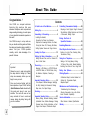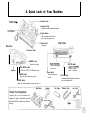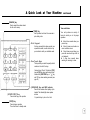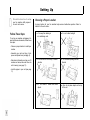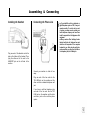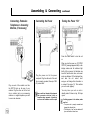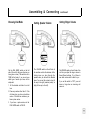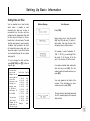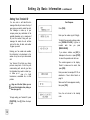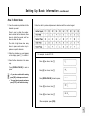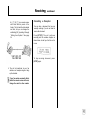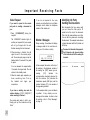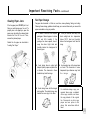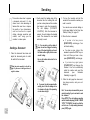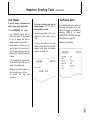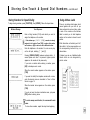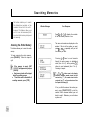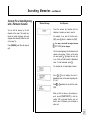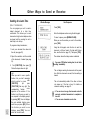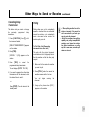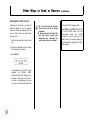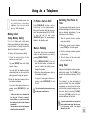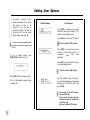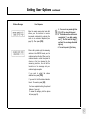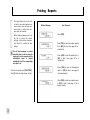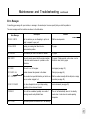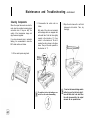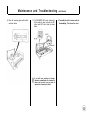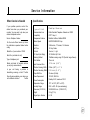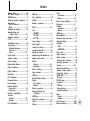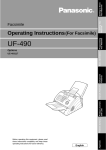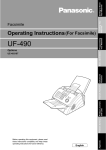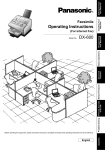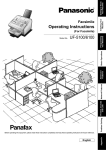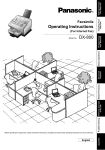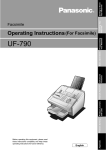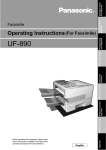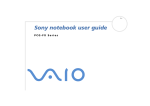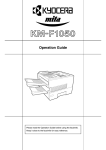Download Samsung FX505 Specifications
Transcript
OPERATOR’S GUIDE FX 505 INTEGRATED PERSONAL FACSIMILE Please read your Operator’s Guide carefully before using your new FX 505 Facsimile machine. This guide contains instructions for proper setup, operation, and maintenance of your FX 505. FCC Information information is The following applicable only to Samsung Model FX505 facsimile machines Installed In the United States of America. Label ldentification This equipment complies with Part 68 of the FCC rules. On the bottom of this equipment is a label that contains, among other information, the FCC registration number and Ringer Equivalence Number (REN) for this equipment. You may need to provide this information to your telephone company. Type of Service Model FX505 is designed to be used on standard device telephone lines. Connection to telephone company-provided coin service (central office implemented systems) is prohibited. Connection to party-line service is subject to state tariffs. Telephone Company Procedures The goal of the telephone company is to provide you with the best service it can. In order to do this, it may occasionally be necessary for it to make changes in its equipment, operation, or procedures. If these changes affect your service or the operation of the equipment, the telephone company will give you notice, in writing, to allow you to make any changes necessary to maintain uninterrupted service. If you have any questions about your telephone line, such as how many pieces of equipment you can connect to it, telephone company will provide this information upon request. In certain circumstances, it may be necessary for the telephone company to request information from you concerning the equipment which you have connected to your telephone line. Upon request of the telephone company, provide the FCC registration number the Ringer and Number (REN) of the Equivalence equipment which is connected to your line; both of these items are listed on the equipment label and in the Service Information chapter of this guide. The sum of all of the RENs on your telephone line should be less than five in order to assure proper service from the telephone company. In some cases, a sum of five may not be usable on a given line. About interference This equipment has been tested and found to comply with the limits for a Class B digital device, pursuant to Part 15 of the FCC Rules. These limits are designed to provide reasonable protection against harmful interference in a residential installation. This equipment generates, uses, and can radiate radio frequency energy and, if not installed and used in accordance with the instructions, may cause harmful interference to radio communications. However, there is no guarantee that interference will not occur in a particular installation. If this equipment does cause harmful interference to radio or television reception, which can be determined by turning the equipment off and on, the user is encouraged to try to correct the interference by one or more the following measures: n Reorient or antenna. n Increase the separation between the equipment and the receiver. n Connect the equipment into an outlet on a circuit different from that to which the receiver is connected. n Consult the dealer or an experienced radio/TV technician for help. relocate the receiving DOC Information If a Problem Arises If any of your telephone equipment is not operating properly, you should immediately remove it from your telephone line, as it may cause harm to the telephone network. If the telephone company notes a problem, it may temporarily discontinue service. When practical, the telephone company will notify you in advance of the disconnection. If advance notice is not feasible, you will be notified as soon as possible. When you are notified, you will be given the opportunity to correct the problem and informed of your right to file a complaint with the FCC. Hearing Aid Compatible Telephones The telephone handset attached to the Model FX505 is hearing aid compatible. Lightning Your unit has built-in protection circuits, which meet or exceed FCC requirements, to reduce the risk of damage from surges in telephone line currents. However, lightning striking near or on these lines can cause an excessive surge of voltage that can damage the phone. Lightning damage is uncommon. However, if you are concerned about it or live in an area with frequent and/or severe electrical storms, we suggest that you unplug your electronic equipment during the storms. The following information is applicable only to facsimile machines installed in Canada. Notices The Canadian Department of Communications (DOC) label identifies certified equipment. This certification means that the equipment meets certain telecommunications network protective, operational and safety requirements. The Department does not guarantee the equipment will operate to the user’s satisfaction. Before installing this equipment, users should ensure that it is permissible to be connected to the facilities of the local company. The telecommunications equipment must also be installed using an acceptable method of connection. In some cases, the company’s inside wiring associated with a single line individual service may be extended by means of a certified connector assembly (telephone extension cord). The customer should be aware that compliance with the above conditions may not prevent degradation of service in some situations. Repairs to certified equipment should be Canadian authorized made by an maintenance facility designated by the supplier. Any repairs or alterations made by the user to this equipment, or equipment malfunctions, may give the telecommunications company cause to request the user to disconnect the equipment. Users should ensure for their own protection that the electrical ground connections of the power utility, telephone lines and internal metallic water pipe system, if present, are connected together. This precaution may be particularly important in rural areas. Caution Users should not attempt to make such connections themselves, but should contact the appropriate electric inspection authority, or electrician, as appropriate. The Load Number (LN) assigned to each terminal device denotes the percentage of the total load to be connected to a telephone loop which is used by the device, to prevent overloading. The termination on a loop may consist of any combination of devices subject only to the requirement that the total of the load numbers of all the devices does not exceed 100. The Load Number of this unit is #8 Class B This Digital Apparatus does not exceed the Class B limits for Radio Frequency noise from Digital Apparatus set out in the Radio Interference Regulations of the Canadian Department of Communications. Renseignements du Ministère des Communications renseignements suivants ne Les s’appliquent qu’aux télécopieurs installés au Canada. Avis L’etiquette du Ministere des Communications (DOC) est une marque d’identification d’appareif certifié. Cette certification signifie que l’appareil répond a certains critéres de sécurité et d’utilisation. Cependant, le Ministere ne peut pas garantir que l’appareil rencontrera les exigences de son utiiisateur. Avant de faire I’installation de I’appareil, l’gtilisateur devrait s’assurer qu’il pourra brancher son appareil en utilisant les services généralement offerts par la compagnie téléphonique de sa region. II faut s’assurer de brancher convenablement I’appareil. Dans certains cas, le système inteme de communication d’une compagnie possede aussi une ligne individuelle qu’il vous sera possible d’utiliser avec un dispositif d’assemblage certifié (rallonge de telephone). L’utilisateur devrait se renseigner afin de faire une bonne utilisation de son appareil et de ne pas nuire au systeme interne de communication de la compagnie. Toute reparation d’un appareil certifie devrait être effectuee dans un centre d’entretien approuve par le fournisseur. Toute reparation ou modification apportee par l’utilisateur à son appareil ou tout problème de fonctionnement pourrait forcer votre compagnie téléphonique a debrancher votre appareil. L’utilisateur devrait s assurer que les raccordements de mise a la terre de I’alimentation, des lignes téléphoniques et du systeme de tuyauterie hydraulique, si present, soient tous relies ensembles. Cette mesure de sécurite est importante surtout en milieu rural. Mise en garde : L’utilisateur ne devrait pas essayer de faire de tels raccordements seul, il devrait faire appel a du personnel qualifie ou a un électricien selon le cas. Le numero de raccordement (LN) se rapporte a chaque appareil et determine le nombre maximum de raccordements afin d’éviter une surcharge. La boucle peut comprendre plusieurs choix différents tant et aussi longtemps que le total des numeros de raccordement ne dépasse pas la somme de 100. Le numero de raccordement de votre appareil est : #8 Classe B Cet appareil n’excède pas les limites de la classe B pour les émissions de parasites radio a partir d’un appareil numérique établies par le règlement sur les parasites radio du Ministere des Communications. About This Guide Congratulations ! Your FX505 is a compact electronic facsimile (fax) machine that uses advanced telephone and computerized image-sending technology to send copies of your important documents anywhere in the world. Your FX505 is easy to set up and use, but you should read this guide and follow the setup and operation steps carefully to ensure t h a t y o u r FX505 operates correctly, and to take advantage of its powerful features. Important Please be sure to read and perform the steps listed in Setting Up. These steps are necessary before you can begin to use your unit. Once you become familiar with the basic operation of your FX505, find the Quick Reference Card included with this guide and keep it near your machine. The card will serve as an easy reminder of how to send and receive during day-to-day faxing with your fax machine. Contents A Quick Look at Your Machine.................... 5 Setting Up.......................................................8 Assembling & Connecting.............................9 Installing the Handset, Connecting the Phone Line, Extension Telephone or Answering Machine, the Power, Turning the Power ON, Choosing Dial Mode, Setting Speaker Volume and Ringer Volume Loading Fax Paper.......................................12 Setting Up Basic Information.................13 Setting Date and Time, and Your Terminal ID, How to Enter Name Receiving.....................................16 Receiving in TEL Mode, in AUTO-RCV Mode, in ANS/FAX Mode, in TEL/FAX Mode, Using the Extension Telephone, Canceling a Reception Important Receiving Facts......................... 20 Voice Request, Window Messages, Identifying the Party Sending the Documents, Clearing Paper Jams, Fax Paper Storage Sending..............................................22 Important Sending Facts..........................23 Memory Dialing, Automatic Redialing, Handset Up/Handset Down, Window Messages, Clearing Document Jams, Printing Information on Sent Pages, Voice Request, Confirmation Report Controlling Transmission Quality.............26 Preparing a Good Original, Page & Document Size Limitation, Setting Resolution and Contrast of Documents, Making Copies Storing One-Touch & Speed Dial Numbers ............................... 28 Searching Memories.................................. 30 Other Ways to Send or Receive................... 32 Sending at a Later Time, Canceling Delay Transmission, Polling Using As a Telephone...............................35 Making a Call Using Memory Dialing, To Place a Call on Hold, Manual Redialing, Switching From Pulse to Tone, Using Flash Setting User Options...................................36 Printing Reports..........................................38 Confirmation Report, Location Number List, Options List, Transmission Report, Reception Report? Maintenance and Troubleshooting...........42 Troubleshooting, Error Messages, Cleaning Components, How a Fax Works, About Facsimile Compatibility Service Information.....................................47 When Service is Needed, Specifications Warranty . . . . . . . . . . . . . . . . . . . . . . . . . . . . . . . . 48 A Quick Look at Your Machine Document Tray Front View Document Guide Adjust to the width of document loaded. Release Button Slide it towards the front of the unit to open the paper cover. Rear View Control Panel See page 6. Side View Document Outlet HANDSET Jack Connect the handset. I Speaker Connect the supplied power cord. DIAL MODE Switch Select the TONE or PULSE dialing mode. RINGER Switch Adjust the ringer volume (see page 11). machine or regular phone, if necessary. Power Switch Use to turn power on and off. VOLUME Switch TEL LINE Jack A standard telephone jack to connect the unit to the telephone line Adjust the monitoring speaker volume (see page 11). Main Body Check Your Equipment Unpack your unit and examine the drawing at right to familiarize yourself with its parts and to make sure none are missing. Handset Fax Paper Handset Cord Line Cord A Quick Look at Your Machine Control Panel continued [SPEED] Key Press before entering a 2-digit speed dial number. [RECEIVE MODE] Key and Indicator Press to select proper receiving mode. Each time you press [RECEIVE MODE], the LCD window displays the currently selected mode and the indicator’s status is changed as follows : LCD Display TEL MODE AUTO-RCV MODE ANS/FAX MODE [FUNCTION] Key Use with other keys when performing certain functions. Indicator’s Status Not Lit Lit Flickering [POLL] Key and Indicator When pressed with a document loaded, your unit is set up to be polled by other remote machine. When pressed after dialing telephone number, with no document loaded, your unit starts to poll the documents loaded on other remote machine. [LIGHT/PHOTO] Key and Indicator Press to select a proper contrast to add half-tone shading for documents you send. Select LIGHT mode for documents with light or faint print, pencil. The indicator lights. Select PHOTO mode for photographs or documents printed in color. The indicator flickers. [V.REQUEST] Key and Indicator Press to make a voice request while you are sending or receiving documents. The indicator lights when you initiate a voice request. [FINE/SUPER] Key and Indicator Press to select a proper resolution that works best for the documents you send. For documents with small print, such as newspaper, select FINE mode. The indicator lights and the FINE mode activates. For documents with very small print or detailed drawings, select SUPER FINE mode. The indicator flickers and the SUPER FINE mode activates. [FLASH] Key Press to take a second incoming call on the same line. [REDIAL/PAUSE] Key Press when calling the last number dialed. Or, press to insert a pause when dialing numbers. A Quick Look at Your Machine [SEARCH] key Press to search the numbers stored into the unit’s memory. Tones and Alarms [TONE] Key Use to produce touch tone for tone service in pulse dialing mode. - Dial Keypad It lets you manually dial a phone number, use a speed dial number, or enter data to set up your machine to match your individual needs. - One-Touch Keys The keys dial your most frequently called numbers at a touch of the keys. One-touch keys 09 and 10 double as [YES] key and [NOI key when performing certain functions with [FUNCTIONI key, or key and CD1 key when searching memories (see page 30). [START/COPY] Key Press to start copy or fax operation. [STOP] Key Press to stop an operation. The unit will return to standby mode. continued - [OHD/HOLD] Key and OHD Indicator Press to dial numbers without picking up the handset. The indicator lights when speaker activates. Or, press the key to put a call on hold. Your unit produces a variety of tones to assist you in its proper operation. l A short tone sounds when you press a key. l 5 short tones sound when an error condition occurs. l 3 short tones sound when you press the one-touch key which is not assigned, l A long tone sounds when sending or receiving is done. Setting Up This section shows how to set up your fax machine and prepare it to send and receive. Follow These Steps Choosing a Proper Location A proper location for your fax machine helps ensure trouble-free operation. Select a location for the unit where : It is not in direct sunlight. n It is away from heating or air conditioning units. n n Its cords are not in the way of normal activities. n The ventilation openings are not blocked. n It is at least 4 inches from other objects. n Also, do not place objects on the top of the unit. To set up your machine and prepare it to send and receive documents, follow these four steps : l l l l Choose a proper location to install your machine. Assemble your unit and plug it into power and phone lines (see page 9). Enter basic information such as your ID number and name, date and time into unit’s memory (see page 13). Load fax paper in your unit (see page 12). Assembling & Connecting Installing the Handset Connecting the Phone Line Plug one end of the handset cord to the jack on the bottom of the handset. Then, plug the other end of the cord to the HANDSET jack on the left side of the machine. Connect your machine in either of two ways : Plug one end of the line cord into the TEL LINE jack on the machine and the other end into a standard telephone wall jack. If you have a multi-line telephone, plug one end of the line cord into the TEL LINE jack on the machine and the other end into a jack on the multi-line phone system. If you install the unit in an electronic or digital telephone system or PBX, it may not operate correctly. To use the unit on such a system, you may nave to contact your local telephone company and have them install a separate line that bypasses this equipment. l Many modern office buildings feature identical wall jacks for telephone lines and data lines for computers. If the computer terminals in your office plug into wall jacks, make sure that you plug your Unit into a live telephone jack, not a data jack. l Assembling & Connecting Connecting Extension Telephone or Answering Machine (if necessary) Connecting the Power continued Turning the Power “On” Press the Power switch to turn the unit on. When you turn the power on, [SYSTEM INITIAL] message appears briefly in the Plug one end of the modular cord into the EXT.TEL jack on the rear of your machine. Plug the other end of the cord into a modular jack on an answering machine or a regular telephone you wish to use as an extension. Plug the power cord to the power receptacle. Plug the other end of the cord into a properly grounded, three-pin 12OV AC power outlet. Use an outlet not shared with equipment that generates electrical noise or consumes large amounts of electricity, such as an air conditioner or office copier. display window and all indicators light briefly. After a moment, all indicators are turned off, and the date, time, and current mode are displayed. (If the displayed time and date are not correct, don’t worry-you will change this information in a moment. See page 13). This confirms your unit works properly. You may leave your unit on and in standby mode 24 hours a day, 365 days a year. If nothing appears in the window, make sure that : l The power cord is properly connected and plugged into the wall jack. l The wall jack is ‘live’ and not switched off by a wail switch or blown fuse. Assembling & Connecting Choosing Dial Mode continued Setting Speaker Volume Setting Ringer Volume The VOLUME switch on the left side of the machine controls the loudness of the dialing tones you hear through the speaker when you dial with the handset down. You can set the volume to low (all the way to the right), medium (center), or high (all the way to the left). The RINGER switch on the left side of the unit lets you adjust the ringer volume to three different settings. Try all three to see which volume level is best for you. TONE PULSE Set the DIAL MODE switch on the left side of the unit for the type of service you have (pulse or tone). This switch is set to TONE at the factory. If you are not sure which type of service you have, do this simple test. 1. Lift the handset and listen for a dial tone. 2. Press any number other than 0. If the dial tone stops, you have a touch-tone service. If the dial tone continues, you have a pulse service. 3. If you have a pulse service, set the DIAL MODE switch to PULSE. If you set the switch to “OFF”, your unit does not ring when an incoming call comes in. Loading Fax Paper PAPER RUNNING OUT ? You’re running low when the edge of the paper is pink or black. When you’re out of paper, the LCD window displays [NO PAPER] to let you know. 2. Place a new paper roll in the compartment. Be sure the paper exits from the top of the roll as shown. 1. Open the paper cover by pulling the release button towards the front of the unit. Alert tones sound and the LCD window displays [NO PAPER] when the cover is lifted. Remove the empty paper roll core, if any. 4. Close the cover by pressing down on the center of the cover until it is secure. Tear off the excess paper. The window display returns to the standby. 3. Pull the paper edge out about an inch from the edge of the fax machine. Hint : For best copy quality, and to prevent possible damage to your machine, it is recommended to use Samsung thermal facsimile paper. Setting Up Basic Information Setting Date and Time Your fax machine has a timer function which makes it possible to send documents at a later time. In order to accomplish this, the date and time settings must be programmed. Note that the time must be entered in 24-hour format (refer to the box below). The date and time also appear in various reports. In addition, they are added to the top of all transmitted copies along with your name and number if you set the feature to be activated through the user options (see page 36). To set or change the date and time, press [FUNCTION], then [5]. Follow the steps at right. For times before Noon or after Midnight, use the same numbers as 12-hour time, being sure to use four digits ; for example, enter 2 : 00 A.M. as 0200, enter 9 : 30 A.M. as 0930. For times from Noon through Midnight, use the entries shown in the table at right. For This Time Type This Noon 1 : 00 P.M. 2 : 00 P.M. 3 : 00 P.M. 4 : 00 P.M. 5 : 00 P,M. 6 : 00 P.M. 7 : 00 P.M. 8 : 00 P.M. 9 : 00 P.M. 1O : 00 P.M. 11 : 00 P.M. Midnight 1200 1300 1400 1500 1600 1700 1800 1900 2000 2100 2200 2300 0000 Window Message Your Response Press [YES]. Using numeric keys, enter the month (MM), day (DD), and year (YY) with a 2digit number. And enter the hour (hh), and minute (mm) in 24-hour format. For example, to enter September 15, 1992, 3 : 30 P.M., you would type 09 for the month, 15 for the day, 92 for the year, 15 for the hour, 30 for the minute. If you make a mistake while entering the date and time, press [NO]. The last entered number is cleared each time you press [NO]. Your entry appears in the bottom of the window. If the information you have entered is correct, press [YES]. The unit returns to the standby mode and the LCD window displays the newly-set date and time. Setting Up Basic Information continued Setting Your Terminal ID You can enter a self-identification message that will print across the top of every page you send to remote fax units. This message is made up of your company name (any combination of the available characters up to a maximum of 40) and fax number. Along with your message, the remote fax unit will also print out the time, the date, and number of pages you send. Entering your fax number also enables this information to be displayed in the window of any fax unit you communicate with. Your Terminal ID will help your faxing partners keep track of who they are communicating with, and will give them the information they need to contact you, or follow up in case of a faulty transmission, unreadable fax, or other problem. Using one of the User Options, you can prevent this information from printing on faxes (see page 36). To begin setting your Terminal ID, press [FUNCTION], then [2]. Follow the steps at right. Your Response Press [YES]. Enter your fax number (up to 20 digits). To delimit the area and exchange codes, use [REDIAL/PAUSE]. Hyphen is inserted each time you press [REDIAL/PAUSE]. If you make a mistake, use [NO] t o backspace to the error, or press [STOP] to cancel the operation and start over. The number appears on the display. Check it to make sure it is correct, then press [YES]. Enter your name, for example, MY CO, as described in “How to Enter Name” on page 15. Make sure the ID name appears correctly, then press [YES]. Now, the unit returns to the standby mode. Setting Up Basic Information continued How To Enter Name 1. Press the number key labelled with the character you want. Follow the chart to produce alphanumeric characters with the number keypad. Press it once to obtain the number, twice to obtain the first character, three times to obtain the second, and four times to obtain the third. The chart at right shows how many times to press each number key to produce a specific character. 2. When the character you want appears on the display, press [ * ] to confirm it. 3. Select further characters in the same way. Press [REDIAL/PAUSE] to enter a space. If you make a mistake while entering, press [NO] to backspace and correct. l To cancel entering number and name, press [STOP] in the middle of entering. For example, to enter MY CO : Press [6] Iwo times, then [*]. Press [9] four times, then [*]. l Press [REDIAL/PAUSE] to insert a space, Press [2] four times, then [*]. Press [6] four times, then [*]. When completed, press [YES]. Receiving This section shows how to receive faxes and control the functions that affect the way you receive faxes. Manual vs. Automatic Fax Machines Facsimile machines come in two basic types: l l Manual fax machines require the sender to dial the number, listen for a fax “tone” from the receiving machine (or tell the receiving operator to press the START key on their machine), and then press [START/COPY] to send. Automatic fax machines detect the presence of the receiving machine after it answers, and automatically send a document with no operator intervention. With the handset in the cradle using memory dialing, your unit sends a document as an automatic fax machine. With the handset up, it sends a document as a manual fax machine. Your facsimile machine can receive documents from either type of machine. Choosing a Mode Receiving in TEL Mode Before you begin to receive faxes, select the proper reception mode for the way you intend to use the machine. The currently-set mode is displayed in the LCD window beneath the date and time. 1. To select the TEL (Manual) mode, press [RECEIVE MODE] repeatedly until the indicator is off and the window displays as shown below. In TEL MODE, you can use your fax machine as you would use any regular telephone. Use this mode if you typically use the unit to receive both voice calls and faxes. In AUTO-RCV MODE, your unit automatically picks up to receive a fax after several rings. The number of rings can be set through the User Options (see page 36). Use this mode if you typically leave your fax machine unattended. 2. When the phone rings, pick up the handset. 3. When you hear a fax tone, press [START/COPY]. When the other party is calling from a manual fax machine, instruct him to press the START key on their machine. When you hear a fax tone, press your [START/COPY] a n d hang up. The unit will receive the fax. l In ANS/FAX MODE, the unit can share the same telephone line with an answering machine. l Your unit is preset to the TEL MODE when it comes out. Once you choose a receiving mode, the mode will not be changed even though you turn the unit off. The unit restores the mode when you turn on its power. l l If, when you answer the phone, you hear a fax tone, someone is trying to send you a fax from an automatic fax machine. Press [START/COPY] and hang up to receive the fax. Receiving Receiving in AUTO-RCV Mode 1. To select the AUTO-RCV mode, press [RECEIVE MODE] repeatedly until the indicator on the key lights and the window displays as shown below. 2. When you get a call, the unit automatically receives the document. l When a call is received from a m a n u a l f a x m a c h i n e , your unit answers the call after several rings which you can set through the User Options, and sounds a fax tone to the caller. The caller hears the tone, and should know to press the START key on their machine. Then your unit receives the fax. l When a call is received from an automatic fax machine, y o u r u n i t automatically detects the sending fax machine and receives the fax automatically. l If you pick up the handset before your unit answers, the unit switches back to TEL mode. l Even when a fax tone is on the line, the unit might fail to detect it and doesn’t receive the fax because of the line instability. continued Receiving in ANS/FAX Mode l To use ANS/FAX receiving mode, you have to install an answering machine (see page 10). This mode is not applicable for the standard phone Installed in EXT.TEL jack. 1. To select the ANS/FAX mode, press [RECEIVE MODE] repeatedly until the indicator flickers and the window displays as shown below. 2. When a call is received, the answering machine answers a n d p l a y s t h e recorded outgoing message. If a fax tone or a certain time period of silence is detected on the line by your fax machine -the call automatically switches over to the fax machine and overriding the reception begins, answering machine’s announcement. If someone wants to speak with you-your fax machine ignores the call. The caller can leave a message on the answering machine. l If you have troubles receiving faxes in the ANS/FAX mode, change the silence detection time mode as described on Page 37. This feature in the user options will ensure fax reception when a fax tone is not detected on the line by your fax machine. l When only fax messages are received, your answering machine may still indicate a voice message has been left, even though none were actually received. l If the sound level of the incoming caller is too low due to a poor telephone connection, the fax machine and/or answering machine may not function properly. l If the answering machine does not answer within 6 rings for such reasons that recording message is full on the tape or the answering machine is switched off, your fax unit automatically switches to the TEL/FAX mode and takes the call according to the steps described in “Receiving in TEL/FAX mode.” If the answering machine is featured with a userselectable ring counter, set the machine to answer an incoming call within 4 rings. l When you are using the TEL mode on your unit and an answering machine is installed, you must make sure you switch off the answering machine, otherwise the OGM from the answering machine will disrupt your telephone conversation. Receiving l When your answering machine answers an incoming call, a fax tone may be recorded while your fax discriminates between a voice and fax. Your answering machine may indicate a voice message has been left. l Set your answering machine to VOX mode (if applicable). VOX stands for Voice Operated Transmission and is the name given to the answering machine facility which causes disconnection when a period of silence is detected by the answering machine. Some Message Guideline When You Record Outgoing Message The message that you record on your answering machine should give clear instructions to callers who may want to send a fax or leave a message. Your message should say “This is (your company). If you would like to send a fax please press your [ START ] key. If you want to leave a message, please speak after beep tone.” Keep your message as short as possible. continued Receiving in TEL/FAX Mode If you have set your unit to ANS/FAX mode and the answering machine connected to the EXT. TEL jack is switched off, or the answering machine is not connected to your unit, your FX505 goes to TEL/FAX mode. In TEL/FAX mode, your unit operates as follows : Receiving Using the Extension Telephone When you are using a standard telephone and if the telephone is connected to the EXT.TEL jack on your fax machine (see page 10), you can transfer a fax transmission to the fax machine using the telephone. 1. When a call is received, if you do not pick up the handset within 6 rings, your fax machine will switch to AUTO-RCV mode. 1. Make a call or receive a call on the extension telephone. 2. When a call is received, if you pick up the handset and hear someone, you can talk. If someone wants to send a fax, please instruct him to press his START key. When you hear a fax tone, press [START/COPY]. l If a fax tone is heard when you pick up the handset, go to step 3. l Speak with the person on the other end of the line. 2. To receive a facsimile on the same call after the conversation, ask the remote operator to press the START key on their machine. 3. When a fax tone is heard, press [*], [9], [*] keys on the extension telephone slowly in sequence. If you still hear the fax tone from remote machine, press [*], [9], [*] o n c e again. Receiving l [*], [ 9 ], [*] is a remote receive start code which is preset at the factory. The first and the last asterisk are fixed, but you can change the middle digit [ 9 ] by setting it through “Setting User Options.” See page 36. continued Cancelling a Reception You can stop a document that you are currently receiving if you do not want to receive the document. P r e s s [ S T O P ] . The unit continues receiving and the window displays as shown below to alert you that the unit is in use. To stop receiving document, press [STOP] again. 4. The call is transferred to your fax machine and reception begins. Hang up the handset. If your fax machine occasionally fails to detect the remote receive start code, change the code for other number. Important Receiving Facts Voice Request If you want to speak to the remote party who is sending a document to you : If you do not respond to the voice request, your unit will print out a call back message, which shows the telephone number of the remote unit. 1. Press [ V . R E Q U E S T ] during the reception. The V.REQUEST indicator lights to confirm your request. But your request will not go through until the unit finishes receiving the last document. Window Messages During receiving, the window will display a message similar to the one below to inform you of its status or activity. 2. When receiving is finished, the call signal is sent to the remote party’s unit. The remote party may pick up the handset within 15 seconds if they wish to speak. If no one answers the request within 15 seconds, the signal ends. The unit returns to the standby mode. 3. When the remote party responds, you hear a warbling tone. Pick up the handset and begin your conversation. If you hear a warbling tone and the window displays [VOICE REQUEST] when receiving is finished : The remote party wants to talk to you. Simply pick up the handset and say “Hello.” In this example, the number in the top of the window is the telephone number of the sending fax. [REC] means you are the receiving, indicates [G3] communications standard observed by both fax machine, [9.6] indicates the transmission speed (9600 bps), and the number following [P:] is the number of the page being received. If a fax reception fails or your unit detects a problem, it may display an error message in the window. In order to clear the problem, refer to “Error Messages” on page 43. Identifying the Party Sending the Documents Most documents that you receive with your unit have the other party’s ID printed out at the top of the document. This is like the return address on a letter. You can tell at a glance who is sending the document. The example below shows a typical document with the ID printed out at the top. The amount of Information that appears In the ID depends on the type and settings of the facsimile unit that is sending the document. Important Receiving Facts Clearing Paper Jams If the fax paper jams, DO NOT pull it out. Doing so could damage your fax unit. To properly clear a fax paper jam, open the paper cover by pulling the release button towards the front of the unit. Then, remove the jammed paper. continued Fax Paper Storage Fax paper has chemicals in it that can, over time, cause yellowing, fading, and curling. Following these storage guidelines should keep your received faxes and your unused fax paper serviceable as long as possible. l To extend its shelf-life, store unopened packages of thermal paper at or below 76°F and 65% humidity. If the package has been opened, store it away from direct light. Heat and humidity darken the background of thermal paper. l l Avoid storing faxes in contact with blueprint (diazo) copies and plastic film or binders. The chemicals in these materials may fade the image. l Avoid applying tape to the imaged area on faxes. The chemicals in some transparent tape adhesives may fade the image l Avoid storing faxes with the imaged side together. The printed image may transfer from one copy to the other. For indefinite storage, copy your received faxes using a standard office copy machine, and store the copy instead of the original fax. Documents on plain copy paper are less prone to the decay that sometimes affects faxes. Reload the fax paper as described in “Loading Fax Paper.” Store your received faxes away from direct sunlight and at a temperature below 105ºF. Heat and humidity darken the background and fade the image. Sending This section shows how to prepare a document and send It. It also shows how to take advantage of features that save time or improve the quality of your transmission, such as one-touch or speed dialing, changing resolution and contrast, and u s i n g y o u r f a x machine to make copies. Sending a Document 1. Place the document face down and adjust the document guide to match the width of the document. 2. Gently insert the leading edge of the document into the loading slot until you hear a beep tone and the machine has begun to grab the document(s). [DOCUMENT The unit displays LOADING]. After the document is secured, the unit displays the standby mode. The document is now loaded and ready to send. l You can stack up to five sheets of paper at one time. Stagger the leading edge of the sheet slightly, and insert the sheets with a slight push to assure smooth feeding. Be sure the bottom sheet enters first as shown below. Slide the guide smoothly to the left or right. If you move it with great force, It might be broken. l If you want to add documents while sending, insert it into the loading slot so it is placed on the top of the preceding one as shown at right. 3. Pick up the handset and dial the number of the remote fax machine you want to send to. You can also use one-touch dialing or 2-digit speed dialing for this Step. See “Memory Dialing” on page 23. 4. When the line is answered: l If you hear a fax tone, p r e s s [START/COPY] and hang up. Your unit starts sending. l If you hear a voice, instruct the answerer to press the START key on their unit. When you hear a tone, press [START/COPY] and hang up. l If you hear a busy signal, p r e s s [START/COPY] and hang up the handset. Your unit automatically redial the number and send the document (see “Automatic Redialing” on page 23). 5. When the last page has been sent, long beep sounds, and your unit hangs up. Hint : You can stop a document that you are currently sending if you do not want to send the document. Press [STOP]. The unit continues sending and the window displays [IN USE ! PRESS “STOP” TO CANCEL] to alert you that the unit is in use. To stop sending document, press [STOP] again. Important Sending Facts Memory Dialing Automatic Redialing If you have stored frequently used numbers in the unit’s memory, and if the remote party you are calling is set to receive documents automatically, you can send a document at the touch of a key or using [SPEED] key and 2-digit number. When you try to send a document using memory dialing and the receiving unit is busy or does not answer (within 60 seconds), your unit will automatically redial the number at 3-minute intervals until it reaches the receiving unit. It redials the number up to three times in case of no answer. For information on storing numbers for memory dialing, see “Storing One-Touch & Speed Dial Numbers” on page 28. To send document using memory dialing ; 1. Load the document face down into the unit (see page 22). 2. To dial the number assigned to onetouch key, press the one-touch key. If fax number is not assigned, the unit will automatically dial the telephone number stored in the one-touch location. To dial the number assigned to 2-digit number, press [SPEED] and enter the 2-digit number (01 - 20). 3. The unit automatically dials the number, confirms the connection and sends the document. The messages on the LCD window tell you what step is being performed. If you press one-touch key or 2-digit number which is not stored in the unit, warning [NOT tones and sound ASSIGNED] appears on the window. When you dial a number manually using the dial keypad and the number is busy, either press [START/COPY] and hang up or hang then press [ R E D I A L / P A U S E ] to activate the automatic redialing. If there is still no answer, your unit hangs up. If the receiving unit answers, your document is sent automatically. The OHD indicator flickers and [BUSY REDIAL?] appears on the LCD window while the unit waits for the 3-minute interval time to indicate the auto redialing is being activated. If you want to redial the number soon without waiting for 3 minutes, press [YES]. The unit beeps each time it completes redialing. If you a n s w e r [ N O ] against the message [BUSY REDIAL?], the unit returns to the standby mode. To cancel automatic redialing at any time, press [STOP] or remove the document. If you receive call while the unit waits for the 3-minute interval time in the middle of automatic redialing, lift the handset. You can take the call and the automatic redialing is cancelled. Handset Up, Handset Down You can use any dialing method - manual, one-touch, or speed dialing - for manual faxing (with the handset up) or automatic faxing (with the handset down). To dial manually with the handset down, press [OHD/HOLD] first. You will hear a dial tone through the speaker and you can then dial manually the telephone number using the dial keypad. Leave the handset down when you think you are dialing an automatic fax machine and don’t expect the remote operator to answer. If the remote operator does answer, a fax tone will inform the operator that a fax is coming in. If you do lift the handset to dial, be sure not to hang up until the transmission Hanging up before the begins. transmission begins will disconnect the line and cancel the transmission. Important Sending Facts Window Messages During sending, the window will display a message similar to the one below to inform you of its status or activity. In this example, the number in the top of the window is the telephone number of the receiving fax. [SEND] means you are the indicates sending, [G3] communications standard observed by both fax machines, [9.6] indicates the transmission speed (9600 bps), and the number following [P:] is the number of the page being received. If a fax transmission fails or the unit detects a problem, it may display an error message in the window. Refer to “Error Messages” on page 43 to clear the problem and try to send the document again. Clearing Document Jams If the fax unit starts to read the document and for some reasons, stops without reading all of it, the document might be jammed. The unit displays [DOCUMENT JAM]. DO NOT pull it out of the loading slot. To clear the jam, open the control panel using hand as shown below. It will release the grip on the document. continued Printing lnformation on Sent Pages If you have entered a Terminal ID message (see page 14), your fax number and name-along with the date, time, and page number-will appear at the top of each page received from you. By setting one of User Options, you can choose whether to print this information directly over whatever is at the top of each page, or not. Wait until the white roller in the unit stops moving. You can then remove the jammed document without damaging your unit. Close the cover. [DOCUMENT JAM] message disappears and the unit returns to the standby mode. If the roller doesn’t stop moving, lift the edge of the document and pull it in the direction of arrow. Important Sending Facts Confirmation Report Voice Request If you are sending a document and want to speak to the remote party ; 1. Press [V.REQUEST] while sending. The V.REQUEST indicator lights to confirm your request. But your request will not go through until the unit finishes sending the last document. 2. When sending is finished, the call signal is sent to the remote party’s unit. The remote party may pick up the handset within 15 seconds if they wish to speak. If no one answers the request within 15 seconds, the signal ends. Your unit returns to the standby mode. 3. When the remote party responds, you hear a warbling tone. Pick up your begin and the handset conversation.. continued If you hear a warbling tone and the window displays [VOICE REQUEST] when sending is finished : The remote party wants to talk to you. Simply pick up the handset and say “Hello.” If you do not respond to the voice request, your unit will print out a call back message, which shows the telephone number of the remote unit. A confirmation report will be printed out after every send operation if you have selected this feature to be activated by answering [YES] to the prompt [CONFIRMATION REPORT] while setting “User Options” (see page 36). Example is provided below. Controlling Transmission Quality Preparing a Good Original To prevent jamming and ensure good results on the receiving fax machine: Remove all staples, clips, and tape from the original documents. l If you must re-fax a document that was faxed to you, we recommend that you make a copy of it on a regular office copier, and fax the copy for better transmission quality. Use an office copier to piece together several small originals or m a k e a standard size copy of an original too small to load in your unit. l To create good quality documents, do the following: original Type them instead of writing. l When writing, use a felt-tip pen and black ink. l Use white paper. l Do not try to send documents that are: Wet or damp l Covered with wet ink or paste l Too thin (such as onionskin, airmail paper, or pages from a magazine) processed (such as l Chemically pressure-sensitive paper or carboncoated paper) l Coated (such as glossy paper) l Too small or short (such as a label or card) l Made of cloth or metal Page & Document Size Limitations Your unit accepts original documents no smaller than 6 inches wide by 8.5 inches long, and no larger than 8.5 inches wide by 59 inches long. Do not attempt to load 2 or more documents into the unit when the documents are too thin or too thick. These documents might fail in automatic feeding. Feed one sheet at a time. Refer to the chart below for acceptable thickness. l Setting Resolution and Contrast of Documents You can adjust the resolution and contrast to send a high-quality transmission of documents. The higher the resolution, the longer the fax takes to send, but the results will look better at the receiving end. You can choose from the following resolution settings : l l FINE : Documents containing small print or print from a dot-matrix printer SUPER FINE : Documents containing very detailed print, documents with intricate drawing The contrast control on your unit lets you add half-tone shading for sending photographs or documents printed in color. The following available : are LIGHT : Documents with light or faint print, pencil l PHOTO : Photographs or other documents containing many levels of gray l Make a standard copy by using an office copier to send the document of unacceptable thickness. contrast settings Controlling Transmission Quality To send a fax in FINE resolution, load the document and press [FINE/SUPER] until the repeatedly before dialing indicator on the key lights to confirm that the FINE mode is active. To send a fax in SUPER FINE resolution, load the document and press [ F I N E / S U P E R ] repeatedly until the indicator flickers. To increase the contrast for L I G H T documents, load the document and press [LIGHT/PHOTO] repeatedly until the indicator on the key lights. To send PHOTO p r e s s [LIGHT/PHOTO] repeatedly until the indicator flickers. can use [FINE/SUPERI key and [LIGHT/PHOTO] key at the same time to adjust the resolution and the contrast of your documents. LCD window displays the selected modes as shown below : YOU To find out which resolution and contrast settings are best for a document, use your unit to make a copy with whatever settings you like. The copy will show you how your document would appear at the receiving fax machine if you send it with the current resolution and contrast settings. l The PHOTO mode and the SUPER FINE resolution mode can not be set at the same time. If you select the modes to be activated, the window displays [ P H O T O / S U P E R ] , but the unit will actually send or copy the document in the PHOTO mode, and the FINE mode instead of SUPER FINE mode. l When you select PHOTO mode, the unit will actually send or copy the document in FINE resolution. l When you are copying, if you do not select any resolution mode, the unit will be automatically set to be the FINE mode and copy the document in the FINE resolution. continued Making Copies Your fax unit doubles as a handy copy machine. 1. Load the document face down into the unit (see page 22). 2. Adjust the resolution and/or the contrast o f d o c u m e n t b y u s i n g [FINE/SUPER] or [LIGHT/PHOTO], if necessary. 3. Press [START/COPY]. If you copy two or more pages, be sure the bottom sheet enters first. Storing One-Touch & Speed Dial Numbers of dialing Instead manually numbers, you can use either onetouch keys or 2-digit speed dial numbers to quickly dial the numbers that have been stored in your unit’s memory. You can store up to 40 telephone numbers of up to 34 digits each and the corresponding destination names of up to 20 digits each, using 10 one-touch keys and 20 speed dial numbers. Storing name is optional. Storing Numbers for One-Touch Dialing Window Message Your Response Press one-touch key under which you want to assign the number. To store a telephone number, press [YES]. or, To store a facsimile number, press [NO]. The unit displays [XY:FAX ? (Y/N)], where [XY] is the one-touch key number (01-10) selected. Press [YES]. If the window then says [CANCEL ? (Y/N)], a number is already assigned to the one-touch key. Press [YES] to replace that number and continue, or [NO] to start over with a different onetouch key. Enter the fax number or the telephone number you want to store. You can use any key on the dial keypad, including [*] and [ # ] . You can store up to 20 telephone numbers into 10 one-touch keys on your unit. Because each one-touch key can contain both a fax number and a telephone number. The storing procedure is slightly different for telephone vs. fax numbers. Pressing [REDIAL/PAUSE] between numbers adds a 2second pause each time it is pressed. Hyphen symbol appears on the window at the pause entry. To begin storing numbers, press [FUNCTION]. Follow the steps at right. If you want to identify the number with a destination name, enter the desired name as described in “How to Enter Name” on page 15. To Verify Your Stored Numbers Print the location number list to verify your one-touch telephone and fax number entries and speed dial telephone number entries (see page 39). If you make a mistake while entering a number, press [NO] to backspace and correct. When the correct number appears on the window, press [YES]. When the desired name appears on the window, press [YES]. or, If you do not want to enter a name, just press [ Y E S ] without entering name. To use the memory search function, it is recommended to enter name. To store other numbers, repeat the steps from beginning. Storing One-Touch & Speed Dial Numbers continued Storing Numbers for Speed Dialing Using Address Label T O begin storing numbers, press [FUNCTION], then [SPEED]. Follow the steps below. There is an address label paper which comes together with your unit. As you store numbers into one-touch keys, make a note of the number on the address label to remind you of what telephone number or fax number is stored in each position. Window Message Your Response Enter a 2-digit number (01-20) under which you want to assign the telephone or fax number. If the window says [CANCEL ? (Y/N)], a number is already assigned to the location. Press [YES] to replace that number and continue, or [NO] to start over with a different location. Enter the telephone or fax number. You can use any key on the dial pad, including [ * ] and [#]. Write information on the label, peel it off, then attach it to the proper position over the corresponding one-touch key, as shown below. Pressing [REDIAL/PAUSE] between numbers adds a 2second pause each time it is pressed. Hyphen symbol appears on the window at the pause entry. If desired, you can use 5 additional white labels which are not designated by printed number. If you make a mistake while entering a number, press [NO] to backspace and correct. When the correct number appears on the window, press [YES]. If you want to identify the telephone number with a name, enter the desired name as described in “How to Enter Name” on page 15. When the desired name appears on the window, press [YES]. If you do not want to enter a destination name, just press [YES] without entering name. To use the memory search function, it is recommended to enter name. To store other numbers, repeat the steps from beginning. Searching Memories This feature enables you to search the telephone numbers or fax numbers stored into the unit’s memory. This feature allows your unit to scan all memories (both one-touch dial memory and speed dial memory). Scanning the Entire Memory This feature allows you to scan the entire memory. To begin scanning the entire memory, press [SEARCH]. Follow the steps at right. If the memory is empty, [NOT ASSIGNED] will appear when you press [SEARCH]. l Empty memory location will be skipped during the searching process. l To exit this mode in the middle of searching memories, press [STOP]. l Window Message Your Response Press C Dl or Cdl to display the contents of the first memory location in use. The name and number are displayed on the window. If this is not the number you want, press [: Dl or [ Ul repeatedly until you find the number you want. Pressing C Dl allows to scan forwards through the entire memory in alphabetical order (from A to Z); while, pressing L 41 allows to scan backwards (from Z to A). Scanning is looped. ‘T.-I, ‘F: -1, or ‘S : J before name in the display indicates Telephone number stored into the one-touch key ( T ), Fax number stored into the one-touch key (F), or the number stored into the Speed dial memory(S). When you find the name or the number you want, press [START/COPY] to dial the number. With a document loaded, your unit starts to send it. Otherwise, your unit makes a phone call. Searching Memories Scanning For a Name Beginning with a Particular Character You can find the memory by the first character of the name. This search can retrieve all entries beginning with each assigned initial character (follow the chart on the page 15). Press [SEARCH], and follow the steps at right. Window Message continued Your Response Press the number key labelled with the character or number you want to scan for. For example, if you want to find the name [EMI], press [3] which is labelled with [DEF]. If no name is stored with the assigned character, [NOT FOUND] will be displayed. The first name beginning with the character will appear on the window. If this is not the name you want, press to display the next, and so on. It lets you scan forwards in alphabetical order. To scan backwards, press [Q . For example, the unit may display as shown. Press [ Dl. The unit displays the next in alphabetical order, of the names beginning with D, E, or F. Press [ PI repeatedly until you find the name [EMI]. When you find the name or the number you want, press [ S T A R T / C O P Y ] to dial the number. With a document loaded, your unit starts to send it. Otherwise, your unit makes a phone call. Other Ways to Send or Receive Sending At a Later Time (DELAY TRANSMISSION) You can program your unit to send a loaded document at a later time, unattended. This allows you to send documents at night, when telephone rates are lowest and the receiving fax unit is least likely to be tied up. To program a delay transmission ; 1. Load your document face down into the unit (see page 22). 2. Adjust the resolution and the contrast of the document, if needed (see page 26). 3. Press [FUNCTION], then press [1]. Follow the steps shown at right. Hint : When you want to use a specific function, but you don’t remember w h i c h n u m b e r t o p r e s s after press just [FUNCTION], [FUNCTION] then any digit. The menu corresponding function appears on the window. If the function is not the one you want to use, respond to the display prompt by pressing [NO]. Your unit displays the next available function menu each time you press [NO]. W h e n the function you want to use displays, press [YES], You can enter the function mode, Your Response Window Message Press [YES]. Enter the telephone number using the dial keypad. To insert a pause, press [REDIAL/PAUSE]. When you see the number you want in the window, press [YES]. Using the dial keypad, enter the time to send the document, in 24-hour format. (For help with 24-hour time, see the chart on page 13). Then press [YES]. The window shows the delay session scheduled. If you press [YES] without entering time, the unit starts sending immediately. The unit begins sending the documents at the preset time. After the documents are sent, the time setting is cleared. The unit automatically redials if the other unit does not answer or if the line is busy. For details on automatic redialing, see page 23. l You can not send or copy other documents unless the previously scheduled transmission Is completed or cancelled. l You can reserve transmission one at a time. Other Ways to Send or Receive Canceling Delay Transmission Polling This feature lets you cancel or change the previously delay programmed transmission. 1. Press [FUNCTION], then [1], with the document loaded. [DELAY TRANSMISSION ?] appears on the window. 2. Press [YES]. [CANCEL ? (Y/N)] appears on the window. 3. Press [YES] to cancel programmed delay transmission. continued Polling allows your unit to automatically request a document from an unattended remote fax machine, or to automatically send a document when remote fax machine polls your unit. To Poll Other Unit (Requesting documents from other unit) The party with the original document must make sure that it is properly fed into their fax machine so that the other party can poll. the The unit displays [ENTER TEL NO.]. 4. If you want to program the other delay transmission with the document, enter the desired time to send it. o r Press [STOP]. The unit returns to the standby mode. 1. Make a call to the remote fax machine you want to poll. 2. Press [POLL] when the remote fax machine answers with a fax tone. Your unit document. begins receiving the 3. Hang up the phone when [ R E C . ] appears on the window. l When polling another fax unit to retrieve a document, if the remote fax unit is secured with a poll code, you can not receive the document. l Not all fax machines have polling capability, and polling incompatibilities sometimes occur between fax machines from different manufacturers, so polling may fail in some cases, even when poll codes are not used. Other Ways to Send or Receive continued Allowing Others To Poll Your Unit Another party that wants to receive the document loaded on your fax machine dials your number and requests that it be sent. In other words, the remote party polls your unit. 1. Load the document face down into the unit. 2. Adjust the resolution and the contrast of the document, if needed. 3. Press [POLL]. The window shows TX-POLL mode activated. The RECEIVE MODE indicator and the POLL indicator are lit and when a call comes in, if the call is a remote unit attempting to poll your unit, your unit will send the document. l You can not send other documents while your unit is set for polling transmission. l Because your unit is not featured with poll code which secures poll transmission, any poll-capable fax machine may retrieve your document. To Cancel TX-POLL (being polled) Press [POLL], then [STOP] with the unit set to be TX-POLL mode. Your unit automatically feeds the loaded document out and returns to the standby mode. The receiving mode you have chosen before setting the TX-POLL will be restored. Using As a Telephone The built-in handset makes your unit double as a standard telephone. Use it as you would use any other telephone. Making a Call Using Memory Dialing One-touch dialing and 2-digit speed dialing are available also when making a voice call. Refer to “Storing One-touch & Speed Dial Numbers” on page 28. To make a call using memory dialing : 1. Press the one-touch key for the number you want to call. Or, press [SPEED], then enter 2-digit location number. Your unit dials the telephone number automatically and you can monitor the dialing process through the speaker. 2. When the other party answers, pick up the handset and speak. If you get a busy signal or there is no answer, press [OHD/HOLD] to end the call. l l Make sure there isn’t a document fed into the unit. If there is, remove it before dialing ; or, your fax unit dials the number and will send the document automatically. You can not use the unit as telephone when the unit is switched OFF. To Place a Call on Hold Press [OHD/HOLD] to place a call on hold during a voice communication. Music is not provided while the call is on hold. The window displays [HOLD LINE]. To take the call off hold, press [OHD/HOLD] again. The window display returns to the standby mode. Manual Redialing To save time, retry a busy or unanswered number as many times as you wish by pressing [REDIAL/PAUSE]. 1. Press [REDIAL/PAUSE]. Your unit dials the last number you dialed and you can monitor the dialing process through the speaker. 2. When the other party answers, pick up the handset and speak. If you get a busy signal or there is no answer, press [OHD/HOLD] to end the call. The unit retains the last number as long as the power is switched on. Switching From Pulse To Tone If you have pulse (rotary) service, you can still take advantage of touch-tone services such as alternate long-distance. To use this feature, do the following : 1. Dial the special service’s number using pulse dialing. 2. When the special service answers, press [TONE] on the dial keypad. 3. Dial the remaining numbers required by the service. 4. The unit returns to the pulse mode after you finish the call. Using Flash Many special telephone services require a switch-hook signal. The [FLASH] k e y provides the electronic equivalent of this signal. For example, if you have call waiting (a service available from most telephone companies), you can put the first call on hold and take a second incoming call on the same line by pressing [ F L A S H ] . Pressing [ F L A S H ] again lets you alternate between the two calls. if you do not subscribe to a service that uses a switch-hook signal, do not press [ F L A S H] d u r i n g a c a l l . Y o u m i g h t disconnect the call. Setting User Options settings for your The option machine are preset at our factory and might not need to be changed. If you do need to change the settings, first print out the options list to see the current option settings (see page 40). Window Message Your Response Press [YES] if you want to set your fax machine to have your terminal ID (TTI) printed on each page you send. Press [NO] not to have your TTI printed. To return the unit to the standby mode in the middle of setting user options, press [STOP]. To set or change options, press [FUNCTION] and then press. [4]. Your unit is preset to [YES] at factory. Press [YES] if you want to set your fax machine to automatically print out a confirmation after each report transmission. Press [NO] if you do not want this report to be automatically printed. Your unit is preset to [NO] at factory. Press [YES]. Follow the steps at right. The (Y) or (N) indicates how each option is currently set. Enter the number of rings (1 through 7) your unit should wait before it answers an incoming call in AUTO-RCV mode. Then, press [YES]. If you enter [1], the unit will answer calls on the first ring. l To give you time to answer normal calls when you are home, set this option for at least four rings. l Your unit is preset to [2] at factory. l Setting User Options Window Message continued Your Response Enter the remote receive start code that allows your fax machine to receive documents unattended by entering the code on an extension telephone (see page 18). Then press [YES]. After a call is picked up by the answering machine in the ANS/FAX mode, your fax machine monitors the line. When your fax machine detects a certain time period of silence or the line released by the answering machine, the call will be treated as a fax message and your machine begins reception. If you want to unlimit the detection time, press [YES]. silence If you want to limit the silence detection time to 12 seconds, press [NO]. You have completed setting the optional features of your unit. To review the settings, print the options list (see page 38). l You can enter any number digit from [0] to [9] by using dial keypad. l The remote receive start code is consisted of [*], one digit number, and [*]. The first and last digit [*] are fixed. You can change the middle digit only. l Your unit is preset to [9] at factory. Printing Reports The report function of your fax unlt is used to see what numbers you have stored, what settings you have made, or what faxes you have sent and received. Before making changes, print out the list to check the current settings. After making changes, print the list to confirm the new settings. The call back message is printed automatically when you do not answer the remote party’s voice request, and the confirmation report is printed automatically only if the corresponding user option is set. TO print out reports, press [FUNCTION], then [3]. Follow the steps shown at right. Window Message Your Response Press [YES]. Press [YES] to print the location number list, or [NO] to skip it (see page 39 for a sample list). Press [YES] to print the options list, or [NO] to skip it (see page 40 for a sample list). Press [YES] to print the transmission report, or [NO] to skip it (see page 40 for a sample report). Press [YES] to print the reception report, or [NO] to skip it (see page 41 for a sample report). Printing Reports continued Confirmation Report Location Number List The confirmation report shows the results of each transmission ; the telephone number of the remote unit, the number of pages sent, start time, the elapsed time, and the result of the transmission. The report is printed out automatically every time you send a document, provided you have set the unit to print out the report using the user option feature. The location number list shows the current one-touch number and speed dial number settings. Before changing or adding numbers, print this report to check which numbers are currently stored. And print this report after making changes to confirm the new settings. Printing Reports continued Options List Transmission Report The options list shows the current settings for the user options (see page 36). The transmission report shows records of your sending activity and its results. The report shows who it was sent to, the date and time, the elapsed time, how many pages were sent, and its results. Before changing options, print this report to check how the options are currently set. And also print this report after making changes to confirm the new settings. Printing Reports Reception Report The reception report shows records of your receiving activity and its results. The report shows who it was received, the date and time, the elapsed time, how many pages were received, and its results. continued Maintenance and Troubleshooting Troubleshooting Many common problems have simple solutions. Check quickly through the following list before calling for service. Symptom Possible Cause/Solution Nothing appears on the window when the power switch is turned on. l Is the machine plugged in ? l Does the wall outlet have power ? l Is the wall outlet on a switch that is turned off ? The unit does not receive faxes. l Is the RECEIVE MODE indicator lit ? l Make sure the cover is closed securely. l Make sure the handset is in the cradle. Receiving fails after you press [START/COPY]. l Did you hang up the handset before pressing [START/COPY] ? The unit does not send faxes. l l Are documents properly loaded, and face down ? Did you hang up the handset before pressing [START/COPY] ? Received faxes are dirty or hard to read. l Poor original or dirty scanning glass on sending machine. The unit does not make copies. l Are documents properly loaded, and face down ? You get no dial tone. l Automatic Document Feeder does not work properly, so 2 or more sheets feed simultaneously. l l Is the telephone line cord connected properly? Connect the cord to the TEL. LINE jack. l Make sure the power switch is ON. l Is the handset curl cord connected properly? Make sure the document tray is properly installed. ADF rubber is dirty. Clean it (see page 45). If you still have problem on the automatic feeding, replace it with new one. Maintenance and Troubleshooting continued Error Messages If something goes wrong with your machine, a message in the window (and in some reports) tells you what the problem is. The error messages and their solutions are shown in the table below. Error Message Solution Description POLLING ERROR The fax machine you are attempting to poll is not ready to respond to your poll. Call the remote operator. COMM. ERROR Sending or receiving has failed due to a communication problem. Try again. NO ANSWER The machine you tried to call does not answer. Try again. LINE ERROR Your unit cannot connect with the remote machine, or has lost contact because of a problem on the phone line. Try again. If failure persists, wait an hour or so for the line to clear, then try again. NO PAPER Your unit is out of fax paper. Load paper (see page 12). DOCUMENT JAM Loaded document has jammed in the feeder. Clear jam (see page 24). NOT ASSIGNED The one-touch or speed dial location you tried to use has no number assigned to it. Dial the number manually with the dial pad, or assign a number (see page 28). LOAD DOCUMENT You have attempted to set up a delay sending operation with no document loaded. Load a document (see page 22). OVERHEAT Your unit has overheated, possibly as a result of receiving several nearly all-black faxes. The unit will automatically return to the standby mode when it cools down to normal operating temperature. NOT FOUND The name you want to search is not in the memory. Maintenance and Troubleshooting Cleaning Components When the copied documents are hard to read, clean the machine’s scanning glass and white roller. If they are dirty, the quality of the transmission image and copy becomes degraded. If you have document jams in automatic feeding, it is recommended to clean the ADF rubber surface as follows. 2. Disassemble the white roller as follows. Both ends of the roller are terminated with bushings which are snapped shut with small tabs. Push the tabs slightly inwards in the direction of ‘A’, then rotate it in the direction of ‘B’ until it reaches the slot as shown in the figure below. Then pull the roller upwards in the direction of ‘C’. continued 3. Wipe the roller clean with a soft cloth dampened with alcohol. Then, dry thoroughly. 1. Lift the control panel using hand. Be careful not to lose the bushing on one end of the roller when disassembling. Do not use the document having contents written by pencil on the back side. It cause the white roller to be stain. When the roller becomes dirty, the copied document will not reproduced clear. Maintenance and Troubleshooting 4. Clean the scanning glass with alcohol as shown below. 5. If a ‘DOCUMENT JAM’ occurs, dampen the lint-free cloth with water, and wipe the ADF rubber and ADF roller clean as shown below. If you still have problems in feeding documents automatically after cleaning the rubber and the roller, you may have to replace them. Contact your dealer. continued 6. Assemble the roller in reverse order of disassembling. Then close the cover. Maintenance and Troubleshooting How a Fax Works About Facsimile Compatibility Facsimile is a system of sending printed or other graphic information from one location to another by producing a copy or “facsimile” of that information at the remote location. A fax unit transmits audio tones over the same telephone lines you use for person-to-person conversation. The CCITT (Consultative Committee for International Telephone and Telegraph), which sets worldwide standards for data facsimile communication, classifies devices into three groups. The grouping is based on how a fax unit sends information, in what form, and at which speed. The facsimile process involves three basic steps : 1. Reading and converting the document into electronic signals (audio tones). 2. Sending, or transmitting, the signals through a telephone system to another fax unit. 3. Converting the received signals into a transmitted the “facsimile” of document. This is a simplified explanation of the actual facsimile process. Although all fax units operate by this same basic process, specific operating procedures differ from unit to unit. To simplify, you can think of fax units as being grouped by speed: Group 1 includes 6-minute units, Group 2 includes 3-minute units, and Group 3 includes sub-minute units. These speeds refer to the amount of time it takes a fax unit to send or receive a standard business letter over the telephone lines. Your FX505 is compatible with CClTT G3 mode units. continued Service Information When Service is Needed If your problem persists, contact the dealer from whom you purchased your machine. You may want to jot down your dealer’s telephone number. Specifications Type of Unit Desktop Communication Line Public Switched Telephone Network and PABX CCITT Group 3 Service Telephone Number : Compatibility Compression Scheme For the most efficient service, jot down the information requested below before calling: Modem Speed Resolution Half Tone Model No. of your machine : FX505 Contrast LCD (Liquid Crystal Display) Serial No. (on bottom of unit): Type of telephone jack: Model and brand of facsimile machine you are trying to communicate with: Is your unit having a problem in transmitting, receiving, or both ? Yes/No Does the same problem occur when you Yes/No call a different machine ? Scanning Method Print Method Input Document Size Effective Scanning Width Effective Recording Width Paper Roll Size Power Requirement Power Consumption Receiver Modified Huffman, Modified READ 9600/7200/4800/2400 bps 3.85 line/mm, 7.7 line/mm, 15.4 line/mm 16 Gray Scales Normal, Light 16 Characters by 2 lines Flat-Bed scanning using CIS (Contact Image Sensor) Thermal 216 mm (8.5") 210mm (8.27”) +/- 1 % 216 mm (8.5") 30 meters (98 feet) 120 VAC, 50/60 Hz Standby 9.5 W, maximum 120 W Temperature Range Humidity Range 10°C to 35°C (50°F to 95°F) 20% to 80% RH (non-condensing) Dimensions (W X D X H) Weight Ringer Equiv. Number 334X249X88 mm (13X9.8X3.5”) 3.5 kg (7.7 lb.) 0.4 B Warranty Limited Warranty Terms Samsung Electronics America Inc. (SEA) warrants that this product is free of charge from defective materials and workmanship. l Labor - 90 days l Parts - one year l Back up battery - 15 days SEA further warrants that if this product fails to operate properly within the specified warranty period and the failure is due to improper workmanship or defective materials, SEA will repair or replace the product at its option. All warranty repairs must be performed by an SEA Authorized Service Center. The name and address of the service location nearest you can be obtained by calling toll-free : On carry-in models, transportation to and from the service center is the customer’s responsibility. The original dated sales receipt must be retained by the customer and is the only acceptable proof of purchase. It must be presented to the authorized service center at the time service is requested. Exclusions This warranty does not cover damage due to accident, fire, flood and/or other acts of God ; misuse, incorrect line voltage, improper installation, improper or unauthorized repairs, commercial use or damage that occurs in shipping. Exterior and interior finish, lamps, and glass are not covered under this warranty. which adjustments are Customer explained in the Operator’s Guide are not covered under the terms of warranty. This warranty will automatically be voided for any unit found with a missing or altered serial number. This warranty is valid only on products purchased and used in the United States and Puerto Rico. Some states do not allow the exclusions incidental or limitations of or damages, or allow consequential limitations on how long an implied warranty lasts, so above limitations or exclusions may not apply to you. This warranty gives you specific legal rights and you may also have other rights which vary from state to state. Index Address, label.......................................29 ADF rubber, cleaning............................45 ANS/FAX mode......................................1 7 Answering machine, connection........10 Auto Receive Key and indicator...............................6 Mode.....................................17 Automatic fax machine........................16 Automatic faxing, with handset down...............................23 Automatic redialing.............................23 CClTT.................................................46 Confirmation report.............................25 Connecting....................................9 Extension telephone......................1 0 Phone line...........................................9 Power........................................10 Control panel..........................................6 Contrast, setting..................................26 Copies, making....................................27 Date and time, Setting........................13 Delay transmission..............................32 Dialing, Memory...................................23 Dial mode.............................................11 DOC information.....................................2 Document Guide...................................5 Error message.....................................43 Extension telephone Connection...............................10 Receiving..............................18 Facsimile compatibility.......................46 Fax paper Loading......................................12 Storage.....................................21 FCC Information...................................1 FINE key..................................................6 Fine resolution...................................26 FLASH..........................................35 Handset, connection..............................9 HOLD..........................................35 Jack HANDSET.....................................5 TEL LINE..............................................5 EXT.TEL...................................5 Jam, clearing...................................21,24 Light original........................................26 Location, for setting............................29 Location number list..........................39 Manual fax machine............................16 Manual faxing, with handset up.........23 Manual receive mode..........................16 Memory Storing.......................................28 Searching.......................................30 Mode, receiving...................................16 Name, entering.....................................15 OHD key..................................................6 One-touch dials, storing....................28 Options List, printing.....................................38 Setting...................................36 Original, preparing..............................26 Page and document size limitation....................................26 PAUSE key.............................................28 Phone line, connection..........................9 Photo..............................................26 Polling............................................33 Power Connection.................................10 Switch........................................10 Pulse to tone, switching.....................35 Receiving.........................................16 Redialing Automatic.................................23 Manual........................................23 REDiAL key.............................................6 Release Button......................................5 Remote receive start code..............37 Reports, printing.................................38 Resolution FINE......................................26 SUPER FINE.......................................26 Ring count............................................36 Ringer volume.....................................11 Roller, cleaning....................................44 Scanning glass, cleaning...................45 Searching memories...........................30 Sending........................................22 Silence detection time.......................37 Speaker volume, setting.................11 Speed dials, storing............................29 SUPER FINE..........................................26 TEL mode..............................................16 TEL/FAX mode......................................18 Terminal ID............................................14 TONE key.................................................7 Tones and alarm.....................................7 Tone/pulse selection..........................11 Volume Ringer......................................11 Speaker......................................11 Voice Request.................................20,25 Window message............................20,24 ELECTRONICS 105 Challenger Road Ridgefield Park, NJ 07660-0511 FOR CUSTOMER SERVICE, DIAL 1-800~SAMSUNG 139-900505EAA C Printed in Korea