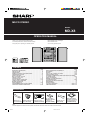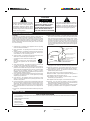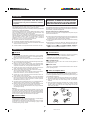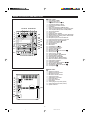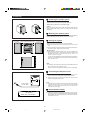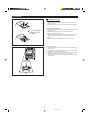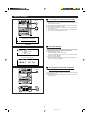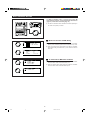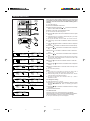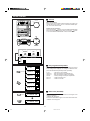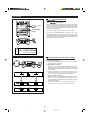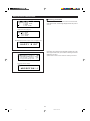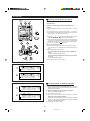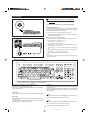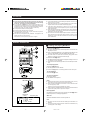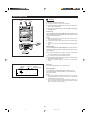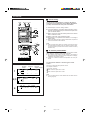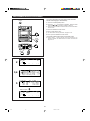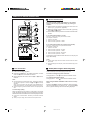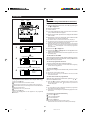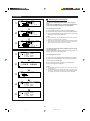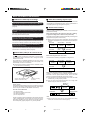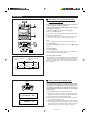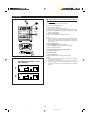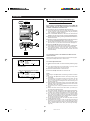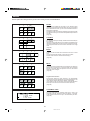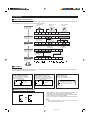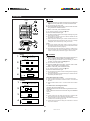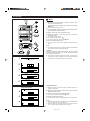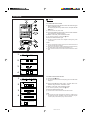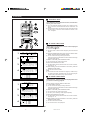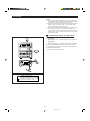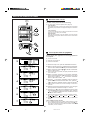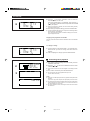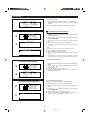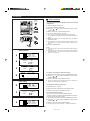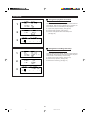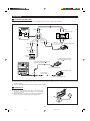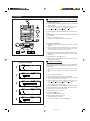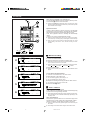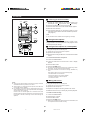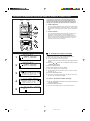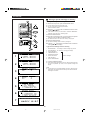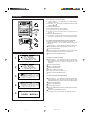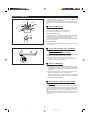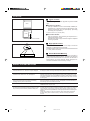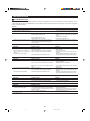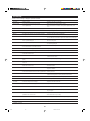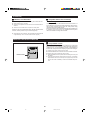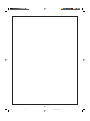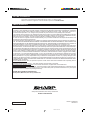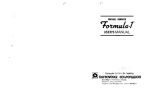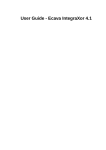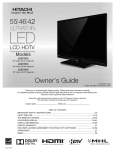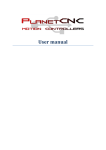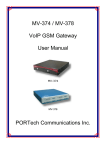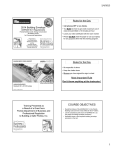Download Sharp MD-X8 Specifications
Transcript
MD/CD STEREO
MODEL
MD-X8
OPERATION MANUAL
MD-X8 MD/CD stereo consisting of
MD-X8 MD/CD stereo
CP-X8 2 way speaker system.
Thank you for purchasing this SHARP product.
For the best performance, read this manual carefully.
It will guide you in operating your SHARP product.
CONTENTS
Page
IMPORTANT SAFEGUARDS ............................................................ 1
SPECIAL NOTES ............................................................................ 1-2
PRECAUTIONS .................................................................................. 2
NAMES OF CONTROLS AND INDICATORS ................................. 3-4
PREPARATION FOR USE .............................................................. 5-7
DISPLAY SECTION ........................................................................... 8
MULTI CONTROL BUTTON .............................................................. 9
SETTING THE CLOCK .................................................................... 10
SOUND CONTROL ..................................................................... 11-12
HOW TO ENTER CHARACTERS ............................................... 13-16
COMPACT DISC OPERATION ........................................................ 17
MINIDISC OPERATION ................................................................... 18
RADIO OPERATION ................................................................... 19-20
PROGRAMMING RADIO STATION NAMES .................................. 21
VARIOUS CD AND MD OPERATIONS ..................................... 22-25
Page
BASIC INFORMATION ON MINIDISCS .......................................... 26
RECORDING ............................................................................... 27-30
EDITING ...................................................................................... 31-37
HOW TO USE THE BUILT-IN TIMER ......................................... 38-43
USING EXTERNAL UNITS ......................................................... 44-48
CHANGING THE MESSAGES DISPLAYED WHEN THE POWER
IS TURNED ON/OFF ................................................................... 49-51
WHAT IS A MINIDISC? .................................................................... 52
MINIDISC SYSTEM LIMITATIONS .................................................. 53
TROUBLESHOOTING ................................................................ 54-55
RESETING THE MICROCOMPUTER .............................................. 56
MAINTENANCE ............................................................................... 57
SPECIFICATIONS ............................................................................ 57
CALLING FOR SERVICE .................................................. Back cover
LIMITED WARRANTY ....................................................... Back cover
ACCESSORIES
VOLUME/
3D SURROUND
REC
REC
MODE
SYNCHRO
REC
AUTO
MARK
PROGM
CLEAR
P-MODE
TIME
AUX
> 10
1
2
3
4
5
6
7
8
9
10/0
POWER
MD
TUNER
ST
FM antenna x 1
[92LF-ANT1533A]
AM loop antenna x 1
[92LL-ANT1676A]
BAND
CD
PLAY
1
2
3
Remote control x 1
[RRMCG0101AWSA]
"AA" size battery
(UM/SUM-3, R6, HP-7
or similar) x 2
[UBATU0001AWZZ]
Speaker wire x 2
[92L291-0055]
A0006
Note:
Parts and equipment mentioned in this operation manual other than those shown on the above are not included.
*FRONT
1
98.6.23, 10:28 AM
Blank (Recordable)
miniDisc (60 minutes
recording length) x 1
[UDSKM0001AFZZ]
CAUTION
R I S K OF EL EC T R IC SH OC K
D O N OT OPEN
The lightning flash with arrowhead symbol,
within an equilateral triangle, is intended
to alert the user to the presence of
uninsulated “dangerous voltage” within
the product’s enclosure that may be of
sufficient magnitude to constitute a risk of
electric shock to persons.
CAUTION: TO REDUCE THE RISK
OF ELECTRIC SHOCK, DO NOT
REMOVE COVER (OR BACK).
NO USER-SERVICEABLE PARTS
INSIDE. REFER SERVICING TO
QUALIFIED SERVICE PERSONNEL.
The exclamation point within an equilateral
triangle is intended to alert the user to the
presence of important operating and
maintenance (servicing) instructions in the
literature accompanying the appliance.
IMPORTANT SAFEGUARDS
CAUTION
12 Outdoor Antenna Grounding - If an outside antenna is connected to
the receiver, be sure the antenna system is grounded so as to provide
some protection against voltage surges and built-up static charges.
Article 810 of the National Electrical Code, ANSI/NFPA 70, provides
information with regard to proper grounding of the mast and supporting structure, grounding of the lead-in wire to an antenna discharge
unit, size of grounding conductors, location of antenna-discharge unit,
connection to grounding electrodes, and requirements for the grounding electrode.
All the safety and operating instructions should be read before the
appliance is operated, and should be retained for future reference.
Electrical energy can perform many useful functions. This unit has been
engineered and manufactured to assure your personal safety. Improper
use can result in potential electrical shock or fire hazards. In order not to
defeat the safeguards, observe the following basic rules for its installation, use and servicing.
EXAMPLE OF ANTENNA GROUNDING AS PER
NATIONAL ELECTRICAL CODE
1 Heed Warnings - All warnings on the appliance and in the operating
instructions should be adhered to.
ANTENNA LEAD IN
WIRE
2 Follow Instructions - All operating and use instructions should be
followed.
GROUND
CLAMP
3 Water and Moisture - The appliance should not be used near water for example, near a bathtub, washbowl, kitchen sink, laundry tub, in
a wet basement, or near a swimming pool, etc.
ANTENNA DISCHARGE UNIT
(NEC SECTION 810-20)
4 Carts and Stands - The appliance should be used only with a cart or
stand that is recommended by the manufacturer.
ELECTRIC
SERVICE
EQUIPMENT
• An appliance and cart combination should be moved
with care.
Quick stops, excessive force, and uneven surfaces
may cause the appliance and cart combination to
overturn.
NEC - NATIONAL ELECTRICAL CODE
S2898A
GROUNDING CONDUCTORS
(NEC SECTION 810-21)
GROUND CLAMPS
POWER SERVICE GROUNDING
ELECTRODE SYSTEM
(NEC ART 250, PART H)
5 Wall or Ceiling Mounting - The appliance should be mounted to a wall
or ceiling only as recommended by the manufacturer.
13 Non use Periods - The power cord of the appliance should be
unplugged from the outlet when left unused for a long period of time.
6 Ventilation - The appliance should be situated so that its location or
position does not interfere with its proper ventilation. For example, the
appliance should not be situated on a bed, sofa, rug, or similar surface
that may block the ventilation openings; or, placed in a built-in
installation, such as a bookcase or cabinet that may impede the flow
of air through the ventilation openings.
14 Object and Liquid Entry - Care should be taken so that objects do not
fall and liquids are not spilled into the enclosure through openings.
7 Heat - The appliance should be situated away from heat sources such
as radiators, heat registers, stoves, or other appliances (including
amplifiers) that produce heat.
B Objects have fallen, or liquid has been spilled into the appliance; or
8 Power Sources - The appliance should be connected to a power
supply only of the type described in the operating instructions or as
marked on the appliance.
D The appliance does not appear to operate normally or exhibits a
marked change in performance; or
9 Power-Cord Protection - Power-supply cords should be routed so that
they are not likely to be walked on or pinched by items placed upon or
against them, paying particular attention to cords at plugs, convenience receptacles, and the point where they exit from the appliance.
16 Servicing - The user should not attempt to service the appliance
beyond that described in the operating instructions. All other servicing
should be referred to qualified service personnel.
15 Damage Requiring Service - The appliance should be serviced by
qualified service personnel when:
A The power-supply cord or the plug has been damaged; or
C The appliance has been exposed to rain; or
E The appliance has been dropped, or the enclosure damaged.
17 Grounding or Polarization - Precautions should be taken so that the
grounding or polarization means of an appliance is not defeated.
10 Do not use liquid cleaners or aerosol cleaners. Use a damp cloth for
cleaning.
11 Power Lines - An outdoor antenna should be located away from power
lines.
SPECIAL NOTES
FOR YOUR RECORDS
For your assistance in reporting this unit in case of loss or theft, please record below the model number and serial number which are located on
the rear of the unit.
Please retain this information.
Model number
Serial number
Date of purchase
Place of purchase
1
*01-16
1
98.6.23, 10:29 AM
=
(Continued)
Caution - use of controls or adjustments or
performance of procedures other than those
specified herein may result in hazardous radiation
exposure.
WARNING: TO REDUCE THE RISK OF FIRE
OR ELECTRIC SHOCK, DO NOT EXPOSE
THIS APPLIANCE TO RAIN OR MOISTURE.
Note:
This equipment has been tested and found to comply with the limits for a
Class B digital device, pursuant to Part 15 of the FCC Rules.
These limits are designed to provide reasonable protection against harmful
interference in a residential installation.
This equipment generates, uses, and can radiate radio frequency energy
and, if not installed and used in accordance with the instructions, may
cause harmful interference to radio communications.
However, there is no guarantee that interference will not occur in a
particular installation. If this equipment does cause harmful interference to
radio or television reception, which can be determined by turning the
equipment off and on, the user is encouraged to try to correct the
interference by one or more of the following measures:
I Reorient or relocate the receiving antenna.
I Increase the separation between the equipment and receiver.
I Connect the equipment into an outlet on a circuit different from that to
which the receiver is connected.
I Consult the dealer or an experienced radio/TV technician for help.
WARNING
FCC Regulations state that any unauthorized changes or modifications to
this equipment not expressly approved by the manufacturer could void the
user’s authority to operate this equipment.
SPECIAL NOTES FOR FCC COMPOSITE DEVICE:
This device is a composite system. The digital device component may not
cause harmful interference.
I It is the intent of Sharp that this product be used in full compliance with
the copyright laws of the United States and that prior permission be
obtined from copyright owners whenever necessary.
I US and foreign patents licensed from Dolby Laboratories Licensing
Corporation.
I SRS technology licensed from SRS Labs. SRS technology holds the
following patents: U.S. Patent No. 4,748,669, U.S. Patent No. 4,841,572.
I
, the SRS Logo
and the
registered trademarks of SRS Labs, Inc.
are
0001
PRECAUTIONS
0002
H General
H Condensation
I Please ensure that the equipment is positioned in a well ventilated
area and ensure that there is at least 5 cm of free space along the
sides, top and back of the equipment.
I Do not use oil, solvents, gasoline, paint thinner or insecticides on the
unit.
I Do not expose the unit to moisture, to temperatures higher than 140°F
(60°C) or to extreme low temperatures.
I Keep the unit away from direct sunlight, strong magnetic fields,
excessive dust, humidity and electronic/electrical equipment (home
computers, facsimiles, etc.) which generates electrical noise.
I Hold the AC power plug by the head when removing it from the AC
outlet, since pulling the cord can damage internal wires.
I Remove the AC power plug from the AC outlet before cleaning.
This unit contains dangerous voltages.
Do not remove the outer cover, as this may result in electric shock.
Refer internal service to your local SHARP service facility.
I Use the unit on a firm, level surface free from vibration, and do not
place anything on the top of the unit.
I If the unit does not work properly while in use, press the POWER
button to turn the power off, then disconnect the AC power cord from
the AC outlet. Plug the AC power cord back in, and then press the
POWER button to turn the power on.
I If an electrical storm is taking place near you, it is suggested that you
disconnect the AC power cord from the AC outlet for safety.
I Before moving the unit, be sure to remove all CDs and MDs from the
unit. Then, turn the power off and unplug the AC power cord.
If you move the unit with CDs or MDs left in it, they may jam inside the
unit, leading to damage.
Warning:
The voltage used must be the same as that specified on this unit. Using
this product with a higher voltage than that which is specified is dangerous and may result in a fire or other type of accident causing damage.
SHARP will not be held responsible for any damage resulting from use
of this unit with a voltage other than that which is specified.
Sudden temperature changes and storage or operation in an extremely
humid environment may cause condensation inside the cabinet.
Condensation can cause the unit to malfunction.
Follow the procedure below to eliminate condensation.
I CD and MD pickups
Leave the power on with no disc in the unit until normal playback is
possible (about 1 hour).
I Remote control
Wipe off any condensation on the transmitter window with a soft cloth
before operating the unit.
0049
H Care of compact discs
Compact discs are fairly resistant to damage, however mistracking
can occur due to an accumulation of dirt on the disc surface.
Follow the guidelines below for maximum enjoyment from your
CD collection and player.
I Do not write on either side of the disc, particularly the non-label side.
Signals are read from the non-label side. Do not mark on this surface.
I Keep your discs away from direct sunlight, heat, and excessive
moisture.
I Always hold CDs by the edges. Fingerprints, dirt, or water on the CDs
can cause noise or mistracking. If a CD is dirty or does not play
properly, clean it with a soft, dry cloth, wiping straight out from the
center, along the radius.
H Volume control
The sound level at a given volume setting depends on a combination of
speaker efficiency, location and many other factors.
It is advisable to avoid exposure to high volume levels, which occur while
turning the unit on with the volume control setting up high, or while
continually listening at high volumes.
2
*01-16
2
98.6.23, 10:29 AM
NAMES OF CONTROLS AND INDICATORS
I FRONT PANEL
1.
2.
3.
4.
5.
6.
7.
8.
9.
10.
11.
12.
13.
14.
15.
16.
17.
18.
19.
20.
21.
22.
23.
24.
25.
26.
27.
28.
29.
30.
31.
32.
33.
34.
35.
36.
37.
38.
39.
40.
21 22 23 24 25 26 27
MD/CD STEREO MD-X8
POWER
1
CD / MD
2
3
4
5
6
7
8
9
10
11
12
MD
MD
MD EDIT
TRACK
CD
28
REC
MD
VOLUME
DOWN
UP
3D SURROUND
29
30
X-BASS
EQUALIZER
MULTI CONTROL
NAME/
TOC EDIT
TIMER/
DELETE
DISPLAY
ENTER
TUNER
AUX
MESSAGE
TUNING / CURSOR
(BAND)
1
DISC-1
DISC-2
2
DISC-3
3
PHONES
MD IN/AUX1 INPUT LEVEL
MIC
MIC VOL
PC CNT
1 2 3
PLAY
32
31
33
34
35
36
37
38
39
40
KEYBOARD
13 14 15 16 1718 19 20
Power Button: POWER
Remote Control Sensor
MD 0 MD Edit Button: MD 0 MD
CD Track Select Button: TRACK
Personal Computer Mode Indicator
LCD Display
Name / TOC-Edit Button: NAME/TOC EDIT
Auxiliary Input (Digital/Analog / Phono) Button: AUX
Tuner Call (Band Select) Button: TUNER (BAND)
3D Surround Indicator
CD Disc Trays
Headphones Jack: PHONES
MD Edit/Auxiliary 1 (Analog) Input Jack: MD IN/AUX1
Auxiliary Input Level (Analog) Control: INPUT LEVEL
Microphone Jack: MIC
Microphone Input Level Control: MIC VOL
Personal Computer Connect Jack: PC CNT
Keyboard Connect Jack: KEYBOARD
CD Open / Close Buttons: 7
CD Play Buttons: PLAY 1-3
MD Compartment
MD Indicator
CD Edit Button: CD 0 MD
Record Button and Indicator
Computer Network Button
MD Eject Button: 7
MD Play/Pause Button and Indicator: 06
MD Stop Button : H
Volume Control: VOLUME
3D Surround Button: 3D SURROUND
Extra Bass Button: X-BASS
Equalizer Button: EQUALIZER
Timer/Delete Button: TIMER / DELETE
Multi Control Button: MULTI CONTROL
Display Button: DISPLAY
Enter Button: ENTER
Tuning Up-Down/Cursor Buttons: 3 / 2
Message Button: MESSAGE
CD Play/Pause Button and Indicator: 06
CD Stop Button: H
I REAR PANEL
1
2
3
4
5
6
7
8
9
1.
2
3.
4.
5.
6.
7.
8.
9.
10.
11.
12.
ANTENNA
AM
GND
FM
75 OHMS
GND
ANALOG IN/OUT
RIGHT
LEFT
OUT
AM Antenna Terminal
AM Antenna Ground Terminal
FM Antenna Terminal
FM Antenna Ground Terminal
Analog Output Jacks
AUX2 (Analog) Input Jacks
Phono Input Jacks
Phono Ground Terminal
Reset Button
Auxiliary Digital 1 Input Jack (Optical)
Auxiliary Digital 2 Input Jack (Coaxial)
Speaker Terminals
SPEAKERS
RIGHT
LEFT
AUX 2
IN
RIGHT
LEFT
RATED SPEAKER
IMPEDANCE : 6 OHMS
12
GND
PHONO
RESET
AUX DIGITAL IN
10
11
DIGITAL 1
OPTICAL
DIGITAL 2
COAXIAL
3
*01-16
3
98.6.23, 10:29 AM
(Continued)
I REMOTE CONTROL
5 6
7
1.
2.
3.
4.
5.
6.
7.
8.
9.
10.
11.
12.
13.
14.
15.
16.
17.
18.
19.
20.
21.
22.
23.
24
25.
26.
27.
28.
29.
30.
31.
1
2
3
4
REC
REC
MODE
SYNCHRO
REC
AUTO
MARK
PRGM
CLEAR
P-MODE
TIME
AUX
8
> 10
9
1
2
3
4
5
6
7
8
9
10/0
10
11
12
13
14
15
16
17
18
19
20
22
23
24
VOLUME/
3D SURROUND
25
26
POWER
MD
TUNER
ST
21
BAND
CD
PLAY
1
2
3
27
28
29
30
31
Record Mode Button: REC MODE
Record Button: I
Clear Button: CLEAR
Program Button: PRGM
Play Mode Button: P-MODE
Synchro Record Button: SYNCHRO REC I
Auto Mark Button: AUTO MARK
Time Display Select Button:TIME
Auxiliary Input (Digital/Analog / Phono) Button: AUX
Tuner Preset/CD/MD Track Number Input Buttons
Remote Control Transmitter Window
3D Surround On/Off Button: SURROUND ON/OFF
Pre-Equalizer Button: PRE-EQ
Extra Bass Button: X-BASS
Volume / 3D Surround Button: VOLUME / 3D SURROUND
Wide/Center Button: WIDE/CENTER
Power Button: POWER
MD Stop Button: H
MD Play/Pause Button: 06
Tuner Stereo Button: ST
Tuner Band Button: BAND
Display Button: DISPLAY
Name/TOC-Edit Button: NAME/TOC EDIT
Tuning Up-Down/Cursor Buttons: 3 / 2
Enter Button: ENTER
Multi Control Button
Message Button: MESSAGE
Timer/Delete Button: TIMER/DELETE
CD Play Buttons: Play 1 - 3
CD Play/Pause Button: 06
CD Stop Button: H
I SPEAKER
1.
2.
3.
4.
Dome Tweeter
Woofer
Speaker Terminals
Speaker Duct
1
3
2
4
4
*01-16
4
98.6.23, 10:29 AM
PREPARATION FOR USE
I Unplug the AC power cord from the AC outlet before connecting
or disconnecting any component.
Assemble the AM antenna.
1
2
H Antenna connection
3
1
2
(2)
(1) Supplied FM antenna
Connect the FM antenna wire to the FM 75 OHMS terminal and
position the FM antenna wire in the direction where the strongest
signal can be received.
3
(2) Supplied AM loop antenna
Connect the AM loop antenna wire to the AM LOOP and GND
terminals.
Position the AM loop antenna for optimum reception.
Place the AM loop antenna on a shelf, etc., or attach it to a stand
or a wall with screws (not supplied).
ANTENNA
AM
GND
FM
75 OHMS
GND
(1)
Notes:
I If static is still heard even after adjusting the position of the AM loop
antenna, try reversing the wires.
I Do not place the AM loop antenna and the FM antenna wire on the unit.
It may result in noise generation, since the unit is equipped with digital
electronics.
Place the AM loop antenna and the FM antenna wire away from the
unit for better reception.
I If the AM loop antenna and the FM antenna wire are placed near the
AC power cord, interference may result.
49feet
(15m)
25feet
(7.5m)
(4)
(3)
Ground
rod
(3) Outdoor FM antenna
To connect a 75 ohm coaxial cable antenna, use the terminals
marked FM 75 OHMS and GND.
To connect an outdoor antenna to the unit, it is recommended
that a 75 ohm coaxial cable be used. Its shielded construction
resists most types of electrical interference that can cause
reception noise.
Consult your SHARP audio dealer for suggestions on the type of
antenna best suited for your area.
ANTENNA
AM
GND
FM
75 OHMS
GND
Note:
When an outdoor FM antenna is used, disconnect the supplied FM
antenna wire from the FM 75 OHMS terminal.
(4) Outdoor AM antenna
Use an outdoor AM antenna if you need better reception.
Consult your dealer.
Note:
When using an outdoor AM antenna , be sure to keep the wire of the AM
loop antenna connected.
Left speaker
Right speaker
H Speaker connection
1
1
Connect each speaker wire to the SPEAKER terminals as
shown.
SPEAKERS
2
Black
RIGHT
I Connect the black wire to the minus (–) terminal and the red wire to the
plus (+) terminal.
Black
LEFT
Red
Red
2
Black
Cautions:
I Do not let the bare speaker wires touch each other as this may
damage the amplifier and/or speakers.
I When connecting the speakers to the unit, connect the wires to the
speakers first, and then to the terminals on the unit.
I When connecting the speakers to the unit, be sure to connect the
speaker wires properly. Do not mistake the right channel for the left
channel and the plus (+) terminal for the minus (–) terminal.
I Use these SPEAKER terminals for CP-X8 only, do not connect them
to speakers other than CP-X8s.
I Do not allow any objects to fall into or to be placed in the bass reflex
ducts.
Red
RATED SPEAKER
IMPEDANCE : 6 OHMS
Black
Bass reflex
duct
1
2
3
Black
5
*01-16
5
98.6.23, 10:29 AM
(Continued)
H Removing the speaker grilles
1
2
Remove the lower part of the speaker grille first.
Remove the upper part of the speaker grille.
Caution:
When the speaker grilles are removed, the speaker diaphragms are
exposed. Make sure nothing comes into contact with the speaker
diaphragms.
H Mounting the speaker grilles
Fit the four posts on the speaker grille into the mounting holes and
push them lightly with the palm of your hand to secure.
Left speaker
Leave a space of at least 2"(5cm).
H Placing the system
Right speaker
I Be sure to keep space between the units for ventilation.
I Keep the back and sides of this unit at least 2"(5cm) away from the
wall.
I If any kind of magnet or an electromagnet is placed too close to the TV
set and the system, irregular color may be seen.
,,
,,
TV set location
I Depending on the particular location of a TV set, color variations may
be seen on the TV screen. If this happens, move the system and its
speakers away from the TV and turn off the TV set. After 15 - 30
minutes, turn on the TV again.
The TV's own demagnetizing function should eliminate the variations.
However, if the color still does not look right, move the system further
away from the TV set.
More than 2"(5cm)
Note:
I A cooling fan is built into this product to avoid heat buildup.When the
power is turned on, the cooling fan will run.
When the volume is increased, the cooling fan will run at high speed.
H Connecting the AC power cord
I After connecting the speakers, plug the AC power cord into a convenient AC outlet. The LCD will present a demonstration display.
I Unplug the AC power cord from the AC outlet if the unit is not to be
used for a prolonged period of time.
Note:
I If the lead wires of a speaker wire are short-circuited while connecting
a speaker with the power on, the protection circuit will activete
resulting in no sound. Disconnect the AC power cord from the AC
outlet, and connect it again.
To an AC outlet
AC 120V, 60Hz
H Demonstration display
WWWWWWWWWWWWWWWWWWWWW
WWW E L C O M E W T OW S H A R P WWW
WWWWWWM DWWO R L DWWWWWWW
A M E R I C A NWK E Y B O A R DWWWW
WWWWWWWWWWWWWWWWWWWWW
I After the power cord is unplugged or a power failure occurs, when the
power is turned back on, the LCD will present a demonstration display.
If this happens, set the clock (see page 10) to cancel the demonstration display on the LCD.
SETTING THE CLOCK
6
*01-16
6
98.6.23, 10:29 AM
(Continued)
H Remote control
I When inserting or removing the batteries, push them towards the ë
battery terminals.
I Installing the batteries incorrectly may cause the unit to malfunction.
Precautions for battery use:
I Insert the batteries according to the direction indicated in the battery
compartment.
I Replace all old batteries with new ones at the same time.
I Do not mix old and new batteries.
I Remove the batteries if they are weak or if the unit is not in use for long
periods to prevent potential damage due to battery leakage.
2 "AA" size batteries
(UM/SUM-3, R6, HP7 or similar)
Caution:
Do not use rechargeable batteries (nickel-cadmium battery, etc.)
Notes concerning use:
I Replace the battery if control distance decreases or operation becomes erratic.
I Periodically clean the transmitter window on the remote control and
the sensor on the main unit with a soft cloth.
I Exposing the sensor on the main unit to strong light may interfere with
operation. Change the lighting or the direction of the unit.
I Keep the remote control away from moisture, excessive heat, shock,
and vibrations.
8" to 20'
(0.2m-6m)
15˚
15˚
7
*01-16
7
98.6.23, 10:29 AM
DISPLAY SECTION
H To change the contrast of the display
DISPLAY
Darken
MULTI CONTROL
1
Turn the power on, and hold down the DISPLAY button for
more than 0.5 seconds.
2
Press the MULTI CONTROL button to change the contrast.
I The contrast is adjustable in 16 steps.
I If no operation is performed for 10 seconds or more, the unit will return
to the original screen.
I If you operate your personal computer using a separately available
sound card, you cannot adjust the contrast.
Lighten
WWWC O N T R A S T WA D J U S T WWW
WWWWWWWWWWWWWWWWWWWWW
WWWWWWWWWWWWWWWWWWWWW
M I N . WWWWWWWWWWWWWM A X .
Lighten
Darken
H Character display
Standard character display
MD
BEST
WWW 1
WWW 2
WWW 3
1 2 WWW 5 5 : 0 8 T O T A L
H I T S WWWWWWW
L O V E S O N GWWWWWWW
WA V E WWWWWWWWWWWW
F O R E V E RWWWWWWWW
You can select a standard character display or an extra large
character display for the display on this product.
I Standard character display
The default display mode set at the factory.
Track names are displayed on 4 lines so that you can check several
track names at the same time.
I Extra large character display
When track names are displayed using extra large characters, you
can read the names at a distance.
Extra large character display
M DWWW 1 2 WWW 5 5 : 0 8 W T O T A L
B E S T WH I T S
H To change the size of the characters
(extra large character display)
DISPLAY
Turn the power on while the MD is in the stop mode, and press
the DISPLAY button.
I If the DISPLAY button is pressed again, the characters will return to
their original size.
8
*01-16
8
98.6.23, 10:29 AM
MULTI CONTROL BUTTON
The MULTI CONTROL button is used to select CD or MD
track numbers (page 22) , select programmed radio stations
(page 21) and to enter characters (page 13) .
I The MULTI CONTROL button has different functions depending on
the mode or the position you select.
H Menus for the timer and MD editing
T I M E RW S E T
S L E E PWS E T
T I M E WA D J U S T
I When you press the upper or lower position on the MULTI CONTROL
button, you can scroll through the menus to select the one you want.
I When you press the left or right position on the MULTI CONTROL
button while looking at the timer menu, you can select the value for
each item.
C A L E N D A RW&WC L O C K
Y E A RWWWWW ' 9 9 WWWWW
M O N T HWWWWW 0 1 WWWWW
D A Y WWWWWWW 0 1 WWWWW
C L O C KWWWWW a mW 0 : 0 0
H To select CD or MD track numbers
M DWWWW 2 W - WW 6 : 0 1 W
W 2 WWA V E WWWWWWW
WWW 3 W F O RW E V E RWWW
WWW 4 W S T A RWD U S T WW
WWW 5 WB E W S H A R P WWW
I When you press the right or lower position on the MULTI CONTROL
button, the track number will be increased by one.
I When you press the left or upper position on the MULTI CONTROL
button, the track number will be decreased by one.
M DWWWW 9 W - WW 3 : 5 2 WWWWWW
WW 1 2 WG O O DWB Y E WWWWWWWW
WWWWWWWWWWWWWWWWWWWWW
WWWWWWWWWWWWWWWWWWWWW
WWWWWWWWWWWWWWWWWWWWW
9
*01-16
9
98.6.23, 10:29 AM
SETTING THE CLOCK
When you have set the date and time, this unit can be used
as a clock. It can be used for timer recording or for timer
playback. It is also used to store the MD recording date in
memory.
TIMER/
DELETE
1
2
3
MULTI CONTROL
4
Turn the power on.
Press the TIMER/DELETE button.
Within 10 seconds, press the or
button to select TIME ADJUST.
on the MULTI CONTROL
Within 10 seconds, press the ENTER button.
I The unit will enter the date setting mode.
5
ENTER
Press the 1 or 0 on the MULTI CONTROL button to adjust
the year.
I Press the button once to increase or decrease the year by one. Keep
pressing it to advance continuously.
I For any year after 2000, use "00" for 2000, "01" for 2001, and so on.
6
Press the
month.
7 Press the
on the MULTI CONTROL button to select the
or
on the MULTI CONTROL button to adjust the
month.
8
9
2
W
W
11 Press the
C A L E N D A RW&WC L O C K
Y E A RWWWWW ' 9 9 WWWW
M O N T HWWWWW 0 1 WWWW
D A Y WWWWWWW 0 1 WWWW
C L O C KWWWWW a m 0 : 0 0
or
on the MULTI CONTROL button to adjust the
I On the display, midnight is shown as "AM 12:00" and noon is shown
as "PM 12:00". When setting the time, be careful to set AM or PM
according to the current time.
12 Press the
on the MULTI CONTROL button to select the
minute.
13 Press the
11
4
on the MULTI CONTROL button to select the
hour.
C A L E N D A RW&WC L O C K
Y E A RWWWWW ' 9 8 WWWWW
M O N T HWWWWW 0 9 WWWWW
D A Y WWWWWWW 2 7 WWWWW
C L O C KWWWWW a mW 0 : 0 0
T I M E RW S E T
S L E E PWS E T
T I M E WA D J U S T
on the MULTI CONTROL button to adjust the
hour.
C A L E N D A RW&WC L O C K
Y E A RWWWWW ' 9 8 WWWWW
M O N T HWWWWW 0 9 WWWWW
D A Y WWWWWWW 2 7 WWWWW
C L O C KWWWWW a mW 0 : 0 0
10
3
on the MULTI CONTROL button to select the day.
Press the or
day.
10 Press the
9
T I M E RW S E T
S L E E PWS E T
T I M E WA D J U S T
Press the
or
on the MULTI CONTROL button to adjust the
minute.
C A L E N D A RW&WC L O C K
Y E A RWWWWW ' 9 8 WWWWW
M O N T HWWWWW 0 9 WWWWW
D A Y WWWWWWW 2 7 WWWWW
C L O C KWWWWW a mW 9 : 0 0
14 Press the ENTER button to start the clock at the top of the
minute.
I The clock starts operating.
W
12
5
Notes:
I In the event of a power failure or when the AC power cord is
disconnected, the clock setting will be lost. Reset the time.
I While recording an MD, you cannot set the date and clock. Be sure
to set the date and clock before recording.
I The range of dates that can be entered is from July 1, 1997 to
December 31, 2049.
C A L E N D A RW&WC L O C K
Y E A RWWWWW ' 9 8 WWWWW
M O N T HWWWWW 0 9 WWWWW
D A Y WWWWWWW 2 7 WWWWW
C L O C KWWWWW a mW 9 : 0 0
C A L E N D A RW&WC L O C K
Y E A RWWWWW ' 9 8 WWWW
M O N T HWWWWW 0 1 WWWW
D A Y WWWWWWW 0 1 WWWW
C L O C KWWWWW a m 0 : 0 0
13
6
C A L E N D A RW&WC L O C K
Y E A RWWWWW ' 9 8 WWWW
M O N T HWWWWW 0 1 WWWW
D A Y WWWWWWW 0 1 WWWW
C L O C KWWWWW a m 0 : 0 0
C A L E N D A RW&WC L O C K
Y E A RWWWWW ' 9 8 WWWWW
M O N T HWWWW ' 0 9 WWWWW
D A Y WWWWWWW 2 7 WWWWW
C L O C KWWWWW a mW 9 : 3 5
To change the setting
I After performing steps 1 - 4 above,
➀ Press the
or
on the MULTI CONTROL button to select
the item (YEAR, MONTH, DAY or CLOCK) you want to
change.
➁ Press the or on the MULTI CONTROL button to change
the setting.
➂ Press the ENTER button.
14
7
C A L E N D A RW&WC L O C K
Y E A RWWWWW ' 9 8 WWWW
M O N T HWWWWW 0 9 WWWW
D A Y WWWWWWW 0 1 WWWW
C L O C KWWWWW a m 0 : 0 0
M D L N O D D I S CWC L O C K
8
To check the time
When the power is off, the time appears on the display.
When the power is on and you press the TIMER/DELETE button,
the time will appear for about 10 seconds on the display.
C A L E N D A RW&WC L O C K
Y E A RWWWWW ' 9 8 WWWW
M O N T HWWWWW 0 9 WWWW
D A Y WWWWWWW 0 1 WWWW
C L O C KWWWWW a m 0 : 0 0
I The year, month and day will not be displayed.
10
*01-16
10
98.6.23, 10:29 AM
SOUND CONTROL
H Volume
VOLUME
DOWN
UP
Main unit operation
When you turn the VOLUME control toward the UP position, the
volume will increase. When you turn it toward the DOWN position, the volume will decrease.
Remote control operation
When you press the position on the VOLUME/3D SURROUND
button, the volume will increase. When you press the position
on the VOLUME/3D SURROUND button, it will decrease.
UP
DOWN
DOWN
UP
M D L N O D D I S CWC L O C K
H Pre-programmed equalizer
FLAT
EQUALIZER
When the EQUALIZER (PRE-EQ) button is pressed, the current
mode setting will be displayed. To change to a different mode,
press the EQUALIZER (PRE-EQ) button repeatedly.
HEAVY - 2
FLAT
HEAVY-2
HEAVY-1
VOCAL
SOFT-2
SOFT-1
P Q R S T U V W X O P Q R S T U V W
P Q R S T U V W X O P Q R S T U V W
H
AT VU VYW X- O 1P Q R S T U V W
P QE
R S
P Q R S T U V W X O P Q R S T U V W
P Q R S T U V W X O P Q R S T U V W
P Q R S T U V W X O P Q R S T U V W
: The sound is not modified.
: Bass and treble are emphasized a lot.
: Bass and treble are slightly emphasized.
: Vocals (midrange tones) are emphasized.
: Treble is reduced a lot.
: Treble is cut a little.
V
P QO
R SCT A
U VL
W X O P Q R S T U V W
P Q R S T U V W X O P Q R S T U V W
SOF T - 2
SOF T - 1
H Extra bass (X-BASS)
X - BA S S - ON
X-BASS
Press the X-BASS button to emphasize the bass region of the
frequency spectrum.
"X-BASS ON" will appear.
Press the X-BASS button again to cancel the extra bass mode.
"X-BASS OFF" will appear.
P Q R S T U V W X O P Q R S T U V W
P Q R S T U V W X O P Q R S T U V W
P Q -R SBT A
U VS
W XSO P QO
R SFT F
U V W
X
P Q R S T U V W X O P Q R S T U V W
11
*01-16
11
98.6.23, 10:29 AM
(Continued)
H
3D SURROUND
About
3D surround:
SRS is a breakthrough technology that creates 3-dimensional
sound by processing sound signals based on the human auditory
system. It produces real depth and localization of the sound
image which cannot be accomplished by ordinary stereo. SRS
only requires two speakers.
3D SURROUND
3D SURROUND
indicator
I You can also adjust the sense of width or the sense of depth.
When the 3D SURROUND button on the main unit, or the
SURROUND ON/OFF button on the remote control is pressed,
the 3D SURROUND indicator will light and "3D SURROUND" will
be displayed on the LCD. When the button is pressed again, the
3D surround mode will be canceled.
3 D B S U R R O U ND
S O U N DWR E T R I E V A L
H Adjusting the sense of width or depth
Remote control operation
1
2
Press the WIDE/CENTER button in the 3D surround mode to
select "WIDE" or "CENTER".
When WIDE is selected:
When the + side on the VOLUME/3D SURROUND button is
pressed, the sound will grow wider. When the - side on the
VOLUME/3D SURROUND button is pressed, the sound width
will be reduced.
W I DE
I By adjusting the WIDE level, the apparent distance between the left
and the right speakers will seem to change. (The wider the setting, the
more distance there will seem to be between the speakers.)
CENTER
When CENTER is selected:
When the + side on the VOLUME/3D SURROUND button is
pressed, the sense of depth will increase. When the - side on
the VOLUME/3D SURROUND button is pressed, the sense
of depth will decrease.
W I DE
CENTER
W I DE
CENTER
I By adjusting the CENTER level, the sense of depth will change.
(The higher the center level, the greater the sense of depth.)
12
*01-16
12
98.6.23, 10:29 AM
HOW TO ENTER CHARACTERS
H Entering characters
MD disc names or track names(pages 36 and 37)
M DWWW 1 2 WWW 5 5 : 0 8 W T O T A L
B E S T WH I T S WWWWWWWWWWWW
1 W L O V E W S O N GWWWWWWW
2 WWA V E WWWWWWWWWWWW
3 W F O RW E V E RWWWWWWWW
Characters are used for the MD disc names and track names,
radio station names, and messages displayed when the power is
on or off.
Radio station names (page 21)
FM
P0
P0
P0
P0
ST
87 . 6
1 OOOO
2 OOO
3 OOOOO
4 OOOO
MH z
Message displayed when the power is on or off (pages 49-51)
HAPPYHB I R T
Characters can be entered in the standard character size or the
extra large character size. (The method for entering characters
depends on the size.)
Standard character display
2
5
8
0
3
6
9
#
+_ / =
! ? &% $
, ,, ( ) @
, . ; : _
I Radio station names cannot be entered as extra large characters.
]
ABCD E F GH I J K LM 1
N O P Q R S T U VWX Y Z 4
a b c d e f g h i j k l m7
nopq r s t u vwx y z *
Extra large character display
ABCD E F GH I J
13
*01-16
13
98.6.23, 10:29 AM
(Continued)
TIMER/
DELETE
H Entering standard size characters
TUNING/CURSOR
Preparation
Put the unit in the mode in which characters can be
entered.
I To store radio station names in memory, perform steps 1 - 3 on page
21.
I To create a disc name on an MD, perform steps 1 - 3 on page 36.
I To change the messages displayed when the power is turned on or off,
perform steps 1 - 3 on page 49 or on page 51.
MULTI CONTROL
1
ENTER
NAME/
TOC EDIT
I Each time the button is pressed, the character which is flashing will be
changed by one in the direction printed on the button. When the button
is held down, the selection will move continuously in that direction.
I To enter a space, make the symbol flash.
MESSAGE
NG
NI
TU
/CU
RSO
Press the , , or on the MULTI CONTROL button to
make the character you want to enter start flashing.
2
R
Press the ENTER button.
I The selected character will appear in the character entry column.
Then, perform steps 1 - 2 repeatedly to enter the other characters you
need.
3
After entering all the characters
For a radio station name, MD disc name, or MD track
name:
Press the NAME/TOC EDIT button.
For the messages displayed when the power is turned
on or off:
Press the MESSAGE button.
I The characters will be stored in memory.
3
6
9
#
+ _ / =
! ? &% $
, ,, ( ) @
, . ; : _
L
ABCD E F GH I J K LM 1
N O P Q R S T U VWX Y Z 4
a b c d e f g h i j k l m7
nopq r s t u vwx y z *
2
5
8
0
3
6
9
#
+ _ / =
! ? &% $
, ,, ( ) @
, . ; : _
]
2
2
5
8
0
]
1
_
ABCD E F GH I J K LM 1
N O P Q R S T U VWX Y Z 4
a b c d e f g h i j k l m7
nopq r s t u vwx y z *
H To correct, add, or delete a character
2
5
8
0
3
6
9
#
1
+ _ / =
! ? &% $
, ,, ( ) @
, . ; : _
]
1
B I STqH I TSvw
ABCD E F GH I J K LM 1
N O P Q R S T U VWX Y Z 4
a b c d e f g h i j k l m7
nopq r s t u vwx y z *
2
Press the 3 TUNING/CURSOR 2 button to move to the
position of the character you want to delete, correct, or add. It
will flash when selected.
When you want to delete or correct a character:
Press the TIMER/DELETE button.
2
5
8
0
3
6
9
#
I The character will be erased.
I If you want to correct a character, then, enter the correct character.
+ _ / =
! ? &% $
, ,, ( ) @
, . ; : _
]
2
BESTqH I TSvw
ABCD E F GH I J K LM 1
N O P Q R S T U VWX Y Z 4
a b c d e f g h i j k l m7
nopq r s t u vwx y z *
When you want to add a character:
Press the MULTI CONTROL button to select the position
where you want to add a character, select the new charactor
and then press the ENTER button.
3
Finally, perform step 3 above.
14
*01-16
14
98.6.23, 10:30 AM
(Continued)
NAME/
TOC EDIT
H Entering extra large characters
DISPLAY
In the case of the extra large characters, the characters you
can choose from are as follows:
ABCD E F GH I J
MULTI CONTROL
Each time the DISPLAY button is pressed, the character type will
change.
ABCD E F GH I J
abcde f gh i j
1234567890
ENTER
MESSAGE
Each time the
or
on the MULTI CONTROL button is
pressed, a different series of characters will appear.
ABCD E F GH I J
abcde f gh i j
1234567890
K L MNO P QR S T
k l mn o p q r s t
!
U VWX Y Z . , /
u vwx y z . , /
+, _ . / : ;<=>
,,
# $ %&
, ( )
*
? @_ /
Preparation
Put the unit in the mode in which characters can be
entered.
1
ABCD E F GH I J
I To create an MD disc name, perform steps 1 - 3 of the "To creat a
disc name "section on page 36.
I To create an MD track name, perform steps 1 - 2 of the "To creat a
track name "section on page 36.
I To change the messages displayed when the power is turned on or off,
perform steps 1 - 3 on page 49 or on page 51.
1
2
3
Press the DISPLAY button to select the type of character you
want to enter.
I Each time the button is pressed, the type of character will change.
ABCD E F GH I J
2
Press the or on the MULTI CONTOROL button to move
the cursor to the character you want to enter.
3
4
Press the ENTER button.
5
After entering all the characters
Perform steps 1 - 3 repeatedly to enter the characters you
need.
For a radio station name, MD disc name, or MD track
name:
B
ABCD E F GH I J
Press the NAME/TOC EDIT button.
For the messages displayed when the power is turned
on or off:
Press the MESSAGE button.
I The characters will be stored in memory.
15
*01-16
15
98.6.23, 10:30 AM
(Continued)
H To enter characters from a computer
keyboard
You can enter characters by connecting a keyboard.
Keyboard you can use:
You can use any keyboard which can be connected to a Windows
personal computer and has the plug shape shown to the left.
(Macintosh keyboards cannot be used.)
I You must use a DC 5V keyboard(maximum 300 mA).
1
When the power to the main unit is off, connect a keyboard to
the KEYBOARD terminal.
2
3
Turn the power to the main unit on.
Put the unit in the mode which characters can be entered.
I To store radio station names in memory:
Perform steps 1 - 3 on page 21.
I To create a disc name on an MD:
Perform steps 1 - 3 of the "To creat a disc name"section on page 36.
I To create a track name on a MD:
Perform steps 1 - 2 of the "To create a track name "section on page
36.
I To change the messages displayed when the power is turned on or off:
Perform steps 1 - 3 on page 49 or on page 51.
KEYBOARD
4
Enter the characters from the keyboard.
Note:
Do not plug in or unplug the keyboard plug while the power is on, as this
may lead to damage.
Keys you can use
ESC
~
`
!
1
Tab
Caps
Lock
Shift
F1
F2
F3
F4
@
2
#
3
$
4
%
5
Q
W
E
S
A
Z
R
D
X
Y
G
V
F6
&
7
^
6
T
F
C
F5
F9
I
K
M
0
O
:
;
>
,
.
F11
:
/
+
=
}
]
{
[
P
L
<
F10
_
-
j
9
J
N
F8
i
8
U
H
B
F7
"
'
?
F12
Print
Screen
SysRq
Scroll
Lock
Insert
Home
Page
Up
Delete
End
Page
Down
Enter
Shift
Pause
Break
Num
Look
Casp
Lock
Scroll
Lock
Num
Look
7
8
Home
9
PgUp
4
5
1
2
End
6
3
PgDn
Enter
Ctrl
Alt
Alt
0
Ctrl
Ins
Characters shown with the
mark cannot be enterred.
Enter key:
This key has the same function as the NAME/TOC EDIT button
on the main unit.
However, although the letters you enter can be checked after
they are entered, the unit cannot be put in the stand-by state for
entering letters.
How to enter lower-case or upper-case letters:
Normally, lower-case letters are entered.
Hold down the Shift key and press any letter key. An upper-case
letter will be entered.
Space key:
Enters a space and moves the cursor one character to the right.
key:
This key has the same function as the 3 button on the main unit.
The cursor will move one character to the left.
Delete key:
This key has the same function as the TIMER/DELETE button on
the main unit.
The letter under the cursor will be erased, and the letters to the
right will move one character to the left.
key:
This key has the same function as the 2 button on the main unit.
The cursor will move one character to the right.
16
*01-16
16
Del
The other keys on the keyboard are disabled.
98.6.23, 10:30 AM
COMPACT DISC OPERATION
0049
H Loading and playing CD
1
Press the CD H button.
I The power will be turned on automatically,and the unit will enter the
CD playback mode.
2
1 2 3
3
CD
4
PLAY
3
PLAY
Number of tracks on
the selected disc
3
Direct playback:
When a CD is loaded in the disc tray, simply pressing any of the
CD 06 button or one of the CD PLAY buttons (1-3) on the main
unit or on the remote control will turn the power on and start
playback.
Total playing time of the
selected disc
C DWWW 1 6 WWW 5 6 : 1 3
D I SC1
S TOP
WWWW
Press the CD 06 button.
I Playback will begin from track 1 on DISC -1.
I DISC-1, DISC-2 and DISC-3 will be played continuously in that order.
I If you press the CD PLAY 2 button after pressing the CD 06 button,
DISC-2 and DISC-3 will be played continuously.
I If you press the CD PLAY 3 button after pressing the CD 06 button,
only DISC-3 will be played.
I When all of the tracks on the CDs completed playing, it stops
automatically.
I After the disc finishes playing, the next disc will be automatically
played.
I When there is no CD in one of the disc trays, that tray will be skipped,
and the next CD will be played.
CD
2
Press the 7 button to close the disc tray.
I The total number of tracks and the total disc playing time will be
displayed.
5
1
Place the CD (s) on the disc tray, with the labeled side facing
up.
I Be sure to place 8 cm (3" ) CDs in the middle of the disc holders.
Caution:
Do not stack CDs in the tray.
This can damage the player and the CDs.
1
2
Press the 7 button to open the disc tray.
I It is impossible to open multiple disc trays at a time.
TOTAL
Disc number
selected
Note:
I If the disc tray is open when you press one of these buttons, it will close
automatically.
To interrupt playback:
Press the CD 06 button.
Press the CD 06 button to resume playback from the same
point.
The trays containing a CD are displayed.*
*This indicator will light even if the CD tray is opened and
closed without inserting a CD.
This indicator will go out after checking for a CD, if the tray
is empty.
To stop playback:
Press the CD H button.
To remove the CDs:
While in the stop mode, press the 7 button.
To switch the unit off after use:
Press the POWER button to turn the power off.
To play a specific CD:
Press the button number for the CD you want from the CD PLAY buttons
(1-3) on the main unit or on the remote control.
I Only the selected CD will be played.
Note:
I If you press the CD06 button on the main unit or remote control even
though you have selected DISC-2 or DISC-3 previously, continuous
playback will start from the track 1 on DISC-1.
17
*17-21
17
98.6.23, 0:11 PM
(Continued)
Cautions:
I Do not carry the unit with a disc left in a disc tray. The disc may
come loose inside the unit and be damaged or cause damage
to the unit. This may also cause malfunctions.
I If you press the CD 06 button, one of the CD PLAY buttons (1-3)
on the main unit or remote control, or any of the CD 7 buttons while
the disc tray is open, the disc tray will close automatically. Therefore,
be careful not to get your fingers caught in the disc tray.
I Do not place two CDs in one disc position.
I Do not push the disc tray while it is moving.
I If the power fails while the tray is open, wait until the power is
restored before trying to close it.
I
If the disc tray is stopped forcibly, “ERROR” will appear on the
0048
display and the unit will not function.
MINIDISC
If this occurs,OPERATION
turn the power off, and turn it on again.
I If TV or radio interference occurs during CD operation, move the unit
away from the TV or radio.
I If the disc is damaged, dirty, or loaded upside down, the disc will be
skipped and the next disc will be automatically played.
I If the main unit is subjected to a sharp jolt or it is used where
vibrations are present, sound dropouts may occur. Use the unit in a
stable environment.
I If the volume is set to too high, a dropout may occur due to vibrations
from the speakers. If this happens, move the main unit away from the
speakers or turn down the volume.
I Do not use CDs with loose cellphane tape or stickers or CDs which
have glue left on the surface from tape or stickers. If such a CD is
inserted, you may not be able to remove the CD or the unit may
cause malfunction.
MINIDISC OPERATION
H Loading and playing MiniDiscs
MD
MD playback indicator
MD indicator
1
Press the MD H button.
I The power will be turned on automatically,and the unit will enter the
MD playback mode.
2
Load a recorded MiniDisc in the direction indicated by the
arrow on the MiniDisc, with the labeled side facing up.
I The total number of tracks and the total disc playing time will be
displayed. At this time, the MD indicator will light.
3
Press the MD 06 button.
I The MD playback indicator will light and playback will begin from track
1on the disc you have specified.
I When the last track has been played back, this unit will stop automatically.
To interrupt playback:
Press the MD06 button.
I The MD playback indicator will flash.
I Press the MD06 button to resume playback from the same point.
To stop playback
Press the MD H button.
MD
To remove a MiniDisc:
Press the 7 button.
I The MiniDisc will be ejected.
MD indicator
Notes:
I Although vibration will not normally cause a MiniDisc to skip, you may
hear a skip in the sound if there is continuous vibration.
I When you listen to MiniDiscs near a radio or a TV set, the radio or the
TV set may pick up noise.
Keep the unit as far away as possible from tuners.
I When a optionally available sound card is used, an MD inserted in this
product can be played from a personal computer.
Direct playback
If a MiniDisc is loaded in the unit, pressing the MD 06 button
turns the power on, and begins playback.
Total number
of tracks
Total playing time
After use:
Press the POWER button to turn the power off.
M DWWW 1 2 WWW 5 5 : 0 8 W T O T A L
B E S T WH I T S WWWWWWWWWWWW
1 W L O V E W S O N GWWWWWWW
2 WWA V E WWWWWWWWWWWW
3 W F O RW E V E RWWWWWWWW
Disc name
Note:
I The power cannot be turned off while reading the information on a
MiniDisc.
I If no disc and track names have been recoded on an MiniDisc, they
will not appear on the display.
Track name
18
*17-21
18
98.6.23, 0:11 PM
RADIO OPERATION
H Tuning
TUNER
TUNING/CURSOR
1
Press the TUNER (BAND) button.
I The power is turned on, and the tuner is selected.
(BAND)
2
Press the TUNER (BAND) button to select the desired frequency band (FM or AM) .
3
Tune in to the desired station using the 3 TUNING/CURSOR 2 button.
Auto tuning:
When the 3 TUNING/CURSOR 2 button is pressed for more
than 0.5 seconds and then released, the tuning stops at the first
receivable broadcast station.
N
TU
ING
/CU
RSO
Notes:
I When radio interference occurs during auto tuning, auto tuning may
stop automatically at that point.
I If a weak station signal is found during auto tuning, the station will be
skipped.
I To stop auto tuning, press the 3 TUNING/CURSOR 2 button
again.
R
Manual tuning:
Press the 3 TUNING/CURSOR 2 button as many times as
necessary to adjust the frequency display to the frequency of the
desired station.
TUNER
ST
BAND
4
To receive FM stereo, press the ST button on the remote
control so that the "FM ST" indicator appears.
I “j” will appear when an FM broadcast is in stereo.
5
If the FM stereo reception is weak, press the ST button so that
the “FM ST” indicator goes out.
I Although the reception changes to monaural, the sound becomes
clearer.
FM stereo
indicator
Frequency
After use:
Press the POWER button to turn the power off.
FM stereo
reception indicator
Direct playback:
F MW S T WWWW 8 7 . 5 WM H z WWWW
W - WWWWWW-12WWW -4 WWWW 0 W > W
L WWWWWWWWWWWWWWWWWWWW
RWWWWWWWWWWWWWWWWWWWW
W - WWWWWW-12WWW -4 WWWW 0 W > W
Just pressing the TUNER (BAND) button will turn on the
power automatically. The radio station you were listening to
last will be tuned in.
Notes:
I The memory recalls the last station received even after changing the
TUNER (BAND) button or function selector buttons, or pressing the
POWER button to turn the power off.
I If you are listening to the radio near personal computers, radios, or TV
sets, various noise or interference may be heard. Keep this unit as far
away as possible from these products.
19
*17-21
19
98.6.23, 0:11 PM
(Continued)
H Preset tuning
TUNER
TUNING/CURSOR
You can store up to 40 stations in memory (40 stations
consisting of any combination of the FM and AM stations
you like) and recall them at the push of the button.
(BAND)
MULTI CONTROL
ENTER
1
2
Perform steps 1-5 of the "Tuning" section.
3
Within 10 seconds, select the desired preset number with the
MULTI CONTROL button.
4
5
Within 10 seconds, press the ENTER button.
To receive FM stereo, press the ST button so that the “FM ST”
indicator on the display lights up for FM stereo reception, then
press the ENTER button.
Repeat steps 1-4 to preset the other stations, or to change a
preset station.
I When a new station is stored in a preset number location, the previous
contents of that location will be erased.
N
TU
ING
/CU
RSO
R
Note:
I After a prolonged power failure, the contents of the memory will be
lost. When power is restored, enter your selections in memory again.
(For power failures of just a few hours or less, the contents of memory
will not be lost.)
H To recall a preset station
Press the direct button on the remote control or MULTI CONTROL button to recall the preset channel number.
BAND
ST
I The contents (preset channel number, frequency and frequency
band) which have been stored in memory will appear in the display,
irrespective of the frequency bands.
I If there are no stations memorized, this operation can not be performed.
> 10
1
2
3
4
5
6
7
8
9
10/0
To select preset numbers 11 to 40 using the remote
control
FM stereo
indicator
1
2,3
4
Frequency
Press the >10 button first,then press the number.
For example to select 35:
FM stereo
reception indicator
F MW S T WWWW 8 7 . 5 WM H z WWWW
W - WWWWWW-12WWW -4 WWWW 0 W > W
L WWWWWWWWWWWWWWWWWWWW
RWWWWWWWWWWWWWWWWWWWW
W - WWWWWW-12WWW -4 WWWW 0 W > W
1
Press the >10 button.
2
Within 5 seconds, press the "3" button.
3
Within 5 seconds, press the "5" button.
Note:
I You can create names for radio stations that have been stored in
memory.(Page 21)
F MW S T WWWW 8 7 . 5 WM H z WWWW
WWW P R E S E T WWWW 1 c h WWWWW
W P 0 1 WWWWWWWWWWWWWWWWW
W P 0 2 WWWWWWWWWWWWWWWWW
W P 0 3 WWWWWWWWWWWWWWWWW
F MW S T WWWW 8 7 . 5 WM H z
P 0 1 F MW S T WW 8 7 . 5 WM H z
20
*17-21
20
98.6.23, 0:11 PM
PROGRAMMING RADIO STATION NAMES
You can create names for radio stations that have been
stored in memory (up to 16 characters).
TUNER
1
2
(BAND)
Press the TUNER (BAND) button.
Press the or on the MULTI CONTROL button to select
the location number you want to create a name for.
I Names cannot be created for locations that do not have a radio station
stored in them.
3
4
Press the NAME/TOC EDIT button.
Enter a radio station name.
I For details about entering characters, see pages 13-16.
5
Then, press the NAME/TOC EDIT button.
If you make a mistake while entering a radio station name:
I Perform steps 1 - 4 above, and then correct the character (s) you
entered by mistake. For details about how to make corrections, see
pages 13-16.
NAME/
TOC EDIT
TUNER
BAND
3,4
P 0 1 WK H V N WWWWWWWWWWWW
ABCD E F GH I J K LM 1 2 3 + _ / =
N O P Q R S T U VWX Y Z 4 5 6 ! ? &% $
,,
a b c d e f g h i j k l m7 8 9 ,
( )@
nopq r s t u vwx y z * 0 # , . ; : _
5
F MW S T WWW 1 0 0 . 5 WM H z WWWW
W P 0 1 WK H V NWWWWWWWWWWWW
W P 0 2 W F MW S T W 1 0 2 . 1 WM H z W
W P 0 3 WA MWWWWW 1 0 7 1 k H z W
W P 0 4 WA MWWWWW 1 3 5 0 k H z W
]
2
F MW S T WWW 1 0 0 . 5 WM H z W
P 0 1 WK H V NWWWWWWWWWWWW
L
R
0
- 12
-4
>
After 5 seconds
F MW S T WWW 1 0 0 . 5 WM H z W
P 0 1 WK H V NWWWWWWWWWWWW
L
R
0
- 12
-4
>
21
*17-21
21
98.6.23, 0:11 PM
VARIOUS CD AND MD OPERATIONS
H Direct-selection play
TUNING/CURSOR
By using the track number input buttons on the remote
control, you can play any track directly, by entering its
number.
MD
1
Select the disc to be played by pressing one of the CD PLAY
buttons (1-3) . (Only for CD playback)
2
Select the desired program source, CD or MD, by pressing
the CD H or MD H button.
3
Use the track number input buttons to select the desired track
number.
MULTI CONTROL
CD
A. To select track numbers 11 to 99
Press the >10 button first, then press the track number.
For example to select 28:
1 Press the >10 button.
2 Within 5 seconds, press the "2" button.
3 Within 5 seconds, press the "8" button.
1
2
PLAY
3
N
TU
ING
/CU
RSO
R
B. To select track number 100 or higher (only for MD)
Press the >10 button twice, then press the track number.
For example to select 105:
1 Press the >10 button.
2 Within 5 seconds, press the >10 button.
3 Within 5 seconds, press the "1" button.
4 Within 5 seconds, press the "10/0" button.
5 Within 5 seconds, press the "5" button.
CD
MD
> 10
PLAY
1
2
3
4
5
6
7
8
9
10/0
1
2
The beginning of the selected track will be found, and play will
begin automatically.
3
Notes:
I A track number higher than the number of tracks on the disc cannot
be selected.
I During APMS play or random play, track number selection play is not
possible.
H Cue and review
H APSS (Auto Program Search System)
1
2
Load a disc and begin playback.
APSS automatically locates the beginning of each track.
Hold down the 2 button for audible fast forward, and hold
down the 3 button for audible fast reverse.
To move to the beginning of the next track:
3
During playback ...Press
Normal playback will resume when the 2 or 3 button is
released.
To restart the track being played:
During playback ... Press
Notes:
I If the end of the disc is reached while cueing, “DISC END” will appear,
and operation will pause. Press the CD H or MD H button to stop
operation.
When you want to listen to the disc again, press the 3 button to
locate the desired track. Normal playback will start from that point.
I When the beginning of the first track is reached, normal playback will
start.
Each time the or on the MULTI CONTROL button is pressed,
the track number will go up or down by one. If you press the 06
button, playback will begin from the track being displayed.
I In this mode, no sound is heard. Therefore, you must refer to the time
display.
I When you lift your finger, the unit will re-enter the pause mode.
22
22
on the MULTI CONTROL button.
When using the MULTI CONTROL button while in the stop
mode:
To search very quickly
When fast forward or fast reverse is used while in the pause
mode, the playback point will move more quickly than when using
audible fast forward or audible fast reverse in the playback mode.
*22-26
on the MULTI CONTROL button.
98.6.23, 10:31 AM
(Continued)
PRGM
H APMS
(Automatic Programmable Music Selector)
CLEAR
Remote control operation
1
Select the desired program source, CD or MD, by pressing the
CD H or MD H button.
2
Press the PRGM button.
I "PRGM" will flash.
CD
MD
3
If you have selected CD, press one of the CD PLAY buttons
(1-3) to select the disc to be played.
4
Use the track number input buttons to designate the desired
track number.
5
Repeat steps 3-4 for any other tracks. Up to 20 tracks for MD
or 32 tracks for CD can be programmed.
PLAY
1
2
3
> 10
2
1
2
3
4
5
6
7
8
9
10/0
CD
P01
I To select the track on an MD or on the same CD, skip step 3.
I The last track number programmed and the total playing time of the
programmed tracks will be displayed automatically.
I If the total playing time of the programmed tracks on a CD exceeds
999 minutes 59 seconds or that on an MD exceeds 255 minutes 59
seconds, “– –:– –” will be displayed. In such a case, the programmed
tracks are stored.
P ROGR AM
6
7
D I SC1
S TOP
Press the CD H or MD H button.
Press the CD 06 or MD 06 button to start playback of the
programmed selections.
I After all of the programmed tracks have finished playback, the unit will
automatically stop.
To add tracks to the APMS:
When a program has been entered ("PRGM" is flashing), perform
step 2. Additional tracks can be selected, and they will be stored
after the last track you entered.
Programmed track number
4
CD
3
6 : 06
TOTAL
D I SC1
S TOP
To clear the programmed selections:
Press the CLEAR button while "PRGM" is flashing.
Selected CD
I Each time the button is pressed, one track will be cleared, beginning
with the last track programmed.
Last track number programmed Total playing time
6
CD
9
19 : 57
To cancel the APMS:
While the unit is stopped in the APMS mode, press the CLEAR
button.
TOTAL
D I SC1
S TOP
I The program contents will be erased.
I When you open the disc tray or a MiniDisc is removed, the APMS
mode will be canceled.
To check which tracks are programmed:
While the unit is stopped in the APMS mode, press the
the MULTI CONTROL button.
[To program selections with the main unit (for CDs only)]
1
Press the CD H button.
2
Press the TRACK button for at least 2 seconds.
or
I When the
on the MULTI CONTROL button is pressed, the next
track number will appear. When
is pressed, the previous track
number will appear.
3
Press the CD PLAY buttons (1-3) to select the disc to be played.
4
Select the track number you want using the MULTI CONTROL button.
Notes:
5
Press the TRACK button.
6
Repeat steps 3-5 for any other tracks.
7
Press the CD H button.
I It is not possible to insert an additional track between programmed
tracks that have already been entered.
I Programming and canceling are not possible during playback or in the
pause mode.
8
Press the CD 06 button to start playback of the programmed
selections.
[To record a set of programmed tracks]
1
Press the CD H button.
2
Load a recordable MiniDisc.
3
Press the RECI button.
Press the CD 06 button.
I The programmed tracks will be recorded in order.
When the last track is recorded, the unit will stop automatically.
4
23
*22-26
on
23
98.6.23, 10:31 AM
(Continued)
H Repeat and random play
MD
An entire disc, a single track, or a programmed sequence
can be continuously repeated.
CD
1
Select the desired program source, CD or MD, by pressing the
CD H or MD H button.
2
Press the P-MODE button.
I Each time this button is pressed, the mode will change in the following
order:
1 2 3
Repeat play → Random play →Normal play
3
Press the 06 button to start playback.
I When all of the tracks have played in random order, the unit will stop
automatically.
P-MODE
To stop playback:
Press the CD H or MD H button.
To cancel repeat playback or random play:
Press the P-MODE button until the R or "RANDOM" display
disappears.
TIME
CD
MD
I When you open the disc tray or a MiniDisc is removed, repeat play or
random play mode will be canceled.
To repeat playback of selected tracks:
Enter the program for the tracks you want and start repeat play.
You can program a single track and play it repeatedly.
CD
16
56 :13
Note:
TOTAL
I During APMS play, random play is not possible.
or
D I SC1
S TOP
When more than one CD is inserted:
When you press the CD PLAY 06 button ...
I All of the CDs in the unit will be played repeatedly or randomly.
(Playback will continue until the unit is stopped.)
When you press the CD PLAY buttons ( 1 - 3 ) :
Only tracks from the selected CD will be played repeatedly or
randomly.
I When all of the tracks have been played in random order, the unit will
stop. (None of the tracks is played twice.)
24
*22-26
24
98.6.23, 10:31 AM
(Continued)
H Switching the time display
CD
4
2 : 01
1
To check the elapsed play time and the remaining play
time:
Each time the TIME button is pressed during playback or
pause, the display will change as described below.
D I SC1
PLAY
AL L D I SC
(Elapsed play time)
See the diagram to the left.
CD
4
1
2
3
- 1 : 53
2
D I SC1
PLAY
AL L D I SC
4
- 31 : 23
3
The remaining play time for the current track will be displayed.
The total remaining play time for the disc from the point being
played at that time will be displayed.
Notes:
I During random play, only the elapsed play time for each track will be
displayed. The display cannot be switched.
I Depending on a CD or MD to be played, the play time display may not
match the play time which is indicated on the CD or MD jacket,
because the time between the tracks is not included.
(Remaining play time)
CD
The elapsed play time for each track will be displayed.
TOTAL
D I SC1
PLAY
AL L D I SC
(Total remaining time)
MD
1
2
3
4
1
To check the remaining amount of MD recording time and
the recording date:
Each time the DISPLAY button is pressed during playback, the
display will change as described below.
1 1 WWW 5 0 : 0 2
L O V E WWWWWW
S O N GW
WA V E W
F O R WWWWWW
EVER
S TARDDUS T
See the diagram to the left.
1
2
3
4
5
OTAL
MD
2
1 1 WWW 5 0 : 0 2 W T
L O V EWS O N G
MD
1
-
3
One track name is displayed using extra large characters.
The level meter is displayed.
The remaining amount of recording time is displayed.
The recording date is displayed.
Notes:
I If an MD does not contain disc name or any track names, no names
will be displayed.
I For playback-only MDs or MDs recorded with a unit which cannot
record the recording date, the number of recorded tracks, the remaining recording time and the recording date will not be displayed.
0 : 02
- 12
-4
0
>
- 12
-4
0
>
L
R
-
MD
1
2
3
4
4
MD
5
Track names are displayed using standard size characters.
1W - 0 0 5 : 1 6 R EMA I N
L O V E WWWWWW
S O N GW
WA V E W
F O R WWWWWW
EVER
S TARDDUS T
1 0 : 3 0 am
09 . 2 7 . ' 98
1 L O V E WWWWWW
S O N GW
2 WA V E W
3 F O R WWWWWW
EVER
4 S TARDDUS T
25
*22-26
25
98.6.23, 10:31 AM
BASIC INFORMATION ON MINIDISCS
H Note about making digital copies
H Differences from tape recordings
MiniDiscs are designed so that further copies cannot be made
from digitally recorded MiniDisc tracks. This is a specification of
the SCMS (Serial Copy Management System).
You cannot record music on the back side of a MiniDisc.
MiniDiscs cannot be inserted when they are turned over.
(Page 18)
H About track numbers
You don’t need to search for the starting point at which to
record.
When you make a recording on a MiniDisc, track numbers are
created automatically.
The unit automatically finds the point at which recording can start.
Recording will start from that point.
When recording from CDs inserted in this unit or making
a digital recording from an external unit (CD or MD)
New track numbers will be created automatically according to the
original tracks (Synchro mark function).
You can check the total or remaining recordable time
(possible recording) before recording.
I When you record from a CD to a MiniDisc, the track numbers
recorded on the MiniDisc may not match the track numbers on
the CD.
This lets you plan a recording session so that the last song will
not come to an abrupt end before it has finished. (Page 30)
First track
The date and time of a recording are automatically
saved with the recording.
Track A
If you have set the date and time, they will be automatically
recorded when a recording is made. (Page 25)
First track
Track A
H Information (TOC) to be recored on an
MD
Second track
Third track
Track B
Second
track
Track C
Third track
Track B
Track C
When recording from this unit's radio
One continuous recording is regarded as a single track.
The TOC (Table of Contents) is information on track numbers
and recording areas to allow the unit to recognize musical
selections or sounds.
The entire MD is controlled depending on this TOC, which
enables the unit to find the beginning of a track quickly or to
automatically record in a vacant area.
First track
Track A
Second track
Third track
Track B
Track C
(Track B)
(Track C)
I The TOC is recorded in a specific area on a MiniDisc, which
is not used for sound recording.
First track
(Track A)
When recording from external analog equipment
If there is 1.5 seconds or more of silence, the blank space is
assumed to be the space between tracks, and a new track
number is created automatically (Auto mark function).
Area for TOC (recording track
numbers, track names, etc.)
I If the signal to be recorded contains some noise, the track
numbers may not be properly created.
Area for recording
the sound
I You can also record musical selections as a single track
without using the Auto mark function.
When you start recording or editing, “TOC” will appear in the
display window.
This indicates that information in the TOC is now being changed
according to recording or editing being performed. (The changed
TOC is not yet recorded on the MiniDisc at this time.)
About 1.5
seconds
Silence
The TOC is recorded when
• you stop recording.
• you switch to another input source.
• you eject the MiniDisc.
• you turn the power off.
First track
Note:
Do NOT unplug the power cord while the TOC is being recorded
(“TOC” is flashing) Also, donot subject the unit any shocks or
sharp jolts. Otherwise, the TOC will not be correctly recorded,
and consequently proper playback may not be possible.
I When an external unit, such as a DAT, is connected and a recording
is made, the Auto mark function will work properly.
26
*22-26
26
Second track
98.6.23, 10:31 AM
RECORDING
CD
H Recording from a CD onto a MiniDisc
(One-Touch Editing)
MD
You can make a recording that starts from the first track on
a CD with a simple, one-touch operation.
MD
If several CDs have been inserted in this unit, you can record
all of them in succession.
1
2
3
4
CD
Press the CD H button, and load the compact discs.
Load a recordable MiniDisc.
Check the record mode by pressing the REC MODE button.
Press the CD 0 MD button.
I Playback of the first track of the selected disc and recording begin.
I When all discs are recorded, recording automatically stops.
Note:
I You can program a series of tracks and record them. (Page 23)
To cancel operation:
Before pressing the CD 0 MD button, press the CD H or MD H
button.
MD
CD
Number of recordable
tracks
To stop recording:
Press the CD H button.
After recording the track number, playback and recording will
stop. It is not possible to pause recording.
REC
MODE
If recording does not begin:
If an MD does not have enough space to record all of the tracks
from a CD, "EDIT OVER" will appear and the unit will enter the
recording stand-by mode. When the CD 0 MD button is
pressed, a recording will be made. However, some tracks may
not be recorded.
Total time of recordable
tracks
C DWW M DW E D I T WW WWWWWW
W
E D I T T I M E WWWWW WWWWWW
WWWW 1 6 WW 7 3 : 1 3 W T O T A L
E D I T WO V E RWWWWWWWWWWWW
WWWW 1 8 WW 5 8 : 1 1 W T O T A L
Number of non-recordable
tracks
Total time of non-recordable
tracks
H About monaural long-play mode
REC
MODE
When a recording is made in the monaural long-play mode,
the length of the recording can be double that of a stereo
recording for the same amount of space on the MD. The
monaural long-play mode is very useful for recording songs
that were originally recorded in monaural, or for recording
talk programs.
Press the REC MODE button on the remote control.
S T EREO
I Each time the button is pressed, the display will switch
between the stereo mode and the monaural long-play mode.
SP
I This mode cannot be changed while recording.
I The level meter shows stereo indication even when the mode
is the monaural long-play mode.
MONO
I The recording mode will not change back until you change it
manually. After you have made a recording in the monaural
long-play mode, it is recommended that you return the unit to
the stereo mode so that you won’t forget to do so later.
LP
27
*27-37
27
98.6.23, 10:32 AM
(Continued)
H Recording desired tracks from a CD
onto a MiniDisc (Track Editing)
REC
CD
TRACK
MD
You can record one track or a series of several tracks from
a CD onto an MD.You can select one track and record it. (If
the track numbers are not in succession, you cannot select
a series of tracks.)
MD
MULTI CONTROL
1
2
3
Press the CD H button, and load compact discs.
Load a recordable MiniDisc.
Press the or on the MULTI CONTROL button to select
the track number you want to start recording from.
I The selected track number appears.
ENTER
4
CD
Press the TRACK button.
I To record a single track, skip to step 6.
5
Select the last track to be recorded recording by pressing the
TRACK button.
6
Press the CD 0 MD button.
I When all tracks are recorded, recording automatically stops.
MD
REC
If recording does not begin:
If an MD does not have enough space to record all of the tracks
from a CD, "EDIT OVER" will appear and the unit will enter the
recording stand-by mode. When the CD 0 MD button is
pressed, a recording will be made. However, some tracks may
not be recorded.
CD
To cancel operation:
Before pressing the CD 0 MD button, press the CD H or MD H
button.
Track editing
CD
3
4
5
4
W
W
To stop recording:
Press the CD H button.
After recording the track number, playback and recording will
stop. It is not possible to pause recording.
5 : 09
D I SC1
S TOP
CD
MD T R A C K E D I T
S TART TRACK No . 4
END TRACK No . 4
E D I T T I ME
4
5 : 09
TOTAL
To rerecord:
If you wish to rerecord, you can erase a track that is already
recorded, starting from any point in the old track, to begin a new
recording.
Be aware that when you do this, all of the tracks and track names
that had been previously recorded after the newly recorded track
will be erased.
CD
MD T R A C K E D I T
S TART TRACK No . 4
END TRACK No . 7
E D I T T I ME
7
21 : 48
TOTAL
CD
4
6
1
0 : 02
During playback, press the MD 06 button at the point where
you wish to begin rerecording.
I The unit will pause.
MD
2
Press the REC I button.
I "RECORD & ERASE OK? "will appear.
3
Press the ENTER button.
I The unit will enter the record stand-by mode.
4
Select the recording source and start recording.
28
*27-37
28
98.6.23, 10:32 AM
(Continued)
H Recording from the built-in radio onto a
MiniDisc
REC
1
2
3
MD
Tune in the radio station to be recorded.
Load a recordable MiniDisc.
Press the REC I button.
I The unit will enter the record stand-by mode.
I Automatic tuning is impossible while in the recording stand-by mode.
4
Check the recordable time by pressing the DISPLAY button
on the remote control.
5
Press the MD 06 button.
DISPLAY
I During recording, you cannot change the station.
Note:
I When recording from the AM band, put the unit in the recording standby mode. Then, before recording, separate the AM loop antenna from
the main unit, and adjust the radio reception so that the AM station is
tuned in clearly.
To interrupt recording:
Press the MD 06 button during recording.
Press the MD 06 button again to resume recording.
The track number increases.
MD
To record the track number during recording:
Press the REC I button.
REC
To stop recording:
Press the MD H button.
After recording the track number, recording stops.
Notes:
I The contents of a single recording are recorded under a single track
number as a series of tracks.
I If you use the monaural extended recording mode, you can make
recordings that are about twice as long as stereo recordings. This is
convenient for recording monaural broadcasts or talk programs.
(Page 27)
Recording from the built-in radio
onto a MiniDisc
FM
MD
ST
01
3
5
8 7 . 5 MH z
0 : 00
MD
FM
MD
ST
01
8 7 . 5 MH z
0 : 02
MD
29
*27-37
29
98.6.23, 10:32 AM
(Continued)
MD
MD
H Recording from a portable MD player
onto a MiniDisc (MD 0 MD EDIT)
TRACK
By connecting a portable MD player which has an MD 0 MD
EDIT function, you can easily record the sound and the
character information at the same time.
1
Connect the unit to a portable MD player.(Page 45).
I Connect the MD IN/AUX1 jack on the main unit to the headphone/
remote control jack on the portable MD player using the proprietary
cable. (AD-M4 AC, available separately ).
MULTI CONTROL
2
Load a recordable MiniDisc in the main unit, and load the
MiniDisc you want to record from into the portable MD player.
3
Check the record mode by pressing the REC MODE button on
the remote control.
4
Check the number of recordable tracks and the amount of time
by pressing the MD 0 MD button on the main unit.
I The disc name will be displayed along with the recordable number of
tracks and time. Any extra time on the disc will also be displayed.
5
Press the MD 0 MD button on the main unit.
I If the MiniDisc to be recorded from has track names, "NAME READING" will flash and then the track names will be lit and recorded.
I If the playback MiniDisc has a disc name, "disc name"will be
displayed and record. After all of the tracks are recorded, the unit will
stop automatically.
REC
MODE
To record from a track in the middle of an MD to the last
track on the disc:
Select the track number to start recording from, after performing step 4.
Then press the MD 0 MD button on the main unit.
M DWWWM DW E D I T WWWWWWWWW
B E S T WH I T S WWWWWWWWWWWW
E D I T W T O T A L WWWWWWWWWWW
WW 1 2 W T R A C KWW 3 3 : 1 1 WWWW
Total number of
recordable tracks
To record a particular track:
1
Total time
Select the track number to record from after performing step
4.
I If you start recording from a track in the middle, or if you only record
a few tracks, the disc name cannot be recorded.
2
3
(When not all of the tracks can be recorded)
M DWWWM DW E D I T WWWWWW
B E S T WH I T S WWWWWWWWW
T O T A L T T I M E WWWWWWWW
WW 1 6 W T R A C KWW 4 7 : 0 0 W
ED I T OVER
13 : 49
Press the TRACK button on the main unit.
Press the MD 0 MD button on the main unit.
Notes:
Before using the MD 0 MD button, the following precautions should be
noted.
I By using the MD 0 MD EDIT function, the analog recording mode
will be used.
I If the MiniDisc to be recorded on already has a disc name, the disc
name cannot be recorded over. If you want to record a new disc
name , you must erase the existing disc name before entering a new
disc name. (Page 37)
I When a playback-only MiniDisc is played, "Can't COPY NAME" will be
displayed, and the sound will be recorded but the disc name and the
track names will not be recorded.
I If a track is very short, it may be impossible to record all of the track
name .
I Both the disc name and each of the track names, you contain up to
100 characters (including spaces).
I The volume, equalizer, and signal level will be adjusted automatically.
I It is better to use the AC adaptor for the portable MD player. The
recording may be stopped if the batteries run down while recording.
I If you only want to record a particular track, or if you start recording
from a track in the middle of the disc, the recordable time will not be
displayed. If the recordable time on the target MiniDisc is insufficient,
the recording will stop in the middle of a track.
I The shorter the track names are, the shorter the period of time that
"NAME READING" will flash.
I If the MiniDisc has a scratch or is dirty , the disc name and the track
names may not be recorded. In such a case,restart the recording
again, or add the disc and track names using the DISC NAME function
and the TRACK NAME function, after you are through recording.
(Page 36)
Time that cannot be
recorded
30
*27-37
30
98.6.23, 10:32 AM
EDITING
We will explain the 5 editing functions you can use to create your own recorded MiniDiscs.
Divide
1
2
A
1
3
B
C
2
A
1
3
A
1
4
B
C
2
3
B
A
D
Combine
4
C
2
A track can be divided into two tracks. If two selections were
recorded as a single track because there was not enough silent
space between the tracks, you can use the DIVIDE function to
separate the selections.
This feature is also convenient for identifying specific points with
one selection so that you can locate those points easily whenever
you like.
(Page 33)
D
Two adjacent tracks (for example, the third and fourth tracks) can
be combined.
If there is a prolonged silence in the middle of a selection that is
recorded, a single piece of music may be recorded as two tracks.
If this happens, these two tracks can be combined into a single
track.
(Page 33)
C
3
B
C
Erase
1
2
A
1
3
B
C
2
A
1
3
B
1
3
B
C
1
3
A
A
1
3
B
C
3
A
Move
The order of the recorded tracks can be changed. This feature is
different from program play. A new track order can be recorded
directly on the disc. When the power is turned off, the revised
order will not be changed.
(Page 34)
D
D
Program move function
This function allows the track numbers to be automatically
rearranged in the order specified for programmed playback. The
track numbers will be adjusted as needed, automatically.
(The tracks that are not included in the programmed selections
will be put at the end of the new track number sequence.)
(Page 34)
4
C
2
E
4
B
2
Tracks you want to erase can be erased one at a time or all at
once.
Once a track has been erased, it cannot be recovered.
Double-check the track number before erasing it.
(Page 35)
E
4
C
2
D
5
4
D
2
A
4
D
4
D
B
Track/Disc name
You can assign titles to recorded tracks and to discs. The
characters must be capital and lowercase letters, or symbols.
Track and disc names can use up to 100 characters per name.
(Page 36)
M DWWW 1 2 WWW 5 5 : 0 8 W T O T A L
B E S T WH I T S WWWWWWWWWWWW
WWW 1 W L O V E W S O N GWWWWWWW
WWW 2 WWA V E WWWWWWWWWWWW
WWW 3 W F O RW E V E RWWWWWWWW
31
*27-37
31
98.6.23, 10:32 AM
(Continued)
H Using the editing function
We will show you some examples of how to use the editing functions. You can create a disc of your favorite selections by recording tracks
from a variety of input sources such as CDs and radio broadcasts.
Digital recording
from a CD
STEP 1
Recording an AM
broadcast
Recording an FM
broadcast
Recording tracks to
be edited on an MD
STEP 2
Putting the space
between tracks in order
A
B
C
D
D
Talk
E
Live performance
A
B
C
D
D
Talk
E
Live performance
The tracks are
combined using the
combine function.
STEP 3
A
B
The tracks are
divided using the
divide function.
C
D
Talk
E
F
G
CM
H
Cutting unnecessary
sections
Cut using the
erase function.
STEP4
A
Rearranging tracks in
your preferred order
B
C
D
E
Cut using the
erase function.
F
The tracks are
rearranged
using the program
move function.
STEP 5
D
E
G
H
The track is moved
using the move function.
A
C
B
H
F
G
Finish by putting
names on the disc
and tracks
(Disc name)
(Track name)
H Edit Menu
The editing functions are selected from the edit menu. The functions which can be selected from the edit menu will vary, depending on
the state which an editing operation is started.
STEP 1 Edit menu display
STEP 2 Edit menu selection
STEP 3 Editing start
Press the NAME/TOC EDIT button.
Each time the button is pressed, the
edit menu will appear.
Press the MULTI CONTORL button.
Each time the MULTI CONTORL button is
pressed, the next menu will appear.
Press the ENTER button.
You can edit the selected menus.
T R A C KWN A M E
T R A C KWN A M E
T I TLE /
A R T I S T ......
(Track name function)
• Within 10 seconds, perform step 3.
⇒
ABCD E F GH I J K LM 1
N O P Q R S T U VWX Y Z 4
a b c d e f g h i j k l m7
nopq r s t u vwx y z *
2
5
8
0
3
6
9
#
+_ / =
! ? &% $
, ,, ( ) @
, . ; : _
]
T I TLE /
A R T I S T ......
⇒
• To stop editing at anytime, press the
MD H button.
H Recording the editing results
While editing, the "TOC" indicator is displayed. This means the
edit results have not been recorded on the MiniDisc.
To record the results, select another input or turn the power off.
During writing, the "TOC" display will flash.
Once the "TOC" goes out, all editing has been recorded to the
disc.
Note:
I Storing the edited contents on the disc can be done after several
pieces of editing have been finished.
32
*27-37
32
98.6.23, 10:32 AM
(Continued)
H Divide
NAME/
TOC EDIT
1
Play the track which you wish to divide into two and press the
06 button at the point where you wish to divide the track.
I The unit will enter the pause mode.
MULTI CONTROL
2
Press the NAME/TOC EDIT button, and then select “DIVIDE”
using the MULTI CONTROL button.
3
Within 10 seconds, press the ENTER button.
I To cancel the operation, press the MD H button.
4
ENTER
Press the ENTER button again.
I The tracks are divided, and the unit is stopped at the beginning of the
second of the two tracks.
I The numbers of the tracks which come after the divided track are
automatically increased by one.
I When a track which has been given a name is divided, the two new
tracks will have the same name and date. If the “TOC FULL” message
is displayed, the second track may not be given a name.
Notes:
I This unit can hold up to 255 tracks. However, even if the number of
tracks assigned has not reached 255, it might not be possible to make
any further divisions of tracks. (Page 53)
I This function cannot be used while in the program ( “PRGM” is lit) or
while in the random play modes ( “RANDOM” is lit). First, cancel the
program or random play mode before trying to use this function.
MD
H Combine
Divide
1
MD
4
1 : 32
1
(To divide the fourth track into two)
While in the stop mode, select the second of the two tracks you
wish to combine using the MULTI CONTROL button.
Or start playing the second of the two tracks you wish to
combine, and then press the MD 06 button.
D I V I DE
2
I The unit will enter the pause mode.
4
D I V I DE
OK ?
3
2
Press the NAME/TOC EDIT button, and then select “COMBINE” using the MULTI CONTROL button.
3
Within 10 seconds, press the ENTER button.
I To cancel the operation, press the MD H button.
ENT ER
4
Press the ENTER button again.
I The two tracks are combined, and the unit is stopped at the beginning
of the combined track.
I The numbers assigned to the tracks following the combined track are
automatically decreased by one.
C OM P L E T E
4
When both tracks have a name:
I When only the first track has a name → That name will be used.
I When only the second of the two tracks has a name → That name will
be used.
I When both tracks have a name → The name of the first track will be
used.
Combine
1
MD
5
-
3 : 52
(To combine the fourth and fifth tracks)
To combine two noncontiguous tracks:
(Example: the first and third tracks)
Move the third track to the second track using the MOVE function.
(Page 34)
Then, combine the first and second tracks using the COMBINE
function.
C OMB I N E
2
C OMB I N E
4+
5
OK ?
3
Notes:
I Tracks recorded from the analog inputs cannot be combined with
tracks recorded from CDs or MDs using the digital inputs.
I Tracks recorded the in stereo mode cannot be combined with tracks
recorded in the monaural long-play mode.
I Tracks where either track’s recording time is less than 15 seconds
may not be combined.
ENT ER
C OM P L E T E
4
33
*27-37
33
98.6.23, 10:32 AM
(Continued)
H Move
NAME/
TOC EDIT
1
While in the stop mode, select the track you wish to move
using the multicontrol button.
Or start playing the track to be moved, and then press the MD
06 button.
I The unit will enter the pause mode.
MULTI CONTROL
2
Press the NAME/TOC EDIT button, and then select “MOVE”
using the MULTI CONTROL button.
3
4
Within 10 seconds, press the ENTER button.
ENTER
Select the direction to move the track using the MULTI
CONTROL button.
I To increase the track number ...
I To decrease the track number ...
I To cancel the operation, press the MD H button.
5
Press the ENTER button again.
I The track is moved, and the unit is stopped at the beginning of the
track.
Note:
I When a track has been moved, the other tracks which are affected will
be assigned new track numbers automatically.
MD
Example:
When moving the fifth track to the third track, the old third track
will become the new fourth track, and the old fourth track will
become the new fifth track.
I This function cannot be used while in the program ( “PRGM” is lit) or
the random play modes ( “RANDOM” is lit) . First, cancel the program
or random play modes before trying to use this function.
Move
1
MD
8
5 : 28
(To move the eight track)
2
MO V E
8
3
1
OK ?
ENT ER
MO V E
8
4
5
OK ?
ENT ER
(To move it to the fifth track position)
C OM P L E T E
5
Programmed move
Programmed move
P ROGR AM
3
Select the tracks you want to move and enter them into a
program. (Page 23)
2
Make sure that the “PRGM” indicator is lit, and then press the
NAME/TOC EDIT button.
3
Within 10 seconds, press the ENTER button.
MO V E
2
P ROGR AM
1
MO V E
OK ?
I To cancel the operation, press the MD H button.
ENT ER
4
Press the ENTER button again.
I The tracks will be moved, and the programmed move mode will end.
Notes:
C OM P L E T E
4
I The track numbers that are not included in the programmed selections
will be put at the end of the new sequence.
I When the same track has been entered into the program twice or
more, the last programmed position will have priority.
34
*27-37
34
98.6.23, 10:32 AM
(Continued)
H Erase
NAME/
TOC EDIT
To erase tracks one at a time:
1
MULTI CONTROL
While in the stop mode, select the track to be erased using the
MULTI CONTROL button.
Or start playing the track you wish to erase, and press the MD
06 button.
I The unit will enter the pause mode.
2
Press the NAME/TOC EDIT button, and then select “ERASE”
using the MULTI CONTROL button.
3
Within 10 seconds, press the ENTER button.
ENTER
I To cancel the operation, press the MD H button.
4
Press the ENTER button again.
I The track is erased, and the unit is stopped at the beginning of the
previous track.
Notes:
I Once a track has been erased, it cannot be recovered. Double-check
the track number before erasing it.
I When a track is erased, the numbers assigned to the tracks following
the erased track will be automatically decreased by one.
I When a track is erased, the track name will be erased at the same
time.
MD
To erase tracks one at a time
1
6 -
MD
3 : 41
(To erase the sixth track)
@ @ d q ‘ r d
2
6
ERASE
OK ?
3
ENT ER
C OM P L E T E
4
To erase all of the tracks at once:
To erase all of the tracks at once
1
MD
12
51 : 25
Total number or tracks
ALL
1
TOTAL
Total playing time
ERAS E
2
ALL
Press the MD H button.
I The total number of tracks and the total playing time for the MD will be
displayed.
ERAS E
2
Press the NAME/TOC EDIT button, and then select “ALL
ERASE” using the MULTI CONTROL button.
3
Within 10 seconds, press the ENTER button.
I To cancel the operation, press the MD H button.
OK ?
4
3
Press the ENTER button again.
I All of the track numbers and track names will be erased.
ENT ER
Note:
C OM P L E T E
I This function cannot be used while in the program ( “PRGM” is lit) or
the random play modes ( “RANDOM” is lit). First, cancel the program
or random play modes before trying to use this function.
4
MD
0
0 : 00
BLANK
MD
TOTAL
D I SC
35
*27-37
35
98.6.23, 10:32 AM
(Continued)
NAME/
TOC EDIT
H Track/disc name
DISPLAY
Up to 255 tracks can be named on each disc, and each disc
can be given a disc name.
I Up to 100 characters (including spaces) can be entered for each
name. If more than 100 characters are entered, “NAME FULL” will
appear.
I A total of approximately 1700 characters can be used for all of the disc
and track names. If more than 1700 characters are entered, “TOC
FULL” will appear.
MULTI CONTROL
ENTER
H To create a disc name
MD
Create name for the whole disc. The disc name is displayed
when an MD is inserted.
1
To create a disc name
1
MD
12
D I SC
2
TOTAL
51 : 25
Total number of tracks
Press the MD H button.
I The total number of tracks and the total playing time for the MD will
appear.
2
Total playing time
Press the NAME/TOC EDIT button, and then select “DISC
NAME” using the MULTI CONTROL button.
I To enter a disc name using extra large characters
Within 10 seconds, press the DISPLAY button to make the extra large
character display appear.
N AME
T I TLE /
A R T I S T ......
3
Within 10 seconds, press the ENTER button.
I The unit will enter the character input mode.
4
B
ABCD E F GH I J K LM 1
N O P Q R S T U VWX Y Z 4
a b c d e f g h i j k l m7
nopq r s t u vwx y z *
2
5
8
0
3
6
9
#
4
+_ / =
! ? &% $
, ,, ( ) @
, . ; : _
]
3
ABCD E F GH I J K LM 1
N O P Q R S T U VWX Y Z 4
a b c d e f g h i j k l m7
nopq r s t u vwx y z *
5
3
6
9
#
12
51 : 25
H I TS
NO N AME
NO N AME
NO N AME
+_ / =
! ? &% $
, ,, ( ) @
, . ; : _
I The disc name will be recorded.
Note:
I This function cannot be used while in the program ( “PRGM” is lit) or
the random play modes ( “RANDOM” is lit). First, cancel the program
or random play modes before trying to use this function.
TOTAL
H To create a track name
Name each track. The track name will be displayed whenever
you select it and during playback.
To create a track name
T RACK
1
ABCD E F GH I J K LM 1
N O P Q R S T U VWX Y Z 4
a b c d e f g h i j k l m7
nopq r s t u vwx y z *
2
5
8
0
3
6
9
#
+_ / =
! ? &% $
, ,, ( ) @
, . ; : _
L
ABCD E F GH I J K LM 1
N O P Q R S T U VWX Y Z 4
a b c d e f g h i j k l m7
nopq r s t u vwx y z *
2
5
8
0
3
6
9
#
+_ / =
! ? &% $
, ,, ( ) @
, . ; : _
MD
4
1During playback, press the NAME/TOC EDIT button.
I “TRACK NAME” will appear.
I To enter a track name using extra large characters
Within 10 seconds, press the DISPLAY button to make the extra large
character display appear.
T I TLE /
A R T I S T ......
1
2
3
4
2
Within 10 seconds, press the ENTER button.
I The unit will enter the character input mode.
I The track you are listening to will be played repeatedly.
3
Enter the characters in the name.
]
3
N AME
]
2
After entering all of the characters in the name, press the
NAME/TOC EDIT button.
]
MD
BEST
1
2
3
2
5
8
0
Enter the characters in the name.
I For details about entering characters and how to make corrections,
see pages 13 - 16.
I For details about entering characters and how to make corrections,
see pages 13 - 16.
4
1
1 : 38
L OV E SONG
NO N AME
NO N AME
NO N AME
After entering all of the characters in the name, press the
NAME/TOC EDIT button.
I The track name will be recorded.
I The unit will return to normal playback.
36
*27-37
36
98.6.23, 10:32 AM
(Continued)
Notes:
I This function cannot be used while in the program ( “PRGM” is lit) or
the random play modes ( “RANDOM” is lit). First, cancel the program
or random play modes before trying to use this function.
I The track name function can be used while in the stop mode (when
selecting a track), in the pause mode, or in the recording mode.
(Select “TRACK NAME” from the edit menu.)
I If you create a track name while recording the track, make sure you
finish entering the name before you finish recording the track.
If the end of the recording is reached before you have entered the
complete name, only the characters entered before the recording
ended will be recorded.
H To erase disc names or track names
TIMER/
DELETE
1
Disc name:
Perform steps 1-3 of "To create a disc name", on page 36.
Track name:
Perform steps 1-2 of "To create a track name", on page 36.
2
Press the TIMER/DELETE button for at least 2 seconds.
I The "NAME CLEAR OK? / DISC CLEAR OK?" display will appear.
3
Press the ENTER button.
I The disc or track name will be erased.
ENTER
+_ / =
! ? &% $
, ,, ( ) @
, . ; : _
]
N AME S C L E A R Y OK ?
A BCD E F GH I J K LM 1 2 3
N O P Q R S T U VWX Y Z 4 5 6
a b c d e f g h i j k l m7 8 9
nopq r s t u vwx y z * 0 #
37
*27-37
37
98.6.23, 10:32 AM
HOW TO USE THE BUILT-IN TIMER
H What the timer can do
TIMER/
DELETE
The timer in this product can do the following:
I To use the timer, be sure to adjust the clock. (page 10)
Timer playback:
Music (CDs, MDs, radio, sound from an external unit) can be played
automatically at a preset time. The playback ending time can also be
set.
Timer recording:
You can record the sound from a radio or an external unit on an MD
while you are out or when you are asleep.
Sleep operation:
MULTI CONTROL
ENTER
When the preset amount of time has elapsed, the music will stop
automatically, and the power will be turned off. This is convenient for
going to sleep.
H To set up the timer for playback
Before starting timer playback, the following preparations
are required.
I Load a CD or an MD.
I Select the CD to be played.
I Preset the radio station.
WWWWWWWW
WWWWWW
T I ME R S T ANDB Y
WWWWWW
T I M E R S E T WWWW
WWWWW
W
S L E E P W S E T WWWW
WWWWWA
T I M EW
T
R D J U S T WW
2
WW T I M E RWWW P L A Y WWWWWWW
WWO NWWWWWW a mW 1 : 0 0 WWWW
WWO F F WWWWW a mW 2 : 0 0 WWWW
WW S O U R C E WWM D N E RW P - 0 1 W
WW V O L U M E WWW 2 WWWWWWWWW
3
WW T I M E RWWW P L A Y WWWWWWW
WWO NWWWWWW a mW 1 : 0 0 WWWW
WWO F F WWWWW a mW 2 : 0 0 WWWW
WW S O U R C E WWM D N E RW P - 0 1 W
WW V O L U M E WWW 2 WWWWWWWWW
4
5
6
7
1
2
While in the stop mode, press the TIMER/DELETE button.
3
Within 10 seconds, press the
button to select "PLAY".
Within 10 seconds, press the or on the MULTI CONTROL
button to select "TIMER SET". Then, press the ENTER button.
on the MULTI CONTROL
I Each time the button is pressed, the display will alternate between
"PLAY" and "REC".
4
Within 10 seconds, press the
on the MULTI CONTROL
button to select the position where the start time hour ("ON")
flashes. Then, press the
or
on the MULTI CONTROL
button to adjust the hour.
WW T I M E RWWW P L A Y WWWWWWW
WWO NWWWWWW a mW 6 : 0 0 WWWW
WWO F F WWWWW a mW 2 : 0 0 WWWW
WW S O U R C E WWM D N E RW P - 0 1 W
WW V O L U M E WWW 2 WWWWWWWWW
5
Press the
on the MULTI CONTROL button to select the
position where the start time minutes flash. Then, press the
or on the MULTI CONTROL button to adjust the minutes.
WW T I M E RWWW P L A Y WWWWWWW
WWO NWWWWWW a mW 6 : 3 0 WWWW
WWO F F WWWWW a mW 2 : 0 0 WWWW
WW S O U R C E WWM D N E RW P - 0 1 W
WW V O L U M E WWW 2 WWWWWWWWW
6
Adjust the hour and minute for the stop time ( "OFF") using the
same procedure as described in steps 4 - 5 above.
7
Press the or
on the MULTI CONTROL button to select
the position where the sound source flashes. Then, press the
or on the MULTI CONTROL button to select the sound
source you want to listen to.
I When the button is held down, the time will change in increments of
5 minutes.
WW T I M E RWWW P L A Y WWWWWWW
WWO NWWWWWW a mW 6 : 3 0 WWWW
WWO F F WWWWW a mW 7 : 4 0 WWWW
WW S O U R C E WWM D N E RW P - 0 1 W
WW V O L U M E WWW 2 WWWWWWWWW
I Each time the button is pressed, the source will change as follows:
MD
CD
TUNER
AUX1
AUX2
AUX OPT
AUX
COAX
PHONO
I When no radio stations have been stored in memory, "TUNER" will not
appear.
When "TUNER" has been selected
WW T I M E RWWW P L A Y WWWWWWW
WWO NWWWWWW a mW 6 : 3 0 WWWW
WWO F F WWWWW a mW 7 : 4 0 WWWW
WW S O U R C E WWM D N E RW P - 0 1 W
WW V O L U M E WWW 2 WWWWWWWWW
I "P-01" will appear to the right of "TUNER". After pressing the on the
MULTI CONTROL button (the flashing area moves), press the or
on the MULTI CONTROL button to select the location number of the
radio station you want to listen to.
38
38-58
or
38
98.6.23, 10:33 AM
(Continued)
8
8
WW T I M E RWWW P L A Y WWWWWWW
WWO NWWWWWW a mW 6 : 3 0 WWWW
WWO F F WWWWW a mW 7 : 4 0 WWWW
WW S O U R C E WWM D N E RW P - 0 1 W
WW V O L U M E WWW 3 WWWWWWWWW
Press the
on the MULTI CONTROL button to select the
VOLUME position on the LCD.
The current volume level (0 - 10) will flash. Then, press the
or on the MULTI CONTROL button to adjust the volume level
(0 - 10) as required.
I When the preset time is reached, the volume will increase gradually
to the preset volume level.
9
After making all required settings, press the ENTER button.
I The timer playback settings are now complete. These settings will be
stored in memory until changed.
Then, set all items as required. For details on settings, see "Performing timer playback" below.
Stopping timer playback in the middle:
Press any button other than the MULTI CONTROL button or the ENTER
button.
To change a setting:
WW T I M E RWWW P L A Y WWWWWWW
WWO NWWWWWW a mW 6 : 3 0 WWWW
WWO F F WWWWW a mW 7 : 4 0 WWWW
WW S O U R C E WWM D N E RW P - 0 1 W
WW V O L U M E WWW 2 WWWWWWWWW
1
Turn the power on, and perform steps 1 - 2 on page 38. Then,
select the item you want to change, and set its value as
required.
2
After completing the changes, press the ENTER button.
H Performing timer playback
WWWWWWWW
WWWWWW
T I ME R S T ANDB Y
WWWWWW
T I M E R S E T WWWW
WWWWW
W
S L E E P W S E T WWWW
WWWWWA
T I M EW
T
R D J U S T WW
2
3
1
After all timer playback settings have been stored, press the
TIMER/DELETE button.
2
Press the or
on the MULTI CONTROL button to select
"TIMER STANDBY".
I If a time has not been set, this will not appear on the display. Set the
time.
3
WWG O O DWB Y E ! WWWWWW
WWWWWWWWWWWWWWWWW
WWWWWWWWWWWWWWWWW
WWWWWWWWWWWWWWWWW
WWWWWWWWWWWWWWWWW
Then, within 10 seconds, press the ENTER button.
I The unit will enter the timer playback stand-by mode.
(Power will be turned off.)
Notes
I When the CD or MD is played to the end, playback will stop before the
stop time.
If you wish to play to the stop time, set repeat play for the CD or MD.
I The timer playbck and timer recording with this unit cannot be used to
control equipment connected to this unit. You must use the timer of
the other equipment, if it has one.
I The timer playback and timer recording functions cannot be used at
the same time.
WWW 0 9 . 2 7 . ' 9 8 WW 1 0 : 3 0 p m
WWWWWWWWWWW T I M E RW P L A Y
WWWWWWWWWWWWWWWWWWWWW
WWWWWWWWWWWWWWWWWWWWW
WWWWWWWWWWWWWWWWWWWWW
39
38-58
39
98.6.23, 10:33 AM
(Continued)
H To set up the timer for recording
TIMER/
DELETE
1
2
While in the stop mode, press the TIMER/DELETE button.
3
Within 10 seconds, press the or
button to select "REC".
MULTI CONTROL
Within 10 seconds, press the or on the MULTI CONTROL
button to select "TIMER SET". Then, press the ENTER button.
on the MULTI CONTROL
I Each time the button is pressed, the display will alternate between
"PLAY" and "REC".
I If a radio station has been stored in memory when "REC" is selected,
"TUNER P-01" will appear automatically as the SOURCE setting.
ENTER
4
Within 10 seconds, press the
on the MULTI CONTROL
button to select the position where the start time hour ("ON")
or
on the MULTI CONTROL
flashes. Then, press the
button to adjust the hour.
5
Press the
on the MULTI CONTROL button to select the
position where the start time minutes flash. Then, press the
or on the MULTI CONTROL button to adjust the minutes.
I When the button is held down, the time will change in increments of
5 minutes.
WWWWWWWW
WWWWWW
T I ME R S T ANDB Y
WWWWWW
T I M E R S E T WWWW
WWWWW
W
S L E E P W S E T WWWW
WWWWWA
T I M EW
T
R D J U S T WW
2
4
5
WW T I M E RWWWR E C Y WWWWWWW
WWO NWWWWWW p mW 2 : 3 0 WWWW
WWO F F WWWWW a mW 7 : 4 0 WWWW
WW S O U R C E WW T U N E RW P - 0 1 W
WW V O L U M E WWW 3 WWWWWWWWW
6
WW T I M E RWWWR E C Y WWWWWWW
WWO NWWWWWW p mW 2 : 3 0 WWWW
WWO F F WWWWW p mW 3 : 5 0 WWWW
WW S O U R C E WW T U N E RW P - 0 1 W
WW V O L U M E WWW 3 WWWWWWWWW
7
WW T I M E RWWWR E C Y WWWWWWW
WWO NWWWWWW p mW 2 : 3 0 WWWW
WWO F F WWWWW p mW 3 : 5 0 WWWW
WW S O U R C E WW T U N E RW P - 0 1 W
WW V O L U M E WWW 3 WWWWWWWWW
8
WW T I M E RWWWR E C Y WWWWWWW
WWO NWWWWWW p mW 2 : 3 0 WWWW
WWO F F WWWWW p mW 3 : 5 0 WWWW
WW S O U R C E WW T U N E RW P - 0 1 W
WW V O L U M E WWW 0 WWWWWWWWW
7
Press the or
on the MULTI CONTROL button to select
the position where the sound source flashes. Then, press the
or on the MULTI CONTROL button to select the sound
source you want to record from.
8
WW T I M E RWWWR E C Y WWWWWWW
WWO NWWWWWW a mW 6 : 3 0 WWWW
WWO F F WWWWW a mW 7 : 4 0 WWWW
WW S O U R C E WW T U N E RW P - 0 1 W
WW V O L U M E WWW 3 WWWWWWWWW
WW T I M E RWWWR E C Y WWWWWWW
WWO NWWWWWW p mW 2 : 3 0 WWWW
WWO F F WWWWW a mW 7 : 4 0 WWWW
WW S O U R C E WW T U N E RW P - 0 1 W
WW V O L U M E WWW 3 WWWWWWWWW
Adjust the hour and minute for the stop time ( "OFF") using the
same procedure as described in steps 5 - 8 above.
I If no radio stations have been stored in memory, "TUNER" will not
appear.When "TUNER" has been selected:
I "P-01" will appear to the right of "TUNER". After pressing the
on
the MULTI CONTROL button (the flashing area moves), press the
or on the MULTI CONTROL button to select the location number
of the radio station you want to record from.
WW T I M E RWWW P L A Y WWWWWWW
WWO NWWWWWW a mW 6 : 3 0 WWWW
WWO F F WWWWW a mW 7 : 4 0 WWWW
WW S O U R C E WWM D N E RW P - 0 1 W
WW V O L U M E WWW 3 WWWWWWWWW
3
6
Press the
on the MULTI CONTROL button to select the
VOLUME position on the LCD. The current volume level (0 10) will flash. Then, press the or on the MULTI CONTROL
button to adjust the volume level (0 - 10) as required.
I When the preset time is reached, the volume will increase gradually
up to the preset volume level.
9
After making all required settings, press the ENTER button.
I The timer recording settings are now complete. These settings will be
stored in memory until changed. Then, set all items as required. For
details on settings, see "Performing timer recording" on page 41.
Stopping timer recording in the middle:
Press any button other than the MULTI CONTROL button or the
ENTER button.
40
38-58
40
98.6.23, 10:33 AM
(Continued)
To change a setting:
WW T I M E RWWWR E C Y WWWWWWW
WWO NWWWWWW p mW 2 : 3 0 WWWW
WWO F F WWWWW p mW 3 : 3 0 WWWW
WW S O U R C E WW T U N E RW P - 0 1 W
WW V O L U M E WWW 0 WWWWWWWWW
3
Turn the power on, and perform steps 1 - 2 on page 40. Then,
select the item you want to change, and set its value as
required.
2
After completing the changes, press the ENTER button.
H Performing timer recording
Performing timer recording
WWWWWWWW
WWWWWW
T I ME R S T ANDB Y
WWWWWW
T I M E R S E T WWWW
WWWWW
W
S L E E P W S E T WWWW
WWWWWA
T I M EW
T
R D J U S T WW
2
1
1
After timer recording settings have been stored, press the
TIMER/DELETE button.
2
Press the or on the MULTI CONTROL button to select
"TIMER STANDBY".
I If a time has not been set, this will not appear on the display. Set the
time.
WWG O O DWB Y E ! WWWWWW
WWWWWWWWWWWWWWWWW
WWWWWWWWWWWWWWWWW
WWWWWWWWWWWWWWWWW
WWWWWWWWWWWWWWWWW
3 Then, within 10 seconds, press the ENTER button.
I The unit will enter the timer recording stand-by mode. (Power will be
turned off.)
Note:
In the following cases, the timer recording function will not work
I When a MiniDisc has not been inserted
I When a playback-only MiniDisc is inserted
I When the MiniDisc you inserted is protected against accidental
erasure
I When there is no recording space left on the MiniDisc you have
inserted (when the "TOC FULL" or "DISC FULL" message appears)
WWW 0 9 . 2 7 . ' 9 8 WW 1 0 : 3 0 p m
WWWWWWWWWWW T I M E RWR E C Y
WWWWWWWWWWWWWWWWWWWWW
WWWWWWWWWWWWWWWWWWWWW
WWWWWWWWWWWWWWWWWWWWW
To check the timer setting:
To check the timer setting
WWWWWWWW
WWWWWWC
T I ME R
ANCE L Y
WWWWWWC
T I ME R
A L L WWW
WWWWW
W
S L E E P W S E T WWWW
WWWWWA
T I M EW
T
R D J U S T WW
2
3
While in the timer standby mode, press the TIMER/DELETE
button.
2
Press the or
"TIMER CALL".
on the MULTI CONTROL button to select
3
Within 10 seconds, press the ENTER button.
I The timer settings will appear in order. Then, after 5 seconds, the
original display will reappear.
WW T I M E RWWW P L A Y WWWWWWW
WWO NWWWWWW a mW 6 : 3 0 WWWW
WWO F F WWWWW a mW 7 : 4 0 WWWW
WW S O U R C E WWM D N E RW P - 0 1 W
WW V O L U M E WWW 0 WWWWWWWWW
To cancel the timer operation:
If the power is turned on, the timer will be canceled.
The timer operation can also be canceled as follows.
To cancel the timer operation
WWWWWWWW
WWWWWWC
T I ME R
ANCE L Y
WWWWWWC
T I ME R
A L L WWW
WWWWW
W
S L E E P W S E T WWWW
WWWWWA
T I M EW
T
R D J U S T WW
2
3
1
1
While in the timer standby mode, press the TIMER/DELETE
button.
2
Press the or on the MULTI CONTROL button to select
"TIMER CANCEL".
3
Within 10 seconds, press the ENTER button.
I The timer operation will be canceled. ( “TIMER” or “TIMER PLAY” will
disappear.) The start and stop times will be stored.
WWW 0 9 . 2 7 . ' 9 8 WW 1 0 : 3 5 a m
WWWWWWWWWWW T I M E RWR E C Y
WWWWWWWWWWWWWWWWWWWWW
WWWWWWWWWWWWWWWWWWWWW
WWWWWWWWWWWWWWWWWWWWW
41
38-58
41
98.6.23, 10:34 AM
(Continued)
H Sleep operation
TIMER/
DELETE
The radio, compact disc and MiniDisc can all be turned off
automatically.
1
2
3
MULTI CONTROL
4
ENTER
Play the desired sound source.
Press the TIMER/DELETE button.
Press the or
"SLEEP SET".
on the MULTI CONTROL button to select
Within 10 seconds, press the ENTER button.
I The time last stored in memory will appear.
I If you wish to use the displayed time, press the ENTER button.
The unit will be turned off automatically after the preset sleep time has
elapsed.
5
Within 10 seconds, set the sleep time using the MULTI
CONTROL button.
I The setting time is changed in 5-minute increments between 2 hours
and 5 minutes, or 1 minute increments between 5 minutes and 1
minute.
6
Notes:
I Once the sleep time is set, it will remain the same until the setting is
changed.
I This sleep functions of this unit cannot be used to control equipment
connected to this unit. You must use the sleep functions of the other
equipment, if it has them.
Sleep operation
3
WWWWWWWW
WWWWWW
T I ME R S T ANDB Y
WWWWWW
T I M E R S E T WWWW
WWWWW
W
S L E E P W S E T WWWW
WWWWWA
T I M EW
T
R D J U S T WW
4
WWWWWWWWWWWWWWWWWWWWW
WW S L E E P WWWWW S E T WWWWWW
WWWWWWWWWWWWWWWWWWWWW
WW T I M E WWWW 1 2 0 m i n WW
WWWWWWWWWWWWWWWWWWWWW
5
WWWWWWWWWWWWWWWWWWWWW
WW S L E E P WWWWW S E T WWWWWW
WWWWWWWWWWWWWWWWWWWWW
WW T I M E WWWW 3 5 m i n WW
WWWWWWWWWWWWWWWWWWWWW
6
F MW S T WWWW 8 7 . 5 WM H z
S L E E P WW 3 5
L
R
WWW-12WWW -4 WWWW 0 W > W
WWW
To confirm or change the sleep timer setting:
1
2
3
3
WWWWWW
T I M E R WWWWWWWW
S TANDBY
WWWWWW
WWWWW
T I M E R S E T WWWW
WWWWWWO
TLEEP
F F WWWW
WWWWW
S
W
S L E E P WR E M A I NW
WWWWWA
T I M EW
T
R D J U S T WW
Press the or on the MULTI CONTROL button to select
"SLEEP REMAIN".
Within 10 seconds, press the ENTER button.
To change the remaining sleep time:
1
2
3
WWWWWWWWWWWWWWWWWWWWW
WW S L E E P WWWWWR E M A I NWWW
WWWWWWWWWWWWWWWWWWWWW
WW T I M E WWWW 2 5 m i n WW
WWWWWWWWWWWWWWWWWWWWW
Perform steps 1 - 2 above.
Change the time using the MULTI CONTROL button.
Within 10 seconds, press the ENTER button.
To cancel the sleep operation:
If the power is turned on, the sleep will be canceled.
The timer operation can also be canceled as follows if the power
cannot be turned off during recording.
To cancel the sleep operation
WWWWWW
T I M E R WWWWWWWW
S TANDBY
WWWWWW
WWWWW
T I M E R S E T WWWW
WWWWWWO
TLEEP
F F WWWW
WWWWW
S
W
S L E E P WR E M A I NW
WWWWWA
T I M EW
T
R D J U S T WW
2
While in the sleep mode, press the TIMER/DELETE button.
I The current remaining time will appear, then after 5 seconds the
display will return to its original appearance.
To confirm or change the sleep
timer setting
2
Press the ENTER button.
1
2
While in the sleep mode, press the TIMER/DELETE button.
3
Within 10 seconds, press the ENTER button.
Press the or
"SLEEP OFF".
on the MULTI CONTROL button to select
I The sleep operation will be canceled. ( "SLEEP" will disappear.)
42
38-58
42
98.6.23, 10:34 AM
(Continued)
1
WW T I M E RWWW P L A Y WWWWWWW
WWO NWWWWWW a mW 6 : 3 0 WWWW
WWO F F WWWWW a mW 7 : 4 0 WWWW
WW S O U R C E WWM D N E RW P - 0 1 W
WW V O L U M E WWW 2 WWWWWWWWW
2
WWWWWWWWWWWWWWWWWWWWW
WW S L E E P WWWWW S E T WWWWWW
WWWWWWWWWWWWWWWWWWWWW
WW T I M E WWWW 3 5 m i n WW
WWWWWWWWWWWWWWWWWWWWW
3
F MW S T WWWW 8 7 . 5 WM H z
S L E E P WW 3 5 W / T I M E RW P L A Y
L
R
WWW-12WWW -4 WWWW 0 W > W
1
WW T I M E RWWWR E C Y WWWWWWW
WWO NWWWWWW a mW 1 : 3 0 WWWW
WWO F F WWWWW a mW 2 : 4 0 WWWW
WW S O U R C E WW T U N E RW P - 0 1 W
WW V O L U M E WWW 0 WWWWWWWWW
2
WWWWWWWWWWWWWWWWWWWWW
WW S L E E P WWWWW S E T WWWWWW
WWWWWWWWWWWWWWWWWWWWW
WW T I M E WWWW 3 5 m i n WW
WWWWWWWWWWWWWWWWWWWWW
3
F MW S T WWWW 8 7 . 5 WM H z
S L E E P WW 3 5 W / T I M E RWR E C Y
L
R
WWW-12WWW -4 WWWW 0 W > W
H Using timer playback and sleep
operation in combination
When the sleep time has elapsed, the power will be turned off
automatically. When the timer playback time is reached, the
power will be turned on automatically to start playback.
1
2
3
Adjust timer playback settings. (See page 38.)
Perform sleep operation. (See page 42.)
Perform timer playback while in the sleep mode.
(See page 39.)
H Using timer recording and sleep
operation in combination
When the sleep time has elapsed, the power will be turned off
automatically. When the timer record time is reached, the power
will be turned on automatically to start recording.
1
2
3
Adjust timer recording settings. (See page 40.)
Perform sleep operation. (See page 42.)
Perform timer recording. (See page 41.)
43
38-58
43
98.6.23, 10:34 AM
USING EXTERNAL UNITS
I Before connecting external units, turn the power to this unit and external units off.
H Connecting a personal computer
With a optionally available Digital sound card (AD-AJ1), you can use a personal
computer to control the playing, editing, or recording of MDs inserted in this unit.
POWER
Digital sound card
Digital sound card
connecting cable
PC CNT
I For details, see the AD-AJ1 operation manual .
H Connecting to digital audio sources
If a digital audio source is connected to this unit, you can make digital recordings.
To the optical input jack
(for a square plug)
To the coaxial input jack
MD recorder , DAT, etc.
AUX DIGITAL IN
DIGITAL 1
OPTICAL
DIGITAL 2
COAXIAL
Digital output jack
Coaxial cable
Digital output jack
Optical digital cable (AD-M3DC,
available separately)
CD player, DAT and digital tuner
For round optical
jack
(AD-M1DC, available separately)
Note:
With a built-in sampling rate converter, you can enjoy high quality digital recording from CD players, DATs and digital tuners.
44
38-58
44
98.6.23, 10:34 AM
(Continued)
H Connecting analog units
If any of a variety of analog audio sources are connected to this unit, you can make analog recordings.
RIGHT
LEFT
LEFT
RIGHT
Analog output jack
ANALOG IN/OUT
RIGHT
LEFT
OUT
AUX 2
IN
RIGHT
Analog input jack
LEFT
LEFT
GND
RIGHT
PHONO
RIGHT
RIGHT
LEFT
RCA cord
The other MD/CD player
LEFT
RCA cord
To the output/headphone jack
RIGHT
LEFT
Output jack
Stereo
turntable
A portable MD player corresponds
with the MD MD EDIT function.
A proprietary cable for MD MD EDIT
(AD-M4AC, available separately)
POWER
To the output/headphone jack
The other MD/CD player
MD IN/AUX1
A 3.5 mm stereo
mini-plug cable
To the output/headphone jack
Notes
I When audio input and output signals of an external unit are connected to this unit, oscillation may occur. In such a case, disconnect either the input
or output connection.
I When you use the MD 0 MD EDIT function, the analog signal is recorded.
H Headphones
I Be sure that your headphones have a 1/8" (3.5-mm) diameter plug
and between 16 ohms and 50 ohms impedance. The recommended
impedance is 32 ohms.
I When headphones are connected, the speakers are disabled automatically. Adjust the VOLUME control for the desired volume.
PHONES
45
38-58
45
98.6.23, 10:34 AM
(Continued)
H Listening to sound from an external unit
REC
To listen to digital sound
1
MD
Press the AUX button so that the AUX OPT. or AUX COAX
display appears.
I Each time the button is pressed, the display will change as follows:
AUX1
AUX2
AUX OPT.
AUX COAX
PHONO
VOLUME
DOWN
2
3
UP
AUX
Start playback on the external unit.
Adjust the sound level using the VOLUME control of this unit.
Note:
In the following cases, "DIN UNLOCK" appears and playback
sound is muted:
I When the external digital unit is off.
I When there is no digital input from the digital input jack.
INPUT LEVEL
To listen to analog sound
Press the AUX button so that the AUX 1 or AUX 2 display
appears.
1
REC
MD
SYNCHRO
REC
I When connecting an external unit to the "MD IN/AUX1 " terminal at the
front of the main unit, select "AUX1". When connecting to the "AUX2"
terminal at the rear of the main unit, select "AUX2".
AUX
2
Adjust the input sound level using the INPUT LEVEL control.
I When the INPUT LEVEL control is turned counterclockwise, no sound
is obtained.
3
4
2
A U X 1 T WWWWWWWWWWWWWWWW
-12WWW -4 WWWW 0 W > W
WL
R
W-12WWW -4 WWWW 0 W > W
3
A U X 1 T WWWWWWA . M A R KWO NW
M DWWWW 1 WWWW 0 : 0 0 WWWWW Y
L
R
WWW-12WWW -4 WWWW 0 W > W
MD recording will start automatically as soon as playback is
started on the external unit. This applies to both digital inputs and
analog inputs.
I The space-cut function will work automatically during synchro recording.
I Synchro recording is available only for recordings from an external
unit.
1
2
8
Load a recordable MiniDisc.
Press the AUX button to select the auxiliary input .
I Select the input that corresponds to the terminals where the external
unit you want to record from is connected.
I Each time the button is pressed, the display will change as follows:
AUX1
AUX2
AUX OPT.
AUX COAX
PHONO
To record analog signals, perform steps 3 - 8.
To record digital signals, perform steps 6 - 8.
A U X 1 T WWWWWWA . M A R KWO NW
M DWWWW 1 WWWW 0 : 0 0 WWWWW Y
L
R
WWW-12WWW -4 WWWW 0 W > W
3
4
0dB
7
Adjust the volume using the INPUT LEVEL control and VOLUME control on this unit.
H Synchro recording
Synchro recording
4
Start playback on the external unit.
A U X 1 T WWWW S O U N DW S Y N C R O
M DWWWW 1 WWWW 0 : 0 0 WWWWW Y
L
R
WWW-12WWW -4 WWWW 0 W > W
Press the REC button, then start playback on the external unit.
Adjust the recording level using the INPUT LEVEL control.
I The maximum level should not exceed 0 dB.
5
6
7
8
A U X 1 T WWWW S O U N DW S Y N C R O
M DWWWW 1 WWWW 0 : 0 2 WWWWW Y
L
R
WWW-12WWW -4 WWWW 0 W > W
Stop playback on the external unit.
Press the MD H button.
Press the SYNCHRO REC button.
Start playback on the external unit.
I Recording will start automatically.
I To stop recording halfway, press the MD H button.
46
38-58
46
98.6.23, 10:34 AM
(Continued)
After finishing playback on an external unit:
The unit will automatically enter the recording stand-by mode.
Press the MD H button to cancel this mode.
REC
I Pressing the MD H button allows the unit to record the TOC. When
performing other operations at the same time, perform them only after
this is cleared from the display.
MD
Space-cut function:
If there is silence lasting 4 seconds or longer in the playback
signal during a synchro recording, recording will stop automatically and the unit will enter the recording stand-by mode.
Then, when playback resumes, recording will automatically
restart.
(A space of 4 seconds is placed between tracks.)
AUX
I If there is noise between tracks, the synchro recording or the spacecut function may not work properly. If this happens, record manually.
I When you need to record tracks or audio that include very weak
sounds lasting 4 seconds or more, manual recording is recommended.
INPUT LEVEL
REC
MD
AUX
H Manual recording
2
A U X 1 T WWWWWWWWWWWWWWWW
-12WWW -4 WWWW 0 W > W
WL
R
-12WWW -4 WWWW 0 W > W
W-
3
A U X 1 T WWWWWWA . M A R KWO NW
M DWWWW 1 WWWW 0 : 0 0 WWWWW Y
L
R
WWW-12WWW -4 WWWW 0 W > W
4
A U X 1 T WWWWWWA . M A R KWO NW
M DWWWW 1 WWWW 0 : 0 0 WWWWW Y
L
R
WWW-12WWW -4 WWWW 0 W > W
5
1
2
Press the AUX button to select the auxiliary input.
I Select the input that corresponds to the terminals where the external
unit you want to record from is connected.
I Each time the button is pressed, the display will change as follows:
AUX1
AUX2
AUX OPT.
AUX COAX
PHONO
3
Press the REC button.
I When a CD is recorded from a digital source, "AUTO MARK" will not
appear.
To turn off the auto mark function:
I Press the AUTO MARK button on the remote control.
4
Start playback on the external unit.
I To record analog signals, perform steps 5 - 6.
I To record digital signals, perform step 6.
5
A U X 1 T WWWWWWA . M A R KWO NW
M DWWWW 1 WWWW 0 : 0 0 WWWWW Y
L
R
WWW-12WWW -4 WWWW 0 W > W
Adjust the recording level using the INPUT LEVEL control.
I The maximum level should not exceed 0 dB.
6
Press the MD 06 button.
H Track numbers
0dB
6
Load a recordable MiniDisc.
Recording CDs from a digital source:
A U X 1 T WWWWWWA . M A R KWO NW
M DWWWW 1 WWWW 0 : 0 2 WWWWW Y
L
R
WWW-12WWW -4 WWWW 0 W > W
Track numbers are automatically created to mark the beginning
of each track in the signal being recorded.
I When making digital recordings from using a CD player as the source,
track numbers may not be created automatically, depending on the
CD player used.
Other considerations:
When there is a period of silence of 1.5 seconds or longer in the
playback signal, a track number will be automatically created.
If there is no silence, tracks will be recorded as one track.
I If there is a lot of noise in the playback signal, track numbers may not
be created.
I Recordings can be made without using the auto mark function.
47
38-58
47
98.6.23, 10:34 AM
(Continued)
H Listening to stereo turntable
AUX
REC
MD
VOLUME
DOWN
UP
1
Connect the output cables of the stereo turntable to the
right channnel, white
left channel)
PHONO jack . (red
2
3
4
5
Press the POWER button to turn the power on.
Press the AUX button so that the PHONO display appears.
Start the stereo turntable.
Start recording with this unit, and perform steps 2-5 of the
"Recording from the built-in radio onto a MiniDisc" procedure.
(See page 29.)
Note:
I The turntable must be outfitted with a magnetic type cartridge.
MIC VOL
H Using the microphone
You can record voices from the microphone to an MD or enjoy
singing karaoke to the accompaniment of the playback sound
from this product. (Mic mixing)
H Using the microphone as a loudspeaker
MD
REC
1
AUX
Plug the microphone into the MIC jack.
I Set the MIC VOL control to the minimum position.
2 Speak into the microphone.
3 Adjust the volume using the MIC VOL control and the VOLUME
control.
To record sound from the microphone:
4
5
6
7
Load a recordable MiniDisc.
Press the AUX button so that the AUX 1 AUX 2 display
appears.
Press the REC button.
Press the MD 06 button.
I The sound from the microphone will be mono. (When using a stereo
microphone, only the left channel will be effective.)
I If the volume of the MIC VOL control is set too high, feedback may
occur.
If this happens, take one or more of the following steps.
· Decrease the MIC VOL control level.
· Keep the microphone away from the speaker.
· Change the orientation of the microphone.
· Turn down the volume.
H Mixing with music
Notes:
1
I When not using the microphone, make sure to unplug it. Otherwise
undesirable sounds may be heard, or recorded.
I When plugging in or unplugging the microphone, set the MIC VOL
control to the minimum position.
I It is possible to record sound from an external analog source connected to the MD IN/AUX 1 or AUX 2 input terminals, mixed together
with sound from the microphone.
However, when an external digital unit is connected to the AUX
DIGITAL IN terminal, the sound picked up by the microphone will not
be recorded on the MD, even though it can be heard through the
speakers.
Plug the microphone into the MIC jack.
I Set the MIC VOL control to the minimum position.
2
3
4
Speak into the microphone.
Adjust the microphone level using the MIC VOL control.
Select the sound source you want to play, and start playback.
To make a mixed recording:
1
2
3
4
Load a recordable MiniDisc.
Perform steps 1-4 above.
Press the REC button.
Press the MD 06 button.
I Make sure to connect the microphone first. If it is connected later, it will
not be possible to make a mixed recording.
48
38-58
48
98.6.23, 10:34 AM
0166
CHANGING THE MESSAGES DISPLAYED WHEN THE POWER IS TURNED ON/OFF
TIMER/
DELETE
It is possible to change the message displayed on the
LCD when the power is off, to suit your preference. It is
also possible to select a previously stored message for
display on a specified day when the power is turned on.
DISPLAY
I COMMON MESSAGE
This is the message displayed on the LCD when the unit is powered
off. The default message is "LET'S ENJOY MUSIC", but this can be
changed to any other message you choose, up to 20 characters in
length.
MULTI CONTROL
I SPECIAL MESSAGE
This is the message displayed when the power is turned on. You
can even set the unit to display a special message only on a
specified day. There are two ways to set a message: One is to
select from one of the messages that came stored in the player's
memory; the other is to enter a message of your own, up to 32
characters long, and store it in memory.
ENTER
MESSAGE
H To change the common message
1
WM E S S A G E WM
W E N UWWWWW WWW
WWWWWWWW WWWWWWWWW WWW
WC O MM O NWWM E S S A G E W WWW
WW S P E C I A L WM E S S A G E W WWW
WWWWWWWWWWWWWWWWWW WWW
1
While in the stop mode, press the MESSAGE button.
I This can be done even when the power is off.
I To enter a message in extra large characters:
Press the DISPLAY button to select the extra large character
display.
2
WM E S S A G E WM
W E N UWWWWW WWW
WWWWWWWW WWWWWWWWW WWW
WC O MM O NWWM E S S A G E W WWW
WW S P E C I A L WM E S S A G E W WWW
WWWWWWWWWWWWWWWWWW WWW
3
6
9
#
4
L E T ' S F E N J O Y L MU S I
A BCD E F GH I J K LM 1 2 3 +
N O P Q R S T U VWX Y Z 4 5 6 !
a b c d e f g h i j k l m7 8 9 ,
nopq r s t u vwx y z * 0 # ,
3
4
Press the ENTER button.
Enter the message you want to display.
5
Press the MESSAGE button.
I The common message will be changed. The next time the power is
turned off, the new message will appear.
C
_ / =
? &% $
,,
( )@
. ; : _
To return to the default common message:
]
3
]
2
5
8
0
Press the or on the MULTI CONTROL button to select
"COMMON MESSAGE".
I Enter any message up to 20 characters long.
I For details about entering characters and how to make corrections,
see pages 13 - 16.
+_ / =
! ? &% $
, ,, ( ) @
, . ; : _
ABCD E F GH I J K LM 1
N O P Q R S T U VWX Y Z 4
a b c d e f g h i j k l m7
nopq r s t u vwx y z *
2
➀ Press the TIMER/DELETE button in step 4 above to erase all
message characters.
➁ Press the MESSAGE button.
I The common message will return to "LET'S ENJOY MUSIC".
5
WWW 0 9. 2 7. ' 9 8 WW 1 0 : 3 0 a m
WWWWWWWWWWWWWWWWWWWWW
W L E T ' S WWWWWWWWWWWWWWW
49
38-58
49
98.6.23, 10:34 AM
(Continued)
H Storing a special message in memory
DISPLAY
Selecting and storing a built-in message:
1
MULTI CONTROL
While in the stop mode, press the MESSAGE button.
I You can do this even when the power is off.
I To enter a message in extra large characters:
Press the DISPLAY button.
2
ENTER
Press the or on the MULTI CONTROL button to select
"SPECIAL MESSAGE".
I If the clock is not set, you cannot select "SPECIAL MESSAGE".
Adjust the clock, and then try selecting again.
MESSAGE
3
4
Press the ENTER button.
Enter the month and day that you want to display the special
message, using the MULTI CONTROL button.
I For details on how to enter the month and day, see page 10.
5
Press the ENTER button.
I The built-in messages stored in memory will appear.
6 Press the
or on the MULTI CONTROL button to select the
message you want to display.
Types of fixed messages stored in memory
1
2
3
4
5
6
7
8
NEW MESSAGE .... for creating a custom message by yourself
LAST MESSAGE ... for checking or changing a message
HAPPY BIRTHDAY
A MEMORABLE DAY
CONGRATULATIONS
HAPPY HOLIDAYS
... built-in messages
TIME TO PARTY
HAPPY ANNIVERSARY
7
Press the MESSAGE button.
1
WM E S S A G E W
WM E N UWWWWW WWW
WWWWWWWW WWWWWWWWW WWW
WC O MM O NWWM E S S A G E W WWW
WW S P E C I A L WM E S S A G E W WWW
WWWWWWWWWWWWWWWWWW WWW
2
WM E S S A G E W
WM E N UWWWWW WWW
WWWWWWWW WWWWWWWWW WWW
WC O MM O NWWM E S S A G E W WWW
WW S P E C I A L WM E S S A G E W WWW
WWWWWWWWWWWWWWWWWW WWW
3
WM E S S A G E WC
W A L E N D A RW WWW
I You can store up to 12 special messages in memory. After this, each
WM O N T HWW WW 0 8 WWWWW WWW
subsequent new message stored in memory will cause the earliest
D A Y MM O NWWM 1 4 S A G E W WWW
message to be erased.
WW S P E C I A L WM E S S A G E W WWW
WWW WWWWWWWWWWWWWWWWWW
4
WM E S S A G E WC
W A L E N D A RW WWW
WM O N T HWW WW 1 0 WWWWW WWW
D A Y MM O NWWM 2 9 S A G E W WWW
WW S P E C I A L WM E S S A G E W WWW
WWW
5
WM E S S A G E W S E L E C T A RW WWW
W 1 O N E WWM E S S A G E WWWW WWW
2 A L A S T N M E S S A G E G E W WWW
W 3 S H A P P Y L B I R T H D A Y W WWW
W 4 S A E M E M O R A B L E A D A Y WWW
6
WM E S S A G E W S E L E C T A RW WWW
W 3 S H A P P Y L B I R T H D A Y W WWW
W 4 S A E M E M O R A B L E A D A Y WWW
W 5 S C O N G R A T U L A T I O N S WWW
W 6 S H A P P Y O H O L I D A Y S Y WWW
I A special message will be stored in memory. When the power is turned
on when the specified day comes, the set special message will
appear.
Note:
7
WWWWWWWWWWWWWWWWWWWWW
WWWWWWWWWWWWWWWWWWWWW
HAP P Y HB I R T
WWWWWWWWWWWWWWWWWWWWW
50
38-58
50
98.6.23, 10:34 AM
(Continued)
When creating your own message:
1
Perform steps 1 - 5 of "Selecting and storing a built-in
message" (page 50).
2
Press the or on the MULTI CONTROL button to select
"NEW MESSAGE".
3
4
Press the ENTER button.
MULTI CONTROL
ENTER
Enter the message you want to display.
I The message can be up to 32 characters long.
I For details on entering characters and how to make corrections, see
pages 13 - 16.
MESSAGE
5
Press the MESSAGE button.
I The message you created will be stored in memory. When the power
is turned on on the specified day, your special message will appear.
To create a new message based on a built-in message:
By selecting one of the built-in messages, for example,
" HAPPY BIRTHDAY", you can create another message by
modifying it.
1
Perform steps 1 - 6 of "Selecting and storing a built-in message" (page 50) to select the message you want to use.
2
Press the ENTER button.
3
Add to the message being displayed or change it, as you like.
I The final message must be no longer than 32 characters.
4
1
2
WM E S S A G E W S E L E C T A RW WWW
W 1 O N E WWM E S S A G E WWWW WWW
2 A L A S T N M E S S A G E G E W WWW
W 3 S H A P P Y L B I R T H D A Y W WWW
W 4 S A E M E M O R A B L E A D A Y WWW
Finally, press the MESSAGE button.
To check or change a message:
WM E S S A G E W S E L E C T A RW WWW
W 1 O N E WWM E S S A G E WWWW WWW
2 A L A S T N M E S S A G E G E W WWW
W 3 S H A P P Y L B I R T H D A Y W WWW
W 4 S A E M E M O R A B L E A D A Y WWW
1
Perform steps 1 - 4 of "Selecting and storing a built-in message" (page 50). Then, specify the month and day on which
the message you want to check or change is set to be
displayed.
2
Press the ENTER button.
3
Select "LAST MESSAGE".
4
Press the ENTER button.
5
Check or change the message.
I To change the message, see pages 13 - 16.
6
5
3
6
9
#
+_ / =
! ? &% $
, ,, ( ) @
, . ; : _
G OO D S MO R N I N GMU S I
A BCD E F GH I J K LM 1 2 3 +
N O P Q R S T U VWX Y Z 4 5 6 !
a b c d e f g h i j k l m7 8 9 ,
nopq r s t u vwx y z * 0 # ,
To cancel the special message setting:
_ / =
? &% $
,,
( )@
. ; : _
]
4
2
5
8
0
]
3
ABCD E F GH I J K LM 1
N O P Q R S T U VWX Y Z 4
a b c d e f g h i j k l m7
nopq r s t u vwx y z *
Finally, press the MESSAGE button.
WWWWWWWWWWWWWWWWWWWWW
WWWWWWWWWWWWWWWWWWWWW
1
Perform steps 1 - 4 of "Selecting and storing a built-in message" (page 50). Then, specify the month and day on which
the special message you want to cancel is set to be displayed.
2
Press the ENTER button.
3
Select "LAST MESSAGE".
4
Press the ENTER button.
5
Press the TIMER/DELETE button to delete all the characters
displayed.
6
Finally, press the MESSAGE button.
I The display will return to "WELCOME TO SHARP MD WORLD".
G O O D Y MO R N I
WWWWWWWWWWWWWWWWWWWWW
51
38-58
51
98.6.23, 10:34 AM
WHAT IS A MINIDISC?
The disc is stored in a cartridge. You can handle it easily without
worrying about dust, fingerprints, etc.
However, dust entering the opening of the cartridge, dirt on the
cartridge, etc. may cause malfunctions. Please note the following.
Disc
Shutter
Cartridge
H Handling MiniDiscs
Do not touch the disc directly!
Do not open the shutter or touch the disc directly.
If the shutter is opened forcibly, it may break.
Where not to store discs:
Do not store discs in places with high temperatures or humidity.
Specifically, do not leave discs in places exposed to direct
sunlight or in cars with doors and windows closed.
Do not leave discs in places where sand can get into the cartridge
easily (e.g., a beach).
Regular cleaning:
If the surface of the cartridge becomes dusty or dirty, clean it with
a soft, dry cloth.
H To prevent recorded discs from being
erased accidentally
(accidental erasure prevention)
Slide the accidental erasure prevention tab, located on the side
of the disc, in the direction indicated by the arrow.
I The disc will then be protected against accidental erasure.
I To add a recording to such a disc, slide the accidental erasure
prevention tab back to its original position.
Tab
H What is a MiniDisc?
I A MiniDisc is a 2-1/2" (64-mm) diameter disc which is stored
in a cartridge. MiniDiscs are easy to handle, compared with
compact discs, because they are protected against dust and
scratches.
I Recording and playback use a digital system with a sound
quality that is similar to that with compact discs.
MiniDiscs cannot twist or stretch like tapes. The quality of
sound will not deteriorate. MiniDiscs are extremely durable.
I Never disassemble a MiniDisc.
H Adaptive TRansform Acoustic Coding
[ATRAC]
ATRAC (Adaptive TRansform Acoustic Coding) is a new technology that is designed to eliminate the information in sounds which
you can not hear and to compress the remaining sound data so
that the recording uses about 1/5 of the original sound information.
Sound data is analyzed and filtered to take advantage of psycho
acoustic masking. The acoustic quality of the sound is not
impaired.
52
38-58
52
98.6.23, 10:34 AM
(Continued)
H Types of discs
There are two types of MiniDiscs: playback-only and recordable
type.
Label
I Playback-only MiniDisc:
This type of MiniDisc is used for commercially available prerecorded music. This is the same kind of optical disc as a CD.
Playback is performed using an optical pickup. (Recording
and editing are not possible.)
A shutter is used on only one side (back).
Label
I Recordable MiniDisc:
This is a “blank disc” which recording can be performed. A
magneto optical disc is used.
Recordings are made using a laser and a magnet. Repeated
recording is possible.
Shutters will be used on both sides.
H High-speed access
Disc
A unique feature of the MiniDisc is the ability to locate the
beginning of a desired track at high speed.
This is because the track number and track name data are stored
in a TOC (Table of Contents).
H Shock-Resistant Memory
TOC
Sound data
During playback, approximately 10 seconds of information is
stored in the semiconductor memory. Therefore, even when the
pickup cannot read information for a second or two because of
external shock, the sound continues without interruption because the information stored in memory is output.
MINIDISC SYSTEM LIMITATIONS
Even if the maximum recording time of a MiniDisc is not
reached, “DISC FULL” or “TOC FULL” may be displayed.
When the number of tracks used reaches the limit, regardless of the remainder being
recording time, further recording will be impossible. (Maximum number of tracks: 255)
Even if the number of tracks and the recording time have
reached the limit, “DISC FULL” may be displayed.
When emphasis information (equalizer treatment in the treble section) in a track
switches on/off many times, each change is assumed to be the beginning of a new
track, which will quickly use up all available track numbers, making further recording
impossible, regardless of the remaining time, recording time or the number of tracks
on the original.
Even if several short tracks are erased, the remaining
recording time may not show an increase.
When the remaining recording time of a disc is displayed, short tracks less than 12
seconds long may not be included in the total.
Two tracks may not be combined in editing.
For MiniDiscs which repeated recording and editing operations were performed, the
COMBINE function may not work.
The total of the recorded time and time remaining on a disc
may not add up to the maximum possible recording time.
A cluster (about 2 seconds) is normally the minimum unit of recording. So, even if a
track is less than 2 seconds long, it will use about 2 seconds of space on the disc.
Therefore, the time actually available for recording may be less than the remaining time
displayed.
If there are scratches on a disc, those sections will be automatically avoided (no
recording will be placed in those sections). Therefore, recording time will be
reduced.
53
38-58
53
98.6.23, 10:34 AM
TROUBLESHOOTING
H If a problem occurs
If this unit functions abnormally during operation, first check the following items. If the unit continues to function abnormally, or if an
abnormality appears other than listed below, turn off the player’s power and disconnect the AC power plug, then consult your SHARP
dealer or service personnel.
General
SYMPTOM
• The clock is wrong.
• When a button is pressed, the unit
does not respond.
• No sound is heard.
• Radios make unusual noise or the
picture on the TV screen is distorted.
POSSIBLE CAUSE
• Did a power failure occur?
––
REMEDY
• Try setting it again.
• Turn the power off and on again, and then retry
the operation.
• Connect the wires securely.
• Disconnect the AC power cord, and connect it
again.
• Increase the volume level.
• Disconnect the headphones.
• It is recommended that you use an outdoor antenna.
• Are the speaker wires disconnected?
• Are the speaker wires shorted?
• Is the volume level set to "0" ?
• Are the headphones connected?
• When a radio or TV which uses an indoor antenna is placed near the unit, the picture on the
TV screen may be distorted or the radio may not
function properly.
CD playback
SYMPTOM
• Even though a disc has been loaded,
“NO DISC ” or “ERROR” is displayed.
• Playback stops in the middle of a
track, or playback is not performed
properly.
• Playback sounds are skipped.
REMEDY
• Load the disc with the correct side up.
• Clean the disc.
• Load the correct disc.
• Place the unit on a firm, level surface free from
vibration.
• Remove the disc and leave the power turned on.
The unit should function properly in about 1 hour.
POSSIBLE CAUSE
• The disc is loaded upside down.
• The disc is very dirty.
• The disc which does not satisfy the standards.
• Is the unit located near excessive vibrations?
• Has condensation formed inside the unit?
MD recording and playback
SYMPTOM
• A recording cannot be made.
POSSIBLE CAUSE
• Is the MiniDisc protected against accidental erasure?
• Did you try to record on a playback-only MiniDisc?
• Even though a disc has been loaded,
“NO DISC” or “ERROR” is displayed.
• Can you see the “TOC FULL” message in the dis
play?
• The disc is very dirty.
• Is the unit located near excessive vibrations?
• Playback sounds are skipped.
• Has condensation formed inside the unit?
REMEDY
• Slide the accidental erase prevention tab back to
its original position.
• Replace it with a recordable disc.
• Put in another recordable disc with recording
space on it.
• Clean the disc.
• Place the unit on a firm, level surface free from
vibration.
• Remove the disc and leave the power turned on.
The unit should function properly in about 1 hour.
Radio reception
SYMPTOM
• Radios make unusual noise consecutively.
• The preset channel cannot be called.
POSSIBLE CAUSE
• The unit is placed near the TV or computer.
• The antenna direction is not placed properly.
• Did a power failure occur?
REMEDY
• Place the unit apart from the noise.
• Correct the antenna direction.
• Preset the channel again.
POSSIBLE CAUSE
• The batteries (polarity) are not inserted properly.
• The batteries inside the remote control are dead.
• The remote control is operated from an incorrect
distance or angle.
• Is the AC power cord plugged in?
REMEDY
• Insert properly.
• Replace the batteries.
• Operate it within a range of 8" (0.2 m) to 20' (6 m)
and within an angle of 15° to either side of center.
• Connect the AC power cord.
Remote control
SYMPTOM
• The remote control does not function
or does not operate properly.
• The power cannot be turned on from
the remote control.
54
38-58
54
98.6.23, 10:34 AM
(Continued)
When an error message is displayed, proceed as follows:
Error messages
Meaning
Remedy
BLANK MD
• Nothing is recorded.
• Replace the disc with a recorded disc.
Can’t ACCESS
• The unit cannot access the personal computer.
• While MD 0 MDEDIT, incorrect digital signals are input
from the portable MD.
• Make sure the sound card is plugged in correctly.
• Make sure the personal computer is operating normally.
• Make sure the cable is connected correctly and the portable MDs power
is on.
Can’t COPY
• No copy can be made because of the SCMS copyright system. • Record using the analog cable.
Can’t EDIT
• A track cannot be edited.
• Change the stop position of the track and then try editing it.
Can’t REC
• Recording cannot be performed correctly due to vibration.
• Rerecord or replace it.
DEFECT
• Since this disc has scratches on it, the recording operation
was skipped.
• Replace the disc with another recordable disc.
CH ERROR
• The CD changer doesn’t work well.
• Turn off the power, and disconnect the AC power cord from
the AC outlet.Then connect the AC power cord, and turn on the power again.
CONNECT ERR
• While MD 0MD EDIT, incorrect digital signals are input
from the portable MD player.
• Make sure the cable is connected correctly and the portable
MD turns on the power.
Din UNLOCK
• Incorrect digital signals are input.
• Connect correct digital signals.
• Use the analog input jack.
DISC ERR*
• The disc is damaged.
• The TOC information is not recorded on the disc.
• Reload the disc or replace it.
DISC FULL
• The disc is out of recording space.
• Replace the disc with another recordable disc.
EDIT OVER
• There is no space left for recording CD.
• Replace it with another recordable disc.
FOCUS ERROR
• A disc has not been loaded.
• The disc data cannot be read.
• Reload the MiniDisc.
MD ERROR
• Trouble is found.
• Contact a Sharp Authorized Servicing Dealer or Sharp
Authorized Service station.
MECHA ERR*
• There is a mechanical problem and the disc is not working
properly.
• Turn off the power, and press the 7 button.
NAME FULL
• The number of characters for the disc name or track name
exceeds 40.
• Shorten the disc or track name.
NO DISC
• A MiniDisc has not been loaded.
• MiniDisc data cannot be read.
• Load a MiniDisc.
• Reload the MiniDisc.
NOT AUDIO
• The data recorded on this disc is not audio data.
• Select another track.
• Replace the MiniDisc.
PLAYBACK MD
• You tried to record on a playback-only disc.
• Replace it with a recordable MiniDisc.
• The disc and track names cannot be moved on playback discs. • Edit only the sound.
PROTECT
• Trouble is found.
• Restart the unit. If the unit doesn't work, contact a Sharp
Authorized Servicing Dearer or Sharp Authorized Service station.
PROTECTED
• The MiniDisc is write protected.
• Move the write protection tab back to its original position.
TEMP OVER
• The temperature is too high.
• Turn off the power, and wait for a while.
TOC ERR*
• The disc has a large amount of damage.
• Replace the disc with another disc.
TOC FULL*
• There is no space left for recording character information
(track names, disc names, etc.).
• Replace it with another recordable disc.
TOC W ERROR
• Trouble is found.
• Contact a Sharp Authorized Servicing Dealer or Sharp
Authorized Service station.
TRAY ERROR
• The disc tray for CD doesn't work well.
• Turn off the power, and disconnect the AC power cord from
the AC outlet. Then connect the AC power cord, and turn on
the power again.
U TOC ERR*
• The TOC information on this disc does not meet the MD
specifications or it cannot be read.
• Replace it with another disc.
• Erase all the data, and try recording.
U TOC W ERR
• The TOC information could not be created properly due to
a mechanical shock or to scratches on the disc.
• Turn off the power, and try to write the TOC again.
(Remove any source of shock or vibration while writing.)
? DISC
• The data contains an error.
• Replace the disc with another disc.
00:00
• Music is not recorded.
• Replace the disc with a recorded disc.
* Number or symbol
55
38-58
55
98.6.23, 10:34 AM
(Continued)
H Moisture condensation
H If a power failure occurs during
recording
In the following cases, condensation may form inside the unit.
I Shortly after turning on a heater.
I When the unit is placed in a room where there is excessive steam or
moisture.
I When the unit is moved from a cool place to a warm place.
If the AC power plug is disconnected from the AC outlet or a
power failure occurs during recording (before the TOC information has been recorded on the disc), the audio portion being
recorded at that time will be erased.
When a recording is being added to a MiniDisc which already has
a recording on it, if the TOC is not updated before the power
failure, the added recording will be erased.
When the unit has condensation inside, the disc signals cannot
be read, and the product may not function properly.
I If this happens, remove the disc. The condensation should evaporate
in approximately 1 hour. The unit will then function properly.
(Continued)
RESETING THE MICROCOMPUTER
H If a problem occurs
If subjected to any strong external interference (mechanical
shock, excessive static electricity, abnormal supply voltage due
to lightning, etc.), or if it is operated incorrectly, or if an MD cannot
be removed, this product or the display may become damaged.
1
2
3
Unplug the AC power cord from the AC outlet.
Press the RESET button on the back of the unit for at least 10 seconds.
Plug the AC power cord back into the AC outlet.
I When thze RESET button is pressed, all of the settings in memory will
be erased.
I If strange sounds, smells or smoke come out of the unit , or if a foreign
object falls into the unit, turn off the power, unplug the AC power cord
from the AC outlet immediately. Contact an authorized sharp services.
RESET button
56
38-58
56
98.6.23, 10:34 AM
MAINTENANCE
H Internal care
I In order to ensure proper operation of the CD player, preventative
maintenance (cleaning of the Laser Pick-up lens) should be performed periodically in order to keep the lens dust-free. Lens cleaners
are commercially available. Contact your local CD software dealer for
options.
H External care
I Periodically wipe the cabinet with a soft cloth and dilute soap solution,
then wipe with a dry cloth.
I Do not use chemically treated cleaning cloths or other chemicals.
SPECIFICATIONS
As a part of our policy of continuous improvement, SHARP reserves the right to make design and specification changes for product improvement without
prior notice. The performance specification figures indicated are nominal values of production units. There may be some deviations from these values
in individual units.
H Main unit section
(MiniDisc recorder section)
(General)
Type:
Signal readout:
Power source:
Power consumption:
Output power:
Audio channels:
Frequency response:
Rotational speed:
Quantization:
Filter:
Error correction:
Coding:
Recording method:
D/A converter:
Sampling frequency:
Wow and flutter:
Signal/noise ratio:
Dynamic range:
MiniDisc recorder
Non-contact, 3-beam semi-conductor
laser pick-up
Stereo 2 channels/monaural (long-play
mode) 1 channel
20 - 20,000 Hz (+1/-3 dB)
400 - 900 rpm CLV, Approx.
16-bit linear
8-times oversampling digital filter
ACIRC (Advanced Cross Interleave
Reed-Solomon Code)
ATRAC (Adaptive TRansform Acoustic
Coding)
Magnetic modulation overwrite method
1-bit
44.1 kHz
Unmeasurable
(less than 0.001% W. peak)
95 dB (1 kHz)
90 dB (1 kHz)
Input terminals:
Output terminals:
Dimensions:
Weight:
H Speaker section
(Compact disc player)
Type:
Signal readout:
Rotational speed:
Error correction:
Quantization:
D/A converter:
Filter:
Frequency response:
Signal/noise ratio:
Dynamic range:
Wow and flutter:
AC 120 V, 60 Hz
135 W
40 watts minimum RMS per
channel into 6 ohms from 60 Hz to
20 kHz,10 % total harmonic distortion
AUX 1 (Analog); 500 mV/47 kohms
AUX 2 (Analog); 500 mV/47 kohms
AUX DIGITAL 1 (Optical)
AUX DIGITAL 2 (Coaxial)
PHONO; 3 mV/47 kohms
Headphones; 16- 50 ohms
(recommended; 32 ohms)
Speakers; 6 ohms
AUX (Analog); 2.0 V (1 kohm)
Width; 9-1/2" (240 mm)
Height; 11-7/16"(290 mm)
Depth; 12-1/2" (317 mm)
18.1lbs. (8.2 kg)
Type:
3 disc multi-play compact disc player
Non-contact, 3-beam semi-conductor
laser pickup
200 - 500 rpm CLV, Approx.
CIRC (Cross Interleave Reed-Solomon
Code)
16-bit linear
1-bit
4-times oversampling digital filter
20 - 20,000 Hz (+1/-3 dB)
95 dB (1 kHz)
90 dB (1 kHz)
Unmeasurable
(less than 0.001% W. peak)
Maximum input power:
Rated input power:
Impedance:
Dimensions:
Weight:
2-way 6" (150 mm) woofer and 1" (25
mm) dome tweeter type
100 W
50 W
6 ohms
Width; 7-13/16" (197 mm)
Height; 11-3/4"(297 mm)
Depth; 11-1/16"(281 mm)
9.7lbs. (4.4 kg)/each
(Tuner section)
Frequency range:
Sensitivity:
FM; 87.5 - 108 MHz
AM; 530 - 1,720 kHz
FM; 2.5 µV (75 ohms, unbalanced)
AM; 650 µV/m
57
38-58
57
98.6.23, 10:34 AM
58
38-58
58
98.6.23, 10:34 AM
CALLING FOR SERVICE
For location of the nearest Sharp Authorized Service Center, or to obtain product
literature, accessories, supplies or customer assistance, please call 1-800-BE SHARP.
LIMITED WARRANTY
SHARP ELECTRONICS CORPORATION warrants to the first consumer purchaser that this Sharp brand product (the
“Product”), when shipped in its original container, will be free from defective workmanship and materials, and agrees
that it will at its option, either repair the defect or replace the defective Product or part thereof with a new or remanufactured equivalent at no charge to the purchaser for parts or labor for the period(s) set forth below.
This warranty does not apply to any appearance items of the Product nor to the additional excluded item(s) set forth
below nor to any Product the exterior of which has been damaged or defaced, which has been subjected to misuse,
abnormal service or handling, or which has been altered or modified in design or construction.
In order to enforce the rights under this limited warranty, the purchaser should follow the steps set forth below and
provide proof of purchase to the servicer.
The limited warranty described above is in addition to whatever implied warranties may be granted to purchasers by
law. ALL IMPLIED WARRANTIES INCLUDING THE WARRANTIES OF MERCHANTABILITY AND FITNESS FOR
USE ARE LIMITED TO THE PERIOD(S) FROM THE DATE OF PURCHASE SET FORTH BELOW. Some states do
not allow limitations on how long an implied warranty lasts, so the above limitation may not apply to you.
Neither the sales personnel of the seller nor any other person is authorized to make any warranties other than those
described above, or extend the duration of any warranties beyond the time period described below on behalf of Sharp.
The warranties described above shall be the sole and exclusive warranties granted by Sharp and shall be the sole and
exclusive remedy available to the purchaser. Correction of defects, in the manner and for the period of time described
herein, shall constitute complete fulfillment of all liabilities and responsibilities of Sharp to the purchaser with respect
to the Product, and shall constitute full satisfaction of all claims, whether based on contract, negligence, strict liability
or otherwise. In no event shall Sharp be liable, or in any way responsible, for any damages or defects in the Product
which were caused by repairs or attempted repairs performed by anyone other than an authorized servicer. Nor shall
Sharp be liable or in any way responsible for any incidental or consequential economic or property damage. Some
states do not allow the exclusion of incidental or consequential damages, so the above exclusion may not apply to you.
THIS WARRANTY GIVES YOU SPECIFIC LEGAL RIGHTS. YOU MAY ALSO HAVE OTHER RIGHTS WHICH VARY
FROM STATE TO STATE.
Product Model Number: See your product for specific model number and have it available when requesting service
for your Product.
Warranty Period for this Product: 1 year parts and laber from the date of purchase.
Exclusions from Warranty Coverage: non-functional accessories, supplies and consumable items.
How to Obtain Service: Contact a Servicer. To find the location of the nearest authorized Servicer, call Sharp toll free
at 1-800-BE SHARP. Then, ship prepaid or carry in your Product with proof of purchase to the Servicer. If you ship the
Product, be sure it is insured and packaged securely.
SHARP ELECTRONICS CORPORATION
Sharp Plaza, Mahwah, New Jersey 07430-2135
SHARP ELECTRONICS CORPORATION
Sharp Plaza, Mahwah, New Jersey 07430-2135
SHARP CORPORATION
Printed in Malaysia
B9710.YO
TINSE0182AWZZ
*FRONT
2
98.6.23, 10:28 AM