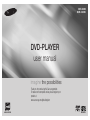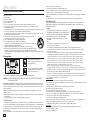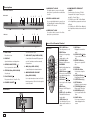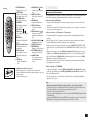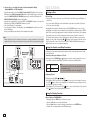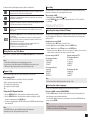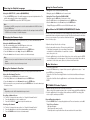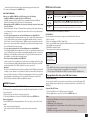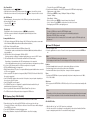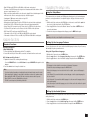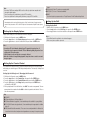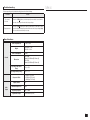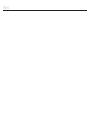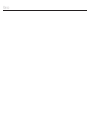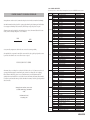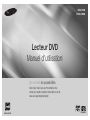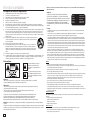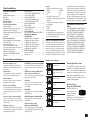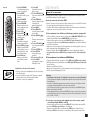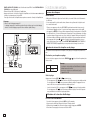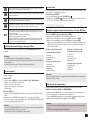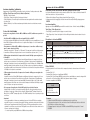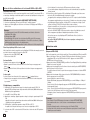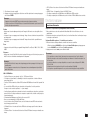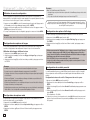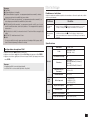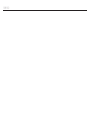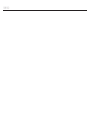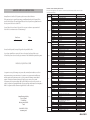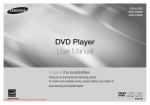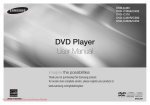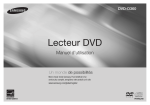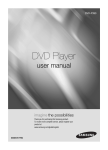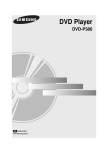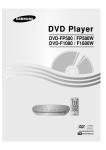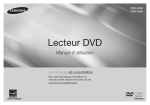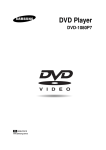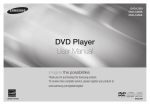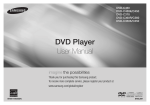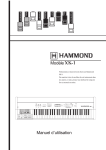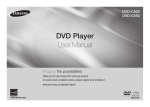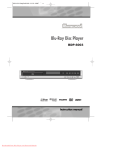Download Samsung AK68-01907A User manual
Transcript
DVD-C350 DVD-C450K DVD-PLAYER user manual imagine the possibilities Thank you for purchasing this Samsung product. To receive more complete service, please register your product at www.samsung.com/global/register AK68-01907A ENGLISH getting started Important Safety Instructions 1) Read these instructions. 2) Keep these instructions. 3) Heed all warnings. 4) Follow all instructions. 5) Do not use this apparatus near water. 6) Clean only with dry cloth. 7) Do not block any ventilation openings, Install in accordance with the manufacturer's instructions. 8) D o not install near any heat sources such as radiators, heat registers,stoves, or other apparatus (including amplifiers) that produce heat. 9) D o not defeat the safety purpose of the polarized or grounding- type plug. A polarized plug has two blades with one wider than the other. A grounding type plug has two blades and a third grounding prong. The wide blade or the third prong are provided for your safety. If the provided plug does not fit into your outlet, consult an electrician for replacement of the obsolete outlet. 10) Protect the power cord from being walked on or pinched particularly at plugs, convenience receptacles, and the point where they exit from the apparatus. 11) Only use attachments/accessories specified by the manufacturer. 12) Use only with cart, stand, tripod, bracket, or table specified by the manufacturer, or sold with the apparatus. When a cart is used, use caution when moving the cart/ apparatus combination to avoid injury from tip-over. 13) Unplug this apparatus during lightning storms or when unused for long peroids of time. 14) Refer all servicing to qualified service personnel. Servicing is required when the apparatus has been damaged in any way, such as the power-supply cord or plug is damaged, liquid has been spilled or objects have fallen into the apparatus, the apparatus has been exposed to rain or moisture, does not operate normally, or has been dropped. Precautions RISK OF ELECTRIC SHOCK DO NOT OPEN RISK OF ELECTRIC SHOCK� NOT OPEN RISK OFDO ELECTRIC SHOCK� DO NOT OPEN This symbol indicates that dangerous voltage consisting a risk of electric shock is present within this unit. This symbol indicates that there are important operating and maintenance instructions in the literature accompanying this unit. Do not install this equipment in a confined space such as a bookcase or similar unit. WARNING : T O REDUCE THE RISK OF FIRE OR ELECTRIC SHOCK, DO NOT EXPOSE THIS APPARATUS TO RAIN OR MOISTURE. Note to CATV system installer : This reminder is provided to call CATV system installer’s attention to Article 820-40 of the National Electrical Code (Section 54 of Canadian Electrical Code, Part I) that provides guidelines for proper grounding and, in particular, specifies that the cable ground shall be connected to the grounding system of the building as close to the point of TO REDUCE THE RISK OF ELECTRIC SHOCK, cable entry CAUTION: as practical. DO NOT REMOVE COVER (OR BACK) Caution : FCC regulations state that any unauthorized changes or modifications to this equipment may void the user’s NO USER-SERVICEABLE PARTS INSIDE authority toREFER operate it. SERVICING TO QUALIFIED SERVICE PERSONNEL • Apparatus shall not be exposed to dripping or splashing and no objects filled with liquids, such as vases, shall be placed on the apparatus. • If this power supply is used at 240V ac, a suitable plug adapter should be used. FCC NOTE (for U.S.A): This equipment has been tested and found to comply with the limits for a Class B digital device, pursuant to Part 15 of the FCC rules. These limits are designed to provide reasonable protection against harmful interference in a residential installation. This equipment generates, uses and can radiate radio frequency energy and, if not installed and used in accordance with the instructions, may cause harmful interference to radio or television reception, which can be determined by turning the equipment off and on. The user is encouraged to try to correct the interference by one or more of the following measures. 2 • Reorient or relocate the receiving antenna. • Increase the separation between the equipment and receiver. • Connect this equipment into an outlet on a circuit different from that to which the receiver is connected. • Consult the dealer or an experienced radio/TV technician for help. This class B digital apparatus meets all requirements of the Canadian Interference Causing Equipment Regulations. FDA Laser : “ Complies with 21CFR 1040.10 except for deviations pursuant to Laser Notice No.50, Dated june 24, 2007.” CALIFORNIA USA ONLY : This Perchlorate warning applies only to primary CR (Maganese Dioxide) Lithium coin cells in the product sold or distributed ONLY in California USA “Perchlorate Material - special handling may apply , See www.dtsc.ca.gov/ hazardouswaste/perchlorate. CAUTION THIS PRODUCT UTILIZES A LASER. USE OF CONTROLS OR CLASS 1 LASER PRODUCT ADJUSTMENTS OR PERFORMANCE OF PROCEDURES OTHER KLASSE 1 LASER PRODUKT THAN THOSE SPECIFIED HEREIN MAY RESULT IN HAZARDOUS LUOKAN 1 LASER LAITE RADIATION EXPOSURE. DO NOT OPEN COVER AND DO KLASS 1 LASER APPARAT NOT REPAIR YOURSELF. REFER SERVICING TO QUALIFIED PRODUCTO LÁSER CLASE 1 PERSONNEL. Note: • This unit can be used only where the power supply is AC 120V, 60Hz. It cannot be used elsewhere. • This DVD player is designed and manufactured to respond to the Region Management Information. If the Region number of a DVD disc does not correspond to the Region number of this DVD player, the DVD player cannot play the disc. • The product unit accompanying this user manual is licensed under certain intellectual property rights of certain third parties. In particular, this product is licensed under the following US patents: 5,060,220 5,457,669 5,561,649 5,705,762 5,987,417 6,043,912 6,222,983 6,272,096 6,377,524 6,377,531 6,385,587 6,389,570 6,408,408 6,466,532 6,473,736 6,477,501 6,480,829 6,556,520 6,556,521 6,556,522 6,578,163 6,594,208 6,631,110 6,658,588 6,674,697 6,674,957 6,687,455 6,697,307 6,707,985 6,721,243 6,721,493 6,728,474 6,741,535 6,744,713 6,744,972 6,765,853 6,765,853 6,771,890 6,771,891 6 775,465 6,778,755 6,788,629 6,788,630 6,795,637 6,810,201 6,862,256 6,868,054 6,894,963 6,937,552. This license is limited to private non-commercial use by end-user consumers for licensed contents. No rights are granted for commercial use. The license does not cover any product unit other than this product unit and the license does not extend to any unlicensed product unit or process conforming to ISO/IEC 11172-3 or ISO/IEC 13818-3 used or sold in combination with this product unit. The license only covers the use of this product unit to encode and/or decode audio files conforming to the ISO/ IEC 11172-3 or ISO/IEC 13818-3. No rights are granted under this license for product features or functions that do not conform to the ISO/IEC 11172-3 or ISO/IEC 13818-3. Handling Cautions • Before connecting other components to this player, be sure to turn them all off. • Do not move the player while a disc is being played, or the disc may be scratched or broken, and the player’s internal parts may be damaged. •Do not put a flower vase filled with water or any small metal objects on the player. • Be careful not to put your hand into the disc tray. • Do not place anything other than the disc in the disc tray. • Exterior interference such as lightning and static electricity can affect normal operation of this player. If this occurs, turn the player off and on again with the POWER button, or disconnect and then reconnect the AC power cord to the AC power outlet. The player will operate normally. • Be sure to remove the disc and turn off the player after use. • Disconnect the AC power cord from the AC outlet when you don’t intend to use the player for long periods of time. • Clean the disc by wiping in a straight line from the inside to the outside of the disc. • The Main plug is used as a disconnect device and shall stay readily operable at any time. Disc Storage Be careful not to harm the disc because the data on these discs is highly vulnerable to the environment. • Do not keep under direct sunlight. • Keep in a cool ventilated area. • Store vertically. • Keep in a clean protection jacket. Maintenance of Cabinet For safety reasons, be sure to disconnect the AC power cord from the AC outlet. • Do not use benzene, thinner, or other solvents for cleaning. • Wipe the cabinet with a soft cloth. Contents Getting Started Precautions. . . . . . . . . . . . . . . . . . . . . . . . . . . . General Features . . . . . . . . . . . . . . . . . . . . . . . Description . . . . . . . . . . . . . . . . . . . . . . . . . . . . Tour of the Remote Control. . . . . . . . . . . . . . . . Connections Choosing a Connection . . . . . . . . . . . . . . . . . . Basic Functions Playing a Disc . . . . . . . . . . . . . . . . . . . . . . . . . Using the Search and Skip Functions . . . . . . . Using the Display Function . . . . . . . . . . . . . . . Using the Disc and Title Menu . . . . . . . . . . . . . Repeat Play . . . . . . . . . . . . . . . . . . . . . . . . . . . Slow Play. . . . . . . . . . . . . . . . . . . . . . . . . . . . . Advanced Functions Adjusting the Aspect Ratio (EZ View). . . . . . . . Selecting the Audio Language . . . . . . . . . . . . . Selecting the Subtitle Language. . . . . . . . . . . . Changing the Camera Angle. . . . . . . . . . . . . . . Using the Bookmark Function . . . . . . . . . . . . . Using the Zoom Function. . . . . . . . . . . . . . . . . 7 7 8 8 8 8 Clips Menu for MP3/WMA/JPEG/MPEG4/ CD Audio . . . . . . . . . . . . . . . . . . . . . . . . . . . . . 8 Folder Selection . . . . . . . . . . . . . . . . . . . . . . . . 8 MP3/WMA/CD Audio Playback. . . . . . . . . . . . 8 MPEG4 Playback (Only DVD-C450K). . . . . . . . 9 Playing Media file using the USB Host Feature (Only DVD-C450K). . . . . . . . . . . . . . . . 9 CD Ripping (Only DVD-C450K). . . . . . . . . . . . 10 Picture CD Playback. . . . . . . . . . . . . . . . . . . . 10 Karaoke Function Karaoke Function (Only DVD-C450K). . . . . . . 11 Navigating the Setup Menu Using the Setup Menu . . . . . . . . . . . . . . . . . . 11 Setting Up the Language Features. . . . . . . . . 11 Setting Up the Audio Options. . . . . . . . . . . . . 11 Setting Up the Display Options. . . . . . . . . . . 12 Setting Up the Parental Control . . . . . . . . . . . 12 Setting Up the DivX. . . . . . . . . . . . . . . . . . . . . 12 Reference Troubleshooting. . . . . . . . . . . . . . . . . . . . . . . . 13 Specifications. . . . . . . . . . . . . . . . . . . . . . . . . 13 Excellent Sound Dolby Digital, a technology developed by Dolby Laboratories, provides crystal clear sound reproduction. Screen Both regular and widescreen(16:9) pictures can be viewed. Slow Motion An important scene can be viewed in slow motion. Parental Control (DVD) The parental control allows users to set the level necessary to prohibit children from viewing harmful movies such as those with violence, adult subject matter, etc. Various On-Screen Menu Functions You can select various languages (Audio/Subtitle) and screen angles while enjoying movies. Progressive Scan Progressive scanning creates an improved pic- ture with double the scan lines of a conventional interlaced picture. EZ VIEW (DVD) Easy View enables picture adjustment to match your TV's screen size (16:9 or 4:3). Digital Photo Viewer (JPEG) You can view Digital Photos on your TV. Repeat You can repeat a song or movie simply by pressing the REPEAT button. MP3/WMA This unit can play discs created from MP3/WMA files. CD RIPPING (ONLY DVD-C450K) This feature lets you to copy audio files from a disc into MP3 format on a USB device. (Audio CD only (CD DA)). MPEG4 (ONLY DVD-C450K) This unit can play MPEG4 formats within an avi file. 2 3 4 4 5 6 6 6 7 7 7 General Features Note - These disc formats cannot be played on this player. • DVD-ROM • DVD-RAM • CD-ROM • CDV • CDI • CVD • CDGs (Plays audio only, not graphics. The ability to play back may depend on recording con ditions.) • DVD-R, +R •CD-RW •DVD+RW, -RW (V mode) - The unit may not play certain CD-R, CD- RW and DVD-R due to the disc type or recording condi tions. COPY PROTECTION Many DVD discs are encoded with copy protection. Because of this, you should only connect your DVD player directly to your TV, not to a VCR. Connecting to a VCR results in a distorted picture from copy-protected DVD discs. This product incorporates copyright protection technology that is protected by methods claims of certain U.S. patents and other intellectual property rights owned by Macrovision Corporation and other rights owners. Use of this copyright protection technology must be authorized by Macrovision Corporation, and is intended for home and other limited viewing uses only unless otherwise authorized by Macrovision Corporation. Reverse engineering or disassembly is prohibited. PROGRESSIVE SCAN OUTPUTS (480p) “CONSUMERS SHOULD NOTE THAT NOT ALL HIGH DEFINITION TELEVISION SETS ARE FULLY COMPATIBLE WITH THIS PRODUCT AND MAYCAUSE ARTIFACTS TO BE DISPLAYED IN THE PICTURE, IF PROGRESSIVE SCAN PICTURE PROBLEMS OCCUR, IT IS RECOMMENDED THAT THE USER SWITCH THE CONNECTION TO THE ‘STANDARD DEFINITION’(VIDEO) OUTPUT. IF THERE ARE QUESTIONS REGARDING YOUR TV SET COMPATIBILITYWITH THIS DVDPLAYER, PLEASE CONTACT SAMSUNG'S CUSTOMER SERVICE CENTER.” Disc Markings ~ NTSC Play Region Number NTSC broadcast system in U.S.A, Canada, Korea, Japan, etc. Dolby Digital disc. STEREO STEREO DIGITAL SOUND Region Number Both the DVD player and the discs are coded by region. These regional codes must match in order for the disc to play. If the codes do not match, the disc will not play. The Region Number for this player is described on the rear panel of the player. Stereo disc Digital Audio disc DTS disc MP3 disc DivX Certification (Only DVD-C450K) DivX, DivX Certified, and associated logos are trademarks of DivXNetworks, Inc and are used under license. DivX Certified to play DivX video. 3 Descriptions Front Panel Controls DVD-C450K ▼ ▼ DVD-C350 9 8 1 ▼ ▼ 1 2 ▼ ▼ 2 ▼ ▼ 3 4 ▼ ▼ 5 ▼ 3 5 6 ▼ ▼ ▼ 6 7 ▼ ▼ 1.AUDIO OUT JACKS Use audio cables to connect to the Audio input jacks of your television or audio/video receiver 2.DIGITAL AUDIO JACK Use a coaxial digital cable to connect to an A/V Amplifier that contains a Dolby Digital, MPEG2 or DTS decoder. 3.VIDEO OUT JACK Use a video cable to connect to the Video input jack on your television. Tour of the Remote Control DVD-C450K 1. DISC TRAY 7. USB HOST (Only DVD-C450K) Place the disc here. 2. DISPLAY Operation indicators are displayed here. 3. OPEN/CLOSE/STOP ( ) Press to open and close the disc tray Turn On/Off the DVD Player Connect digital still camera, MP3 player, memory stick, Card reader, or another removable storage devices. 8. MIC (Only DVD-C450K) 12 3 4 5 6 7 14 15 13 16 9. MICROPHONE VOLUME 8 5. PLAY/PAUSE ( ) (Only DVD-C450K) 9 19 Use to adjust microphone volume level. Use the button by pressing it. Turn it to the left or right to 10 11 21 Play or pause the disc / Stops Disc Play 6. POWER ON/OFF ( ) Rear Panel 4 Connect Microphone for karaoke functions. 1 2 4. STOP (■) (Only DVD-C450K) Stop disc play. 4.COMPONENT VIDEO OUT JACKS - Use these jacks if you have a TV with Component Video in jacks. These jacks provide PR, PB and Y video. - If P-SCAN is set to “ON” in Video Output of the Setup Menu, progressive scan mode will work. - If I-SCAN is set to “ON” in Video Output of the Setup Menu, interlaced scan mode will work. control the volume. 17 18 20 1. DVD POWER Button Turns the power on or off. 2. REPEAT Button Allows you to repeat play a title, chapter, track, or disc. 3. DISC MENU Button Brings up the Disc menu. 4. BOOKMARK Quickly find bookmark sections of a DVD. 5. SEARCH Buttons ( / ) Allow you to search forward/ back ward through a disc. 6. STOP Button ( ) 7. SKIP Buttons ( / ) Use to skip the title, chapter or track 8. MENU Button Brings up the DVD player’s menu. 9. ENTER /π/†,√/® Buttons This button functions as a toggle switch. 10. AUDIO Button (√) Use this button to access various audio functions on a disc. 11. INFO Button Displays the current disc mode. 12. OPEN/CLOSE ( ) Button To open and close the disc tray. 13. REPEAT A-B Button Allows you to repeat A-B disc. 14. USB Button 15. VIDEO SEL. Button Selects video output for mats. 16. PLAY/PAUSE Button ( ) Begin/Pause disc play. 17. SUBTITLE Button (π) 18. RETURN Button Returns to a previous menu. 19. TITLE MENU Button (®) Brings up the Title menu. 20. KARAOKE Button († ) Use to begin Karaoke func tions. 21. CANCEL Button Use to remove menus or status displays from the screen. 1. 2. DVD-C350 1 11 2 12 13 3 4 14 15 5 16 6 7 17 18 8 9 10 19 20 DVD POWER Button Turns the power on or off. REPEAT Button Allows you to repeat play a title, chapter, track, or disc. 3. DISC MENU Button Brings up the Disc menu. 4. BOOKMARK Quickly find bookmark sec tions of a DVD. 5. STOP Button ( ) 6. SKIP Buttons ( / ) Use to skip the title, chapter or track 7. MENU Button Brings up the DVD player’s menu. 8. ENTER/π/†,√/® Buttons This button functions as a toggle switch. 9. AUDIO Button (√) Use this button to access various audio functions on a disc. 10. INFO Button Displays the current disc mode. 11. OPEN/CLOSE ( ) Button To open and close the disc tray. 12. REPEAT A-B Button Allows you to repeat A-B disc. 13. ZOOM Button Enlarges the DVD Picture. 14. VIDEO SEL. Button Selects video output for mats. 15. SEARCH Buttons ( / ) Allow you to search for ward/back ward through a disc. 16. PLAY/PAUSE Button ( ) Begin/Pause disc play. 17. SUBTITLE Button (π) 18. RETURN Button Returns to a previous menu. 19. TITLE MENU Button (®) Brings up the Title menu. 20. CANCEL Button Use to remove menus or status displays from the screen. Install Batteries in the Remote control 1. Open the battery cover on the back of the remote control. 2. Insert two AAA batteries. Make sure that the polarities (+ and -) are aligned correctly. 3. Replace the battery cover. Connections Choosing a Connection The following explains how to make connections commonly used to connect the DVD player with a TV and other components. A diagram showing these connections is on the next page. Before Connecting the DVD Player - Always turn off the DVD player, TV, and other components before you connect or disconnect any cables. - Refer to the user’s manual of the additional components you are connecting for more information on those particular components. A. Connections to a TV Interlace / Progressive - Connecting through the Component jacks lets you view video at the 480p (Progressive Scan) resolution. - What is “Progressive Scan”? Progressive scan has twice as many scanning lines per frame as interlaced (480i) output and provides better and clearer picture quality. 1.Using Component video cables (not included), connect the COMPONENT VIDEO OUT (PR, PB and Y) jacks on the rear of the DVD player to the COMPONENT IN (PR, PB and Y) jacks of your TV. 2.Using the audio cables, connect the AUDIO (red and white) OUT terminals on the rear of the DVD player to the AUDIO (red and white) IN terminals of TV. Turn on the DVD player and TV. 3.Set the Video Output to I-SCAN/P-SCAN in the Display Setup menu. You can use the VIDEO SEL. button to change the Video Output mode. 4.Press the input selector on your TV remote control until the Component signal from the DVD player appears on the TV screen. B. Connecting to a TV (VIDEO) - Using video/audio cables, connect the VIDEO (yellow)/AUDIO (red and white) OUT terminals on the rear of the DVD player to the VIDEO (yellow)/AUDIO (red and white) IN terminals of TV. - Turn on the DVD player and TV. - Press the input selector on your TV remote control until the Video signal from the DVD player appears on the TV screen. Note - Noise may be generated if the audio cable is placed too close to the power cable. - If you want to connect to an Amplifier, please refer to the Amplifier connection section below. - The number and position of terminals can vary depending on your TV set. Please refer to the user's manual of the TV. - If there is one audio input terminal on the TV, connect it to the [AUDIO OUT][left] (white) terminal of the DVD player. - If you press the VIDEO SEL. button when DVD Player is in stop mode or no disc is inserted, the Video Output mode changes in the following sequence: (I-SCAN ➝ P-SCAN ). 5 C. Connection to an Audio System (2 Channel Amplifier, Dolby Digital,MPEG2 or DTS Amplifier) - Using the audio cables, connect the AUDIO (red and white) OUT terminals on the rear of the DVD player to the AUDIO (red and white) IN terminals of the Amplifier. If using a coaxial cable, connect the DIGITAL AUDIO OUT (COAXIAL) terminal on the rear of the DVD player to the DIGITAL AUDIO IN (COAXIAL) terminal of the Amplifier - Using the video signal cable(s), connect the VIDEO or COMPONENT terminals on the rear of the DVD player to the VIDEO or COMPONENT terminals of your TV. - Turn on the DVD player, TV, and Amplifier. - Press the input select button of the Amplifier to select external input in order to hear sound from the DVD player. Refer to your Amplifier's user manual to set the Amplifier's audio input. Note - What is "Progressive Scan"? Progressive scan has twice as many scanning lines as the interlace output method has. Progressive scanning method can provide better and clearer picture quality. Basic functions Playing a Disc Before Play - Using your TV’s remote control, turn on your TV and set it to the Video Input your DVD player is connected to. - If you connected the DVD player to an external Audio System, turn on your Audio System and set it to the correct Audio Input. After plugging in the player, the first time you press the DVD POWER button, the screen to the right appears: If you want to select a language, press the π/† button, and then press the ENTER button. (This screen will only appear when you plug in the player for the first time.) If the language for the startup screen is not set, the settings may change whenever you turn the power on or off. Therefore, make sure that you select the language you want to use.Once you select a menu language, you can change it by pressing ( ■ / ) the button on the front panel of the unit for more than 5 seconds with no disc in the unit. Then the SELECT MENU LANGUAGE window appears again where you can reset to your preferred language. Using the Search and Skip Functions Coaxial Cable BLUE C 2-Channel stereo ampilfier, Dolby Digital or DTS amplifier RED WHITE GREEN WHITE During play, you can search quickly through a chapter or track, and use the skip function to jump to the next selection. Searching through a Chapter or Track During play, press the SEARCH ( or ) button on the remote control for more than 1 second. - If you want to search at a faster speed on the DVD or CD, press the SEARCH button. WHITE RED RED RED YELLOW Video Cable B A Audio Cable YELLOW RED WHITE Component Cable BLUE RED GREEN DVD 2X, 4X, 64X, 128X CD 2X, 4X, 8X Note - The speed marked in this function may be different from the actual playback speed. - No sound is heard during search mode (Except CD). Skipping Tracks During play, press the SKIP ( or ) button. - When playing a DVD, if you press the SKIP ( ) button, it moves to the next chapter. If you press the SKIP ( ) button, it moves to the beginning of the chapter. One more press makes it move to the beginning of the previous chapter. - When playing a CD, if you press the SKIP ( ) button, it moves to the next track. If you press the SKIP ( ) button, it moves to the beginning of the track. Using the Display Function When Playing a DVD/MPEG4 1. 2. 3. 4. 6 During play, press the INFO button on the remote control. Press the π/† buttons to select the desired item Press the √/® buttons to make the desired setup and then press the ENTER button. To make the sceen dissapear, press the INFO button again. The functions when using the Display function are listed in the table below. To access the desired title when there is more than one in the disc. For example, if there is more than one movie on a DVD, each movie will be identified. Most DVD discs are recorded in chapters so that you can quickly find a specific passage (similar to tracks on an audio CD). Allows playback of the film from a desired time. You must enter the starting time as a reference.The time search function does not operate on some disc. Refers to the subtitle languages available in the disc. You will be able to choose the subtitle languages or, if you prefer, turn them off from the screen. A DVD disc can have up to 32 different subtitles. ENTER and press the √/® buttons to access the desired Audio, Angle, Bookmark, EZ View function and Zoom. Refers to the language of the film soundtrack. In the example, the soundtrack is played in English 5.1CH. A DVD disc can have up to eight different soundtracks. Some DVD discs are have more angle function from any picture. Bookmark function make you easily and quickly to find a track or chapter from DVD or CD. The EZ View function is use for changing the aspect ratio in DVD. The ZOOM function is use for Enlarge DVD Picture. Using the Disc and Title Menu During stop mode of a DVD disc, press the DISC MENU/TITLE MENU button on the remote control. Note - The Disc Menu or Title Menu may not work. Depending on the disc. - You can also use the Disc Menu, using the DISC MENU button on the remote control. - Title Menu will only be displayed if there are at least two titles in the disc. Repeat Play Repeat the current Chapter, title, disc, a chosen section (A-B), or all of the disc. When playing a DVD 1. Press the REPEAT buttons to select Chapter, Title, Disc or Repeat Off. - Chapter : repeats the chapter that is playing. - Title : repeats the title that is playing. - Disc : repeats the disc that is playing. - Off Using the A-B Repeat function 1. 2. 3. Press the REPEAT A-B button at the point where you want repeat play to start (A). Press the REPEAT A-B button at the point where you want the repeat play to stop (B). To return to normal play, press the CANCEL button. To return to normal play, press the REPEAT A-B then press the ENTER button until the display shows Repeat : Off. Note - A-B REPEAT allow you to set point (B) directly after point (A) has been set. - Depending on the disc, the Repeat function may not work. Slow Play This feature allows you to repeat scenes containing sports, dancing, musical instruments being played etc. in slow motion, so you can study them more closely. When playing a DVD 1. During play, press the PLAY/PAUSE ( ) button. 2. Press the SEARCH ( ) button to choose the play speed between 1/2, 1/4, 1/8 and 1/16 of normal speed. Advanced functions Adjusting the Aspect Ratio (EZ View) The Aspect ratio is the relation between the width and height of a picture. The two most common are 4:3 (Standard) and 16:9 (Widescreen). Follow the instructions below for the best aspect ratio setting for your TV Changing the aspect ratio (DVD) 1. During play, press the INFO button on the remote control. 2. Press the π/† buttons to select Shortcut, then press the ENTER button. 3. Press the √/® buttons to select EZ View, then press the ENTER button. - Each time you press the √/® button, the screen size changes. For graphics of the screen sizes and the sequence in which the sizes change, see the next column. If you are using a 16:9 TV If you are using a 4:3 TV For 16:9 aspect ratio discs - Wide Screen - Screen Fit - Zoom Fit For 16:9 aspect ratio discs - 4:3 Letter Box - 4:3 Pan Scan - Screen Fit - Zoom Fit For 4:3 aspect ratio discs -Normal Wide -Screen Fit -Zoom Fit -VERTICAL FIT For 4:3 aspect ratio discs - Normal Screen - Screen Fit - Zoom Fit Note This function may behave differently depending on the type of disc. Selecting the Audio Language You can select a desired audio language quickly and easily with the AUDIO button. Using the AUDIO/ √ button (DVD/MPEG4) 1. Press the AUDIO /√ button. The Audio changes when the button is pressed repeatedly. The audio languages are represented by abbreviations. Press the Audio / √ button on the remocon repeatedly to select the desired MPEG4 Audio language, then press ENTER. Note - This function depends on audio languages are encoded on the disc and may not work, - A DVD disc can contain up to 8 audio languages. 7 Selecting the Subtitle Language Using the Zoom Function You can select a desired subtitle quickly and easily with the SUBTITLE (π) button. Using the SUBTITLE / π button (DVD/MPEG4) - Using the Zoom Function (DVD-C350) 1. During play, press the ZOOM button on the remote control. 1. Press the SUBTITLE /π button. The subtitle languages are represented by abbreviations. The subtitle changes when the button is pressed repeatedly. 2. To remove the SUBTITLE icon, press the SUBTITLE / π button. - Using the Zoom Function (DVD-C450K) 1. During play, press the INFO button on the remote control. 2. Press the π/† buttons to select Shortcut, then press the ENTER button 3. Press the √/® buttons to select Zoom, then press the ENTER button. - During DVD play, press ENTER to zoom in 2X/3X/4X/ Normal in order. Note - Depending on the DVD, you may have to select the desired subtitle in the DVD’s Disc Menu. Press the INFO button. - This function depends on what subtitles are encoded on the disc and may not work on all DVDs. - A DVD disc can contain up to 32 subtitle languages. Changing the Camera Angle Clips Menu for MP3/WMA/JPEG/MPEG4/CD Audio CD Audio or discs with MP3/WMA/JPEG contain individual songs and/or pictures These discs are organized into folders on this unit as shown to the right. The folder function much like the folders you use on your computer. To go access these folders and the files in O them, follow these steps : 001/004 When a DVD contains multiple angles of a particular scene, you can use the ANGLE function. Using the ANGLE button (DVD) If the disc contains multiple angles, the ANGLE appears on the screen. 1. During play, press the INFO button on the remote control. 2. Press the π/† buttons to select Shortcut, then press the ENTER button. 3. Press the √/® buttons to select Angle, then press the ENTER button. 4. Press the √/® buttons on the remote control to select the desired angle. Note - If the disc has only one angle, this feature won’t work. Currently, very few discs have this feature. - Depending on the disc, these functions may not work. Using the Bookmark Function This feature lets you bookmark sections of a DVD so you can quickly find them at a later time. Using the Bookmark Function 1. During play, press the INFO button on the remote control. 2. Press the π/† buttons to select Shortcut, then press the ENTER button. 3. Press the √/® buttons to select Bookmark, then press the ENTER button. 4. When you reach the scene you want to mark, press‑the ENTER button. You can bookmark up to 12 scenes at a time. Note - Depending on a disc, the Bookmark function may not work. Recalling a Marked Scene 1~3. The first 1~3 steps are the same as those for “Using the Bookmark Function”. 4. Press the √/® buttons to select a marked scene. 5. Press the PLAY/PAUSE ( ) button to skip to the marked scene. Clearing a Bookmark 1~3. The first 1~3 steps are the same as those for “Using the Bookmark Function”. 4. Press the √/® buttons to select the bookmark number you want to delete. 5. Press the CANCEL button to delete a bookmark number. 8 1. Open the disc tray. Place the disc on the tray. 2. Close the tray and the tray closes. The tray closes and the Parent Folder Menu screen appears (top screen image.) Parent folders contain all the Peer folders that have the same kind of content : music, video, photos, etc. 3. Press the π/† buttons to select the Parent folder of your choice, and then press the ENTER. A screen displaying the Peer folders appears. The Peer folders contain all the folders with the same kind of content (video, music, photos, etc.) that are in the Parent folder Folder Selections - To select the Parent Folder Press the RETURN button to go to parent folder, or press the π/† buttons to select “..” and press ENTER to go to the parent folder. - To select the Peer Folder Press the π/† buttons to select the desired folder, and then press ENTER. - To select the Sub-Folder Press the π/† buttons to select the desired folder, and then press ENTER. MP3/WMA/CD Audio Playback 1. Open the disc tray. Place the disc on the tray. Close the tray. - Only one kind of file is played back when a disc or a folder contains both MP3 and WMA files. 2. Press the π/† buttons to select a Music folder, and then press ENTER. Press the π/† to select a song file, and then press ENTER. Repeat/Random playback 1. Press the REPEAT button to change the playback mode. There are four modes, such as Off, Track, Folder and Random. - Off: Normal Playback - Track: Repeats the current song file. - Folder: Repeats the song files which have the same extension in the current folder. - Random: Song files which have the same extension will be played in random order. 2. To resume normal play, press the CANCEL button. MPEG4 Function Description Function CD-R MP3/WMA file When you record MP3 or WMA files on CD-R, please refer to the following. - Your MP3 or WMA files should be ISO 9660 or JOLIET format. ISO 9660 format and Joliet MP3 or WMA files are compatible with Microsoft's DOS and Windows, and with Apple's Mac.This format is the most widely used. - When naming your MP3 or WMA files, do not exceed 8 characters, and enter “.mp3, .wma” as the file extension. General name format : Title.mp3. or Title.wma. When composing your title, make sure that you use 8 characters or less, have no spaces in the name, and avoid the use of special characters including: (.,/,\,=,+). - Use a decompression transfer rate of at least 128 Kbps when recording MP3 files. Sound quality with MP3 files basically depends on the rate of compression/ decompression you choose. Getting CD audio sound requires an analog/digital sampling rate, that is conversion to MP3 format, of at least 128 Kbps and up to 160 Kbps. However, choosing higher rates, like Kbps or more, only rarely give better sound quality. Conversely, files with decompression rates below 128 Kbps will not be played properly. - Use a decompression transfer rate of at least 64Kbps when recording WMA files. Sound quality with WMA files basically depends on the rate of compression/decompression you choose. Getting CD audio sound requires an analog/digital sampling rate, that is conversion to WMA format, of at least 64Kbps and up to Kbps. Conversely, files with decompression rates below 64Kbps or over Kbps will not be played properly. - Do not try recording copyright protected MP3 files. Certain "secured" files are encrypted and code protected to prevent illegal copying. These files are of the following types: Windows Media (registered trade mark of Microsoft Inc) and SDMITM (registered trade mark of The SDMI Foundation). You cannot copy such files. - Important: The above recommendations cannot be taken as a guarantee that the DVD player will play MP3 recordings, or as an assurance of sound quality. You should note that certain technologies and methods for MP3 file recording on CD-Rs prevent optimal playback of these files on your DVD player (degraded sound quality and in some cases, inability of the player to read the files). - This unit can play a maximum of 500 files and 500 folders per disc. MPEG4 Playback MPEG4 Play Function (ONLY DVD-C450K) AVI files are used to contain the audio and video data. Only AVI format files with the “.avi” extensions can be played. 1. Open the disc tray. Place the disc on the tray. Close the tray. 2. Press the π/† buttons to select an avi file (DivX/XviD) and then press ENTER button. Repeat playback Press the REPEAT button to change playback mode. There are 3 modes, such as Track, Folder and Off. - Track : repeats the track that is playing. - Folder : repeats the AVI files which have the same extension in the current folder. - Off ( ( Skip or Description ) Search or ) Slow Motion Play During play, press the or button, it moves forward or backward 5 minutes. During play, press the SEARCH ( or ) button and press again to search at a faster speed. Allows you to search at a faster speed in an AVI file. (2X, 4X, 8X) Allows you to search at a slower speed in an AVI file. (1/2, 1/4, 1/8, 1/16) - These functions may not work depending on MPEG4 file. CD-R AVI file This unit can play the following video compression formats within the AVI file format: - DivX 3.11 contents - DivX 4 contents (Based on MPEG-4 Simple Profile) - DivX 5 contents (MPEG-4 simple profile plus additional features such as bi-directional frames. Qpel and GMC are also supported.) - XviD MPEG-4 compliant Contents. This unit supports all resolutions up to maximum below. DivX5 720 x 480 @30fps 720 x 576 @25fps : Maximum bit rate :4Mbps Note • Some MPEG-4 files created on a personal computer may not be play back. That is why Codec Type, Version and Higher resolution over specification is not supported. • This unit supports CD-R/RW written in MPEG4 in accordance with the “ISO9660 format”. Playing Media File Using the USB Host feature (Only DVD-C450K) You can enjoy the media files such as pictures, movies and tunes saved in an MP3 player, USB memory or digital camera in high audio by connecting the storage device to the USB port of the DVD Player. Using the USB HOST feature 1. Connect the USB device to the USB port on the front of the unit. 2. Press the π/† buttons to select a file in USB. Press ENTER to Open file. Note • Each time the USB button on the remote control is pressed, a frame of the USB device selection will appear. • “USB” appears on the display screen. • When playing DVD or CD and USB inserted, “Press USB to select device” appear at the top left corner for a moment. • USB MENU screen appears on the TV screen and the saved file is played. 9 Skip Forward/Back During playback, press the ( / ) button. • When there is more than one file, when you press the • When there is more than one file, when you press the button, the next file is selected. button, the previous file is selected. Safe USB Removal To prevent damage to the memory stored in the USB device, perform safe removal before disconnecting the USB cable. - Press the STOP ( ) button - Remove the USB cable. Fast playback To play back the disc at a faster speed, press ( / ) during playback. • Each time you press either button, the playback speed will change as follows: 2x ➞ 4x ➞ 8x. Compatible Devices 1. U SB devices that support USB Mass Storage v1.0. (USB devices that operate as a removable disk in Windows (2000 or later) without additional driver installation.) 2. MP3 Player: Flash type MP3 player. 3. Digital camera: Cameras that support USB Mass Storage v1.0. • Cameras that operate as a removable disk in Windows (2000 or later) without additional driver installation. 4. USB Flash Drive: Devices that support USB2.0 or USB1.1. •You may experience a difference in playback quality when you connect a USB1.1 device. 5. USB card Reader: One slot USB card reader and Multi slot USB card reader •Depending on the manufacturer. the USB card reader may not be supported. • If you install multiple memory devices into a multi card reader, you may experience problems. 6. If you use a USB extension cable, the USB device might not be recognized. • CBI (Control/Bulk/Interrupt) is not supported. • Digital Cameras that use PTP protocol or require additional program installation when connected to a PC are not supported. • A device using NTFS file system is not supported. (Only FAT 16/32 (File Allocation Table 16/32) file system is supported.) • Some USB and MP3 players, when connected to this product, may not operate depending on the sector size of their file system. • Some USB and MP3 can not support. • The USB HOST function is not supported if a product that transfers media files by its manufacturer-specific program is connected. • Does not operate with Janus enabled MTP (Media Transfer Protocol) devices. • The USB host function of this product does not support all USB devices. CD Ripping (Only DVD-C450K) - To deselect files, press ENTER button again. 4. Press the ® and † button to select START, then press the ENTER button begin ripping. - Ripping menu contain 4 button : - Bit Rate, press ENTER to change 128kbps ➔ 192kbps ➔ 128bkps. Standart : 128kbps. Better Quality : 192kbps. - Device selection, press ENTER to change between deviced (max 4). - Select - Unselect, Press ENTER to change from Select all or Select none. - Start ripping, press ENTER to start ripping process. Note - To return to CDDA screen, press the RETURN button again. - When the CD ripping is in process the player will automatically begin playing. - Only Audio CD (CD DA) discs can be ripped. - Because the speed is 2.6x of normal speed. User is unable to play the CD DA through the rip ping process. Picture CD Playback 1. Select the desired folder. 2. Press the π/† buttons to select a Picture file in the clips menu and then press the ENTER button. Note - Press the STOP button to return to the clips menu. - When playing a Kodak Picture CD, the unit displays the Photo directly, not the clips menu. Rotation - Each time the √/® button is pressed, the picture rotates 90 degrees clockwise. - Each time the π button is pressed, the picture rotates 180 degrees. - Each time the † button is pressed, the picture changes to the mirror appearance. Zoom - Each time the ENTER Button is pressed repeteadly, the picture is enlarged.zoom mode : 100%, 125%, 150%, 200%. Slide show - When you press the ENTER/PLAY at JPEG file,it will go to full screen mode and automaically slide show. Note - Depending on a file size, the amount of time between each picture may be different from the manual. - If you don’t press any button, the slide show will start automatically in about 10 seconds by default. This feature lets you to copy audio files from disc to USB device into MP3 format. 1. 2. 3. Open the dics tray. Place the Audio CD(CD DA) disc on the tray, and close the tray. Connect the USB device to the USB port on the front of the unit.This screen will be displayed. Press ENTER to select disc. Press the RETURN button to display the ripping screen. Press the π/† buttons, then press the ENTER button to select files for ripping. 10 CD-R JPEG Disc - Only files with the “.jpg” and “.JPG” extensions can be played. - If the disc has not been closed during the recording phase,(ie has not been finalised) it will take longer to start playing and not all of the recorded files may be played. - Only CD-R discs with JPEG files in ISO 9660 or Joliet format can be played. - The name of the JPEG file may not be longer than 8 characters and should contain no blank spaces or special characters (. / = +). - Only a consecutively written multi-se ssion disc can be played.If there is a blank segment in the multi-session disc, the disc can be played only up to the blank segment. - A maximum of 500 images can be stored on a single CD. - Kodak Picture CDs are recommended. - When playing a Kodak Picture CD, only the JPEG files in the pictures folder can be played. - Kodak Picture CD: The JPEG files in the pictures folder can be played automatically. - Konica Picture CD: If you want to see the Picture, select the JPEG files in the clips menu. - Fuji Picture CD: If you want to see the Picture, select the JPEG files in the clips menu. - QSS Picture CD: The unit may not play QSS Picture CD. - If the number of files in 1 Disc is over 500, only 500 JPEG files can be played. - If the number of folders in 1 Disc is over 500, only JPEG files in 500 folders can be played. karaoke functions Karaoke Functions Operation Sequence (Only DVD-C450K) 1. Connect the Mixed Audio Out terminals with the TV or Amplifier. 2. Connect Mic into Mic jack. When a MIC is connected, the karaoke functions can be used. Mic Volume and Key Control 1. Playback the Karaoke Disc containing the wanted songs. - Press the KARAOKE button to select Mic Volume then press KARAOKE button again to select keycon. 2. Press the √/® buttons to change the desired tone. Note - If you hear feedback (squealing or howling) while using the karaoke feature, move the microphone away from the speakers or turn down the microphone volume or the speaker volume. - When playing MP3, WMA, DTS and LPCM disc, the karaoke functions will not operate. - When the MIC is connected, Digital Out does not work. - The MIC sound outputs only from Analog Audio Out. Navigating the setup menu Using the Setup Menu The Setup menu lets you customize your DVD player by allowing you to select various language preferences, set up a parental level, even adjust the player to the type of television screen you have. 1. With the unit in Stop mode, press the MENU button on the remote control.Use the √/® buttons to select Setup, then press the † or ENTER button. 2. Press the π/† buttons to access the different features. Press the ® or ENTER button to access the sub features. 3. To make the setup screen disappear after setting up, press the MENU button again. Note Depending on the disc, some Setup Menu selections may not work. Setting Up the Language Features If you set the player menu, disc menu, audio and subtitle language in advance, they will come up automatically every time you watch a movie. Using the Player Menu Language 1. With the unit in Stop mode, press the MENU button. 2. Press the √/® buttons to select Language Setup Page, then press the † or ENTER button. 3. Press the π/† buttons to select the desired language, then press the ® or ENTER button. Note - The language is selected and the screen returns to Language Setup menu. - To make the setup menu disappear, press the MENU button. - If the selected language is not recorded on the disc, the original pre-recorded language is selected. - Select “Original” if you want the default soundrack language to be the original languange the disc is recorded in. - Select “Automatic” if you want the subtitle language to be the same as the language selected as the audio language. - Some discs may not contain the language you select : in that case the disc will use its original languange setting. Setting Up the Audio Options Audio Options allows you to setup the audio device and sound status settings depending on the audio system in use. 1. With the unit in Stop mode, press the MENU button. 2. Press the √/® buttons to select Audio Setup Page, then press the † or ENTER button. 3. Press the π/† buttons to select the desired item, then press the ® or ENTER button. 11 Note : - Even when PCM Down sampling is Off Some discs will only output down sampled audio through the digital outputs. - There is no analog audio output when you play a DTS sound disc. - There is no output from the analog audio jacks when you play a DTS Sound Disc Manufactured under license from Dolby Laboratories. “Dolby” and the double-D symbol are trademarks of Dolby Laboratories. “DTS” and “DTS Digital Out” are trademarks of Digital Theater Systems, Inc. Setting Up the Display Options Display options enable you to set various video functions of the player. 1. With the unit in Stop mode, press the MENU button. 2. Press the √/® buttons to select Display Setup page, then press the † or ENTER button. 3. Press the π/† buttons to select the desired item, then press the ® or ENTER button. Note : • Consult your TV User’s Manual to findout if your TV supports Progressive Scan. If Progressive Scan is supported, follow the TV User’s Manual regarding Progressive Scan settings in the TV’s menu system. • If Video Output is set incorrectly, the screen may be blocked. • When the resolution is changed during playback, it may take a few seconds for a normal image to appear. Setting Up the Parental Control The Parental Control function works in conjunction with DVDs that have been assigned a rating, which helps you control the types of DVDs that your family watches. There are up to 8 rating levels on a disc. Setting Up the Rating Level / Changing the Password 1. With the unit in Stop mode, press the MENU button. 2. Press the √/® buttons to select Parental Page, then press the † or ENTER button. 3. Press the π/† buttons to select Parental/Password, then press the † or ENTER button. 4. Press the π/† buttons to select Rating Level you want, then press the ENTER button. e.g) Setting up in KID SAFE. 5. Enter your password. If this is the first time, enter 0000. Then, enter a new password. The new password must be a number other than 0000 to activate the parental control function. Then, reenter the new password. Note KID SAFE. G (General Audiences) : All Ages Admited. PG (Parental Guidance suggested) : Some material may not be suitable for young children. PG 13 (PG-13 Parents strongly cautioned) : Some material may be in appropriate for children under 13. ˆ PGR (Parental Guide Recommended) : These are not necessarily unsuitable for children, but viewer discretion is advised, and parents and guardians are encouraged to supervise younger Œ ´ ˇ ¨ 12 Ø ∏ ” - viewer. R (Restricted) : Under 17 requires accompanying adult. NC17 (NC-17) : No one 17 and under admitted. ADULT. If you have forgotten your password, see “Forgot Password” in the Troubleshooting Guide. Setting Up the DivX Setting Up the DivX 1. With the unit in Stop mode, press the MENU button. 2. Press the √/® buttons to select DivX Page, then press the † or ENTER button. 3. Press the π/† buttons to select the desired item, then press the ® or ENTER button. Note : • Press Ok will make the registration code window disappear. • DivX can only be accessed at stop mode. Troubleshooting Before requesting service (troubleshooting), please check the following. Problem The screen is blocked Forgot password. Memo Action • Press the ( ■ / ) button (on the front panel) for more than 5 seconds with no disc inside. All settings will revert to the factory settings. • Press the ( ■ / ) button (on the panel) for more than 5 seconds with no disc inside. All settings including the password will revert to the factory settings (0000). Don’t use this unless absolutely necessary. Specifications Power Requirements Weight Power Comsumption General Dimensions DVD-C450K : 1.5 KG DVD-C350 : 1.2 KG 6W (ON) DVD-C450K : 430mm (W) X 207mm(D) X 42mm (H) DVD-C350 : 360mm (W) X 207mm(D) X 42mm (H) Operating Temperature Range +5°C to +35°C Operating Humidity Range 10 % to 75 % Component Video Output terminal Audio Output AC 120V ~ 60 Hz Y : 1.0 Vp-p (75 Ω load) Pr : 0.70 Vp-p (75 Ω load) Pb : 0.70 Vp-p (75 Ω load) RCA Maximum Output Level 2Vrms Frequency Response 20Hz ~ 20Khz Digital Audio Output Coaxial terminal (S/PDIF) 13 Memo Memo $POUBDU4".46/(803-%8*%& *GZPVIBWFBOZRVFTUJPOTPSDPNNFOUTSFMBUJOHUP4BNTVOHQSPEVDUTQMFBTFDPOUBDUUIF4".46/(DVTUPNFSDBSFDFOUFS LIMITED WARRANTY TO ORIGINAL PURCHASER Region North America Samsung Electronics Canada Inc.(SECA), warrants that this product is free from defective material and workmanship. SECA further warrants that if this product falls to operate properly within the specified warranty period and the failure is due to improper workmanship or defective materials, SECA will repair or replace the product at its option. Latin America All warranty repairs must be performed by a SECA Authorized Service Center. (The name and address of the location nearest you can be obtained by calling toll free: 1- 800- SAMSUNG) LABOR PARTS One year (Carry- in) One year On carry-in models, transportation to and from the service center is the customer’s responsibility. The original dated sales receipt must be retained by the customer and is the only acceptable proof of purchase. It must be presented to the authorized service center at the time service is requested. Europe EXCLUSIONS (WHAT IS NOT COVERED) This warranty does not cover damage due to accident, fire, flood and/ or other acts of God; misuse, incorrect line voltage, improper installation, improper or unauthorized repairs, commercial use or damage that occurs in shipping. Exterior and interior finish, lamps, glass are not covered under this warranty. Customer adjustments which are explained in the instruction manual are not covered under the terms of this warranty. This warranty will automatically be voided for any unit found with a missing or altered serial number. This warranty is valid only on products purchased and used in Canada. CIS Samsung Electronics Canada Inc., Customer Service 55 Standish Court Mississauga, Ontario L5R 4B2 Canada 1-800-SAMSUNG (7267864) www.samsung.com/ca Asia Pacific Area 1-800-SAMSUNG (726-7864) 01-800-SAMSUNG (726-7864) 1-800-SAMSUNG (726-7864) 0800-333-3733 0800-124-421, 4004-0000 800-SAMSUNG (726-7864) 00-1800-5077267 800-7919267 0-800-507-7267 1-800-10-7267 800-6225 1-800-299-0013 1-800-234-7267 800-7267 1-800-682-3180 1-800-751-2676 1-800-SAMSUNG (726-7864) 0-800-100-5303 01-8000112112 Belgium 02 201 2418 Czech Republic Denmark Finland France Germany Hungary Italia Luxemburg Netherlands Norway Poland Portugal Slovakia Spain Sweden U.K Eire Austria 800-SAMSUNG (800-726786) 8-SAMSUNG (7267864) 30-6227 515 01 4863 0000 01805-SAMSUNG (726-7864 å 0,14/Min) 06-80-SAMSUNG (726-7864) 800-SAMSUNG (726-7864) 02 261 03 710 0900-SAMSUNG (0900-7267864) (å 0,10/Min) 3-SAMSUNG (7267864) 0 801 1SAMSUNG (172678), 022-607-93-33 80820-SAMSUNG (726-7864) 0800-SAMSUNG (726-7864) 902-1-SAMSUNG (902 172 678) 0771 726 7864 (SAMSUNG) 0845 SAMSUNG (7267864) 0818 717 100 0810-SAMSUNG (7267864, å 0.07/min) Switzerland 0848-SAMSUNG (7267864, CHF 0.08/min) Russia Kazakhstan Uzbekistan Kyrgyzstan Tadjikistan 8-800-555-55-55 8-10-800-500-55-500 8-10-800-500-55-500 00-800-500-55-500 8-10-800-500-55-500 Ukraine 8-800-502-0000 Belarus Moldova Lithuania Latvia Estonia Australia New Zealand China 810-800-500-55-500 00-800-500-55-500 8-800-77777 8000-7267 800-7267 1300 362 603 0800 SAMSUNG (0800 726 786) 400-810-5858, 010-6475 1880 Hong Kong 3698-4698 India Indonesia Japan Malaysia 3030 8282, 1800 110011, 1800 3000 8282 0800-112-8888 0120-327-527 1800-88-9999 1-800-10-SAMSUNG (726-7864), 1-800-3-SAMSUNG (726-7864), 1-800-8-SAMSUNG (726-7864), 02-5805777 1800-SAMSUNG (726-7864) 1800-29-3232, 02-689-3232 0800-329-999 1 800 588 889 444 77 11 0860-SAMSUNG (726-7864 ) 800-SAMSUNG (726-7864), 8000-4726 Philippines Additional Information Middle East & Africa Contact Center Canada Mexico U.S.A Argentine Brazil Chile Nicaragua Honduras Costa Rica Ecuador El Salvador Guatemala Jamaica Panama Puerto Rico Rep. Dominica Trinidad & Tobago Venezuela Colombia Singapore Thailand Taiwan Vietnam Turkey South Africa U.A.E Web Site www.samsung.com/ca www.samsung.com/mx www.samsung.com/us www.samsung.com/ar www.samsung.com/br www.samsung.com/cl www.samsung.com/latin www.samsung.com/latin www.samsung.com/latin www.samsung.com/latin www.samsung.com/latin www.samsung.com/latin www.samsung.com/latin www.samsung.com/latin www.samsung.com/latin www.samsung.com/latin www.samsung.com/latin www.samsung.com/latin www.samsung.com.co www.samsung.com/be (Dutch) www.samsung.com/be_fr (French) www.samsung.com/cz www.samsung.com/dk www.samsung.com/fi www.samsung.com/fr www.samsung.de www.samsung.com/hu www.samsung.com/it www.samsung.com/lu www.samsung.com/nl www.samsung.com/no www.samsung.com/pl www.samsung.com/pt www.samsung.com/sk www.samsung.com/es www.samsung.com/se www.samsung.com/uk www.samsung.com/ie www.samsung.com/at www.samsung.com/ch www.samsung.com/ch_fr/ (French) www.samsung.ru www.samsung.com/kz_ru www.samsung.com/kz_ru www.samsung.ua www.samsung.com/ua_ru www.samsung.com/lt www.samsung.com/lv www.samsung.com/ee www.samsung.com/au www.samsung.com/nz www.samsung.com/cn www.samsung.com/hk www.samsung.com/hk_en/ www.samsung.com/in www.samsung.com/id www.samsung.com/jp www.samsung.com/my www.samsung.com/ph www.samsung.com/sg www.samsung.com/th www.samsung.com/tw www.samsung.com/vn www.samsung.com/tr www.samsung.com/za www.samsung.com/ae AK68-01907A DVD-C350 DVD-C450K Lecteur DVD Manuel d’utilisationl Un monde de possibilités Merci d'avoir choisi Samsung .Pour bénéficier d’un service plus complet, enregistrez votre produit sur le site www.samsung.com/global/register AK68-01907A Français informations préalables FDA Laser :“Conforme à la norme 21CFR 1040.10 sauf pour les écarts, en vertu de l’Avis nº 50 relatif aux lasers, daté du 24 Juin 2007.” Consignes de sécurité importantes 1) 2) 3) 4) 5) 6) 7) 8) 9) 10) 11) 12) 13) 14) Lisez attentivement chacune des consignes énumérées ci-dessous. Conservez ces consignes dans un lieu sûr. Faites attention à tous les avertissements et à toutes les mises en garde. Assurez-vous de bien suivre toutes les instructions d’utilisation. N’utilisez pas cet appareil près de l’eau. Utilisez un chiffon sec seulement pour épousseter cet appareil. Évitez d’obstruer les ouvertures de ventilation. Positionnez l’appareil conformément aux instructions du fabricant. Ne placez pas l'appareil près d'une source de chaleur, telle qu'un radiateur, un registre de chaleur ou tout autre appareil électrique qui dégage de la chaleur (y compris les amplificateurs). Ne touchez pas au dispositif de sécurité de polarisation ou de raccordement à la masse. Une fiche polarisée possède deux lames, dont l’une est plus large que l’autre. Une fiche du type mise à la terre est dotée de trois broches, dont l’une pour la terre. La lame large de la fiche polarisée ou la troisième broche de la fiche avec mise à la masse sont prévues par mesure de sécurité. Si la fiche fournie ne convient pas à la prise murale, consultez un électricien et faites remplacer la prise. Protégez le cordon d’alimentation. Placez-le de telle sorte qu’on ne puisse pas marcher dessus ni l’écraser. Prenez grand soin du cordon, en particulier au niveau de la fiche, de la prise murale et à la sortie de l’appareil. N’utilisez que les accessoires indiqués par le fabricant. Placez cet appareil uniquement sur une une table, une étagère, un socle ou un chariot recommandé par le fabricant ou vendu avec cet appareil. Si vous utilisez un chariot pour déplacer l’appareil, usez de précaution. Débranchez-le. Si vous utilisez un chariot pour ce faire, usez de précaution. La combinaison chariot-appareil pourrait se renverser et provoquer des blessures graves. Débranchez cet appareil en cas d’orage ou de non utilisation prolongée. Cet appareil doit être confié à un réparateur agréé si la fiche ou le cordon d'alimentation ont été endommagés ; si des objets sont tombés à l’intérieur de l’appareil ou un liquide y a été répandu ; si l’appareil a été exposé à la pluie ou à l'humidité ; si l’appareil ne fonctionne pas normalement ou s’il a fait l’objet d’une chute. Précautions RISK OF ELECTRIC SHOCK DO NOT OPEN RISK OF ELECTRIC SHOCK� NOT OPEN RISK OFDO ELECTRIC SHOCK� DO NOT OPEN CLASS 1 KLASSE 1 LUOKAN 1 KLASS 1 PRODUCTO LASER PRODUCT LASER PRODUKT LASER LAITE LASER APPARAT LÁSER CLASE 1 Remarque: • Cet appareil ne fonctionne qu’avec une alimentation électrique en 120 V c.a., 60 Hz. Il n’est pas opérationnel dans d’autres conditions. • Ce lecteur DVD est conçu et fabriqué pour répondre au Region Management Information. Si le code régional du disque DVD ne correspond pas à celui du lecteur DVD, l’appareil ne peut pas lire le disque. • Le produit accompagnant ce manuel de l’utilisateur est placé sous licence concernant certains droits de propriété intellectuelle détenus par des tiers. Ce produit est notamment sous licence et est protégé par les brevets américains suivants : 5,060,220 5,457,669 5,561,649 5,705,762 5,987,417 6,043,912 6,222,983 6,272,096 6,377,524 6,377,531 6,385,587 6,389,570 6,408,408 6,466,532 6,473,736 6,477,501 6,480,829 6,556,520 6,556,521 6,556,522 6,578,163 6,594,208 6,631,110 6,658,588 6,674,697 6,674,957 6,687,455 6,697,307 6,707,985 6,721,243 6,721,493 6,728,474 6,741,535 6,744,713 6,744,972 6,765,853 6,765,853 6,771,890 6,771,891 6 775,465 6,778,755 6,788,629 6,788,630 6,795,637 6,810,201 6,862,256 6,868,054 6,894,963 6,937,552. Cette licence est limitée à une utilisation privée et non commerciale par le consommateur de l’objet de la licence. Aucun droit n’est accordé pour une utilisation commerciale. La licence ne couvre aucun autre produit que celui-ci et elle ne s’étend pas aux produits et aux processus non couverts par une licence conformément aux normes ISO/IEC 11172-3 ou ISO/IEC 13818-3 utilisés ou vendus en complément de ce produit. La licence ne couvre que l’utilisation de ce produit pour encoder et/ou décoder des fichiers audio conformément aux normes ISO/IEC 11172-3 ou ISO/IEC 13818-3. Aucun droit n’est accordé par cette licence concernant des fonctions ou des caractéristiques du produit non conformes aux normes ISO/IEC 11172-3 ou ISO/IEC 13818-3. Attention Ce symbole indique qu’une tension dangereuse constituant un risque d’electrocuti on est présente dans cet appareil. Ce symbole indique que les documents accompagnant cet appareil contiennent des consignes d’exploitation et d’entretien importantes. ATTENTION • Afin de réduire les risques de feu ou d’electrocution, n’exposez pas l’appareil à la pluie ou à l’humidité. • Utilisez un adaptateur approprié si l’alimentation est du type 240V CA. PRÉCAUTIONS : • Afin d’éviter tout risque de choc électrique, veillez à ce que la lame la plus large de la prise électrique soit entièrement insérée dans la prise murale. • Afin Pour éviter les chocs électriques, introduíre la lame la plus large de la fiche dans la borne correspondante de la prise et pousser jusqu au fond. CAUTION: TO REDUCE THE RISK OF ELECTRIC SHOCK, DO NOT REMOVE COVER (OR BACK) Ce produit est conforme à la réglementation FCC quant aux câbles à paires torsadées blindées et aux NO USER-SERVICEABLE PARTS INSIDE connecteursREFER blindés utilisés pour raccorder l’appareil à d’autres équipements. Afin de prévenir toute SERVICING TO QUALIFIED SERVICE PERSONNEL interférence électromagnétique avec d’autres appareils électriques, tels que radios et télévisions, utilisez des câbles à paires torsadées blindées et des connecteurs blindés pour effectuer les branchements. ATTENTION : Le règlement de la FCC stipule que toute modification de cet appareil risque d’annuler le droit de l’utilisateur de l’utiliser. Pour prévenir une interférence électromagnétique avec des appareils électriques, tels que poste de radio ou téléviseur, utilisez les câbles et connecteurs prévus pour la connexion. La prise d’alimentation fait office de système de déconnexion ; elle do it donc rester disponible en permanence. 2 ATTENTION CE PRODUIT UTILISE UN FAISCEAU LASER. EN OPÉRANT UN CONTRÔLE, UN AJUSTEMENT, OU TOUTE PROCÉDURE AUTRE QUE CELLES INDIQUÉES DANS CE MANUEL, VOUS VOUS EXPOSEZ À DES RADIATIONS DANGEREUSES. NE JAMAIS OUVRIR LE CAPOT ET NE PAS ESSAYER DE RÉPARER LE LECTEUR VOUS-MÊME. TOUTE RÉPARATION DOIT ETRE EFFECTUÉE PAR UN TECHNICIEN QUALIFIÉ. • Avant de connecter d’autres éléments au lecteur, assurez-vous que tout est débranché. • Ne déplacez pas le lecteur pendant qu’il est en marche. Sinon le disque risque d’être rayé ou brisé et les parties intérieures du lecteur risquent également d’être endommagées. • Ne placez jamais un vase rempli d’eau ou des objets en métal, sur le lecteur quelle que soit leur taille. • Ne touchez pas le plateau du disque avec les mains. • Toutes les influences extérieures telles que les lumières et l’électricité statique peuvent provoquer un mauvais fonctionnement du lecteur. Si c’est le cas, éteignez le lecteur et remettez-le en marche en appuyant sur la touche POWER. Ou bien débranchez, puis rebranchez le câble d’alimentation de la prise secteur. Le lecteur fonctionnera ainsi normalement. • Enlevez le disque et débranchez le lecteur après usage. • Déconnectez le câble secteur si vous ne l’utilisez pas pendant une longue période. • Nettoyez le disque en l’essuyant en ligne droite du centre vers l’extérieur. • La prise d’alimentation fait office de système de déconnexion ; elle doit donc rester disponible en permanence. • La fiche d’alimentation principale est utilisée comme sectionneur de courant et doit demeurer accessible en tout temps. • L’appareil ne droit pas être exposé aux gauttes ou aux éclaboussures et aucun objet contenant du liquide, comme un vase, ne doit être posé sur l’appareil. Rangement des disques Faites attention à ne pas endommager les disques car les données qu’ils renferment sont très vulnérables aux conditions extérieures. • N’exposez pas directement les disques au soleil. • Gardez-les dans un endroit bien aéré. • Rangez-les verticalement. • Rangez-les dans un étui propre. Entretien du lecteur Pour des raisons de sécurité, assurez-vous que le câble d’alimentation est bien débranché de la prise secteur. • Ne vous servez pas de benzène, de diluants ou d’autres solvants pour le nettoyage. • Essuyez le lecteur avec un chiffon doux. Table Des Matières Information Préalables Précautions. . . . . . . . . . . . . . . . . . . . . . . . . . . . . . Caractéristiques des disques . . . . . . . . . . . . . . . Description . . . . . . . . . . . . . . . . . . . . . . . . . . . . . . Télécommande. . . . . . . . . . . . . . . . . . . . . . . . . . . Branchements Choix de la connexion . . . . . . . . . . . . . . . . . . . . . Fonctions élémentaires Lecture des disques . . . . . . . . . . . . . . . . . . . . . . . Recherche et saut de chapitre ou de plage . . . . Utilisation de la fonction d’affichage . . . . . . . . . . Utilisation du menu Disque et du menu Titres . . Lecture répétée . . . . . . . . . . . . . . . . . . . . . . . . . . Lecture lente. . . . . . . . . . . . . . . . . . . . . . . . . . . . . Fonctions avancées Réglage du rapport d’aspect hauteur-largeur de l’écran (EZ View). . . . . . . . . . . . . . . . . . . . . . . Sélection de la langue audio. . . . . . . . . . . . . . . . . Sélection de la langue des sous-titres. . . . . . . . . Sélection de l’angle de prise de vue à l’écran. . . Utilisation de la fonction signet. . . . . . . . . . . . . . . Utilisation des fonction zoom. . . . . . . . . . . . . . . . Menu Clips pour MP3/WMA/JPEG/MPEG4/ CD Audio. . . . . . . . . . . . . . . . . . . . . . . . . . . . . . . . 2 3 4 4 5 6 6 6 7 7 7 7 7 8 8 8 8 8 Modifier un Dossier. . . . . . . . . . . . . . . . . . . . . . . . 8 Lecture de fichiers MP3/WMA/CD Audio. . . . . . . 8 Lecture de fichiers MPEG4 (Uniquement DVD-C450K) . . . . . . . . . . . . . . . . . . 9 Lecture de fichiers multimédia avec la fonctionnalité USB Host (Hôte USB) (Uniquement DVD-C450K) . . . . . . . . . . . . . . . . . 10 Extraction audio (Uniquement DVD-C450K) . . . . . . . . . . . . . . . . . 10 Lecture de CD Photo . . . . . . . . . . . . . . . . . . . . . 11 Fonctions Karaoke Fonctions Karaoke (Uniquement DVD-C450K). . Changement du Menu Configuration Utilisation du menu de configuration . . . . . . . . . Configuration des options de langue. . . . . . . . . Configuration des options audio. . . . . . . . . . . . . Configuration des options d’affichage. . . . . . . . Configuration du contrôle parental. . . . . . . . . . . Configuration des options Divx. . . . . . . . . . . . . . Fiche Technique Problèmes et solutions. . . . . . . . . . . . . . . . . . . . Spécifications. . . . . . . . . . . . . . . . . . . . . . . . . . . 11 12 12 12 12 12 13 13 13 Caractéristiques des disques EZ VIEW (Visionnement facile) (DVD) La fonction Easy View permet de régler l’image en fonction du format de votre écran de télévision (16/9 ou 4/3). Format écran Vous permettant de choisir entre le format écran normal (4/3) ou bien le format grand écran (16/9). Digital Photo Viewer (JPEG) (visionneur de photos numériques) Grâce à ce visionneur, vous pouvez voir des images numériques sur votre téléviseur. Contrôle parental (DVD) Le contrôle parental permet aux utilisateurs de fixer le seuil au-delà duquel ils interdisent à leurs enfants de regarder des films de violence ou réservés aux adultes. Fonctions variées du menu affiché Vous pouvez sélectionner la langue d’écoute et des sous-titres, ainsi que l’angle de vue que vous préférez pendant la lecture. Balayage progressif Le balayage progressif améliore l’image en doublant le nombre de lignes de balayage associé à l’affichage classique par balayage entrelacé. PROTECTION CONTRE LA COPIE Nombreux sont les disques DVD protéges contre la copie. Ainsi vous ne pouvez connecter votre lecteur DVD que directement à la télévision et non au magnétoscope. Si vous le connectez à un magnétoscope, vous n’obtiendrez que des images déformées par le système de protection Rovi. Ce lecteur DVD intègre des technologies destinées à respecter la propriété intellectuelle dont les droits sont protégés par des brevets américains et des procédés de contrôle de la propriété de Rovi Corporation et d’autres compagnies. L’utilisation de cette technologie doit être autorisée par Rovi Corporation. Elle est limitée à l’usage domestique ou aux utilisations strictement définies par Rovi Corporation. Les modifications techniques ou le démontage sont interdits. PROGRESSIVE SCAN OUTPUTS (480p) “LES CONSOMMATEURS DOIVENT NOTER QUE TOUS LES TÉLÉVISEURS À HAUTE DÉFINITION NE SONT PAS TOTALEMENT COMPATIBLES AVEC CET APPAREIL ET QU’UNE ERREUR PEUT SURVENIR SUR L’IMAGE AU MOMENT DU BALAYAGE PROGRESSIF DES APPAREILS 480. IL EST RECOMMANDÉ À L’UTILISATEUR DE BASCULER LA CONNEXION VERS LA SORTIE ‘DÉFINITION STANDARD’. SI VOUS AVEZ DES QUESTIONS CONCERNANT LA COMPATIBILITÉ DES MODÈLES 480P DE NOTRE LECTEUR DVD, VEUILLEZ CONTACTER NOTRE CENTRE DE SAMSUNG SERVICE CONSOMMATEURS.” Notations sur le disque Excellente qualité sonore Le système Dolby Digital mis au point par Dolby Laboratories, vous garantit une reproduction sonore de haute qualité. Ralenti variable Vous pouvez visionner une séquence importante en faisant varier la vitesse du ralenti. Remarque - Disques ne pouvant être lus par ce lecteur. • DVD-ROM • DVD-RAM • CD-ROM • CDV • CDI • CVD • Super Audio CD (sauf couche CD) • Disques CDG: uniquement lecture audio, sans les graphiques. - La capacité de lecture dépend des conditions d'enregistrement. • DVD-R, +R • CD-RW • DVD+RW, -RW (mode V) - Il se peut que l’unité ne lise pas certains CD-R, CD-RW et DVD-R en raison du type de disque ou des conditions d’enregistrement. Répétition Vous pouvez écouter une chanson ou visionner un film plusieurs fois par une simple pression sur la touche REPEAT. MP3/WMA Cet appareil peut lire des disques gravés à partir de fichiers MP3/WMA. Code régional de lecture ~ NTSC Code régional de lecture Système de diffusion NTSC adopté aux Etats-Unis, au Canada, en Corée, au Japon, etc. Disque Dolby numérique STEREO STEREO DIGITAL SOUND Disque stéréo Disque audio numérique MPEG4 (Uniquement DVD-C450K) Cet appareil peut lire les fichiers avi enregistrés au format MPEG-4. DTS disc Extraction audio du CD (Uniquement DVD-C450K) Cette fonction permet de copier les fichiers audio d’un CD sur un périphérique USB au format MP3. (CD audio uniquement – CD DA)) Disque encodé en MP3 Le lecteur DVD et les disques sont codés différemment selon les parties du monde. Il faut donc le code correspondant à chaque région pour un bon fonctionnement du lecteur. Si vous tentez de lire un disque DVD avec un code incorrect, le lecteur ne fonctionnera pas et un message d’erreur apparaîtra. DivX Certification (Uniquement DVD-C450K) DivX, DivX Certified et les logos qui leur sont associés sont des marques déposées de DivX Networks, Inc. et font l’objet d’une licence. DivX certifié pour lire des vidéos DivX. 3 Description 1.SORTIE ANALOG AUDIO OUT Branchez aux prises femelles audio de votre téléviseur, écepteur audio/vidéo Face avant DVD-C450K ▼ ▼ DVD-C350 9 8 1 ▼ ▼ 1 2 ▼ ▼ 2 ▼ ▼ 4 3 5 ▼ ▼ ▼ 3 5 6 ▼ ▼ ▼ 6 7 ▼ ▼ 2.SORTIE DIGITAL AUDIO OUT Munissez-vous d’un câble numérique coaxial pour effectuer le raccordement à un amplificateur A/V équipé d’un décodeur Dolby Digital, MPEG2 ou DTS.. 3.SORTIE VIDEO OUT (signal vidéo) Connectez le lecteur à l’entrée vidéo de votre téléviseur à l’aide d’un cordon coaxial. 4.SORTIE COMPONENT VIDEO OUT - Utilisez ces prises si vous possédez un téléviseur avec prises. Élément vidéo Pr, Pb et Y. - Si P-SCAN est sélectionné dans le menu Configuration, le mode P-SCAN fonctionnera. - Si I-SCAN est sélectionné dans le menu Configuration, le mode I-SCAN fonctionnera. Télécommande 1. 2. 3. 4. 5. 6. Tiroir à disque Permet de charger un disque. Afficheur lI contient tous les indicateurs de fonctionnement. Touche OPEN/CLOSE/STOP ( ) Pour ouvrir ou fermer le tiroir à disque. STOP (■) (Uniquement DVD-C450K) Arrêter la lecture du disque. LECTURE/PAUSE ( ) Permet de lancer la lecture d’un disque ou de la mettre en pause. POWER ON/OFF ( ) Si vous activez/désactivez ceci, le lecteur sera Face arrière 4 respectivement activé/désactivé. 7. Hôte USB (Uniquement DVD-C450K) Permet de brancher un appareil photo numérique, un lecteur MP3, une carte mémoire Memory Stick, un lecteur de carte ou tout autre support de stockage amovible. 8. MIC (Uniquement DVD-C450K) Branchez le microphone avant d’activer les fonctions Karaoke. 9. Volume Du Microphone (Uniquement DVD-C450K) Pour régler le niveau de volume du microphone. Appuyez sur le bouton poussoir. DVD-C450K 1 2 12 3 4 5 6 7 14 15 8 9 10 11 13 16 17 18 19 20 21 1. Touche DVD POWER Pour mettre l’appareil sous tension ou hors tension. 2. Touche REPEAT Pour répéter un titre ou tous les titres. 3. Touche DISC MENU Affiche le menu disque. 4. Touche BOOKMARK Retrouvez rapid ement les sections marquées par un signet d’un DVD. 5. Touches SEARCH ( / ) Permet une recherche avant ou arrière. 6. Touche STOP ( ) 7. Touches SKIP ( / ) Utilisez pour sauter un titre, chapitre ou piste. 8. Touche MENU Pour afficher le menu des réglages du lecteur DVD. 9. Touche ENTER π/†,√/® Déplacez la touche ENTER vers le haut/bas ou vers la gauche/droite pour choisir des options de menus. 10. Touche AUDIO (√). Appuyez sur cette touche pour modifier les options audio. 11. Touche INFO Pour afficher le mode du disque courant. 12. Touche OPEN/CLOSE ( ) Pour ouvrir et fermer le tiroir à disque. 13. Touche REPEAT A-B Permet de répéter la lecture d’un disque d’un instant A à un instant B. 14. Touche USB 15. Touche VIDEO SEL. Sert à sélectionner le format de sortie vidéo. 16. Touche PLAY/PAUSE ( ) Pour commencer/suspendre la lecture. 17. Touche SUBTITLE (π). 18. Touche RETURN Pour revenir au menu précédent. 19. Touches menu Titres (®). 20. Touche KARAOKE (†) Pour activer les fonctions Karaoke. 21. Touche CANCEL Pour supprimer le menu ou l’affichage à l’écran. DVD-C350 1 11 2 12 13 3 4 14 15 5 16 6 7 17 18 8 9 10 19 20 1. Touche DVD POWER Pour mettre l’appareil sous tension ou hors tension. 2. Touche REPEAT Pour répéter un titre ou tous les titres. 3. Touche DISC MENU Affiche le menu disque. 4. Touche BOOKMARK Retrouvez rapid ement les sections marquées par un signet d’un DVD. 5. Touche STOP ( ) 6. Touches SKIP ( / ) Utilisez pour sauter un titre, chapitre ou piste. 7. Touche MENU Pour afficher le menu des réglages du lecteur DVD. 8. Touche ENTER π/†,√/® Déplacez la touche ENTER vers le haut/bas ou vers la gauche/droite pour choisir des options de menus. 9. Touche AUDIO (√). Appuyez sur cette touche pour modifier les options audio. 10. Touche INFO Pour afficher le mode du disque courant. 11. Touche OPEN/CLOSE ( ) Pour ouvrir et fermer le tiroir à disque. 12. Touche REPEAT A-B Permet de répéter la lecture d’un disque d’un instant A à un instant B. 13. Touche ZOOM 14. Touche VIDEO SEL. Sert à sélectionner le format de sortie vidéo. 15.Touches SEARCH ( / ) Permet une recherche avant ou arrière. 16. Touche PLAY/PAUSE ( ) Pour commencer/suspendre la lecture. 17. Touche SUBTITLE (π). 18. Touche RETURN Pour revenir au menu précédent. 19. Touches menu Titres (®). 20. Touche CANCEL Pour supprimer le menu ou l’affichage à l’écran. Installation des piles dans la télé-commande 1. Enlevez le couvercle du compartiment des piles de la face arrière de la télécommande.. 2. Insérez 2 nouvelles piles de type “AAA”. Assurez-vous qu’elles sont bien placées en accord avec la polarité indiquée. 3. Refermez le couvercle du compartiment.. Branchements Choix de la connexion Cette page présente quelques exemples de connexions généralement utilisées pour raccorder le lecteur DVD au téléviseur ou à d’autres appareils. Avant de connecter le lecteur DVD - Avant de connecter ou de déconnecter les câbles, assurez-vous que le lecteur DVD, le téléviseur et les autres appareils sont bien débranchés de la prise secteur. - Pour obtenir des informations supplémentaires relatives aux éléments ajoutés (un téléviseur, par exemple), reportez-vous aux modes d’emploi de ces éléments. A. Raccordement à un téléviseur (affichage entrelacé/ progressif) - À l’aide de câbles de composant vidéo, raccordez les prises COMPONENT VIDEO OUT situées à l’arrière du lecteur DVD aux prises COMPONENT IN de votre téléviseur. - A l’aide des câbles audio, raccordez les sorties AUDIO OUT (rouge et blanche) situées à l’arrière du lecteur DVD aux entrées AUDIO IN (rouge et blanche) de votre téléviseur. Allumez le lecteur DVD et le téléviseur. - Appuyez sur le sélecteur d’entrée de la télécommande de votre téléviseur jusqu’à ce que le signal de composant du lecteur DVD apparaisse à l’écran. - Réglez la sortie Video Out sur I-SCAN/P-SCAN dans le menu Configuration de l’affichage. Vous pouvez utiliser la touche VIDEO SEL. pour changer le mode de ”Video Output (sortie vidéo)” B. Raccordement à un téléviseur (CVBS Video) - A l’aide des câbles vidéo/audio, raccordez les sorties VIDEO (jaune)/AUDIO (rouge et blanche) OUT situées à l’arrière du lecteur DVD aux entrées VIDEO (jaune)/AUDIO (rouge et blanche) IN de votre téléviseur. - Allumez le lecteur DVD et le téléviseur. - Appuyez sur le sélecteur d’entrée de la télécommande de votre téléviseur jusqu’à ce que le signal vidéo du lecteur DVD apparaisse à l’écran. Remarque - Un bruit peut se faire entendre si le câble audio est trop proche du cordon d’alimentation. - Si vous souhaitez relier l’appareil à un amplificateur, reportez-vous à la rubrique Raccordement d’un amplificateur. - Le nombre et l’implantation des prises peuvent varier en fonction de votre téléviseur. Veuillez vous reporter au manuel d’utilisation de celui-ci pour plus de détails. - Si votre téléviseur est équipé d’une entrée audio, raccordez-la à la sortie [AUDIO OUT] (prise blanche de gauche) du lecteur DVD. - Si vous appuyez plusieurs fois sur le bouton VIDEO SEL. lorsque le lecteur ne lit aucun disque ou qu’aucun disque n’est inséré, les options du mode Sortie vidéo s’affichent dans l’ordre suivant : ( I-SCAN ➝ P-SCAN ). C. Connexion à un système audio (amplificateur deux canaux, amplifi cateur Dolby Digital, MPEG2 ou DTS) - A l’aide des câbles audio, raccordez les sorties AUDIO OUT situées à l’arrière du lecteur DVD aux entrées AUDIO IN (rouge et blanche) de votre téléviseur. - À l’aide du ou des câble(s) vidéo, raccordez les prises VIDEO situées à l’arrière du lecteur DVD à la prise VIDEO de votre téléviseur, Si vous utilisez un câble coaxia, raccordez la sortie 5 DIGITAL AUDIO OUT (COAXIAL) située à l’arrière du lecteur DVD à l’entrée DIGITAL AUDIO IN (COAXIAL) de votre amplificateur. - Allumez le lecteur DVD, le téléviseur et l’amplificateur. - Appuyez sur le bouton de sélection d’entrée de l’amplificateur et choisissez source externe pour entendre le son transmis par le lecteur DVD. Pour régler l’entrée audio de l’amplificateur, reportez-vous au mode d’emploi de l’amplificateur. Remarque - Qu’est-ce que le balayage progressif ? Le balayage progressif se caractérise par deux fois plus de lignes que le mode de balayage entrelacé. Le mode Balayage progressif offre une meilleure qualité d’image. Câble Coaxial BLEU C BLANCO ROUGE ROUGE JAUNE Câble Vidéo ROUGE BLANCO Lecture des disques Avant lecture - Allumez votre téléviseur et réglez-le sur l’entrée vidéo qui convient à l’aide de la télécommande du téléviseur. - Si vous avez branché le système audio externe, allumez votre système audio et réglez-le sur le bon canal d’entrée audio. Dès que vous appuyez sur la touche DVD POWER, après branchement du lecteur, menu de sélection langue apparait sur écran : Pour choisir une langue, appuyez sur une touche π/†. puis appuyez sur ENTER. (Cet écran s’affiche uniquement lorsque vous branchez le lecteur DVD pour la première fois.) Si vous ne définissez pas la langue dans l’écran de démarrage, les réglages peuvent changer à chaque mise sous ou hors tension de l’appareil. Veillez par conséquent à sélectionner la langue d’affichage souhaitée. Après validation, vous pouvez néanmoins la modifier en appuyant sur le bouton ■ / situé en façade de l’appareil pendant plus de cinq secondes, aucun disque n’étant chargé. L’écran SELECT MENU LANGUAGE (SELECTION DE LA LANGUE D’AFFICHAGE) réapparaît afin que vous puissiez activer la langue de votre choix. BLANCO Recherche et saut de chapitre ou de plage Vous pouvez rechercher rapidement un chapitre ou une plage que vous appréciez pendant la lecture. Recherche par chapitre ou plage B A ROUGE ROUGE VERT BLANCO Câble Audio 2-Channel stereo amp, amplificateur Dolby digital ou DTS Fonctions élémentaires JAUNE Rouge Bleu Vert Câble Component En cours de lecture, appuyez sur les touches SEARCH ( d’une seconde. ou ) de cette dernière pendant plus Remarque DVD 2X, 4X, 64X, 128X CD 2X, 4X, 8X - La vitesse de lecture réelle peut être différente de la vitesse indiquée pour cette fonction. - Aucun son n’est émis en mode Recherche (sauf si l’appareil lit un CD). Saut des plages Appuyez sur les touches SKIP ( ou ) pendant la lecture. - Si vous appuyez sur SKIP ( ) pendant la lecture d’un DVD, vous passerez au chapitre suivant. Si vous appuyez sur SKIP ( ), vous retournerez au début du chapitre. En appuyant de nouveau sur la touche, vous passerez au début du chapitre précédent. - Lors de la lecture d’un CD, si vous appuyez sur SKIP ( ), vous passerez à la plage suivante. Si vous appuyez sur SKIP ( ), vous retournerez au début de la plage. Une nouvelle pression vous permettra d’avoir le début de la plage précédente. Utilisation de la fonction d’affichage Lecture d’un DVD/MPEG4 1. 2. 3. 4. 6 Lors de la lecture, appuyez sur la touche INFO de la télécommande. Servez-vous des boutons π/† pour sélectionner l’élément souhaité. Utilisez les boutons √/® pour effectuer le réglage souhaité et appuyez sur ENTER. Pour fermer l’écran, appuyez à nouveau sur la touche INFO. Permet de sélectionner le titre souhaité parmi plusieurs titres sur le disque. Par exemple si un DVD contient plus d’un film, chacun des films porte un titre d’identification. Le contenu de la plupart des disques DVD est divisé en chapitres qui vous permettent de repérer rapidement un passage particulier. Lecture lente Cette option permet de revoir les scènes contenant du sport, de la danse, de la musique, etc., de façon à pouvoir les visualiser plus précisément. Pendant la lecture d’un DVD Permet la lecture du film à l’heure désirée. Pour cela, vous devez indiquer l’heure de début comme référence. La fonction de recherche temporelle n’est pas compatible avec certains disques.. 1. Lors de la lecture, appuyez sur la touche PLAY/PAUSE ( ). 2. Appuyez sur la touche SEARCH ( ) et maintenez le enfoncé pour choisir la vitesse de lecture (1/2, 1/4, 1/8 ou 1/16 moitié de la vitesse normale) en mode PAUSE. Indique la langue des sous-titres sur le disque. Vous pouvez choisir cette langue ou, si vous le préférez, désactiver la fonction des sous-titres. Un disque DVD peut comporter un maximum de 32 sous-titres.. Fonctions Avancées ENTER et Appuyez sur les boutons √/® pour accéder aux modes Audio, Angle, Bookmark, Zoom et à la fonction EZ View. Indique la langue de la piste sonore du film. Dans l’exemple, la piste sonore en lecture en mode 5.1CH est en anglais. Un disque DVD peut comporter un maximum de huit pistes sonores. Certains DVD possèdent davantage de fonctions Angle. La fonction Bookmark(Signet) vous permet de rechercher rapidement et facilement une piste ou un chapitre spécifique d’un DVD.La fonction EZ View (Vue EG) permet de changer le format d’image en mode DVD. La fonction Zoom Permet d’agrandir l’image DVD. Utilisation du menu Disque et du menu Titres Lord de la lecture d'un disque DVD, appuyez sur le touche Disc menu/Title menu de la télécommande. Remarque - Le menu Disque peut ne pas être compatible avec certains disques. - Vous pouvez également accéder au menu Disque par l’intermédiaire du bouton DISC MENU de la télécommande. - Le menu Titres ne s’affiche que si le disque contient au moins deux titres. Lecture répétée Reprenez la lecture de la piste, du chapitre, du titre actuel ou d’une section (p. ex., A-B) ou encore du disque au complet. Lecture en DVD 1. Utilisez les boutons REPEAT pour sélectionner Chapitre , Titre ou Répétition:Arrét - Chapitre : répète le chapitre en cours de lecture. - Titre : répète le titre en cours de lecture. - Disque : répète le disque en cours de lecture. - Répétition: Arrét Fonction A-B Repeat 1. Appuyez sur le bouton REPEAT A-B à l’instant (A) où vous souhaitez faire démarrer la lecture répétée. 2. Appuyez sur le bouton REPEAT A-B à l’instant (B) où la lecture répétée doit s’arrêter. 3. Pour revenir au mode de lecture normal, appuyez sur le bouton RÉPÉTITION A-B (REPEAT A-B) jusqu’à ce que l’afficheur indique Repeat : Off Remarque - La fonction REPETER UNE SEQUENCE A-B ne vous permet pas de choisir un instant (B) étant postérieur à l’instant (A) de moins de cinq secondes . - La lecture répétée peut ne pas s’appliquer sur certains disques. Réglage du rapport d’aspect hauteur-largeur de l’écran (EZ View) La lecture d’un DVD et choix du rapport d’aspect (DVD) 1. Appuyez sur le bouton INFO de votre télécommande pendant la lecture. 2. Appuyez sur les boutons π/† pour sélectionner Shortcut, puis appuyesur ENTER 3. Appuyez sur les boutons √/® pour sélectionner EZ View puis appuyesur ENTER. - Appuyez sur les touches √/® le format de l’écran change, Pour obtenir des illustrations des différents formats d’écran, ainsi que des listes de séquences de changement de format, con sultez la colonne suivante. Connexion à un téléviseur 16:9 Connexion à un téléviseur 4:3 Les disques au rapport d’aspect 16:9 Les disques au rapport d’aspect 4:3 - Ecran Large - Ajustement à l’écran - Elargissement - Les disques au rapport d’aspect 4:3 - Format Large Ajustement à l’écran Elargissement Ajustement Vertical 4:3 Letter Box 4:3 Pan Scan Ajustement à l’écran Elargissement Les disques au rapport d’aspect 4:3 - Format Classique - Screen Fit - Elargissement Remarque Dans le cas de certains disques, le comportement du rapport hauteur-largeur de l’écran pourrait différer de celui décrit ci-dessus. Sélection de la langue audio Le bouton AUDIO vous permet de sélectionner rapidement et facilement la langue audio Utilisation du bouton AUDIO / √ (DVD/MPEG4) 1. Appuyez sur le bouton AUDIO / √. Le son change à chaque fois que vous appuyez sur le bouton. Les langues audio sont représentées par des abréviations. - Presse bouton AUDIO / √ sonore à remocon à maintes reprises. pour sélectionner le type de son souhaité pour la lecture d'un disque MPEG4, puis appuyez sur le bouton ENTER. Remarque - Cette fonction varie en fonction des langues audio présentes sur le disque et peut ne pas fonctionner. - Un DVD peut contenir jusqu’à 8 langues audio différentes. 7 Sélection de la langue des sous-titres Vous pouvez sélectionner rapidement et facilement un sous-titre avec le bouton SUBTITLE / π. Utilisation du bouton SUBTITLE/π (DVD/MPEG4) 1. Appuyez sur le bouton SUBTITLE / π. Le sous-titre change lorsque vous appuyez de façon répétée sur le bouton . Les langues de sous-titrage sont représentées par des abréviations. 2. Pour retirer l'icône SUBTITLE, appuyez sur le bouton SUBTITLE / π. Remarque - Selon les types de DVD, vous devrez modifier le sous-titre souhaité dans le Disc Menu (Menu disque).Appuyez sur le bouton DISC MENU. - Cette fonction varie en fonction des sous-titres présents sur le disque et peut ne pas fonctionner avec tous les DVD. - Un DVD peut contenir jusqu’à 32 langues de sous-titrage différentes. Sélection de l’angle de prise de vue à l’écran Lorsqu’un DVD contient plusieurs angles pour une scène donnée, vous pouvez utiliser la fonction ANGLE. Utilisation de ANGLE (DVD) Si le DVD contient plusieurs angles, ANGLE s’affiche à l’écran. 1. Appuyez sur le bouton INFO de votre télécommande pendant la lecture. 2. Appuyez sur les boutons π/† pour sélectionner Shortcut, puis appuyez sur ENTER. 3. Appuyez sur les boutons √/® pour sélectionner Angle, puis appuyez sur ENTER. 4. Appuyez sur les boutons √/® de la télécommande pour sélectionner l’angle de votre choix. Remarque - Cette fonction ne pourra pas être activée si le disque ne comporte qu’un seul angle. Peu de disques sont actuellement équipés de cette fonction. - Selon le disque, ces fonctions peuvent ne pas fonctionner. Utilisation de la fonction Signet Cette fonction vous permet de marquer les sections d’un DVD à l’aide d’un signet pour les retrouver facilement ensuite. Utilisation de la fonction Signet 1. Appuyez sur le bouton INFO de votre télécommande pendant la lecture. 2. Appuyez sur les boutons π/† pour sélectionner Shortcut , puis appuyez sur ENTER. 3. Appuyez sur les boutons √/® pour sélectionner Signet puis appuyez sur ENTER. 4. Une fois que vous avez atteint la scène à marquer d’un signet, appuyez sur le boton ENTER. Vous pouvez marquer jusqu’à 12 scènes différentes à la fois. Remarque - Selon le disque, la fonction Signet peut ne pas être disponible. Rappel d’une scène marquée 1~3. Les trois premières étapes sont iden tiques à celles de la rubrique “Utilisation de la fonction Signet” 4. Appuyez sur les boutons √/® pour sélectionner une scène marquée. 5. Appuyez sur PLAY/PAUSE ( ) pour passer à la séquence marquée. 8 Effacement d’un signet 1~3. Les trois premières étapes sont iden tiques à celles dela rubrique “Utilisation de la fonction Signet” 4. Appuyez sur les boutons √/® pour sélectionner une scène marquée. 5. Appuyez sur le bouton CANCEL pour supprimer un numéro de signet. Utilisation de la fonction Zoom - Utilisation de la fonction Zoom (DVD-C350) 1. Appuyez sur le bouton ZOOM de votre télécommande pendant la lecture. - Utilisation de la fonction Zoom (DVD-C450K) 1. Appuyez sur le bouton INFO de votre télécommande pendant la lecture. 2. Appuyez sur les boutons π/† pour sélectionner Shortcut, puis appuyez sur ENTER. 3. Appuyez sur les boutons √/® pour sélectionner Zoom puis appuyez sur ENTER. - En cours de lecture d’un DVD, appuyez sur ENTER pour effectuer un zoom avant de 2X/3X/4X/ Normal dans l’ordre. Menu Clips pour MP3/WMA/ JPEG/ MPEG4/CD Audio Les CD Audio ou disques au format MP3/WMA/ JPEG/MPEG4 contiennent des chansons individuelles et/ou des images qui peuvent être organisées dans des dossiers NON comme indiqué ci-dessous. Vous pouvez les manipuler de la même façon que vous classez des fichiers dans différents dossiers sur votre ordinateur. 1. Ouvrez le tiroir de disques. Placez le disque sur le plateau. 2. Fermez le tiroir. Le plateau se ferme et l’écran Menu de dossier Parent (Parent Folder Menu) apparaît (image d’écran supérieure). Les dossiers Parent contiennent tous les dossiers homologues (Peer) possédant le même type de contenu : musique, vidéos, photos, etc. 3. Appuyez sur les touches π/† pour sélectionner le dossier Parent de votre choix, puis appuyez sur la touche ENTER (Entrée). Un écran affichant les dossiers homologues (Peer) apparaît. Les dossiers homologues (Peer) contiennent tous les dossiers possédant le même type de contenu (vidéo, musique, photos, etc.) que le dossier Parent . 001/004 Modifier un dossier - Dossier Parent Appuyez sur la touche RETURN pour accéder au dossier Parent ou utilisez les touches π/† pour sélectionner “..” et appuyez sur ENTER pour accéder au dossier Parent. - Dossier Homologue Appuyez sur les boutons π/† pour sélectionner le dossier souhaité, puis appuyez sur ENTER. - Sous-Dossier Appuyez sur les boutons π/† pour sélectionner le dossier souhaité, puis appuyez sur ENTER. Lecture de fichiers MP3/WMA/CD Audio 1. Ouvrez le tiroir disque. Placez le disque dans le tiroir. Fermez le tiroir. - Pour les disques contenant des fichiers aux formats MP3 et WMA, seul un type de fichier peut être lu et non les deux. 2. Appuyez sur les boutons π/† pour sélectionner une musique de menu puis sur ENTER. Appuyez sur les boutons π/† pour sélectionner le Menu de la musique (Music Menu) puis sur ENTER Lecture répétée / aléatoire Appuyez sur le bouton REPEAT pour modifier le mode de lecture. Il existe quatre modes : Non (off) Plage (Track), Repertoire (Folder) et Aleatoire (Random). - Off (Non) : Lecture normale. - Track (Plage) : Permet de répéter le fichier musical actuel. - Folder (Repertoire) : Permet de répéter les fichiers musicaux ayant la même extension dans le dos sier actuel. - Random (Aléatoire) : Les fichiers musicaux ayant la même extension sont lus dans un ordre aléatoire. Fichier CD-R MP3/WMA Lorsque vous enregistrez des fichiers MP3 ou WMA sur un CD-R, veuillez vous reporter à ce qui suit. - Vos fichiers MP3 ou WMA doivent être au format ISO 9660 ou JOLIET. Les fichiers au format ISO 9660 et les fichiers MP3 ou WMA Joliet sont compatibles avec les systèmes DOS et Windows de Microsoft et avec le système Mac d’Apple. Ceci est le format le plus couramment utilisé. - Pour nommer vos fichiers MP3 ou WMA, ne dépassez pas 8 caractères et utilisez “.mp3, .wma” comme extension de fichier. Format de nom général : “Titre.mp3” ou “Titre.wma”. En composant votre titre, ne dépassez pas 8 caractères, n’utilisez pas d’espaces dans le nom ni de caractères spéciaux, dont : (.,/,\,=,+). - Utilisez un taux de transfert de décompression d’au moins 128 Kbps pour enregistrer des fichiers MP3. La qualité sonore des fichiers MP3 dépend essentiellement du taux de compression / décompression que vous choisissez. Pour obtenir un son CD audio, il faut un taux d’échantillonnage analogique / numérique (conversion au format MP3) d’au moins 128 Kbps et de 160 Kbps maximum.Cependant, des taux supérieurs, tels que 192 Kbps ou plus, ne produisent que rarement une meilleure qualité sonore.Inversement, des fichiers avec des taux de décompression inférieurs à 128 Kbps ne sont pas lus correctement. - Utilisez un taux de transfert de décompression d’au moins 64 Kbps pour enregistrer des fichiers WMA. La qualité sonore des fichiers WMA dépend essentiellement du taux de compression / décompression que vous choisissez.Pour obtenir un son CD audio, il faut un taux d’échantillonnage analogique / numérique (conversion au format WMA) d’au moins 64 Kps et de 192 Kps maximum.Inversement, des fichiers avec des taux de décompression inférieurs à 64 Kbps ou supérieurs à 192 Kps ne sont pas lus correctement. - N’essayez pas d’enregistrer des fichiers MP3 protégés par les droits d’auteur. Certains fichiers “sécurisés” sont cryptés et protégés par code afin de les protéger des copies illégales. Ces types de fichiers sont les suivants : Windows MediaTM (marque déposée de Microsoft Inc) et SDMITM (marque déposée de The SDMI Foundation). Vous ne pouvez pas copier ces fichiers - Important : Les recommandations ci-dessus ne garantissent pas que le lecteur DVD lira les enregistrements MP3 ni que le son sera de bonne qualité. Notez que certaines technologies et méthodes utilisées pour l’enregistrement de fichiers MP3 sur des CD-R ne permettent pas une lecture optimale de ces fichiers sur votre lecteur DVD (qualité sonore détériorée et dans certains cas le lecteur ne peut pas lire les fichiers). - Ce lecteur peut lire jusqu’à 500 fichiers et 500 dossiers par disque. Lecture de fichiers MPEG4 Fonction lecture de fichiers MPEG4 ((Uniquement DVD-C450K) Les fichiers AVI permettent de stocker les données audio et vidéo. Seuls les fichiers au format AVI dotés d’une extension “.avi” peuvent être lus 1. Ouvrez le tiroir disque. Placez le disque dans le tiroir.Fermez le tiroir. 2. Appuyez sur les boutons π/† pour sélectionner un fichier avi (DivX/XviD), puis appuyez sur ENTER. Lecture répétée Appuyez sur le bouton REPEAT pour modifier le mode de lecture. Il existe 3 modes, Off (Non), Track (Plage), Folder (Repertoire) et. - Track (Plage) : permet de répéter le plage en cours de lecture. - Folder (Repertoire) : Permet de répéter les fichiers AVI ayant la même extension dans le dossier actuel. Description de la fonction MPEG4 Function Description Sauter ( ou ) Pour avancer ou reculer de 5 minutes, appuyez sur le bouton ou pendant la lecture. Recherche ( ou ) Appuyez sur le bouton RECHERCHE( ou ) pendant la lecture, puis appuyez à nouveau pour accélérer la vitesse de recherche. Permet d’accélérer la vitesse de recherche dans un fichier AVI. (2X, 4X, 8X) Lecture lente Permet de ralentir la vitesse de recherche dans un fichier AVI. (1/2, 1/4, 1/8, 1/16) - Selon le fichier MPEG4, ces fonctions peuvent ne pas fonctionner. Fichier CD-R AVI Ce lecteur permet de lire les fichiers vidéo compressés suivants, contenus dans un fichier au format AVI : - Contenus DivX 3.11 - Contenus DivX 4 (basés sur le profil simple MPEG4) - Contenus DivX 5 (profil simple MPEG4 en plus d’autres caractéristiques comme des images bidirectionnelles. Les fonctions Qpel et GMC sont également prises en charge). - Contenus compatibles XviD MPEG4. DivX5 720 x 480 @30fps 720 x 576 @25fps : Débit binaire maximum :4Mbps Remaque - Certains fichiers MPEG4 réalisés sur ordinateur peuvent ne pas être lus. C’est pourquoi un type de Codec, une Version et une Résolution plus élevée au-delà de la spécification ne sont pas pris en charge. - Cet appareil prend en charge les CD-R/RW au format MPEG4 qui respectent le “format ISO9660”. 9 Lecture de fichiers multimédia avec la fonctionnalité USB Host (Hôte USB) (Uniquement DVD-C450K) Lisez vos fichiers photo, vidéo ou musicaux enregistrés sur un lecteur MP3, une mémoire USB ou un caméscope numérique en audio haute qualité en connectant le périphérique de stockage sur le port USB du lecteur DVD. Utilisation de la fonctionnalité USB HOST (HÔTE USB) 1. Connectez le périphérique USB sur le port USB situé à l’avant de l’appareil. 2. Appuyez sur le bouton π/† pour sélectionner un fichier sur USB. Appuyez sur ENTER pour ouvrir le fichier. Remaque • Si vous appuyez sur le bouton USB de la télécommande, une fenêtre de sélection du périphérique USB s’affiche. • L’affichage indique “USB”. • Si un périphérique USB est inséré lors de la lecture d’un DVD ou d’un CD, le message « Appuyez sur USB pour sélectionner le périphérique » (Press USB to select device ) s’affiche pendant quelques instants dans le coin supérieur gauche. • L’écran USB MENU (MENU USB) apparaît sur l’écran du téléviseur et le fichier enregistré est lu. Retrait du périphérique USB en toute sécurité Afin d’empêcher les données enregistrées sur le périphérique USB d’être endommagées, suivez la procédure ci-dessous avant de déconnecter le câble USB. - Appuyez sur le bouton STOP (ARRÊT) ( ) - Déconnectez le câble USB. Saut avant/arrière Pendant la lecture, appuyez sur le bouton ( / ). • Quand il y a plus d’un fichier, le fichier suivant est sélectionné lorsque vous appuyez sur le bouton . •Q uand il y a plus d’un fichier, le fichier précédent est sélectionné lorsque vous appuyez sur le bouton . Lecture rapide Pour lire le disque à une vitesse plus élevée, appuyez sur ( / ) pendant la lecture. • Chaque fois que vous appuyez sur l’un des deux boutons, la vitesse de lecture change de la façon suivante : 2x ➞ 4x ➞ 8x. Périphériques compatibles 1. P ériphériques USB qui prennent en charge le stockage de grande capacité USB v.1.0. (appareils USB fonctionnant comme disque dur externe sur Windows (2000 et ultérieur) sans installation de pilote supplémentaire. 2. Lecteur MP3 : lecteur MP3 type flash. 3. Appareil photo numérique : appareils prenant en charge le stockage de grande capacité USB v. 1.0. • Appareils fonctionnant comme disques durs externes sur Windows (2000 et ultérieur) sans installation de pilote supplémentaire. 4. USB Flash Drive : périphériques prenant en charge USB 2.0 ou USB 1.1. • La qualité de lecture peut varier lorsque vous connectez un périphérique USB 1.1. 5. Lecteur de cartes USB : lecteur de cartes USB à une fente et lecteur de carte USB à plusieurs fentes. 10 • Selon le fabricant, le lecteur de cartes USB pourra ne pas être pris en charge. • Si vous installez plusieurs dispositifs de mémoire sur un lecteur multicartes, des problèmes peuvent survenir. 6. Si vous utilisez un câble d’extension USB, le périphérique USB pourrait ne pas être reconnu. • La fonction CBI (Control/Bulk/Interrupt) n’est pas prise encharge. •L es appareils photo numériques qui utilisent le protocole PTP ou qui nécessitent l’installation de programmes supplémentaires pour la connexion à l’ordinateur ne sont pas pris en charge. • Les périphériques utilisant le système de fichiers NTFS ne sont pas pris en charge. (Seul le système de fichiers FAT 16/32 (File Allocation Table) est pris en charge.) • Certains lecteurs MP3, une fois connectés à ce lecteur, peuvent ne pas fonctionner selon la taille de secteur de leur système de fichiers. • La fonction USB HOST (HÔTE USB) n’est pas prise en charge si le périphérique connecté utilise un programme spécifique au fabriquant pour transférer ses fichiers. • Ne fonctionne pas avec les périphériques MTP (Media Transfer Protocol) dotés de la technologie Janus. • La fonction USB HOST (HÔTE USB) de ce lecteur ne prend pas en charge tous les périphériques USB. Extraction audio (Uniquement DVD-C450K) Cette fonction permet de copier les fichiers audio d’un CD sur un périphérique USB au format MP3. 1. Ouvrez le tiroir disque. Placez-y un CD audio (CD DA), puis refermez le tiroir disque. Connectez le périphérique USB sur le port USB à l’arrière de l’unité. Appuyez sur le bouton ENTER (ENTRÉE) pour sélectionner le disque. 2. Appuyez sur le bouton RETURN (RETOUR) pour afficher l’écran Ripping (Extraction) pendant que l’appareil est en mode Stop (Arrêt). 3. Appuyez sur les boutons π/† pour sélectionner le dossier souhaité, puis sur ENTER (ENTRÉE) pour sélectionner les fichiers à copier. - Pour désélectionner les fichiers à copier via le menu appuyez à nouveau sur le bouton ENTER (ENTRÉE). 4. Appuyez sur les boutons ® et † pour lancer la fonction START (DÉMARRAGE) de l’extraction de menu, appuyez sur le bouton ENTER. Le menu d’extraction comporte 4 boutons: - Bitrates (Débit binaire), appuyez sur ENTER (ENTRÉE) pour convertir 128kbps => 192kbps fi 128kbps. - Device selection (Sélection d’appareil), appuyez sur ENTER (ENTRÉE) pour basculer entre dif férents appareils (4 maxi) - Select – Unselect (Sélectionner-Désélectionner), appuyez sur ENTER (ENTRÉE) pour passer de l’option Select all (Sélectionner tout) à Select none (Sélectionner aucun). - Start ripping (Lancer l’extraction), appuyez sur ENTER (ENTRÉE) pour débuter le processus d’extraction. Remarque - Pour retourner à l’écran CDDA, appuyez à nouveau sur le bouton RETURN (RETOUR). - Si une extraction audio est en cours, le lecteur se met automatiquement en mode Play (Lecture). - La fonction d’extraction audio ne fonctionne qu’avec les CD audio (CD DA). - La vitesse étant à 2,6 x de la vitesse normale, l’utilisateur ne peut pas lire le format CD audio durant le processus d’extraction. 1. Sélectionnez le dossier souhaité. 2. Appuyez sur les boutons π/† pour sélectionner un fichier photo dans le menu puis appuyez sur le bouton ENTER. Remaque - Appuyez sur le bouton ARRET pour revenir au menu des séquences animées. - Lorsque vous lisez un CD Kodak Picture, le lecteur affiche directement la photo sans afficher le menu des séquences animées. Rotation - Appuyez sur le bouton √/® pour faire pivoter l’image de 90° dans le sens des aiguilles d’une montre. - A chaque fois que vous appuyez sur le bouton π l’image s’inverse de haut en bas pour afficher une image miroir. - A chaque fois que vous appuyez sur le bouton † l’image s’inverse à droite pour afficher une image miroir. Zoom - Appuyez sur le bouton Entrée pour agrandir l’image.Mode Zoom (Zoom) : 100%, 125%, 150%, 200%. Diaporama - Appuyez sur le bouton Play (Entrée/Lecture) lorsqu’un fichier jpeg est sélectionné pour passer en mode Plein écran et démarrer automatiquement le diaporama. Remarque - Selon la taille du fichier, le temps entre chaqueimage peut varier par rapport à celui que vous avezdéterminé. - Si vous n’appuyez sur aucun bouton, le diaporamase lance automatiquement et par défaut après 10 secondes. - CD Fuji Picture : Vous devez sélectionner les fichiers JPEG dans le menu pour visualiser une image. - CD QSS Picture : Cet appareil ne lit pas les CD QSS Picture. - Si le disque comporte plus de 500 fichiers, seuls 500 fichiers JPEG seront lus. - Si le disque comporte plus de 500 dossiers, seuls les fichiers JPEG de 500 dossiers seront lus. fonctions karaoke Fonctions Karaoke Séquence d’exploitation (Uniquement DVD-C450K) 1. Raccordez les bornes de sortie audio mixte Mixed Audio Out à votre téléviseur ou à votre amplificateur. 2. Branchez le microphone sur la prise Mic (micro). Les fonctions Karaoké ne s’activent que lorsque le microphone est branché. Volume Du Microphone / Contrôle par touches 1. Effectuez la lecture du disque Karaoke contenant les chansons souhaitées. - Utilisez les boutons KARAOKE pour sélectionner Volume Du Microphone puis appuyez sur boutons KARAOKE pour sélectionner Contrôle par touches 2. Appuyez sur les touches √/® pour modifier la tonalité. Remarque - S’il se produit une contre-réaction (grincements ou ronronnement) avec l’option Karaoke, éloignez le microphone des enceintes acoustiques ou diminuez le volume du microphone ou des enceintes. - Les fonctions Karaoke ne sont pas disponibles en cours de lecture de disques MP3, WMA, DTS et LPCM. - Le branchement du microphone désactive la sortie numérique Digital Out. - Le microphone reproduit uniquement le son par les sorties analogiques Analog Audio Out. CD-R JPEG Disc - Seuls les fichiers avec une extension “.jpg” et “.JPG” peuvent être lus. - Si le disque n’est pas finalisé, le démarrage de la lecture sera plus lent et certains fichiers ne pourront pas être lus. - Seuls les CD-R contenant des fichiers JPEG au format ISO 9660 ou au format Joliet peuvent être lus. - Le nom du fichier JPEG ne doit pas contenir plus de 8 caractères, il ne doit pas inclure d’espaces ou de caractères spéciaux (. / = + par exemple). - Seuls les disques multisession contenant des données enregistrées sur des pistes consécutives peuvent être lus.Si le disque multisession comporte un segment vide, la lecture se fait jusqu’à ce segment uniquement. - Un maximum de 500 images peut être stocké sur un seul CD. - Nous vous recommandons les CD Kodak Picture. - Lors de la lecture d’un CD Kodak Picture, seuls les fichiers au format JPEG contenus dans le dossier images peuvent être lus. - CD Kodak Picture : La lecture des fichiers JPEG du dossier images peut être lancée automatiquement. - CD Konica Picture : Vous devez sélectionner les fichiers JPEG dans le menu pour visualiser une image. 11 Changement Du Menu Configuration Utilisation du menu de configuration Le menu Configuration vous permet de personnaliser votre lecteur DVD en sélectionnant vos langues préférées et en réglant le niveau de censure parentale, il vous permet également de configurer le lecteur en fonction de la type de l’écran de votre téléviseur. 1. Appuyez sur le bouton MENU de votre télécommande, appareil en mode arrêt. Appuyez sur les boutons √/® pour sélectionner Setup, puis appuyez sur † ou ENTER. 2. Appuyez sur les boutons π/† pour accéder aux différentes fonctions. Puis appuyez sur ® ou ENTER pour accéder aux sous-fonctions. 3. Pour que l’écran disparaisse après la configuration, appuyez de nouveau sur le bouton MENU. Remaque • Même si l’échantillonnage bas PCM est Non. • Certains disques ne peuvent émettre un signal audio à échantillonnage bas que via les sorties numériques. • Il n'y a pas de sortie audio analogique lorsque vous lisez un disque DTS. Fabriqué sous licence de Dolby Laboratories. “Dolby” et le symbole du double D sont des marques déposées des laboratoires Dolby“DTS” et “DTS Digital Out” sont des marques déposées de Digital Theater Systems, Inc. Configuration des options d’affichage Remaque Les options d'affichage vous permettent de régler les différentes fonctions vidéo du lecteur. En fonction du disque, certaines sélections du menu Setup (Configuration) peuvent ne pas fonctionner. 1. Appuyez sur le bouton MENU, appareil en mode Arrêt. 2. Appuyez sur les boutons √/® pour sélectionner Option D'affichage Page, puis appuyez sur † ou ENTER. 3. Appuyez sur les boutons π/† pour sélectionner l'élément souhaité, puis appuyez sur ® ou ENTER. Configuration des options de langue Si vous avez réglé préalablement les options menu lecteur, menu disque, audio et langue des sous-titres, elles apparaissent automatiquement à chaque fois que vous visionnez un film. Utilisation de la langue du Menu Lecteur 1. Appuyez sur le bouton MENU, appareil en mode Arrêt. 2. Appuyez sur les boutons √/® pour sélectionner Réglage de la langue Page, puis appuyez sur † ou ENTER. 3. Appuyez sur les boutons π/† pour sélectionner la langue souhaitée, puis appuyez sur le bouton ENTER. Remaque - La langue est sélectionnée et l’écran revient au menuConfiguration de la langue. - Pour que le menu de configuration disparaisse, appuyez sur le bouton MENU. - Si la langue sélectionnée n’est pas enregistrée sur ledisque, la langue originale pré-enregistrée est sélectionnée. - Sélectionnez “Originale”, si vous souhaitez que lalangue de la bande son par défaut soit la langue originale d’enregistrement du disque. - Sélectionnez “Automatique” si vous souhaitez que la langue des sous-titres soit la même que la langue sélectionnée pour la langue audio. - Certains disques peuvent ne pas contenir la langue que vous avez sélectionnée comme langue initiale. Dans ce cas, le disque utilise son paramètre linguistique d’origine. Configuration des options audio Les options audio vous permettent de configurer le dispositif audio et les paramètres de son en fonction du système audio en cours d'utilisation. 1. Appuyez sur le bouton MENU, appareil en mode Arrêt. 2. Appuyez sur les boutons √/® pour sélectionner Options Audio Page, puis appuyez sur † ou ENTER. 3. Appuyez sur les boutons π/† pour sélectionner l'élément souhaité, puis appuyez sur ® ou ENTER. 12 • Référez-vous au manuel de l’utilisateur de votre récepteur pour savoir si votre TV prend en charge le balayage progressif(P-SCAN). Si le mode Balayage progressif est pris en charge, suivez les instructions du manuel d’utilisation du téléviseur relatives aux réglages du balayage progressif dans les menus du téléviseur. • Si la sortie Vidéo n’est pas correctement réglée, l’écran peut être bloqué. • Lorsque la résolution change pendant la lecture, quelques secondes peuvent s’écouler avant que l’image n’apparaisse. Configuration du contrôle parental Le contrôle parental fonctionne avec certains DVD sur lesquels le niveau de contrôle est enregistré. Cela vous permet de contrôler les DVD que votre famille regarde. Huit niveaux différents sont disponibles. Configuration du niveau d’contrôle / Changement du mot de passe 1. Appuyez sur le bouton MENU, appareil en mode Arrêt. 2. Appuyez sur les boutons √/® pour sélectionner Parental Page, puis appuyez sur † ou ENTER. 3. Utilisez les boutons π/† pour sélectionner Parental / Code Secret puis appuyez sur ® ou sur ENTER. 4. Utilisez les boutons π/† pour sélectionner Niveau de Contrôle souhaité puis appuyez sur le bouton ENTER. Ex) Configuration du Tout Public. 5. Composez un code secret. Lors du premier accès, entrez 0000. Entrez ensuite un nouveau mot de passe. Vous devez définir un mot de passe autre que 0000 pour activer la fonction de contrôle parental. Remaque Œ Tout Public. ´ G (General Audiences) : tout public. ˇ PG (Parental Guidance suggested / accompagnement parental recommandé) : certaines images peu-vent heurter la sensibilité des jeunes enfants. ¨ PG 13 (PG-13 Parents strongly cautioned / accompagnement parental recommandé) : certaines images peu-vent heurter la sensibilité des jeunes enfants. ˆ PGR (Parental Guide Recommended / accompagnement parental conseillé) : pas nécessairement déconseillé aux enfants ; toute-fois, la prudence et l’accompagnement des parents ou tuteurs sont re. Ø R (Restricted / accès limité) : les mineurs de moins de 17 ans doivent être accompagnés d’un adulte. ∏ NC17 (NC-17) : interdit aux moins de 18 ans. ” Adulte. - Si vous avez oublié votre mot de passe, reportez-vous à la rubrique “Mot de passe oublié” dans le Guide de dépannage (Problèmes et solutions). fiche technique Problèmes et solutions Avant de demander une assistance auprès de votre revendeur ou d’un service après vente, veuillez vérifier les points suivants. Problèmes L’écran est bloqué. • Appuyez sur le bouton ( ■ / ) (Sur le panneau avant) pendant plus de 5 secondes en l'absence de disque. Tous les réglages sont réinitialisés sur les valeurs usine. Mot de passe oublié. • Appuyez sur le bouton ( ■ / ) (Sur le panneau avant) pendant plus de 5 secondes en l'absence de disque. Tous les réglages y compris le mot de passe sont réinitialisés sur les valeurs usine. Ne l'utilisez qu'en cas d'absolue nécessité. Spécifications Alimentation Configuration des options DivX 1. Appuyez sur le bouton MENU, appareil en mode Arrêt. 2. Appuyez sur les boutons √/® pour sélectionner DivX Page, puis appuyez sur † ou ENTER. 3. Appuyez sur les boutons π/† pour sélectionner la langue souhaitée, puis appuyez sur le bouton ® ou ENTER. Résolution Poids Consommation électrique Général Remaque • En appuyant sur OK, le menu de réglage disparaît. • Les fichiers DivX ne sont accessibles qu’enmode Stop (Arrêt). Dimensions Température de fonctionnement Sortie Vidéo DVD-C450K : 1.5 Kg DVD-C350 : 1.2 Kg 6W DVD-C450K : 430mm (W)X 207mm (D) X 42mm (H) DVD-C350 : 360mm (W) X 207mm(D) X 42mm (H) +5°C to +35°C Humidité ambiante 10 % to 75 % Vidéo Composant Y : 1.0 Vp-p (75 Ω ) Pr : 0.70 Vp-p (75 Ω ) Pb : 0.70 Vp-p (75 Ω ) Réponse en Fréquence Sortie Audio AC 120V ~ 60 Hz Borne de sortie Niveau de sortie maximum Sortie audio numériqueB 20Hz ~ 20Khz RCA 2Vrms Borne coaxiale (S/PDIF) 13 memo memo GARANTIE LIMITÉE À L’ACHETEUR INITIAL Comment contacter Samsung dans le monde Si vous avez des suggestions ou des questions concernant les produits Samsung, veuillez contacter le Service Consommateurs Samsung. Region Samsung Electronics Canada Inc. (SECA) garantit ce produit contre tout défaut de fabrication. SECA garantit aussi que si cet appareil ne fonctionne pas convenablement durant la période de garantie SECA se réservera le droit de réparer ou de remplacer l’appareil défectueux. Toutes les réparations sous garantie doivent être effectuées par un Centre de service autorisé SECA. North America Le nom et l’adresse du Centre de service le plus près de chez vous peut être obtenu en composant sans frais le 1-800-268-1620 ou en visitant notre site web au www.samsung.ca Main-d’oeuvre Pièces un (1) an (au comptoir) un (1) an Latin America Pour tous les modèles portatifs, le transport de l’appareil sera la responsabilité du client. Le reçu de vente original doit être conservé par le client car cela constitue la seule preuve d’achat acceptée. Le client doit le présenter au Centre de service agréé au moment où il fait la demande d’une réparation sous garantie. Europe EXCLUSIONS (CE QUI N’EST PAS COUVERT) Cette garantie ne couvre pas les dommages causés par un accident, un incendie, une inondation, un cas de force majeure, un mauvais usage ou une tension incorrecte. La garantie ne couvre pas une mauvaise installation, une mauvaise réparation, une réparation non autorisée et tout usage commercial ou dommages survenus durant le transport. Le fini extérieur et intérieur de même que les lampes ne sont pas couverts par cette garantie. Les ajustements par le client qui sont expliqués dans le guide de l’utilisateur ne sont pas couverts en vertu de cette garantie. Cette garantie sera automatiquement annulée pour tout appareil qui aurait un numéro de série manquant ou modifié. Cette garantie est valable seulement sur les appareils achetés et utilisés au Canada. CIS Samsung Electronique Canada Inc., Service à la Clientèle 55 Standish Court Mississauga, Ontario L5R 4B2 Canada Middle East & Africa Contact Center 1-800-SAMSUNG (726-7864) 01-800-SAMSUNG (726-7864) 1-800-SAMSUNG (726-7864) 0800-333-3733 0800-124-421, 4004-0000 800-SAMSUNG (726-7864) 00-1800-5077267 800-7919267 0-800-507-7267 1-800-10-7267 800-6225 1-800-299-0013 1-800-234-7267 800-7267 1-800-682-3180 1-800-751-2676 1-800-SAMSUNG (726-7864) 0-800-100-5303 01-8000112112 Belgium 02 201 2418 Czech Republic Denmark Finland France Germany Hungary Italia Luxemburg Netherlands Norway Poland Portugal Slovakia Spain Sweden U.K Eire Austria 800-SAMSUNG (800-726786) 8-SAMSUNG (7267864) 30-6227 515 01 4863 0000 01805-SAMSUNG (726-7864 å 0,14/Min) 06-80-SAMSUNG (726-7864) 800-SAMSUNG (726-7864) 02 261 03 710 0900-SAMSUNG (0900-7267864) (å 0,10/Min) 3-SAMSUNG (7267864) 0 801 1SAMSUNG (172678), 022-607-93-33 80820-SAMSUNG (726-7864) 0800-SAMSUNG (726-7864) 902-1-SAMSUNG (902 172 678) 0771 726 7864 (SAMSUNG) 0845 SAMSUNG (7267864) 0818 717 100 0810-SAMSUNG (7267864, å 0.07/min) Switzerland 0848-SAMSUNG (7267864, CHF 0.08/min) Russia Kazakhstan Uzbekistan Kyrgyzstan Tadjikistan 8-800-555-55-55 8-10-800-500-55-500 8-10-800-500-55-500 00-800-500-55-500 8-10-800-500-55-500 Ukraine 8-800-502-0000 Belarus Moldova Lithuania Latvia Estonia Australia New Zealand China 810-800-500-55-500 00-800-500-55-500 8-800-77777 8000-7267 800-7267 1300 362 603 0800 SAMSUNG (0800 726 786) 400-810-5858, 010-6475 1880 Hong Kong 3698-4698 India Indonesia Japan Malaysia 3030 8282, 1800 110011, 1800 3000 8282 0800-112-8888 0120-327-527 1800-88-9999 1-800-10-SAMSUNG (726-7864), 1-800-3-SAMSUNG (726-7864), 1-800-8-SAMSUNG (726-7864), 02-5805777 1800-SAMSUNG (726-7864) 1800-29-3232, 02-689-3232 0800-329-999 1 800 588 889 444 77 11 0860-SAMSUNG (726-7864 ) 800-SAMSUNG (726-7864), 8000-4726 Philippines Informations co 1-800-SAMSUNG (7267864) www.samsung.com/ca Asia Pacific Area Canada Mexico U.S.A Argentine Brazil Chile Nicaragua Honduras Costa Rica Ecuador El Salvador Guatemala Jamaica Panama Puerto Rico Rep. Dominica Trinidad & Tobago Venezuela Colombia Singapore Thailand Taiwan Vietnam Turkey South Africa U.A.E Web Site www.samsung.com/ca www.samsung.com/mx www.samsung.com/us www.samsung.com/ar www.samsung.com/br www.samsung.com/cl www.samsung.com/latin www.samsung.com/latin www.samsung.com/latin www.samsung.com/latin www.samsung.com/latin www.samsung.com/latin www.samsung.com/latin www.samsung.com/latin www.samsung.com/latin www.samsung.com/latin www.samsung.com/latin www.samsung.com/latin www.samsung.com.co www.samsung.com/be (Dutch) www.samsung.com/be_fr (French) www.samsung.com/cz www.samsung.com/dk www.samsung.com/fi www.samsung.com/fr www.samsung.de www.samsung.com/hu www.samsung.com/it www.samsung.com/lu www.samsung.com/nl www.samsung.com/no www.samsung.com/pl www.samsung.com/pt www.samsung.com/sk www.samsung.com/es www.samsung.com/se www.samsung.com/uk www.samsung.com/ie www.samsung.com/at www.samsung.com/ch www.samsung.com/ch_fr/ (French) www.samsung.ru www.samsung.com/kz_ru www.samsung.com/kz_ru www.samsung.ua www.samsung.com/ua_ru www.samsung.com/lt www.samsung.com/lv www.samsung.com/ee www.samsung.com/au www.samsung.com/nz www.samsung.com/cn www.samsung.com/hk www.samsung.com/hk_en/ www.samsung.com/in www.samsung.com/id www.samsung.com/jp www.samsung.com/my www.samsung.com/ph www.samsung.com/sg www.samsung.com/th www.samsung.com/tw www.samsung.com/vn www.samsung.com/tr www.samsung.com/za www.samsung.com/ae AK68-01907A
This document in other languages
- français: Samsung AK68-01907A