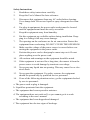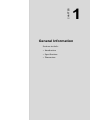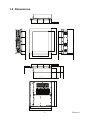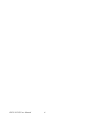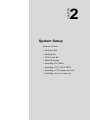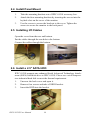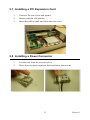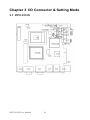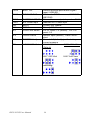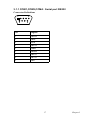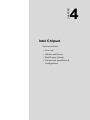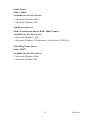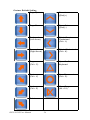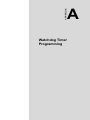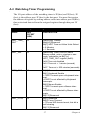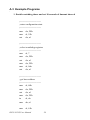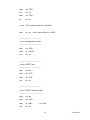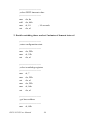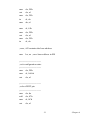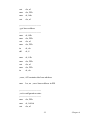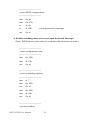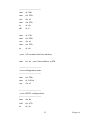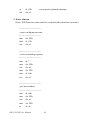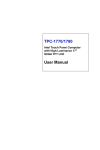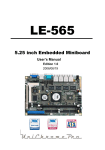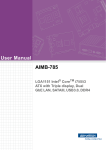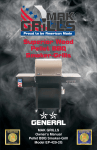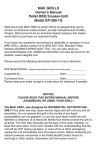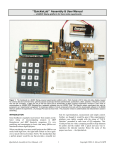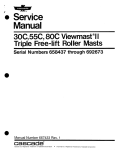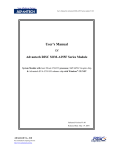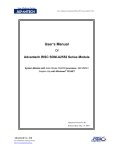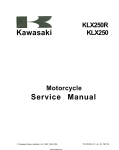Download Advantech IPPC-8151S Series User manual
Transcript
IPPC-8151S Series 15" XGA TFT LCD Celeron M Fanless Industrial Panel PC with Stainless Steel Chassis User Manual Copyright The documentation and the software included with this product are copyrighted 2009 by Advantech Co., Ltd. All rights are reserved. Advantech Co., Ltd. reserves the right to make improvements in the products described in this manual at any time without notice. No part of this manual may be reproduced, copied, translated or transmitted in any form or by any means without the prior written permission of Advantech Co., Ltd. Information provided in this manual is intended to be accurate and reliable. However, Advantech Co., Ltd. assumes no responsibility for its use, nor for any infringements of the rights of third parties, which may result from its use. Acknowledgements Intel and Pentium are trademarks of Intel Corporation. Microsoft Windows and MS-DOS are registered trademarks of Microsoft Corp. All other product names or trademarks are properties of their respective owners. Part No. 2003815100 1st Edition Printed in Taiwan June 2009 IPPC-8151S User Manual ii Product Warranty (2 years) Advantech warrants to you, the original purchaser, that each of its products will be free from defects in materials and workmanship for two years from the date of purchase. This warranty does not apply to any products which have been repaired or altered by persons other than repair personnel authorized by Advantech, or which have been subject to misuse, abuse, accident or improper installation. Advantech assumes no liability under the terms of this warranty as a consequence of such events. Because of Advantech’s high quality-control standards and rigorous testing, most of our customers never need to use our repair service. If an Advantech product is defective, it will be repaired or replaced at no charge during the warranty period. For out-of-warranty repairs, you will be billed according to the cost of replacement materials, service time and freight. Please consult your dealer for more details. If you think you have a defective product, follow these steps: 1. Collect all the information about the problem encountered. (For example, CPU speed, Advantech products used, other hardware and software used, etc.) Note anything abnormal and list any onscreen messages you get when the problem occurs. 2. Call your dealer and describe the problem. Please have your manual, product, and any helpful information readily available. 3. If your product is diagnosed as defective, obtain an RMA (return merchandize authorization) number from your dealer. This allows us to process your return more quickly. 4. Carefully pack the defective product, a fully-completed Repair and Replacement Order Card and a photocopy proof of purchase date (such as your sales receipt) in a shippable container. A product returned without proof of the purchase date is not eligible for warranty service. 5. Write the RMA number visibly on the outside of the package and ship it prepaid to your dealer. iii Declaration of Conformity CE This product has passed the CE test for environmental specifications. Test conditions for passing included the equipment being operated within an industrial enclosure. In order to protect the product from being damaged by ESD (Electrostatic Discharge) and EMI leakage, we strongly recommend the use of CE-compliant industrial enclosure products. FCC Class A Note: This equipment has been tested and found to comply with the limits for a Class A digital device, pursuant to part 15 of the FCC Rules. These limits are designed to provide reasonable protection against harmful interference when the equipment is operated in a commercial environment. This equipment generates, uses, and can radiate radio frequency energy and, if not installed and used in accordance with the instruction manual, may cause harmful interference to radio communications. Operation of this equipment in a residential area is likely to cause harmful interference in which case the user will be required to correct the interference at his own expense. Technical Support and Assistance Step 1. Visit the Advantech web site at www.advantech.com/support where you can find the latest information about the product. Step 2. Contact your distributor, sales representative, or Advantech's customer service center for technical support if you need additional assistance. Please have the following information ready before you call: - Product name and serial number - Description of your peripheral attachments - Description of your software (OS, version, software, etc.) - A complete description of the problem - The exact wording of any error messages IPPC-8151S User Manual iv Safety Instructions 1. Read these safety instructions carefully. 2. Keep this User's Manual for later reference. 3. Disconnect this equipment from any AC outlet before cleaning. Use a damp cloth. Do not use liquid or spray detergents for cleaning. 4. For plug-in equipment, the power outlet socket must be located near the equipment and must be easily accessible. 5. Keep this equipment away from humidity. 6. Put this equipment on a reliable surface during installation. Dropping it or letting it fall may cause damage. 7. The openings on the enclosure are for air convection. Protect the equipment from overheating. DO NOT COVER THE OPENINGS. 8. Make sure the voltage of the power source is correct before connecting the equipment to the power outlet. 9. Position the power cord so that people cannot step on it. Do not place anything over the power cord. 10. All cautions and warnings on the equipment should be noted. 11. If the equipment is not used for a long time, disconnect it from the power source to avoid damage by transient overvoltage. 12. Never pour any liquid into an opening. This may cause fire or electrical shock. 13. Never open the equipment. For safety reasons, the equipment should be opened only by qualified service personnel. 14. If one of the following situations arises, get the equipment checked by service personnel: a. The power cord or plug is damaged. b. Liquid has penetrated into the equipment. c. The equipment has been exposed to moisture. d. The equipment does not work well, or you cannot get it to work according to the user's manual. e. The equipment has been dropped and damaged. f. The equipment has obvious signs of breakage. v 15. DO NOT LEAVE THIS EQUIPMENT IN AN ENVIRONMENT WHERE THE STORAGE TEMPERATURE MAY GO BELOW -40° C OR ABOVE 85° C. THIS COULD DAMAGE THE EQUIPMENT. THE EQUIPMENT SHOULD BE IN A CONTROLLED ENVIRONMENT. Safety Precaution - Static Electricity Follow these simple precautions to protect yourself from harm and the products from damage. 1. To avoid electrical shock, always disconnect the power from your PC chassis before you work on it. Don't touch any components on the CPU card or other cards while the PC is on. 2. Disconnect power before making any configuration changes. The sudden rush of power as you connect a jumper or install a card may damage sensitive electronic components. IPPC-8151S User Manual vi Contents Chapter Chapter 1 General Information ....................................... 2 1.1 1.2 Introduction ....................................................................... 2 Specifications .................................................................... 3 1.3 1.4 I/O View............................................................................ 4 Dimensions........................................................................ 5 Stand Kit............................................................................ 9 VESA Arm Kit .................................................................. 9 Install Panel Mount ......................................................... 10 Installing I/O Cables........................................................ 10 Install a 2.5" SATA HDD ............................................... 10 Installing a PCI Expansion Card ..................................... 11 Installing a Power Connector .......................................... 11 3 I/O Connector & Setting Mode ................... 14 3.1 Chapter General ........................................................................... 3 LCD Specifications ........................................................ 4 2 System Setup.................................................... 8 2.2 2.3 2.4 2.5 2.6 2.7 2.8 Chapter 1.2.1 1.2.3 IPPC-8151S..................................................................... 14 3.1.1 COM1,COM3,COM4 : Serial port RS232 .................. 17 4 Software Configuration ................................ 20 4.1 4.2 Overview ......................................................................... 20 Utilities and Drivers ........................................................ 20 4.2.1 4.2.2 Touchscreen Gesture Introduction ............................... 22 Touch Gesture Utility .................................................. 22 Appendix A WDT Programming ...................................... 26 A.1 A.2 Overview ......................................................................... 26 Watchdog Timer Programming....................................... 27 A.3 Example Programs .......................................................... 28 Table A.1:Watchdog Runtime Registers ..................... 27 vii Table of Contents IPPC-8151S User Manual viii CHAPTER 1 General Information Sections include: • Introduction • Specifications • Dimensions Chapter 1 General Information 1.1 Introduction The IPPC-8151S is designed with a fully sealed stainless steel enclosure and uses a special tapered & food safe rubber seal between the bezel and the touchscreen. This allows it to satisfy the stringent standards required in food processing, clinical, chemical or pharmaceutical laboratories. Its fully enclosed design without ventilation slots and external fans makes its completely protected against splashed water, achieving a NEMA4 (IP66) grade of protection. IP66 Grade Protection The IP66 rating guarantees waterproof and dustproof protection, ensuring reliable operation in any hazardous environment. Front model to support front IP66 protection grade. All-around model supports IP66 protection grade for all sides including I/O Anti-corrosive Chassis with Chemical Resistant Touchscreen Stainless steel chassis' are a great fit for many industrial applications due to their ability to minimize contamination and maintain strict hygienic requirements. 316L stainless steel is more resistant to corrosion than 304, and IP66 protection provides waterproof protection, making them easy to clean or disinfect even with high pressure water. Furthermore the dustproof capabilities make them exceptionally suitable for applications in hazardous environments. The FDA Food-Standard Sealing Materials meet high hygienic requirements and the touchscreen is resistant to chemical, detergents and disinfectants. High Performance, Fanless Design IPPC-8151S is equipped with a 15" LCD screen and a bright and sharp display. The embedded Intel Celeron M 1GHz, 1MB L2 cache and 1GB DDR2 memory satisfy most application computing needs. The fanless design extends operation life, with enhanced anti-shock and anti-vibration properties suitable for harsh environments. Furthermore, with one CompactFlash slot, one PCI expansion and one SATA HDD, IPPC-8151S provides flexibility and meets high capacity demands. IPPC-8151S User Manual 2 1.2 Specifications 1.2.1 General Dimensions (W x H x D): Front Panel: 400 x 313.6 x 91.24 mm Control Box: 385.3 x 255.3 x 66/81.2 mm Cut out Dimensions: 388 x 301.5 mm Weight: 13 kg (28 lb) Power Supply: 85W Input Voltage: 10~30Vdc Output Voltage: +3.3V@8A,+5V@10A,+12V@4A,[email protected], -12V@1A Disk Drive Housing: Supports 1 x 2.5"SATA HDD, 1 x CompactFlash 1.2.2 System Specifications CPU: Intel Celeron M Yonah 423 1.06GHz w/ 1M L2 cache BIOS: Award 4MB North Bridge: 945GME South Bridge: ICH7M-DH Memory: SO-DIMM 200pin DDR2 533MHz, Dual Channel, Default 1GB x 1, Up to 4G Storage: Support 1 x 2.5" SATA and 1 x CF Card Slot (Type II) Ethernet Ports: 10/100/1000 Base-T x 2 (Realtek RTK8111B) Serial Ports: RS-232 x 3 (COM1, COM3, COM4) I/O Ports: VGA x 1, USB2.0 x 4, PS/2 Keyboard x1, PS/2 Mouse x 1, Mic-in, Line-in, Line-out PCI Bus Expansion Slot: 1 x PCI expansion slot Watchdog Timer: Super I/O SMSC,SCH3114, Interval 1sec 3 Chapter 1 1.2.3 LCD Specifications Backlight Life: 50,000 hrs Contrast Ratio: 400:1 Display Size: 15" Display Type: XGA TFT LCD Luminance: 350 cd/m2 Max. Colors: 262,144 Max. Resolution: 1024 x 768 Viewing Angle (H/V° ): 120/100 1.2.4 Touchscreen Specifications Lifespan: 10 millions times touch at single point Light Transmission: >80% Type: Analog resistive 5-wire 1.2.5 Environmental Humidity: 5 ~ 85% @ 40° C (non-condensing) Ingress Protection on Front Panel: NEMA 4X / IP66 Operating Temperature: 0 ~ 50° C (32 ~ 122° F) Storage Temperature: -20 ~ 60° C (-4 ~ 140° F) Vibration Protection: 5 ~ 500 Hz, 1Grms random vibration 1.3 I/O View IPPC-8151S User Manual 4 1.4 Dimensions 110.00 [4.33] 7.35 [0.29] 27.65 [1.09] 232.60 [9.16] 2.00 [0.08] 91.24 [3.59] 66.00 [2.60] 11.00 [0.43] G H J 400.00 [15.75] 385.30 [15.17] Chapter 1 5 385.30 [15.17] 110.00 [4.33] 313.60 [12.35] 35.00 [1.38] 7.20 [0.28] 255.30 [10.05] 110.00 [4.33] 308.70 [12.15] 110.00 [4.33] 85.00 [3.35] 400.00 [15.75] 19.65 [0.77] 110.00 [4.33] 85.00 [3.35] 110.00 [4.33] 19.65 [0.77] 90.00 [3.54] 85.00 [3.35] 90.00 [3.54] 85.00 [3.35] 7.15 [0.28] 10.40 [0.41] 299.20 [11.78] 311.87 [12.28] IPPC-8151S User Manual 6 CHAPTER 2 System Setup Sections include: • Enclosure Kit • Desktop Kit • VESA Arm Kit • Panel Mounting • Installing I/O Cables • Installing a 2.5" SATA HDD • Installing a PCI Expansion Card • Installing a Power Connector Chapter 2 System Setup 2.1 Enclosure Kit With IPPC-8151S enclosure kit (P/N: IPPC-8151S-EMKE), IPPC-8151S can provide all-around IP66 waterproof and dustproof protection. Please follow the instruction below to make sure IP66 protection. 1. Put IPPC-8151S into the enclosure kit 2. Use the fixture to make sure IPPC-8151S is closed tightly with the enclosure kit. Please also use the pad to avoid the scratch on surface while screwing. The surface of the front panel and the enclosure kit should be in the horizon line. Note: The fixture can be bought from a hardware store. 3. Use the screws from IPPC-8151S-EMKE accessory kit. The Torpque value is required minimum 10Kgf. 4. Repeat action 1, 2 and 3 until the four sides of the enclosures kit are closed tightly with screws. IPPC-8151S User Manual 8 2.2 Stand Kit With IPPC-8151S stand kit (P/N: IPPC-8151S-SMKE), IPPC-8151S can stand on the desk, install on the wall or ceiling to meet the environment requirement. The stand kit also supports 360 degree C adjustment for the different view angle. The instruction below shows how to install and use the stand kit. 1. Use the screws from the accessory box of the stand kit to fix the stand kit in both sides. 2. Use the thumb screw to adjust the different view angle or desk, wall or ceiling install. 2.3 VESA Arm Kit IPPC-8151S arm kit (P/N: IPPC-8151S-AMKE) is to help you to control IPPC-8151S. The instruction below shows how to install arm kit. 1. Use the screws from the accessory kit of arm kit to fix the arms in both sides. 9 Chapter 2 2.4 Install Panel Mount 1. Take the mounting brackets out of IPPC-8151S accessory box. 2. Attach the four mounting brackets by inserting the screws into the keyhole slots on the cover of the monitor. 3. Use the screws to secure the brackets to the cover. Tighten the screws to secure the monitor to the back panel. 2.5 Installing I/O Cables Open the cover from the rear and bottom. Put the cables through the rear hole to the bottom. Connect the cables through the bottom. 2.6 Install a 2.5" SATA HDD IPPC-8151S supports one enhanced Serial Advanced Technology Attachment (SATA) hard disk drive to IPPC-8151S. Please use a wide-temperature industrial hard disk to meet the thermal requirement. 1. Unscrew the back cover and open it. 2. Remove four screws and take off HDD bracket. 3. Insert the HDD into the bracket IPPC-8151S User Manual 10 2.7 Installing a PCI Expansion Card 1. Unscrew the rear cover and open it. 2. Remove the the slot bracket. 3. Insert the add-on card, and close the rear cover 2.8 Installing a Power Connector 1. Use the tool from the accessory box 2. Press down to open connector hole and insert power wire 11 Chapter 2 IPPC-8151S User Manual 12 CHAPTER 3 Jumper Settings & Connectors Sections include: • Jumpers Settings Chapter 3 I/O Connector & Setting Mode 3.1 IPPC-8151S IPPC-8151S User Manual 14 1 CON. # Function Description CN1 CN2 CN3 DDR2 SO-DIM*2 INVERTER INVERTER VRCtrl CN4 CN5 CN6 LVDS VGA + COM1 LAN1 + USB*2 Up to 4GB TDK TBD266LR-1 Control inverter brightness by Digital VR DS1804 Dual channels LVDS VGA + Full DB9 Serial Port COM1 CN7 LAN2 + USB*2 CN8 CN9 CN10 CN11 CN12 CN13 CN14 CN15 CN16 USB USB AUDIO BUZZER SELECT CPU FAN FWH PS/2 KB + MS TOUCH PANEL IDE CN17 COM3 + COM4 10/100/1000MB Ethernet LAN1 + USB*2 10/100/1000MB Ethernet LAN2 + USB*2 Inside USB port 1 Inside USB port 2 Line-out / Line-in / MIC by ALC650 Select internal or external buzzer CPU fan, work @ 12V BIOS FWH, Flash P/N 46LF004B PS/2 keyboard & mouse 8-wired touch panel sensor signals Secondary IDE, Internal IDE 44pin(2mm) connector Full DB9 Serial Port COM3 & COM4 15 Chapter 3 CN18 BOOT Ctrl CN19 SNMP I2C BUS CN20 CN21 SA1 SA2 JP1 BUZZER OUTPUT ATX Power-input SATA1 SATA2 LVDS PWR Select JP2 CLEAR CMOS JP3 BATTERY Verify JP4 LVDS PANEL Sel. Receive external push-button signal / reset / HDDLED I2C bus for SNMP measure, WINBOND W83782G External buzzer output, depend on CN11 Standard ATX Power input Primary IDE, Master Primary IDE, Slave For 5V Panel: 1-2 (default) , For 3.3V panel: 2-3 Normal: open (default) , Clear CMOS: short Normal: 1-2 (default) , just for battery current measure 1024 * 768 24bit 1280 * 1024 48bit (Default) 800 * 600 24bit VGA only IPPC-8151S User Manual 16 1600*1200 48bit 3.1.1 COM1,COM3,COM4 : Serial port RS232 Connector Definitions 1 6 5 9 Pin Signal 1 NDCD 2 NRX 3 NTX 4 NDTR 5 GND 6 NDSR 7 NRTS 8 NCTS 9 NRI 17 Chapter 3 IPPC-8151S User Manual 18 CHAPTER 4 Intel Chipset Sections include: • Overview • Utilities and Drivers • Dual Display Setting • Touchscreen Installation & Configuration Chapter 4 Software Configuration 4.1 Overview In IPPC-8151S , Advantech provides a CD-ROM with utilities and drivers included. Please install the Chipset INF driver, VGA graphics driver, LAN driver, audio driver , Touch Screen driver , Watchdog Timer (WDT) driver sequentially. 4.2 Utilities and Drivers The following utilities and drivers are provided with IPPC-8151S. You can also find out the updated description of the utilities and drivers in the ReadMe.txt file on the CD-ROM. Intel Chipset Software Installation Utility Path: \INF\ Available for the OS’s below, • Microsoft Windows 2000 • Microsoft Windows XP VGA Drivers (Intel Graphics Driver) Path: \VGA\ Available for the OS’s below, • Microsoft Windows 2000 • Microsoft Windows XP Intel Network Driver Path: \Lan\ Available for the OS’s below, • Microsoft Windows 2000 • Microsoft Windows XP IPPC-8151S User Manual 20 Audio Driver Path: \ audio\ Available for the OS’s below, • Microsoft Windows 2000 • Microsoft Windows XP Touchscreen Driver Path: \Touchscreen Driver\DMC 9000 (Combo) Available for the OS’s below, • Microsoft Windows 2000 • Microsoft Windows XP and more, on the driver CD-ROM. WatchDog Timer Driver Path: \WDT\ Available for the OS’s below: • Microsoft Windows 2000 • Microsoft Windows XP 21 Chapter 4 4.2.1 Touchscreen Gesture Introduction Through the touchscreen gesture, the system can disable/enable touch screen functionality, execute hotkeys, execute applications or power on/ off the system. Please refer to 4.2.2 for more details. 4.2.2 Touch Gesture Utility Enabling Touch Gesture: There are two ways to enable touch gesture utility. One is to click PM icon in right side of task bar and select gesture enable. Two is to go to PenMount control panel and click gesture enable button. IPPC-8151S User Manual 22 Touch Gesture Utility Setup Please go to PenMount control panel and click gesture setting button. A. Enable / Disable Touch Gesture B. Gesture Sensing Time The time is to complete one gesture. Value can be set from 200ms to 2500ms. C. Gesture Setting The setting for the individual gesture. The blue color means the gesture has been enabled. The gray color means the gesture has been disabled. D. Disable the individual gesture E. Hotkey Setting When the gesture is detected, system will receive the hot key value by the setting. F. Application Setting When the gesture is detected, system will execute the application by the setting. G. Action Setting When the gesture is detected, system will take action by the setting. 23 Chapter 4 Gesture Default Setting Page Up Zoom In ([Pad] +) Page Down Zoom Out ([Pad] -) Backward (Left Arrow) Rotate Counter Clockwised (Ctrl + L) Forward (Right Arrow) Rotate Clockwised (Ctrl + K) Copy (Ctrl + C) Open On-Screen Keyboard Paste (Ctrl + V) Save Document (Ctrl + S) Undo (Ctrl + Z) Close Program (Alt + F4) Delete IPPC-8151S User Manual 24 A APPENDIX 2 Watchdog Timer Programming Appendix A WDT Programming A.1 Overview The IPPC-8151S cards’ watchdog timer can be used to monitor system software operation and take corrective action if the software fails to function after the programmed period. This section describes the operation of the watchdog timer, and how to program it. The watchdog timer is built into the super I/O controller SMSC SCH3114. It provides the following functions for user programming: • Can be enabled and disabled by user's program. • Timer can be set from 1 to 255 seconds or 1 to 255 minutes. • Generates an interrupt or resets signal if the software fails to reset the timer after time-out. IPPC-8151S User Manual 26 A.2 Watchdog Timer Programming The I/O port address of the watchdog timer is 2E(hex) and 2F(hex), 2E (hex) is the address port. 2F(hex) is the data port. You must first assign the address of register by writing address value into address port 2E(hex), then write/read data to/from the assigned register through data port 2F (hex). Table A.1: Watchdog Runtime Registers Name REG OFFSET (HEX) DESCRIPTION WDT_TIME_ OUT 65 Watch-dog Timeout Bits[6:0] Reserved Bit[7] WDT Time-out Value Units Select = 0 Minutes = 1 Seconds WDT_VAL 66 Watch-dog Timer Time-out Value Binary coded, units = minutes or seconds, selectable via Bit[7] of WDT_TIME_OUT register (0x65). 0x00 Time out disabled 0x01 Time-out = 1 minute (second) ….. 0xFF Time-out = 255 minutes (seconds) WDT_CFG 67 Bit[0] Reserved Bit[1] Keyboard Enable =1 WDT is reset upon a Keyboard interrupt. =0 WDT is not affected by Keyboard interrupts. Bit[2] Mouse Enable =1 WDT is reset upon a Mouse interrupt. =0 WDT is not affected by Mouse interrupts. Bit[7:3] Reserved WDT_CTRL 68 Bit[1] Reserved Bit[2] Force Timeout, =1 Forces WD timeout event; this bit is self-clearing Bit[7:3] Reserved 27 Chapter A A.3 Example Programs 1. Enable watchdog timer and set 10 seconds of timeout interval ;---------------------------; enter configuration state ;---------------------------mov dx, 2Eh mov al, 55h out dx, al ;---------------------------; select watchdog registers ;---------------------------mov al, 7 mov dx, 2Eh out dx, al mov dx, 2Fh mov al, 0ah out dx, al ;---------------------------; get base address ;---------------------------mov al, 60h mov dx, 2Eh out dx, al mov dx, 2Fh in al, dx mov ah, al mov al, 61h IPPC-8151S User Manual 28 mov dx, 2Eh out dx, al mov dx, 2Fh in al, dx ; now, AX contains the base address mov bx, ax ; save base address in BX ;---------------------------; exit configuration state ;---------------------------mov dx, 2Eh mov al, 0AAh out dx, al ;---------------------------; select WDT pin ;---------------------------mov dx, bx add dx, 47h mov al, 0Ch out dx, al ;---------------------------; select WDT timeout unit ;---------------------------mov dx, bx add dx, 65h mov al, 80h out dx, al ; second 29 Chapter A ;---------------------------; select WDT timeout value ;---------------------------mov dx, bx add dx, 66h mov al, 10 out dx, al ; 10 seconds 2. Enable watchdog timer and set 5 minutes of timeout interval ;---------------------------; enter configuration state ;---------------------------mov dx, 2Eh mov al, 55h out dx, al ;---------------------------; select watchdog registers ;---------------------------mov al, 7 mov dx, 2Eh out dx, al mov dx, 2Fh mov al, 0ah out dx, al ;---------------------------; get base address ;---------------------------mov al, 60h IPPC-8151S User Manual 30 mov dx, 2Eh out dx, al mov dx, 2Fh in al, dx mov ah, al mov al, 61h mov dx, 2Eh out dx, al mov dx, 2Fh in al, dx ; now, AX contains the base address mov bx, ax ; save base address in BX ;---------------------------; exit configuration state ;---------------------------mov dx, 2Eh mov al, 0AAh out dx, al ;---------------------------; select WDT pin ;---------------------------mov dx, bx add dx, 47h mov al, 0Ch out dx, al 31 Chapter A ;---------------------------; select WDT timeout unit ;---------------------------mov dx, bx add dx, 65h mov al, 00h out dx, al ; minute ;---------------------------; select WDT timeout value ;---------------------------mov dx, bx add dx, 66h mov al, 5 out dx, al ; 5 minutes 3. Enable watchdog timer to be reset upon mouse interrupt (Note: WDT timeout value must be set before this function can work) ;---------------------------; enter configuration state ;---------------------------mov dx, 2Eh mov al, 55h out dx, al ;---------------------------; select watchdog registers ;---------------------------mov al, 7 mov dx, 2Eh IPPC-8151S User Manual 32 out dx, al mov dx, 2Fh mov al, 0ah out dx, al ;---------------------------; get base address ;---------------------------mov al, 60h mov dx, 2Eh out dx, al mov dx, 2Fh in al, dx shl al, 8 mov al, 61h mov dx, 2Eh out dx, al mov dx, 2Fh in al, dx ; now, AX contains the base address mov bx, ax ; save base address in BX ;---------------------------; exit configuration state ;---------------------------mov dx, 2Eh mov al, 0AAh out dx, al 33 Chapter A ;---------------------------; select WDT configuration ;---------------------------mov dx, bx add dx, 67h in al, dx or al, 04h out dx, al ; reset upon mouse interrupt 4. Enable watchdog timer to be reset upon keyboard interrupt (Note: WDT timeout value must be set before this function can work) ;---------------------------; enter configuration state ;---------------------------mov dx, 2Eh mov al, 55h out dx, al ;---------------------------; select watchdog registers ;---------------------------mov al, 7 mov dx, 2Eh out dx, al mov dx, 2Fh mov al, 0ah out dx, al ;---------------------------; get base address IPPC-8151S User Manual 34 ;---------------------------mov al, 60h mov dx, 2Eh out dx, al mov dx, 2Fh in al, dx shl al, 8 mov al, 61h mov dx, 2Eh out dx, al mov dx, 2Fh in al, dx ; now, AX contains the base address mov bx, ax ; save base address in BX ;---------------------------; exit configuration state ;---------------------------mov dx, 2Eh mov al, 0AAh out dx, al ;---------------------------; select WDT configuration ;---------------------------mov dx, bx add dx, 67h in al, dx 35 Chapter A or al, 02h out dx, al ; reset upon keyboard interrupt 5. Force timeout (Note: WDT timeout value must be set before this function can work) ;---------------------------; enter configuration state ;---------------------------mov dx, 2Eh mov al, 55h out dx, al ;---------------------------; select watchdog registers ;---------------------------mov al, 7 mov dx, 2Eh out dx, al mov dx, 2Fh mov al, 0ah out dx, al ;---------------------------; get base address ;---------------------------mov al, 60h mov dx, 2Eh out dx, al mov dx, 2Fh in al, dx IPPC-8151S User Manual 36 shl al, 8 mov al, 61h mov dx, 2Eh out dx, al mov dx, 2Fh in al, dx ; now, AX contains the base address mov bx, ax ; save base address in BX ;---------------------------; exit configuration state ;---------------------------mov dx, 2Eh mov al, 0AAh out dx, al ;---------------------------; Force timeout ;---------------------------mov dx, bx add dx, 68h in al, dx or al, 04h out dx, al ; force timeout 37 Chapter A IPPC-8151S User Manual 38