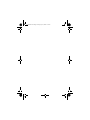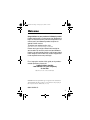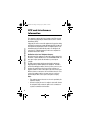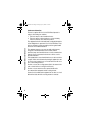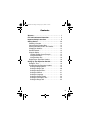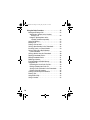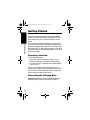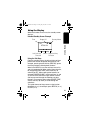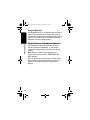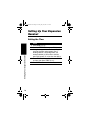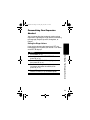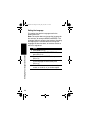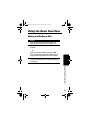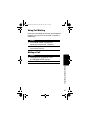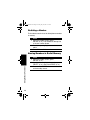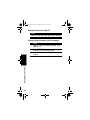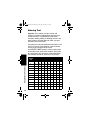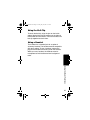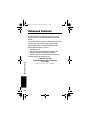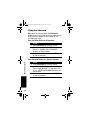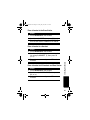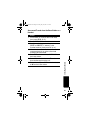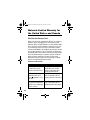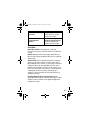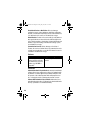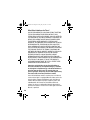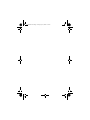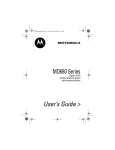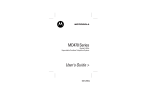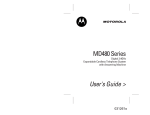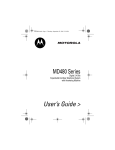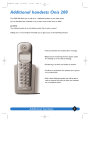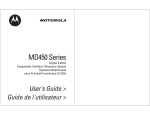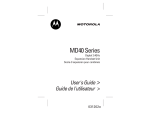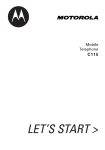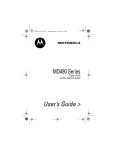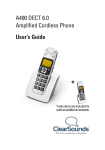Download Motorola MD61 User`s guide
Transcript
4110W44o.book Page 1 Friday, July 25, 2003 3:37 PM MD60 Series Digital 5.8 GHz Cordless Expansion Handset and Charger User’s Guide > 4110W44o.book Page 2 Friday, July 25, 2003 3:37 PM 4110W44o.book Page 1 Friday, July 25, 2003 3:37 PM Welcome Congratulations on your purchase of a Motorola product! Product registration is an important step. Registering helps us facilitate warranty service and permits us to contact you if your Motorola product requires an update or other service. To register your product online, visit: www.motorola.com/warranty/cordless Please retain your original dated sales receipt for your records. For warranty service of your Motorola product, you will need to provide a copy of your dated sales receipt to confirm warranty status. Registration is not required for warranty coverage. For a large-print version of this guide, or for productrelated questions, please call: 1-800-353-2729 in the USA 1-888-390-6456 TTY (Text Telephone) On the Web: www.motorola.com/cordless MOTOROLA and the Stylized M Logo are registered in the US Patent & Trademark Office. All other product or service names are the property of their respective owners. © Motorola, Inc. 2003 6864110W44-O 1 4110W44o.book Page 2 Friday, July 25, 2003 3:37 PM FCC and Interference Information FCC and Interference Information 2 This equipment complies with Parts 15 and 68 of the FCC rules and the requirements adopted by the Administrative Council for Terminal Attachments (ACTA). A plug and jack used to connect this equipment to the premises wiring and telephone network must comply with applicable FCC Part 68 rules and requirements adopted by the ACTA. A compliant telephone cord and modular plug is provided with this product. It is designed to be connected to a compatible modular jack that is also compliant. See installation instructions for details. Notification of the Local Telephone Company On the bottom of this equipment is a label that contains, among other information, a product identifier in the form US:AAAEQ##TXXXX. You must, upon request, provide this information to your telephone company. The digits represented by ## in the product identifier indicate the Ringer Equivalency Number (REN) for this equipment. The REN is useful in determining the number of devices you may connect to your telephone line and still have all of these devices ring when your telephone number is called. In most (but not all) areas, the sum of the RENs of all devices connected to one line should not exceed 5. To be certain of the number of devices you may connect to your line as determined by the REN, contact your local telephone company. Notes: • This equipment may not be used on coin service provided by the telephone company. • Connection to party line service is subject to state tariffs. Contact the state public utility commission, public service commission or corporation commission for information. 4110W44o.book Page 3 Friday, July 25, 2003 3:37 PM • FCC and Interference Information If your home has specially wired alarm equipment connected to the telephone line, ensure the installation of this cordless phone does not disable your alarm equipment. If you have questions about what will disable alarm equipment, consult your telephone company or a qualified installer. • Notice must be given to the telephone company upon permanent disconnection of your telephone from your line. • The FCC requires that you connect your cordless telephone to the nationwide telephone network through a modular telephone jack (USOC RJ11C/RJ11W or RJ14C/RJ14W). Rights of the Telephone Company Should your equipment cause trouble on your line which may harm the telephone network, the telephone company shall, where practicable, notify you that temporary discontinuance of service may be required. Where prior notice is not practical and the circumstances warrant such action, the telephone company may temporarily disconnect service immediately. In case of such temporary discontinuance, the telephone company must: 1. Promptly notify you of such temporary discontinuance; 2. Afford you the opportunity to correct the situation; 3. Inform you of your right to bring a complaint to the Commission pursuant to procedures set forth in Subpart E of Part 68, FCC Rules and Regulations. The telephone company may make changes in its facilities, equipment, operations, or procedures that could affect the operation of the equipment. If this happens, the telephone company will provide advance notice in order for you to make necessary modifications to maintain uninterrupted service. 3 FCC and Interference Information 4110W44o.book Page 4 Friday, July 25, 2003 3:37 PM 4 Interference Information This device complies with Part 15 of the FCC Rules. Operation is subject to the following two conditions: 1. This device may not cause harmful interference. 2. This device must accept any interference received, including interference that may cause undesired operation. This equipment has been tested and found to comply with the limits for a Class B digital device, pursuant to Part 15 of the FCC Rules. These limits are designed to provide reasonable protection against harmful interference in a residential installation. This equipment generates, uses, and can radiate radio frequency energy and, if not installed and used in accordance with the instructions, may cause harmful interference to radio communications. However, there is no guarantee that interference will not occur in a particular installation. If this equipment does cause harmful interference to radio or television reception, which can be determined by turning the equipment on and off, the user is encouraged to try to correct the interference with one or more of the following measures: Reorient or relocate the receiving antenna (that is, the antenna for the radio or television that is “receiving” the interference). Reorient or relocate and increase the separation between the telecommunications equipment and the receiving antenna. Connect the telecommunications equipment into an outlet on a circuit different from that to which the receiving antenna is connected. 4110W44o.book Page 5 Friday, July 25, 2003 3:37 PM FCC and Interference Information If these measures do not eliminate the interference, please consult your dealer or an experienced radio/television technician for additional suggestions. Also, the Federal Communications Commission has prepared a helpful booklet, “How to Identify and Resolve Radio/TV Interference Problems.” This booklet is available from the U.S. Government Printing Office, Washington, D.C. 20402. Please specify stock number 004-000-00345-4 when ordering copies. The FCC requires this product to be serviced only by Motorola or its authorized service agents. Changes or modifications not expressly approved by Motorola could void not only the user's authority to operate the equipment, but also the limited warranty. Hearing Aid Compatibility This telephone system meets the FCC standards for hearing aid compatibility. 5 4110W44o.book Page 6 Friday, July 25, 2003 3:37 PM Important Safety Instructions Important Safety Instructions 6 Follow these safety precautions when using your cordless phone to reduce the risk of fire, electric shock, and injury to persons or property: 1. Keep all slits and openings of the phone unblocked. Do not set the phone on a heating register or over a radiator. Ensure that proper ventilation is provided at the installation site. 2. Do not use while wet or while standing in water. 3. Do not use this product near water (for example, near a bath tub, kitchen sink, or swimming pool). 4. Do not allow anything to rest on the power cord. Place the power cord so that it will not be walked on. 5. Never insert objects of any kind into the product slits as that may result in fire or shock. 6. Unplug this product from the wall outlet before cleaning. Do not use liquid cleaners or aerosol cleaners. Use a damp cloth for cleaning. 7. Do not disassemble this product. If service or repair work is required, contact the Motorola address found in the back of this user’s guide. 8. Do not overload wall outlets and extension cords. 9. Avoid using during an electrical storm. Use a surge protector to protect the equipment. 10. Do not use this cordless phone to report a gas leak, especially if you are in the vicinity of the gas line. Caution: To reduce the risk of fire, use only No. 26 AWG or larger UL Listed or CSA Certified Telecommunication Line Cord. 4110W44o.book Page 7 Friday, July 25, 2003 3:37 PM Important Safety Instructions Unplug this cordless phone immediately from an outlet if: • The power cord or plug is damaged or frayed. • Liquid has been spilled into the product. • The product has been exposed to rain or water. Do not retrieve the handset or base until after you have unplugged the power and phone from the wall. Then retrieve the unit by the unplugged cords. • The product has been dropped or the cabinet has been damaged. • The product exhibits a distinct change in performance. Installation Guidelines 1. Read and understand all instructions and save them for future reference. 2. Follow all warnings and instructions marked on the product. 3. Do not install this product near a bath tub, sink, or shower. 4. Operate this phone using only the power source that is indicated on the marking label. If you are unsure of the power supply to your home, consult with your dealer or local power company. 5. Do not place this product on an unstable cart, stand, or table. This product may fall, causing serious damage to the product. 6. Adjust only those controls that are covered by the operating instructions. Improper adjustment of other controls may result in damage and will often require extensive work to restore the product to normal operation. 7. Clean this product with a soft, damp cloth. Do not use chemicals or cleaning agents to clean this phone. 7 Important Safety Instructions 4110W44o.book Page 8 Friday, July 25, 2003 3:37 PM 8. Use only the power supply that came with this unit. Using other power supplies may damage the unit. 9. Because cordless phones operate on electricity, you should have at least one phone in your home that is not cordless in case the power in your home goes out. 10. To avoid interference to nearby appliances, do not place the base of the cordless phone on or near a TV, microwave oven, or VCR. Caution: To maintain compliance with the FCC’s RF exposure guidelines, place the base unit at least 20 cm from nearby persons. Battery Safety Instructions • Do not burn, disassemble, mutilate, or puncture the battery. The battery contains toxic materials that could be released, resulting in injury. • Caution: There is a risk of explosion if you replace the battery with an incorrect battery type. Use only the battery that came with your phone or an authorized replacement recommended by the manufacturer. • Keep batteries out of the reach of children. • Remove batteries if storing over 30 days. • Do not dispose of batteries in fire, which could result in explosion. • The rechargeable batteries that power this product must be disposed of properly and may need to be recycled. Refer to your battery’s label for battery type. Contact your local recycling center for proper disposal methods. ITC03-201 8 4110W44o.book Page 9 Friday, July 25, 2003 3:37 PM Contents Welcome . . . . . . . . . . . . . . . . . . . . . . . . . . . . . . . . . . . . 1 FCC and Interference Information. . . . . . . . . . . . . . . . 2 Important Safety Instructions . . . . . . . . . . . . . . . . . . . 6 Getting Started . . . . . . . . . . . . . . . . . . . . . . . . . . . . . . 12 Choosing a Location . . . . . . . . . . . . . . . . . . . . . . . . . 12 Connecting the Charging Base . . . . . . . . . . . . . . . . . 12 Installing the Battery Pack in the Handset. . . . . . . . . 13 Charging the Handset . . . . . . . . . . . . . . . . . . . . . . . . 14 Handset Controls. . . . . . . . . . . . . . . . . . . . . . . . . . . . 14 Using the Display . . . . . . . . . . . . . . . . . . . . . . . . . . . 15 Handset Standby Screen Example . . . . . . . . . . . . 15 Using the Soft Keys . . . . . . . . . . . . . . . . . . . . . . . . 15 Using the Menu Key. . . . . . . . . . . . . . . . . . . . . . . . 16 Registering an Expansion Handset. . . . . . . . . . . . . . 16 Setting Up Your Expansion Handset. . . . . . . . . . . . . 18 Setting the Time . . . . . . . . . . . . . . . . . . . . . . . . . . . . 18 Personalizing Your Expansion Handset. . . . . . . . . . . 19 Setting the Ringer Volume . . . . . . . . . . . . . . . . . . . 19 Setting the Ringer Tone . . . . . . . . . . . . . . . . . . . . . 20 Setting the Keypad Tone . . . . . . . . . . . . . . . . . . . . 21 Setting the Contrast . . . . . . . . . . . . . . . . . . . . . . . . 21 Setting the Language. . . . . . . . . . . . . . . . . . . . . . . 22 Setting the Vibrate Control. . . . . . . . . . . . . . . . . . . 23 Setting the Low Battery Tone. . . . . . . . . . . . . . . . . 23 Setting the Range Tone . . . . . . . . . . . . . . . . . . . . . 24 9 4110W44o.book Page 10 Friday, July 25, 2003 3:37 PM Using the Basic Functions . . . . . . . . . . . . . . . . . . . . 25 Making and Ending a Call . . . . . . . . . . . . . . . . . . . . . 25 Adjusting the Volume on the Handset During a Call . . . . . . . . . . . . . . . . . . . . . . . . . . . 26 Using the Speakerphone on the Handset (handsfree operation) . . . . . . . . . . . . . 26 Using Call Waiting. . . . . . . . . . . . . . . . . . . . . . . . . . . 27 Muting a Call . . . . . . . . . . . . . . . . . . . . . . . . . . . . . . . 27 Putting a Call on Hold . . . . . . . . . . . . . . . . . . . . . . . . 28 Saving a Name/Number in the Phonebook. . . . . . . . 28 Inserting Pauses in a Phone Number . . . . . . . . . . . . 29 Saving a Caller ID or Redial Number in the Phonebook . . . . . . . . . . . . . . . . . . . . . . . . . 29 Calling a Number from the Phonebook . . . . . . . . . . 30 Deleting Phonebook Entries . . . . . . . . . . . . . . . . . . . 30 Editing Phonebook Entries . . . . . . . . . . . . . . . . . . . . 31 Redialing a Number . . . . . . . . . . . . . . . . . . . . . . . . . 32 Erasing Numbers in Redial Memory . . . . . . . . . . . . . 32 Using Caller ID . . . . . . . . . . . . . . . . . . . . . . . . . . . . . 33 Reviewing the List of Caller ID Calls . . . . . . . . . . . 33 Dialing a Number from Caller ID . . . . . . . . . . . . . . 34 Saving a Caller ID Number in the Phonebook. . . . 34 Deleting Caller ID Numbers. . . . . . . . . . . . . . . . . . 35 Finding a Lost or Misplaced Handset . . . . . . . . . . . . 35 Entering Text . . . . . . . . . . . . . . . . . . . . . . . . . . . . . . . 36 Using the Belt Clip . . . . . . . . . . . . . . . . . . . . . . . . . . 37 Using a Headset . . . . . . . . . . . . . . . . . . . . . . . . . . . . 37 10 4110W44o.book Page 11 Friday, July 25, 2003 3:37 PM Advanced Features . . . . . . . . . . . . . . . . . . . . . . . . . . Using Conference Calling . . . . . . . . . . . . . . . . . . . . . Using the Intercom . . . . . . . . . . . . . . . . . . . . . . . . . . From the Base Station to All Handsets . . . . . . . . . From the Base Station to a Specific Handset . . . . From a Handset to the Base Station . . . . . . . . . . . From a Handset to a Handset . . . . . . . . . . . . . . . . From a Handset to All Handsets and Base Station . . . . . . . . . . . . . . . . . . . . . . . . . . . Answering a Base Station to Handset Intercom Call. . . . . . . . . . . . . . . . . . . . . . . . . . . Transferring Calls . . . . . . . . . . . . . . . . . . . . . . . . . . . Unannounced Transfer from the Base Station or a Handset . . . . . . . . . Announced Transfer from the Base Station or a Handset . . . . . . . . . Motorola Limited Warranty for the United States and Canada . . . . . . . . . . . . . . . 38 39 40 40 40 41 41 41 42 42 42 43 44 11 4110W44o.book Page 12 Friday, July 25, 2003 3:37 PM Getting Started Getting Started To set up your Motorola digital expansion handset, choose a location, connect the charging base, and install the battery pack, as described in this user’s guide. You can add 5 expansion handsets to your system, for a total of 6 handsets. Expansion handsets do not need to be plugged into a phone line. Instead, install the battery pack, as described on page 13, then plug the power cord into a power outlet where you want to place the handset. Choosing a Location The location should be: • Away from electrical appliances such as a TV, personal computer, or another cordless phone. • In a high and central location with no obstructions, such as walls. If you hear noise while using the handset near a microwave or another cordless phone’s base station, move away from the microwave or base station and closer to your handset’s base station. Connecting the Charging Base Important: Before installing or handling batteries, read the Battery Safety Instructions on page 8. 12 4110W44o.book Page 13 Friday, July 25, 2003 3:37 PM Plug the power cord into a power outlet. Charging LED Installing the Battery Pack in the Handset Important: Before installing or handling batteries, read the Battery Safety Instructions on page 8. 1. Remove the battery cover by pressing on the recess and sliding the cover down and off the handset. 2. Insert the battery into the battery compartment with the contacts facing down and aligned with the contacts in the battery compartment. 3. Slide the battery cover upward and into place. Getting Started charge Battery Compartment Contacts 031615 13 4110W44o.book Page 14 Friday, July 25, 2003 3:37 PM Charging the Handset Getting Started Place the handset in the charging base. The CHARGING LED is solid red when the handset is charging, see the illustration on page 13. Note: For the initial charge, charge the battery for at least 12 hours. Note: When the handset battery needs charging, l flashes and LOW BATTERY displays on the handset. Handset Controls Menu Key Left Soft Key On/Flash Speaker Phone Button (handsfree) 14 Right Soft Key Volume Buttons Off/Cancel Intercom 4110W44o.book Page 15 Friday, July 25, 2003 3:37 PM Using the Display When the handset is not in use, the standby screen displays. Handset Standby Screen Example Time Battery Meter Ringer Off W VSU Left Soft Key Function Menu Right Soft Key Function Getting Started 4:26 PM m Using the Soft Keys From the standby screen, the left and right soft keys perform the function displayed above the key. For example, pressing the left soft key (REDIAL), opens the list of previously dialed phone numbers. When in the MENU list, use the soft keys to scroll (t and s) through the list. When setting some features, for example KEYPAD TONE, use the soft keys to select ON or OFF. When setting other features, for example RINGER VOLUME, use the soft keys (t and s) to increase or decrease ringer volume. Use the soft keys to scroll through the selections of other features. For example, when setting RINGER TONE, use the soft keys (< and >) to scroll through the selections. This guide shows soft key presses as the function followed by (a), for example, press REDIAL (a) or scroll (a). 15 4110W44o.book Page 16 Friday, July 25, 2003 3:37 PM Using the Menu Key Use the MENU key (a) to open the menu list and to confirm (OK) settings. On the display, the currently selected item is highlighted. Use the left and right soft keys (a) to scroll (t and s) to items above and below the currently highlighted item. Getting Started Registering an Expansion Handset The handset that came with your base station is already registered as Handset 1. You need to register only new handsets you add to your phone system. Note: When a handset is not registered or is searching for the base station, SEARCHING FOR BASE displays. You can register up to 5 expansion handsets to the base station, for a total of 6 handsets. If you try to register a 7th handset, Unable to Register displays. 16 GettingStarted.fm Page 17 Friday, July 25, 2003 4:53 PM Note: Install and charge the battery pack before you register a new handset. Action 1 Ensure the base station is off. Press v if necessary. 2 Press MENU (a) on the base station. 4 Press NEW (a) on the handset. The ENTER BASE ID screen displays. 5 Using the keys on the handset, enter the 15-digit base ID code, then press OK (a). If you make a mistake while entering the code, press the left soft key (<) to clear it. Getting Started 3 Scroll (a) to DISPLAY BASE-ID, then press OK (a). The base station displays the 15-digit base ID code. 6 The base ID code may contain numbers and characters such as #. Make sure to enter all 15 numbers and characters. 7 If ENTER BASE ID displays, 1 or more characters were entered incorrectly. Reenter the base ID code. 8 Several screens display briefly, the handset sounds a confirmation beep, and then returns to the standby screen. 17 4110W44o.book Page 18 Friday, July 25, 2003 3:37 PM Setting Up Your Expansion Handset Setting the Time Action 1 Press MENU (a). Setting Up Your Expansion Handset 2 Scroll to SET TIME, then press OK (a). 18 3 Using the keypad, enter the time (2 digits each for the hour and minutes). Use a leading zero for a single-digit hour, (for example, 03:56). If you make a mistake, press (left arrow) (a) to clear the digit(s). 4 Press AM/PM (a) to switch between am and pm, then press SAVE (a). 5 Press OFF to return to the standby screen. 4110W44o.book Page 19 Friday, July 25, 2003 3:37 PM Personalizing Your Expansion Handset You can personalize the handset by setting unique ringer tones, adjusting the ringer volume, and setting the language (English, Spanish, Portuguese, or French). Setting the Ringer Volume If you set the volume to the lowest level, OFF, the handset does not ring when you receive a call. When set to OFF, W displays. Action 1 Press MENU (a). 3 Ensure RINGER VOLUME is highlighted, then press OK (a). 4 Press the left or right soft key (a) to increase or decrease the volume, then press OK (a). 5 Press OFF twice to return to the standby screen, or scroll (a) to another option. Setting Up Your Expansion Handset 2 Scroll (a) to HANDSET SETTINGS, then press OK (a). 19 4110W44o.book Page 20 Friday, July 25, 2003 3:37 PM Setting the Ringer Tone Setting Up Your Expansion Handset This option sets a ringer tone for incoming calls. 20 Action 1 Press MENU (a). 2 Scroll (a) to HANDSET SETTINGS, then press OK (a). 3 Scroll (a) to RINGER MELODY or RINGER TONE, then press OK (a). 4 Scroll (a) through the ring tones. Each tone plays as you scroll through them. When you hear the ring tone you want, press OK (a). 5 Press OFF twice to return to the standby screen, or scroll (a) to another option. 4110W44o.book Page 21 Friday, July 25, 2003 3:37 PM Setting the Keypad Tone This option turns the keypad tones on or off. When set to ON, the handset beeps every time you press a key or button. Action 1 Press MENU (a). 2 Scroll (a) to HANDSET SETTINGS, then press OK (a). 3 Scroll (a) to KEYPAD TONE, then press OK (a). 4 Press the left or right soft key (a) to select ON or OFF, then press OK (a). Setting the Contrast This option adjusts the display contrast. Action 1 Press MENU (a). 2 Scroll (a) to HANDSET SETTINGS, then press OK (a). 3 Scroll (a) to CONTRAST, then press OK (a). 4 Press the left or right soft key (a) to adjust the contrast, then press OK (a). Setting Up Your Expansion Handset 5 Press OFF twice to return to the standby screen, or scroll (a) to another option. 5 Press OFF twice to return to the standby screen, or scroll (a) to another option. 21 4110W44o.book Page 22 Friday, July 25, 2003 3:37 PM Setting the Language This option changes the language used in the options menu list. Note: This option does not change the language for the soft keys, for example, MENU and REDIAL. The language setting is unique to the handset. Changing the language on 1 handset does not change the language on other handsets, or the base station to which it is registered. Action 1 Press MENU (a). Setting Up Your Expansion Handset 2 Scroll (a) to HANDSET SETTINGS, then press OK (a). 22 3 Scroll (a) to LANGUAGE, then press OK (a). 4 Press the left or right soft key (a) to scroll to the language of choice, then press OK (a). 5 Press OFF twice to return to the standby screen, or scroll (a) to another option. 4110W44o.book Page 23 Friday, July 25, 2003 3:37 PM Setting the Vibrate Control This option causes your handset to vibrate when you receive a call. Action 1 Press MENU (a). 2 Scroll (a) to HANDSET SETTINGS, then press OK (a). 3 Scroll (a) to VIBRATE CONTROL, then press OK (a). 4 Press the left or right soft key (a) to select ON or OFF, then press OK (a). Setting the Low Battery Tone This option alerts you when the battery charge is low. Action 1 Press MENU (a). 2 Scroll (a) to HANDSET SETTINGS, then press OK (a). 3 Scroll (a) to LOW BATT TONE, then press OK (a). 4 Press the left or right soft key (a) to select ON or OFF, then press OK (a). Setting Up Your Expansion Handset 5 Press OFF twice to return to the standby screen, or scroll (a) to another option. 5 Press OFF twice to return to the standby screen, or scroll (a) to another option. 23 4110W44o.book Page 24 Friday, July 25, 2003 3:37 PM Setting the Range Tone This option alerts you when the handset is out of range from the base station. Action 1 Press MENU (a). 2 Scroll (a) to HANDSET SETTINGS, then press OK (a). 3 Scroll (a) to RANGE TONE, then press OK (a). Setting Up Your Expansion Handset 4 Press the left or right soft key (a) to select ON or OFF, then press OK (a). 24 5 Press OFF twice to return to the standby screen, or scroll (a) to another option. 4110W44o.book Page 25 Friday, July 25, 2003 3:37 PM Using the Basic Functions Making and Ending a Call Action 1 Pick up the handset and press ON. The keypad lights up when the handset is on. 2 When you hear the dial tone, dial the number. or Enter the phone number, then press ON. This lets you see the phone number on the display before the phone dials the number. 3 When you are finished talking, press OFF, or place the handset back on the charger base to hang up. Using the Basic Functions 25 4110W44o.book Page 26 Friday, July 25, 2003 3:37 PM Adjusting the Volume on the Handset During a Call Action Press the volume button up to increase volume, or press down to decrease volume. Volume Buttons Note: This procedure is the same for adjusting the volume on the handset speakerphone and the headset while on a call. Using the Basic Functions Using the Speakerphone on the Handset (handsfree operation) 26 Action Press SPEAKER PHONE. The SPEAKER PHONE button lights up and HANDSFREE ON displays briefly. 4110W44o.book Page 27 Friday, July 25, 2003 3:37 PM Using Call Waiting If you have call waiting service from your telephone company, you can put a call “on hold”, to answer a second call. Action 1 Press ON to answer a second call. While on the second call, f displays. 2 Press ON again to end the second call and return to the first call. Muting a Call Action 1 Press MUTE (a) when on a call. MICROPHONE MUTED displays. 2 Press MUTE (a) again to unmute the call. Using the Basic Functions 27 4110W44o.book Page 28 Friday, July 25, 2003 3:37 PM Putting a Call on Hold Action 1 Press HOLD (a), CALL ON HOLD displays. Note: If Clock Mode is on, CALL ON HOLD displays for only 5 seconds. 2 To return to the call, press ON. Note: A call can remain on hold for up to 5 minutes. After 5 minutes, CALL ON HOLD RING BACK! displays. You have 30 seconds to return to the call before it is dropped/ disconnected. Using the Basic Functions Saving a Name/Number in the Phonebook 28 Saving names and numbers in the phonebook makes it easy to dial numbers you call frequently. You can enter up to 50 numbers directly into the phonebook or add them from the caller ID or redial list. Each handset phonebook is unique and is not accessible by other handsets or the base station. Action 1 From the standby screen, enter the phone number, then press PHNBK (a). Note: Be sure to include long distance codes and pauses if required. 2 At the ENTER NAME prompt, use the keypad to enter the name (see page 36). 4110W44o.book Page 29 Friday, July 25, 2003 3:37 PM Action 3 Press SAVE (a) to store the name and number. Note: If the phonebook is full, PHONEBOOK IS FULL displays. Tip: Erase numbers you no longer call to make room for new ones. 4 Press and hold OFF for 2 seconds to return to the standby screen. Inserting Pauses in a Phone Number Saving a Caller ID or Redial Number in the Phonebook Action 1 Display and highlight the number, then press SELECT (a). 2 Press SAVE (a), then follow steps 2 through 4 on page 28 to save the number. Using the Basic Functions Action When you want to insert a pause, press PAUSE (a). The letter P displays. When you call a number with a pause, the phone waits a few seconds before transmitting the next digits in the dialing sequence. This is useful when you have to dial a number for access to an outside line, or for accessing a voicemail system. 29 4110W44o.book Page 30 Friday, July 25, 2003 3:37 PM Calling a Number from the Phonebook Action 1 From the standby screen, press PHNBK (a). 2 Scroll (a) to highlight the name/number. 3 Press ON to dial the number. Using the Basic Functions Deleting Phonebook Entries 30 Action 1 From the standby screen, press PHNBK (a). 2 Scroll (a) to highlight the entry to delete. 3 Press EDIT (a), then press DEL (a). 4 Press THIS (a) to delete the highlighted entry, or press ALL (a) to delete all entries in the phonebook. If you press THIS, the highlighted entry is deleted and the phonebook remains displayed. Scroll to another entry, or press and hold OFF for 2 seconds to return to the standby screen. If you press ALL, ARE YOU SURE? displays. Press NO (a) to return to the phonebook. or Press YES (a) to delete all entries. PHONEBOOK IS EMPTY displays briefly before the standby screen displays. 4110W44o.book Page 31 Friday, July 25, 2003 3:37 PM Editing Phonebook Entries Action 1 From the standby screen, press PHNBK (a). 2 Scroll (a) to highlight the entry to edit, then press EDIT (a). 3 Press EDIT (a) again. 4 Press NAME (a) or NUMBER (a). 5 To edit the name or number: Using the Basic Functions Press MORE (a) for additional options. Press SPACE (a) to insert blank spaces. Press DEL (a) to delete the highlighted character. Press PAUSE (a) to insert a pause (P), character in a phone number. 6 Press BACK (a) to return to the previous screen. 7 Press SAVE (a) to save your changes. 8 Press and hold OFF to return to the standby screen. 31 4110W44o.book Page 32 Friday, July 25, 2003 3:37 PM Redialing a Number The handset saves the last 10 dialed phone numbers in memory. Action 1 From the standby screen, press REDIAL (a). The number on the top line is the last number dialed. 2 Scroll (a) to highlight the number to redial. 3 Press ON to redial the number. Using the Basic Functions Erasing Numbers in Redial Memory 32 Action 1 From the standby screen, press REDIAL (a). 2 Scroll (a) to highlight the number, press SELECT (a), then press ERASE (a). 3 Press and hold OFF for 2 seconds to return to the standby screen. 4110W44o.book Page 33 Friday, July 25, 2003 3:37 PM Using Caller ID If you subscribe to caller ID service from your telephone company, the handset can display the caller’s name and/or number when you receive an incoming call. If the phone company does not send caller ID information or you do not subscribe to caller ID service, the display shows Incoming Call. Reviewing the List of Caller ID Calls The handset can hold up to 50 caller ID records. The number of new calls displays until you review the list, then the standby screen displays. Note: The number of new calls displayed on the expansion handset may not be the same as the base station to which it is registered. For example, if you answer a call on Handset 2, it does not count as a new call on that handset. However, other registered handsets and the base station add the call to their list of new calls. Using the Basic Functions Action 1 From the standby screen, press MENU (a). 2 Scroll (a), if required, to CALLER ID LOG, then press OK (a). 3 Scroll (a) through the list to view other records. 33 4110W44o.book Page 34 Friday, July 25, 2003 3:37 PM Dialing a Number from Caller ID Action With the caller ID number displayed, press ON. Saving a Caller ID Number in the Phonebook Using the Basic Functions Action 1 With the caller ID number displayed, press SAVE (a). 2 At the ENTER NAME prompt, use the keypad to enter the name (see page 36). 3 Press SAVE (a) to save the name and number. 34 4110W44o.book Page 35 Friday, July 25, 2003 3:37 PM Deleting Caller ID Numbers 1 2 3 4 Action Press MENU (a), then press OK (a). Scroll (a) to highlight the number. Press CID (a), then press DEL (a). Press THIS (a) to delete the highlighted entry, or press ALL (a) to delete all entries. If you press THIS, the highlighted entry is deleted and the list remains displayed. Scroll to another entry, or press and hold OFF for 2 seconds to return to the standby screen. If you press ALL, ARE YOU SURE? displays. Press NO (a) to exit without deleting. or Press YES (a) to delete all entries. Action 1 Press INTERCOM on the base station or from another registered handset. 2 Scroll (a) to highlight the handset number or GLOBAL PAGE (all handsets), if needed, then press OK (a). The selected handset or handsets ring. 3 Press CLEAR on the base station, or press any key other than OFF on the handset to stop paging the handset(s). Using the Basic Functions Finding a Lost or Misplaced Handset 35 4110W44o.book Page 36 Friday, July 25, 2003 3:37 PM Entering Text Important: The handset can store names and numbers in memory independently from the base station to which it is registered and from other handsets. Adding, editing, or deleting entries in the base station or handset does not affect any other handset or the base station. Your phone can store up to 50 names/numbers. Each entry can store up to 32 digits for a phone number, and up to 16 characters for the name. At the ENTER NAME? prompt, use the number keys to spell the name and to enter numbers. Each press of a key displays the characters in the order shown. For example, to enter R, press the 7 key 3 times. Number Key 2 3 4 & ‘ , . 1 2 A B C a b c 2 3 D E F d e f 3 4 G H I g h i 4 5 J K L j k l 5 6 M N O m n o 6 7 P Q R S p q r 8 T U V t u v 8 9 W X Y Z w x y 0 0 * * # # Using the Basic Functions 1 36 Number of Presses 1 5 6 7 8 9 s 7 z 9 4110W44o.book Page 37 Friday, July 25, 2003 3:37 PM Using the Belt Clip To attach the belt clip, align the pins on the inside edge of the belt clip with the notches on the sides of the handset near the antenna. Press the handset and belt clip together to attach them. Using a Headset The handset has a headset jack for an optional accessory headset. The headset must be compatible with your handset. To use a headset, connect the plug on the headset cord to the jack on the handset. When you use a headset, the handset mutes its microphone to limit interference from background noise. Using the Basic Functions 37 4110W44o.book Page 38 Friday, July 25, 2003 3:37 PM Advanced Features To use some of the advanced features, you must register at least 2 (up to 6) handsets to the base station. Advanced Features You do not need to connect an expansion handset to a phone line. You can place the handset and its charging base near a standard electrical outlet. 38 With multiple handsets, you can: • Conference call • Talk on the intercom between handsets and between handsets and the base station • Transfer calls to a handset or the base station To order expansion handsets, call: 1-800-353-2729 USA 1-888-390-6456 TTY (Text Telephone) On the Web: www.motorola.com/cordless 4110W44o.book Page 39 Friday, July 25, 2003 3:37 PM Using Conference Calling If 1 handset is on a call, the displays on other handsets, registered to the same base station, display LINE IN USE. When a second handset joins the call, the other handset displays j and 2 or more extension numbers. A maximum of 2 handsets and the base station can be on a conference call at the same time. Action To join a conference call from a handset, press ON or SPEAKER PHONE. To join a conference call from the base station, press v. To disconnect from a conference call, press OFF on the handset, or press v on the base station. Advanced Features 39 4110W44o.book Page 40 Friday, July 25, 2003 3:37 PM Using the Intercom Note: When in intercom mode, the INTERCOM buttons on the base station and the handset light up and kX displays. Where X is the number of the handset being used. From the Base Station to All Handsets Action 1 Press INTERCOM on the base station. 2 Scroll (a) to GLOBAL PAGE, then press OK (a). GLOBAL CALL FROM BASE displays on each handset. 3 To end the intercom call, press INTERCOM on the base station. Advanced Features From the Base Station to a Specific Handset 40 Action 1 Press INTERCOM on the base station. 2 Scroll (a) to the handset you want to call (for example, HANDSET 2), then press OK (a). INTERCOM FROM BASE displays on the handset. 3 To end the intercom call, press INTERCOM on the base station. 4110W44o.book Page 41 Friday, July 25, 2003 3:37 PM From a Handset to the Base Station Action 1 Press INTERCOM on the handset. 2 Scroll (a) to BASE, then press OK (a). 3 To end the intercom call, press INTERCOM on the base station, or OFF on the handset. From a Handset to a Handset Action 1 Press INTERCOM on the handset. 2 Scroll (a) to the handset you want to call, (for example, HANDSET 2), then press OK (a). 3 To end the intercom call, press OFF on the handset. Action 1 Press INTERCOM on the handset. 2 Scroll (a) to GLOBAL PAGE, then press OK (a). 3 To end the intercom call, press OFF on the handset. Advanced Features From a Handset to All Handsets and Base Station 41 4110W44o.book Page 42 Friday, July 25, 2003 3:37 PM Answering a Base Station to Handset Intercom Call Action 1 Press ON to answer the call. 2 To end the intercom call, press OFF. Transferring Calls Advanced Features Unannounced Transfer from the Base Station or a Handset 42 Action 1 Press XFER (a). 2 Scroll (a) to the desired destination (BASE or HANDSET X, where X is the handset number), then press OK (a). You can answer the ringing handset or base station like any incoming call. 3 To end the call, press OFF, on the handset, or v on the base station. 4110W44o.book Page 43 Friday, July 25, 2003 3:37 PM Announced Transfer from the Base Station or a Handset 1 2 3 4 5 6 Advanced Features 7 Action Press HOLD (a) to put the call on hold, then press MENU (a). Press INTERCOM. Scroll (a) to the desired destination (BASE or HANDSET X, where X is the handset number), then press OK (a). When the base station or handset answers, announce there is an active call on hold waiting to be transferred. Press OFF on the handset, or INTERCOM on the base station. Press ON, on the handset, or v on the base station to pick up the call. To end the call, press OFF on the handset, or v on the base station. 43 4110W44o.book Page 44 Friday, July 25, 2003 3:37 PM Motorola Limited Warranty for the United States and Canada Motorola Limited Warranty What Does this Warranty Cover? Subject to the exclusions contained below, Motorola, Inc. warrants its telephones, pagers, messaging devices, and consumer two-way radios that operate via Family Radio Service or General Mobile Radio Service (“Products”), Motorola-branded or certified accessories sold for use with these Products (“Accessories”) and Motorola software contained on CD-ROMS or other tangible media and sold for use with these Products (“Software”) to be free from defects in materials and workmanship under normal consumer usage for the period(s) outlined below. This limited warranty is a consumer's exclusive remedy, and applies as follows to new Motorola Products, Accessories and Software purchased by consumers in the United States or Canada, which are accompanied by this written warranty Products and Accessories Products Covered Products and Accessories as defined above, unless otherwise provided for below. Length of Coverage One (1) year from the date of purchase by the first consumer purchaser of the product unless otherwise provided for below. Decorative Accessories and Limited lifetime warranty for the Cases. Decorative covers, lifetime of ownership by the first bezels, PhoneWrap™ covers consumer purchaser of the product. and cases. Monaural Headsets. Ear Limited lifetime warranty for the buds and boom headsets that lifetime of ownership by the first transmit mono sound through consumer purchaser of the product. a wired connection. 44 4110W44o.book Page 45 Friday, July 25, 2003 3:37 PM Products Covered Consumer Two-Way Radio Accessories Products and Accessories that are Repaired or Replaced Length of Coverage Ninety (90) days from the date of purchase by the first consumer purchaser of the product. The balance of the original warranty or for ninety (90) days from the date returned to the consumer, whichever is longer. EXCLUSIONS Normal Wear and Tear. Periodic maintenance, repair and replacement of parts due to normal wear and tear are excluded from coverage. Batteries. Only batteries whose fully charged capacity falls below 80% of their rated capacity and batteries that leak are covered by this limited warranty. Abuse & Misuse. Defects or damage that result from: (a) improper operation, storage, misuse or abuse, accident or neglect, such as physical damage (cracks, scratches, etc.) to the surface of the product resulting from misuse; (b) contact with liquid, water, rain, extreme humidity or heavy perspiration, sand, dirt or the like, extreme heat, or food; (c) use of the Products or Accessories for commercial purposes or subjecting the Product or Accessory to abnormal usage or conditions; or (d) other acts which are not the fault of Motorola, are excluded from coverage. Use of Non-Motorola Products and Accessories. Defects or damage that result from the use of Non-Motorola branded or certified Products, Accessories, Software or other peripheral equipment are excluded from coverage. 45 4110W44o.book Page 46 Friday, July 25, 2003 3:37 PM Unauthorized Service or Modification. Defects or damages resulting from service, testing, adjustment, installation, maintenance, alteration, or modification in any way by someone other than Motorola, or its authorized service centers, are excluded from coverage. Altered Products. Products or Accessories with (a) serial numbers or date tags that have been removed, altered or obliterated; (b) broken seals or that show evidence of tampering; (c) mismatched board serial numbers; or (d) nonconforming or non-Motorola housings, or parts, are excluded from coverage. Communication Services. Defects, damages, or the failure of Products, Accessories or Software due to any communication service or signal you may subscribe to or use with the Products, Accessories or Software is excluded from coverage. Software Products Covered Software. Applies only to physical defects in the media that embodies the copy of the software (e.g. CD-ROM, or floppy disk). Length of Coverage Ninety (90) days from the date of purchase Exclusions Software Embodied in Physical Media. No warranty is made that the software will meet your requirements or will work in combination with any hardware or software applications provided by third parties, that the operation of the software products will be uninterrupted or error free, or that all defects in the software products will be corrected. Software NOT Embodied in Physical Media. Software that is not embodied in physical media (e.g. software that is downloaded from the internet), is provided “as is” and without warranty. 46 4110W44o.book Page 47 Friday, July 25, 2003 3:37 PM Who is Covered? This warranty extends only to the first consumer purchaser, and is not transferable. What will Motorola Do? Motorola, at its option, will at no charge repair, replace or refund the purchase price of any Products, Accessories or Software that does not conform to this warranty. We may use functionally equivalent reconditioned/refurbished/pre-owned or new Products, Accessories or parts. No data, software or applications added to your Product, Accessory or Software, including but not limited to personal contacts, games and ringer tones, will be reinstalled. To avoid losing such data, software and applications please create a back up prior to requesting service. How to Obtain Warranty Service or Other Information USA Phones 1-800-331-6456 Pagers 1-800-548-9954 Two-Way Radios and Messaging Devices 1-800-353-2729 Canada All Products 1-800-461-4575 TTY 1-888-390-6456 For Accessories and Software, please call the telephone number designated above for the product with which they are used. You will receive instructions on how to ship the Products, Accessories or Software, at your expense, to a Motorola Authorized Repair Center. To obtain service, you must include: (a) a copy of your receipt, bill of sale or other comparable proof of purchase; (b) a written description of the problem; (c) the name of your service provider, if applicable; (d) the name and location of the installation facility (if applicable) and, most importantly; (e) your address and telephone number. 47 4110W44o.book Page 48 Friday, July 25, 2003 3:37 PM What Other Limitations Are There? ANY IMPLIED WARRANTIES, INCLUDING WITHOUT LIMITATION THE IMPLIED WARRANTIES OF MERCHANTABILITY AND FITNESS FOR A PARTICULAR PURPOSE, SHALL BE LIMITED TO THE DURATION OF THIS LIMITED WARRANTY, OTHERWISE THE REPAIR, REPLACEMENT, OR REFUND AS PROVIDED UNDER THIS EXPRESS LIMITED WARRANTY IS THE EXCLUSIVE REMEDY OF THE CONSUMER, AND IS PROVIDED IN LIEU OF ALL OTHER WARRANTIES, EXPRESS OR IMPLIED. IN NO EVENT SHALL MOTOROLA BE LIABLE, WHETHER IN CONTRACT OR TORT (INCLUDING NEGLIGENCE) FOR DAMAGES IN EXCESS OF THE PURCHASE PRICE OF THE PRODUCT, ACCESSORY OR SOFTWARE, OR FOR ANY INDIRECT, INCIDENTAL, SPECIAL OR CONSEQUENTIAL DAMAGES OF ANY KIND, OR LOSS OF REVENUE OR PROFITS, LOSS OF BUSINESS, LOSS OF INFORMATION OR DATA, SOFTWARE OR APPLICATIONS OR OTHER FINANCIAL LOSS ARISING OUT OF OR IN CONNECTION WITH THE ABILITY OR INABILITY TO USE THE PRODUCTS, ACCESSORIES OR SOFTWARE TO THE FULL EXTENT THESE DAMAGES MAY BE DISCLAIMED BY LAW. Some states and jurisdictions do not allow the limitation or exclusion of incidental or consequential damages, or limitation on the length of an implied warranty, so the above limitations or exclusions may not apply to you. This warranty gives you specific legal rights, and you may also have other rights that vary from state to state or from one jurisdiction to another. Laws in the United States and other countries preserve for Motorola certain exclusive rights for copyrighted Motorola software such as the exclusive rights to reproduce and distribute copies of the Motorola software. Motorola software may only be copied into, used in, and redistributed with, the Products associated with such Motorola software. No other use, including without limitation disassembly of such Motorola software or exercise of the exclusive rights reserved for Motorola, is permitted. 48 4110W44o.book Page 1 Friday, July 25, 2003 3:37 PM 4110W44o.book Page 2 Friday, July 25, 2003 3:37 PM motorola.com 6864110W44-O