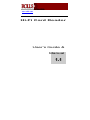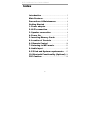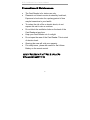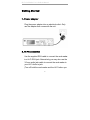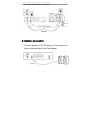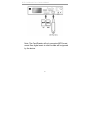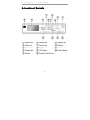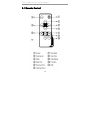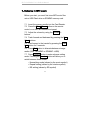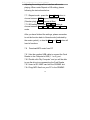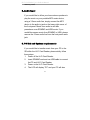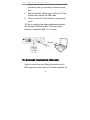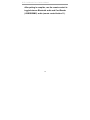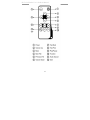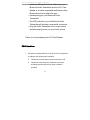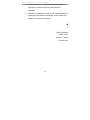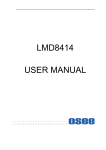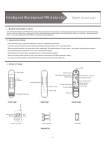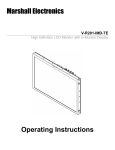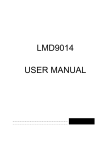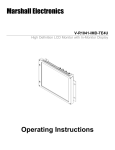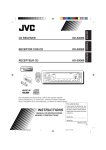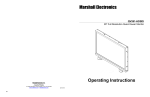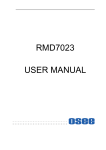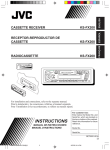Download Rolls MP322 User`s guide
Transcript
www.rolls.com Hi-Fi Card Reader User’s Guide & Manual 1.1 Hi-Fi Card Reader User’s Guide & Manual Index Introduction .......................................................... 3 Main Features ...................................................... 3 Precautions & Maintenance ........................ 4 Getting Started ................................................... 5 1. Power adapter ................................................ 5 2. Hi-Fi connection ............................................ 5 3. Speaker connection .................................... 6 4. Power On........................................................... 7 5. Inserting Memory Cards ........................... 7 6. Location of Controls ................................... 9 6.1 Remote Control......................................... 10 7. Listening to MP3 music........................... 11 8. Audio Input..................................................... 13 9. PC link and System requirements..... 13 10. Bluetooth Functionality (Optional). 14 FCC Caution:....................................................... 19 2 Hi-Fi Card Reader User’s Guide & Manual Introduction Congratulations on your purchase of this Hi-Fi Card reader. Before operating the unit, please read this manual thoroughly and retain it for future reference. This Hi-Fi Card reader allows you to listen to MP3 music with your home Hi-Fi or PC speakers directly from your USB Flash drives or SD/MMC memory cards. This Hi-Fi Card reader is compatible with USB 1.1/2.0 Flash drive, SD memory cards and Multimedia Card with MP3 music. Main Features z z z z Play MP3 music with your Hi-Fi Stereo system or PC speakers Simply insert a compatible USB Flash drive or memory card into the card reader to play MP3 music Compatible Memory cards include USB 1.1 / 2.0 Flash drive, Secure digital (SD) and Multimedia (MMC)cards Download MP3 music from PC to SD/MMC card via the USB port 3 Hi-Fi Card Reader User’s Guide & Manual Precautions & Maintenance z z z z z z z z The Card Reader is for indoor use only. Please do not listen to music at extremely loud level, Exposure to loud noise for a prolong period of time may be hazardous to your health. To reduce the risk of fire or electric shock, do not expose this unit to rain or moisture. Do not block the ventilation holes on the back of the Card Reader at any time. Keep your Card Reader out of sunlight. Do not open the case of the Card Reader. This is a risk of electric shock. Opening the case will void your warranty. For safety issue , please be careful for the Lithium Battery on the remote control RISK OF EXPLOSION IF BATTERY IS REPLACED WITH AN INCORRECT TYPE. 4 Hi-Fi Card Reader User’s Guide & Manual Getting Started 1. Power adapter Plug the power adapter into an electrical outlet. Only use the adapter that comes with the unit. 2. Hi-Fi connection Use the supplied RCA cable to connect the card reader to a Hi-Fi RCA jack. Alternatively you may also use the 3.5 mm audio jack cable to connect the card reader to your Hi-Fi Audio-in jack (Turn off both the card reader and the Hi-Fi before you 5 Hi-Fi Card Reader User’s Guide & Manual proceed with the line connection). 3. Speaker connection Connect speakers to the RCA jack or 3.5mm audio-out jack on the back side of the Card Reader. 6 Hi-Fi Card Reader User’s Guide & Manual 4. Power On Turn on the Card Reader by pressing the power button on the upper right corner. 5. Inserting Memory Cards The Card Reader is compatible with the following Memory cards: z USB Flash drive 1.1 or 2.0 standard Secure digital TM (SD) Card z Multimedia TM( MMC) Card Insert the USB Flash drive and memory card with the label facing top side. z 7 Hi-Fi Card Reader User’s Guide & Manual Note: The Card Reader will only recognize MP3 format music files, digital music in other formats will be ignored by the device. 8 Hi-Fi Card Reader User’s Guide & Manual 6. Location of Controls 9 Hi-Fi Card Reader User’s Guide & Manual 6.1 Remote Control 10 Hi-Fi Card Reader User’s Guide & Manual 7. Listening to MP3 music Before you start, you must first store MP3 music files onto a USB Flash drive or SD/MMC memory card. 7.1 Insert the memory media into the Card Reader. 7.2 Press the Play / Pause button on the remote control or on the Card Reader front panel. 7.3 Adjust the volume by using the Volume +/buttons. 7.4 Track forward and backward by pressing the Prev / Next buttons. 7.5 Fast forward or fast rewind by pressing the Prev / Next button for 2 seconds. 7.6 Press Disk button to alternate between storage media (USB →SD/MMC or SD/MMC→USB) 7.7 Press Function button to enter advance setting mode. Pressing the Function button will allow you to switch between three modes: 1. Normal play mode (shown by the music symbol) 2. Repeat setting (shown by the circular symbol) 3. EQ setting (shown by EQ symbol) 11 Hi-Fi Card Reader User’s Guide & Manual Adjusting the settings will not interfere with music playing. When under Repeat or EQ setting, please following the instructions below: 7.7.1 Repeat mode : press the Prev / Next button to choose between RPT1 (repeat current file), RAND (Random play), RPT All (repeat all files) 7.7.2 EQ setting: press the Prev / Next button to choose between Jazz, Rock, Bass, Normal, Classic mode. After you have finished the settings, please remember to set the function back to Normal mode (indicated by the music symbol), or else the Prev and Next button will lose its functions. 7.8 Download MP3 music from PC 7.8.1 Use the supplied USB cable to connect the Card Reader to the Computer’s USB (1.1 or 2.) port. 7.8.2 Double click “My Computer” and you will be able to see the drive icon representing the Card Reader 7.8.3 Insert a SD / MMC card into the SD/MMC slot. 7.8.4 Copy MP3 files from your PC to the SD/MMC 12 Hi-Fi Card Reader User’s Guide & Manual memory card. 8. Audio Input If you would like to utilize your home stereo speakers to play the music on your portable MP3 music device, using a 3.5mm audio line, simply connect the MP3 device to the audio-in jack on the lower-right corner of the front panel. Music from audio-in will take precedence over SD/MMC and USB music. If you would like resume music from SD/MMC or USB, please remove the 3.5mm audio line from the front panel audio jack. 9. PC link and System requirements If you would like to transfer music from your PC to the SD within the Hi-Fi Card Reader, please strictly follow these steps: 1. Power off the Hi-Fi Card Reader. 2. Insert SD/MMC card and use USB cable to connect the PC and Hi-Fi Card Reader. 3. Power on the Hi-Fi Card Reader. 4. The LCD will display “PC” and your PC will also 13 Hi-Fi Card Reader User’s Guide & Manual detect new hardware found which will be your SD card drive. Now you are ready to transfer music files. 5. After file transfer, please power off the Hi-Fi Card Reader then remove the USB cable. 6. Power on the Hi-Fi Card Reader to start playing music. PC link is subject to the system requirements below: OS: Windows 2000/XP or Mac OS 9 and higher Interface: a available USB 1.1 or 2.0 port 10. Bluetooth Functionality (Optional) Listen to music from your Bluetooth phone’s built-in MP3 player over your home Hi-Fi system speakers (for 14 Hi-Fi Card Reader User’s Guide & Manual phones that support streaming stereo music over Bluetooth using A2DP profile). Play MP3s from your home computer or laptop (equipped with Bluetooth) and listen to them over your home Hi-Fi system speakers. 10.1 System requirements There are three types of devices that may connect via Bluetooth to the Hi-Fi Card Reader: 1. PC with Bluetooth adapter supporting A2DP profile 2. Bluetooth phone with A2DP profile 3. Bluetooth transmitter with A2DP profile It is recommended to use Bluetooth Spec v1.2 or above to achieve optimum sound quality. 10.2 Pairing: Upon power on, the Hi-Fi Card Reader is ready in pairing mode. This will allow a compatible Bluetooth Stereo device to search and pair with Hi-Fi Card Reader. Bluetooth function will remain on until the Hi-Fi Card Reader is powered off. Bluetooth device name: BT Card Reader Pin Code: 0000 15 Hi-Fi Card Reader User’s Guide & Manual After pairing is complete, use the remote control to toggle between Bluetooth audio and Card Reader (USB/SD/MMC) audio (remote control button 11). 16 Hi-Fi Card Reader User’s Guide & Manual 17 Hi-Fi Card Reader User’s Guide & Manual 10.3 Connecting with Computer or Laptop 1. Power on the Hi-Fi Card Reader, as this will also initiate the Bluetooth function. Make sure your Computer/Laptop and the Hi-Fi Card Reader is as close as possible. 2. Initiate Bluetooth software on your Computer and follow the Bluetooth software’s instruction to pair with another device. Search for device named BT Card Reader. 3. Establish connection with the Card Reader 4. Open your music player and start playing music. 10.4 Connecting with Bluetooth Phone 1. Power on the Hi-Fi Card Reader, as this will also initiate the Bluetooth function. 2. Follow your Bluetooth phone’s instruction for searching and pairing with another Bluetooth device. 3. Establish connection with the Card Reader 4. Open the phone’s music player and start playing music. 10.5 Connecting with Bluetooth Audio Transmitter 1. Power on the Hi-Fi Card Reader, as this will also 18 Hi-Fi Card Reader User’s Guide & Manual initiate the Bluetooth function. Make sure your Bluetooth Audio Transmitter and the Hi-Fi Card Reader is as close as possible and that no other Bluetooth devices is within the area 2. Initiate pairing on your Bluetooth Audio Transmitter. 3. The LED indicators on your Bluetooth Audio Transmitter will indicate a successful connection. 4. Plug the Audio Transmitter into a music source and start playing music on your music source Thank you for purchasing the Hi-Fi Card Reader. FCC Caution: 1. This device complies with Part 15 of the FCC rules. Operation is subject to the following two conditions: a. This device may not cause harmful interference, and b. This device must accept any interference received, including interference that may cause undesired operation. 19 Hi-Fi Card Reader User’s Guide & Manual 2. This device and its antenna(s) must not be co-located or operating in conjunction with any other antenna or transmitter. 3. Changes or modifications to this unit not expressly approved by the party responsible for compliance could void the user authority to operate the equipment. Rolls Corporation 5968 S 350 W Murray, UT 84107 www.rolls.com 20