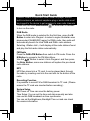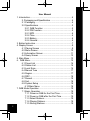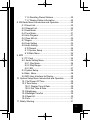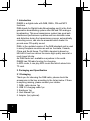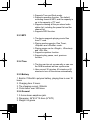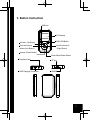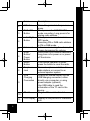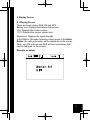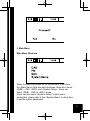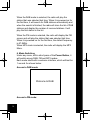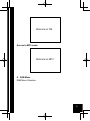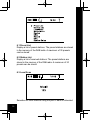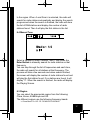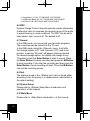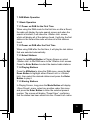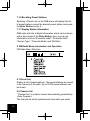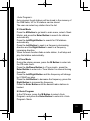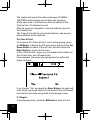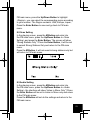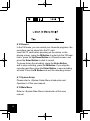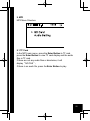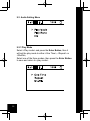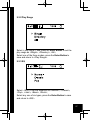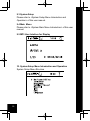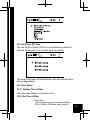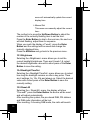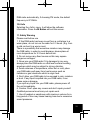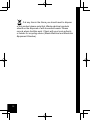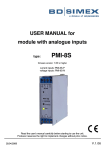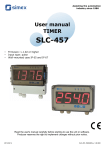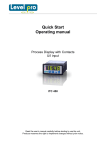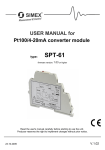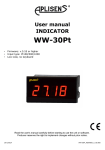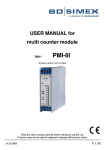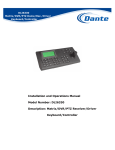Download mbeat DAB02K User manual
Transcript
Quick Start Guide Caution: DAB02 is a portable DAB+/DAB/FM player, without built-in antenna, an external earphone plug or audio cable must be plugged to the device to get reception to scan radio channels. Press and hold the Power Button for more than 3 seconds to turn on the radio. DAB Radio When the DAB mode is selected for the first time, press the M Button to enter into <Region> to select a region,Australian user please select [AU&EURO] region for DAB+ radio. then radio will automatically search for local DAB and DAB+ radio stations. Selecting <Station List>, it will display all the radio stations found and play the first radio station automatically. FM Radio Press the DAB+/FM Button then switch to FM mode. Press the M Button to access to the FM Main Menu. ”Button to select <Auto Program> and then press Use the“ the Enter Button, some new stations will replace the pre-stored radio stations. MP3 MP3 files stored into a TF card, it can be played back through the radio by inserting card into the card slot on the bottom of the radio. Recording Function It is possible to record FM or DAB broadcast to TF card. (Please ensure the TF card was inserted before recording.) System Setup Set Power off Time can save the battery power. Time Setup: You can set the time and date manually and also can use the DAB broadcast as time synchronize. You can set the Brightness; Backlight Time out and can check the version information. 1 User Manual 1. Introduction�������������������������������������������������������������������������4 2. Packaging and Specification�������������������������������������4 2.1 Packaging����������������������������������������������������������������4 2.2 Specifications����������������������������������������������������������5 2.2.1 DAB Function �������������������������������������������������5 2.2.2 FM Function����������������������������������������������������5 2.2.3 MP3�����������������������������������������������������������������6 2.2.4 Time�����������������������������������������������������������������6 2.2.5 Battery�������������������������������������������������������������6 2.2.6 General������������������������������������������������������������6 3. Button Instruction���������������������������������������������������������������7 4. Display Screen�������������������������������������������������������������������9 4.1 Playing Screen �������������������������������������������������������9 4.2 Menu Screen���������������������������������������������������������10 4.3 Information Screen������������������������������������������������ 11 4.4 Query Screen��������������������������������������������������������12 5. Main Menu������������������������������������������������������������������������13 6.DAB Menu����������������������������������������������������������������������15 6.1 Preset List �������������������������������������������������������������16 6.2 Station List ������������������������������������������������������������16 6.3 Local Scan�������������������������������������������������������������16 6.4 Manual Tune ��������������������������������������������������������17 6.5 Region�������������������������������������������������������������������17 6.6 DRC�����������������������������������������������������������������������18 6.7 Record�������������������������������������������������������������������18 6.8 Sort������������������������������������������������������������������������18 6.9 System Setup �������������������������������������������������������18 6.10 Main Menu ���������������������������������������������������18 7. DAB Mode Operation�������������������������������������������������������19 7.1 Basic Operation�����������������������������������������������������19 7.1.1 Power on DAB for the First Time�������������������19 7.1.2 Power on DAB after the First Time����������������19 7.1.3 Select Stations����������������������������������������������19 7.1.4 Playing Stations���������������������������������������������19 7.1.5 Storing Stations���������������������������������������������19 2 7.1.6 Recalling Preset Stations������������������������������20 7.1.7 Display Station Information���������������������������20 8. FM Radio Menu Introduction and Operation��������������������20 8.1 Preset List��������������������������������������������������������������20 8.2 Channel List�����������������������������������������������������������20 8.3 Seek Mode������������������������������������������������������������21 8.4 Tune Mode�������������������������������������������������������������21 8.5 Auto Program���������������������������������������������������������21 8.6 Clear All List�����������������������������������������������������������22 8.7 Region�������������������������������������������������������������������22 8.8 Scan Setting����������������������������������������������������������23 8.9 Audio Setting���������������������������������������������������������23 8.10 Record������������������������������������������������������������24 8.11 System Setup�������������������������������������������������24 8.12 Main Menu������������������������������������������������������24 9. MP3 ���������������������������������������������������������������������������������25 9.1 TF Card�����������������������������������������������������������������25 9.2 Audio Setting Menu����������������������������������������������26 9.2.1 Play Mode�����������������������������������������������������26 9.2.2 Play Range����������������������������������������������������27 9.2.3 EQ�����������������������������������������������������������������27 9.3 System Setup��������������������������������������������������������28 9.4 Main Menu������������������������������������������������������������28 9.5 MP3 User Interface for Display������������������������������28 10. System Setup Menu Introduction and Operation�����������28 10.1 Set Power Off Time���������������������������������������������29 10.2 Time Setup����������������������������������������������������������29 10.2.1 Display Time & Date������������������������������������29 10.2.2 Set Time & Date������������������������������������������29 10.3 Brightness������������������������������������������������������������30 10.4 Backlight TimeOut�����������������������������������������������30 10.5 Reset All��������������������������������������������������������������30 10.6 Info�����������������������������������������������������������������������31 11. Safety Warning���������������������������������������������������������������31 3 1. Introduction DAB02 is a digital radio with DAB, DAB+, FM and MP3 functions. DAB stands for Digital Audio Broadcasting and it is the thirdgeneration broadcasting system after AM and FM analogue broadcasting. This new transmission system has great antiinterference performance qualities and can eliminate noise and distortion during the transmission process, automatically correcting errors, can also be amended which leads it to provide near CD-quality sound. DAB+ is the updated version of the DAB standard and is used in many European countries as well as Australia, Canada, China and South Korea. The DAB+ standard is based on HE-AACv2 and can deliver the same high quality sound at a much lower bit rate. As DAB Radio isn’t available everywhere in the world, DAB02 has FM radio function for choosing. In MP3 mode, it can play MP3 music files which stored into TF card. 2. Packaging and Specification 2.1 Packaging Thank you for choosing the DAB radio, please check the accessories in the box according to the list as below. If there is anything missing, please contact your retailer. 1. DAB+ radio device 1pc 2. USB 2.0 charging cable 1pc 3. Earphone 1pc 4. User Manual 1pc 5. Adapter 1pc (optional) 4 2.2 Specifications 2.2.1 DAB Function The DAB radio can receive and play all the Band III radio stations, the frequency range of DAB band III is 174.928MHZ-239.2MHZ Supports Region setting, so the device will search the appropriate band for the radio stations when the user has set up the default Region. Supports local searching. Supports searching by preferred frequency channel. Supports DRC function. Supports recording function, and the default recording format is MP2 when it is in DAB status. The default recording format is AAC when it is in DAB+ status. The capacity is up to the capacity of TF card. Supports preset, and the maximum number of preset station is 30. 2.2.2 FM Function Also you can use the device to receive and play FM radio stations, and the FM frequency range is 87.5MHZ-108MHZ, the interval is 0.1MHZ. Supports searching and playing strong signal radio stations only. Supports playing the radio stations only in Mono mode. Supports searching and storing the radio stations automatically. The maximum is 30 radio stations in the Channel list. Supports preset function, and the maximum number of preset station is 30. 5 Supports Tune and Seek mode. Supports recording function. The default recording format is MP3, and the capacity is up to the capacity of TF card. Supports clearing all the pre-stored radio station list, including the preset list and the channel list. Supports RDS function. 2.2.3 MP3 The device supports playing music files from TF card. Playing mode supports <One Time>, <Repeat> and <Shuffle> mode. Playing range can be <Single>, <Directory> and <All> files. Supports equalizer function. Supports play, pause, next, previous function. 2.2.4 Time The time can be set up manually or can use the DAB broadcast as time synchronize. User can set 30 minutes, 45 minutes or 60 minutes to turn off the device automatically. 2.2.5 Battery 1. Build in 700mAh Li-polymer battery, playing time is over 10 hours 2. Charging time: 3 hours. 3. The charging current: 300mAh 4. Circle times: over 300 times. 2.2.6 General 1. 3.5-mm stereo earphone jack. 2. Dimension: 54*93.5*15.5mm (H*W*D) 3. Weight: 64 grams 6 3. Button Instruction M Button LCD display Volume+ (Up Button) Previous/function reduce (Left Button) DAB+/FM Button Next/function plus (Right Button) Volume- (Down Button) Enter Button/Power Button Earphone Jack TF slot RESET USB Charging Connection RESET 7 1 2 3 4 5 Descriptions M Button Press it to go back to the previous menu. Short press is for DAB/FM/MP3 mode converting. Long press is for storing radio stations. Select previous or next music in MP3 mode. Searching FM or DAB radio stations in FM or DAB mode. “+” means increasing the volume, “-” means decreasing the volume. Short press is for confirm selections; long press is for power on or power off the device. DAB+/FM Button Left / Right Button Volume+/- 7 Enter Button/ Power Button Reset Button 8 Earphone Jack 6 9 10 11 8 Items USB Charging Connection TF slot LCD Display If the device operation is failed, press the button to reset the radio. Connect earphone and listen the radio stations or connect to an external speaker system. Charge the internal battery via the USB charging connection, either directly via a computer, or using power adapter (optional). Use USB cable to read the information of the TF card in the device. Plug the TF card into this slot. Display all the pictures or characters info. 4. Display Screen 4.1 Playing Screen There are three modes: DAB, FM and MP3. Battery icon: Displays the battery charge level. VOL: Displays the current volume. 11:01: Displays the current system time. Signal icon: Displays the signal strength. In the DAB or FM mode, following a short press of the Enter Button, the radio information will be displayed on the screen, (Note: only FM stations with RDS will have information that can be displayed on the screen). Example as below: 9 4.2 Menu Screen A menu screen displays four options, with the currently selected option shows ‘>’. If more than four options are available, use the Up/Down Button to select it. Make System Setup in the FM or DAB mode 10 Example: Adjust the Brightness, is for increasing the brightness, is for decreasing the brightness. 4.3 Information Screen Information screens are used to display messages to the user. Example as below: It will back to the Main interface after 10 seconds if there is no radio station found. 11 4.4 Query Screen A query screen is used to offer the user a choice, you can respond with Yes (Select) or No (Back). Example Query Screen: 12 5. Main Menu Main Menu Structure When the radio is powered on for the first time, it will show the <Main Menu> after the start-up screen, there are 4 items: <DAB>, <FM>, <MP3> and <System Setup>. Users can select <DAB>, <FM> or <MP3> mode. Users can also select <System Setup> to set system parameters, please refer to the <System Menu> to study how to set the system parameters. 13 When the DAB mode is selected, the radio will play the station that was selected last time. When it is powered on for the first time, it will search for DAB stations automatically and when the search is finished, the radio will store the list of DAB stations and display the number of received stations. It will play the first station in the list. When the FM mode is selected, the radio will display the FM screen and will play the station that was selected last time. When it is powered on for the first time, the default frequency is 87.5MHz. When MP3 mode is selected, the radio will display the MP3 Menu. 6. Mode Switching Under any menu, with a short press of the Power Button, it will switch among DAB, FM and MP3 modes. Each mode starts with a welcome interface, which will last for 1 second. As shown below: Access to DAB mode: Welcome to DAB Access to FM mode: 14 Welcome to FM Access to MP3 mode: Welcome to MP3 6.DAB Menu DAB Menu Structure. 15 6.1 Preset List Display a list of preset stations. The preset stations are stored in the memory of the DAB radio. A maximum of 30 presets can be stored. 6.2 Station List Display a list of received stations. The preset stations are stored in the memory of the DAB radio. A maximum of 30 presets can be stored. 6.3 Local Scan Searches for local stations using the part of band III allocated 16 to the region. When <Local Scan> is selected, the radio will search for radio stations automatically and display the search progress and when the search is finished, the radio will store the list of DAB stations and display the number of radio stations found. Then it will play the first station in the list. 6.4 Manual Tune Select a frequency under <Manual Tune>, then press the Enter Button to manually search for radio stations on that frequency. You can step through the list of frequencies and each time, the radio will search for all stations at that frequency. The process will take a few seconds and when search finished, the screen will display the number of radio stations found and will play the first station found. If no stations are found, it will display “0”. When the search is finished, the radio will display the Playing Screen. 6.5 Region You can select the appropriate region from the following: China, Korea, AU&Europe and UK. The different regions use the following frequency bands: ¾¾China Band: 7A-11D 176.720 MHZ-213.856 MHZ 17 ¾¾Korea Band: 7A-13C 175.280 MHZ -214.736 MHZ ¾¾AU&Europe Band: 5A-13F 174.928 MHZ -239.200 MHZ ¾¾UK Band: 11B-12D 218.640 MHZ -229.072 MHZ 6.6 DRC Dynamic Range Control: Some broadcasts contain information to allow the radio to compress the dynamic range of the audio to assist listening in noisy conditions. The DRC can be set to three states: high, low and off. The default is off. 6.7 Record In the DAB mode, you can record your favourite programs. The recordings can be stored into the TF card. In the DAB mode, select the <Record> menu, it will offer the storage options to TF card if present. If TF card is not present, a warning “No card” will appear. Having selected the desired storage option, the display will change to say “Preparing” press the Enter Button to start to record. Press the Enter Button to pause recording and press the M Button to stop recording. If you stop the recording and then press the Enter Button, a new recording will start. Press the M Button can exit the recording screen. 6.8 Sort The stations stored in the <Station List> can be stored either according to the frequency or in alphanumeric order(which is the default setting). 6.9 System Setup Please refer to <System Setup Menu introduction and operation> of this manual. 6.10 Main Menu Please refer to <Main Menu introduction> of this manual. 18 7. DAB Mode Operation 7.1 Basic Operation 7.1.1 Power on DAB for the First Time When using the DAB mode for the first time or after a Reset, the radio will display the auto-search screen and when the search is finished, it will show the <Station List> screen, which will display all of the stations found. It will play the first station in the list and the radio will store all of the stations found. 7.1.2 Power on DAB after the First Time When using DAB after the first time, it will play the last station that was selected automatically. 7.1.3 Select Stations Press the Left/Right Button in Playing Screen or select <Station List> in the DAB menu to the <Station List> screen. Press the Enter Button to select the desired radio stations. 7.1.4 Playing Stations Press the M Button to show the DAB menu, press the Up/ Down Button to highlight either<Preset List> or <Station List>, then select the desired stations and press the Enter Button to play it. 7.1.5 Storing Stations In Playing Screen, long press the Mode Button will display <Save Preset> menu, select any position under this menu and press the Enter Button to store the selected present number. The screen will display “Preset Save”, confirming that the station has been stored into the <Preset List> menu. 19 7.1.6 Recalling Preset Stations Selecting <Preset List> in the DAB menu will display the list of preset stations, select the desired preset station and press the Enter Button to play it. 7.1.7 Display Station Information DAB radio with lots of digital information which can be shown with a short press of the Enter Button, then you can get information such as “Ensemble Label”, ”Ensemble Num”, “Service Type”, “Channels Mode” and “Bit Rate”. 8. FM Radio Menu Introduction and Operation FM Radio Menu Structure 8.1 Preset List Display a list of preset stations. The preset stations are stored in the memory of the radio. Up to 30 FM preset stations can be stored. 8.2 Channel List “Channel List” is a station search automatically generated by <Auto Program>. The channel list will be updated each time while you select 20 <Auto Program>. Auto program found stations will be stored in the memory of the DAB radio; UP to 30 stations can be stored. The user can select any station from the list. 8.3 Seek Mode Press the M Button to go back to main menu, select <Seek Mode> and press the Enter Button to search for stations automatically. Press the Left/Right Button to search for FM stations automatically. Press the Left Button to seek in a frequency decreasing direction and the Right Button to seek in a frequency increasing direction. When the seek function finds a radio station, it will stop and play that station automatically. 8.4 Tune Mode During the playing screen, press the M Button to enter into the FM main menu. Press the Up/Down Button to <Tune mode>, press the Enter Button to enter into <Tune Mode> for manual turning thereafter. Press the Left/Right Button and the frequency will change by 0.1MHZ per step. Press the Left Button to decrease the frequency, press the Right Button to increase the frequency. Press the Enter Button until the desired radio stations is located. 8.5 Auto Program In the FM menu, press the M Button to select <Auto Program> and press the Enter Button to enter into <Auto Program> Mode. 21 The system will search the stations between 87.50MHz ~ 108.00MHz automatically and will show the frequency. At the same time, it will store the received stations in the Channel List. (30 stations at most) After the search is completed, it will automatically revert to the Channel List. The Channel List will show the stored stations, and any prestored stations will be replaced. 8.6 Clear All List To access to the <Clear All List> menu during playing, press the M Button to display the FM main menu and press the Up/ Down Button to select <Clear All List> and then press the Enter Button to enter into the menu. In the <Clear All List >menu, you can delete all the stations in the <Preset List> and <Channel List>. Once selected, the screen prompt appears to confirm this action, as below If you choose “Yes” and press the Enter Button, the radio will clear all the pre-stored stations in the Preset List and Channel List and then the radio will go back to the playing screen. 8.7 Region In the playing screen, press the M Button to enter into the 22 FM main menu, press the Up/Down Button to highlight <Region>, you can select the corresponding region according to your location. The Region contains: USA, Europe, Japan; Press the Enter Button to save and go back to FM main menu. 8.8 Scan Setting In the playing screen, press the M Button and enter into the FM main menu, press the Up/Down Button to <Scan Setting> and press the Enter Button. The screen will show ‘Strong Stations Only’? Press the Enter Button, it will be set to search Strong Stations Only and return to the FM main menu. Press the M Button, it will not search strong stations only but will return to FM main menu. 8.9 Audio Setting In the playing screen, press the M Button and enter into the FM main menu, press the Up/Down Button to <Audio Setting>, the interface will show ‘Listen in Mono Only’? Press the Enter Button will be set to Listen in Mono only and return to the FM main menu; Press the M Button will not do the settings and return to the FM main menu. 23 8.10 Record In the FM mode, you can record your favourite programs: the recordings can be stored into the TF card. Insert the TF card before powering on the device, in the playing screen, press the M Button to enter into the FM main menu, press the Up/Down Button to <Record>screen, and press the Enter Button to start to record. To pause during the recording, press the Enter Button, and to stop recording, press the M Button. If you stop the recording and then press the Enter Button, a new recording will start. Press the M Button can exit the recording screen. 8.11 System Setup Please refer to <System Setup Menu introduction and Operation> of this user manual. 8.12 Main Menu Refer to <System Main Menu>introduction of this user manual. 24 9. MP3 MP3 Menu Structure 9.1 TF Card In the MP3 main menu, press the Enter Button to TF card, press the Enter Button to view TF card display and the audio files in TF card. If there are not any audio files or directories, it will display“NO FILE”; If there is an audio file, press the Enter Button to play. 25 9.2 Audio Setting Menu 9.2.1 Play Mode Select <Play mode> and press the Enter Button, then it will set the play mode to either <One Time>, <Repeat> or <Shuffle>; Select one of the three modes, then press the Enter Button to save and return to <play mode>. 26 9.2.2 Play Range Select < play range > and press the Enter Button to set the play range as <Single>, <Directory>, <All>; Select one of the three modes, press the Enter Button to save and return to <Play Range>. 9.2.3 EQ Select <EQ> to set the equalizer as <Normal>, <Classic>, <Pop>, <Jazz>, <Bass>, <Rock>; Select any one of six types, press the Enter Button to save and return to <EQ>. 27 9.3 System Setup Please refer to <System Setup Menu Introduction and Operation> of this user manual. 9.4 Main Menu Please refer to <System Main Menu Introduction> of this user manual. 9.5 MP3 User Interface for Display 10. System Setup Menu Introduction and Operation System Setup Menu Structure 28 10.1 Set Power Off Time You can set the <Power Off Time> automatically to either 60 minutes, 45 minutes or 30 minutes as shown below: The device will power off automatically after the selected time interval has passed. 10.2 Time Setup 10.2.1 Display Time & Date This menu can display current date, time. 10.2.2 Set Time & Date Time Sync The time can be synchronized by DAB or FM, in DAB or FM mode, selecting this 29 menu will automatically update the current display time. Manual Set This menu can manually adjust the current time. The method is to press the Up/Down Button to adjust the number of the currently flashing item to set the time. Press the Enter Button to skip to the next one, the next one will start flashing, adjust them in sequence. When you reach the display of “week”, press the Enter Button and the settings will be saved and change the currently displayed time. Press the M Button and go back to the previous menu. 10.3 Brightness Selecting the <Brightness> menu allows you to set the current backlight brightness. There are 8 levels 1-8, select the desired brightness value with a short press of the Enter Button to save the setting. 10.4 Backlight TimeOut Selecting the <Backlight TimeOut> menu allows you to select how long the backlight remains on after a key press. There are 4 settings: 5s, 10s, 30s and always on. Select the desired value with a short press of the Enter Button to save the currently setting. 10.5 Reset All Selecting the < Reset All> menu, the display will show “Proceed?” press the Enter Button the device will be reset and will reboot automatically. After resetting the system, the pre-stored DAB, FM stations and DAB radio information will be lost. After resetting, if choosing DAB mode, the radio will search 30 DAB radio automatically; if choosing FM mode, the default frequency is 87.5MHz. 10.6 Info Selecting the <Info> menu, it will show the software information. Press the M Button will exit the screen. 11. Safety Warning Please read before use 1. If this DAB radio has been moved from a cold place to a warm place, do not turn on the radio for 2-3 hours. (E.g. from a cold car boot to a warm room) There is a possibility that excessive moisture may damage the DAB radio, in order to avoid damage, please place at room temperature for 2-3 hours before use. 2. Do not remove any fixed covers as this may expose dangerous voltages. 3. Never use your DAB radio if it is damaged in any way, always place the DAB radio on a flat level surface avoiding anywhere which may be subject to strong vibration. 4. Avoid extremes of temperature, either hot or cold, place your DAB radio well away from heat sources such as radiators or gas/ electronic which is origin heat. 5. Don’t allow your DAB radio to be exposed to rain, moisture or dust. If any liquid is spilled into your DAB radio, it can cause serious damage. If you spill any liquid into your DAB radio, please power off the unit immediately. 6. Caution: Don’t open any covers and don’t repair yourself. Qualified personnel must carry out repair work. 7. Use of headset or earphones with maximum volume for a long period of time may cause hearing loss due to excessive sound pressures. 31 If at any time in the future you should need to dispose of this product please note that: Waste electrical products should not be disposed of with household waste. Please recycle where facilities exist. Check with your local authority or retailer for recycling advice (Waste Electrical and Electronic Equipment Directive). 32