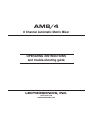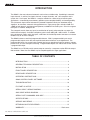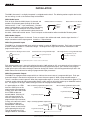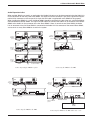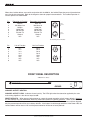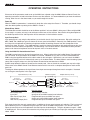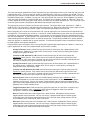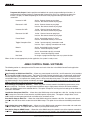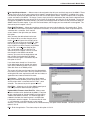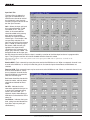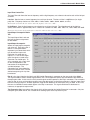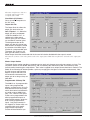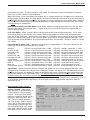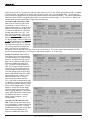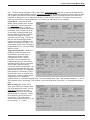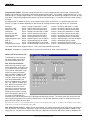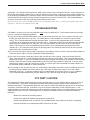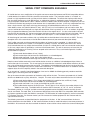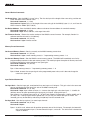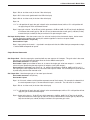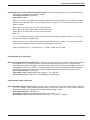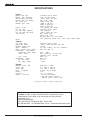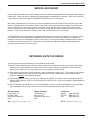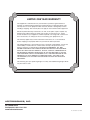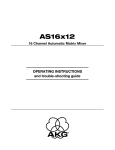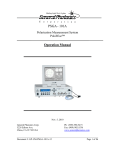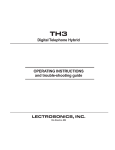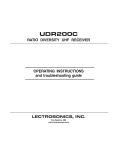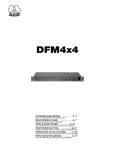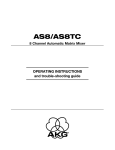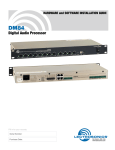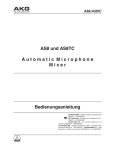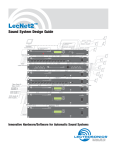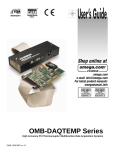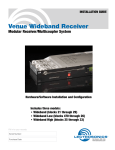Download Applica AM8 Operating instructions
Transcript
AM8/4 8 Channel Automatic Matrix Mixer OPERATING INSTRUCTIONS and trouble-shooting guide LECTROSONICS, INC. Rio Rancho, NM www.lectrosonics.com INTRODUCTION The AM8/4 is the most advanced automatic matrix mixer available today. Combining 8 automatic input channels, 2 auxiliary line inputs channels, 4 output channels, and a full crosspoint matrix system into 1 rack space, the AM8/4 is a compact solution for a wide variety of sound system applications. 8 nonvolatile preset memory positions mean complete flexibility and reconfigurability. The 8 automatic inputs utilize Lectrosonics’ patented Proportional Gain plus Autoskew mixing algorithm* for seamless automatic mixing performance. Input preamp gains include +50dB and +30dB for both dynamic and electret microphones, and 0dB for line level inputs. Gain trim range on the inputs is +15dB to -63dB plus off. The crosspoint matrix allows any input (or combination of inputs) to be routed to any output (or combination of outputs). Available crosspoints gains include -6dB, 0dB, +3dB, and off. In addition to the 8 automatic inputs and 2 line inputs, audio from the LecNet Expansion connector can also be routed to any or all of the 4 outputs. The AM8/4 features a wealth of programmable features. With 13 programmable inputs and 8 programmable outputs, even the most sophisticated control schemes are straightforward. The programmable inputs can control input or output level on any grouping of inputs or outputs, memory preset recall, or matrix crosspoint switching. Programmable outputs can indicate the current state of a programmable input. The AM8/4 has an RS-232 port for remote setup or control by a computer or other RS-232 compat ible controller. More than one AM8/4 may be coupled together for larger applications. TABLE OF CONTENTS INTRODUCTION ................................................................................................... 2 GENERAL TECHNICAL DESCRIPTION ............................................................. 3 INSTALLATION ...................................................................................................... 4 FRONT PANEL DESCRIPTION............................................................................ 6 REAR PANEL DESCRIPTION .............................................................................. 7 OPERATING INSTRUCTIONS ............................................................................. 8 AM8/4 CONTROL PANEL SOFTWARE ............................................................. 10 TROUBLESHOOTING ......................................................................................... 19 FCC PART 15 NOTICE ....................................................................................... 19 SERIAL CABLE WIRING DIAGRAM ................................................................. 20 AMX CABLE WIRING DIAGRAM ....................................................................... 20 SERIAL PORT COMMANDS AVAILABLE ......................................................... 21 SPECIFICATIONS ............................................................................................... 26 SERVICE AND REPAIR ...................................................................................... 27 RETURNING UNITS FOR REPAIR .................................................................... 27 WARRANTY ........................................................................................... Back cover U.S. Patents 5,402,500 and 5,414,776 2 8 Channel Automatic Matrix Mixer GENERAL TECHNICAL DESCRIPTION The AM8/4 uses a straightforward analog signal path to provide excellent audio performance. This is coupled with a sophisticated microcontroller to implement the automatic mixing, matrix control, and programmable input and output functions. The Adaptive Level Proportional automatic mixing algorithm is used by the AM8/4. This algorithm uses the signal level pattern at the microphones to derive a pattern of channel gains. For instance, if only one microphone channel is being spoken into, its level is dominant and that channel gets most of the system gain, while all other channels are turned down. If more than one microphone is active, they share system gain according to their relative levels. A “skewing” function gives some advantage to microphones which are active over time, to minimize interrup tions from transient noise at other microphones. Since the gain of each channel is apportioned continuously based on its relative level, no abrupt gain changes are made. This makes the automatic action virtually inaudible. Figure 1 shows the simplified block diagram of the AM8/4. The microphone preamp is a low-noise discrete design, which is extensively RF protected. The preamp has three gain settings. The 0dB setting allows an input to accept line level signals, while the +30dB and +50dB gain settings accommodate both low and high sensitivity microphones. Switchable 15V Phantom power is provided for each channel. Following the mic preamp, the audio signal passes through a high quality Voltage Controlled Amplifier (VCA). This VCA, controlled by a signal from the system D/A converter, is used to implement both static gain control (i.e. mic trim and remote input level) and gain reduction for the automatic mixing function. A Channel On LED indicates which inputs are currently active. A sweepable low-cut filter and a shelving high frequency filter provide tone control for each input. The 8 automatic inputs and 2 line inputs are routed through an 11 in / 4 out crosspoint matrix. The matrix has multiple crosspoint gains to accommodate the most complex signal routing needs. Aside from the 10 inputs, the matrix also includes one other inputs: the LecNet Expansion In rear panel connector. Signals from the Expansion In and Expansion Out connectors allow easy interface to AM8 mixers. In addition, a Mix Minus signal is available which allows easy interfacing to teleconferencing hybrids like the TH3. An RS-232 port is available to allow many of the functions of the AM8/4 to be controlled either by a computer or a dedicated control system (such as the AMX or Crestron systems). MAIN IN AUTO INPUT (1 OF 8) DIR OUT +15V MIC IN + MIC IN - PHANTOM POWER PROCESSOR CONTROLLED SWITCH ARRAY CHANNEL ON AUDIO VCA + MIC PREAMP VARIABLE LOW CUT HIGH CUT/BOOST FROM D/A CONVERTER - MIC GND PREAMP GAIN 0dB (LINE) +30dB (MIC) +50dB (MIC) LOG SPEECH FILTER CONVERTER MIX MINUS OUT AUTO MIX LOG IN FROM INPUT 2 FROM INPUT 3 FROM INPUT 4 FROM INPUT 5 FROM INPUT 6 FROM INPUT 7 FROM INPUT 8 FROM LINE INPUT 1 FROM LINE INPUT 2 MAIN OUT MIX MINUS IN TX 1 2 3 4 5 6 7 8 9 10 11 12 13 1 OF 8 PROCESSOR CONTROLLED VARIABLE RESISTOR MIX BUS 1 MIX BUS 2 MIX BUS 3 MIX BUS 4 PROGRAMMABLE I/O PROGRAMMABLE I/O PROGRAMMABLE I/O PROGRAMMABLE I/O PROGRAMMABLE I/O PROGRAMMABLE I/O PROGRAMMABLE I/O PROGRAMMABLE I/O PROGRAMMABLE INPUT PROGRAMMABLE INPUT PROGRAMMABLE INPUT PROGRAMMABLE INPUT PROGRAMMABLE INPUT PROCESSOR CONTROLLED VARIABLE RESISTOR RX LECNET PORT (RS-232) SERIAL BUS AUDIO LINK IN AUDIO LINK OUT 1 OF 2 LINE INPUT (1 OF 2) EXPANSION OUT AUTO MIX LOG OUT TO A/D CONVERTER uC 68HC12 AM8/4 Block Diagram EXPANSION IN PROCESSOR CONTROLLED VARIABLE RESISTOR PROCESSOR CONTROLLED ATTENUATORS 15dB VARIABLE LOW CUT INPUT HIGH CUT/BOOST LEVEL 15dB LINE IN + LINE IN - 15dB 15dB Rio Rancho, NM – USA BALANCED LINE OUTPUT 1 BALANCED LINE OUTPUT 2 BALANCED LINE OUTPUT 3 BALANCED LINE OUTPUT 4 3 INSTALLATION The AM8/4, because it is so highly integrated, is straightforward to install. The following sections explain the installa tion and wiring, as well as the software setup of the AM8/4. AM8/4 Audio Inputs Unbalanced Line Level Source Balanced Line Level Source Each of the 8 automatic AM8/4 inputs is balanced, and provides 15V phantom power (through 2K ohm feed Input + Input + resistors to the “+” and “-” input connections). Phantom Input Input power is switchable on a per-channel basis. The drawing Gnd Gnd to the right shows two examples of line level interface with the AM8/4; one, an unbalanced line level source and the other, a balanced line level source. The 2 line inputs are balanced but without switchable Phantom power. AM8/4 Audio Outputs Each of the 4 AM8/4 outputs is balanced. To use an output in the unbalanced mode, take the signal from the “+” output connection and the output ground. Leave the “-” output floating. AM8/4 Programmable Inputs The AM8/4 has 13 programmable inputs which can control a variety of AM8/4 parameters. Each input can respond to either a contact closure or a continuous voltage. The diagram to the right shows common connections to the programmable input pins. Pot Connection for Analog Control of Gain Contact Closure as Programmable Input DC Voltage Source as Programmable Input To Programmable Input Pin To Programmable Input Pin 10K Linear Pot 0VDC (Off) to +5VDC (On) CCW Gnd CW +5V 1k Ohm Gnd Gnd To Programmable Input Pin - 1k series resistor recommended Each programmable input is internally pulled up through a 100K resistor to +5V, so no external pull up resistors are necessary. When using a continuous voltage with one of the programmable inputs, the Function of the program mable input must be set to either Analog In Control or Analog Out Control. See the Programmable Input tab in the AM8/4 Control Panel software for setting all programmable input parameters. AM8/4 Programmable Outputs The AM8/4 has 8 programmable outputs which can indicate the current state of a programmable input. Each pro grammable output is the electrical equivalent of a contact closure to ground. When a programmable output is “active”, it conducts current to ground. When the programmable output is “inactive”, no current flows to ground. The maximum usable voltage for the programmable outputs is 40V, and they will safely conduct up to 100mADC continu ous. The diagram on the right shows some typical uses for the programmable outputs. It is permissible to run LEDs from the +5VDC pins on the programmable input connector, as long as the total LED current for all LEDS on does not exceed 100mA. Similarly, 5V relay coils may also be run from the +5VDC pins on the programmable input connector, as long as the total coil current for all relays on does not exceed 50mA. Note that the diagram shows an external DC source powering the relay coil. This will be necessary if coil voltages above 5V are needed. 4 LED is on when the programmable output is active LED is off when programmable output is active +5VDC (from Pin 14) +5VDC (from Pin 14) 380 Ohms 380 Ohms Programmable Output Pin Programmable Output Pin GND (from Pin 15) Relay is on when programmable output is active Relay Coil Coil current < 100mA Programmable Output Pin GND (from Pin 15) 1N4001 or equiv. External DC Voltage Source (<40VDC) 8 Channel Automatic Matrix Mixer Audio Expansion In/Out When multiple AM8/4s are used in an application, their Audio Link ports must be interconnected using the Audio Link In/Out connectors on the rear panel of the AM8/4. The Audio Link In/Out connector is just to the right of the Program mable In/Out connector on the rear panel. An 8 pin mini-DIN cable is supplied with each AM8/4 for this purpose. When installing the AM8/4s in a rack, the Master AM8/4 should be mounted in the top of the rack, with Slave AM8/4s mounted below the Master AM8/4. The 8 pin mini-DIN cable then connects the Audio Link In connector of the Master AM8/4 to the Audio Link Out connector of the first Slave AM8/4. If there is more than one Slave AM8/4, the Audio Link In connector of the first Slave AM8/4 is connected to the Audio Link Out connector of the second Slave AM8/4, and so on for as many Slave AM8/4s as exist in the system. O U T M A S T E R Switch in "MASTER" position O U T O U T M A S T E R I N I N S L A V E AUDIO LINK EXPANSION AUDIO LINK EXPANSION Switch in "MASTER" position O U T I N I N S L A V E AM8/4 Rear Panel AUDIO LINK EXPANSION O U T M A S T E R Switch in "SLAVE" position O U T EXPANSION L E O X C P A A L N I N I N S L A V E IN OUT TH3 Rear Panel Switch in "EXPAN" position AUDIO LINK EXPANSION O U T M A S T E R Switch in "SLAVE" position O U T I N I N S L A V E To additional AM8/4s Connecting multiple AM8/4s together AUDIO LINK EXPANSION O U T Switch in "MASTER" position M A S T E R AUDIO LINK EXPANSION O U T O U T I N I N S L A V E Connecting the AM8/4 to the TH3 M A S T E R Switch in "MASTER" position AM8/4 Rear Panel S L A V E O U T I N I N AM8/4 Rear Panel EXPANSION M A S T E R S L A V E OUT IN EXPANSION Switch in "SLAVE" position AM8 Rear Panel L O C A L E X P A N OUT IN CODEC IN OUT TH3 Rear Panel Switch in "EXPAN" position Video Codec Connecting the AM8/4 to the AM8 Connecting the AM8/4 to the TH3 and a video codec Rio Rancho, NM – USA 5 When other LecNet devices are used in conjunction with the AM8/4s, the LecNet Expansion ports of these devices must also be interconnected. Refer to the diagrams above for proper interconnections. The LecNet Expansion In and Out pinouts are shown below. Pin Expansion In Function Expansion Out Function 1 2 3 4 5 6 7 8 Main In Mix Minus Out NOM In NOM Total RS-232 RX RS-232 TX Ground N/C Main Out Mix Minus In NOM Out NOM Total RS-232 RX RS-232 TX Ground N/C 6 7 8 4 5 2 LecNet Expansion Out 3 LecNet Expansion In 1 6 7 8 3 4 5 2 1 LecNet Expansion In/Out Pin Link In Function Link Out Function 1 2 3 4 5 6 7 8 In 1 In 2 In 3 In 4 Gnd N/C N/C N/C Out 1 Out 2 Out 3 Out 4 Gnd N/C N/C N/C 6 7 8 4 5 2 Audio Link Out 3 Audio Link In 1 6 7 8 3 4 5 2 1 Audio Link In/Out FRONT PANEL DESCRIPTION AM8/4 Front Panel LECTROSONICS, INC. AUTOMATIC MATRIX MIXER 1 2 3 4 5 6 7 CHANNEL ACTIVITY 8 RESET DEFAULTS POWER CHANNEL ACTIVITY SECTION CHANNEL ACTIVITY LEDS - Indicates channel activity. The LEDs light when the attenuation applied by the auto matic mixing algorithm is less than or equal to 6dB. RESET DEFAULTS – When pressed during power-up, resets the preset memories to their factory defaults. Note that this will overwrite any user information which may have been stored in the preset memories. There are two reset modes. If the Reset Defaults button is held in during the first blink of the Power LED after turn-on and then released, only the preset memories will be set to factory defaults. If the button is held through two blinks of the Power LED, the LecNet address will be reset to 145 and the preset memories will be set to factory defaults. 6 8 Channel Automatic Matrix Mixer REAR PANEL DESCRIPTION EXPANSION O U T PWR IN (PS60) 16.5 VAC 20VA M A S T E R S L A V E I N 1 - Prog I/O 1 2 - Prog I/O 2 3 - Prog I/O 3 4 - Prog I/O 4 5 - Prog I/O 5 6 - Prog I/O 6 11 - Prog IN 11 7 - Prog I/O 7 12 - Prog IN 12 8 - Prog I/O 8 13 - Prog IN 13 9 - Prog IN 9 14 - +5V 10 - Prog IN 10 15 - GND PROGRAMMABLE IN / OUT LecNet (RS232) AUDIO LINK O U T 0dB GAIN (LINE) PHANTOM PWR I N OUTPUTS 4 – + 3 – + 2 – + LINE IN 1 – + 2 – + 1 – + CH1 - CH8 OFF 8 7 6 5 ON 4 3 2 1 DIR OUT CH8 IN – + CH7 IN DIR – + OUT DIR OUT CH6 IN – + CH5 IN DIR – + OUT +30dB GAIN (ELECTRET) DIR OUT CH4 IN – + +50dB GAIN (DYNAMIC) CH3 IN DIR – + OUT DIR OUT CH2 IN – + CH1 IN DIR – + OUT AM8/4 Rear Panel MIC/LINE INPUTS 1-8 - Accepts balanced or unbalanced signal. Fully balanced differential input, RF filtered. DIR OUT - Provides a line level signal from each individual channel. The direct output is a post-VCA signal. Any attenua tion from the auto mixing process, compressor/leveler system or remote attenuation will be reflected in the direct out signal. This provides versatility for different mixing applications such as distributed overhead speaker systems. This 100 Ohm output provides a +20dBu max signal into a high impedance load. Note: The DIR OUT shares a ground with the OUTPUTS. --Don’t use the CHANNEL IN grounds for the DIR OUT!- When connecting to other equipment, the ground connection of the OUTPUTS will also be adequate for all the direct outputs. A separate ground connection is not needed for each direct out. GAIN SELECTION SWITCHES 1-8 - Allows input channel gain to be set. 0dB gain, for line level sources, is set when both switches of the pair are in the up position. 30dB gain, typically for high output (electret) microphones, is set when the left switch is in the up position and the right switch is in the down position. 50dB gain, used for low output (dynamic) micro phones, is set when both switches are in the down position. LINE INPUTS 1-2 – Accepts line level balanced or unbalanced axillary inputs. The line inputs do not participate in the automatic mixing algorithm. LINE OUTPUTS 1-4 - Provide balanced system outputs. The Line Outputs may also be used in an unbalanced mode by connecting the “+” terminal of the Line Output to the signal lead of the unbalanced device, and the ground terminal of the Line Output to the ground of the unbalanced device. Do not connect the “-” terminal of the Line Output. AUDIO LINK IN/OUT - Provides a means to link the four output buses of multiple AM8/4s. All inputs from all linked AM8/4s will be available at the outputs of the master AM8/4. PROGRAMMABLE INPUTS/OUTPUTS - Allows remote control of a number of AM8/4 functions. Pins 1-8 on the 15 pin DSub connector may be programmed to be either programmable inputs or programmable outputs. Pins 9-13 are program mable inputs only. Each of the 13 programmable inputs can utilize either continuous DC voltages (0VDC-5VDC) or contact closures, depend ing on the particular function chosen. For continuous voltages, either 10K ohm linear pot or an adjustable DC control voltage may be used. The volume control action is internally audio scaled in software. This gives an “audio-taper” charac teristic to a linear pot. When using a DC control voltage, the control constant is .167V/dB (or 6dB/V) from 0V to 5V. At 0V, the channel is turned completely off. The control voltage should not exceed 5V. Programmable outputs allow indication of programmable input states. Each of the 8 programmable inputs is the electronic equivalent of a contact closure. The logic output will sink up to 100mA at voltages up to 40VDC, however, the total current draw of all logic outputs should not exceed 50mA if the internal +5V supply is used. AUDIO EXPANSION IN/OUT - Allows multiple AM8/4s to be linked together when more than 8 inputs are needed. In multiple AM8/4 setups, one AM8/4 is set to be the Master, and all others are set to be Slaves. The Audio Expansion In of the Master AM8/4 is connected to the Audio Expansion Out of the first Slave AM8/4, using the supplied LecNet Expansion cable. The Audio Expansion In of the first Slave AM8/4 is connected to the Audio Expansion Out of the next Slave AM8/4, and so on. RS-232 SERIAL PORT - Provides access to and control of some of the operational features of the AM8/4. The port is compatible with the serial port of a PC, or other controllers with RS-232 type serial ports. For hardware interconnection and software details, see Appendix 1, “Serial Port Hardware and Software”. EXPANSION IN/OUT - Allows other LecNet devices to be connected to the AM8/4. Also used when multiple AM8/4s are connected together to bus the RS-232 serial connection between AM8/4s. MASTER/SLAVE SWITCH - Sets the AM8/4 for use as a Master device or a Slave device. AM8/4s used singly should be set for Master mode operation. PWR IN - Connects to the PS60 power supply to provide power for the AM8/4. PHANTOM POWER SWITCHES - Allow +15V phantom power to be applied or not on a per-channel basis. Rio Rancho, NM – USA 7 OPERATING INSTRUCTIONS Since most of the parameters used to set up the AM8/4 are adjusted using the AM8/4 Software Control Panel, the operating instructions include instructions for the use of the software. It’s recommended that you have the software running, either live or in the demo mode, as you read through this section. Power Up When the AM8/4 is powered on, it automatically loads the active setup from Preset 1. Therefore, you should always store the desired power-up setting for the AM8/4 in Preset 1. Master/Slave Switch The Master/Slave switch should be set to the Master position if only one AM8/4 is being used. When multiple AM8/ 4s are used in a system, only one is set to Master and the rest are set to Slave. See also the wiring descriptions of the Audio Expansion In/Out and Expansion In/Out connectors in the Installation section. Input Preamp Gain Input preamp gain is set using the dip switches just to the left of each 5 pin input connector. Dip switch settings for 0dB, +30dB, and +50dB input gain are shown on the rear panel of the AM8/4. Generally, the +50dB position is used for all dynamic microphones and electret microphones where the working distance from the microphone will be greater than about 18 inches. The +30dB position is useful for electret microphones with working distances less than 18 inches and most wireless microphones. The 0dB setting is for line level sources. Remember to switch phantom power on for electret microphones and off for dynamic mics or line level sources. Using the AM8/4 PC Hosted Control Panel The AM8/4 control panel may be used in one of two ways. When launched from the LecNet Master Pro application, you can control all the parameters of the AM8/4 in real time. Needless to say, your PC must be connected to the AM8/4 using the supplied LecNet serial cable in order for this to happen. Alternatively, you can launch the AM8/4 control panel directly and it will automatically come up in the demo mode. The demo mode is useful for doing system setup (and saving the setups to a disk file) without the need to be connected to an AM8/4. System setup follows the order of the tabs on the control panel. Start at the left tab and work your way to the right. Please refer to the AM8/4 Control Panel Software section of this manual for a complete description of each control panel tab. The diagram below represents the signal flow of one input to one output through one matrix crosspoint. Illustrated are all the gain control points in the signal path. Input Channel (1 of 16) Mic Preamp +50dB, +30dB, 0dB Matrix Crosspoint (1 of 216) +6dB Front Panel +9dB, to -9dB, Off Mic/Line In Tone Controls Input Gain +15dB to -63dB, Off Rear Panel 0dB to -30dB, Off +3dB 0dB -5dB -10dB -15dB Output Channel (1 of 12) Front Panel +9dB to -9dB, Off To Balanced Output Driver Output Gain +10dB to -68dB, Off To adjust this parameter: Use this control: Mic Preamp Gain Input Gain Rear Panel (Input) Gain Output Gain Rear Panel (Output) Gain Rear panel dip switches Input gain tab on AM8/4 control panel software Programmable inputs on AM8/4 rear panel Output gain tab on AM8/4 control panel software Programmable inputs on AM8/4 rear panel Rear Panel 0dB to -30dB, Off Each input channel has two gain control points, in addition to the rear panel preamp gain switches. The input control point labeled “Input Trim” is adjusted using the Input Gain tab on the AM8/4 control panel. This control is used to adjust the sensitivity of each microphone or line level input to the desired gain. The gain adjustment range is +15dB to -63dB plus off. You may want to increase the mic preamp gain if you find that your input gain settings are routinely above +10dB. 8 8 Channel Automatic Matrix Mixer The input control point labeled “Rear Panel” represents the gain adjustments which can be made from the rear panel programmable inputs. The rear panel gain control is attenuation only, starting at a maximum gain of 0dB. The rear panel input gain controls may be limited in their adjustment range using the Remote Input/Output Level Limits tab on the AM8/4 control panel. In addition, you may set a rear panel preset gain value that will be applied to any outputs which are being controlled by a programmable input. The preset gain is applied at power up. Note that if there are no limits applied to the rear panel gain range, the input channel may be turned completely off. The current gain value of the rear panel controls is displayed on the Remote Input/Output Level Limits tab. The output gain structure is identical to the input gain structure. The Output Gain range adjustment is +15dB to 63dB plus off. The output gain is adjusted using the Output Gain tab. Rear panel output gain control ranges may be set in a similar fashion to the input control ranges in the Remote Input/Output Level Limits tab. Matrix crosspoint gain can be set using the Matrix tab. Input-to-output gains are set based on the requirements of the application. For example, you can set up a “mix-minus” sound reinforcement system when you are using multiple microphones and overhead distributed speakers. Each speaker (or small group of speakers) would be fed from its own mix of microphones. A given speaker’s mix would consist of all microphones not physically close to the speaker, while excluding those microphones which are close to the speaker. The possibility of feedback is greatly reduced when this approach is repeated with all system speakers. A multichannel amplifier (like the Lectrosonics PA8) may be used to power each speaker individually. Programmable inputs and outputs may be set up using the Programmable Input/Output tab. Below is a short list of typical applications for each of the programmable input functions available: Analog In Control: Used to control the input gain of one or more inputs with a potentiometer or DC voltage source. Additionally, a toggle switch can be used as a mute switch by shorting the program mable input to ground for mute. Increase In 1dB, Decrease In 1dB: Used to control the input gain of one or more inputs with momentary switch closures. Each switch closure will increase or decrease the gain of the associ ated input(s) by 1dB. If the switch is pushed and held, it will continue to increment or decrement until the switch is released or the gain reaches its high or low limit. Analog Out Control: Used to control the output gain of one or more outputs with a potentiometer or DC voltage source. Additionally, a toggle switch can be used as a mute switch by shorting the programmable input to ground for mute. Increase Out 1dB, Decrease Out 1dB: Used to control the output gain of one or more inputs with momentary switch closures. Each switch closure will increase or decrease the gain of the associ ated input(s) by 1dB. If the switch is pushed and held, it will continue to increment or decrement until the switch is released or the gain reaches its high or low limit. Memory Preset: Used to recall one of the 15 AM8/4 preset memories with a momentary switch closure. Remember to save the same memory preset associations in all the AM8/4 memory preset positions you’ll be using. You can also assign a programmable output to reflect the programmable input state of the programmable inputs you’re using for memory preset recall to drive LEDs for visual feedback of the current memory preset. Toggle Crosspoint Gain: Used to temporarily apply the signal from any one of the 16 inputs to any combination of outputs using a momentary switch closure to toggle the state of the affected crosspoints. Useful for zone paging applications, etc. Mute In: Used to mute one or more inputs with a switch closure. Subsequent contact closures toggle between mute and unmute. You can also assign a programmable output to reflect the pro grammable input state of the programmable inputs you’re using for input muting to drive LEDs for visual feedback of the mute/unmute state of the inputs. Mute Out: Used to mute one or more outputs with a switch closure. Subsequent contact closures toggle between mute and unmute. You can also assign a programmable output to reflect the pro grammable input state of the programmable inputs you’re using for output muting to drive LEDs for visual feedback of the mute/unmute state of the outputs. Rio Rancho, NM – USA 9 Programmable Output: Used to provide user feedback for certain programmable input functions. A programmable i/o whose function is Programmable Output will be active (i.e. conducting to ground) or inactive (i.e. open) as follows depending on the function of the programmable input with which it is associated: Increase In 1dB: Active - Contact closure on prog input Inactive - No contact closure on prog input Decrease In 1dB: Active - Contact closure on prog input Inactive - No contact closure on prog input Increase Out 1dB: Active - Contact closure on prog input Inactive - No contact closure on prog input Decrease Out 1dB: Active - Contact closure on prog input Inactive - No contact closure on prog input Preset Recall: Active - Associated memory is active Inactive - Associated memory is not active Toggle Crosspoint Gain: Active - Input-to-output(s) connection made Inactive - Input - output(s) connection not made Mute In: Active - Associated input(s) not muted Inactive - Associated input(s) muted Mute Out: Active - Associated output(s) not muted Inactive - Associated output(s) muted Not Used: Unassigns a programmable input from any system function. When all tabs are set appropriately for the application, the system is ready to use. AM8/4 CONTROL PANEL SOFTWARE The following section is a description of the File menu and each of the tabs in the AM8/4 Control Panel application. File Menu Options Copy Preset(s) to AM8/4 from Disk File... - Allows any preset stored to a disk file (.amd file extension) to be loaded to the corresponding AM8/4 memory preset. The Preset 1 through Preset 8 selections copy a single preset, while the All Presets selection copies all 8 presets to the AM8/4. After a preset is loaded to the AM8/4, it will be transferred to the active AM8/4 setup. If all 8 presets are loaded, preset 1 will be made the active preset. This option is helpful in restor ing AM8/4 settings if they have been accidentally corrupted. Note that this option will overwrite any data stored in the AM8/4’s preset memory with the new preset data from disk. Save Preset(s) from AM8/4 to Disk File... - Allows any preset currently stored in the AM8/4’s preset memory to be saved to a disk file. The Preset 1 through Preset 8 selections copy a single preset, while the All Presets selection copies all 8 AM8/4 presets to the selected disk file. This option is helpful in archiving the final settings for the AM8/4 in a particular installation. Load Active Setup from Disk File... - Allows the active AM8/4 setup to be loaded from a disk file. Loading the active AM8/4 setup from a disk file will not overwrite any AM8/4 preset memory data. This option is helpful when a basic AM8/4 setup has been generated off-site and needs to be “tweaked” on-site. Save Active Setup to Disk File... - Allows the active AM8/4 setup to be stored to a disk file. You select which preset position in the disk file to which to store the active AM8/4 setup. This option has no effect on the AM8/4 preset memo ries. Select Active Setup from AM8/4 Preset... - Allows any of the AM8/4 preset memories to be recalled and made to be the active AM8/4 setup. This option does not affect any of the preset memory data. Save Active Setup to AM8/4 Preset... - Allows the active AM8/4 setup to be stored in one of the 8 preset memories in the AM8/4. Note that this option will overwrite any preset memory data stored in the selected preset memory position. 10 8 Channel Automatic Matrix Mixer Enter Input/Output Names... - Allows names to be assigned to the 10 inputs and the 4 outputs of the AM8/4. These names may be up to 15 characters long and are stored in nonvolatile memory in the AM8/4. In addition, the names are stored in any disk files generated with any of the save to disk options above. Inputs or outputs with no assigned names are listed as “No Name”. To change a name, simply click on the desired text box and enter the desired name. While you are permitted to enter more than 15 characters in the text box, only the first 15 will be stored. To save the changes to the AM8/4’s nonvolatile memory, you must click the Apply button and then use the Save Active Setup to AM8/4 Preset File menu option. If you click the Cancel button, the changes you have made will not be applied. The shortcut key for this option is Ctrl+E. Enter Disk File Notes... - Allows you to add any notes that you want to be included in a file saved to disk. These notes could be installation instructions, operational instructions, or any other information which might be helpful to associate with a saved file. You’ll see the screen shown at the right when you choose this option: After you enter the desired text into the text box, choose OK to save the changes you’ve made. Cancel will ignore the changes you’ve made since the last time you clicked OK. Note that to save your changes to a disk file, you must still either use Save Preset(s) from AM8/4 to Disk File... or Save Active Setup to Disk File... to store the notes in a disk file. The shortcut key for this option is Ctrl+D. To save the changes to the AM8/4’s nonvolatile memory, you must click the Apply button and then use the Save Active Setup to AM8/4 Preset File menu option. The shortcut key for this option is Ctrl+E. If you have notes already in a file and also have added notes locally through this option, you’ll see the following screen if you save to either disk file or to an AM8/4 preset: The screen will show you the notes from the selected disk file as well as your local notes. You may choose to use the existing disk file notes, replace them with the local notes, or append the local notes to the disk file notes. Print Setup... - Allows the active printer to be changed using the standard Windows printer setup dialog. This will set the printer which is used with the Print Tabs... menu selection. The shortcut key for this option is Ctrl+P. Print Tabs... - Allows any or all of the AM8/4 control panel tabs to be printed for documentation purposes. Update AM8/4 Firmware from Disk File - Allows newer firmware revisions to be loaded into the AM8/4. From time to time, new features or (heaven forbid!!) bug fixes will be added to the AM8/4’s firmware. If a firmware upgrade is needed in the field, the latest firmware is available from Lectrosonics technical support. The firmware file will have a “.s19” extension, and should be put in your LecNet directory. If no firmware file is available in the LecNet directory, this option will be disabled. The shortcut key for this option is Ctrl+U. Exit - Ends the application. The shortcut key for this option is Ctrl+X. Rio Rancho, NM – USA 11 Input Gain Tab The Input Gain tab allows the input gain and Send/React to NOM status to be set for each of the 8 automatic input channels, and the input gain to be set for the two line input channels. Gain - Allows the input gain level to be trimmed between +15dB and -63dB, or Off. The gain shown in the associated box should be added to the preamp gain (set by rear panel dip switches) to calculate the total channel gain. For example, if the rear panel dip switches for an input are set such that the preamp gain is +30dB, and the input gain box shows +5dB, the total gain applied to that input channel (excluding matrix crosspoint and output gain) would be +35dB. The background color of the input gain box will change from white to red if the input is muted by actuation of the Mute Input function of a programmable input. The input gain scroll bar will also be disabled while the channel is muted. Short Cuts: A left mouse click on the gain box will set the input gain to 0dB, while a right mouse click will set the input gain to Off. Send to NOM - Each automatic input may be set to send to the NOM bus or not. When an automatic channel is set to send to the NOM bus, its activity will affect the gain of all automatic inputs whose React to NOM boxes are checked. React to NOM - Each automatic input may be set to react to the NOM bus or not. When an automatic channel is set to react to the NOM bus, activity on any automatic channel whose Send to NOM box is checked will affect the channel’s gain. Both boxes should be checked for Automatic mode, and both boxes should be unchecked for Direct mode. On LED - Indicates that the attenuation applied to the input as a result of the automatic mixing action is less than 6dB. For automatic inputs whose React to NOM box is unchecked this LED is always lit. Level Meter - Indicates the inputs level, taking into consideration the Input Gain and rear panel gain contributions.] 12 8 Channel Automatic Matrix Mixer Input Tone Control Tab The Input Tone tab allows the low cut frequency and the high frequency cut or boost to be set for each of the 10 input channels. Low Cut - Sets the low cut corner frequency for each input channel. The low cut filter is a 6dB/octave (i.e. single pole) filter. Frequency choices are 75Hz, 90Hz, 110Hz, 130Hz, 190Hz, 280Hz, 600Hz, and Flat. Short Cut: A left click on the low cut box causes the frequency to be set to “Flat”. Hi Cut/Boost - Sets the high frequency cut or boost for each input channel. The inflection point of the high fre quency tone control is approximately 1kHz. Choices for cut/boost are -8dB, -6dB, -3dB, Flat, +3dB, +6dB, and +8dB. Short Cut: A left click on the hi cut/boost box causes the cut/boost value to be set to “Flat”. Input/Output Crosspoint Matrix Tab The Input/Output Matrix tab sets the input to output assignments for the AM8/4. Input/Output Crosspoint Allows the input/output crosspoint gain to be set. Each of the first 4 rows of 11 crosspoint boxes represent input connections which may be set from inputs and Expansion In LecNet port to outputs 1-4. The last row repre sents the signals to send to the Expansion Out LecNet port. To set a crosspoint gain, simply click on the crosspoint box at the intersection of the desired input and desired output. The Crosspoint Gain frame below the matrix will become active, and the desired crosspoint gain may then be selected. Exp In is the signal from the dual 8 pin mini-DIN LecNet Expansion In connector on the rear panel of the AM8/4. This signal would be used if another LecNet device, like a TH3 Telephone Hybrid, were connected to the AM8/4 via the expansion cable. In this case, the TH3’s receive signal would be present at the Exp In connector. The crosspoint gains for Exp In to any active outputs would be set to the desired gain so that the participants in the local room could hear the far-end participant. Another application might be the addition of 8 more inputs using an AM8. In this case, the sum of all 8 AM8 channels would appear at the Exp In connector. This signal could then be distributed as necessary to appropriate output mixes. The Expansion Out frame selects the signals which will be routed to the LecNet Expansion In connector. Only two crosspoint gains, 0dB and Off, are available when sending inputs to the Expansion In port. Rio Rancho, NM – USA 13 Short Cut: A right mouse click on a crosspoint gain box will set the crosspoint gain to 0dB. Clear Matrix (Clr) Button Clears all matrix crosspoints to the “Off” state. Output Gain Tab The Output Gain tab allows the output gain levels to be set. Gain, Outputs 1 - 4 - Allows the output gain to be set between +15dB and -63dB or “Off”. In addition to the slide control, several “quick gain set” buttons are available for common gains. The background color of the output gain box will change from white to red if the output is muted by actuation of the Mute Output function of a programmable input. The output gain scroll bar, the quick gain set buttons, and the Master Output check box associated with the channel will also be disabled while the output is muted. Short Cuts: A left mouse click on the gain box will set the output gain to 0dB, while a right mouse click will set the output gain to Off. Master Output Section The Master Output section provides a convenient way to apply gain changes to more that one output at a time. The six buttons (Set to Off, Set to 0dB, Decrease by 1dB, Increase by 1dB, Decrease by 5dB, and Increase by 5dB) facilitate several common gain manipulations. Their action is applied to any output whose check box is checked. The Select All and Unselect All buttons provide a quick way to apply gain changes to all channels simultaneously. Note that the Increase and Decrease buttons are push-and-hold, and will increment or decrement the output gain for as long as they are held down. Programmable I/O Setup Tab The AM8/4 has 13 programmable inputs and 8 programmable outputs (available on the 15 pin DSub connector on the rear panel) which allow control and indication of a wide variety of AM8/4 func tions. Pins 1-8 on the rear panel D-Sub can be programmed to be either programmable inputs or programmable outputs, while pins 9-13 are only programmable inputs. Only the parameters in the “Applies To” section which are associated with each specific programmable input/output function will be enabled as you 14 8 Channel Automatic Matrix Mixer select different functions. All other parameters are disabled. This eliminates invalid Function/Applies To settings. Each of the available functions is explained below. Hint: If the function (or any associated inputs, outputs, etc.) of a programmable I/O is changed on the control panel, the Apply button will be enabled. The Apply button is located in the lower right hand corner of the Programmable I/O tab. The Apply button must be clicked before any changes are actually applied to the active AM8/4 setup. Note that you should use the Select Programmable Input Radio Buttons to select the programmable input you’d like to config ure before doing any configuration. Select Programmable Input Radio Buttons 1-13 - Allows selection of which programmable I/O to change. Note that the frame caption “Programmable Input ...” (upper left in blue) will change to indicate the programmable I/O currently being changed. Push Input Button - Allows a contact closure to be simulated for the current programmable input. This is useful when testing to see that the changes you’ve made to each programmable input indeed have the intended effect. Each click on the “Push Input...” button has the same effect as a momentary contact closure on the current program mable input. Note that the caption on the Push Input button always reflects the current programmable input. The Push Input button will be disabled for any programmable inputs which are “Not Used”, “Analog In” control, or “Analog Out” control. Programmable I/O Status “LED” - Shows the current state of a programmable I/O. The status indicator only has meaning for the following programmable input functions: Analog In: Increase In 1dB: Decrease In 1dB: Analog Out: Increase Out 1dB: Decrease Out 1dB: Preset Recall: Toggle Crosspoint Gain Mute In: Mute Out: Programmable Output: LED ON - Analog In attenuation < 15dB LED ON - Contact closure on prog input LED ON - Contact closure on prog input LED ON - Analog Out attenuation < 15dB LED ON - Contact closure on prog input LED ON - Contact closure on prog input LED ON - Associated memory is active LED ON - Selected input is sent to outputs LED ON - Associated input(s) not muted LED ON - Associated output(s) not muted LED ON - Associated prog input is active LED OFF - Analog In attenuation >= 15dB LED OFF - No contact closure on prog input LED OFF - No contact closure on prog input LED OFF - Analog Out attenuation >= 15dB LED OFF - No contact closure on prog input LED OFF - No contact closure on prog input LED OFF - Associated memory is not active LED OFF - Selected input not sent to outputs LED OFF - Associated input(s) muted LED OFF - Associated output(s) muted LED OFF - Associated prog in is not active Apply Button - Applies the current setting of “Function” and “Applies To” to the current programmable input. When the Apply button is enabled, this indicates that the setting of “Function” and “Applies To” in the AM8/4 does not match the setting of “Function” and “Applies To” shown on the control panel screen. Clicking the Apply button will load the control panel setting into the active AM8/4 setup. This does not store the changes to a memory preset! That must be done explicitly from the File/Save Active to AM16 Preset... file menu option. If changes are made to a program mable input but not applied (by clicking on the Apply button), and another programmable input is selected (by clicking on of the Select Programmable Input buttons), all the changes to the first programmable input which were not applied will be lost. Programmable Input Functions : Analog In Control - Allows one or more input gains to be controlled by an analog voltage on a programmable input pin. Analog input gain control goes from a maximum of 0dB gain to a minimum of 30dB attenuation, plus “Off”. The gain change resolution is 1dB. The analog in mode is ideal for using a pot (or some other source of analog voltage) to control input gain. The valid voltage range in the analog input mode is 0VDC to 5VDC. 0VDC corresponds to “Off” (or Rear Panel Rio Rancho, NM – USA 15 Minimum Input Gain, if it is programmed for less attenuation than “Off”), and +5VDC corresponds to 0dB. In addition to analog control, this mode can be used to perform input “muting” using a simple toggle switch. To mute input(s), simply connect the toggle switch to connect the programmable input to ground (GND pin). The screen shown below indicates that the function of programmable input 1 is analog input control of inputs 1, 2, 8, and Line 1. Notice how multiple inputs may be controlled by a single programmable input. Increase In 1dB / Decrease In 1dB Allows one or more input gains to be controlled by a contact closure on a programmable input pin. Increase and Decrease input gain control goes from a maximum of 0dB gain to a minimum of 30dB attenuation, plus “Off”. The gain change resolution is 1dB. In the case of Increase In 1dB, each contact closure will increment the input(s) gain by 1dB until 0dB is reached. Decrease In 1dB will decrement the input(s) gains by 1dB until either “Off” or Rear Panel Minimum Input Gain is reached. If the contact closure is pushed and held, it will continue to increment or decrement until it is released or the gain reaches its high or low limit. The screen shown below indicates that the function of programmable input 1 is Increase In 1dB control of inputs 1, 2, 8, and Line 1. Analog Out Control - Allows one or more output gains to be controlled by an analog voltage on a programmable input pin. Analog output gain control goes from a maximum of 0dB gain to a minimum of 30dB attenuation, plus “Off”. The gain change resolution is 1dB. The analog out mode is ideal for using a pot (or some other source of analog voltage) to control output gain. The valid voltage range in the analog output mode is 0VDC to 5VDC. 0VDC corresponds to “Off” (or Rear Panel Minimum Output Gain, if it is pro grammed for less attenuation than “Off”), and +5VDC corresponds to 0dB. In addition to analog control, this mode can be used to perform output “muting” using a simple toggle switch. To mute output(s), simply connect the toggle switch to connect the programmable input to ground (GND pin). The screen shown below indicates that the function of programmable input 1 is analog output control of outputs 1 and 3 simultaneously. Increase Out 1dB / Decrease Out 1dB - Allows one or more output gains to be controlled by a contact closure on a programmable input pin. Increase and Decrease output gain control goes from a maximum of 0dB gain to a minimum of 30dB attenuation, plus 16 8 Channel Automatic Matrix Mixer “Off”. The gain change resolution is 1dB. In the case of Increase Out 1dB, each contact closure will increment the output(s) gains by 1dB until 0dB is reached. Decrease Out 1dB will decrement the output(s) gains by 1dB until either “Off” or Rear Panel Minimum Output Gain is reached. If the contact closure is pushed and held, it will continue to increment or decrement until it is released or the gain reaches its high or low limit. The screen shown below indi cates that the function of programmable input 1 is Increase Out 1dB control of all four outputs. Preset Recall - Allows one of the 8 AM8/4 memory presets to be recalled by a momentary contact closure on a programmable input pin. If you are using two or more programmable inputs for memory recall, you will want to set up and apply all programmable input/ memory preset association and down load the active setup to all preset memories you’ll be using. This guaran tees that the desired programmable input/memory preset associations are stored in all memories of interest. The screen below shows that the function of programmable input 1 is to recall AM8/4 Memory Preset 1. Toggle Crosspoint Gain - Allows for a temporary matrix connection to be made between one input and any combination of outputs, at 0dB crosspoint matrix gain. The first momentary contact closure on the programmable input pin will make the specified input-to-output(s) connection, and the next momentary contact closure will remove the connection. No matrix crosspoints other than the ones specified are changed. This toggling of input-to-output(s) connections is ideal for applications such as single or multi zone paging, or other situations where a temporary matrix connection is needed rather than a full memory preset recall. The screen below shows input 1 being routed to outputs 1, 2, and 4. The crosspoint gain is always 0dB. This could be a multi-zone page setup using input 1 as the paging microphone input. Mute In / Mute Out - Allows one or more inputs (Mute In) or outputs (Mute Out) to be temporarily muted. The first momentary contact closure on the programmable input pin will mute the specified input(s) or output(s), and the next momentary contact closure will unmute them. The screen below shows that programmable input 1 is set to mute inputs 1, 2, 7, and 8. Rio Rancho, NM – USA 17 Programmable Output - Sets one of programmable I/Os 1-8 to the programmable output mode. Programmable outputs indicate the state of functions controlled by programmable inputs. For example, if programmable I/O 1 is set to Mute output 1, setting programmable I/O 2 to Programmable Output and connecting its Applies To function to Prog Input State 1 means that programmable output 2 will be active when output 1 is unmuted and inactive when output 1 is muted. A programmable I/O whose function is set to Programmable Output will be active (i.e. conducting to ground) or inactive (i.e. open) as follows depending on the function of the programmable input with which it is associated: Analog In: Increase In 1dB: Decrease In 1dB: Analog Out: Increase Out 1dB: Decrease Out 1dB: Preset Recall: Toggle Crosspoint Gain Mute In: Mute Out: Programmable Output: Active - Analog In attenuation < 15dB Active - Contact closure on prog input Active - Contact closure on prog input Active - Analog Out attenuation < 15dB Active - Contact closure on prog input Active - Contact closure on prog input Active - Associated memory is active Active - Selected input is sent to outputs Active - Associated input(s) not muted Active - Associated output(s) not muted Active - Associated prog in function active Inactive - Analog In attenuation >= 15dB Inactive - No contact closure on prog input Inactive - No contact closure on prog input Inactive - Analog Out attenuation >= 15dB Inactive - No contact closure on prog input Inactive - No contact closure on prog input Inactive - Associated memory is not active Inactive - Selected input is not sent to outputs Inactive - Associated input(s) muted Inactive - Associated output(s) muted Inactive - Associated prog in function inactive The screen below shows Programmable In 1 set to the Programmable Out function. Not Used - Unprograms a programmable i/o such that there will be no action associated with it. Remote I/O Level Controls Tab The Remote I/O Level Controls tab allows AM8/4 remote level control parameters to be set. Rear Panel Input Controls Allows the rear panel input gain control adjustment range to be set to safe levels for user adjustment. The maximum adjustment range of the rear panel input control goes from 0dB to -30dB (in 1dB steps) plus Off. The Min Gain scroll bar allows the gain adjust ment range below 0dB to be limited as needed for the applica tion. “Off” signifies no lower gain limit. 0dB is the maximum value available for Min Gain, and is equivalent to making rear panel input control inactive. The Gain Preset scroll bar allows a preset gain to be applied at power on to any input(s) controlled by the Increment Input 1dB or Decrement Input 1dB programmable input function. The control panel will always force the Gain Preset to be greater than or equal to the Min Gain. The 10 boxes below the scroll bars show the current rear panel input gain setting for each input. Short Cuts: A left mouse click on the Min Gain box will set the minimum gain to Off (i.e. no limit on the minimum gain), while a right mouse click will set the minimum gain to 0dB. Rear Panel Output Controls - Allows the rear panel output gain control adjustment range to be set to safe levels for user adjustment. The maximum adjustment range of the rear panel output control goes from 0dB to -30dB (in 1dB steps) plus Off. The Min Gain scroll bar allows the gain adjustment range below 0dB to be limited as needed for the 18 8 Channel Automatic Matrix Mixer application. “Off” signifies no lower gain limit. 0dB is the maximum value available for Min Gain, and is equivalent to making rear panel output control inactive. The Gain Preset scroll bar allows a preset gain to be applied at power on to any output(s) controlled by the Increment Output 1dB or Decrement Output 1dB programmable input function. The control panel will always force the Gain Preset to be greater than or equal to the Min Gain. The 4 boxes below the scroll bars show the current rear panel output gain setting for each input. Short Cuts: A left mouse click on the Min Gain box will set the minimum gain to Off (i.e. no limit on the minimum gain), while a right mouse click will set the minimum gain to 0dB. TROUBLESHOOTING The AM8/4 is so easy to use that you’ll probably never have any trouble with it. In the unlikely event that you might, here are a few tips for diagnosing problems: 1) If you get no sound (and the AM8/4 power is on), first check the Input Gain tab. If the number in the Gain box is too low, you might want to turn it up a bit. If the Gain box has a red background, it means the input has been muted. This is only possible from the programmable inputs. If you have any programmable inputs assigned (accidentally or on purpose) to the Mute In function, now is a good time to check the state of those programmable inputs using the Programmable I/O Setup tab. If the rear panel control for the input is set to off, you’ll get no sound. The current gain value associated with these controls can be monitored using the Remote I/O Level Controls tab. If all is well with all the input gain adjusting points, you should see some activity on the input level meter when signal is present on that input. 2) So, you have input signal and the meter is dancing, but you still don’t have any sound. Check the Matrix Setup tab to be sure that the input is actually assigned to the desired output(s). 3) The matrix is just where it ought to be, but by golly, you still don’t hear anything. Look at the Output Gain tab. Again, if the Gain box has a red background, it means the output has been muted. This is only possible from the programmable inputs. If you have any programmable inputs assigned (accidentally or on purpose) to the Mute Out function, check the state of those programmable inputs using the Programmable I/O Setup tab. If the rear panel control for the output is set to off, you’ll get no sound. The current gain value associated with these controls can be monitored using the Remote I/O Level Controls tab. 4) If you still don’t have any sound by now, you should sweat a few bullets and check out your microphone wiring and the wiring from your AM8/4 to the EQ or power amp. Also check to see that the power is on to all the other equipment in the rack . If everything seems to be as it should be but still no sound, give us a call at 1-800-821 1121 or 505-892-4501 between 8am and 5pm Mountain Time. We’ll be happy to help you troubleshoot. FCC PART 15 NOTICE This equipment has been tested and found to comply with the limits for a class B digital device, pursuant to Part 15 of the FCC Rules. These limits are designed to provide reasonable protection against harmful interference in a residential installation. This equipment generates, uses and can radiate radio frequency energy and, if not installed and used in accordance with the instructions, may cause harmful interference to radio communications. If this equipment does cause harmful interference to radio or television reception, which can be determined by turning the equipment off and on, the user is encouraged to try to correct the interference by one or more of the following measures: • Reorient or relocate the receiving antenna. • Increase the separation between the equipment and receiver. • Connect the equipment into an outlet on a circuit different from that to which the receiver is connected. • Consult the dealer or an experienced radio/TV technician for help. Rio Rancho, NM – USA 19 SERIAL CABLE WIRING DIAGRAMS LecNet Device to PC S R T 3.5MM Stereo Plug LecNet Device to AMX or Crestron S R T 9 or 25 Pin Female D-Subminiature 9 Pin Female D-Subminiature 3.5MM Stereo Plug Wiring Diagram, 9 Pin D-Sub CD RX TX DTR Gnd DSR RTS CTS RI 1 2 3 4 5 6 7 8 9 Host Serial Port (PC) RX TX Sig Gnd Chassis Gnd RTS CTS DSR DTR 3 2 7 1 4 5 6 20 Host Serial Port (PC) N/C Tip Ring Sleeve LecNet Device Transmit LecNet Device Receive Gnd LecNet Port N/C N/C Tip Ring Sleeve LecNet Device Transmit LecNet Device Receive Gnd LecNet Port RXD TXD N/C Gnd N/C N/C N/C N/C 1 2 3 4 5 6 7 8 9 AMX or Crestron Port Wiring Diagram, 25 Pin D-Sub Tip Ring Sleeve LecNet Device Transmit LecNet Device Receive Gnd LecNet Port The serial port on the AM8/4 is a minimal RS-232 implementation. The figure shows the wiring diagram to accommodate interconnection with either a 9 or a 25 pin serial port on a PC or other serial device. AMX Programming Notes If you are using an AMX system to control your LecNet equipment, you’ll want to purchase the Lectrosonics PT3 Protocol Translator. The PT3 connects between the AMX bus and any LecNet equipment. With the PT3, the LecNet equipment looks just like native AMX equipment. The PT3 is the fastest and most productive way to control LecNet devices with an AMX system. 20 8 Channel Automatic Matrix Mixer SERIAL PORT COMMANDS AVAILABLE All LecNet devices use a modification of the typical one-to-one connection between two RS-232 compatible devices. LecNet devices have both an RS-232 transmitter and receiver section. The transmitter section is “tri-stated”, or placed in a high impedance mode, until the particular device is addressed. To facilitate the simple parallel connec tion of multiple devices on a single RS-232 port, an addressing scheme is employed to route commands from the host to the proper LecNet device. When a device receives its address from the host computer, it temporarily turns on its RS-232 transmitter long enough to send whatever data is requested by the host. In this way, multiple devices may drive a single transmit signal back to the host, because only the addressed device will turn on its transmitter. Valid address values are 128-254 (80 hex-FE hex). 255 (FF hex) is an invalid address and must not be used. Be cause a LecNet device will interpret any single data byte whose value is greater than 127 as an address, single byte data (as opposed to addresses) sent from the host must be in the range of 0-127. If a data value needs to be sent from the host that exceeds 127, the host must format two bytes of output such that the first byte is the lower 7 bits of the 8 bit value, and the second byte is 1 if the MSB of the data byte is 1, or 0 if the MSB of the data byte is 0. All interchange of commands and data with any LecNet device should be done in hex rather than ASCII. The only exception to this is the return data on the Get Device Name command (see command description below). Each LecNet command must be preceded by the address of the device to be controlled. If a device with the re quested address exists on the system, it will respond by sending a 0 (0 hex, not ASCII) back to the host. Some serial controller devices may simply send commands and data to a LecNet device and have no need to receive data. In this case, step 2 below is replaced by a minimum 25 millisecond wait. This wait is necessary to insure that the addressed LecNet device is “listening” and can respond to the command. Thus, each interchange with a LecNet device follows this pattern: 1) 2) 3) 4) Host sends device address in hex (1 byte); Host receives byte of 0 hex from the LecNet device as acknowledgment; Host sends command (1 byte, hex) to the LecNet device; Host and LecNet device exchange data based on particular command sent. Note that some LecNet commands cause LecNet devices to return an additional acknowledgment byte of data to confirm the end of a transaction. This is most typical of commands that cause the LecNet device to be busy for more than a few milliseconds processing the command. The additional acknowledgment byte lets the host know that the LecNet device is no longer busy and can receive more commands. If a command does return an additional acknowl edgment byte, this will be explicitly stated in the command description. As an example of a specific interchange between a host and an AM8/4 the following general procedure would be used to get a name string back from an AM8/4: Set up the communications parameters of the device which will be the host. The correct parameters for all LecNet devices are 9600 baud, no parity, 8 data bits, 1 stop bit. This must only be done once when the host is initialized. 1) Host sends device address. For a factory default AM8/4, this would be 139, or 8B hex (1 byte); 2) Host receives byte of 0 hex from the AM8/4 as acknowledgment; 3) Host sends command 1 hex (1 byte) to the AM8/4 to get the name data; 4) The LecNet device sends to the host 5 bytes. The first byte is 4 hex, which is the number of bytes in the AM8/4’s name string. The AM8/4 will then send the ASCII characters “A”, “M”, “8”, and “4” to the host. The following section is a listing of available commands grouped based on the AM8/4 function to which the com mands are related. The word “Host” in the command descriptions means the IBM PC or compatible, AMX controller, or Crestron controller to which the AM8/4 is connected. For AMX control of LecNet equipment, use the Lectrosonics PT3 Protocol Translator. For Crestron control, you’ll find macros for LecNet equipment on the Crestron web site, http://www.crestron.com. The following commands are described from the perspective of the host. A “Get” command allows the host to receive information from the AM8/4. A “Set” command allows the host to send information to set some parameter in the AM8/4. All commands and data have both the decimal values and hex values noted in the command description. Rio Rancho, NM – USA 21 General Device Commands Get Name String - Gets the AM8/4’s “name” string. The first data byte is the length of the name string, and the rest of the data bytes are the device name. Host sends command - 1 (1 hex) Host receives 5 bytes: Byte 1 is the length of the name string (4 for the AM8/4), bytes 2, 3, 4, and 5 are the ASCII values for “AM84” (65,77,56,52) Set Device Address - Sets the AM8/4’s device address and stores the new address in nonvolatile memory. Host sends command - 2 (2 hex) Host sends 1 byte: device address, valid range 128 to 254. Get Firmware Version - Returns the version number of the AM8/4’s current firmware. For example, Version 1.0 software would be returned as 10 (decimal). Host sends command - 25 (19 hex) Host receives 1 byte: firmware version. Memory Preset Commands Get Current Memory Preset - Gets the currently active AM8/4 memory preset value. Host sends command - 21 (15 hex) Host receives 1 byte: current memory preset, 0 - 7 representing memory presets 1 - 8 Set Current Memory Preset - Sets the AM8/4’s current memory preset. The AM8/4 will immediately set all of its programmable parameters to the new memory preset. The mode byte gives the option of memory recall with or without affecting the current settings of rear panel gain. Host sends command - 22 (16 hex) Host sends 2 bytes: Byte 1: New memory preset, 0 - 7 representing memory presets 1 - 8 Byte 2: Mode, 0 resets the rear panel gain to the programmed preset value, and 1 does not change the current rear panel gain. Input Related Commands Get Input Gain - Gets the input gain associated with any one input or all 10 inputs. This gain value is the same one you can manipulate from the Input Gain tab on the AM8/4 control panel. Host sends command - 31 (1F hex) Host sends 1 byte: input number to return, 0 - 9 returns the single gain value from inputs 1 - 10 while 10 (0A hex) returns 10 bytes representing the input gain of all inputs, starting with input 1. Host receives 1 or 10 bytes: input gain(s), 0 - 79 (0-4F hex), where 0-78 represents +15dB to -63dB, and 79 (4F hex) is off. If the input gain value is greater than 127 (7F hex), this means the input is muted. The unmuted gain may be derived by subtracting 128 (80 hex) from the returned value. Set Input Gain - Sets the input gain of 1 or more input channels. Host sends command - 30 (1E hex) Host sends 5 bytes: Bytes 1-4: 10 bit mask, where each bit position represents one of the 10 inputs. For example, the lowest bit of the mask represents input 1, the next lowest bit input 2, and so on. The 10 bit mask is broken into 4 bytes as follows: 22 8 Channel Automatic Matrix Mixer Byte 1: Bits 0 - 6 of the mask (in the low 7 bits of the byte) Byte 2: Bit 7 of the mask (positioned in the LSB of the byte) Byte 3: Bits 8 - 9 of the mask (in the low 2 bits of the byte) Byte 4: 0 A “1” in a bit position will apply the gain in byte 5 to the associated channel, while a “0” in a bit position will not apply the gain to the associated channel. Byte 5: Input gain value, 0 - 78 (0-4E hex), which represents +15dB to -63dB, 79 (4F hex) for off, 80 (50 hex) to increment the current gain by 1dB, 81 (51 hex) to decrement the current gain by 1dB, 82 (52 hex) to mute the input, and 83 (53 hex) to unmute it to its pre-mute gain value. Get Input Activity Status - Gets the current status (i.e. active or inactive) of the 8 automatic inputs. Active means that the attenuation applied to the input by the automix algorithm is less than or equal to 6dB. Host sends command - 20 (14 hex) Host receives 1 byte: Byte 1: Input activity for channel 1 - 8, packed in one byte such that the LSB of the byte corresponds to input 1 and the MSB corresponds to input 8. Output Related Commands Get Output Gain - Gets the output gain associated with any one output or all 4 outputs. This gain value is the same one you can manipulate from the Output Gain tab on the AM8/4 control panel. Host sends command - 61 (3D hex) Host sends 1 byte: input number to return, 0 - 3 returns the single gain value from outputs 1 - 3, while 4 returns 4 bytes representing the output gain of all outputs, starting with output 1. Host receives 1 or 4 bytes: input gain(s), 0 - 79, where 0-78 represents +10dB to -68dB, and 79 is off. If the output gain value is greater than 127, this means the output is muted. The unmuted gain may be derived by subtracting 128 from the returned value. Set Output Gain - Sets the output gain of 1 or more input channels. Host sends command - 60 (3C hex) Host sends 2 bytes: Byte 1: A 4 bit mask, where each bit position represents one of the 4 outputs. For example, the lowest bit of the mask represents input 1, the next lowest bit input 2, and so on. The 4 bit mask is as follows: Byte 1: Bits 0 - 3 of the mask (in the low 4 bits of the byte) A “1” in a bit position will apply the gain in byte 2 to the associated output, while a “0” in a bit position will not apply the gain to the associated output. Byte 2: Output gain value, 0 - 78 (0-4E hex), which represents +10dB to -68dB, 79 (4F hex) for off, 80 (50 hex) to increment the current gain by 1dB, 81 (51 hex) to decrement the current gain by 1dB, 82 (52 hex) to mute the input, and 83 (53 hex) to unmute it to its pre-mute gain value. Rio Rancho, NM – USA 23 Matrix Crosspoint Commands Get Crosspoint Gain - Gets the gain associated with a particular matrix crosspoint. Host sends command - 81 (51 hex) Host sends 2 bytes: Byte 1:Input associated with the desired crosspoint. 0 - 10 (0-0A hex), where 0 - 9 corresponds to inputs 1 - 10, and 10 (0A hex) corresponds to the Expansion In. Byte 2: Output associated with the desired crosspoint. 0 – 3, corresponds to outputs 1 - 4. Host receives 1 byte: Crosspoint gain. 0 - 3, where 0 is off, 1 is -6dB, 2 is 0dB, and 3 is +3dB. Set Crosspoint Gain - Sets the gain associated with a particular matrix crosspoint. Host sends command - 80 (50 hex) Host sends 3 bytes: Byte 1:Input associated with the desired crosspoint. 0 - 10 (0-0A hex), where 0 - 9 corresponds to inputs 1 - 10, and 10 (0A hex) corresponds to the Expansion In. Byte 2: Output associated with the desired crosspoint. 0 – 3, corresponds to outputs 1 - 4. Byte 3: Crosspoint gain. 0 - 3, where 0 is off, 1 is -6dB, 2 is 0dB, and 3 is +3dB. Set Multiple Input Crosspoint Gains to One Output - Sets the crosspoint gain from any combination of the 10 inputs to any one output to a specified gain. Host sends command - 88 (58 hex) Host sends 6 bytes: Bytes 1-4: A 10 bit mask, where each bit position represents one of the 10 inputs. For example, the lowest bit of the mask represents input 1, the next lowest bit input 2, and so on. The 10 bit mask is broken into 4 bytes as follows: Byte 1: Bits 0 - 6 of the mask (in the low 7 bits of the byte) Byte 2: Bit 7 of the mask (positioned in the LSB of the byte) Byte 3: Bits 8 - 9 of the mask (in the low 2 bits of the byte) Byte 4: 0 A “1” in a bit position will apply the gain in byte 6 to the input/output crosspoint, while a “0” in a bit position will not change the crosspoint gain. Byte 5: Output associated with the desired crosspoint(s). 0 – 3, corresponds to outputs 1 - 4. Byte 6: Crosspoint gain. 0 - 3, where 0 is off, 1 is -6dB, 2 is 0dB, and 3 is +3dB. 24 8 Channel Automatic Matrix Mixer Set Multiple Input Crosspoint Gains to Multiple Outputs - Sets the crosspoint gain from any combination of the 10 inputs to any combination of the four outputs. Host sends command - 89 (59 hex) Host sends 6 bytes: Bytes 1-4: A 10 bit mask, where each bit position represents one of the 10 inputs. For example, the lowest bit of the mask represents input 1, the next lowest bit input 2, and so on. The 10 bit mask is broken into 4 bytes as follows: Byte 1: Bits 0 - 6 of the mask (in the low 7 bits of the byte) Byte 2: Bit 7 of the mask (positioned in the LSB of the byte) Byte 3: Bits 8 - 9 of the mask (in the low 2 bits of the byte) Byte 4: 0 A “1” in a bit position will apply the gain in byte 6 to the the input/output crosspoint, while a “0” in a bit posi tion will not change the crosspoint gain. Byte 5: A four bit mask, , where each bit position represents one of the 4 outputs. For example, the lowest bit of the mask represents output 1, the next lowest bit output 2, and so on. Byte 6: Crosspoint gain. 0 - 3, where 0 is off, 1 is -6dB, 2 is 0dB, and 3 is +3dB. Programmable Input Commands Simulate a Programmable Input Button Push - Allows a function associated with a specific programmable input to be triggered just as if a contact closure on that programmable input had taken place. This command is particularly useful when using AMX or Crestron control systems, because very complex AM8/4 actions may be triggered by one serial command. The programmable input must first be programmed with the desired function using the Programmable Inputs tab on the AM8/4 control panel before this command is used. Host sends command - 92 (5C hex) Host sends 1 byte: Programmable input to trigger, 1 - 13 (1-0D hex) Host receives 1 byte: 13 (0D hex) to acknowledge the simulated push Programmable Output Commands Get Programmable Output Current State - Gets the current state of one of the 8 programmable outputs. Returns a “1” or a “2”, where 2 means the programmable output is active, and 1 means it is inactive. Active implies that the programmable input associated with the programmable output is active. Host sends command - 106 (6A hex) Host sends 1 byte: Programmable output whose state to return, 1 - 8. Host receives 1 byte: Programmable output state, 1 or 2. 2 is active, 1 is inactive. Rio Rancho, NM – USA 25 SPECIFICATIONS Inputs: Mic/Line Input Type: Mic/Line Input Impedance: Mic/Line Input Gain Range: Mic/Line Input Gain Settings: EIN, 20-20K Hz: Maximum Input Level: 8 Balanced and RF filtered >2.5K, any gain set ting +15dB to -63dB, plus mute 0dB, +30dB, +50dB -126dB (+50dB gain) +20dBu at 0dB gain -10dBu at 30dB gain -30dBu at 50dB gain +15V (switched per channel) 2 Balanced and RF filtered >30K balanced +15dB to -63dB, plus mute High shelving type Turnover freq: 1 kHz 3dB, 6dB, 8dB cut or boost @10kHz Lo-cut 6dB/octave @75Hz, 90Hz, 110Hz, Phantom Power: Line Only Type: Line Only Input Impedance: Line Only Input Gain Range: Tone Controls: 130Hz, 600Hz Outputs: Line Output Type: Output Gain Range: Maximum Output Level Output Impedance: Matrix Crosspoint Gain Set tings: Programmable Inputs/Outputs: Programmable Input Range: Analog Control: Logic Control: Programmable Output: Max sink current: Max supply voltage: 4 Balanced and RF filtered +15dB to –63dB, 1dB steps, plus mute +20dBu 200 ohms balanced, 100 ohms unbalanced -6dB, 0dB, +3dB, of f 0VDC - 5VDC 0dB to -30dB plus of f control range 156mV/dB control sensitivity Active Low Active low 100 mA 40VDC System: Maximum System Gain: System THD: System IMD: Power Consumption: Weight: Dimensions: Optional accessories: 83dB (input to output) 0.1%, 0dBu in, 0dBu out 0.1%, 0dBu in, 0dBu out 20 Wat ts ma x at 16.5VAC 4 lbs. 1.75 x 8 x 19 inches - TA1 Line Level Adapter - VI24 Video Switcher Inter face - RCW-VLS Remote Volume Control Specifications subject to change without notice. This product meets the CE Compliance Standards - EN55022 and EN50082-1:1998. A copy of the Declaration of Conformity may be requested from your dealer or by contacting the factory directly: Lectrosonics, Inc. Marketing Department 581 Laser Rd. NE, Rio Rancho, NM 87124 USA tel: 505-892-4501 fax: 505-892-6243 e-mail: [email protected] 26 190Hz, 280Hz, 8 Channel Automatic Matrix Mixer SERVICE AND REPAIR If your system malfunctions, you should attempt to correct or isolate the trouble before concluding that the equipment needs repair. Make sure you have followed the setup procedure and operating instructions. Check out the intercon necting cords and then go through the TROUBLE SHOOTING section in the manual We strongly recommend that you do not try to repair the equipment yourself and do not have the local repair shop attempt anything other than the simplest repair. If the repair is more complicated than a broken wire or loose con nection, send the unit to the factory for repair and service. Don’t attempt to adjust any controls inside the units. Once set at the factory, the various controls and trimmers do not drift with age or vibration and never require read justment. There are no adjustments inside that will make a malfunctioning unit start working. LECTROSONICS’ service department is equipped and staffed to quickly repair your equipment. In warranty repairs are made at no charge in accordance with the terms of the warranty. Out of warranty repairs are charged at a modest flat rate plus parts and shipping. Since it takes almost as much time and effort to determine what is wrong as it does to make the repair, there is a charge for an exact quotation. We will be happy to quote approximate charges by phone for out of warranty repairs. RETURNING UNITS FOR REPAIR You will save yourself time and trouble if you will follow the steps below: A. DO NOT return equipment to the factory for repair without first contacting us by letter or by phone. We need to know the nature of the problem, the model number and the serial number of the equipment. We also need a phone number where you can be reached 8 am to 4 pm (Mountain Standard Time). B. After receiving your request, we will issue you a return authorization number (R.A.). This number will help speed your repair through our receiving and repair departments. The return authorization number must be clearly shown on the outside of the shipping container. C. Pack the equipment carefully and ship to us, shipping costs prepaid. If necessary, we can provide you with the proper packing materials. UPS is usually the best way to ship the units. Heavy units should be “double-boxed” for safe transport. D. We also strongly recommend that you insure the equipment, since we cannot be responsible for loss of or dam age to equipment that you ship. Of course, we insure the equipment when we ship it back to you. Mailing address: Lectrosonics, Inc. PO Box 15900 Rio Rancho, NM 87174 USA Shipping address: Lectrosonics, Inc. 581 Laser Rd. Rio Rancho, NM 87124 USA Web: http://www.lectrosonics.com Telephones: Regular: (505) 892-4501 Toll Free: (800) 821-1121 FAX: (505) 892-6243 Email: [email protected] Rio Rancho, NM – USA 27 LIMITED YEAR WARRANTY LIMITED ONE ONE YEAR WARRANTY The equipment is warranted for one year from date of purchase against defects in materials or workmanship provided it was purchased from an authorized dealer. This warranty does not cover equipment which has been abused or damaged by careless handling or shipping. This warranty does not apply to used or demonstrator equipment. Should any defect develop, Lectrosonics, Inc. will, at our option, repair or replace any defective parts without charge for either parts or labor. If Lectrosonics, Inc. cannot correct the defect in your equipment, it will be replaced at no charge with a similar new item. Lectrosonics, Inc. will pay for the cost of returning your equipment to you. This warranty applies only to items returned to Lectrosonics, Inc. or an authorized dealer, shipping costs prepaid, within one year from the date of purchase. This Limited Warranty is governed by the laws of the State of New Mexico. It states the entire liablility of Lectrosonics Inc. and the entire remedy of the purchaser for any breach of warranty as outlined above. NEITHER LECTROSONICS, INC. NOR ANYONE INVOLVED IN THE PRODUCTION OR DELIVERY OF THE EQUIPMENT SHALL BE LIABLE FOR ANY INDIRECT, SPECIAL, PUNITIVE, CONSEQUENTIAL, OR INCIDENTAL DAMAGES ARISING OUT OF THE USE OR INABILITY TO USE THIS EQUIPMENT EVEN IF LECTROSONICS, INC. HAS BEEN ADVISED OF THE POSSIBILITY OF SUCH DAMAGES. IN NO EVENT SHALL THE LIABILITY OF LECTROSONICS, INC. EXCEED THE PURCHASE PRICE OF ANY DEFECTIVE EQUIPMENT. This warranty gives you specific legal rights. You may have additional legal rights which vary from state to state. LECTROSONICS, INC. 581 LASER ROAD RIO RANCHO, NM 87124 USA www.lectrosonics.com November 14, 2002