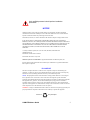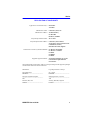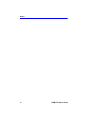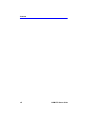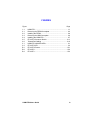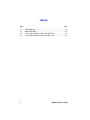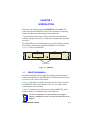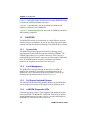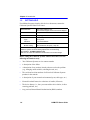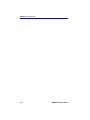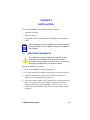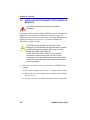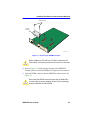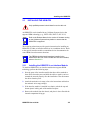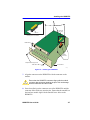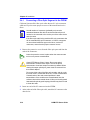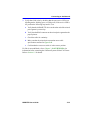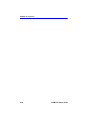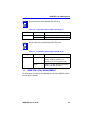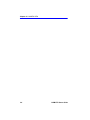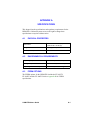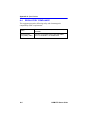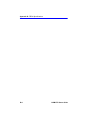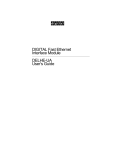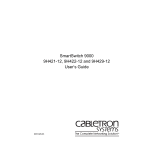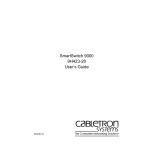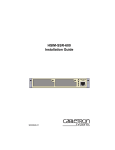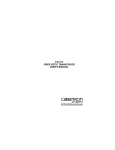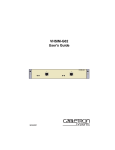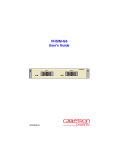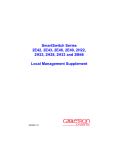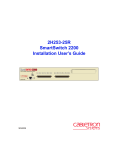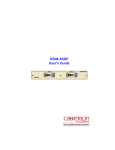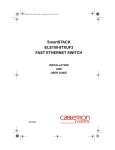Download Cabletron Systems HSIM-FE6 User`s guide
Transcript
Title Page HSIM-FE6 User’s Guide FEPIM 1 FEPIM 2 HSIM-FE6 SP 9032555-03 Only qualified personnel should perform installation procedures. NOTICE Cabletron Systems reserves the right to make changes in specifications and other information contained in this document without prior notice. The reader should in all cases consult Cabletron Systems to determine whether any such changes have been made. The hardware, firmware, or software described in this manual is subject to change without notice. IN NO EVENT SHALL CABLETRON SYSTEMS BE LIABLE FOR ANY INCIDENTAL, INDIRECT, SPECIAL, OR CONSEQUENTIAL DAMAGES WHATSOEVER (INCLUDING BUT NOT LIMITED TO LOST PROFITS) ARISING OUT OF OR RELATED TO THIS MANUAL OR THE INFORMATION CONTAINED IN IT, EVEN IF CABLETRON SYSTEMS HAS BEEN ADVISED OF, KNOWN, OR SHOULD HAVE KNOWN, THE POSSIBILITY OF SUCH DAMAGES. 1998 by Cabletron Systems, Inc., P.O. Box 5005, Rochester, NH 03866-5005 All Rights Reserved Printed in the United States of America Part Number: 9032555-03 July 1998 Cabletron Systems and LANVIEW are registered trademarks of Cabletron Systems, Inc. All other product names mentioned in this manual may be trademarks or registered trademarks of their respective companies. FCC NOTICE This device complies with Part 15 of the FCC rules. Operation is subject to the following two conditions: (1) this device may not cause harmful interference, and (2) this device must accept any interference received, including interference that may cause undesired operation. NOTE: This equipment has been tested and found to comply with the limits for a Class A digital device, pursuant to Part 15 of the FCC rules. These limits are designed to provide reasonable protection against harmful interference when the equipment is operated in a commercial environment. This equipment uses, generates, and can radiate radio frequency energy and if not installed in accordance with the operator’s manual, may cause harmful interference to radio communications. Operation of this equipment in a residential area is likely to cause interference in which case the user will be required to correct the interference at his own expense. WARNING: Changes or modifications made to this device which are not expressly approved by the party responsible for compliance could void the user’s authority to operate the equipment. Printed on HSIM-FE6 User’s Guide Recycled Paper i Notice INDUSTRY CANADA NOTICE This digital apparatus does not exceed the Class A limits for radio noise emissions from digital apparatus set out in the Radio Interference Regulations of the Canadian Department of Communications. Le présent appareil numérique n’émet pas de bruits radioélectriques dépassant les limites applicables aux appareils numériques de la class A prescrites dans le Règlement sur le brouillage radioélectrique édicté par le ministère des Communications du Canada. VCCI NOTICE This is a Class A product based on the standard of the Voluntary Control Council for Interference by Information Technology Equipment (VCCI). If this equipment is used in a domestic environment, radio disturbance may arise. When such trouble occurs, the user may be required to take corrective actions. CABLETRON SYSTEMS, INC. PROGRAM LICENSE AGREEMENT IMPORTANT: Before utilizing this product, carefully read this License Agreement. This document is an agreement between you, the end user, and Cabletron Systems, Inc. (“Cabletron”) that sets forth your rights and obligations with respect to the Cabletron software program (the “Program”) contained in this package. The Program may be contained in firmware, chips or other media. BY UTILIZING THE ENCLOSED PRODUCT, YOU ARE AGREEING TO BECOME BOUND BY THE TERMS OF THIS AGREEMENT, WHICH INCLUDES THE LICENSE AND THE LIMITATION OF WARRANTY AND DISCLAIMER OF LIABILITY. IF YOU DO NOT AGREE TO THE TERMS OF THIS AGREEMENT, PROMPTLY RETURN THE UNUSED PRODUCT TO THE PLACE OF PURCHASE FOR A FULL REFUND. ii HSIM-FE6 User’s Guide Notice CABLETRON SOFTWARE PROGRAM LICENSE 1. LICENSE. You have the right to use only the one (1) copy of the Program provided in this package subject to the terms and conditions of this License Agreement. You may not copy, reproduce or transmit any part of the Program except as permitted by the Copyright Act of the United States or as authorized in writing by Cabletron. 2. OTHER RESTRICTIONS. You may not reverse engineer, decompile, or disassemble the Program. 3. APPLICABLE LAW. This License Agreement shall be interpreted and governed under the laws and in the state and federal courts of New Hampshire. You accept the personal jurisdiction and venue of the New Hampshire courts. EXCLUSION OF WARRANTY AND DISCLAIMER OF LIABILITY 1. EXCLUSION OF WARRANTY. Except as may be specifically provided by Cabletron in writing, Cabletron makes no warranty, expressed or implied, concerning the Program (including its documentation and media). CABLETRON DISCLAIMS ALL WARRANTIES, OTHER THAN THOSE SUPPLIED TO YOU BY CABLETRON IN WRITING, EITHER EXPRESSED OR IMPLIED, INCLUDING BUT NOT LIMITED TO IMPLIED WARRANTIES OF MERCHANTABILITY AND FITNESS FOR A PARTICULAR PURPOSE, WITH RESPECT TO THE PROGRAM, THE ACCOMPANYING WRITTEN MATERIALS, AND ANY ACCOMPANYING HARDWARE. 2. NO LIABILITY FOR CONSEQUENTIAL DAMAGES. IN NO EVENT SHALL CABLETRON OR ITS SUPPLIERS BE LIABLE FOR ANY DAMAGES WHATSOEVER (INCLUDING, WITHOUT LIMITATION, DAMAGES FOR LOSS OF BUSINESS, PROFITS, BUSINESS INTERRUPTION, LOSS OF BUSINESS INFORMATION, SPECIAL, INCIDENTAL, CONSEQUENTIAL, OR RELIANCE DAMAGES, OR OTHER LOSS) ARISING OUT OF THE USE OR INABILITY TO USE THIS CABLETRON PRODUCT, EVEN IF CABLETRON HAS BEEN ADVISED OF THE POSSIBILITY OF SUCH DAMAGES. BECAUSE SOME STATES DO NOT ALLOW THE EXCLUSION OR LIMITATION OF LIABILITY FOR CONSEQUENTIAL OR INCIDENTAL DAMAGES, OR ON THE DURATION OR LIMITATION OF IMPLIED WARRANTIES, IN SOME INSTANCES THE ABOVE LIMITATIONS AND EXCLUSIONS MAY NOT APPLY TO YOU. UNITED STATES GOVERNMENT RESTRICTED RIGHTS The enclosed product (a) was developed solely at private expense; (b) contains “restricted computer software” submitted with restricted rights in accordance with Section 52227-19 (a) through (d) of the Commercial Computer Software - Restricted Rights Clause and its successors, and (c) in all respects is proprietary data belonging to Cabletron and/or its suppliers. For Department of Defense units, the product is licensed with “Restricted Rights” as defined in the DoD Supplement to the Federal Acquisition Regulations, Section 52.227-7013 (c) (1) (ii) and its successors, and use, duplication, disclosure by the Government is subject to restrictions as set forth in subparagraph (c) (1) (ii) of the Rights in Technical Data and Computer Software clause at 252.227-7013. Cabletron Systems, Inc., 35 Industrial Way, Rochester, New Hampshire 03867-0505. HSIM-FE6 User’s Guide iii Notice SAFETY INFORMATION CLASS 1 LASER TRANSCEIVERS THE HSIM-FE6 GIGABIT ETHERNET MODULES USE CLASS 1 LASER TRANSCEIVERS. READ THE FOLLOWING SAFETY INFORMATION BEFORE INSTALLING OR OPERATING THESE ADAPTERS. The Class 1 laser transceivers use an optical feedback loop to maintain Class 1 operation limits. This control loop eliminates the need for maintenance checks or adjustments. The output is factory set, and does not allow any user adjustment. Class 1 laser transceivers comply with the following safety standards: • 21 CFR 1040.10 and 1040.11 U.S. Department of Health and Human Services (FDA). • IEC Publication 825 (International Electrotechnical Commission). • CENELEC EN 60825 (European Committee for Electrotechnical Standardization). When operating within their performance limitations, laser transceiver output meets the Class 1 accessible emission limit of all three standards. Class 1 levels of laser radiation are not considered hazardous. SAFETY INFORMATION CLASS 1 LASER TRANSCEIVERS LASER RADIATION AND CONNECTORS When the connector is in place, all laser radiation remains within the fiber. The maximum amount of radiant power exiting the fiber (under normal conditions) is -12.6 dBm or 55 x 10-6 watts. Removing the optical connector from the transceiver allows laser radiation to emit directly from the optical port. The maximum radiance from the optical port (under worst case conditions) is 0.8 W cm-2 or 8 x 103 W m2 sr-1. Do not use optical instruments to view the laser output. The use of optical instruments to view laser output increases eye hazard. When viewing the output optical port, power must be removed from the network adapter. iv HSIM-FE6 User’s Guide Notice DECLARATION OF CONFORMITY Application of Council Directive(s): Manufacturer’s Name: Manufacturer’s Address: European Representative Name: European Representative Address: Conformance to Directive(s)/Product Standards: Equipment Type/Environment: 89/336/EEC 73/23/EEC Cabletron Systems, Inc. 35 Industrial Way PO Box 5005 Rochester, NH 03867 Mr. J. Solari Cabletron Systems Limited Nexus House, Newbury Business Park London Road, Newbury Berkshire RG13 2PZ, England EC Directive 89/336/EEC EC Directive 73/23/EEC EN 55022 EN 50082-1 EN 60950 Networking Equipment, for use in a Commercial or Light Industrial Environment. We the undersigned, hereby declare, under our sole responsibility, that the equipment packaged with this notice conforms to the above directives. Manufacturer Legal Representative in Europe Mr. Ronald Fotino ___________________________________ Full Name Mr. J. Solari ___________________________________ Full Name Principal Compliance Engineer ___________________________________ Title Managing Director - E.M.E.A. ___________________________________ Title Rochester, NH, USA ___________________________________ Location Newbury, Berkshire, England ___________________________________ Location HSIM-FE6 User’s Guide v Notice vi HSIM-FE6 User’s Guide CONTENTS CHAPTER 1 INTRODUCTION 1.1 Using This Manual....................................................................... 1-1 1.2 Overview...................................................................................... 1-2 1.2.1 Connectivity .................................................................... 1-2 1.2.2 Local Management ......................................................... 1-2 1.2.3 Full Duplex Switched Ethernet........................................ 1-2 1.2.4 LANVIEW Diagnostic LEDs ............................................ 1-2 1.3 FEPIM Options ............................................................................ 1-3 1.4 Document Conventions ............................................................... 1-3 1.5 Getting Help................................................................................. 1-4 1.6 Related Documentation ............................................................... 1-5 CHAPTER 2 INSTALLATION 2.1 Unpacking the HSIM-FE6............................................................ 2-1 2.2 Installing Fast Ethernet (Port) Interface Modules ........................ 2-2 2.3 Installing the HSIM-FE6............................................................... 2-5 2.3.1 Installing the HSIM-FE6 in an Interface Module ............. 2-5 2.3.2 Installing the HSIM-FE6 in a Standalone Device ............ 2-8 2.4 Connecting to the Network .......................................................... 2-9 2.4.1 Connecting a Fiber Optic Segment to the FEPIM......... 2-10 2.4.2 Connecting a Twisted Pair Segment to the FE-100TX ........................................................... 2-11 CHAPTER 3 LANVIEW LEDs 3.1 HSIM-FE6 LEDs .......................................................................... 3-1 3.2 FE-100TX LED ............................................................................ 3-2 3.3 HSIM-FE6 Local Management .................................................... 3-3 APPENDIX A SPECIFICATIONS A.1 Physical Properties......................................................................A-1 A.2 Environmental Requirements ......................................................A-1 A.3 FEPIM Options ............................................................................A-1 A.4 Regulatory Compliance ...............................................................A-2 APPENDIX B FEPIM SPECIFICATIONS B.1 FE-100TX ....................................................................................B-1 B.2 FE-100FX ....................................................................................B-2 B.3 FE-100F3.....................................................................................B-3 HSIM-FE6 User’s Guide vii Contents viii HSIM-FE6 User’s Guide FIGURES Figure 1-1 2-1 2-2 2-3 2-4 2-5 2-6 3-1 3-2 B-1 B-2 B-3 Page HSIM-FE6................................................................................. 1-1 Removing the FEPIM Coverplate............................................. 2-3 Installing the FEPIM ................................................................. 2-4 Removing the HSIM Coverplate............................................... 2-6 Installing the HSIM-FE6 ........................................................... 2-7 FE-100TX Crossover Switch .................................................. 2-11 Twisted Pair Cabling .............................................................. 2-12 HSIM-FE6 LANVIEW LEDs...................................................... 3-1 FE-100TX LED ......................................................................... 3-2 FE-100TX Pinouts ....................................................................B-1 FE-100FX .................................................................................B-2 FE-100F3 .................................................................................B-3 HSIM-FE6 User’s Guide ix TABLES Table 1-1 3-1 3-2 3-3 x Page FEPIM Options .........................................................................1-3 HSIM-FE6 LEDs .......................................................................3-2 10/100 LED Indications When RX LED Is On...........................3-3 10/100 LED Indications When RX LED Is Off...........................3-3 HSIM-FE6 User’s Guide CHAPTER 1 INTRODUCTION Welcome to the Cabletron Systems HSIM-FE6 User’s Guide. This manual describes the HSIM-FE6 and provides information concerning features, installation, troubleshooting, and specifications. A general working knowledge of Ethernet and data communications networks and their physical layer components is helpful when installing this device. The HSIM-FE6 has two Fast Ethernet ports in which Cabletron Systems Fast Ethernet (Port) Interface Modules (FEPIMs) can be installed. Figure 1-1 shows the HSIM-FE6. FEPIM 1 FEPIM 2 HSIM-FE6 SP fepim_ports Ports 1 and 2 Figure 1-1 1.1 HSIM-FE6 USING THIS MANUAL Reading through this manual completely will help you understand the features and capabilities of the HSIM-FE6. The following list provides an overview of each section of this manual: Chapter 1, Introduction, outlines the contents of this manual, describes the HSIM-FE6 features and concludes with a web site address where related manuals can be obtained. Chapter 2, Installation, describes how to install an HSIM-FE6 into an interface module or a standalone device (host platform). NOTE The term “host platform” is used to describe the interface module, or standalone device, into which the HSIM-FE6 can be installed. HSIM-FE6 User’s Guide 1-1 Chapter 1: Introduction Chapter 3, LANVIEW LEDs, describes how to use the HSIM-FE6 LEDs to monitor the HSIM performance and status. Appendix A, Specifications, lists the operating specifications and regulatory compliance of the HSIM-FE6. Appendix B, FEPIM Specifications, describes the FEPIM specifications and regulatory compliance. 1.2 OVERVIEW The HSIM-FE6 extends the functionality of certain Cabletron Systems interface modules or standalone devices by providing high-speed uplink capability through Fast Ethernet technology with different types of media. 1.2.1 Connectivity The HSIM-FE6 module supports Fast Ethernet technology, using interchangeable Fast Ethernet Port Interface Modules (FEPIMs). The FEPIMs support three types of media connectivity: RJ45 Category 5 unshielded twisted pair, and SC connectors for either single or multimode fiber. The FEPIMs support an uplink to 100 Mbps Fast Ethernet backbones or a high speed connection to a local server. 1.2.2 Local Management The HSIM-FE6 is managed through the host device in which it is installed. For information concerning Local Management for the HSIM-FE6, refer to the manual for the host platform. For details on obtaining the host platform manual, refer to Section 1.6. 1.2.3 Full Duplex Switched Ethernet The optional Fast Ethernet (Port) Interface Modules for the HSIM-FE6 can be configured to operate in Full Duplex Switched Ethernet mode. 1.2.4 LANVIEW Diagnostic LEDs Cabletron Systems provides a visual diagnostic and monitoring system called LANVIEW. The HSIM-FE6 LANVIEW LEDs help you quickly identify transmit and receive status. Chapter 3 provides information on the HSIM-FE6 LEDs and the FE-100TX LED. 1-2 HSIM-FE6 User’s Guide FEPIM Options 1.3 FEPIM OPTIONS The FEPIM options for the HSIM-FE6 are listed in Table 1-1. Check the Release Notes with the host platform for changes or additions to this list. Table 1-1 FEPIM Options Part Number Connector Media type FE-100TX RJ45 category 5 unshielded twisted pair FE-100FX SC fiber multimode fiber FE-100F3 SC fiber single mode fiber 1.4 DOCUMENT CONVENTIONS The following conventions are used throughout this document: NOTE ! Note symbol. Calls the reader’s attention to any item of information that may be of special importance. Caution symbol. Contains information essential to avoid damage to the equipment. CAUTION Electrical Hazard Warning symbol. Warns against an action that could result in personal injury or death due to an electrical hazard. TIP Tip symbol. Conveys helpful hints concerning procedures or actions. HSIM-FE6 User’s Guide 1-3 Chapter 1: Introduction 1.5 GETTING HELP For additional support related to this device or document, contact the Cabletron Systems Global Call Center: World Wide Web http://www.cabletron.com/ For technical support, select Service and Support Phone (603) 332-9400 Internet mail [email protected] FTP Login Password ctron.com (134.141.197.25) anonymous your email address Modem setting (603) 335-3358 8N1: 8 data bits, No parity, 1 stop bit BBS To send comments or suggestions concerning this document, contact the Cabletron Systems Technical Writing Department via the following email address: [email protected] Make sure to include the document Part Number in the email message. Before calling the Cabletron Systems Global Call Center, have the following information ready: • Your Cabletron Systems service contract number • A description of the failure • A description of any action(s) already taken to resolve the problem (e.g., changing mode switches, rebooting the unit, etc.) • The serial and revision numbers of all involved Cabletron Systems products in the network • A description of your network environment (layout, cable type, etc.) • Network load and frame size at the time of trouble (if known) • The device history (i.e., have you returned the device before, is this a recurring problem, etc.) • Any previous Return Material Authorization (RMA) numbers 1-4 HSIM-FE6 User’s Guide Related Documentation 1.6 RELATED DOCUMENTATION The documentation for the host device in which the HSIM-FE6 is to be installed provides additional information about the setup of the HSIM-FE6. This user’s guide references procedures in these documents, where appropriate, but does not repeat them. These documents can be obtained on the World Wide Web in Adobe Acrobat Portable Document Format (PDF) at the following site: http://www.cabletron.com/ HSIM-FE6 User’s Guide 1-5 Chapter 1: Introduction 1-6 HSIM-FE6 User’s Guide CHAPTER 2 INSTALLATION To install the HSIM-FE6 the following items are required: • Antistatic wrist strap • Phillips screwdriver • Fast Ethernet (Port) Interface Modules (FEPIMs) in the appropriate media NOTE 2.1 Before attempting to use the HSIM-FE6 you should be familiar with the IEEE 802.3, 802.3 10BASE-T, and 802.3u 100BASE-T Specifications. UNPACKING THE HSIM-FE6 ! CAUTION The HSIM-FE6 and the host platform are sensitive to static discharges. Use an antistatic strap and observe all static precautions during this procedure. Failure to do so could result in damage to the HSIM-FE6, host module or device. Unpack the HSIM-FE6 as follows: 1. Remove the HSIM-FE6 from the shipping box. 2. Leave the module in its antistatic bag until you are ready to install it. 3. Attach the antistatic wrist strap (refer to the instructions on the antistatic wrist strap package for proper use). 4. After removing the module from its antistatic bag, visually inspect the device. If you notice any sign of damage, contact the Cabletron Systems Global Call Center immediately. Refer to Section 1.5 for instructions. Save the antistatic bag in the event the module must be reshipped. HSIM-FE6 User’s Guide 2-1 Chapter 2: Installation 2.2 INSTALLING FAST ETHERNET (PORT) INTERFACE MODULES Only qualified personnel should perform installation procedures. Fast Ethernet (Port) Interface Modules (FEPIMs) must be installed in the HSIM-FE6 before installing the HSIM-FE6 in the host device. The FEPIMs provide connectivity to the network. At least one FEPIM must be installed in either port one or port two. To install an FEPIM in the HSIM-FE6, proceed as follows: ! CAUTION The FEPIM and the HSIM-FE6 are sensitive to static discharges. Use an antistatic wrist strap and observe all static precautions during this procedure. Failure to do so could damage the FEPIM or the HSIM-FE6. The FE-100F3 uses Class 1 lasers. Do not use optical instruments to view the laser output. The use of optical instruments to view laser output increases eye hazard. When viewing the output optical port, power must be removed from the network adapter. 1. Remove the coverplate from the port slot where the FEPIM will be installed. To remove the coverplate, refer to Figure 2-1 and proceed as follows: a. Remove the two screws fastening the coverplate to the standoffs. Save the screws. b. Lift and remove the coverplate from the top of the front standoffs. 2-2 HSIM-FE6 User’s Guide Installing Fast Ethernet (Port) Interface Modules Standoff Screws FEPIM Coverplate FE PIM 1 FE PIM 2 HS IM -FE 6 SP coverplate_remove Figure 2-1 ! Removing the FEPIM Coverplate Before installing an FE-100FX or FE-100F3 module into the host module, remove the protective cover on the SC connector. CAUTION 2. Refer to Figure 2-2. Gently pull the faceplate of the HSIM-FE6 forward to allow room for the FEPIM to be aligned over the connector. 3. Align the FEPIM connector into the HSIM-FE6 connector pins. See Figure 2-2. ! CAUTION Ensure that the FEPIM connector aligns with the HSIM-FE6 connector pins to prevent bending the pins. This can damage both the HSIM-FE6 and the FEPIM. HSIM-FE6 User’s Guide 2-3 Chapter 2: Installation Module Module Connector Rear Standoff FE-1 00T X 10 100 HSIM-FE6 HSIM-FE6 Connector Front Standoffs feinstall Figure 2-2 Installing the FEPIM 4. Press down firmly on the FEPIM until the pins slide all the way into the HSIM-FE6 connector. Ensure that the FEPIM seats flush on the standoffs. 5. Secure the FEPIM using the screws enclosed in the FEPIM packaging. The screw used to attach the rear of the FEPIM to the standoff is optional and not necessary for proper installation. Refer to Figure 2-2. TIP 2-4 If SC protective covers were removed from a fiber FEPIM, replace the covers until the port is connected to the network to reduce the chance of dust and contaminants entering the port. HSIM-FE6 User’s Guide Installing the HSIM-FE6 2.3 INSTALLING THE HSIM-FE6 Only qualified personnel should install or service this unit. An HSIM-FE6 can be installed in any Cabletron Systems device that supports HSIM technology (e.g., 2H252-25R, 2E42-27, 6E132-25). NOTE Refer to the Release Notes for the version of firmware running on the Cabletron Systems host platform to ensure that the HSIM-FE6 is supported. The following subsections provide generic instructions for installing an HSIM-FE6 in either an interface module or in a standalone device. Refer to the specific interface module or standalone device documentation for exact HSIM slot and connector locations. NOTE 2.3.1 The FEPIMs should already have been installed in the HSIM-FE6 at this time. If the FEPIMs have not been installed, return to Section 2.2. Installing the HSIM-FE6 in an Interface Module To install an HSIM-FE6 in an interface module that supports HSIM technology, perform the following steps. 1. Note the ports of the interface module that have cables attached to them. Write down the ports and label the cables to make it easier to reattach the network properly after the installation. Then disconnect the cables from the ports. 2. Attach the antistatic wrist strap (refer to the instructions outlined on the antistatic wrist strap package). 3. If the interface module is installed in a chassis, unlock the top and bottom plastic locking tabs of the module faceplate. 4. Remove the module from the chassis, and place it down flat with the internal components facing up. HSIM-FE6 User’s Guide 2-5 Chapter 2: Installation 5. Remove and save the two faceplate mounting screws securing the HSIM coverplate and remove the coverplate. See Figure 2-3. HSIM Coverplate Faceplate Mounting Screws 2555_03 Figure 2-3 Removing the HSIM Coverplate 6. Refer to Figure 2-4 and place the HSIM-FE6 behind the module faceplate. 2-6 HSIM-FE6 User’s Guide Installing the HSIM-FE6 Standoff Screws Connector (top view) Connector Cutaway view of connector HSIM-FE6 FE PIM 1 FE PIM 2 HS IM -FE 6 HSIM Connector SP Standoffs Faceplate Mounting Screws Host Platform mounting Figure 2-4 Installing the HSIM-FE6 7. Align the connector on the HSIM-FE6 with the connector on the module. ! CAUTION Ensure that the HSIM-FE6 connector aligns with the module connector pins to prevent bending the pins. This can damage both the HSIM-FE6 and the module. 8. Press down firmly on the connector area of the HSIM-FE6 until the connector slides all the way onto the pins. Ensure that the standoffs on the interface module align with the standoff screw holes on the HSIM-FE6. HSIM-FE6 User’s Guide 2-7 Chapter 2: Installation 9. Secure the HSIM-FE6 to the module faceplate using the mounting screws saved in step 5. 10. Secure the HSIM-FE6 to the module standoffs using the standoff screws included in the HSIM-FE6 shipping materials. 11. Reinstall the interface module in the chassis. 12. Reattach the network cabling to the interface module. 2.3.2 Installing the HSIM-FE6 in a Standalone Device To install an HSIM-FE6 into a standalone device (e.g., 2H252-25R) perform the following steps: 1. Power down the device and remove the power cord. 2. Note the ports that have cables attached to them. Write down the ports and label the cables to make it easier to reattach the network properly after the installation. Then disconnect the cables from the ports. To install the HSIM-FE6 in a standalone device, the device must first be powered down. Ensure that you remove the power cord and ONLY the screws required to remove the chassis cover. 3. Attach the antistatic wrist strap (refer to the instructions outlined on the antistatic wrist strap package). 4. Remove the standalone device chassis cover (refer to your specific standalone device documentation for instructions on removing the chassis cover). 5. Refer back to Figure 2-3 and remove the two faceplate mounting screws and the HSIM coverplate. Save the screws. 6. Refer back to Figure 2-4 and place the HSIM-FE6 behind the standalone device faceplate. 7. Align the HSIM connector of the HSIM-FE6 with the pins on the standalone device. ! CAUTION 2-8 Ensure that the HSIM-FE6 connector aligns with the device connector pins to prevent bending the pins. This can damage both the HSIM-FE6 and the device. HSIM-FE6 User’s Guide Connecting to the Network 8. Press down firmly on the HSIM-FE6 until the connector slides all the way onto the HSIM pins. Ensure that the standoffs on the standalone device align with the standoff screw holes on the HSIM-FE6. 9. Secure the HSIM-FE6 to the module faceplate using the mounting screws saved in step 5. 10. Secure the HSIM-FE6 to the module standoffs using the standoff screws included in the HSIM-FE6 shipping materials. Ensure that the chassis cover is in place before reconnecting the power cord. 11. Replace the chassis cover on the standalone device, reconnect the power cord, and reconnect the standalone device to the network. 2.4 CONNECTING TO THE NETWORK The HSIM-FE6 can be connected to the network using either fiber optic cable or twisted pair cable. The media chosen determines which type of FEPIM to be used. When using fiber optic cable, use either the FE-100FX or the FE-100F3. The FE-100FX is used for multimode fiber cable, and the FE-100F3 is used for single mode fiber cable. Refer to Appendix B for details on which FEPIM to use with the appropriate fiber optic cable. To connect to the network using fiber optic cable, refer to Section 2.4.1. When using twisted pair cabling, use the FE-100TX. To connect to the network using twisted pair cable, refer to Section 2.4.2. HSIM-FE6 User’s Guide 2-9 Chapter 2: Installation 2.4.1 Connecting a Fiber Optic Segment to the FEPIM Cabletron Systems offers fiber optic cables that use SC style connectors which are keyed to ensure proper crossover of the transmit and receive fibers. NOTES An odd number of crossovers (preferably one) must be maintained between like devices so that the transmit port of one device is connected to the receive port of the other device and vice versa. If the fiber optic cable being used has SC style connectors that do not resemble MIC style connectors, or has SC connectors on one end and a different type on the other, such as ST connectors, ensure that the proper crossover occurs. 1. Remove the protective covers from the fiber optic ports and from the ends of the connectors. TIP ! CAUTION Leave the protective covers in place when the connectors are not in use to prevent contamination. Certain FEPIMs use Class 1 lasers. Do not use optical instruments to view the laser output. The use of optical instruments to view laser output increases eye hazard. When viewing the output optical port, power must be removed from the network adapter. Do not touch the ends of the fiber optic strands, and do not let the ends come in contact with dust, dirt, or other contaminants. Contamination of the ends causes problems in data transmissions. If the ends become contaminated, blow the surfaces clean with a canned duster. A fiber port cleaning swab saturated with optical-grade isopropyl alcohol may also be used to clean the ends. 2. Insert one end of the SC connector into the FEPIM. 3. At the other end of the fiber optic cable, attach the SC connector to the other device. 2-10 HSIM-FE6 User’s Guide Connecting to the Network 4. Verify that a link exists by checking that the port receive LED is ON (flashing amber, blinking green, or solid green). If the receive LED is OFF and the transmit LED is not blinking amber, perform the following steps until it is ON: a. Check that the power is turned on for the device at the other end of the link. b. Verify proper crossover of fiber strands between the port on the HSIM-FE6 and the fiber optic device at the other end of the fiber optic link segment. c. Verify that the fiber connection meets the dB loss specifications outlined in Appendix B. If a link has not been established, refer to Chapter 3, LANVIEW LEDs, before contacting the Cabletron Systems Global Call Center. Refer to Section 1.5 for details. 2.4.2 Connecting a Twisted Pair Segment to the FE-100TX An FE-100TX has an internal crossover switch. When connecting a workstation, use a straight-through cable and set the FEPIM crossover switch shown in Figure 2-5 to the crossed over position marked with X. When connecting networking devices, such as another bridge, repeater, or router, use a straight-through cable and set the FEPIM crossover switch shown in Figure 2-5 to the straight-through position, marked with =. Position X (crossed over) 1. RX+ 2. RX3. TX+ 4. NC 5. NC 6. TX7. NC 8. NC Position = (not crossed over) x = 10 100 FE-100TX 1. TX+ 2. TX3. RX+ 4. NC 5. NC 6. RX7. NC 8. NC fecrossover Figure 2-5 HSIM-FE6 User’s Guide FE-100TX Crossover Switch 2-11 Chapter 2: Installation A schematic of a straight-through and a crossover cable is shown in Figure 2-6. If the wires do not cross over, use the switch on the FE-100TX to internally cross over the RJ45 port. Figure 2-5 shows how to properly set the FE-100TX crossover switch. Straight-Through Cable TO RJ45 Port TO 10BASE-T or 100BASE-TX Device Port RX+ 1 1 RX+ RX– 2 2 RX– TX+ 3 3 TX+ TX– 6 6 TX– RJ45 to RJ45 NOTE: RX+/RX– and TX+/TX– must share a common color pair. Crossover Cable TO RJ45 Port TO 10BASE-T or 100BASE-TX Device Port RX+ 1 1 RX+ RX– 2 2 RX– TX+ 3 3 TX+ 6 TX– TX– 6 RJ45 to RJ45 25041-08 Figure 2-6 Twisted Pair Cabling Connect an FE-100TX to a twisted pair segment as follows: 1. Ensure that the device connected to the other end of the segment is powered ON. 2. Connect the twisted pair segment to the module by inserting the RJ45 connector on the twisted pair cable into the RJ45 port on the module shown in Figure 2-5. 2-12 HSIM-FE6 User’s Guide Connecting to the Network 3. Verify that a link exists by checking that the port receive LED is on (flashing amber, blinking green, or solid green). If the receive LED is off, perform the following steps until it is on: a. Verify that the 100BASE-TX device at the other end of the twisted pair segment is powered up. b. Verify that the RJ45 connector on the twisted pair segment has the proper pinouts. c. Check the cable for continuity. d. Make sure that the twisted pair connection meets cable specifications outlined in Appendix B. e. Confirm that the crossover switch is in the correct position. If a link is not established, refer to Chapter 3, LANVIEW LEDs, for information before contacting the Cabletron Systems Global Call Center. Refer to Section 1.5 for details. HSIM-FE6 User’s Guide 2-13 Chapter 2: Installation 2-14 HSIM-FE6 User’s Guide CHAPTER 3 LANVIEW LEDs This chapter describes how to use the LANVIEW LEDs to monitor the HSIM-FE6 status and diagnose HSIM-FE6 problems. 3.1 HSIM-FE6 LEDs Refer to Figure 3-1 for the location of the HSIM-FE6 LEDs and Table 3-1 for a description of the LED indications. FEPIM 1 FEPIM 2 HSIM-FE6 SP Receive (RX) Transmit (TX) Receive (RX) LEDs for FEPIM 1 Figure 3-1 NOTE Transmit (TX) LEDs for FEPIM 2 HSIM-FE6 LANVIEW LEDs The terms flashing, blinking, and solid used in Table 3-1 indicate the following: Flashing indicates an irregular LED pulse. Blinking indicates a steady LED pulse (approximately 50% on and 50% off). Solid indicates a steady LED light. No pulsing. HSIM-FE6 User’s Guide 3-1 Chapter 3: LANVIEW LEDs Table 3-1 LED Receive Transmit 3.2 HSIM-FE6 LEDs Color Definition Green Link, no activity. Port enabled. Green (Blinking) Link, port disabled. Amber (Flashing) Link, activity. Port enabled. Off No link, no activity. Port enabled or disabled. Red (Solid) Diagnostic failure. Green (Flashing) Activity, port enabled. Amber (Blinking) Port in standby. Off No activity, port enabled. Red (Flashing) Collision. Red (Solid) Diagnostic failure. FE-100TX LED The optional FE-100TX has one LED labeled 10/100. The 10/100 LED together with the RX LED allows the user to determine the link status and the operating speed of the Fast Ethernet (Port) Interface Module. The 10/100 LED and the Receive (RX) LED are shown in Figure 3-2. Table 3-2 and Table 3-3 provide a functional description of the 10/100 LED when the RX LED is on or off, respectively. 10 100 LED FEPIM 1 x Receive (RX) LED FEPIM 2 = 10 100 FE-100TX 2286_41 Figure 3-2 3-2 FE-100TX LED HSIM-FE6 User’s Guide HSIM-FE6 Local Management A link exists if the associated port RX LED is on. NOTE Table 3-2 10/100 LED Indications When RX LED Is On LED Color Indication 10/100 Off FE-100TX is operating at 10 Mbps. Green FE-100TX is operating at 100 Mbps. No link exists if the associated port RX LED is off. NOTE f Table 3-3 10/100 LED Indications When RX LED Is Off LED Color Indication 10/100 Off No link or no cable attached. FE-100TX forced to 10 Mbps operation, or is manually set to “auto-negotiate” mode. Green No link or no cable attached. FE-100TX is forced to 100 Mbps operation. 3.3 HSIM-FE6 LOCAL MANAGEMENT For information concerning Local Management for the HSIM-FE6, refer to the host device manual. HSIM-FE6 User’s Guide 3-3 Chapter 3: LANVIEW LEDs 3-4 HSIM-FE6 User’s Guide APPENDIX A SPECIFICATIONS This chapter lists the specifications and regulatory requirements for the HSIM-FE6. Cabletron Systems reserves the right to change these specifications at any time without notice. A.1 PHYSICAL PROPERTIES Dimensions 4.8H x 15.5W x 28.6D (cm) 1.9H x 6.1W x 11.3D (in) Weight 0.34 kg (0.75 lb) MTBF (Predicted) 200,000 hours A.2 ENVIRONMENTAL REQUIREMENTS Operating Temperature 5°C to 40°C (41°F to 104°F) Storage Temperature -30°C to 73°C (-22°F to 164°F) Operating Relative Humidity 5% to 90% (non-condensing) A.3 FEPIM OPTIONS The FEPIM options for the HSIM-FE6 include the FE-100TX, FE-100FX, and the FE-100F3. Refer to Appendix B for FEPIM specifications. HSIM-FE6 User’s Guide A-1 Appendix A: Specifications A.4 REGULATORY COMPLIANCE This equipment meets the following safety and electromagnetic compatibility (EMC) requirements: Safety UL 1950, CSA C22.2 No.950, EN 60950, IEC 950, and 73/23/EEC Electromagnetic Compatibility (EMC) FCC Part 15, EN 55022, CSA C108.8, EN 50082-1, VCCI V-3, 89/336/EEC, and AS/NZS 3548 A-2 HSIM-FE6 User’s Guide APPENDIX B FEPIM SPECIFICATIONS This appendix provides specifications for the Fast Ethernet (Port) Interface Modules. Cabletron Systems reserves the right to change these specifications at any time without notice. The HSIM-FE6 supports the following Fast Ethernet (Port) Interface Modules: the FE-100TX, the FE-100FX, and the FE-100F3. B.1 FE-100TX The FE-100TX uses an RJ45 connector supporting Category 5 (85 – 111 ohms) Unshielded Twisted Pair (UTP) and Shielded Twisted Pair (STP) cabling. The slide switch on the FE-100TX determines the crossover status of the cable pairs. If the switch is on the X side, the pairs are internally crossed over. If the switch is on the = side, the pairs are not internally crossed over. Figure B-1 shows the pinouts for the FE-100TX with the switch in each position. Position X (crossed over) 1. RX+ 2. RX3. TX+ 4. NC Position = (not crossed over) 5. NC 6. TX7. NC 8. NC x = 10 100 FE-100TX 1. TX+ 2. TX3. RX+ 4. NC 5. NC 6. RX7. NC 8. NC fecrossover Figure B-1 HSIM-FE6 User’s Guide FE-100TX Pinouts B-1 Appendix B: FEPIM Specifications B.2 FE-100FX The FE-100FX shown in Figure B-2 uses an SC style connector that supports multimode fiber optic cabling. Specifications for the FE-100FX are listed in Table B-1, below. FX FE-100 2286-40 Figure B-2 Table B-1 Cable Type 50/125 µm fiber optic FE-100FX Transmitter Power Worst Case Budget 6.0 dB Typical Budget 9.0 dB 62.5/125 µm fiber optic 9.0 dB 12.0 dB 100/140 µm fiber optic 15.0 dB 18.0 dB NOTE B-2 The transmitter power levels and receive sensitivity levels listed are peak power levels after optical overshoot. A peak power meter must be used to correctly compare the values given above to those measured on any particular port. If power levels are being measured with an average power meter, add 3 dB to the measurement to compare the measured values to the values listed above. HSIM-FE6 User’s Guide FE-100F3 B.3 FE-100F3 The FE-100F3 shown in Figure B-3 uses an SC style connector that supports single mode fiber optic cabling. Specifications for the FE-100F3 are listed in Table B-2, below. F3 FE-100 2286-68 Figure B-3 Table B-2 Cable Type FE-100F3 Transmitter Power Worst Case Budget Typical Budget 8/125 µm fiber optic >10.0 dB <10.0 dB 12.5/125 µm fiber optic >10.0 dB <10.0 dB NOTE The transmitter power levels and receive sensitivity levels listed are peak power levels after optical overshoot. A peak power meter must be used to correctly compare the values given above to those measured on any particular port. If power levels are being measured with an average power meter, add 3 dB to the measurement to compare the measured values to the values listed above. HSIM-FE6 User’s Guide B-3 Appendix B: FEPIM Specifications B-4 HSIM-FE6 User’s Guide