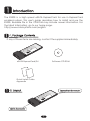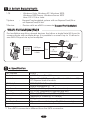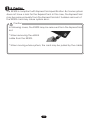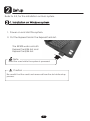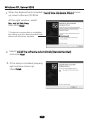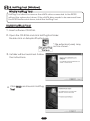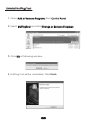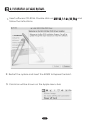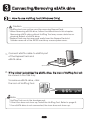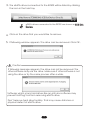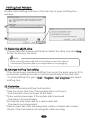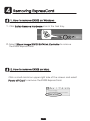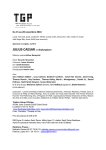Download Ratoc Systems EX30S User`s guide
Transcript
eSATA ExpressCard/34 EX30S User's Guide Mar. / 2007 Rev 1.2 ᵰᵟᵲ ᵭᵡ ᴾᵱ ᵧᶌᶒ ᶋᶑᵊᴾ ᶗᶑᶒᶃ ᵿᶒᶇᶍ 㪼 ᵱᵣ ᵰᵧᵟ ᶃ ᶌᵿᶊ 0S 3 X E ᶃᶐᶌ ᵪ ᵟᵲᵟ ᶀᵍᶑ ᵑᴾᵥ 㪘㩷 㪪㪘㪫 㪜㫏㫇 㫉㪼㫊 㫉㪻 㫊㪚㪸 ᵧᶌᶑᶃ 㪆㪊㪋 ᶐᶒ Contents 1 Introduction -1. Package Contents -2. Layout -3. System Requirements -4. Specifications -5. Caution ***2 ***2 ***2 ***3 ***3 ***4 2 Setup -1. Installation on Windows System -2. To Verify Driver Installation (Windows) -3. Hot-plug tool (Windows) -4. Installation on Mac system ***5 ***5 ***7 ***8 * * *10 3 Connecting/Removing eSATA drive -1. Windows -2. Mac * * *11 * * *11 * * *15 4 Removing ExpressCard -1. How to remove EX30S on Windows -2. How to remove EX30S on Mac * * *16 * * *16 * * *16 5 Registration & Tech-Support -1. Registration -2. Tech-Support * * *17 * * *17 * * *17 6 Appendix * * *18 1 1 Introduction The EX30S is a high speed eSATA ExpressCard for use in ExpressCard enabled system. This user's guide describes how to install and use the EX30S. ReadMe file in the CD-ROM may include newer information. For the latest information, go to our home page. http://www.ratocsystems.com/english. 1 -1. Package Contents If any of these items are missing, contact the supplier immediately. ᶊ ᶐᶒ ᶒᶇᶍᶌᵿ 0S EX3 ᵧᶌᶑᶃ ᶃᶐᶌᵿ ᴾᵧᶌᶒ ᶋᶑᵊ ᶗᶑᶒᶃ ᵡᴾᵱ 㪊㪋 㪻㪆 㪚㪸㫉 㫉㪼㫊㫊 㩷㪜㫏㫇 ᵰᵟᵲᵭ 㪫㪘 㪼㪪㪘 ᵱᵣ ᵰᵧᵟᵪ ᶃ ᵟ ᶀᵍᶑ ᵟᵲᵑᴾᵥ eSATA ExpressCard/34 Software CD-ROM Quick Install Guide Appendix 1 -2. Layout ExpressCard Connector ᶊ ᶒᶇᶍᶌᵿ 㪊㪋 㪸㫉㪻㪆 㫊㫊㪚 㫏㫇㫉㪼 㪫㪘㩷㪜 㪼㪪㪘 0S EX3 ᶃᶐᶌᵿ ᴾᵧᶌᶒ ᶋᶑᵊ ᶗᶑᶒᶃ ᵡᴾᵱ ᵰᵟᵲᵭ ᵱᵣ ᵰᵧᵟᵪ ᶃ ᵟ ᶀᵍᶑ ᵟᵲᵑᴾᵥ eSATA Connector 2 ᶐᶒ ᵧᶌᶑᶃ 1 -3. System Requirements * OS : * System : * Device : Windows Vista, Windows XP, Windows 2000, Windows 2000 Server, Windows Server 2003 Mac OS X 10.4 or later ExpressCard-enabled system with an ExpressCard/34 or an ExpressCard/54 slot Device with an eSATA connector(Support Support Port Multiplier) What's Port Multiplier(PM)? Port multipliers are silicon-based devices that allow a single Serial ATA port to communicate with multiple drives. It is possible to connect up to 15 drives to one SATA PM port via a port multiplier. HD1 ? SATAII HOST 3.0Gbps PM Only one cable 3.0Gbps or 1.5Gbps ....... HD2 HD14 HD15 1 -4. Specification Part number Product name Bus interface SATA Controller Connector Transfer rate Voltage Power Consumption Dimensions Weight Bundled software Warranty EX30S eSATA ExpressCard/34 ExpressCard/34(ExpressCard Standard Release 1.0) PCI Express-based module SiI3132 (SATA II Compliant) eSATA connector x 1 *1 3.0Gbps/1.5Gbps (theoretical number) DC +3.3V (Supplied by ExpressCard slot) 520mA (TYP) Standby: 380mA (TYP) 34mm(W) x 100mm(L) x 11mm(H) 24.5g Driver software, Hot-plug utility(Windows only) 1 Year *1 The eSATA connector is different from the SATA connector. 3 1 -5. Caution The EX30S is compliant with ExpressCard specification. But some system does not have a lock for the ExpressCard. In this case, the ExpressCard may be removed easily from the ExpressCard slot. Sudden removal of the EX30S card may cause system error. Caution In following cases, the EX30S may be removed from the ExpressCard slot. * When removing the eSATA cable from the EX30S. * When moving whole system, the card may be pulled by the cable. 4 2 Setup Refer to 2-3, for the installation on Mac system. 2 -1. Installation on Windows system 1. Power on and start the system. 2. Put the ExpressCard in the ExpressCard slot. The EX30S works on both ExpressCard/34 slot and ExpressCard/54 slot. Note Insert the card while the system is powered Caution Be careful that the card is not removed from the slot while setup process. 5 Windows XP, Server 2003 1. When the ExpressCard is inserted, Found New Hardware Wizard shows up. Insert software CD-ROM. At the right window, select No, not at this time time, then click Next. Next * If internet connection is available, the driver can be downloaded from Microsoft Windows Update. automatically(Recommended) 2. Select Install the software automatically(Recommended), and click Next Next. 3. If the driver is installed properly, right window shows up. Click Finish. Finish 6 2 -2. To Verify Driver Installation 1. Open Device Manager. (To open the Device Manager, go to Start Right click My Computer - Properties - Hardware - Device Manager) 2. On the device manager, double click on SCSI and RAID controllers. 3132 SATALink Controller is registered Make sure if Silicon Image SiI SiI3132 properly. If Silicon Image Si 3132 SATA SiI3132 Link Controller is shown without yellow ! point, the driver is installed properly. 7 2 -3. HotPlug Tool (Windows) What's HotPlug Tool HotPlug Tool allows to remove the eSATA drive connected to the EX30S without the system shut down. If the eSATA drive needs to be removed from the EX30S before shut down, install the HotPlug Tool. Install HotPlug Tool 1. Insert software CD-ROM. 2. Open the CD-ROM and click HotPlugTool folder. Double click on SetupHotPlugTool.exe. * File extension(.exe) may not be shown. 3. Installer will be launched. Follow the instructions. 4. Click Finish and launch HotPlug Tool Tool. 8 Uninstall HotPlug Tool Panel 1. Open Add or Remove Programs from Control Panel. Programs 2. Select HotPlugTool and click Change or Remove Programs. 3. Click OK at following window. 4. HotPlug Tool will be uninstalled. Click Finish. 9 2 -4. Installation on Mac System 1. Insert software CD-ROM. Double click on SiI3132_1.1.6u_Sil_Pkg and follow the instructions. 2. Restart the system and insert the EX30S to ExpressCard slot. 3. Card icon will be shown on the Apple menu bar. 10 3 3 Connecting/Removing eSATA drive -1. How to use HotPlug Tool (Windows Only) Caution * HotPlug tool can not be used for removing ExpressCard. * When removing eSATA drive, follow the instructions in this chapter. Removing eSATA drive without HotPlug Tool may cause data loss or physical defect of eSATA drive. * ExpressCard may be removed easily from the ExpressCard slot. Sudden removal of the EX30S card may cause system error. 1. Connect eSATA cable to eSATA port of the ExpressCard and eSATA drive. eSATA cable 2. If the system recognizes the eSATA drive, the icon of HotPlug Tool will be shown in the task tray. To remove eSATA drive, click the icon of HotPlug Tool. Note * HotPlug Tool runs in the background. * If the icon does not show up, install the HotPlug Tool. Refer to page 8. * If an eSATA drive is not connected, the icon does not show up. 11 3. The eSATA drives connected to the EX30S will be listed by clicking the icon in the task tray. eSATA drives connected to the EX30S are shown as SCSI Disk Device. Device 4. Click on the drive that you would like to remove. 5. If following window appears. The drive can be removed. Click OK. Caution If following message appears. the drive can not be removed. The other software may use the drive. Make sure if other software is not using the drive or try the same process after a while. Software which scans hard drives like an anti virus software may prevent HotPlug Tool from removing eSATA drive. Don't remove hard drive forcibly. That may cause data loss or physical defect of eSATA drive. 12 6. Unplug the eSATA cable. Note Unplugging the cable from the drive is recommended. The EX30S may be removed easily from the ExpressCard slot. Caution Unplugging the eSATA cable from the eSATA drive is highly recommended. ExpressCard may be removed easily from the ExpressCard slot. Be careful that the ExpressCard card will not be removed by pulling the eSATA cable. Sudden removal of the EX30S card may cause system error. 13 HotPlug Tool Window Double click HotPlug Tool icon in the task tray to open HotPlug Tool window. [1] [2] [3] [1] Removing eSATA drive Connected eSATA drives will be listed. Select the drive and click Stop button to remove the drive. Note Drive set as Dynamic disk will not be listed, even if the drive is connected. Dynamic disk is not supported by hot plugging. [2] Change HotPlug Tool setting If the check box is checked, HotPlug Tool runs in the pack ground. If it is unchecked, HotPlug Tool will not run automatically at the next start. * To start HotPlug Tool, go to Start - Program - Hot plug tool and select HotPlug Tool. [3] Customize You can customize HotPlug Tool function. * Hide icon from Task Tray, if removable disk is not found. If unchecked, the icon shows all the time. * Show warning message, if the system disk is removed. Checked is recommended. * Enumerate only basic disk as a removable disk. Checked is recommended. * Rescan hard disk after resuming from stanby or hibernation mode. Check, If the hard disk is not recognize after resuming. 14 3 -2. Connecting/Removing eSATA drive on Mac 1. Connect eSATA cable to eSATA port of the ExpressCard and eSATA drive. eSATA cable 2. If the drive is formatted properly, drive will be mounted. 3. On Mac system, software is not necessary to remove eSATA drive. Just trash the icon of the eSATA drive (Drag and drop the icon to trash) before unplugging eSATA cable. 4. Remove the eSATA cable carefully. Note Unplugging the cable form the drive is recommended. The EX30S may be removed easily from the ExpressCard slot. 15 4 4 Removing ExpressCard -1. How to remove EX30S on Windows 1. Click Safely Remove Hardware icon in the task tray. 2. Select Silicon Image SiI3132 SATALink Controller to remove the EX30S ExpressCard. 4 -2. How to remove EX30S on Mac Click a small card icon upper right side of the screen and select Power off Card to remove the EX30S ExpressCard. 16 5 Registration & Tech-support Registration We highly recommend to register the product through our on-line registration. http://www.ratocsystems.com/english/ Software Update and Support The latest software is subject to change for improvement or bug fix. You can download the latest version from our web site. http://www.ratocsystems.com/english/ Technical Support If you have any question, please feel free to contact to our tech-support: Open 9:30AM-5:00PM(PST) Mon-Fri(except holidays) RATOC Systems International, Inc. Tech support Address: 2000 Wyatt drive Suite 9 Santa Clara, CA 95054 TEL: 408-986-9040 FAX: 408-986-9042 E-mail: http://www.ratocsystems.com/english/contact/support.html 17 6 Appendix Trademarks -Windows is a registered trademark of Microsoft Corporation. -MacOS, PowerMacintosh, PowerBook and Mac logo are registered trademarks of Apple Computer, Inc. -Other brand and product names may be registered trademarks or trademarks of their respective holders. Regulatory Agency Notice FCC Compliance Statement This equipment has been tested and found to comply with the limits for a Class B digital device, pursuant to Part 15 of the FCC Rules. These limits are designed to provide reasonable protection against harmful interference in a residential installation. This equipment generates, uses and can radiate radio frequency energy and, if not installed and used in accordance with the instructions, may cause harmful interference to radio communications. However, there is no guarantee that interference will not occur in a particular installation. If this equipment does cause harmful interference to radio or television reception, which can be determined by turning the equipment off and on, the user is encouraged to try to correct the interference by one or more of the following measures: (1) Reorient or relocate the receiving antenna. (2) Increase the separation between the equipment and receiver. (3) Connect the equipment into an outlet on a circuit different from that to which the receiver is connected. (4) Consult the dealer or an experienced radio/TV technician for help. Changes or modifications not expressly approved by the party responsible for compliance may result in this unit not complying with FCC Rules Part 15. 18 http://www.ratocsystems.com/ C RATOC Systems, Inc. All rights reserved.