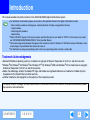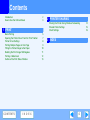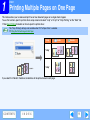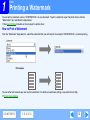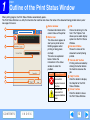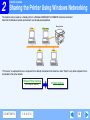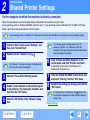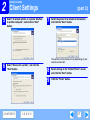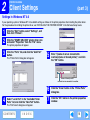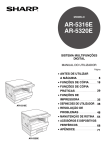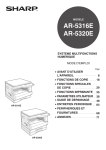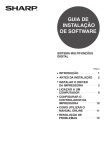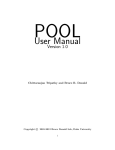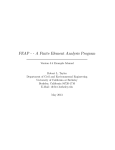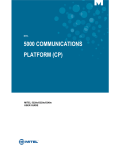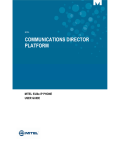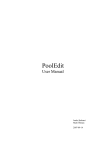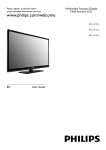Download Sharp AR-5316E Specifications
Transcript
AR-5316E/5320E
Online Manual
Start
Click this "Start" button.
Introduction
This manual describes the printer functions of the AR-5316E/5320E digital multifunctional system.
●
Note
For information on the following topics, please refer to the Operation Manual for the digital multifunctional system.
• Basic machine procedures (adding paper, replacing the toner cartridge, using peripheral devices)
• Copier functions
• Resolving printer problems
• Specifications
● Where "AR-XXXX" appears in this manual, please substitute the name of your model for "XXXX". For the name of your model,
see "DIFFERENCES BETWEEN MODELS" in the Operation Manual.
● The screen images and procedures that appear in this manual are mainly for Windows XP. With other versions of Windows, some
screen images may be different from those in this manual.
● For information on using your operating system, refer to your operating system's manual or online Help.
Trademark Acknowledgments
Microsoft® Windows® operating system is a trademark or copyright of Microsoft Corporation in the U.S.A. and other countries.
● Windows® 95, Windows® 98, Windows® Me, Windows NT® 4.0, Windows® 2000, and Windows® XP are trademarks or copyrights
of Microsoft Corporation in the U.S.A. and other countries.
● Adobe, the Adobe logo, Acrobat, the Adobe PDF logo, and Reader are registered trademarks or trademarks of Adobe Systems
Incorporated in the United States and other countries.
● All other trademarks and copyrights are the property of their respective owners.
●
The display screens, messages, and key names shown in the manual may differ from those on the actual machine due to product
improvements and modifications.
CONTENTS
I N D E X
2
How to Use the Online Manual
This section explains how to view the online manual. Please read this section before using the online manual.
For information on using Acrobat Reader, see Acrobat Reader Help.
How to Control the Online Manual
Following Links
In this manual, the following buttons are displayed at the
bottom of each page. Click these buttons to move quickly to
pages that you wish to view.
This manual uses a link function that allows you to jump to a
related page. If you click green, underlined text, the related
page will be displayed. (In the Contents and Index sections, the
linked areas are not underlined.)
Example: ☞Contents
To return to the previous page, click the button on the menu
bar of Acrobat Reader.
CONTENTS
Displays the Contents of this manual. Click on a topic in the
Contents to jump directly to that section.
Using Bookmarks
Bookmarks have been created on the left side of this manual.
You can click on a bookmark to jump directly to that section.
I N D E X
Displays the Index of this manual. Click on a topic in the Index
to jump directly to that section.
How to Print Out This Manual
To print this manual, select "Print" from the "File" menu of
Acrobat Reader. Select the desired printer settings in the "Print"
dialog box, and then click the "OK" button.
Takes you forward page by page.
Takes you back page by page.
CONTENTS
I N D E X
3
Contents
Introduction
How to Use the Online Manual
2
3
Sharing the Printer Using Windows Networking
Shared Printer Settings
Client Settings
1 PRINT
Basic Printing
Opening the Printer Driver From the "Start" Button
Printer Driver Settings
Printing Multiple Pages on One Page
Fitting the Printed Image to the Paper
Rotating the Print Image 180 Degrees
Printing a Watermark
Outline of the Print Status Window
CONTENTS
2 PRINTER SHARING
I N D E X
5
7
8
9
10
11
12
13
3 INDEX
4
14
15
16
1
PRINT
Basic Printing
(part 1)
The following example explains how to print a document from WordPad.
Before printing, make sure that the correct size of paper for your document has been loaded in the machine.
1
Make sure that the ON LINE indicator on the
operation panel is lit.
4
If the ON LINE indicator is not lit, press the [ON LINE]
key ( ).
When the indicator is:
● Lit, the machine is online and
ready to print, or is printing.
● Blinking, the machine is
processing print data in memory
or printing has been paused.
● Off, the machine is off-line
and cannot print.
2
Start WordPad and open the document that you
wish to print.
3
Select "Print" from the application's "File"
menu.
Make sure that "SHARP AR-XXXX" is selected as
the printer. If you need to change any print
settings, click the "Preferences" button
("Properties" button in Windows 95/98/Me/NT 4.0)
to open the printer driver setup screen.
The printer driver setup screen will appear.
Windows 2000 does not have the "Preferences" button
in this dialog box. Select settings as needed on each of
the tabs in the setup screen.
☞Printer Driver Settings, Printing Multiple Pages on One Page,
Fitting the Printed Image to the Paper,
Rotating the Print Image 180 Degrees, Printing a Watermark
The "Print" dialog box will appear.
5
Click the "Print" button ("OK" button in
Windows 95/98/Me/NT 4.0).
Printing begins. When printing begins, the Print Status
Window automatically opens.
☞Outline of the Print Status Window
The print job is delivered to the output tray, with the position of
the paper offset slightly from the previous job (offset function).
CONTENTS
I N D E X
5
1
PRINT
Basic Printing
(part 2)
If the tray runs out of paper during printing
When "Paper Source" is set to "Auto Select"
Add paper to the tray or press the [TRAY SELECT] key ( ) to
select a different tray, and then press the [ON LINE] key ( ) to
resume printing.
Note that if the "Auto tray switching" setting in the user
programs is enabled on a model that has two or more paper
trays and there is the same size of paper in another tray, the
machine will automatically switch to the other tray and continue
printing.
If "Paper Source" is set to "Auto Select" in the "Paper" tab of the
printer driver setup screen and the correct size of paper for a
print job is not loaded in the machine, the printing procedure will
vary depending on the "Use Close Paper Size" setting in the user
programs (see "USER PROGRAMS" in the Operation Manual).
Pausing a print job
To pause a print job during printing, press the [ON LINE] key
( ) on the operation panel to switch the machine off-line.
Printing will be paused and the ON LINE indicator will blink.
● To cancel a print job, press the [CLEAR] key (
) or the
[CLEAR ALL] key ( ).
● To resume printing, press the [ON LINE] key (
) to switch the
machine online.
When the machine is connected to your computer using
Caution
the USB 2.0 (Hi-Speed) ports on each, be sure to read
"System requirements for USB 2.0 (Hi-Speed mode)" in
the Operation Manual.
CONTENTS
I N D E X
When "Use close paper size" is disabled
The PAPER SIZE indicator on the
operation panel will blink. You can press
the [TRAY SELECT] key ( ) to select a
tray manually, or load paper in the
bypass tray and press the [ON LINE]
key ( ) to begin printing.
* The paper sizes that appear in the
operation panel will vary by country and region.
A3
A4
A4
A5
B4
EXTRA
When "Use close paper size" is enabled
Printing will take place using a size of paper that is close to the
size of the print image.
●
Note
When the dual function board is installed, the print
image is automatically rotated to fit the paper in the
event that the paper is loaded in an orientation different
from the print image.
● If the dual function board is not installed, be sure to set each
tray's paper size in "Set Tray Status" in the "Configuration"
tab of the printer driver setup screen. (See "CONFIGURING
THE PRINTER DRIVER" in the Software Setup Guide.)
When printing, be sure to specify a tray other than "Auto
Select" in "Paper Source" in the "Paper" tab of the printer
driver setup screen.
6
1
PRINT
Opening the Printer Driver From the "Start" Button
You can open the printer driver and change the printer driver settings from the Windows "start" button. Settings adjusted in this way
will be the initial settings when you print from an application. (If you change the settings from the printer driver setup screen at the
time of printing, the settings will revert to the initial settings when you quit the application.)
Windows 2000/XP
1
Windows 95/98/Me/NT 4.0
Click the "start" button, and then click "Control
Panel".
1
Click the "Start" button, select "Settings" and
then click "Printers".
2
Click the "SHARP AR-XXXX" printer driver icon
and select "Properties" from the "File" menu.
In Windows 2000, click the "Start" button and select "Settings".
2
Click "Printers and Other Hardware", and then
click "Printers and Faxes".
In Windows 2000, click "Printers".
3
Click the "SHARP AR-XXXX" printer driver icon
and select "Properties" from the "File" menu.
Note
3
4
Click the "Printing Preferences" button in the
"General" tab.
The printer driver setup screen will appear.
☞Printer Driver Settings
CONTENTS
I N D E X
In Windows NT 4.0, select "Document Defaults" to open
the printer driver setup screen.
In Windows 95/98/Me, click the "Setup" tab.
The printer driver setup screen will appear.
☞Printer Driver Settings
7
1
PRINT
Printer Driver Settings
To view Help for a setting, click the
button in the upper right-hand corner of the window and then click the setting.
Some restrictions exist on the combinations of settings that can be selected in the printer driver setup screen. When a restriction is
in effect, an information icon (
) will appear next to the setting. Click the icon to view an explanation of the restriction.
1 Tab
6 "OK" button
The settings are grouped
Click this button to save
1
on tabs. Click on a tab to
your settings and exit the
bring it to the front.
dialog box.
2
2 Checkbox
7 "Cancel" button
Click on a checkbox to
Click this button to exit the
3
activate or deactivate a
dialog box without making
function.
any changes to the settings.
3 Print setting image
8 "Apply" button
Click to save your settings
This shows the effect of the
4
without closing the dialog box.
selected print settings.
4 Drop-down list
Windows NT 4.0
5
Note
Allows you to make a
does not have the
selection from a list of
"Apply" button.
choices.
The "Apply" button
does not appear
5 Image of paper trays
6
when you open this
The tray selected in "Paper
window from an
7
Selection" in the "Paper"
application.
tab appears in blue. You
8
can also click on a tray to
9
9 "Help" button
select it.
Click this button to display
Note
The settings and the image of the machine will vary
depending on the model.
CONTENTS
I N D E X
the help file for the printer
driver.
8
1
PRINT
Printing Multiple Pages on One Page
This feature allows you to reduce and print two or four document pages on a single sheet of paper.
To use this function, open the printer driver setup screen and select "2-Up" or "4-Up" for "N-Up Printing" on the "Main" tab.
☞See Basic Printing for details on how to open the printer driver.
Note
The "N-Up Printing" setting is not available when "Fit To Paper Size" is selected.
☞Fitting the Printed Image to the Paper
N-Up
Border
Border
"2-Up"
"4-Up"
If you select the "Border" checkbox, borderlines will be printed around each page.
CONTENTS
I N D E X
9
PRINT
1
Fitting the Printed Image to the Paper
The printer driver can adjust the size of the printed image to match the size of the paper loaded in the machine.
Follow the steps shown below to use this function. The explanation below assumes that you intend to print an A3 or Ledger size
document on A4 or Letter size paper.
☞See Basic Printing for details on how to open the printer driver.
Note
1
2
3
The "Fit To Paper Size" setting is not available when "N-Up Printing" is selected.
☞Printing Multiple Pages on One Page
Click the "Paper" tab in the printer driver setup
screen.
Select the original size (A3 or Ledger) of the
print image in "Paper Size".
4
Select the actual size of paper to be used for
printing (A4 or Letter).
The size of the printed image will be automatically
adjusted to match the paper loaded in the machine.
Paper Size: A3 or Ledger
Fit To Paper Size: A4 or Letter
Check the "Fit To Page" box.
A3 or Ledger size
document
(Paper Size)
CONTENTS
I N D E X
A4 or Letter size
paper
(Fit To Paper Size)
10
1
PRINT
Rotating the Print Image 180 Degrees
The print image can be rotated 180 degrees.
This feature is used to enable correct printing on envelopes and other paper with flaps that can
only be loaded in one orientation.
To use the feature, select the image orientation in "Image Orientation" on the "Paper" tab, and
then select the "Rotate 180 degrees" checkbox.
☞See Basic Printing for details on how to open the printer driver.
The following example shows correct and incorrect rotation of an address printed on an envelope.
Printing result
Landscape
Rotate 180 degrees
Landscape
Rotate 180 degrees
ABCD
Note
ABCD
The procedure for loading paper is explained in the Operation Manual.
CONTENTS
I N D E X
11
1
PRINT
Printing a Watermark
You can print a watermark such as "CONFIDENTIAL" on your document. To print a watermark, open the printer driver, click the
"Watermarks" tab, and follow the steps below.
☞See Basic Printing for details on how to open the printer driver.
How to Print a Watermark
From the "Watermark" drop-down list, select the watermark that you wish to print (for example "CONFIDENTIAL"), and start printing.
Print sample
You can enter text to create your own custom watermark. For details on watermark settings, view printer driver Help.
☞Printer Driver Settings
CONTENTS
I N D E X
12
1
PRINT
Outline of the Print Status Window
When printing begins, the Print Status Window automatically opens.
The Print Status Window is a utility that monitors the machine and shows the name of the document being printed and any error
messages that occur.
1 Status window
3 Tab
1
Provides information on the
Click a tab to bring it to the
current status of the printer.
front. The "Options" tab
2
allows you to select display
2 Status icon
options for the Print Status
The status icons appear to
Window.
alert you to printer errors.
3
4 Document Name
Nothing appears when
printing is taking place
Shows the name of the
normally.
document currently being
The icons are explained
printed.
4
below. Follow the
5 "Cancel Job" button
instructions in the status
Printing can be canceled by
window to solve the
clicking this button before
problem.
the machine receives the
5
job.
Icon
Print Status
6 "Help" button
An error has
6
Click this button to display
occurred that
7
requires immediate
the help file for the Print
attention.
Status Window.
An error has
7 "Close" button
occurred that
Click this button to close
requires attention
the Print Status Window.
soon.
CONTENTS
I N D E X
13
2
PRINTER SHARING
Sharing the Printer Using Windows Networking
The machine can be used as a shared printer in a Windows 95/98/Me/NT 4.0/2000/XP network environment.
Note that the Windows network environment must already be established.
Shared printer
Print server
Client
Client
Client
"Print server" as explained here is a computer that is directly connected to the machine, and a "Client" is any other computer that is
connected to the same network.
☞Shared Printer Settings
(On the print server)
CONTENTS
I N D E X
☞Client Settings
14
PRINTER SHARING
2
Shared Printer Settings
On the computer to which the machine is directly connected
Follow the steps below to use the computer directly connected to the machine as a print server.
If your operating system is Windows 95/98/Me, start from step 1. If your operating system is Windows NT 4.0, 2000 or XP Home
Edition, open the control panel and then start from step 6.
Note
If your operating system is Windows XP Professional, refer to the Operation Manual or the help file of your operating system.
1
Click the "Start" button, select "Settings", and
then click "Control Panel".
2
Double-click the "Network" icon (
Note
).
If the "Network" icon does not appear in Windows Me,
click "view all Control Panel options".
3
Click the "File and Print Sharing" button.
4
Enable "I want to be able to allow others to print
to my printer(s)." by clicking the checkbox, and
then click the "OK" button.
5
Click the "OK" button in the "Network" dialog
box.
CONTENTS
I N D E X
Note
6
If a message appears asking you to restart the
computer, click the "Yes" button and restart the
computer. Then, open the printer folder and continue the
setup procedures from Step 6.
Click "Printers and Other Hardware" in the
control panel, and click "Printers and Faxes".
In operating systems other than Windows XP,
double-click the printer icon.
7
8
Click the "SHARP AR-XXXX" printer driver icon
and select "Sharing" from the "File" menu.
Establish the settings for sharing, and click the
"OK" button.
Note
For information on a setting, click the
button at the
top-right of the dialog box and then click the setting to
display Help.
☞Client Settings
15
PRINTER SHARING
2
Client Settings
(part 1)
Follow the procedure below to install the printer driver in the client.
Note
This page provides steps for Windows XP Home Edition users only. If your operating system is Windows 95/98/Me/2000/XP
Professional, refer to the Operation Manual or the help file of your operating system.
If your operating system is Windows NT 4.0, refer to "Settings in Windows NT 4.0".
1
Click the "start" button, and click "Control
Panel".
2
Click "Printers and Other Hardware", and click
"Printers and Faxes".
3
Click "Add a printer" in "Printer Tasks".
4
Click the "Next" button.
The "Add Printer Wizard" will appear.
CONTENTS
I N D E X
16
2
5
PRINTER SHARING
Client Settings
Select "A network printer, or a printer attached
to another computer", and click the "Next"
button.
(part 2)
7
Select the printer to be shared in the network,
and click the "Next" button.
The contents of this window will vary depending on your
network environment.
6
Select "Browse for a printer", and click the
"Next" button.
CONTENTS
I N D E X
8
Select settings in the "Default Printer" screen,
and click the "Next" button.
9
Click the "Finish" button.
17
2
PRINTER SHARING
Client Settings
(part 3)
Settings in Windows NT 4.0
If your operating system is Windows NT 4.0, establish settings as follows in the printer properties after installing the printer driver.
For the procedure for installing the printer driver, see "INSTALLING THE PRINTER DRIVER" in the Software Setup Guide.
1
2
Click the "Start" button, select "Settings", and
then click "Printers".
Click the "SHARP AR-XXXX" printer driver icon
and select "Properties" from the "File" menu.
The printer properties will appear.
3
Click the "Ports" tab, and click the "Add Port"
button.
The "Printer Ports" dialog box will appear.
5
Enter "\\(name of server connected to
machine)\(name of shared printer)", and click
the "OK" button.
name of shared printer
name of server connected to machine
4
Select "Local Port" in the "Available Printer
Ports" list, and click the "New Port" button.
The "Port Name" dialog box will appear.
CONTENTS
I N D E X
6
Click the "Close" button in the "Printer Ports"
dialog box.
7
Click the "OK" button in the printer properties
window.
18
3
INDEX
Index
For detailed information on the settings in the printer driver and Print Status Window, see the help files for each.
B
P
Basic Printing ....................................... 5
Border .................................................. 9
Pausing a print job ................................6
Print ......................................................5
Print Status Window ...........................13
Printer Driver Settings...........................8
Printer sharing ....................................14
Printing a Watermark ..........................12
F
Fit To Page ........................................ 10
H
Help
Print Status Window ....................... 13
Printer driver ..................................... 8
How to Use the Online Manual ............ 3
R
"Rotate 180 degrees"..........................11
S
I
Settings.................................................8
Sharing ...............................................14
"Image Orientation"............................ 11
Introduction .......................................... 2
T
M
To cancel a print job .............................6
Troubleshooting ....................................2
Main ..................................................... 8
N
W
Watermark ..........................................12
N-up printing ........................................ 9
O
ON LINE............................................... 5
Outline of the Print Status Window .... 13
CONTENTS
19