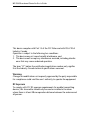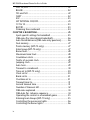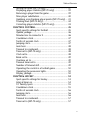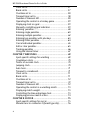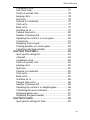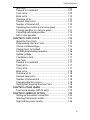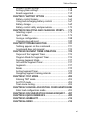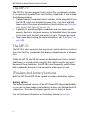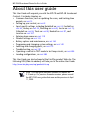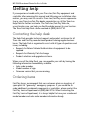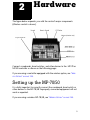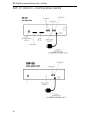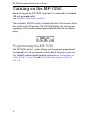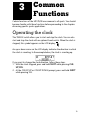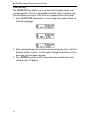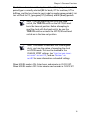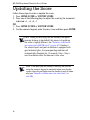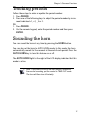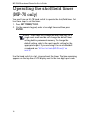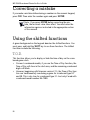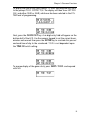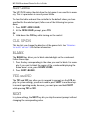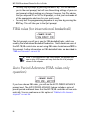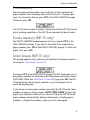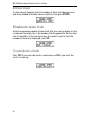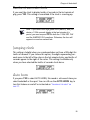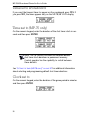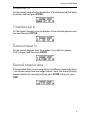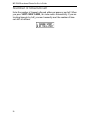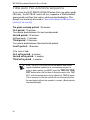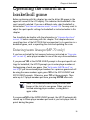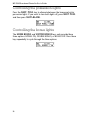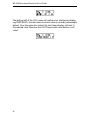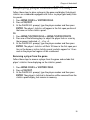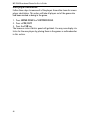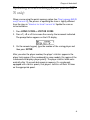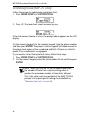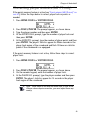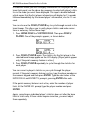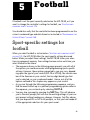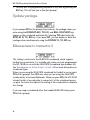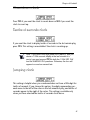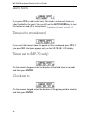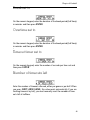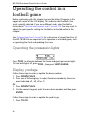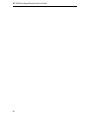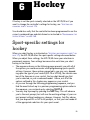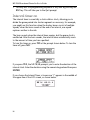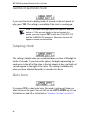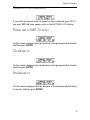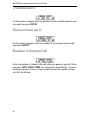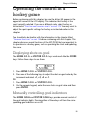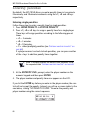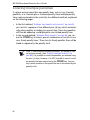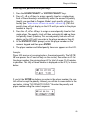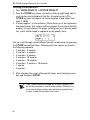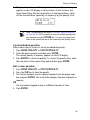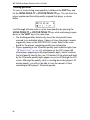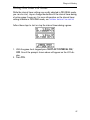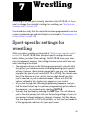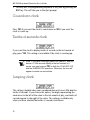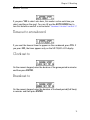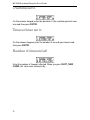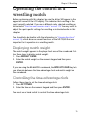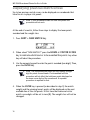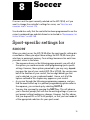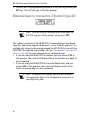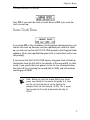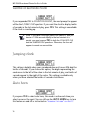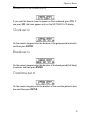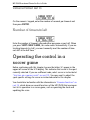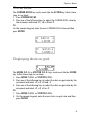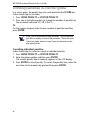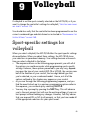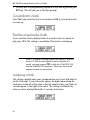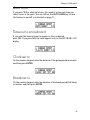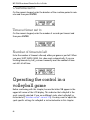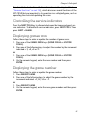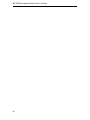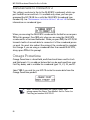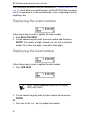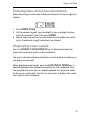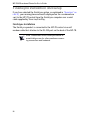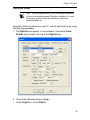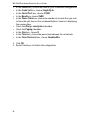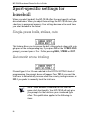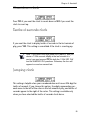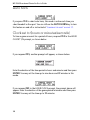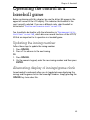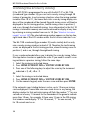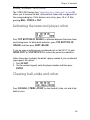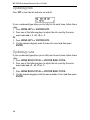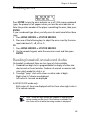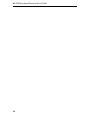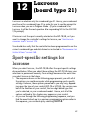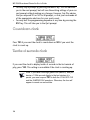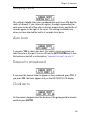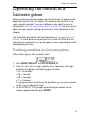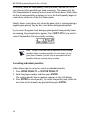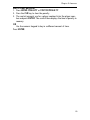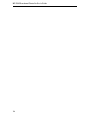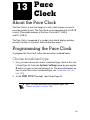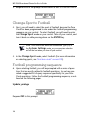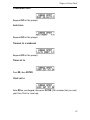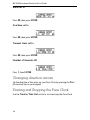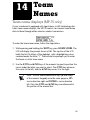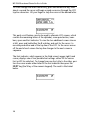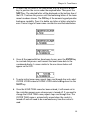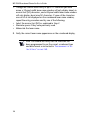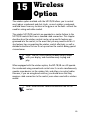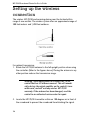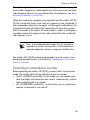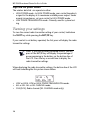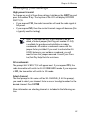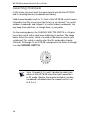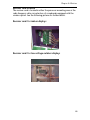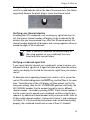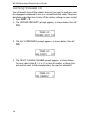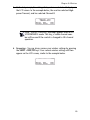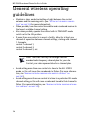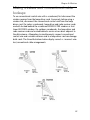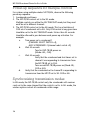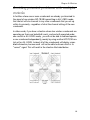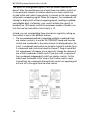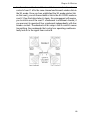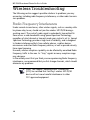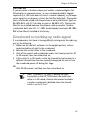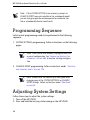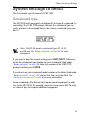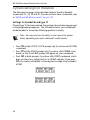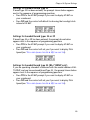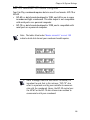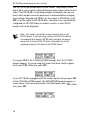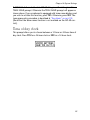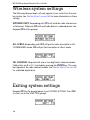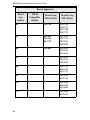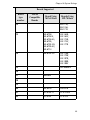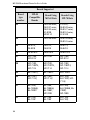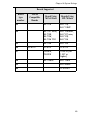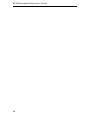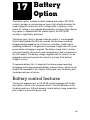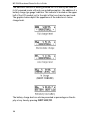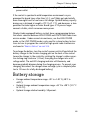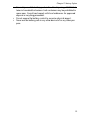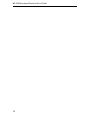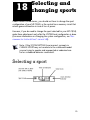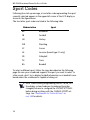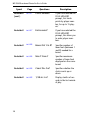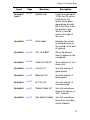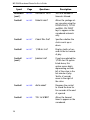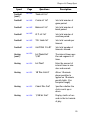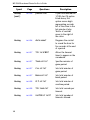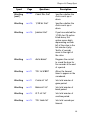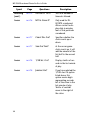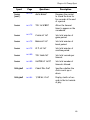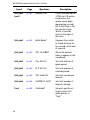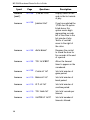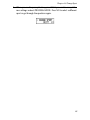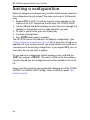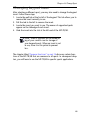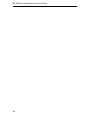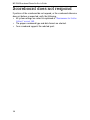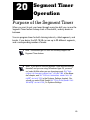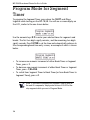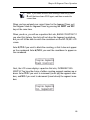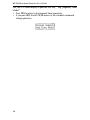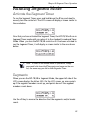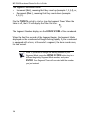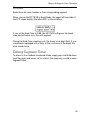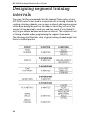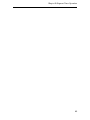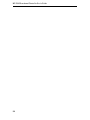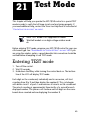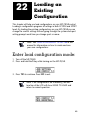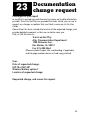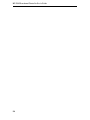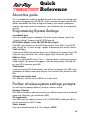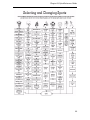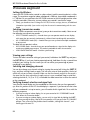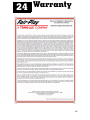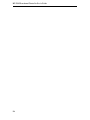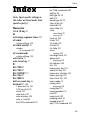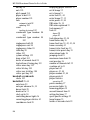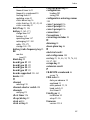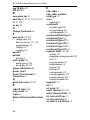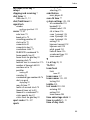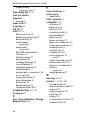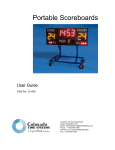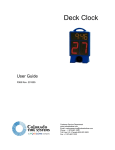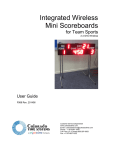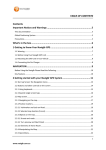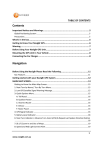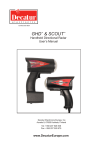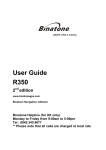Download Sharp IV-08MP User`s guide
Transcript
MP-70 and MP-50 Scoreboard Controller User’s Guide Document No. 98-0002-29 Revision Date: 10-27-06 Effective with firmware ver. 2.15 and up. MP-70/50 Scoreboard Controller User’s Guide This device complies with Part 15 of the FCC Rules and with RSS-210 of Industry Canada. Operation is subject to the following two conditions: 1. This device may not cause harmful interference, and 2. This device must accept any interference received, including interference that may cause undesired operation. The term “IC” before the certification/registration number only signifies that the Industry Canada technical specifications were met. Warning Changes or modifications not expressly approved by the party responsible for compliance could void the user’s authority to operate the equipment. RF Exposure To comply with FCC RF exposure requirements for mobile transmitting devices, this transmitter should only be used or installed at locations where there is at least 20cm separation distance between the antenna and all persons. ii Table of Contents Table of Contents CHAPTER 1 INTRODUCTION .......................................... About the MP-70 and the MP-50 ................................ The MP-70 .................................................................. The MP-50 .................................................................. Wireless and battery features....................................... Battery option ............................................................. Wireless option ........................................................... About this user guide .................................................. Conventions used in this guide ................................... Getting help................................................................ Contacting the help desk ............................................ Ordering items............................................................ Necessary information................................................. Important Precautions................................................. CHAPTER 2 HARDWARE ................................................. Setting up the MP-70/50 ............................................ MP-70 and 50 - back panel views................................ Optional hand switches (MP-70 only) ......................... Turning on the MP-70/50 ........................................... Programming the MP-70/50 ....................................... CHAPTER 3 COMMON FUNCTIONS............................... Operating the clock .................................................... Clock set key ............................................................... Updating the Score ..................................................... Tracking periods ......................................................... Sounding the horn...................................................... Operating the shot/field timer (MP-70 only) ............... Tracking timeouts ....................................................... Alternate timeout timer............................................... Correcting a mistake ................................................... Using the shifted functions.......................................... T.O.D.......................................................................... New Game.................................................................. 1 1 2 2 2 2 3 4 5 6 6 6 7 8 9 9 10 11 12 12 13 13 14 16 17 17 18 19 19 20 20 20 22 iii MP-70/50 Scoreboard Controller User’s Guide CLK. UP/DN ................................................................ 22 BLANK......................................................................... 22 YES and NO ................................................................ 22 NEXT .......................................................................... 22 ESC ............................................................................. 23 SET INTERVAL ON/OFF................................................ 23 1ST & 10..................................................................... 23 BAT/RF ........................................................................ 23 Dimming the scoreboard ............................................ 24 CHAPTER 4 BASKETBALL ................................................ 25 Sport-specific settings for basketball ............................ 25 FIBA rules (for international basketball)........................ 26 Auto Period Advance (FIBA rules-only question)........... 26 Foul memory............................................................... 27 Points memory (MP-70 only)....................................... 27 Enter lineup (MP-70 only) ........................................... 27 Bonus fouls.................................................................. 28 Maximum team fouls .................................................. 28 Countdown clock ........................................................ 28 Tenths of seconds clock............................................... 29 Jumping clock ............................................................. 29 Auto horn.................................................................... 29 Timeout to scoreboard ................................................ 30 Time set to (MP-70 only)............................................. 30 Clock set to ................................................................. 30 Break set to ................................................................. 31 Overtime set to ........................................................... 31 Timeout timer to ......................................................... 31 Second timeout time................................................... 31 Number of timeouts left .............................................. 32 FIBA rules explained .................................................... 33 FIBA Auto Per. Advance sequence................................ 34 Operating the control in a basketball game ................. 35 Entering team lineups (MP-70 only) ............................ 35 Controlling the possession lights ................................. 36 Controlling the bonus lights ........................................ 36 iv Table of Contents Setting the timer (MP-70 only).................................... Displaying player statistics (MP-70 only) ..................... Removing a player from the game .............................. Mass player substitution.............................................. Updating score/tracking player points (MP-70 only).... Tracking fouls (MP-70 only) ........................................ Correcting player statistics (MP-70 only) ..................... CHAPTER 5 FOOTBALL ................................................... Sport-specific settings for football ............................... Update yardage .......................................................... Minutes tens to connector 2 ....................................... Countdown clock........................................................ Tenths of seconds clock .............................................. Jumping clock ............................................................. Auto horn ................................................................... Timeout to scoreboard................................................ Timer set to (MP-70 only) ........................................... Clock set to ................................................................. Break set to ................................................................. Overtime set to ........................................................... Timeout timer set to ................................................... Number of timeouts left.............................................. Operating the control in a football game .................... Operating the possession lights................................... Display yardage .......................................................... CHAPTER 6 HOCKEY....................................................... Sport-specific settings for hockey ................................ Interval timer on ......................................................... 10’ Penalty Spots ........................................................ Countdown clock........................................................ Tenths of seconds clock .............................................. Jumping clock ............................................................. Auto horn ................................................................... Timeout to scoreboard................................................ Timer set to (MP-70 only) ........................................... 37 39 39 40 41 42 43 45 45 46 46 47 47 47 48 48 48 48 49 49 49 49 50 50 50 53 53 54 55 55 56 56 56 57 57 v MP-70/50 Scoreboard Controller User’s Guide Clock set to ................................................................. 57 Break set to ................................................................. 57 Overtime set to ........................................................... 58 Timeout timer set to.................................................... 58 Number of timeouts left .............................................. 58 Operating the control in a hockey game ..................... 59 Displaying shots on goal ............................................. 59 Manually controlling goal indicators............................ 59 Entering penalties....................................................... 60 Entering single penalties.............................................. 60 Entering multiple penalties .......................................... 62 Entering two penalties with plus keys .......................... 63 Entering Other penalties.............................................. 64 Cancel individual penalties .......................................... 65 Edit or clear penalties .................................................. 65 Tracking penalties ....................................................... 66 Using the interval timer ............................................... 67 CHAPTER 7 WRESTLING ................................................. 69 Sport-specific settings for wrestling ............................. 69 Countdown clock ........................................................ 70 Tenths of seconds clock............................................... 70 Jumping clock ............................................................. 70 Auto horn.................................................................... 71 Timeout to scoreboard ................................................ 71 Clock set to ................................................................. 71 Break set to ................................................................. 71 Overtime set to ........................................................... 72 Timeout timer set to.................................................... 72 Number of timeouts left .............................................. 72 Operating the control in a wrestling match ................. 73 Displaying match weight............................................. 73 Controlling the time-advantage clock.......................... 73 Displaying previous match scores ................................ 74 CHAPTER 8 SOCCER........................................................ 75 Sport-specific settings for soccer.................................. 75 Minutes tens to connector 2 (board type 26) .............. 76 vi Table of Contents Countdown clock........................................................ Sum Clock Time.......................................................... Tenths of seconds clock .............................................. Jumping clock ............................................................. Auto horn ................................................................... Timeout to scoreboard................................................ Clock set to ................................................................. Break set to ................................................................. Overtime set to ........................................................... Timeout timer set to ................................................... Number of timeouts left.............................................. Operating the control in a soccer game ...................... Corner kicks ................................................................ Displaying shots on goal ............................................. Tracking penalties in a soccer game ............................ Cancelling individual penalties .................................... CHAPTER 9 VOLLEYBALL ................................................ Sport-specific settings for ............................................ volleyball..................................................................... Countdown clock........................................................ Tenths of seconds clock .............................................. Jumping clock ............................................................. Auto horn ................................................................... Timeout to scoreboard................................................ Clock set to ................................................................. Break set to ................................................................. Overtime set to ........................................................... Timeout timer set to ................................................... Number of timeouts left.............................................. Operating the control in a volleyball game.................. Controlling the service indicators ................................ Displaying games won ................................................ Displaying the game number ...................................... CHAPTER 10 TRACK........................................................ Sport-specific settings for track.................................... 77 77 78 78 78 79 79 79 79 80 80 80 81 81 82 82 83 83 83 84 84 84 85 85 85 85 86 86 86 86 87 87 87 89 89 vii MP-70/50 Scoreboard Controller User’s Guide Minutes tens to connector 2........................................ 90 Omega Powertime ...................................................... 90 FinishLynx ................................................................... 91 Operating in Manual Mode ......................................... 91 Displaying the event number ...................................... 92 Displaying the heat number ........................................ 92 Entering lane and place information ............................ 93 Displaying event results ............................................... 93 FinishLynx installation and setup ................................. 94 FinishLynx Installation ................................................. 94 FinishLynx Setup ......................................................... 95 CHAPTER 11 BASEBALL................................................... 97 Sport-specific settings for baseball ............................... 98 Single-press balls, strikes, outs ..................................... 98 Automatic score totaling ............................................. 98 Countdown clock ........................................................ 99 Tenths of seconds clock............................................... 99 Jumping clock ............................................................. 99 Auto horn.................................................................... 100 Clock set to (hours or minutes/seconds) ...................... 100 Operating the control in a baseball game.................... 101 Updating the inning number....................................... 101 Alternating display of innings/game clock ................... 101 Tracking the score by inning ....................................... 102 Balls, strikes, and outs.................................................. 103 Indicating the team and player at bat.......................... 103 Clearing ball, strike and at bat ..................................... 103 Updating hits .............................................................. 104 Updating runs ............................................................. 104 Tracking errors ............................................................ 105 Reading baseball scoreboard clocks ............................. 105 CHAPTER 12 LACROSSE (BOARD TYPE 21).................... 107 Sport-specific settings for lacrosse ............................... 107 Countdown clock ........................................................ 108 Tenths of seconds clock............................................... 108 Jumping clock ............................................................. 109 viii Table of Contents Auto horn ................................................................... Timeout to scoreboard................................................ Clock set to ................................................................. Break set to ................................................................. Overtime set to ........................................................... Timeout timer set to ................................................... Number of timeouts left.............................................. Operating the control in a lacrosse game .................... Tracking penalties in a lacrosse game .......................... Cancelling individual penalties .................................... Edit or clear penalties .................................................. CHAPTER 13 PACE CLOCK.............................................. About the Pace Clock .................................................. Programming the Pace Clock ...................................... Choose scoreboard type.............................................. Change Sport to Football ............................................ Football programming sequence................................. Update yardage .......................................................... Countdown clock........................................................ Auto horn ................................................................... Timeout to scoreboard................................................ Timer set to................................................................. Clock set to ................................................................. Break set to ................................................................. Overtime set to ........................................................... Timeout timer set to ................................................... Number of timeouts left.............................................. Changing direction arrows .......................................... Starting and Stopping the Pace Clock ......................... CHAPTER 14 TEAM NAMES ............................................ Team name displays (MP-70 only) .............................. CHAPTER 15 WIRELESS OPTION .................................... Setting up the wireless connection.............................. Selecting transmission modes...................................... High and low power modes ........................................ 109 109 109 110 110 110 110 111 111 112 113 115 115 115 115 116 116 116 117 117 117 117 117 118 118 118 118 118 118 119 119 123 124 125 126 ix MP-70/50 Scoreboard Controller User’s Guide Viewing your settings .................................................. 126 Changing your settings ............................................... 127 High power transmit ................................................... 127 All scoreboards ............................................................ 127 Select channel ............................................................. 127 Selecting channels....................................................... 128 Receiver card location ................................................. 129 Locating channel switch on receiver card .................... 130 Verifying your channel selection .................................. 131 Verifying scoreboard signal lock .................................. 131 Turning wireless off ..................................................... 132 General wireless operating guidelines .......................... 134 Operating wireless under special circumstances........... 136 Mixing wireless and conventional cable hookups........ 137 Power-up sequence for multiple controls..................... 138 Synchronizing transmission modes .............................. 138 Avoiding potential problems with multiple controls..... 141 Operating the MP-70/50 in Relay Mode...................... 144 Wireless Troubleshooting ............................................ 146 Radio Frequency Interference ...................................... 146 Cell filter kits ............................................................... 147 Scoreboard not picking up radio signal ....................... 147 Final wireless control considerations ............................ 148 CHAPTER 16 PROGRAMMING THE SYSTEM SETTINGS. 149 Programming Sequence .............................................. 150 Adjusting System Settings ........................................... 150 System settings in detail .............................................. 151 Scoreboard type.......................................................... 151 System settings for Baseball......................................... 152 Settings for baseball board type 31 ............................. 152 Settings for baseball board type 33 ............................. 153 Settings for baseball board types 34 or 39................... 153 Settings for baseball board type 35 (BA-7120MP only) 153 Pitch speed (board types 34 & 39) .............................. 154 MP-70 and MP-69 data outputs .................................. 155 Time of day clock ........................................................ 157 x Table of Contents Wireless system settings .............................................. 158 Exiting system settings ................................................ 158 Boards supported........................................................ 159 CHAPTER 17 BATTERY OPTION ..................................... 165 Battery control features ............................................... 165 Using and recharging battery controls ........................ 167 Battery storage............................................................ 169 Battery control safety and precautions......................... 170 CHAPTER 18 SELECTING AND CHANGING SPORTS...... 173 Selecting a sport ......................................................... 173 Sport Codes ................................................................ 174 Saving a configuration ................................................ 188 Changing keypad insert .............................................. 189 CHAPTER 19 TROUBLESHOOTING ................................. 191 Nothing appears on the scoreboard ............................ 191 Scoreboard does not respond ..................................... 192 CHAPTER 20 SEGMENT TIMER OPERATION .................. 193 Purpose of the Segment Timer .................................... 193 Program Mode for Segment Timer.............................. 194 Running Segment Mode ............................................. 197 Activate the Segment Timer ........................................ 197 Segments.................................................................... 197 Breaks ......................................................................... 199 Exiting Segment Timer................................................ 199 Designing segment training intervals .......................... 200 CHAPTER 21 TEST MODE ............................................... 203 Entering TEST mode.................................................... 203 Exit TEST mode ........................................................... 204 Team name testing ..................................................... 204 CHAPTER 22 LOADING AN EXISTING CONFIGURATION205 Enter load configuration mode:................................... 205 CHAPTER 23 DOCUMENTATION CHANGE REQUEST .... 207 CHAPTER 24 QUICK REFERENCE .................................... 209 CHAPTER 25 WARRANTY ............................................... 213 CHAPTER 26 INDEX ........................................................ 215 xi MP-70/50 Scoreboard Controller User’s Guide xii 1 Introduction About the MP-70 and the MP-50 This manual describes the use of two Trans-Lux/Fair-Play products, the MP-70 control, and the MP-50 control. Both products can run Trans-Lux/ Fair-Play scoreboards remotely. Each product allows you to keep up with sports timing and scoring demands that require quickness and accuracy. Each controller’s versatility makes it effective in a wide variety of sports. Some common features of the MP-70 and MP-50 include: • • • • • • • • • Storage for up to six different sports and scoreboard configurations for ease of operation and flexibility. Hour countdown clock function allows some baseball scoreboards to count down hours, not just minutes. Jumping clock feature that allows 1/10th of a second to be displayed on scoreboards in the last minute of the game. At that time, the seconds “jump” to the left and the 1/10th seconds display on the right. A memory circuit that retains game information in case of loss of power. Easy-to-read, two-line LCD information display on the control that shows time and other data by instant recall. Changeable, sport-specific color-coded inserts that can be used for various specific sports. Automatic horn, to signify end of period or game, which can be turned on or off. Multiple time-out times offered for basketball. Scoreboard lamp TEST mode for ease of scoreboard service. Both the MP-70 and MP-50 are operated in an identical fashion, but the MP-70 includes more features than the MP-50. The differences between the two products are discussed in more detail in the following section. 1 MP-70/50 Scoreboard Controller User’s Guide The MP-70 The MP-70 is the most popular Trans-Lux/Fair-Play scoreboard controller. It can operate all standard Trans-Lux/Fair-Play scoreboards. It also includes the following features • Optional remote, hand-held control switches, which plug directly into the MP-70, which are available for game clock, shot clock and field timer control. (For more information on hand switches, see “OPTIONAL HAND SWITCHES (MP-70 ONLY)” ON PAGE 11). • Capability to operate multiple scoreboards and shot timers simultaneously. Electronic foul/point memory for basketball allows the operator to enter up to the fouls and points for up to 15 players per team. • Team name data tracking (for more information, see “TEAM NAMES” ON PAGE 119). The MP-50 The MP-50 is a less expensive, but easy-to-use control which can run basic Trans-Lux/Fair-Play scoreboards that display a limited amount of information. Unlike the MP-70, the MP-50 cannot run basketball shot clocks, football field timers, or a hand switch connector that can be used for any sports. Because of these limitations, the MP-50 is most frequently used for baseball scoreboards; however, it can be used for other sports as well. Wireless and battery features Both the MP-70 and MP-50 are capable of wireless and battery options. Battery option The battery-powered versions of the MP-70 and MP-50 provide flexibility, as you can use them indoors and outdoors in areas with limited electrical connections. The internal batteries typically run for about six hours. You can find more information on the battery feature on PAGE 165 2 Chapter l: Introduction Wireless option Controls with the wireless option are versatile and secure, without the need for wiring and cable conduit that is necessary for direct wired controls. The wireless controls are a good option for scoring on established playing fields when trenching for a direct wire connection is undesirable. Wireless also provides flexible control for indoor situations. Trans-Lux/Fair-Play’s wireless controls uses spread-spectrum technology to avoid interference with other electronic devices. The MP-70 and MP-50 also use direct sequence transmission, which locks onto the receiver at start-up and sends thousands of radio signals over one radio channel to the scoreboard. The radio signal travels over a longer range - important for open playing fields - and the radio signal remains consistent to ensure game clock accuracy. Some common wireless features include the following: • Factory-installed and tested transmitter (receiver and antenna). • Can run synchronized operation of two or more scoreboards from one control, operating on the same channel. • Does not interfere with wireless LANs and personal computing devices that use the 2.4GHz ISM band. • Operates normally, even in the presence of cellular telephones, pagers and transmission towers. • Radio link receiver light indicates transmission link is operational. • Transmission range of at least 300 feet indoors, and 1,000 feet outdoors. You can find more information on wireless controls at the chapter titled “WIRELESS OPTION” ON PAGE 123 3 MP-70/50 Scoreboard Controller User’s Guide About this user guide This User Guide will acquaint you with the MP-70 and MP-50 Scoreboard Controls. It includes chapters on: • Common Functions, such as updating the score, and tracking time periods, on PAGE 13 • Setting up your control, on PAGE 9 • Sport-specific settings, including Basketball on PAGE 25, Football on PAGE 45, Hockey on PAGE 53, Wrestling on PAGE 69, Soccer on PAGE 75, Volleyball on PAGE 83, Track on PAGE 89, Baseball on PAGE 97, and Lacrosse on PAGE 107. • Entering team names on PAGE 119 • Wireless settings on PAGE 123 • Battery options and maintenance, on PAGE 165 • Programing and changing system settings, on PAGE 149 • Selecting and changing sports, on PAGE 173 • Troubleshooting, on PAGE 191 • Operating a control in TEST mode to test lamp circuits, on PAGE 203 • Loading configurations, on PAGE 205 This User Guide can also be found at the Fair-Play product Web site. The following URL (Web site address) will take you to the online User Guide. http://www.fair-play.com/asp/productslist.asp Note: This user guide has been updated for release ver. 2.15 and up. For previous firmware versions, please consult the MP-70/50 user guides that were written previous to April 11, 2006. 4 Chapter l: Introduction Conventions used in this guide The following conventions are used throughout this manual to help you identify actions, terms, hints, notes, and warnings. • ALL CAPITALIZED non-bold large text describes either 1.) Modes of your control’s functionality, such as PROGRAM mode or TEST mode; or 2.) a message or prompt displayed on the control’s LCD. Example: In PROGRAM mode, you will see the LCD display the message “CHANGE SPORT?” • BOLD and ALL CAPITALIZED text, such as that shown at left, highlights buttons or switches you must use to complete an action. Example: Press the ENTER button to complete the action. • CROSS-REFERENCE small text, such as the blue color, all-capitalized small text shown at left, indicates a hypertext link to a cross-reference in another part of this user guide. If you are viewing this user guide in Adobe PDF format, you can automatically jump to the text described in the cross-reference by placing your cursor over the text and pressing the left-hand button on your computer’s mouse. Example: See “INTRODUCTION” ON PAGE 1 for the beginning of this chapter. Note: A note, such as this one, provides additional information. It may also discuss other procedures to think about. 5 MP-70/50 Scoreboard Controller User’s Guide Getting help If you experience trouble with your Trans-Lux/Fair-Play equipment and controller after reviewing this manual and following our installation information, you may want to consult a Trans-Lux/Fair-Play service representative in your Trans-Lux/Fair-Play dealer organization or call the Trans-Lux Help Desk for further assistance. The Trans-Lux/Fair-Play Web site, www.fair-play.com, can help you find the dealer nearest to your location. The Trans-Lux Help Desk can be reached at (800) 462-2716. Contacting the help desk The Help Desk provides technical support and product assistance for all Trans-Lux and Fair-Play manufactured products during regular business hours. The Help Desk is organized to assist with all types of questions and issues, including: • Requests for Return Material Authorization of equipment to be repaired • Requests for Warranty Parts Exchange • Product selection and upgrade assistance. When you call the Help Desk, you can expedite your calls by having the following information immediately available: • Sales order number. • Model number of sign. • Firmware version that you are running. Ordering items Fair-Play always recommends that our customers retain an inventory of spare parts for “game day” emergency purposes. If you would like to order additional scoreboard components or controllers, please contact the Fair-Play Service Department at (800) 462-2716. When contacting the Fair-Play Service Department, it is always helpful to have your scoreboard model number and sales order number information handy. 6 Chapter l: Introduction Necessary information Before contacting Trans-Lux Fair-Play, please write down the information requested in the following spaces. This will help you answer questions your service representative may ask. In addition, locate the warranty information packaged with the MP-70/50 before calling. Model Number ___________________________________________________________ Sales order number ___________________________________________________________ Name of company or dealer that Fair-Play equipment was purchased from: ___________________________________________________________ ___________________________________________________________ 7 MP-70/50 Scoreboard Controller User’s Guide Important Precautions • • • • • • • • • Read this manual thoroughly before setting up or operating the MP70/50. Do not drop the MP-70/50 Avoid exposing the MP-70/50 to liquids or moisture. Be sure the power cord is protected from hot surfaces, sharp edges and anything else that could damage it. For your safety, the MP-70/50 features a three-pronged, grounded power cord. Connect this cord only to a standard 120-volt grounded outlet. If a 120-volt grounded outlet for a three-pronged plug is unavailable, have one installed by a qualified electrician. Unplug the MP-70/50 when it is not in use. To unplug it, grasp the plug at the outlet; do not pull on the cord. The MP-70/50 contains no user-serviceable parts. To avoid personal injury or damage to the MP-70/50’s components, do not disassemble the controller. Refer any repairs to a qualified technician. When an extension cord is necessary, use only a three-pronged cord with grounded, polarized connectors. Avoid placing the cord where someone may trip over it or unplug it accidentally. Do not expose the MP-70/50 to direct sunlight or extreme temperatures for extended periods. Note: Power cord references throughout this manual are not applicable to battery models unless the charger adaptor is connector. • 8 The MP-70/50 is not meant to operate in complete darkness. You will need to have some ambient light to see the LCD screen. 2 Hardware The figure below acquaints you with the control’s major components. (Wireless control is shown). Connect scoreboards, hand switches, and other devices to the MP-70 or MP-50 controller as shown on the following pages. If you are using a controller equipped with the wireless option, see “WIRELESS OPTION” ON PAGE 123. Setting up the MP-70/50 It is vitally important to correctly connect the scoreboard, hand switch or other devices to the MP-70/50. Improperly connected equipment will not work as expected. If you are using a wireless MP-70/50, see “WIRELESS OPTION” ON PAGE 123. 9 MP-70/50 Scoreboard Controller User’s Guide MP-70 and 50 - back panel views 10 Chapter 2: Hardware Optional hand switches (MP-70 only) Fair-Play offers the following optional hand switches for use with the MP70. Handswitch Fair-Play part number Shot timer (domestic usage) HS-70 Shot timer - for FIBA basketball rules HS-70-FIBA Game clock with reset HC-70 Game clock with horn HH-70 Time advantage clock TA-70 When connecting a hand switch, refer to the drawing “MP-70 AND 50 - BACK PANEL VIEWS” ON PAGE 10. In some cases, you can connect more than one hand switch to the MP-70 to at a time. The HC-70 and HH-70 hand switches listed above include a nine-pin adaptor, allowing you to connect another hand switch in a daisychain configuration. 11 MP-70/50 Scoreboard Controller User’s Guide Turning on the MP-70/50 Before turning on the MP-70/50, verify that it is connected to a standard 120-volt grounded outlet. See “IMPORTANT PRECAUTIONS” ON PAGE 8. The controller’s ON/OFF switch is located at the rear of the console. Move this switch to the ON position. The MP-70/50 displays the start-up message below. (The version number may be different from the one shown here.) Programming the MP-70/50 The MP-70/50 control’s system settings must be properly programmed (configured) or it will not operate correctly! Before turning on your control, carefully read and understand the instructions in “PROGRAMMING THE SYSTEM SETTINGS” ON PAGE 149 and in “SELECTING AND CHANGING SPORTS” ON PAGE 173. 12 3 Common Functions Certain functions of the MP-70/50 are common to all sports. You should become familiar with these functions before proceeding to the chapters discussing specific sports applications. Operating the clock The TIME IN switch allows you to start and stop the clock. You can also start and stop the clock with an optional hand switch. When the clock is stopped, this symbol appears on the LCD display: An up or down arrow on the LCD display indicates the direction in which the clock is counting. In the example below, the clock is counting up. If you want to change the clock direction, follow these steps: 1. With the clock stopped, press and hold SHIFT while pressing CLK. UP/DN. 2. At the COUNT UP or COUNT DOWN prompt, press and hold SHIFT while pressing YES. 13 MP-70/50 Scoreboard Controller User’s Guide Clock set key The CLOCK SET key allows you to set the clock for game, break, and overtime periods. This key is unavailable while the clock is running; stop the clock before pressing it. With the clock stopped, follow these steps: 1. Press CLOCK SET repeatedly to cycle through the screens shown on the following pages: 2. After selecting the period for which you are setting the clock, verify the duration shown is correct. If you need to change the duration, enter a new time on the numeric keypad. 3. Press ENTER to set the clock to the period type and duration indicated on the LCD display. 14 Chapter 3: Common Functions The first two characters on the top line of the LCD display indicate which period type is currently selected (BK for break, OT for overtime, HT for halftime, and the two-character sport code for regular game periods). Letters will flash for PG, (pre-game) HT (halftime) and BK (break) periods. Note: If you are operating the clock with hand switch, the TIME IN switch on the MP-70/50 must be in the time out position. Before attempting to reset the clock with the hand switch, be sure the TIME IN switches on both the MP-70/50 and hand switch are in the time out position. Note: On Baseball scoreboards that feature game clock, you have the option of operating the clock in HOURS mode. This must be enabled in the CHANGE SPORT settings. See “SELECTING AND CHANGING SPORTS” ON PAGE 173, and see “BASEBALL” ON PAGE 97 for more information on baseball settings. When HOURS mode is ON: Enter hours and minutes in CLOCK SET. When HOURS mode is OFF: Enter minutes and seconds in CLOCK SET. 15 MP-70/50 Scoreboard Controller User’s Guide Updating the Score Follow these steps to enter or update the score: 1. Press HOME SCORE or VISITOR SCORE. 2. Press one of the following keys to adjust the score by the increment indicated: +1, +2, +3, -1. OR 1. Press HOME SCORE or VISITOR SCORE. 2. On the numeric keypad, enter the new score and then press ENTER. Note: When you are using the foul memory and points memory features in basketball, the process of updating the score is slightly different. See “UPDATING SCORE/TRACKING PLAYER POINTS (MP-70 ONLY)” ON PAGE 41 If hockey is the selected sport and your installation is equipped with goal indicator lights, the corresponding indicator will automatically illuminate for 15 seconds if the +1 key is used to advance either the home or visitor score. Note: If the sport you are running is hockey, and you are using the numeric keypad to manually adjust your hockey scores, then the goal lights must be turned on and off manually (see “MANUALLY CONTROLLING GOAL INDICATORS” ON PAGE 59). 16 Chapter 3: Common Functions Tracking periods Follow these steps to enter or update the period number: 1. Press PERIOD. 2. Press one of the following keys to adjust the period number by increment indicated +1, +2, _3 or -1. Or 1. Press PERIOD. 2. On the numeric keypad, enter the period number and then press ENTER. Sounding the horn You can sound the horn at any time by pressing the HORN button. You can also set the horn to AUTO HORN mode. In this mode, the horn automatically sounds for five seconds at the end of each period. Press the AUTO HORN key to turn this feature on or off. The AUTO HORN light to the right of the LCD display indicates that this mode is active. Note: If you wish to shut off the horn before it finishes its five-second sounding, put the control in TIME OUT mode. The horn will then turn off instantly. 17 MP-70/50 Scoreboard Controller User’s Guide Operating the shot/field timer (MP-70 only) You must have an HS-70 hand switch to operate the shot/field timer. Follow these steps to set the timer: 1. Press SET TIMER/T.O.D. 2. On the numeric keypad, enter a two-digit time and then press ENTER. Note: These steps will change the reset time only for a single reset event and do not change the default timer setting held in permanent memory. To change the default setting, refer to the sport-specific setting for the appropriate sport. If you are using it to run a basketball scoreboard see “SETTING THE TIMER (MP-70 ONLY)” ON PAGE 37. Use the hand switch to start, stop and reset the timer. The time remaining appears on the top line of LCD display next to the two digit sport code. 18 Chapter 3: Common Functions Tracking timeouts If your scoreboard lets you display the number of timeouts left, this section will help you do so. If your scoreboard does not display timeouts left, you can still track timeouts with the MP-70/50 as discussed in the following section. To update the number of timeouts left, follow the steps below. 1. After stopping the game clock, press HOME TIMEOUT or VISITOR TIMEOUT. The LCD display indicates the duration of the timeout as shown below. 2. Press -1. These steps also start the timeout timer. By default, this timer appears only on the LCD display. In the sport-specific settings, you can program the timer to appear on the scoreboard as well. To change the duration of the timeout timer, see the sport-specific settings. The horn sounds at the end of the timeout only if the timer appears on the scoreboard. When the timeout timer reaches 15 seconds, the horn sounds for one second. It sounds again when the timer reaches zero. Alternate timeout timer The MP-70 offers an alternate timeout timer for basketball. Follow the steps below to start a timeout timer using the alternate duration. 1. After stopping the game clock, press HOME TIMEOUT or VISITOR TIMEOUT twice. The LCD display indicates the duration of the alternate timeout timer as shown below. 2. Press -1. 19 MP-70/50 Scoreboard Controller User’s Guide Correcting a mistake If you make a mistake while entering a number on the numeric keypad, press CLR. Then enter the number again and press ENTER. Note: If you press ENTER before correcting the mistake, the incorrect value takes effect. You must enter the information again as instructed in the appropriate section of this manual. Using the shifted functions A green background on the keypads denotes the shifted functions. You must press and hold the SHIFT key to use these functions. The shifted functions include the following: T.O.D. This function allows you to display or hide the time of day on the scoreboard game clock. • On most scoreboard models, if you use the Time of Day function, the Time of Day will show in the clock area, and the remaining scoreboard digits will blank. • However, beginning with firmware version 2.15, the Time of Day function can simultaneously run during a game for scoreboard types 27 and 28. This is also true for scoreboard type 31 - but only if used with scoreboard model number BA-7200. 20 Chapter 3: Common Functions To display the time of day, press SHIFT + T.O.D. and respond with YES to the prompt T.O.D. CLOCK? Y/N. The display will then show SET TOD CLK, and either 12HR or 24HR, whichever has been selected in the SYSTEM level of programming. Next, press the CLOCK SET key. A six-digit entry field will appear on the bottom half of the LCD. Use the numeric keypad to set the correct hours, minutes and seconds then press the ENTER key to conclude this process and send time of day to the scoreboard. T.O.D. is not dependent upon the TIME IN switch setting. To resume display of the game clock, press SHIFT+T.O.D. and respond with NO. 21 MP-70/50 Scoreboard Controller User’s Guide New Game The MP-70/50 retains the data from the last game it was used for in memory. This is a precaution in case of power failure. To clear that data and reset the controller to the default values you have specified for the selected sport, follow one of the following two procedures. 1. Press SHIFT+NEW GAME. 2. At the NEW GAME prompt, press YES Or 3. Hold down the CLR key while turning on the control. CLK. UP/DN This key lets you change the direction of the game clock. See “OPERATING THE CLOCK” ON PAGE 13 for further information. BLANK The BLANK key allows you to blank selected digits on the scoreboard. Follow these steps: 1. Press the key corresponding to the value you want to blank. For example, if you want to blank the region of the scoreboard displaying the home team’s score, press HOME SCORE. 2. Press SHIFT+BLANK. YES and NO The YES and NO keys allow you to respond to prompts on the LCK display. In system settings, you do not need to press SHIFT to use these keys. In normal operating mode, however, you must press and hold SHIFT while pressing YES or NO. NEXT In system settings, the NEXT key lets you skip the current prompt without changing the corresponding value. 22 Chapter 3: Common Functions ESC If you enter system settings by mistake, press ESC to skip directly to the QUIT prompt. This prevent inadvertent changes to the MP-70/50’s system or sport-specific settings. SET INTERVAL ON/OFF This key is available only on the hockey keypad insert with the MP-70/50 programmed to operate a hockey scoreboard. Press this key while holding SHIFT to turn the hockey interval timer on or off. If you want to change the duration of the interval timer, press this key without holding SHIFT. See “INTERVAL TIMER ON” ON PAGE 54 for additional information on the interval timer. 1ST & 10 This key is available only on the football keypad insert with the MP-70 programmed to operate a football scoreboard. Pressing this key while holding SHIFT automatically sets the DOWN and YARDS TO GO values to the 1st & 10 in first down situations. Follow these steps: 1. Press SHIFT+1st&10. 2. At the BALL ON prompt, type in which hard line the ball is on and press ENTER. BAT/RF This function allows you to view the current battery charge level and radio transmitter settings of your control To activate, press SHIFT+BAT/RF. If you have a battery-powered control, the firs press of the BAT/RF key will display the percentage of power remaining in the battery on the bottom line of the LCD. Press the key again to display the radio transmitter settings. If your control is not battery powered, only the radio settings will appear. See “WIRELESS OPTION” ON PAGE 123 and “BATTERY OPTION” ON PAGE 165 for additional details. 23 MP-70/50 Scoreboard Controller User’s Guide Dimming the scoreboard Outdoor scoreboards are easier to read if they are bright in the daylight and dim at night. The MP-70/50 offer four brightness levels; press BRI.DIM to cycle through them. Note: This function is not available with indoor sports. Note: If scoreboard outputs 1 and 2 are both set to transmit MP-69 data, only two brightness levels are available. 24 4 Basketball If basketball is not the sport currently selected on the MP-70/50, or if you want to change the controller’s settings for basketball, see “SELECTING AND CHANGING SPORTS” ON PAGE 173. You should also verify that the controller has been programmed to use the correct scoreboard type and data format as instructed in “PROGRAMMING THE SYSTEM SETTINGS” ON PAGE 149. Sport-specific settings for basketball When you select basketball as instructed on “SELECTING AND CHANGING SPORTS” ON PAGE 173, the MP-70/50 presents you with the sport-specific setting options in the sequence outlined on the following pages. When you adjust these settings, the MP-70/50 stores your selections in permanent memory. Your settings become active each time you select basketball in the future. • • The sequence shown on the following pages presents you with all of the options you could encounter while programming sports-specific settings. However, these options presented to you may vary, depending upon the type of your control (MP-70 or MP-50), the version number of the firmware in your control, the two-digit board type that you’ve selected, your scoreboard model, or whether your basketball game is taking place according to FIBA or North American rules. Hence, not all of the options outlined in this chapter may appear on your control. As you run through the following programming sequence, and you find the need to back up to a previous programming option earlier in the sequence, you can back up by selecting SHIFT+8. 25 MP-70/50 Scoreboard Controller User’s Guide • • You may skip a prompt by pressing the NEXT key. This will advance you to the next prompt, but will save the existing settings of your current prompt without making any changes. However, Fair-Play advises that you respond YES or NO to all prompts, so that you have made all of the appropriate selections for your sports event. You may exit the programming sequence at any time by pressing the ESC key. This will take you to the Quit prompt. FIBA rules (for international basketball) The first prompt you will see is one for FIBA basketball rules, which are used by the International Basketball Federation. North American users of the MP-70/50 control who are not using FIBA rules should answer NO to this prompt. Further information on FIBA basketball rules are described in “FIBA RULES EXPLAINED” ON PAGE 33. Note: If you choose the FIBA rules options, the prompts you see on your LCD screen will vary from the list of all prompts shown in this chapter. Auto Period Advance (FIBA rules-only question) If you have chosen FIBA rules, you will see the AUTO PERIOD ADVANCE prompt next. The AUTO PERIOD ADVANCE feature includes a series of pre-set period and break times that the MP-70/50 controller will run automatically. You can read more on this option at “FIBA AUTO PER. ADVANCE SEQUENCE” ON PAGE 34. 26 Chapter 4: Basketball Foul memory The foul memory feature allows you track fouls or fouls and points by player number. You can display these statistics for up to 15 players per team. To activate this feature, press YES at the FOUL MEMORY prompt. Otherwise, press NO. If an SP-70 statistics panel controller is interfaced with the MP-70, foul and points tracking capabilities of the MP-70 are automatically de-activated. Points memory (MP-70 only) The POINTS MEMORY prompt appears only if you pressed YES at the FOUL MEMORY prompt. If you want to track both fouls and points by player number, press YES at the POINTS MEMORY prompt. To track only player fouls, press NO. Enter lineup (MP-70 only) This prompt appears only if you have activated the foul memory feature as instructed at “FOUL MEMORY” ON PAGE 27. If you press YES at the ENTER LINEUP prompt, the MP-70 prompts you to enter player numbers for the home and visiting teams each time you press SHIFT+NEW GAME (see “NEW GAME” ON PAGE 22) If you press NO, the MP70 automatically records player numbers as you track player fouls or points during the game. If you choose to enter player numbers manually, the MP-70 retains these numbers in memory when you press SHIFT+NEW GAME. (It clears the player fouls and points values.) IF you choose to have the MP-70 record player numbers automatically, all player information, including player numbers, is cleared from memory when you start a new game. 27 MP-70/50 Scoreboard Controller User’s Guide Bonus fouls On the numeric keypad, enter the number of team fouls (between one and nine) needed to initiate a bonus situation, then press ENTER. Maximum team fouls Enter the maximum number of team fouls that you want to display on the scoreboard. Normally, this is the number of fouls required for the two-shot rule to take effect at the free throw line. If you don’t want to limit the number of team fouls displayed, enter 99. Countdown clock Press YES if you want the clock to count down or NO if you want the clock to count up. 28 Chapter 4: Basketball Tenths of seconds clock If you want the clock to display tenths of seconds in the last minute of play, press YES. This setting is unavailable if the clock is counting up. Note: If you have a four-digit game clock (MM:SS), and you desire a 1/10th seconds display in the last minutes of a period, you must respond YES to both the 1/10th SEC CLK and the JUMPING CLK questions. Otherwise, the horn will appear to sound one second late. Jumping clock This setting is helpful when you scoreboard does not have a fifth digit for tenths of seconds. If you choose this option, the digits representing seconds move to the left of the colon in the last minute of play, and tenths of seconds appear to the right of the colon. This setting is available only when you have selected the tenths of seconds clock above. Auto horn If you press YES to select AUTO HORN, this mode is active each time you select basketball as the sport. You can still use the AUTO HORN key to turn this feature on and off as instructed on “SOUNDING THE HORN” ON PAGE 17. 29 MP-70/50 Scoreboard Controller User’s Guide Timeout to scoreboard If you want the timeout timer to appear on the scoreboard, press YES. If you press NO, the timer appears only on the MP-70/50’S LCD display. Time set to (MP-70 only) On the numeric keypad, enter the duration of the shot timer clock in seconds and then press ENTER. Note: MP-70 controls can hold two different default shot timer clock durations in permanent memory. Control operator has the capability to switch between these defaults. See “SETTING THE TIMER (MP-70 ONLY)” ON PAGE 37 for additional information about selecting and programming default shot timer durations. Clock set to On the numeric keypad, enter the duration of the game period in minutes and then press ENTER. 30 Chapter 4: Basketball Break set to On the numeric keypad, enter the duration of the break period (half time) in minutes and then press ENTER. Overtime set to On the numeric keypad, enter the duration of the overtime period in minutes and then press ENTER. Timeout timer to On the numeric keypad, enter the number of seconds for a primary (“full”) timeout and then press ENTER. Second timeout time If the basketball rules you are using call for two different timeout durations - one shorter timeout and one longer timeout - enter the second (shorter) timeout duration (in seconds) and then press ENTER. Otherwise, press NEXT. 31 MP-70/50 Scoreboard Controller User’s Guide Number of timeouts left Enter the number of timeouts allowed, either per game or per half. When you press SHIFT+NEW GAME, this value resets automatically. If you are tracking timeouts by half, you must manually reset the number of timeouts left at halftime. 32 Chapter 4: Basketball FIBA rules explained (The following sections describe features of FIBA rules. They are only applicable if you chose FIBA rules at the first prompt, which was mentioned in “FIBA RULES (FOR INTERNATIONAL BASKETBALL)” ON PAGE 26. • Instead of counting timeouts remaining, as is done in North American basketball rules), FIBA rules counts the number of timeouts used. Hence, FIBA rules counts the number of time outs used, instead of time outs remaining. • Extra periods (known as overtime according to North American rules), are shown on the scoreboard with the letter “E”, if that scoreboard is operating according to FIBA rules. • The shot timer hand switch sold by Fair-Play to FIBA rules users (HS70-FIBA) has an additional BLANK switch. • Period and break times for FIBA rules basketball games are described in the following section. 33 MP-70/50 Scoreboard Controller User’s Guide FIBA Auto Per. Advance sequence If you chose the AUTO PERIOD ADVANCE feature that is an option under FIBA rules, the MP-70/50 control will run a sequence of FIBA basketball game periods and their time values, which are described below. (This prompt was previously discussed in “AUTO PERIOD ADVANCE (FIBA RULES-ONLY QUESTION)” ON PAGE 26). Pre-game warmup period - 20 minutes. First period - 10 minutes. Two-minute break between first and second periods. Second period - 10 minutes. Halftime break - 15 minutes. Third period - 10 minutes. Two-minute break between third and fourth periods.. Fourth period - 10 minutes. If the score is tied: First extra period - 5 minutes. Second extra period - 5 minutes. Third extra period - 5 minutes. Note: The AUTO PERIOD ADVANCE feature differs from regular basketball operations in one important respect: In order to start a period, you MUST press the TIME IN/TIME OUT button twice: the first time to bring the control into TIME OUT, and the second time to bring it back into TIME IN again. This is required so that the control will not automatically start the next period without the operator’s consent. (Break periods start automatically). 34 Chapter 4: Basketball Operating the control in a basketball game Before continuing with this chapter, be sure the letters BB appear in the upper-left corner of the LCD display. This indicates that basketball is the sport currently selected. If you see a different code, select basketball as instructed on “SELECTING AND CHANGING SPORTS” ON PAGE 173. You may want to adjust the sport-specific settings for basketball as instructed earlier in this chapter. You should also be familiar with the information in “COMMON FUNCTIONS” ON PAGE 13 before continuing with this chapter. That chapter discusses several functions of the MP-70/50 that are important to its operation in a basketball game, such as operating the clock and updating the score. Entering team lineups (MP-70 only) If you have activated the foul memory feature as instructed on “FOUL MEMORY” ON PAGE 27, enter player numbers in one of the ways discussed below. If you pressed YES at the ENTER LINEUP prompt in the sport-specific settings for basketball, the MP-70 prompts you to enter player numbers at the beginning of each new game. (See “ENTER LINEUP (MP-70 ONLY)” ON PAGE 27) If you have entered player numbers for a previous game and will be using the same numbers again, press NO at the ENT.H.LINEUP and ENT.V.LINEUP prompts. Otherwise, press YES at these prompts. Then enter up to 15 player numbers per team, pressing ENTER after each. Note: The scoreboard blanks while you enter team lineups at the start of a new game. When you have finished entering player numbers, scoring data is again visible. If you pressed NO at the ENTER LINEUP prompt, the MP-70 automatically records up to fifteen player numbers per team as you track player fouls or points during the game. 35 MP-70/50 Scoreboard Controller User’s Guide Controlling the possession lights Press the NEXT. POSS. key to alternate between the home and visitor possession lights. If you want to turn both lights off, press NEXT POSS. and then press SHIFT+BLANK. Controlling the bonus lights The HOME BONUS and VISITOR BONUS keys each provide these three options: BONUS ON, DOUBLE BONUS, or BONUS OFF. Press these keys repeatedly to cycle through the three options. 36 Chapter 4: Basketball Setting the timer (MP-70 only) You can program and store two different default shot timer clock durations (reset times) in permanent memory. This is especially useful when games requiring different timer clock reset values are played back to back, for example, a junior varsity girls’ contest followed by a varsity boys’ game. Shot timer default reset values can be set into the control’s permanent memory either while entering sport specific settings for basketball , or when selecting the shot timer reset value as detailed in the following instructions. The shot timer reset value is selectable only when the game clock seconds = 00, home & visitor score = 0, and the game clock is not counting. IN other words, after the control is set for a new game (see “NEW GAME” ON PAGE 22) and before a new game has started. When these conditions are met, press the SET TIMER/T.O.D. key twice and the LCD screen will appear as shown below. Press YES to select or program a different shot clock reset time. The bottom half of the LCD screen will display the current values for both clocks. The currently selected reset value is highlighted with dark brackets. In the example screen below, the current shot timer reset value is 60 seconds. To keep the currently selected reset time, press the ENTER key. To select the other time, press SHIFT+NEXT to highlight it then press the ENTER key. If you want to change either reset value, highlight the desired value with the SHIFT+NEXT keys then use the numeric keypad to enter a new two-digit time. Press the ENTER key to keep it as your new default reset time. 37 MP-70/50 Scoreboard Controller User’s Guide The bottom half of the LCD screen will confirm your selection by displaying TIMER RESET= the shot timer clock reset value in seconds (see example below). Once the game has started, the shot timer displays will reset to the selected value whenever the HS-70 hand switch reset button is activated. 38 Chapter 4: Basketball Displaying player statistics (MP-70 only) Follow these steps to place a player in the game and display that player’s statistics on scoreboards equipped with five or six player (per team) statistics panels. 1. Press HOME FOULS or VISITOR FOULS. 2. Press +2 IN/OUT. 3. At the PLAYER NO. prompt, type the player number and then press ENTER. The player’s statistics will appear in the first open position of the home or visitor statistics panel. Or 1. Press HOME/VISITOR FOULS or HOME/VISITOR POINTS. 2. Press one of the following keys to adjust the player fouls or score by the increment indicated: +1, +2 or +3. 3. At the PLAYER NO. prompt, type the player number and then press ENTER. The player’s statistics will flash 10 times in the first open position or the home or visitor statistics panel, and also appear for 15 seconds in the player foul regions of the scoreboard. Removing a player from the game Follow these steps to remove a player from the game and exclude that player’s statistics from displaying on the statistics panels: 1. Press HOME FOULS or VISITOR FOULS. 2. Press +2 IN/OUT. 3. At the PLAYER NO. prompt, type the player number and then press ENTER. They player’s statistical in formation will be removed from the statistics panel display, but remains in memory. 39 MP-70/50 Scoreboard Controller User’s Guide Mass player substitution Follow these steps to remove all of the players from either team for a mass player substitution. This action will take all players out of the game who had been marked as being in the game. 1. Press HOME FOULS or VISITOR FOULS. 2. Press +2 IN/OUT. 3. Press the CLR key. The home or visitor statistics panel will go blank. You may now display statistics for the new players by placing them in the games as outlined earlier in this section. 40 Chapter 4: Basketball Updating score/tracking player points (MP70 only) When you are using the points memory option (see “POINTS MEMORY (MP-70 ONLY)” ON PAGE 27), the process of updating the score is slightly different from the steps in “UPDATING THE SCORE” ON PAGE 16. Update the score as instructed below. 1. Press HOME SCORE or VISITOR SCORE. 2. Press +1, +2 or +3 to increase the score by the increment indicated. The prompt below appears on the LCD display. 3. On the numeric keypad, type the number of the scoring player and then press ENTER. After you enter the player number, the player’s statistics appear in the player fouls region of the scoreboard (on some models, this region of the scoreboard also displays player points). The player statistics blank automatically after 15 seconds but remain in memory. On scoreboards equipped with statistics panels, that player’s statistics will flash 10 times on the appropriate panel. 41 MP-70/50 Scoreboard Controller User’s Guide Tracking fouls (MP-70 only) Follow these steps to update team and player fouls. 1. Press HOME FOULS or VISITOR FOULS. 2. Press +1. The team fouls count increases by one. If the foul memory feature is active, the prompt above appears on the LCD display. On the numeric keypad, On the numeric keypad, type the player number and then press ENTER. The player’s statistics appear for fifteen seconds in the player fouls region of the scoreboard and flash 10 times on statistics panels if the scoreboard is so equipped. If you need to correct the team fouls value, follow these steps: 1. Press HOME FOULS or VISITOR FOULS. 2. On the numeric keypad, enter the total number of fouls and then press ENTER. Note: When you use the +1 key to update team fouls, the number of team fouls stops increasing when it reaches the maximum number of team fouls allowed. This is the value you have specified at the MAX.T.FOULS prompt in the sport-specific settings for basketball on “MAXIMUM TEAM FOULS” ON PAGE 28. 42 Chapter 4: Basketball Correcting player statistics (MP-70 only) If the points memory feature is active (see “POINTS MEMORY (MP-70 ONLY)” ON PAGE 27), follow the steps below to correct player fouls or points as needed. 1. Press HOME FOULS or VISITOR FOULS. 2. Press FOULS/PLAYER. The prompt appears, as shown above. 3. Type the player number and then press ENTER. 4. At the ENTER FOULS prompt, type the number of player fouls and then press ENTER. 5. At the ENTER PTS. prompt, type the number of player points and then press ENTER. The player’s statistics appear for fifteen seconds in the player fouls region of the scoreboard and flash 10 times on statistics panels if the scoreboard is so equipped. If the points memory feature is not active, follow these steps to correct player fouls: 1. Press HOME FOULS or VISITOR FOULS. 2. Press FOULS/PLAYER. The prompt appears, as shown above. 3. On the numeric keypad, enter the number of player fouls. 4. At the PLAYER NO. prompt, type the player number and then press ENTER. The player’s statistics appear for 15 seconds in the player fouls region of the scoreboard. Note: These steps do not alter the team fouls or total score; if those values require correction, you must adjust them separately. 43 MP-70/50 Scoreboard Controller User’s Guide In situations where you wish to display information for two players on the team fouls panel, use the above key sequence to enter both player’s statistics in the order you want them displayed. This input is double buffered which means that the first players information will display for 15 seconds followed immediately by the second player’s information, also for 15 seconds. You can also use the FOULS/PLAYER key to cycle through records in the team lineups. This allows you to verify player statistics and make corrections as necessary. Follow these steps: 1. Press HOME FOULS or VISITOR FOULS. Then press FOULS/ PLAYER. One of the prompts appears, as shown below. 2. Press FOULS/PLAYER again. The statistics for the first player in the selected team lineup appear on the LCD display. (Player points appear only if the points memory feature is active.) 3. Press FOULS/PLAYER repeatedly to cycle through the statistics for each player. You can correct a player’s statistics as you cycle through the player records. If the points memory feature is active, type the player number on the numeric keypad and then press ENTER. Type the new values at the ENTER FOULS and ENTER PTS. prompts, pressing ENTER after each. If the points memory feature is not active, enter the number of player fouls. At the PLAYER NO. prompt type the player number and press ENTER. Again, correcting an individual player’s statistics does not alter the team fouls or total score; if those values require correction, you must adjust them separately. 44 5 Football If football is not the sport currently selected on the MP-70/50, or if you want to change the controller’s settings for football, see “SELECTING AND CHANGING SPORTS” ON PAGE 173. You should also verify that the controller has been programmed to use the correct scoreboard type and data format as instructed in “PROGRAMMING THE SYSTEM SETTINGS” ON PAGE 149. Sport-specific settings for football When you select football as instructed on “SELECTING AND CHANGING SPORTS” ON PAGE 173, the MP-70/50 offers the sport-specific settings discussed below. When you adjust these settings, the MP-70/50 stores your selections in permanent memory. Your settings become active each time you select football in the future. • The sequence shown on the following pages presents you with all of the options you could encounter while programming sports-specific settings. However, these options presented to you may vary, depending upon the type of your control (MP-70 or MP-50), the version number of the firmware in your control, the two-digit board type that you’ve selected, or your scoreboard model. Hence, not all of the options outlined in this chapter may appear on your control. • As you run through the following programming sequence, and you find the need to back up to a previous programming option earlier in the sequence, you can back up by selecting SHIFT+8. • You may skip a prompt by pressing the NEXT key. This will advance you to the next prompt, but will save the existing settings of your current prompt without making any changes. However, Fair-Play advises that you respond YES or NO to all prompts, so that you have made all of the appropriate selections for your sports event. 45 MP-70/50 Scoreboard Controller User’s Guide • You may exit the programming sequence at any time by pressing the ESC key. This will take you to the Quit prompt. Update yardage If you respond YES to the prompt shown above, the yardage values you enter using the DOWN PLACE, TO GO, and BALL ON EVENT keys appear on the scoreboard automatically. Selecting YES deactivates the DISPLAY D, TG, BO key. If you press NO, you can display or blank the yardage values simultaneously using the DISPLAY D, TG, BO key. Minutes tens to connector 2 This setting is exclusive to the FB-8218TK scoreboard, which supports football soccer and track. It is available only when you have programmed the MP-70/50 for use with the FB-8218TK (scoreboard type number 26). See “PROGRAMMING THE SYSTEM SETTINGS” ON PAGE 149 for more information on scoreboard types. When you are using the FB-8218TK scoreboard for football or soccer, press YES at this prompt. Press NO only when you are using the FB-8218TK scoreboard for a track and field event. When you press NO, the MP-70/50 transmit tenths of seconds data to connector 2 of the scoreboard processor pack. You must also redirect the writing at the scoreboard to complete this change. If you are using a scoreboard other than model FB-8218TK always press YES at this prompt. 46 Chapter 5: Football Countdown clock Press YES if you want the clock to count down or NO if you want the clock to count up. Tenths of seconds clock If you want the clock to display tenths of seconds in the last minute play, press YES. This setting is unavailable if the clock is counting up. Note: If you have a four-digit game clock (MM:SS), and you desire a 1/10th seconds display in the last minutes of a period, you must respond YES to both the 1/10th SEC CLK and the JUMPING CLK questions. Otherwise, the horn will appear to sound one second late. Jumping clock This setting is helpful when you scoreboard does not have a fifth digit for tenths of seconds. If you choose this option, the digits representing seconds move to the left of the colon in the last minute of play, and tenths of seconds appear to the right of the colon. This setting is available only when you have selected the tenths of seconds clock above. 47 MP-70/50 Scoreboard Controller User’s Guide Auto horn If you press YES to select auto horn, this mode is active each time you select football as the sport. You can still use the AUTO HORN key to turn this feature on and off as instructed at “SOUNDING THE HORN” ON PAGE 17. Timeout to scoreboard If you want the timeout timer to appear on the scoreboard, press YES. If you press NO, the timer appears only on the MP-70/50’s LCD display. Timer set to (MP-70 only) On the numeric keypad, enter the duration of the field timer in seconds and then press ENTER. Clock set to On the numeric keypad, enter the duration of the game period in minutes and then press ENTER. 48 Chapter 5: Football Break set to On the numeric keypad, enter the duration of the break period (half time) in minutes and then press ENTER. Overtime set to On the numeric keypad, enter the duration of the break period (half time) in minutes and then press ENTER. - Timeout timer set to On the numeric keypad, enter the number of seconds per time out and then press ENTER. Number of timeouts left Enter the number of timeouts allowed, either per game or per half. When you press SHIFT+NEW GAME, this value resets automatically. If you are tracking timeouts by half, you must manually reset the number of timeouts left at halftime. 49 MP-70/50 Scoreboard Controller User’s Guide Operating the control in a football game Before continuing with this chapter, be sure the letters FB appear in the upper-left corner of the LCD display. This indicates that football is the sport currently selected. If you see a different code, select football as instructed at “SELECTING AND CHANGING SPORTS” ON PAGE 173. You may want to adjust the sport-specific settings for football as instructed earlier in this chapter. See “COMMON FUNCTIONS” ON PAGE 13 for a discussion of several functions of the MP-70/50 that are important to its operation in a football game, such as operating the clock and updating the score. Operating the possession lights Press POSS. to alternate between the home and guest possession lights. To turn both lights off, press POSS.; then press SHIFT+BLANK. Display yardage Follow these steps to enter or update the down number. 1. Press DOWN PLACE. 2. Press one of following keys to adjust the down number by the increment indicated +1, +2, +3 or -1. Or 1. Press DOWN PLACE. 2. On the numeric keypad, enter the new down number and then press ENTER. Follow these steps to enter or update the yards to go: 1. Press TO GO. 50 Chapter 5: Football 2. Press one of the following keys to adjust the yardage by the increment indicated: +1, +2, +3, or -1. Or 1. Press TO GO. 2. On the numeric keypad, enter the new yardage and then press ENTER. In the first down situations, you can immediately set first down and ten yards to go by pressing SHIFT + 1 & 10. See “1ST & 10” ON PAGE 23 for further information. Follow these steps to enter or update the ball on value: 1. Press ball on event. 2. Press one of the following keys to adjust the yardage by the increment indicated: +1, +2, +3 or -1. Or 1. Press BALL ON EVENT. 2. On the numeric keypad, enter the new yardage and then press ENTER. If you pressed YES at the UPDATE YARD prompt in the sport-specific settings for football, the yardage values you enter, using the DOWN PLACE, TO GO, and BALL ON EVENT keys appear on the scoreboard automatically, if you pressed NO, you can display or blank these values on the scoreboard simultaneously by pressing DISPLAY D, TG, BO at any time. 51 MP-70/50 Scoreboard Controller User’s Guide 52 6 Hockey If hockey is not the sport currently selected on the MP-70/50 or if you want to change the controller’s settings for hockey, see “SELECTING AND CHANGING SPORTS” ON PAGE 173. You should also verify that the controller has been programmed to use the correct scoreboard type and data format as instructed in “PROGRAMMING THE SYSTEM SETTINGS” ON PAGE 149. Sport-specific settings for hockey When you select hockey as instructed on “SELECTING AND CHANGING SPORTS” ON PAGE 173, the MP-70/50 offers the sport-specific settings discussed below. When you adjust these settings, the MP-70/50 stores your selections in permanent memory. Your settings become active each time you select hockey in the future. • The sequence shown on the following pages presents you with all of the options you could encounter while programming sports-specific settings. However, these options presented to you may vary, depending upon the type of your control (MP-70 or MP-50), the version number of the firmware in your control, the two-digit board type that you’ve selected, or your scoreboard model. Hence, not all of the options outlined in this chapter may appear on your control. • As you run through the following programming sequence, and you find the need to back up to a previous programming option earlier in the sequence, you can back up by selecting SHIFT+8. • You may skip a prompt by pressing the NEXT key. This will advance you to the next prompt, but will save the existing settings of your current prompt without making any changes. However, Fair-Play advises that you respond YES or NO to all prompts, so that you have made all of the appropriate selections for your sports event. 53 MP-70/50 Scoreboard Controller User’s Guide • You may exit the programming sequence at any time by pressing the ESC key. This will take you to the Quit prompt. Interval timer on The interval timer is essentially a clock within a clock, allowing you to divide the game period into shorter segments as necessary. For example, you might use this function when the hockey teams consist of multiple squads; when the horn sounds at the end of an interval, one squad replaces another in the rink. The horn sounds when the interval timer expires, but the game clock is unaffected. After the horn sounds, the interval timer automatically resets to the amount of time you have specified. To turn this timer on, press YES at the prompt shown below. To turn the timer off, press NO. If you press YES, the MP-70/50 prompts you to enter the duration of the interval clock. Enter the duration using the numeric keypad and then press ENTER. If you choose the Interval Timer, a lower-case “i” appears in the middle of the upper line of the LCD screen, as shown below. 54 Chapter 6: Hockey 10’ Penalty Spots Note: The following option is intended for use with European hockey rules. If you choose YES for this option, then players who receive a 10-minute penalty will automatically have those penalties shown on the two 10minute penalty indicator lights used on European hockey scoreboards. Thus, that penalty will not appear in the usual player/penalty digits. (However, the penalty clock will count down the 10 minutes even though it is not displayed in the player/penalty digits). When the penalty clock has counted to 0, the penalty indicator light will turn off. Countdown clock Press YES if you want the clock to count down or NO if you want the clock to count up. 55 MP-70/50 Scoreboard Controller User’s Guide Tenths of seconds clock If you want the clock to display tenths of seconds in the last minute of play, press YES. This setting is unavailable if the clock is counting up. Note: If you have a four-digit game clock (MM:SS), and you desire a 1/10th seconds display in the last minutes of a period, you must respond YES to both the 1/10th SEC CLK and the JUMPING CLK questions. Otherwise, the horn will appear to sound one second late. Jumping clock This setting is helpful when you scoreboard does not have a fifth digit for tenths of seconds. If you choose this option, the digits representing seconds move to the left of the colon in the last minute of play, and tenths of seconds appear to the right of the colon. This setting is available only when you have selected the tenths of seconds cloc above. Auto horn If you press YES to select auto horn, this mode is active each time you select soccer as the sport. You can still use the AUTO HORN key to turn this feature on and off as instructed on “SOUNDING THE HORN” ON PAGE 17. 56 Chapter 6: Hockey Timeout to scoreboard If you want the timeout timer to appear on the scoreboard, press YES. If you press NO, the timer appears only on the MP-70/50’s LCD display. Timer set to (MP-70 only) On the numeric keypad, enter the duration of the game period in minutes and then press ENTER. Clock set to On the numeric keypad, enter the duration of the game period in minutes and then press ENTER. Break set to On the numeric keypad, enter the duration of the break period (half time) in minutes and then press ENTER. 57 MP-70/50 Scoreboard Controller User’s Guide Overtime set to On the numeric keypad, enter the duration of the overtime period in minutes and then press ENTER. Timeout timer set to On the numeric keypad, enter the number of seconds per timeout and then press ENTER. Number of timeouts left Enter the number of timeouts allowed, either per game or per half. When you press SHIFT+NEW GAME, this value resets automatically. If you are tracking timeouts by half, you must manually reset the number of timeouts left at half time. 58 Chapter 6: Hockey Operating the control in a hockey game Before continuing with this chapter, be sure the letters HK appear in the upper-left corner of the LCD display. This indicates that hockey is the sport currently selected. If you see a different code, select hockey as instructed at “SELECTING AND CHANGING SPORTS” ON PAGE 173. You may want to adjust the sport-specific settings for hockey as instructed earlier in this chapter. You should also be familiar with the information in the chapter titled “COMMON FUNCTIONS” ON PAGE 13 before continuing with this chapter. This chapter discusses several functions of the MP-70/50 that are important to its operation in a hockey game, such as operating the clock and updating the score. Displaying shots on goal The HOME S.O.G. or VISITOR S.O.G. keys work much like the SCORE keys. Follow these steps to use them. 1. Press HOME S.O.G. or VISITOR S.O.G. 2. Press one of the following keys to adjust the shots on goal value by the increment indicated: +1, +2, +3 or -1. Or 1. Press HOME S.O.G. or VISITOR S.O.G. 2. On the numeric keypad, enter the new shots on goal value and then press ENTER. Manually controlling goal indicators The HOME GOAL and VISITOR GOAL keys provide manual control of the goal indicator lights. Pressing either of these keys will turn the corresponding goal indicators on or off. 59 MP-70/50 Scoreboard Controller User’s Guide Entering penalties By default, the MP-70/50 allows you enter penalty times in two-minute five-minute, and 10-minute increments using the +1, +2 and +3 keys respectively. Entering single penalties Follow these steps to enter a penalty time for single penalties: 1. Press HOME PENALTY or VISITOR PENALTY 2. Press +1, +2 or +3 keys to assign a penalty time for a single player. These keys will assign penalties according to the following pre-set times: • +1 = 2 minutes. • +2 = 5 minutes. • +3 = 10 minutes. • -1 = other (multiple) penalties (see “ENTERING MULTIPLE PENALTIES” ON PAGE 62). If a player receives two back-to-back penalties, you can press another of the + keys to add two penalty times together. Note: If a player receives two back-to-back penalties, follow the sequence titled “ENTERING MULTIPLE PENALTIES” ON PAGE 62. 3. At the ENTER PLY.NO. prompt, enter the player number on the numeric keypad and then press ENTER. 4. The player number and penalty time now appears on the LCD. If you hit the ENTER key before you enter in the player number, the control will not accept the penalty. Instead, you will see a screen similar to the one below, stating “NO PENALTY FOUND.” Re-enter the penalty and player number using the correct sequence. 60 Chapter 6: Hockey When you enter a penalty, the penalty indication arrow for the appropriate time lights for 12 seconds. Note: Depending upon the type of scoreboard, penalty indication arrows may not be present. There are two penalty clocks per team, and the MP-70/50 can store up to three additional penalties per team in memory. This means only the first two penalties in memory for each team will count down. When there are three or more penalties in memory at once, the third penalty begins to count down when one of the first two expires. Penalty timers count down only when the game clock is running during a regular game period; they do not count down during break periods. If you correct the game clock during a game period when penalty times are entered, the above prompt appears. • Press SHIFT+ NO to accept the current times. • Press SHIFT+ YES if you want to correct the penalties that are actively counting. If you press SHIFT+ YES, the MP-70/50 prompts you to enter new times for each counting penalty. Enter the new time for each penalty as prompted, pressing ENTER after each. 61 MP-70/50 Scoreboard Controller User’s Guide Entering multiple penalties If a player receives more than one penalty time, such as two 2-minute penalties, or a 2-minute plus a 5-minute penalty, these multiple penalty times can be entered into the control by two different methods, explained on the following pages. • • In the first method, “ENTERING TWO PENALTIES WITH PLUS KEYS” ON PAGE 63, you can hit a sequence of two different plus (+) keys which automatically enter penalties according to a pre-set time. These two penalties will then be added up and displayed as one totaled penalty time. In the second method, “ENTERING OTHER PENALTIES” ON PAGE 64, you can use the OTHER key to enter a pre-set combination of two (or in one case, three) penalty times. These two (or three) penalties then will be timed in sequence by the penalty clock. Note: If, after entering the player penalties, you decide to cancel a player penalty (see “CANCEL INDIVIDUAL PENALTIES” ON PAGE 65), it is possible to cancel the penalties you entered using the plus (+) keys. However, it is NOT possible to cancel a multiple penalty that was entered using the OTHER key. You can only cancel penalties in the queue that are to be counted by the penalty clock. 62 Chapter 6: Hockey Entering two penalties with plus keys 1. Press the HOME PENALTY or VISITOR PENALTY keys. 2. Press +1, +2 or +3 keys to assign a penalty time for a single player. Each of these three keys automatically enters the amount of penalty time(s) you specified in Program Mode’s sport-specific settings for hockey (see “SPORT-SPECIFIC SETTINGS FOR HOCKEY” ON PAGE 53). (This first penalty time will not display on the LCD until you enter in the player number in Step 4). 3. Press the +1, +2 or +3 keys to assign a second penalty time for that single player. The penalty clock will then automatically add up these two penalty times. (Likewise, This second penalty time also will not display on the LCD until you enter in the player number in Step 4). 4. At the ENTER PLY.NO. prompt, enter the player number on the numeric keypad and then press ENTER. 5. The player number and tallied penalty time now appears on the LCD. Example: Player #23 receives a two-minute plus a five-minute penalty. The MP-70/ 50 user presses the +1 and +2 keys on the control, then enters in 23 for the player number, thus giving player #23 a total of seven (2+5) minutes in penalties. This tally of seven minutes is displayed on the LCD, as shown below. If you hit the ENTER key before you enter in the player number, the control will not accept the penalty. Instead, you will see a screen similar to the one below, stating “NO PENALTY FOUND.” Re-enter the penalty and player number using the correct sequence. 63 MP-70/50 Scoreboard Controller User’s Guide Entering Other penalties 1. Press HOME PENALTY or VISITOR PENALTY. 2. Press the OTHER key, which is located on the top right-hand side of your Hockey overlay keypad of the Rev. A keypad version. (This OTHER key does not appear on hockey keypads issued earlier than April 3, 2006). 3. A screen appears, as shown below. The bottom row of text represents the penalty times that a player will be assigned. If you choose the first prompt, as shown below, the player will be given two 2-minute penalties, which will be timed in sequence by the penalty clock. You can scroll through several different penalty combinations by pressing the OTHER key multiple times. Other penalty time options are listed in the following sequence: • 2 minutes + 2 minutes • 5 minutes + 2 minutes • 5 minutes + 5 minutes • 2 minutes + 10 minutes • 5 minutes + 10 minutes • 2 minutes + 2 minutes + 10 minutes • 1 minute • 3 minutes 4. After selecting the correct other penalty times, enter the player number, and then press ENTER. Note: When using the OTHER key to enter a penalty, you will not be prompted to enter a player number. However, you must enter a player number after selecting the penalty time in order to enter the penalty in the control. 64 Chapter 6: Hockey 5. The player’s number, and that player’s current penalty in memory appears on the LCD display, as shown below. In this instance, the Home Team Player #36 has received two 2-minute penalties, which will be counted down separately, in sequence, by the penalty clock. Note: As explained in the note in “ENTERING MULTIPLE PENALTIES” ON PAGE 62, it is NOT possible to cancel a multiple penalty that was entered using the OTHER key. You can only cancel penalties in the queue that are to be counted by the penalty clock. Cancel individual penalties Follow these steps to correct or cancel an individual penalty: 1. Press HOME PENALTY or VISITOR PENALTY. 2. Enter the player number, and then press ENTER. The current penalty in memory appears on the LCD display. 3. Press ENTER to cancel the penalty. To correct the penalty time, enter the new time on the numeric key pad and then press ENTER. Edit or clear penalties 1. Press HOME PENALTY or VISITOR PENALTY. 2. Press the CLR key to clear the penalty. 3. The control prompts you for a player number. Enter the player number and press ENTER. The control then displays the time of penalty in memory. OR Use the numeric keypad to key in a different amount of time. 4. Press ENTER. 65 MP-70/50 Scoreboard Controller User’s Guide Tracking penalties To view, or track existing team penalties, hold down the SHIFT key and hit the HOME PENALTY or VISITOR PENALTY keys. This will show the player number and the initial penalty assigned that player, as shown below. Scroll through all home team or visitor team penalties by pressing the HOME PENALTY or VISITOR PENALTY keys while continuing to press down on the SHIFT key at the same time. • The tracking penalties feature only shows the total penalty times assessed to an individual player. It does not show the player’s remaining penalty times on the MP-70/50 LCD screen. Refer to the scoreboard for the players’ remaining penalty time information. • Players appearing in the 10-minute penalty spots indicator lights (see “10’ PENALTY SPOTS” ON PAGE 55), will appear on the LCD screen with other players appearing in the player/penalty digits. Similar to above, the total penalty time (in this case, 10 minutes) of the player indicated by the 10-minute penalty lights appears as you scroll through the LCD screen. Although the penalty clock is counting down that player’s 10minute penalty, you will not be able to view the amount of time remaining for that player’s 10-minute penalty. 66 Chapter 6: Hockey Using the interval timer While the interval timer settings are usually adjusted in PROGRAM mode, you can also start, stop or change the duration of the interval timer during a hockey game if necessary. For more information on the interval timer setting available in PROGRAM mode, see “INTERVAL TIMER ON” ON PAGE 54. Follow these steps to start or stop the interval timer during a game: 1. With the game clock stopped press SHIFT+SET INTERVAL ON/ OFF. One of the prompts shown above will appear on the LCD display. 2. Press YES. 67 MP-70/50 Scoreboard Controller User’s Guide 68 7 Wrestling If wrestling is not the sport currently selected on the MP-70/50, or if you want to change the controller’s settings for wrestling, see “SELECTING AND CHANGING SPORTS” ON PAGE 173. You should also verify that the controller has been programmed to use the correct scoreboard type and data format as instructed in “PROGRAMMING THE SYSTEM SETTINGS” ON PAGE 149. Sport-specific settings for wrestling When you select wrestling as instructed at “SELECTING AND CHANGING SPORTS” ON PAGE 173 the MP-70/50 offers the sport-specific settings discussed below. When you adjust these settings, the MP-70/50 stores your selections in permanent memory. Your settings become active each time you select wrestling in the future. • The sequence shown on the following pages presents you with all of the options you could encounter while programming sports-specific settings. However, these options presented to you may vary, depending upon the type of your control (MP-70 or MP-50), the version number of the firmware in your control, the two-digit board type that you’ve selected, or your scoreboard model. Hence, not all of the options outlined in this chapter may appear on your control. • As you run through the following programming sequence, and you find the need to back up to a previous programming option earlier in the sequence, you can back up by selecting SHIFT+8. • You may skip a prompt by pressing the NEXT key. This will advance you to the next prompt, but will save the existing settings of your current prompt without making any changes. However, Fair-Play advises that you respond YES or NO to all prompts, so that you have made all of the appropriate selections for your sports event. 69 MP-70/50 Scoreboard Controller User’s Guide • You may exit the programming sequence at any time by pressing the ESC key. This will take you to the Quit prompt. Countdown clock Press YES if you want the clock to count down or NO if you want the clock to count up. Tenths of seconds clock If you want the clock to display tenths of seconds in the last minute of play, press YES. This setting is unavailable if the clock is counting up. Note: If you have a four-digit game clock (MM:SS), and you desire a 1/10th seconds display in the last minutes of a period, you must respond YES to both the 1/10th SEC CLK and the JUMPING CLK questions. Otherwise, the horn will appear to sound one second late. Jumping clock This setting is helpful when your scoreboard does not have a fifth digit for tenths of seconds. If you choose this option, the digits representing seconds move to the left of the colon in the last minute of play, and tenths of seconds appear to the right of the colon. This setting is available only when you have selected the tenths of seconds clock above. 70 Chapter 7: Wrestling Auto horn If you press YES to select auto horn, this mode is active each time you select wrestling as the sport. You can still use the AUTO HORN key to turn this feature on and off as instructed at “SOUNDING THE HORN” ON PAGE 17. Timeout to scoreboard If you want the timeout timer to appear on the scoreboard, press YES. If you press NO, the timer appears only on the MP-70/50’s LCD display. Clock set to On the numeric keypad, enter the duration of the game period in minutes and then press ENTER. Break set to On the numeric keypad, enter the duration of the break period (half time) in minutes and then press ENTER. 71 MP-70/50 Scoreboard Controller User’s Guide Overtime set to On the numeric keypad, enter the duration of the overtime period in minutes and then press ENTER. Timeout timer set to On the numeric keypad, enter the number of seconds per timeout and then press ENTER. Number of timeouts left Enter the number of timeouts allowed. When you press SHIFT_NEW GAME, this value reset automatically. 72 Chapter 7: Wrestling Operating the control in a wrestling match Before continuing with this chapter, be sure the letters WR appear in the upper-left corner of the LCD display. This indicates that wrestling is the sport currently selected. If you see a different code, selected wrestling as instructed at “SELECTING AND CHANGING SPORTS” ON PAGE 173. You may want to adjust the sport-specific settings for wrestling as instructed earlier in this chapter. You should also be familiar with the information in “COMMON FUNCTIONS” ON PAGE 13, which discusses several functions of the MP-70/50 that are important to its operation in a wrestling match. Displaying match weight The match weight appears in the player fouls area of the scoreboard. Follow these steps to display match weight: 1. Press WEIGHT GAME. 2. Enter the match weight on the numeric keypad and then press ENTER. If you are using the BB-6620TA scoreboard, the WEIGHT GAME key lets you alternate between the time-advantage clock and match weight on the scoreboard. Controlling the time-advantage clock Follow these steps to set the time-advantage clock 1. Press SET TIMER. 2. Enter the time on the numeric keypad and then press ENTER. You must use a hand switch to control the time-advantage clock. 73 MP-70/50 Scoreboard Controller User’s Guide Displaying previous match scores Up to ten previous match scores can be displayed on scoreboards that have five or six player stat panels. Note: If your scoreboard does not have stat panels this procedure will not work. At the end of a match, follow these steps to display the team points awarded and the weight class: 1. Press SHIFT + NEW MATCH key. 2. When asked “NEW MATCH?” press the HOME or VISITOR SCORE key to indicate which team is to be awarded the points. Any other key will abort the procedure. 3. Use the numeric keypad to enter the points awarded (one digit). Then, press the ENTER key. Note: The scoreboard stat panel can only display a single digit for points for each team. Points entered with this procedure will not affect the total team points displayed on the team score digits of the scoreboard. A separate procedure is required for that. 4. When the ENTER key is pressed (as described in step 3) the match weight and the winning team’s points will be displayed on the next available line of the stat panels. At this time the home and visitor match score digits will be set to zero (0). The weight class will not be changed. 74 8 Soccer If soccer is not the sport currently selected on the MP-70/50, or if you want to change the controller’s settings for soccer, see “SELECTING AND CHANGING SPORTS” ON PAGE 173. You should also verify that the controller has been programmed to use the correct scoreboard type and data format as instructed in “PROGRAMMING THE SYSTEM SETTINGS” ON PAGE 149. Sport-specific settings for soccer When you select soccer, the MP-70/50 offers the sport-specific settings discussed below. When you adjust these settings the MP-70/50 stores your selections in permanent memory. Your settings become active each time you select soccer in the future. • The sequence shown on the following pages presents you with all of the options you could encounter while programming sports-specific settings. However, these options presented to you may vary, depending upon the type of your control (MP-70 or MP-50), the version number of the firmware in your control, the two-digit board type that you’ve selected, or your scoreboard model. Hence, not all of the options outlined in this chapter may appear on your control. • As you run through the following programming sequence, and you find the need to back up to a previous programming option earlier in the sequence, you can back up by selecting SHIFT+8. • You may skip a prompt by pressing the NEXT key. This will advance you to the next prompt, but will save the existing settings of your current prompt without making any changes. However, Fair-Play advises that you respond YES or NO to all prompts, so that you have made all of the appropriate selections for your sports event. 75 MP-70/50 Scoreboard Controller User’s Guide • You may exit the programming sequence at any time by pressing the ESC key. This will take you to the Quit prompt. Minutes tens to connector 2 (board type 26) Note: If you are using a scoreboard other than model FB8218TK, and you see this prompt, always press YES. This setting is exclusive to the FB-8218TK scoreboard (which uses Board Type 26) , and which supports three sports: soccer, football, and track. It is available only when you have programmed the MP-70/50 for use with the FB-8218TK (scoreboard type number 26). See “PROGRAMMING THE SYSTEM SETTINGS” ON PAGE 149 for more information on scoreboard types. • If you are using the FB-8218TK for football, and you answer YES to this question, the control will display data in the minutes tens digits of the scoreboard. • If you are using the FB-8218TK for track and field events, and you answer NO to this question, the control will display results in the tenths of seconds digits on the scoreboard. Note: To complete this change, you will need to connect the appropriate digits in the scoreboard to connector 2 of your digit driver pack. 76 Chapter 8: Soccer Countdown clock Press YES if you want the clock to count down or NO if you want the clock to count up. Sum Clock Time If you chose NO to the Countdown Clock question asked previously, your control will count up. Because you have specified your control to count up, you will next see the SUM CLOCK TIME prompt in the Program Mode sequence. (Users who specified the game clock to count down will not see this prompt). If you choose the SUM CLOCK TIME option, the game clock will add up the minutes from the first half to the minutes of the second half. In other words, if you specify that your game is to last for two 45-minute halves, the clock will start counting the second half at 45:00, and will continue counting up to 90:00. Note: Before you start the second half of your soccer game, you should first increment the period to 2, then use the set clock function to set the clock to the prompted time (in this example, 45:00). This is important in order for the clock to automatically stop at 90:00. 77 MP-70/50 Scoreboard Controller User’s Guide Tenths of seconds clock If you responded YES to COUNT DN CLOCK?, the next prompt to appear will be the 1/10SEC CLK? question. If you want the clock to display tenths of seconds in the last minute of play, press YES. This setting is unavailable if the clock is counting up. Note: If you have a four-digit game clock (MM:SS), and you desire a 1/10th seconds display in the last minutes of a period, you must respond YES to both the 1/10th SEC CLK and the JUMPING CLK questions. Otherwise, the horn will appear to sound one second late. Jumping clock This setting is helpful when your scoreboard does not have a fifth digit for tenths of seconds. If you choose this option, the digits representing seconds move to the left of the colon in the last minute of play, and tenths of seconds appear to the right of the colon. This setting is available only when you have selected the tenths of seconds clock above. Auto horn If you press YES to select auto horn, this mode is active each time you select soccer as the sport. You can still use the AUTO HORN key to turn this feature on and off as instructed on “SOUNDING THE HORN” ON PAGE 17. 78 Chapter 8: Soccer Timeout to scoreboard If you want the timeout timer to appear on the scoreboard, press YES. If you press NO, the timer appears only on the MP-70/50’S LCD display. Clock set to On the numeric keypad, enter the duration of the game period in minutes and then press ENTER. Break set to On the numeric keypad, enter the duration of the break period (half time) in minutes and then press ENTER. Overtime set to On the numeric keypad, enter the duration of the overtime period in minutes and then press ENTER. 79 MP-70/50 Scoreboard Controller User’s Guide Timeout timer set to On the numeric keypad, enter the number of seconds per timeout and then press ENTER. Number of timeouts left Enter the number of timeouts allowed either per game or per half. When you press SHIFT+NEW GAME, this value resets automatically. If you are tracking timeouts by half, you must manually reset the number of timeouts left at the half time. Operating the control in a soccer game Before continuing with this chapter, be sure the letters SC appear in the upper-left corner of the LCD display. This indicates that soccer is the sport currently selected. If you see a different code, select soccer as instructed at “SELECTING AND CHANGING SPORTS” ON PAGE 173. You may want to adjust the sport-specific settings for soccer as instructed earlier in this chapter. You should also be familiar with the information in “COMMON FUNCTIONS” ON PAGE 13, which discusses several functions of the MP-70/50 that are important to its operation in a soccer game, such as operating the clock and updating the score. 80 Chapter 8: Soccer Corner kicks The CORNER KICKS key works much like the SCORE key. Follow these steps to use them. 1. Press CORNER KICKS. 2. Press one of the following keys to adjust the CORNER KICKS value by the increment indicated: +1, +2, +3 and -1. Or On the numeric keypad, enter the new CORNER KICKS value and then press ENTER. Displaying shots on goal The HOME S.O.G. or VISITOR S.O.G. keys work much like the SCORE key. Follow these steps to use them. 1. Press HOME S.O.G. or VISITOR S.O.G. 2. Press one of the following keys to adjust the shots on goal value by the increment indicated: +1, +2, +3 and -1. 3. Press one of the following keys to adjust the shots on goal value by the increment indicated: +1, +2, +3 or -1. Or 1. Press HOME S.O.G. or VISITOR S.O.G. 2. On the numeric keypad, enter the new shots on goal value and then press ENTER. 81 MP-70/50 Scoreboard Controller User’s Guide Tracking penalties in a soccer game In a soccer game, the penalty keys also work much like the SCORE keys. Follow these steps to use them. 1. Press HOME PENALTY or VISITOR PENALTY. 2. Press one of the following keys to change the number of penalties by the increment indicated: +1, +2, +3 or -1. Or On the numeric keypad, enter the new number of penalties and then press ENTER. Note: Not all scoreboards show penalties. Only scoreboard type 40 can display a count of the penalties. Check with your Trans-Lux dealer advisor to see if your scoreboard can display penalty kicks. Cancelling individual penalties Follow these steps to correct or cancel an individual penalty. 1. Press HOME PENALTY or VISITOR PENALTY. 2. Enter the player number and then press ENTER. The current penalty time in memory appears on the LCD display. 3. Press ENTER to cancel penalty. To correct the penalty time, enter the new time on the numeric key pad and then press ENTER. 82 9 Volleyball If volleyball is not the sport currently selected on the MP-70/50, or if you want to change the controller’s settings for volleyball, “SELECTING AND CHANGING SPORTS” ON PAGE 173. You should also verify that the controller has been programmed to use the correct scoreboard type and data format as instructed in “PROGRAMMING THE SYSTEM SETTINGS” ON PAGE 149. Sport-specific settings for volleyball When you select volleyball, the MP-70/50 offers the sport-specific settings discussed below. When you adjust these settings, the MP-70/50 stores your selections in permanent memory. Your settings become active each time you select volleyball in the future. • The sequence shown on the following pages presents you with all of the options you could encounter while programming sports-specific settings. However, these options presented to you may vary, depending upon the type of your control (MP-70 or MP-50), the version number of the firmware in your control, the two-digit board type that you’ve selected, or your scoreboard model. Hence, not all of the options outlined in this chapter may appear on your control. • As you run through the following programming sequence, and you find the need to back up to a previous programming option earlier in the sequence, you can back up by selecting SHIFT+8. • You may skip a prompt by pressing the NEXT key. This will advance you to the next prompt, but will save the existing settings of your current prompt without making any changes. However, Fair-Play advises that you respond YES or NO to all prompts, so that you have made all of the appropriate selections for your sports event. 83 MP-70/50 Scoreboard Controller User’s Guide • You may exit the programming sequence at any time by pressing the ESC key. This will take you to the Quit prompt. Countdown clock Press YES if you want the clock to count down or NO if you want the clock to count up. Tenths of seconds clock If you want the clock to display tenths of seconds in the last minute of play, press YES. This setting is unavailable if the clock is counting up. Note: If you have a four-digit game clock (MM:SS), and you desire a 1/10th seconds display in the last minutes of a period, you must respond YES to both the 1/10th SEC CLK and the JUMPING CLK questions. Otherwise, the horn will appear to sound one second late. Jumping clock This setting is helpful when your scoreboard does not have a fifth digit for tenths of seconds. If you choose this option, the digits representing seconds move to the left of the colon in the last minute of play, and tenths of seconds appear to the right of the colon. This setting is available only when you have selected the tenths of seconds clock above. 84 Chapter 9: Volleyball Auto horn If you press YES to select auto horn, this mode is active each time you select soccer as the sport. You can still use the AUTO HORN key to turn this feature on and off as instructed on page 11. Timeout to scoreboard If you want the timeout timer to appear on the scoreboard, press YES. If you press NO, the timer appears only on the MP-70/50’s LCD display. Clock set to On the numeric keypad, enter the duration of the game period in minutes and then press ENTER. Break set to On the numeric keypad, enter the duration of the break period (half time) in minutes and then press ENTER. 85 MP-70/50 Scoreboard Controller User’s Guide Overtime set to On the numeric keypad, enter the duration of the overtime period in minutes and then press ENTER. Timeout timer set to On the numeric keypad, enter the number of seconds per timeout and then press ENTER. Number of timeouts left Enter the number of timeouts allowed, either per game or per half. When you press SHIFT+NEW GAME, this value resets automatically, If you are tracking timeouts by half, you must manually reset the number of timeouts left at half time. Operating the control in a volleyball game Before continuing with this chapter, be sure the letters VB appear in the upper-left corner of the LCD display. This indicates that volleyball is the sport currently selected. If you see a different code, select volleyball, as instructed at (“SELECTING A SPORT” ON PAGE 173). You may want to adjust the sport-specific settings for volleyball as instructed earlier in this chapter. 86 Chapter 9: Volleyball You should also be familiar with the information in the chapter titled “COMMON FUNCTIONS” ON PAGE 13) , which discusses several functions of the MP-70/50 that are important to its operation in a volleyball game, such as operating the clock and updating the score. Controlling the service indicators Press the NEXT POSS key to alternate between the home and guest service indicators. To blank both service indicators, press NEXT POSS. Then press SHIFT + BLANK. Displaying games won Follow these steps to enter or update the number of games won: 1. Press one of the GAMES WON keys (HOME FOULS or VISITOR FOULS). 2. Press one of the following keys to adjust the number by the increment indicated: +1, +2, +3 or –1. or 1. Press one of the GAMES WON keys (HOME FOULS or VISITOR FOULS). 2. On the numeric keypad, enter the new number and then press ENTER. Displaying the game number Follow these steps to enter or update the game number: 1. Press WEIGHT GAME. 2. Press one of the following keys to adjust the game number by the increment indicated: +1, +2, +3 or –1. or 1. Press WEIGHT GAME. 2. On the numeric keypad, enter the new game number and then press ENTER. 87 MP-70/50 Scoreboard Controller User’s Guide 88 Track 10 If track is not the sport currently selected on the MP-70/50, see “SELECTING AND CHANGING SPORTS” ON PAGE 173. You should also verify that the controller has been programmed to the correct scoreboard type and data format as instructed in “PROGRAMMING THE SYSTEM SETTINGS” ON PAGE 149. Sport-specific settings for track When you select track the MP-70/50 offer the sport-specific settings discussed below. When you adjust these settings, the MP-70/50 stores your selections in permanent memory. Your settings become active each time you select track in the future. • The sequence shown on the following pages presents you with all of the options you could encounter while programming sports-specific settings. However, these options presented to you may vary, depending upon the type of your control (MP-70 or MP-50), the version number of the firmware in your control, the two-digit board type that you’ve selected, or your scoreboard model. Hence, not all of the options outlined in this chapter may appear on your control. • As you run through the following programming sequence, and you find the need to back up to a previous programming option earlier in the sequence, you can back up by selecting SHIFT+8. • You may skip a prompt by pressing the NEXT key. This will advance you to the next prompt, but will save the existing settings of your current prompt without making any changes. However, Fair-Play advises that you respond YES or NO to all prompts, so that you have made all of the appropriate selections for your sports event. • You may exit the programming sequence at any time by pressing the ESC key. This will take you to the Quit prompt. 89 MP-70/50 Scoreboard Controller User’s Guide Minutes tens to connector 2 This setting is exclusive to the to the FB-8218TK scoreboard, which support football soccer and track. It is available only when you have programmed the MP-70/50 for us with the FB-8218TK (scoreboard type number 26). See “PROGRAMMING THE SYSTEM SETTINGS” ON PAGE 149 for more information on scoreboard types. When you are using the FB-8218TK scoreboard for football or soccer press YES at this prompt. Press NO only when you are suing the FB-8218TK scoreboard for a track and field event. When you press NO, the MP-70/50 transmits tenths of seconds data to connector 2 of the scoreboard processor pack. You must also redirect the wiring at the scoreboard to complete this change. If you are using a scoreboard other than model FB-8218TK, always press YES at this prompt. Omega Powertime Omega Powertime is a hand-held, multi-functional timer used for track and field events. It is an add-on feature that can be purchased from your Fair-Play dealer, and is available for scoreboard types 15, 23, 24, and 37. Select YES if you wish for your MP-70 control to receive data from the Omega Powertime product. Note: For more information on Omega Power Time, please request the Power Time Manual. Ask for Trans-Lux Fair-Play part number 98-0132-02. 90 Chapter 10: Track Note: If you have selected the Omega PowerTime product, you cannot select FinishLynx, which is the next prompt you will see. FinishLynx FinishLynx is a versitile digital photofinish and track timing system that can be connected to an MP-70 control, and is available for scoreboard types 15, 23, 24 and 37. Note: For additional information on FinishLynx, contact your Fair-Play dealer. Select YES if you want your MP-70 control to receive data from the FinishLynx product. Note: If you have selected Finish Lynx, you cannot select Omega Power Time. Operating in Manual Mode Before continuing with this chapter, be sure the letters TK appear in the upper-left corner of the LCD display. This indicates that track is the sport currently selected. If you see a different code, select track as instructed at “SELECTING AND CHANGING SPORTS” ON PAGE 173. 91 MP-70/50 Scoreboard Controller User’s Guide You should also be familiar with the information in “COMMON FUNCTIONS” ON PAGE 13, which discusses several functions of the MP-70/50 that are important to its operation in a track and field event, such as operating the clock updating score. Displaying the event number Follow these steps to enter or update the event number: 1. Press BALL ON EVENT. 2. On the numeric keypad, enter the event number and then press ENTER. The number of digits allowed can vary with scoreboard model. Most allow two digits, some allow three digits. Displaying the heat number Follow these steps to enter or update the heat number: 1. Press QTR HEAT. Note: Some scoreboard models do not display HEAT, only EVENT. 2. On the numeric keypad, enter the heat number and then press ENTER. Or 1. Press one of the + or - keys to update the number. 92 Chapter 10: Track Entering lane and place information Follow these steps to enter lane and place information for up to eight contestants: 1. Press DOWN PLACE. 2. On the numeric keypad, type one digit for lane, one digit for place, and the contestant’s time. Then press ENTER. 3. Repeat steps one and two to enter information for additional contestants. A maximum of eight contestants are allowed. Displaying event results Press the DISPLAY CLOCK/RESULTS key to alternate between the event clock and event results on the scoreboard. You must enter lane and place information as instructed above before you can display event results. When displaying event results, press the LANE/PLACE ORDER key to alternate between lane and place information on the scoreboard. Press the up and down arrow keys to navigate between the lane/place entries for the various contestants. Use the two arrow keys to displays the contestant results on the scoreboard. 93 MP-70/50 Scoreboard Controller User’s Guide FinishLynx installation and setup If you have selected the FinishLynx option, as explained in “FINISHLYNX” ON PAGE 91, your running time and results displayed on the scoreboard are sent to the MP-70 control from the FinishLynx computer over a serial cable supplied by Trans-Lux/Fair-Play. FinishLynx Installation The FinishLynx product is connected to the MP-70 control via a null modem cable that attaches to the RS-232 port on the back of the MP-70. Note: Please refer to the FinishLynx manual at www.finishlynx.com for other questions concerning connections and hardware. 94 Chapter 10: Track FinishLynx Setup Note: The following procedure is not a complete explanation of how to install and operated FinishLynx software. For more information, please consult the FinishLynx manual at www.finishlynx.com. Open the FinishLynx software on your PC, and set up FinishLynx by using the following procedure. 1. The Options box appears, as shown below. Choose the Scoreboards tab, located at the top of the Options box. 2. Choose the following options settings: • In the Script box, choose Dak.lss. 95 MP-70/50 Scoreboard Controller User’s Guide • • • • • • • • • • In the Name box, choose the name of your scoreboard configuration. In the Code Set box, choose Single Byte. In the Serial Port box, choose COM1. In the Baud box, choose 9600. In the Pause Time box, choose the number of seconds that you wish to leave the split time on the scoreboard before it returns to displaying the running time. Check the Always send place checkbox. Check the Paging checkbox. In the Size box, choose 8. In the Time box, choose the pause time between the contestants. In the Time Precision box, choose Hundredths. 3. Click OK. 4. Restart FinishLynx to finalize the configuration. 96 Baseball 11 If baseball is not the sport currently selected on the MP-70/50, or if you want to change the controller’s settings for baseball, see “SELECTING AND CHANGING SPORTS” ON PAGE 173. You should also verify that the controller has been programmed to use the correct scoreboard type and data format as instructed in “PROGRAMMING THE SYSTEM SETTINGS” ON PAGE 149. • • • • • The MP-70/50 offers two keypad inserts for baseball, labeled “Baseball” and “Baseball Multi-Purpose.” Use the first if you will be tracking the score by inning, as with the BA-7136 scoreboard. Use the second with more basic baseball scoreboards, such as the BA-7100 or BA7109, or with multi-purpose scoreboards such as the MP-7114. Be sure the insert you are using is appropriate for the scoreboard type you have selected. See “PROGRAMMING THE SYSTEM SETTINGS” ON PAGE 149 for more information on scoreboard types. The sequence shown on the following pages presents you with all of the options you could encounter while programming sports-specific settings. However, these options presented to you may vary, depending upon the type of your control (MP-70 or MP-50), the version number of the firmware in your control, the two-digit board type that you’ve selected, or your scoreboard model. Hence, not all of the options outlined in this chapter may appear on your control. As you run through the following programming sequence, and you find the need to back up to a previous programming option earlier in the sequence, you can back up by selecting SHIFT+8. You may skip a prompt by pressing the NEXT key. This will advance you to the next prompt, but will save the existing settings of your current prompt without making any changes. However, Fair-Play advises that you respond YES or NO to all prompts, so that you have made all of the appropriate selections for your sports event. You may exit the programming sequence at any time by pressing the ESC key. This will take you to the Quit prompt. 97 MP-70/50 Scoreboard Controller User’s Guide Sport-specific settings for baseball When you select baseball, the MP-70/50 offers the sport-specific settings discussed below. When you adjust these settings the MP-70/50 stores your selections in permanent memory. Your settings become active each time you select baseball in the future. Single-press balls, strikes, outs This feature allows you to increase the ball, strike and out values with a single press of the corresponding key. If you press NO at the 1 PRESS BSO prompt, you must press +1 or -1 after pressing BALL, STRIKE or OUT. Automatic score totaling If board types 34 or 35 were selected in the SYSTEM SETTINGS level of programming, the prompt above will appear. Press YES if you want the total runs to automatically increase when the score by inning increases or NO if you prefer to manually track the total runs. Note: Some baseball scoreboards do not offer full game clock functionality. Your MP-70/50 will only give you prompts for the functions your scoreboard type offers. This qualification applies to the following six items. 98 Chapter 11: Baseball Countdown clock Press YES if you want the clock to count down or NO if you want the clock to count up. Tenths of seconds clock If you want the clock to display tenths of seconds in the last minute of play, press YES. This setting is unavailable if the clock is counting up. Note: If you have a four-digit game clock (MM:SS), and you desire a 1/10th seconds display in the last minutes of a period, you must respond YES to both the 1/10th SEC CLK and the JUMPING CLK questions. Otherwise, the horn will appear to sound one second late. Jumping clock This setting is helpful when your scoreboard does not have a fifth digit for tenths of seconds. If you choose this option, the digits representing seconds move to the left of the colon in the last minute of play, and tenths of seconds appear to the right of the colon. This setting is available only when you have selected the tenths of seconds clock above. 99 MP-70/50 Scoreboard Controller User’s Guide Auto horn If you press YES to select auto horn, this mode is active each time you select baseball as the sport. You can still use the AUTO HORN key to turn this feature on and off as instructed at “SOUNDING THE HORN” ON PAGE 17. Clock set to (hours or minutes/seconds) To time a game or event for a period of hours, respond YES to the HOUR CLOCK? Y/N prompt, as shown below. If you respond YES, another prompt will appear, as shown below. Enter the duration of the time period in hours and minutes and then press ENTER. You may set the time up to nine hours and 99 minutes in this mode. If you respond NO to the HOUR CLOCK prompt, the prompt above will appear. Enter the duration of the game period in minutes and then press ENTER. You may set the time up to 99 minutes. 100 Chapter 11: Baseball Operating the control in a baseball game Before continuing with this chapter, be sure the letters BA appear in the upper-left corner of the LCD display. This indicates that baseball is the sport currently selected. If you see a different code, select baseball as instructed at “SELECTING AND CHANGING SPORTS” ON PAGE 173. You should also be familiar with the information in “PROGRAMMING THE SYSTEM SETTINGS” ON PAGE 149, which discusses several functions of the MP-70/ 50 that are important to its operation in a baseball game. Updating the inning number Follow these steps to update the inning number 1. Press INNING. 2. Press +1 to advance to the next inning. Or 1. Press INNING. 2. On the numeric keypad, enter the new inning number and then press ENTER. Alternating display of innings/game clock Some baseball scoreboards allow you to toggle between displaying the innings and the game clock in the same digit window. Simply pressing the INNING key twice does this. 101 MP-70/50 Scoreboard Controller User’s Guide Tracking the score by inning If the MP-70/50 is programmed for use with the BA-7127 or BA-7136 (scoreboard type number 34) you can track score by inning through 20 innings of game play. In extra innings situations when the inning number increases from 10 to 11, the home and visitor score by inning display windows of the scoreboard will be cleared. Eleventh-inning scores will then be displayed in the first-inning position, twelfth-inning scores in position 2, and so on, through the twentieth inning. Score information for the first 10 innings is retained in memory and can be retrieved for display at any time by entering an inning number from one to 10. (See “UPDATING THE INNING NUMBER” ON PAGE 101) The selected inning number appears on the top line, right-hand side of the LCD window unless the hit or error indicator is on. The BA-7120 scoreboard (type number 35) works similarly but has only nine score-by-inning windows instead of 10. Therefore the tenth-inning scores are displayed in the first-inning position, eleventh-inning scores in position 2, and so on, through the eighteenth inning. If your scoreboard model allows you to display the score by inning, follow the steps below to enter or update the score. If you need to correct a scoring mistake in a previous inning, follow the same steps. 1. Select the inning as instructed above. 2. Press HOME SCORE BY INN or VISITOR SCORE BY INN. 3. Press one of the following keys to adjust the score by the increment indicated: +1, +2, +3 or -1. Or 1. Select the inning as instructed above. 2. Press HOME SCORE BY INN or VISITOR SCORE BY INN. 3. On the numeric keypad, enter the new score and then press ENTER. If the automatic runs totaling feature is active, up to 19 runs per inning can be displayed. If more than nine runs come across in any inning, the display window for that particular inning will flash the number “1” for one second out of every 11 seconds for the remainder of the game to indicate more than 10 runs. For example, if there were 13 runs in the fifth inning, that window would display “3” for 10 seconds, “1” for one second, “3” for 10 seconds and so on. 102 Chapter 11: Baseball Balls, strikes, and outs The 1 PRESS BSO feature (see “SINGLE-PRESS BALLS, STRIKES, OUTS” ON PAGE 98) allows you to increase the ball, strike and out values with a single press of the corresponding key. If this feature is not active, press +1 or -1 after pressing BALL, STRIKE or OUT. Indicating the team and player at bat Press TOP BOTTOM OF INNING to alternate between the home team and visiting team. To blank both indicators, press TOP BOTTOM OF INNING and then press SHIFT+BLANK. If you are using a multi-purpose scoreboard such as the MP-7114, press HOME SPOT or VISITOR SPOT to control the possession indicators. Follow these steps to display the batter’s player number if your scoreboard type support this option: 1. Press AT-BAT. 2. On the numeric keypad, enter the player number and then press ENTER. Clearing ball, strike and at bat Press CLR BALL, STRIKE, AT BAT to clear the ball, strike, out and at bat fields at once. 103 MP-70/50 Scoreboard Controller User’s Guide Updating hits Press HIT to turn the hit indicator on and off. If your scoreboard type allows you to tally hits for each team, follow these steps. 1. Press HOME HITS or VISITOR HITS. 2. Press one of the following keys to adjust the hit count by the increment indicated: +1, +2, +3 or -1. Or 1. Press HOME HITS or VISITOR HITS. 2. On the numeric keypad, enter the new hit count and then press ENTER. Updating runs If your scoreboard type allows you to tally runs for each team, follow these steps: 1. Press HOME RUNS TOTAL or VISITOR RUNS TOTAL. 2. Press one of the following keys to adjust the hit count by the increment indicated +1, +2, +3 or -1. Or 1. Press HOME RUNS TOTAL or VISITOR RUNS TOTAL. 2. On the numeric keypad, enter the new number of runs and then press ENTER. 104 Chapter 11: Baseball Tracking errors Press ENTER to turn the error indicator on or off. With some scoreboard types, the prompt at left appears when you turn the error indicator on. Enter the position number of the player committing the error; then press ENTER. If your scoreboard type allows you tally errors for each team follow these steps: 1. Press HOME ERRORS or VISITOR ERRORS. 2. Press one of the following keys to adjust the error count by the increment indicated +1, +2, +3 or -1. Or 1. Press HOME ERRORS or VISITOR ERRORS. 2. On the numeric keypad, enter the new error count and then press ENTER. Reading baseball scoreboard clocks On baseball scoreboards there are two types of clock available. 1. Standard four-digit clock is programmable for display of either minutes/seconds or hours/minutes. Cadence of seconds or minutes indicates which mode this clock is in. 2. Two-digit “jump” clock with colons on either sides of digits. Right-colon lit: Minutes are displayed Left-colon lit: Seconds are displayed In HOUR CLOCK mode only: Both colons lit: Hours are displayed until last hour when right colon is lit to indicate minutes. Note: Some two-digit models are capable of displaying the inning number on the clock. If this feature is activated, neither colon will be lit while the inning number is displayed. 105 MP-70/50 Scoreboard Controller User’s Guide 106 12 Lacrosse (board type 21) Lacrosse is a selection only for scoreboard type 21. Hence, your scoreboard must be set for scoreboard type 21 in order for you to see the prompt for Lacrosse when you are in Program Mode. (If your scoreboard is for Lacrosse, it will be the next question after responding NO to the SOCCER Y/N prompt). If lacrosse is not the sport currently selected on the MP-70/50, or if you want to change the controller’s settings for lacrosse, see “SELECTING AND CHANGING SPORTS” ON PAGE 173. You should also verify that the controller has been programmed to use the correct scoreboard type and data format as instructed in “PROGRAMMING THE SYSTEM SETTINGS” ON PAGE 149. Sport-specific settings for lacrosse When you select lacrosse , the MP-70/50 offers the sport-specific settings discussed below. When you adjust these settings the MP-70/50 stores your selections in permanent memory. Your settings become active each time you select lacrosse in the future. • The sequence shown on the following pages presents you with all of the options you could encounter while programming sports-specific settings. However, these options presented to you may vary, depending upon the type of your control (MP-70 or MP-50), the version number of the firmware in your control, the two-digit board type that you’ve selected, or your scoreboard model. Hence, not all of the options outlined in this chapter may appear on your control. • As you run through the following programming sequence, and you find the need to back up to a previous programming option earlier in the sequence, you can back up by selecting SHIFT+8. 107 MP-70/50 Scoreboard Controller User’s Guide • • You may skip a prompt by pressing the NEXT key. This will advance you to the next prompt, but will save the existing settings of your current prompt without making any changes. However, Fair-Play advises that you respond YES or NO to all prompts, so that you have made all of the appropriate selections for your sports event. You may exit the programming sequence at any time by pressing the ESC key. This will take you to the Quit prompt. Countdown clock Press YES if you want the clock to count down or NO if you want the clock to count up. Tenths of seconds clock If you want the clock to display tenths of seconds in the last minute of play, press YES. This setting is unavailable if the clock is counting up. Note: If you have a four-digit game clock (MM:SS), and you desire a 1/10th seconds display in the last minutes of a period, you must respond YES to both the 1/10th SEC CLK and the JUMPING CLK questions. Otherwise, the horn will appear to sound one second late. 108 Chapter 12: Lacrosse Jumping clock This setting is helpful when your scoreboard does not have a fifth digit for tenths of seconds. If you choose this option, the digits representing seconds move to the left of the colon in the last minute of play, and tenths of seconds appear to the right of the colon. This setting is available only when you have selected the tenths of seconds clock above. Auto horn If you press YES to select auto horn, this mode is active each time you select lacrosse as the sport. You can still use the AUTO HORN key to turn this feature on and off as instructed on “SOUNDING THE HORN” ON PAGE 17. Timeout to scoreboard If you want the timeout timer to appear on the scoreboard, press YES. If you press NO, the timer appears only on the MP-70/50’S LCD display. Clock set to On the numeric keypad, enter the duration of the game period in minutes and then press ENTER. 109 MP-70/50 Scoreboard Controller User’s Guide Break set to On the numeric keypad, enter the duration of the break period (half time) in minutes and then press ENTER. Overtime set to On the numeric keypad, enter the duration of the overtime period in minutes and then press ENTER. Timeout timer set to On the numeric keypad, enter the number of seconds per timeout and then press ENTER. Number of timeouts left Enter the number of timeouts allowed either per game or per half. When you press SHIFT+NEW GAME, this value resets automatically. If you are tracking timeouts by half, you must manually reset the number of timeouts left at the half time. 110 Chapter 12: Lacrosse Operating the control in a lacrosse game Before continuing with this chapter, be sure the letters LC appear in the upper-left corner of the LCD display. This indicates that lacrosse is the sport currently selected. If you see a different code, select lacrosse as instructed at “SELECTING AND CHANGING SPORTS” ON PAGE 173. You may want to adjust the sport-specific settings for lacrosse as instructed earlier in this chapter. You should also be familiar with the information in “COMMON FUNCTIONS” ON PAGE 13, which discusses several functions of the MP-70/50 that are important to its operation in a lacrosse game, such as operating the clock and updating the score. Tracking penalties in a lacrosse game Follow these steps to start a penalty timer: 1. Press HOME PENALTY or VISITOR PENALTY. 2. Press +1, +2 or +3 to assign a penalty time. These keys will assign penalties according to the following pre-set times: • +1 = 30 seconds. • +2 = 1 minute. • +3 = 2 minutes. • -1 = 3 minutes. If a player receives two back-to-back penalties, you can press another of the + keys to add more time. 3. At the ENTER PLY. NO. prompt, enter the player number on the numeric keypad and then press ENTER. 111 MP-70/50 Scoreboard Controller User’s Guide In Lacrosse, there are three penalty clocks per team, and the MP-70/50 can store up to five penalties per team in memory. This means only the first three penalties in memory for each team will count down. When there are four or more penalties in memory at once, the fourth penalty begins to count down when one of the first three expires. Penalty timers count down only when the game clock is running during a regular game period; they do not count down during break periods. If you correct the game clock during a game period when penalty timers are running, the prompt below appears. Press SHIFT+YES if you want to correct the penalties that are actually counting. Note: The MP-70/50 can track a maximum of six counting penalties (three counting penalties for each team), at any given time. However, you will only be presented with the penalties that are currently being counted. Cancelling individual penalties Follow these steps to correct or cancel an individual penalty. 1. Press HOME PENALTY or VISITOR PENALTY. 2. Enter the player number and then press ENTER. The current penalty time in memory appears on the LCD display. 3. Press ENTER to cancel penalty. To correct the penalty time, enter the new time on the numeric key pad and then press ENTER. 112 Chapter 12: Lacrosse Edit or clear penalties 1. Press HOME PENALTY or VISITOR PENALTY. 2. Press the CLR key to clear the penalty. 3. The control prompts you for a player number. Enter the player number and press ENTER. The control then displays the time of penalty in memory. OR Use the numeric keypad to key in a different amount of time. Press ENTER. 113 MP-70/50 Scoreboard Controller User’s Guide 114 13 Pace Clock About the Pace Clock The Pace Clock is a unit that hangs on a wall, which runners can use to pace laps around a track. The Pace Clock can be operated with an MP-70 control. (The model numbers of the Pace Clock are PC-1440-4, and PC-1450-4) The Pace Clock is comprised of a six-digit clock which displays minutes, seconds, fractions of a second; and two direction arrows. Programming the Pace Clock To program the Pace Clock, follow the instructions outlined below: Choose scoreboard type 1. First, you must choose the correct scoreboard type, which in this case is Board Type 23. Enter the Systems Settings mode by pressing the 0 button on your control and turning it on. (For more information on how to select the correct scoreboard type, see “SCOREBOARD TYPE” ON PAGE 151 ). 2. At the SCBD TYPE #? prompt, select Board Type 23. Note: For more information on scoreboard types, see “BOARDS SUPPORTED” ON PAGE 159. 115 MP-70/50 Scoreboard Controller User’s Guide 3. Respond YES to the prompt shown below to exit SYSTEM SETTINGS. Change Sport to Football 4. Next, you will need to select the sport of Football, because the Pace Clock has been programmed to run under the Football programming sequence on your control. To select Football, you will need to enter the Change Sport mode on your control. Turn off your control, and turn it back on while pressing down on the ENTER key. Note: Your control has saved the Scoreboard Type (23) in the Systems Settings mode, so your previous selection will not be lost when you turn off your control. 5. In the Change Sport mode, select Football. (For more information on selecting sports, see “SELECTING A SPORT” ON PAGE 173). Football programming sequence 6. Upon selecting football, you will be prompted with a series of questions that are mostly related to football operations. So we have provided a suggested list of query responses specifically for your Pace Clock operations. Follow the Football programming sequence, as outlined on the following pages. Update yardage Respond NO to this prompt. 116 Chapter 13: Pace Clock Countdown clock Respond NO at this prompt. Auto horn Respond NO at this prompt. Timeout to scoreboard Respond NO at this prompt. Timer set to Press 00, then ENTER. Clock set to Enter 00 on your keypad, then press ENTER. (This assumes that you want your Pace Clock to count up). 117 MP-70/50 Scoreboard Controller User’s Guide Break set to Press 00, then press ENTER. Overtime set to Press 00, then press ENTER. Timeout timer set to Press 00, then press ENTER. Number of timeouts left Press 1, then ENTER. Changing direction arrows Set the direction of the arrow on your Pace Clock by pressing the Poss (Possession) key on your keypad. Starting and Stopping the Pace Clock Use the Time In/Time Out switch to start and stop the Pace Clock. 118 14 Team Names Team name displays (MP-70 only) If your scoreboard is equipped with SpectraLens or LED technology electronic team names displays, the MP-70 control can transmit team name data to them through either wired or wireless transmission. To enter the home team name, follow the steps below. 1. While pressing and holding the SHIFT key, press HOME SCORE. The LCD will display the prompt shown at left. The top line of the LCD holds the first 16 letters of the alphabet, with a highlighting cursor centered under the letter “I.” The bottom line prompts you to enter the home or visitor team name. 2. Use the 4/YES and 6/NO keys of the numeric key pad to position the cursor under the letter you want to select. The 4/YES key advances the cursor to the left, and the 6/NO key moves it to the right. Note: The UP and DOWN arrow keys (8 and 2 keys of the numeric keypad) serve the same purpose, UP= cursor direction right and DOWN = cursor direction left. Only the 4/YES and 6/NO keys are referenced in this portion of the manual text. 119 MP-70/50 Scoreboard Controller User’s Guide To scroll through the letters more easily, press and hold either key, After about a second the cursor will begin a rapid succession through the LCD top line characters. Lift your finger to stop the cursor at the desired letter. This quick scroll feature can also be used to alternate LCD screens, which contain the remaining letters of the alphabet, some punctuation, numbers, space and font indicator. To view the two additional screens shown at left, press and hold either the 4 or 6 key and wait for the cursor to move beyond either end of the top line of the LCD. As the cursor moves off the end of each screen the top line changes to the next screen in sequence. The font indicator, which appears in the third screen’s upper right hand corner, displays one of two possible font settings: either NF for narrow font or WF for wide font. To change from one font style to the other, position the cursor under either letter of the font indicator then press the NEXT key (the 5 key of the numeric keypad). The result is illustrated below. 120 Chapter 14: Team Names 3. To select the first letter of the team name, use the 4/YES or 6/NO keys to position the cursor under the required letter. Then press the NEXT key. The selected letter will be displayed on the bottom line of the LCD. Continue this process until the remaining letters of the team name have been chosen. The CLR key of the numeric keypad provides backspace capability. Press it to delete any letter or letters selected in error. Various stages of team name construction are illustrated below. 4. Once all the required letters have been chosen, press the ENTER key to conclude the process and transmit the team name data to the scoreboard display. A screen similar to the one shown below will appear on the LCD. 5. To enter visitor team name, repeat steps one through four only select VISITOR SCORE instead of HOME SCORE while holding down on the SHIFT key. 6. Once the HOME TEAM name has been entered, it will remain set in the controller memory even when power is turned off. If you need to change the HOME TEAM name, repeat steps one through four. The VISITOR TEAM name is automatically erased when the control is turned off and will need to be re-entered every time the control is used. 121 MP-70/50 Scoreboard Controller User’s Guide 7. Though the control allows entry of up to 11 characters per team name, a 32-pixel width team name window will only display about six narrow font (NF) characters, and a 48-pixel width team name window will only display about nine NF characters. If some of the characters are cut off or not displayed on the scoreboard team name window, repeat the entry procedure and try one of the following: • Select the narrow font (NF) as explained in Step 2. • Eliminate spaces if they were previously used. • Abbreviate the team name. 8. Verify the correct team name appearance on the scoreboard display. Note: You should also verify that the controller has been programmed to use the correct scoreboard type and data format as instructed in “PROGRAMMING THE SYSTEM SETTINGS” ON PAGE 149. 122 15 Wireless Option The wireless option available with the MP-70/50 allows you to control most indoor scoreboards and shot clocks, or most outdoor scoreboards and field timers from any location in the gym or on the field - without the need for wiring and cable conduit. The wireless MP-70/50 controls are operated in a similar fashion to the MP-70/50 controls that have a standard cable connection. This chapter describes how the wireless control can be set up and its features programmed into the control, in the event that you may need to do this. It also features tips on operating the wireless control effectively, as well as detailed instructions for how to set up and run the control during special circumstances. Note: The MP-70/50 control has been factory tested with your display, and should be ready to plug and play. When equipped with the wireless option, the MP-70/50 can still operate the scoreboards using conventional control wire. It can also simultaneously operate some devices via the wireless link, and others via control cables. However, if you are using hand switches, you should know that they require a cable connection to the control, even when used with a wireless model. Note: Hand switches cannot be used with the MP-50 control. 123 MP-70/50 Scoreboard Controller User’s Guide Setting up the wireless connection The wireless MP-70/50 and receiving devices must be located within range of one another. The wireless system offers an approximate range of 300 feet indoors and 1,200 feet outdoors. For optimal transmission: 1. Rotate the MP-70/50 antenna to the full upright position when using the controller. (Refer to the figures above.) Placing the antenna in any other position reduces the transmission range. Warning: Never apply power to a wireless MP-70/50 control that has its antenna removed. This will immediately destroy the output amplifier on the control’s transmitter card, and will void any wireless MP-70/50 warranty. If the antenna has been damaged, send the control to an authorized service center for repair. 2. Locate the MP-70/50 transmitter within an 180-degree arc in front of the scoreboard to prevent the scoreboard from blocking the signal. 124 Chapter 15: Wireless The wireless signal is largely immune to conflicting radio frequency signals from cordless telephones, cellular telephones, microwave ovens and other radio frequency devices. For more information on interference, see “RADIO FREQUENCY INTERFERENCE” ON PAGE 146 When the scoreboard is properly receiving data from the wireless MP-70/ 50, the scoring data (time, score, fouls etc.) appears on the scoreboard. If the scoreboard or timer loses the signal, or if the signal is intermittent, the scoreboard or timer will hold its last transmission for up to five seconds. After five seconds, if the control still cannot detect a signal, it will display a two-digit number that represents the radio channel that the scoreboard radio receiver is set to. Note: If a scoreboard takes longer than 45 seconds to respond to a wireless transmission, it could indicate an improper equipment setup or component malfunction. The wireless MP-70/50 has been programmed to use the correct scoreboard type and data format as instructed in “PROGRAMMING THE SYSTEM SETTINGS” ON PAGE 149. Selecting transmission modes Before operating the wireless MP-70/50, you must select a transmission mode. The wireless data link can operate in one of two modes: • SELECT CHANNEL mode (SEL) - In SEL mode, you can operate more than one display with more than one control, simultaneously, without them interfering with one another. • ALL SCOREBOARDS mode (ALL) - In ALL mode, you can synchronize multiple scoreboards to one control. 125 MP-70/50 Scoreboard Controller User’s Guide High and low power modes The wireless data link can operate in either • HIGH POWER mode - In HIGH POWER mode, your control broadcasts a signal to the display at its maximum available power output. Under normal circumstances, set your control to HIGH POWER mode. • LOW POWER TRANSMISSION mode - Primarily used for system testing. Viewing your settings To view the current radio transmitter setting of your control, hold down the SHIFT key while pressing the BAT/RF key. If your control is not battery operated, the first press will display the radio transmitter settings. Note: If you have a battery-powered control, the first press of the BAT/RF key will display the percentage of power remaining in the battery on the bottom line of the LCD. Press the key a second time to display the radio transmitter settings. When displaying the radio transmitter settings, the bottom line of the LCD will look something like this picture shown below: • • • 126 LOW or HIGH: LOW or HIGH POWER TRANSMISSION modes. ALL or SEL: ALL or SEL CHANNEL mode. CH# (0-15): Radio channel (SEL CHANNEL mode only). Chapter 15: Wireless Changing your settings High power transmit To change any or all of these three settings, hold down the SHIFT key and press the number 9 key. The top line of the LCD will display HIPOWER XMIT? Y/N. • If you respond YES, the radio transmitter will send the radio signal at full power. • If you respond NO, then the control transmit range will decrease (this is typically used for testing). Note: If you want the ALL SCBDS feature to be disabled, a lockout jumper (Fair-Play part number C1452) is available for purchase and installation in indoor scoreboards. All outdoor scoreboards come with this jumper factory installed. If you want to activate the ALL SCBDS feature in your outdoor scoreboard, you will need to have this jumper removed. Consult your TransLux/Fair-Play Help Desk for assistance. All scoreboards The prompt ALL SCBDS? Y/N will appear next. If you respond YES, the radio transmitter will switch to ALL SCOREBOARDS mode. If your response is NO, the transmitter will switch to SEL mode. Select channel The final prompt in this series will be SEL.CHANNEL_0. At this prompt, you need to select your channel. Enter a one or two-digit number for the desired channel. Press ENTER. More information on selecting channels is included in the following section. 127 MP-70/50 Scoreboard Controller User’s Guide Selecting channels In SEL mode, you must select the same channel on both the MP-70/50 and its receiving devices (scoreboards and timers). Valid channel numbers are 0 to 15. Most of the MP-70/50 controls manufactured by Fair-Play are set up at the factory to use channel 7 to control outdoor scoreboards, and channel 3 to control indoor scoreboards. You may keep these selections, or change them, as you prefer. On the receiving device, the CHANNEL SELECTOR SWITCH is a 16-position rotary switch with a small arrow indicating its position. The image below shows this switch, which is located on the receiver card on your scoreboard. This switch is used to select the SEL mode radio channel. Channels 10 through 15 on M-70/50 correspond to the letters A through F on the CHANNEL SWITCH. Note: Channels 0, 14, and 15 disable the radio transmitter on the MP-70/50 when the radio transmitter is in SEL mode. Likewise, the receiver located in a wireless scoreboard is disabled when the channel switch is set to 0, E or F. 128 Chapter 15: Wireless Receiver card location The receiver card is located in either the processor mounting area or the radio frequency data converter box of scoreboards equipped with the wireless option. See the following pictures for further details. Receiver card: for indoor displays Receiver card: for low-voltage outdoor displays 129 MP-70/50 Scoreboard Controller User’s Guide Locating channel switch on receiver card If you are having trouble locating the channel switch on the scoreboard’s receiver card, then remove the receiver card from the scoreboard and hold the card in your hand. Turn the card around until you can see the channel switch, which resembles a dial. (See picture below). Receiver card: high-voltage outdoor displays (Also used with Telelite conversions). 130 Chapter 15: Wireless On high-voltage outdoor displays (and Telelite conversions), the channel switch is located behind a hole in the side of the receiver box. (See following picture). Remove the plastic plug to access the channel switch. Verifying your channel selection Assuming your LED scoreboard is not receiving any signal from the control, the receiver channel number will display on the scoreboard for 30 minutes after you have powered it up. After that 30-minute period, the channel number displayed will dissapear and a roving segment will move around the digits of the scoreboard.. Note: If you do not see either the channel display or the roving segment on your scoreboard, the scoreboard may have a power failure. Verifying scoreboard signal lock If you cannot tell what channel your scoreboard is set up to receive, you will need to find its signal lock. A signal lock takes place when the receiver card in your display has located the transmission signal from your wireless control. To determine which operating channel your control is set to, power the control ON while holding down the SHIFT key, and the 9 key at the same time. The bottom line of the LCD display will then prompt you first for the power settings, then the ALL SCOREBOARD question; and finally, the SEL CHANNEL number. Use the numeric keypad to key in a different channel number. Conclude by pressing ENTER. If that channel number is not the correct one to operate your scoreboard, continue using this procedure to try additional channel numbers until you are successful. Enter all of the possible channel numbers, starting with channel 1, and working up to channel 13. If the transmitter and receiver cards are both functioning properly, the scoreboard should work on one of these 13 channels. 131 MP-70/50 Scoreboard Controller User’s Guide Turning wireless off You will need to turn off the wireless feature if you want to hook up a wireless-equipped scoreboard to run on a conventional data cable. The procedure below describes how to turn off the wireless settings on your control. 1. Press SHIFT + 9. 2. The HIPOWER TRANSMIT? prompt appears, as shown below. Press 4/ YES. 3. The ALL SCOREBOARDS prompt appears, as shown below. Press 6/ NO. 4. The SELECT CHANNEL NUMBER prompt appears, as shown below. You may select either 0, 14, or 15 to turn off wireless, as these channels are not used. In the example below, the user has selected 0. 132 Chapter 15: Wireless 5. At the last prompt, the settings that you have selected will display on the LCD screen. In the example below, the user has selected Highpower Transmit, and has selected Channel 0. Note: The SEL.CHANNEL_0 prompt appears even in ALL SCOREBOARDS mode. This way, a viable channel number will be used if the control is changed to SEL channel operation. 6. Remember - You can always review your wireless settings by pressing the SHIFT + BAT/RF keys. Your current wireless settings will then appear on the LCD screen, similar to the example below. 133 MP-70/50 Scoreboard Controller User’s Guide General wireless operating guidelines • • • • Maintain a clear, unobstructed line-of-sight between the control antenna and the receiving units. (See “SETTING UP THE WIRELESS CONNECTION” ON PAGE 124 for more information). When possible, tune the control transmitter and scoreboard receiver to the lowest available channel setting. Also when possible, operate the control with its TRANSMIT mode switch set to the SEL position. If more than one control is in use at a facility, allow for at least one channel of separation between channel settings, starting with channel 1. Example: control 1=channel 1; control 2=channel 3; control 3=channel 5, etc. Note: Trans-Lux Fair-Play can arrange a recommended radio frequency channel plan for your site. Contact your sales representative for a channel plan. • • 134 Avoid setting more than one control at a time to the ALL SCBDS mode, as this will cause the scoreboards to flicker. (For more information, see “AVOIDING POTENTIAL PROBLEMS WITH MULTIPLE CONTROLS” ON PAGE 141). Avoid setting more than one control at a time to a particular SEL mode channel setting, as this will cause scoreboards tuned to that channel to flicker. (For more information, see “AVOIDING POTENTIAL PROBLEMS WITH MULTIPLE CONTROLS” ON PAGE 141). Chapter 15: Wireless • • Before establishing communication between a control set to ALL SCBDS and its intended receiving scoreboards, be sure to have established communication between the controls operating in the SEL mode and its intended receiving scoreboards. Otherwise, the scoreboards you intend to run with a control tuned to a particular channel in the SEL mode will be likely to lock onto the signal from the control set to ALL SCBDS, and may not respond to the intended SEL mode control when it is turned on. (For more information, see “AVOIDING POTENTIAL PROBLEMS WITH MULTIPLE CONTROLS” ON PAGE 141). The scoreboard or shot timer lamp driver circuit card can accommodate either conventional control wire hookup or wireless radio receiver, but is not designated to accept both data transmission methods simultaneously. 135 MP-70/50 Scoreboard Controller User’s Guide Operating wireless under special circumstances The following sections will give you pointers on setting up and operating the MP-70/50 control under special circumstances you may encounter. Keep in mind that: • A control set to ALL SCBDS will transmit indiscriminately to all wirelessequipped scoreboards in its range, regardless of what channel these scoreboards have their receivers set to, except for receivers equipped with a lockout jumper (part no. C1452) installed. • A control set to the selective (SEL) transmission of channels 1-13, will transmit to all scoreboards in that vicinity that have their receivers tuned to that particular channel. Hence, a control set to channel 7 will transmit to all scoreboards in that vicinity that have their receivers set to channel 7. 136 Chapter 15: Wireless Mixing wireless and conventional cable hookups To use conventional control wire with a scoreboard, first disconnect the wireless receiver from the lamp driver card. Conversely, before using a wireless link, disconnect the conventional control wire from the lamp driver card. On indoor scoreboards, lamp driver and radio receiver cards are both located behind the scoreboard HOME SCORE window or shot timer SECONDS window. On outdoor scoreboards, the lamp driver and radio receiver cards are located behind a service access door adjacent to the disk antenna. Attempting to simultaneously connect conventional control wire and a wireless receiver card to a lamp driver card can damage both cards. The three illustrations below display correct vs. incorrect wireless/conventional cable arrangements. 137 MP-70/50 Scoreboard Controller User’s Guide Power-up sequence for multiple controls For systems using multiple wireless MP-70/50s, observe the following power-up sequence: 1. Scoreboards and timers. 2. The MP-70/50 controls set to the SEL mode. Multiple controls can utilize the SEL TRANSMIT mode, but they must each be set to different channels. 3. The MP-70/50 control set to the ALL mode. This has a limitation of ONE set of scoreboards set to ALL. Only ONE control at any given time should be set to the ALL TRANSMIT mode. No less than 45 seconds should be allowed to pass between each power-up activation. For example: a. Turn power on to scoreboard 1 (CHANNEL SELECT SWITCH =4), AND SCOREBOARD 2 (channel select switch =9) b. Wait 45 seconds. Turn first MP-70/50 power on. (Mode =SEL, CH4) c. Wait 45 seconds. Verify that the scoreboard and shot timers set to channel 4 are responding to transmission from the MP-70/50 set to CH4. Turn second MP-70/50 power on (Mode SEL, CH9 or ALL). d. Verify that the scoreboard set to channel 9 is responding to transmission from the MP-70 set to SEL CH9 or ALL. Synchronizing transmission modes In SEL mode, the MP-70/50 controls only the scoreboards with receiver cards set to the same channel that the control is set to. In ALL mode, the wireless option controls all scoreboards within range. 138 Chapter 15: Wireless In a volleyball tournament, for example, you could display the scores of two matches on two independent scoreboards, each controlled by a wireless MP-70/50. In this case, as shown below, the radio transmitter on both controls would be set to SEL. During the final match, when only one game is in progress, you could display the same information on both scoreboards. You would do so by setting the radio transmitter to ALL. If you need to configure multiple playing courts in the same manner, please review “OPERATING THE MP-70/50 IN RELAY MODE” ON PAGE 144. Before synchronizing multiple scoreboards to one ALL control signal, turn their controls off to disengage the SEL mode communication links. A scoreboard cannot respond to the ALL signal if it is already locked onto a SEL signal. An ALL scoreboards lockout jumper (Fair-Play part number C1452) is available if you have certain scoreboard or scoreboards that you want to run only with SEL signals. With this jumper installed, the receiver card will ignore the ALL signal. Note: This lockout jumper is installed as standard hardware on outdoor scoreboards. When the radio transmitter is set to SEL, you must select a channel as previously described. Set the MP-70/50 and the receiving devices located in your scoreboard to the same channel. When the radio transmitter is set to 139 MP-70/50 Scoreboard Controller User’s Guide ALL, the MP-70/50 controls all scoreboards within range, regardless of which select channel they are using. When a scoreboard is locked onto a SEL mode signal, it ignores any transmissions from an MP-70/50 set to ALL. If you turnoff an MP-70/50 that is controlling a scoreboard in SEL mode, the scoreboards continues to ignore any transmissions from an MP-70/50 in ALL mode for 10 seconds. After 10 seconds, it responds to transmissions from an MP-70/50 in ALL mode. To operate some scoreboards in SEL mode and others in ALL mode, turn on the scoreboards and MP-70/50 using SEL mode first. Then turn on those using ALL mode. Note: Scoreboard display flickering or flashing may result when more than one MP-70/50 control is operating in ALL mode at the same time. Note: The ALL RADIO TRANSMIT mode is not available on outdoor scoreboards or field timers. The select channel on the MP-70/50 control and on the receiver card (inside the scoreboard) must be set to the same channel, and the MP-70/50 control must be operated with the RADIO TRANSMIT mode set to SEL mode. 140 Chapter 15: Wireless Avoiding potential problems with multiple controls In facilities where one or more scoreboards are already synchronized to the signal of one wireless MP-70/50 transmitting in ALL SCBDS mode, that control will also transmit to any other scoreboards that you set up within its proximity - regardless of what the channel setting of the new scoreboard. In other words, if you have a situation where two wireless scoreboards are operating on their own basketball courts, and are both operated under one control in ALL SCBDS mode, you will not be able to add and operate a new scoreboard independently, merely by using another MP-70/50 control set for ALL SCBDS. Instead, all of the scoreboards will display scrambled information, because each will not be able to discern which is its “correct” signal. This will result in the situation illustrated below: 141 MP-70/50 Scoreboard Controller User’s Guide The reason for these garbled signals is that the wireless specification doesn’t allow the simultaneous use of more than one wireless control set to one particular channel. A situation where two or more controls are located within each other’s range and set to transmit on the same channel will produce competing signals. When this happens, the scoreboards will attempt to display both of these competing signals, resulting in garbled, unintelligible digits. Fortunately, your control includes the capacity to broadcast on 14 channels, and so the maximum number of wireless controls that can be used within a local vicinity is 14. Instead, you can avoid garbling these transmission signals by setting up the controls in one of two different fashions: • The recommended method of operating multiple scoreboards from one wireless control is to use the SEL TRANSMIT mode and tune the control and scoreboards to the same channel. As displayed below, the Court 1 scoreboards and control are tuned to channel 4 and the Court 2 scoreboards and control are tuned to channel 7. Keep in mind that this arrangement will require you to physically change the channel at one of the scoreboards of both courts if you ever want to operate all four scoreboards independently with four wireless controls. On the other hand, the benefit of this setup is that if either control ceases transmitting, the scoreboards that particular control was operating will not lock on to the signal from the other control. 142 Chapter 15: Wireless • An alternative method would be to set the two scoreboards and one control of court 1 all to the same channel and transmit wireless data in the SEL mode. Once you have established the SEL mode wireless link on that court, you can then establish a link in the ALL SCBDS mode on court 2. (See illustration below). Again, this arrangement will require you to switch one of the court 1 scoreboards to a different channel, if you ever want to operate all four scoreboards independently with four wireless controls. The drawback of this setup is that if control A ceases transmitting, the scoreboards that control was operating could eventually lock on to the signal from control B. 143 MP-70/50 Scoreboard Controller User’s Guide Operating the MP-70/50 in Relay Mode RELAY mode enables an MP-70/50 to retransmit the scoreboard control data from another MP-70/50 that is designated as the LEAD control. This mode would be used in large installations that have multiple scoreboard as operated from wireless controls. This feature accommodates the need to operate multiple scoreboards both independently and synchronized. The lead/relay configuration essentially takes the ALL SCOREBOARD concept (detailed in the Transmission Modes section beginning at “SYNCHRONIZING TRANSMISSION MODES” ON PAGE 138) and applies it in a manner that allows synchronous scoreboard operation on multiple courts rather than only one. See illustrations below. 144 Chapter 15: Wireless RELAY mode is used instead of changing the channel when synchronization is required. Take the following steps to accomplish this: 1. Make sure the SELect channels on both controls are different. 2. Set one of the controls to RELAY mode by applying power while pressing the 1 key. The LCD will display RELAY mode. (If the relay control is turned on, turn it off and wait 10 seconds before activating RELAY mode). Note: The relay control must be set to RELAY mode before the controls are connected and power is applied to the lead control, or damage to one or both control outputs could occur. 3. Connect a twisted pair data cable (Fair-Play part number C01780) from the lead control SCOREBOARD PORT 1 to the relay control SCOREBOARD PORT 1. 4. Power up the lead control as usual. In RELAY mode data is sent via the connecting cable from the lead control to the radio transmitter of the relay control. The relay control then sends the same data over its own radio channel to the receiving devices. All control of the scoreboards is accomplished from the lead MP-70/50. Any input on the relay control is ignored. The control in RELAY mode will stay in RELAY mode until you again apply power while holding down the 1 key. The control toggles in and out of RELAY mode with this procedure. Note: Turning the control off does not take it out of RELAY mode, which was the case with firmware versions prior to Version 2.03. 145 MP-70/50 Scoreboard Controller User’s Guide Wireless Troubleshooting The following section suggests possible solutions to problems you may encounter, including radio frequency interference, or other radio transmission problems. Radio Frequency Interference Under normal circumstances, other wireless signals, such as a nearby cellular phone relay tower, should not jam the wireless MP-70/50 during a sporting event. The control’s radio signal is redundantly transmitted 16 times across a wide bandwidth using Spread Spectrum Technology regardless of what channel or transmit mode your control is set to. Spread Spectrum Technology provides a high level of reliability, and is designed to hinder interference effects from cellular phones, cordless devices, microwaves and other Radio Frequency devices, as well as provide security from signal jamming. However, wireless reception capability can be affected by unrelated Radio Frequency traffic in the area. As “stray” signals increase, reception range may decrease. In the unlikely event that you think you are experiencing Radio Frequency interference, we recommend that you first change channels, which should eliminate any problems. Note: The Federal Communications Commission (FCC) has certified that Fair-Play’s wireless MP-70/50 device will not cause harmful interference to other FCC-approved equipment. 146 Chapter 15: Wireless Cell filter kits If you encounter a situation where your wireless scoreboard lights start flickering for no apparent reason, or your scoreboard exhibits sluggish responses (i.e., the clock does not run at a normal cadence), or you experience signal loss or dropout, contact the Fair-Play Help Desk. These problems can often be solved with the purchase of an in-line filter kit, (part no. 08-1003-00-2 with C1516 cable, or part no. 06-0076 -01). These in-line filter kits are installed between the antenna cable or receiver. Outdoor scoreboards built after Oct. 17, 2005 should already have had a 08-1003002 in-line filter kit installed at the factory. Scoreboard not picking up radio signal If a scoreboard or shot timer is having difficulty locking onto the radio signal, try the following: 1. Make sure the control’s antenna is in the upright position, with an unobstructed line of sight to the scoreboard. 2. Relocate the control closer to the scoreboard. 3. Shut off the control and scoreboards and/or shot timer power for 20 to 30 seconds, then turn them back on. 4. If the control is in SEL mode, switch the transmitter and receiver to a different channel from the one currently being used. Be sure to turn the scoreboard power off during this stage. Or Wait 20-30 seconds, and then turn the control back on. Note: Channels 0, 14, and 15 disable the radio transmitter on the MP-70/50 when the radio transmitter is in SEL mode. Likewise the receiver located in a wireless scoreboard is disabled when the channel switch is set to 0, E or F. 147 MP-70/50 Scoreboard Controller User’s Guide 5. Make sure the control is programmed for high power radio transmission, as instructed at “HIGH AND LOW POWER MODES” ON PAGE 126. Note: If you have difficulty establishing a signal lock on any display, switch ALL of your controls to high power. 6. If there has been no response to any of these possible fixes, Fair-Play recommends that you run the scoreboard with a conventional data cable for the duration of your game until you have more time to determine the cause of the problem. If you decide to do this, be sure to set the wireless MP-70/50’s channel switch (located on the back panel) to position E, F, or 0; and the TRANSMIT mode switch to SEL. This will turn the radio transmitter off and prevent possible damage to the scoreboard’s processor. Final wireless control considerations • • • 148 In facilities that have more than one wireless scoreboard, assign a particular control for use with a particular scoreboard and apply identification labels for each control. Keep a record of the channels on which the scoreboard’s receivers are set, and document the scoreboard Fair-Play model number. This is especially useful for facilities that have more than one scoreboard, and speeds up service processing if you should require future assistance. (For more information, see “GETTING HELP” ON PAGE 6). For periods of extended system inactivity, such as a school holiday or overnight, shut off power to all scoreboards, timers and controls. This will extend product life and increase the safety margin, should servicing be necessary. 16 Programming the System Settings Under normal circumstances, you should not have to change the System Settings configuration of your MP-70/50, as this is normally done at the Fair-Play factory. Also, the control has a memory circuit that retains game information in case of loss of power. However, you may need to change the SYSTEM SETTINGS under certain situations. A typical reason why the System Settings would need to be changed is if some change occurs in the display system hardware. For example, if you connect a baseball scoreboard to an MP-70/50 that you have been using to run a football scoreboard, you need to adjust both the system and sport-specific settings. Otherwise the game data cannot be correctly displayed on the baseball scoreboard, because the control is still configured to run the football scoreboard. The MP-70/50 has two programming levels: SYSTEM SETTINGS and CHANGE SPORT. The SYSTEM SETTINGS, which is explained in this chapter, allow you to configure the MP-70/50 for use with your particular FairPlay scoreboard display systems. The MP-70/50 system settings allow you to do the following: • Specify the type of scoreboard you are using. • Send data to the scoreboard in either MP-69 or MP-70 format. • Choose a 12-hour or 24-hour time of day clock. The CHANGE SPORT level allows you to set the MP-70/50 to monitor and update game statistics for a particular sport. Details about CHANGE SPORT are located under “SELECTING AND CHANGING SPORTS” ON PAGE 173. 149 MP-70/50 Scoreboard Controller User’s Guide Note: If the SYSTEM SETTINGS are incorrect, prompts in CHANGE SPORT may not correlate to the scoreboard model you are trying to operate and unexpected or undesired control or scoreboard behavior could result. Programming Sequence Initial control programming needs to be performed in the following sequence: 1. SYSTEM SETTINGS programming. Follow instructions on the following pages. Note: Your control may already be programmed with a preset configuration. See “LOADING AN EXISTING CONFIGURATION” ON PAGE 205 to load an existing configuration. 2. CHANGE SPORT programming. Follow instructions under “SELECTING AND CHANGING SPORTS” ON PAGE 173. Note: Always reset the control for a new game after changing any of the SYSTEM SETTINGS or CHANGE SPORT settings. Follow instructions under “NEW GAME” ON PAGE 22. Adjusting System Settings Follow these steps to adjust the system settings: 1. Turn off the MP-70/50. 2. Press and hold the zero key while turning on the MP-70/50. 150 Chapter 16: System Settings System settings in detail The first prompt you will receive is SCBD TYPE. Scoreboard type The MP-70/50 must be properly configured for the type of scoreboard it is controlling. The SCBD TYPE prompt indicates the scoreboard type currently selected. In the example below, the current scoreboard type number is 7. Note: The MP-50 operates scoreboard types 00, 25-32, and 36 only. See “BOARDS SUPPORTED” ON PAGE 159 for more information. If you want to keep the current setting, press SHIFT+NEXT. Otherwise, locate the scoreboard type number for your scoreboard listed under “BOARDS SUPPORTED” ON PAGE 159. Enter this number at the SCBD TYPE prompt and then press ENTER. If you do not see your scoreboard model number in the tables listed under “BOARDS SUPPORTED” ON PAGE 159, contact the Trans-Lux Help Desk. See “CONTACTING THE HELP DESK” ON PAGE 6 for more information. Some scoreboards offer features that require special equipment in addition to the MP-70/50. For example, electronic team names (MP-70 only) or a time of day clock require additional equipment. 151 MP-70/50 Scoreboard Controller User’s Guide System settings for Baseball The following two-page section describes features found on Baseball scoreboards 31, 33, 34 and 39. If you do not have these scoreboards, skip to “MP-70 AND MP-69 DATA OUTPUTS” ON PAGE 155. Settings for baseball board type 31 If board type 31 has been entered, the prompts shown below appear next in the programming sequence. You will need to know your scoreboard’s model number to answer the following questions correctly. Note: You may only have the ability to select one of the options below, depending upon your scoreboard’s model number. • • • 152 Press YES at the 4 DIGIT CLOCK prompt only if you have an MP-7200 scoreboard. Press YES at the AT-BAT prompt only if you have a BA-7200AB scoreboard, so that the AT-BAT prompt will appear on your scoreboard. Press NO at both prompts if you have a BA-7200T scoreboard, which does not allow for a 4-digit clock or an AT-BAT indicator. If you press NO, the control will default to showing the two-digit clock instead of AT-BAT. Chapter 16: System Settings Settings for baseball board type 33 If board type 33 has been entered, the prompts shown below appears next in the sequence of programming questions • Press YES to the AT-BAT prompt if you want to display AT-BAT on your scoreboard. • Press NO and the control will default to showing the two-digit clock instead of AT-BAT. Settings for baseball board types 34 or 39 If board type 34 or 39 has been entered, the prompt shown below appears next in the sequence of programming questions • Press YES to the AT-BAT prompt if you want to display AT-BAT on your scoreboard. • Press NO and the control will ask you if you want to display Pitch Speed (see “PITCH SPEED (BOARD TYPES 34 & 39)” ON PAGE 154). Settings for baseball board type 35 (BA-7120MP only) If you are operating a baseball scoreboard with the model number of BA7120MP, and you have entered Board Type 35 , the prompt shown below appears next in the sequence of programming questions. • Press YES to the AT-BAT prompt if you want to display AT-BAT on your scoreboard. • Press NO and the control will ask you if you want to display Pitch Speed (see “PITCH SPEED (BOARD TYPES 34 & 39)” ON PAGE 154). 153 MP-70/50 Scoreboard Controller User’s Guide Pitch speed (board types 34 & 39) Pitch speed is available only for scoreboard types 34 and 39. To display pitch speed on your scoreboard, you will need a Jug’s Speed gun (model HTRCR-1K) and a Jug’s cable (model R7010). Your MP-70 control will also need to be enabled for this feature. This is done at the factory. Consult your Fair-Play dealer for details. 154 Chapter 16: System Settings MP-70 and MP-69 data outputs Your Fair-Play scoreboard requires data in one of two formats: MP-70 or MP-69. • MP-69 is a data format developed in 1984, and still in use in some incandescent-light scoreboards. This data output is not compatible with serial ports on a personal computer. • MP-70 is a data format developed in 1998, and is compatible with serial ports on a personal computer. Note: The tables listed under “BOARDS SUPPORTED” ON PAGE 159 indicate which data format your scoreboard model requires. Note: Although Trans-Lux sells an MP-70 control, it is important to note that in this instance, “MP-70” also refers to a protocol used by your controller to communicate with the scoreboard. Hence, the MP-30 control uses the MP-69 or the MP-70 data transmission method to communicate with your scoreboard. 155 MP-70/50 Scoreboard Controller User’s Guide The MP-70/50 can provide data in either format. The prompts shown above allow you to specify which data format each output connector provides. If the MP-70/50 is controlling multiple scoreboards, be sure you know which output connector drives each scoreboard before changing these settings. Respond with YES to set the output to MP-69 data, and NO to set the output to MP-70/50 data. Connector one is automatically configured for MP-70/50 data on wireless controls, so the CONN.1 prompt will not be displayed. Note: The wireless connection cannot transmit data in the MP-69 format. If you are using a wireless M-70/50 to control a scoreboard that requires MP-69 data, configure the output connectors to transmit MP-70 data. A convertor box at the scoreboard converts this data to the MP-69 format. If you press YES at the CONN3&4,MP69 prompt, the CLK AT TIMER prompt appears. If you are using shot timers that have a built-in game clock, press YES. Otherwise, press NO. If your MP-70/50 is equipped with the wireless option and you press NO at the CONN3&4,MP69 prompt, the RADIO@TIMER prompt appears as shown above. If you are using wireless shot/field timers, press YES. Otherwise, press NO. 156 Chapter 16: System Settings If CONNS 1 & 2 are both set to MP-69 data, you will not be given the TEAM NAME prompt. Otherwise the TEAM NAME prompt will appear as shown above. If you scoreboard is equipped with team name displays and you wish to activate this function, press YES. Otherwise, press NO. The team name entry procedure is described at “TEAM NAMES” ON PAGE 119. (Recall that the team names function is not available on the MP-50 control). Time of day clock This prompt allows you to choose between a 12-hour or 24-hour time of day clock. Press YES for a 24-hour clock or NO for a 12-hour clock. 157 MP-70/50 Scoreboard Controller User’s Guide Wireless system settings The following three prompts will only appear if your control has the wireless option. See “BATTERY OPTION” ON PAGE 165 for more information on these settings. HIPOWER XMIT: Responding with YES will send the radio transmission at full power. Otherwise NO will send radio data at a reduced power rate. Respond YES at this prompt. ALL SCBDS: Responding with YES will put the radio transmitter in ALL SCOREBOARDS mode. NO will put the transmitter in SELect mode. SEL CHANNEL: Respond with one or two-digit Select channel number. Valid entries are 0 to 15. Conclude by pressing the ENTER key. This number represents the radio channel number. See “BATTERY OPTION” ON PAGE 165 for a detailed explanation. Exiting system settings Respond YES to the prompt above to exit SYSTEM SETTINGS. Press NO to start over at the SCBD TYPE prompt. 158 Chapter 16: System Settings Boards supported Boards Supported Board type number 00 MP-50 Compatible Boards BB-1500, BB-1600, BB-1700, BB-1800, BB-1851, HK-1600, HK-1700, HK-1800, PS-1400, PSO-6900 Board Using MP-69 Data Boards Using MP-70 Data BB-6500, BB-6600, BB-6750, BB-6790, BB-6800 BB-1500, BB-1600, BB-1700, BB-1800, BB-1851, HK-1600, HK-1700, HK-1800, PS-1400, PSO-6900 01 BB-6520, BB-6620, BB-6630, BB-6864, BB-6862 S BB-1520 BB-1620, BB-1640, BB-1660, BB-1850, HK-1760, MP-1400 02 BB-6620 TA BB-1610, BB-1670, BB-1680, WR-1400 03 BB-6622, BB-6725, BB-6795 BB-1630, BB-1730 159 MP-70/50 Scoreboard Controller User’s Guide Boards Supported Board type number 160 MP-50 Compatible Boards Board Using MP-69 Data Boards Using MP-70 Data 04 BB-6730 BB-1720, BB-1722, BB-1760, BB-1770 05 BB-6662, BB-6760, BB-6770 BB-1635, BB-1735, BB-1855, BB-1860, 06 BB-6660 BB-1625, BB-1645, BB-1665 07 BB-1615, BB-1675, BB-1685 08 BB-1725, BB-1765, BB-1775 09 BB-1636, BB-1736, 10 BB-1626, BB-1646, BB-1666 11 BB-1616, BB-1676 Chapter 16: System Settings Boards Supported Board type number MP-50 Compatible Boards Board Using MP-69 Data 12 Boards Using MP-70 Data BB-1726, BB-1766, BB-1776 13 HK-6704, HK-6704-4, HK-6704-45, HK-6705, HK-6705 SN, HK-6705-45, HK-6714 HK-1650, HK-1655, HK-1750, HK-1755, HK-1770 14 HK-6705 SG HK-1780, HK-1790, HK-1870, HK-1880, HK-1885 15 MP-89088-2 16 17 BB-6655 18 19 20 HK-8216 HK-8216 21 SC-8124 PT SC-8124LA 22 SC-8124 SC-8124 161 MP-70/50 Scoreboard Controller User’s Guide Boards Supported Board type number 162 MP-50 Compatible Boards Board Using MP-69 Data Boards Using MP-70 Data 23 FB-8120 series, FB-8127 series, FB-8132 series, SC-8120, MP-8114 CL-1031, FB-8120 series, FB-8127 series, FB-8132 series, SC-8120 24 FB-8136 series FB-8136 series, FB-8145 series 25 FB-8114, FB-8218 FB-8114, FB-8218 FB-8114, FB-8218 26 FB-8218TK FB-8218TK FB-8218TK 27 MP-7108, MP-8114 MP-7108 MP-7108, MP-8114 28 MP-7109, MP-7109T4, MP-7114 MP-7109, MP-7109T4, MP-7114 MP-7109, MP-7109T4, MP-7114 29 BA-7109CL, BA-7109CL BA-7109CL 30 BA-7109T, MP-7114J BA-7109T, MP-7114J BA-7109C BA-7109T, MP7114J 31 BA-7200, BA-7200AB, BA-7200T BA-7200, BA-7200AB, BA-7200T, MP-7200 BA-7200, BA-7200AB, BA7200T, MP-7200 32 BA-7100, BA-7109 BA-7100, BA-7109 BA-7100, BA-7109, Chapter 16: System Settings Boards Supported Board type number MP-50 Compatible Boards Board Using MP-69 Data Boards Using MP-70 Data 33 BA-7118 BA-7118, BA-7118MP 34 BA-7127 series, BA-7128, BA-7136, BA-7136 TOD BA-7126 series, BA-7127 series, BA-7128, BA-7136 35 BA-7120 BA-7120 SC-8114 SC-8114 37 TK-8818, TK-8918 TK-8918 (ver. 1.23T or higher) 38 BA-7136FB BA-7136FB 36 SC-8114 39 BA-7200MP 40 SC-8220-2 163 MP-70/50 Scoreboard Controller User’s Guide 164 17 Battery Option The battery option, available on both standard and wireless MP-70/50 controls, provides an on-board power source that virtually eliminates the need to plug the control into an AC-voltage outlet to operate a scoreboard. AC voltage is only required during battery recharge. When the battery option is combined with the wireless option, the MP-70/50’s versatility is significantly enhanced. The battery pack, which is housed inside the control, is a rechargeable Nickel Metal Hydride (Ni-MH) cell assembly that has been exclusively designed and packaged for use in Trans-Lux controllers. Under typical operating conditions, it will generate a minimum of eight hours of control power before recharging is required. The battery charge level is continuously monitored by the control’s main microprocessor and is displayed on the LCD readout. The battery charger, supplied with the control, can be plugged in and used to power the control at any time if the battery’s charge is too low. To maximize battery life, it is important to observe proper operating, recharging and storage recommendations and precautions, which are outlined in the remainder of this chapter. With proper care, the battery pack should provide years of service. Battery control features The physical appearance of an MP-70/50 control equipped with the battery option is similar to AC-powered controls. The only difference is that the back panel has a 5/8-inch diameter circular battery charge connection port in lieu of a seven-foot power cord. 165 MP-70/50 Scoreboard Controller User’s Guide The electronic function of battery powered MP-70 is exactly the same as its AC-powered cousin with only one notable exception - the addition of a battery charge ‘gas gauge’ indicator. This indicator is located on the upper half of the LCD readout just to the right of the two-character sport code. The graphics below depict the appearance of the indicator at various charge levels. The battery charge level can also be presented as percentage on the display at any time by pressing SHIFT+BAT/RF. 166 Chapter 17: Battery Option If the battery pack discharges to a very low level, the control will issue an audio-visual warning. The beeper will “chirp” a rapid succession of tones a lower case letter “e” (for “empty”) will be displayed on the gas gauge indicator, and the message “BATTERY VERY LOW” will appear on the bottom half of the LCD readout. If you receive this warning, it means that the control will likely lose power within 10 minutes and one of the following three courses of action should be immediately taken: 1. Attach the battery charger to the controller and plug it into an AC wall power outlet. The control will then continue to run normally, but the battery won’t begin charging properly until the control’s power switch is turned off. 2. Set up and begin using a backup controller after turning off the discharged control. 3. Turn off the control and replace the discharged battery pack with one that is fully charged. The bottom panel has a removable tray that allows quick access to the battery pack for easy inspection or replacement. Using and recharging battery controls • • • • Operating ambient temperature range: 0° F to +140° F. (-17.7° C to +60° C) Operating time: eight hours minimum, under typical conditions. Charging ambient temperature range: +32° F. to 104° F (0° C to +40°C) Charging time from full discharge to full charge: ten to 12 hours. The battery pack supplied in the MP-70/50 control has been factory conditioned and maintained for peak performance. To keep the battery in top condition and maximize its life and charging capacity, take some time to get acquainted with - and abide by - the following care and safety recommendations: 167 MP-70/50 Scoreboard Controller User’s Guide • • • • • • • • 168 NiMH batteries tend to perform better and last longer if allowed to completely recharge to the “BATTERY VERY LOW” warning before recharging. Set the ON/OFF power switch located on the control’s back panel to the OFF position during the charging process. Battery controls will not charge properly if the power switch is in the ON position. Fully charge the battery control once before using it for the first time, or when it is brought out of extended off-season storage. Do not leave the battery control plugged into the charger for more than 20 hours at a time. Overcharging may damage the battery and shorten its life. Damage to the control or charger may also result. Charge the battery control in a dry location with an ambient temperature between +32°F and +104° F (0° C to +40° C). To prevent possible damage to the charger, the control and/or battery pack, never charge a control in temperatures exceeding +104° F (+ 40° C). Extreme hot or cold temperatures will affect the battery’s ability to charge or operate correctly, so allow the battery to warm up or cool down as necessary before charging or using. Optimal battery life is achieved when used or charged at temperatures between +68°F and +86° F (+20°C and +30°C). Turn the battery control off after every use. Failure to do so may drain the battery to a critically low voltage, in which case the control will not function and the battery may be weakened or damaged. To keep this from happening, check the gas gauge indicator frequently and keep the battery sufficiently charged. If the battery voltage is allowed to become critically low, or if the battery is overcharged, the gas gauge memory could be affected and the charge level indicator may not accurately reflect the remaining battery charge. This could also disrupt normal data communication between the battery and the control. If you believe the indication is inaccurate, try discharging and recharging the control three or four times to retrain the gas gauge memory. If the indicator still fails to work properly, we recommend that you replace the battery pack. Though the battery can be charged and discharged hundreds of times, it will eventually wear out. Battery pack replacement is recommended when the operating time between charges becomes noticeably shorter than usual. Chapter 17: Battery Option • When the battery charger is not in use, unplug it from the AC wall power outlet. If the control is operated in mild temperature environments or programmed for board types other than 5-12, you’ll likely get substantially more than eight hours of use from a full charge. Optimal battery capacity during use is obtained at roughly +70° F (+21.1°C), and decreases as temperatures fluctuate higher or lower. Board types 5-12 process larger amounts of data, which consumes more power. Wireless (radio equipped) battery controls have a programming feature that allows selection between HIGH POWER and LOW POWER radio transmission modes. Under normal circumstances, use the HIGH POWER mode, as the LOW POWER mode is only used for system testing. Instructions on how to program the control for high power radio transmission are found in “WIRELESS OPTION” ON PAGE 123. To recharge the battery, turn the control’s power switch off and attach the battery charger to the circular charging port on the back of the control. Secure the charger to the control by rotating the charger’s cable connection locking ring clockwise 1/4 turn, then plug the charger into an AC voltage outlet. The red LED charging indicator will illuminate, and become gradually dimmer during the charging process. To prevent overcharging, disconnect the charger when recharge cycle is complete (after ten to 12 hours for a fully-discharged battery). Battery storage • • • Storage ambient temperature range: -40° to +140° F (-40°C to +60°C). Optimal storage ambient temperature range: +55°F to +90° F (12.7°C to 32.2°C). Optimal storage relative humidity: 50 percent. 169 MP-70/50 Scoreboard Controller User’s Guide It is normal for battery controls to self-discharge over time, even when they are switched off. The rate of self-discharge is dependent upon temperature, which means that the battery will discharge faster in higher temperatures. To minimize this effect, observe the following: • When the battery control is not in use, keep it in a cool, dry place where the temperature is maintained between +55° and +90° F. • If the battery control is not going to be used for extended periods of time, such as during a sport’s off-season, fully charge the control before putting it away for storage. • Refresh the battery once every three months during long-term storage by discharging the control to the “BATTERY VERY LOW” warning, and then recharging. Battery control safety and precautions • • • • • • • • • 170 Use only the specified charger or equipment for the charging function. Never modify the specified charger. Do not modify the MP-70/50 battery control’s electronics or wiring. Do not disassemble or modify the battery pack. Never use a damaged or worn out charger or battery. Periodically inspect the charger and battery for signs of wear or damage. Keep the battery control and battery pack dry. Keep the battery control away from fire or other sources of extreme heat. Overheated battery packs can expand, or burst and explode. Wear protective gloves and safety glasses and use extreme caution when handling a damaged or leaking Nickel Metal Hydride battery pack. The chemical inside the battery cells is strongly alkaline and can cause injury to the eyes and skin, and damage to clothing. Never short-circuit the battery pack terminals. This could cause the battery pack to overheat and burst, or explode. Do not expose the battery control to temperatures above +140° F (+60°C), such as in a car parked in the sun, or under direct sunlight. If you must use your control on hot, sunny days, try to keep it in a shaded area, such as a baseball dugout or football press box. Chapter 17: Battery Option • • • Never dispose of the battery pack in fire. Also disposing of NiMH batteries in household or business trash containers may be prohibited in some areas. Consult and comply with local ordinances for approved disposal or recycling procedures. Do not expose the battery control to excessive physical impact. Never use the battery pack in any other device or for any other purpose. 171 MP-70/50 Scoreboard Controller User’s Guide 172 18 Selecting and changing sports Under normal circumstances, you should not have to change the sport configuration of your MP-70/50, as the control has a memory circuit that retains game information in case of loss of power. However, if you do need to change the sport selected for your MP-70/50, make these adjustments only after the SYSTEM level configuration is done. (For more information on changing the system configuration, see “PROGRAMMING THE SYSTEM SETTINGS” ON PAGE 149). Note: If the SYSTEM SETTINGS are incorrect, prompts in CHANGE SPORT may not correlate to the scoreboard model you are trying to operate and unexpected or undesired control or scoreboard behavior could result. Selecting a sport 173 MP-70/50 Scoreboard Controller User’s Guide Sport Codes Following the start up message, a two-letter code representing the sport currently selected appears in the upper-left corner of the LCD display as shown in the figure above. The two-letter sport codes are listed in the following table. Abbreviation Sport BB Basketball FB Football HK Hockey WR Wrestling SC Soccer LA Lacrosse (board type 21 only) VB Volleyball TK Track BA Baseball To select a different sport, follow the steps described on the following page. Be sure your scoreboard supports the sport you want to select. In other words, don’t try to display football information on a baseball scoreboard unless the scoreboard is capable of doing so! Note: When initially programming the MP-70/50, or if the display system hardware (scoreboard type) has changed, be sure to configure the SYSTEM SETTINGS before doing anything with the CHANGE SPORT settings. See “PROGRAMMING THE SYSTEM SETTINGS” ON PAGE 149 for details. 174 Chapter 18: Change Sport 1. Turn off the MP-70/50 2. Press and hold the ENTER key while turning on the MP-70/50. The following messages appear on the LCD display. 3. With the YES and NO keys, select the desired sport. 4. To change the sport-specific settings, press YES at the CONTINUE prompt. Otherwise, press NO. See the chapter relating to each sport for information on these sport-specific settings. The table shown below and on the following pages will help you locate the appropriate chapter, and the questions detailed within each chapter. Sport Page Questions Description Basketball PAGE 26 FIBA RULES? Allows you to program the control according to FIBA international basketball rules Basketball PAGE 26 AUTO PER. ADV? This feature, which is only used with FIBA rules, allows the control to run a sequence of periods and breaks. Basketball PAGE 25 FOUL MEMORY? Tracks fouls and points by player number, for up to 15 players. 175 MP-70/50 Scoreboard Controller User’s Guide Sport Page Questions Description Basketball (cont.) PAGE 27 POINTS MEMORY? If you have selected the FOUL MEMORY prompt, this tracks points by player number, for up to 15 players. Basketball PAGE 27 ENTER LINEUP? If you have selected the FOUL MEMORY prompt, this allows you to enter player numbers. Basketball PAGE 28 BONUS FLS 1 TO 9? Specifies number of team fouls (between 1 and 9) needed for a bonus. Basketball PAGE 28 MAX T. FOULS? Specifies maximum number of team fouls displayed on the scoreboard. Basketball PAGE 28 COUNT DN. CLK? Specifies whether the clock counts up or down. Basketball PAGE 29 1/10 SEC CLK? Displays tenths of seconds in the last minute of play. 176 Chapter 18: Change Sport Sport Page Questions Description Basketball (cont.) PAGE 29 JUMPING CLK? If you have selected the 1/10th Sec Clk option listed above, this option moves digits representing seconds left of the colon in the last minute of play. Tenths of seconds move to the right of the colon. Basketball PAGE 29 AUTO HORN? Programs the control to sound the horn for five seconds at the end of a period. Basketball PAGE 30 T.O. TO SCBD? Allows the timeout timer to appear on the scoreboard. Basketball PAGE 30 TIMER SET #1 & 2? Shows duration of shot timer clock. Basketball PAGE 30 CLK SET TO? Sets total minutes of game period. Basketball PAGE 31 BREAK SET TO? Sets total minutes of break period. Basketball PAGE 31 O.T. SET TO? Sets total minutes of overtime period. Basketball PAGE 31 TIMEOUT TIMER TO? Sets total seconds per timeout for primary, or “full” timeouts. Basketball PAGE 31 2ND TIMEOUT TIMER? Sets total seconds per timeout for secondary, shorter timeouts. 177 MP-70/50 Scoreboard Controller User’s Guide Sport Page Questions Description Basketball (cont.) PAGE 32 #OFTOLS 1 TO 9? Sets total number of timeouts allowed. Football PAGE 45 UPDATE YARD? Allows the yardage values you enter using the DOWN PLACE, TO GO and BALL ON EVENT keys to appear on the scoreboard automatically. Football PAGE 47 COUNT DN. CLK? Specifies whether the clock counts up or down. Football PAGE 47 1/10 SEC CLK? Displays tenths of seconds in the last minute of play. Football (cont.) PAGE 47 JUMPING CLK? If you have selected the 1/10th Sec Clk option listed above, this option moves digits representing seconds left of the colon in the last minute of play. Tenths of seconds move to the right of the colon. Football PAGE 48 AUTO HORN? Programs the control to sound the horn for five seconds at the end of a period. Football PAGE 48 T.O. TO SCBD? Allows the timeout timer to appear on the scoreboard. 178 Chapter 18: Change Sport Sport Page Questions Description Football (cont.) PAGE 48 TIMER SET TO? Football PAGE 48 CLOCK SET TO? Sets total minutes of game period. Football PAGE 49 BREAK SET TO? Sets total minutes of break period. Football PAGE 49 O.T. SET TO? Sets total minutes of overtime period. Football PAGE 49 T.O. TIMER TO? Sets total seconds per timeout. Football PAGE 49 #OF TOLS 1 TO 9? Sets total number of timeouts allowed. Hockey (cont.) PAGE 54 INT.TIMER ON? Y/N? The interval timer specifies sub-segments of times. Hockey PAGE 54 INT.TIME? Enter the amount of interval times in minutes and seconds. Hockey PAGE 55 10’ PEN. SPOTS? Allows 10-minute player penalties to appear on 10-minute penalty lights. (For European usage). Hockey PAGE 55 COUNT DN. CLK? Specifies whether the clock counts up or down. Hockey PAGE 56 1/10 SEC CLK? Displays tenths of seconds in the last minute of play. 179 MP-70/50 Scoreboard Controller User’s Guide Sport Page Questions Description Hockey (cont.) PAGE 56 JUMPING CLK? If you have selected the 1/10th Sec Clk option listed above, this option moves digits representing seconds left of the colon in the last minute of play. Tenths of seconds move to the right of the colon. Hockey PAGE 56 AUTO HORN? Programs the control to sound the horn for five seconds at the end of a period. Hockey PAGE 57 T.O. TO SCBD? Allows the timeout timer to appear on the scoreboard. Hockey PAGE 57 TIMER SET TO? Specifies minutes of game period. Hockey PAGE 57 CLK. SET TO? Sets total minutes of game period. Hockey PAGE 57 BREAK SET TO? Sets total minutes of break period. Hockey PAGE 58 O.T. SET TO? Sets total minutes of overtime period. Hockey PAGE 58 T.O. TIMER TO? Sets total seconds per timeout. Hockey PAGE 58 #OFTOLS 1 TO 9? Sets total number of timeouts allowed. 180 Chapter 18: Change Sport Sport Page Questions Description Wrestling (cont.) PAGE 69 COUNT DN. CLK? Specifies whether the clock counts up or down. Wrestling PAGE 70 1/10 SEC CLK? Specifies whether the clock counts up or down. Wrestling PAGE 70 JUMPING CLK? If you have selected the 1/10th Sec Clk option listed above, this option moves digits representing seconds left of the colon in the last minute of play. Tenths of seconds move to the right of the colon. Wrestling PAGE 71 AUTO HORN? Programs the control to sound the horn for five seconds at the end of a period. Wrestling PAGE 71 T.O. TO SCBD? Allows the timeout timer to appear on the scoreboard. Wrestling PAGE 71 CLOCK SET TO? Sets total minutes of game period. Wrestling PAGE 71 BREAK SET TO? Sets total minutes of break period. Wrestling PAGE 72 O.T. SET TO? Sets total minutes of overtime period. Wrestling PAGE 72 T.O. TIMER TO? Sets total seconds per timeout. 181 MP-70/50 Scoreboard Controller User’s Guide Sport Page Questions Description Wrestling (cont.) PAGE 72 #OFTOLS 1 TO 9? Sets total number of timeouts allowed. Soccer PAGE 76 MT TO CONN 2? Only used for FB8218TK scoreboard. Allows control to display data in minutes tens of that particular scoreboard. Soccer PAGE 77 COUNT DN. CLK? Specifies whether the clock counts up or down. Soccer PAGE 77 SUM CLK TIME? As the soccer game clock counts up, it will add the minutes of the first half to the second half. Soccer PAGE 78 1/10 SEC. CLK? Displays tenths of seconds in the last minute of play. Soccer PAGE 78 JUMPING CLK? If you have selected the 1/10th Sec Clk option listed above, this option moves digits representing seconds left of the colon in the last minute of play. Tenths of seconds move to the right of the colon. 182 Chapter 18: Change Sport Sport Page Questions Description Soccer (cont.) PAGE 78 AUTO HORN? Programs the control to sound the horn for five seconds at the end of a period. Soccer PAGE 79 T.O. TO SCBD? Allows the timeout timer to appear on the scoreboard. Soccer PAGE 79 CLOCK SET TO? Sets total minutes of game period. Soccer PAGE 79 BREAK SET TO? Sets total minutes of break period. Soccer PAGE 79 O.T. SET TO? Sets total minutes of overtime period. Soccer PAGE 80 T.O. TIMER TO? Sets total seconds per timeout. Soccer PAGE 80 #OFTOLS 1 TO 9? Sets total number of timeouts allowed. Volleyball PAGE 83 COUNT DN. CLK? Specifies whether the clock counts up or down. Volleyball PAGE 84 1/10 SEC. CLK? Displays tenths of seconds in the last minute of play. 183 MP-70/50 Scoreboard Controller User’s Guide Sport Page Questions Description Volleyball (cont.) PAGE 84 JUMPING CLK? If you have selected the 1/10th Sec Clk option listed above, this option moves digits representing seconds left of the colon in the last minute of play. Tenths of seconds move to the right of the colon. Volleyball PAGE 85 AUTO HORN? Programs the control to sound the horn for five seconds at the end of a period. Volleyball PAGE 85 T.O. TO SCBD? Allows the timeout timer to appear on the scoreboard. Volleyball PAGE 85 CLK. SET TO? Sets total minutes of game period. Volleyball PAGE 86 O.T. SET TO? Sets total minutes of overtime period. Volleyball PAGE 86 T.O. TIMER TO? Sets total seconds per timeout. Volleyball PAGE 86 #OFTOLS 1 TO 9? Sets total number of timeouts allowed. Track PAGE 89 CONTINUE? No sport-specific settings to select. Proceeds directly to “Quit.” 184 Chapter 18: Change Sport Sport Page Questions Description Baseball (cont.) PAGE 97 1 PRESS BSO? Allows you to increase the ball, strike and out values with a press of the numeric key. Baseball PAGE 99 COUNT DN. CLK? Specifies whether the clock counts up or down. Baseball PAGE 99 1/10 SEC CLK? Displays tenths of seconds in the last minute of play. Baseball PAGE 99 JUMPING CLK? If you have selected the 1/10th Sec Clk option listed above, this option moves digits representing seconds left of the colon in the last minute of play. Tenths of seconds move to the right of the colon. Baseball PAGE 100 AUTO HORN? Programs the control to sound the horn for five seconds at the end of a period. Baseball PAGE 100 HOUR CLOCK? Times a game or event for a period of hours. Baseball PAGE 100 CLOCK SET TO? Sets total minutes of game period. Lacrosse PAGE 108 COUNT DN. CLK? Specifies whether the clock counts up or down. 185 MP-70/50 Scoreboard Controller User’s Guide Sport Page Questions Description Lacrosse (cont.) PAGE 108 1/10 SEC. CLK? Displays tenths of seconds in the last minute of play. Lacrosse PAGE 109 JUMPING CLK? If you have selected the 1/10th Sec Clk option listed above, this option moves digits representing seconds left of the colon in the last minute of play. Tenths of seconds move to the right of the colon. Lacrosse PAGE 109 AUTO HORN? Programs the control to sound the horn for five seconds at the end of a period. Lacrosse PAGE 109 T.O. TO SCBD? Allows the timeout timer to appear on the scoreboard. Lacrosse PAGE 109 CLOCK SET TO? Sets total minutes of game period. Lacrosse PAGE 110 BREAK SET TO? Sets total minutes of break period. Lacrosse PAGE 110 O.T. SET TO? Sets total minutes of overtime period. Lacrosse PAGE 110 T.O. TIMER TO? Sets total seconds per timeout. Lacrosse PAGE 110 #OFTOLS 1 TO 9? Sets total number of timeouts allowed. 186 Chapter 18: Change Sport 5. When you see the prompt below, press YES if you want to accept the new settings and exit PROGRAM MODE. Press NO to select a different sport or go through the questions again. 187 MP-70/50 Scoreboard Controller User’s Guide Saving a configuration Before returning to normal operation you will be asked to enter a name for the configuration you just entered. The name can be up to 16 characters long. 1. Respond YES to QUIT. You will see a portion of the alphabet on the top line of the LCD. The bottom line will read, ENT.CONFIG.NAME. 2. Use the 4 (back) and 6 (forward) keys to move the cursor through the alphabet on the top line until it is under the letter you want. 3. To select a specific letter, press the 5 (next) key. 4. Continue entering letters. 5. Press ENTER when name is complete. The MP-70/50 control will hold up to six different configurations. (See “LOADING AN EXISTING CONFIGURATION” ON PAGE 205 to learn how to load a configuration.) If all six locations are full, you will be asked if you would like to overwrite one of the existing configurations. If you respond YES, you can then select the one you want to replace. To save and use a configuration without naming it, press and hold the SHIFT key and press CLR/ESC. The control will be set for the configuration just entered, but the configuration will not be available on the recall list. Always reset the control for a new game after changing any of the SYSTEM SETTINGS or CHANGE SPORT settings. Follow instructions under “NEW GAME” ON PAGE 22. 188 Chapter 18: Change Sport Changing keypad insert After selecting a different sport, you may also need to change the keypad insert. Follow these steps: 1. Locate the pull tab at the far left of the keypad. This tab allows you to remove the insert currently in use. 2. Pull the tab to the left to remove the insert. 3. Locate the insert you want to use. The names of supported sports appear on the tab edge of each insert. 4. Slide the insert into the slot at the left end of the MP-70/50. Note: There is a pocket on the inside lining of your control case for storage of your keypad inserts. When an insert is not in use, store it in this picket to prevent loss. The chapter titled “COMMON FUNCTIONS” ON PAGE 13 discusses certain functions of the MP-70/50 that are common to all sports. In subsequent chapters, you will learn to use the MP-70/50 in specific sports applications. 189 MP-70/50 Scoreboard Controller User’s Guide 190 19 Troubleshooting If the problem you are experiencing fits a description below, try the solutions suggested. If you need additional help, see “CONTACTING THE HELP DESK” ON PAGE 6. Nothing appears on the scoreboard Verify the following: • The MP-70/50’s power cord is connected to a 120-volt grounded outlet as instructed in “IMPORTANT PRECAUTIONS” ON PAGE 8. • Power is reaching the outlet. • • • When you turn on the MP-70/50, the start-up message, as shown above, appears on the LCD display (the version number may vary). If the LCD display is blank, try replacing the fuse on the back panel of the MP-70/50 with a new, properly-rated fuse. The scoreboard is properly connected to the MP-70/50, as instructed in “SETTING UP THE MP-70/50” ON PAGE 9. Power to the scoreboard is turned on. If you are using a wireless MP-70/50, make sure that these statements are true. • The antenna is in its full upright position. • The CHANNEL and RADIO TRANSMIT mode switches are set correctly as instructed in “WIRELESS OPTION” ON PAGE 123. • You are following the operating guidelines discussed at “GENERAL WIRELESS OPERATING GUIDELINES” ON PAGE 134. 191 MP-70/50 Scoreboard Controller User’s Guide Scoreboard does not respond If portions of the scoreboard do not respond, or the scoreboard otherwise does not behave as expected, verify the following: • All system settings are correct as explained at “PROGRAMMING THE SYSTEM SETTINGS” ON PAGE 149. • The proper scoreboard type and data format are selected. • Your scoreboard supports the selected sport. 192 20 Segment Timer Operation Purpose of the Segment Timer When you want to put your team through a practice drill you can use the Segment Timer feature to keep track of those drills, and any breaks in between. You can program times for both training intervals, called segments, and breaks. If you desire, the MP-70/50 can run up to 99 different segments, and a corresponding number of breaks. Note: Scoreboard type 32 does not currently support the Segment Timer feature. Note: If you wish to use the Segment Timer and are running baseball, and you are using Scoreboard type 39, you must not select At-Bat when you are changing sports (SEE “INDICATING THE TEAM AND PLAYER AT BAT” ON PAGE 103. of the Baseball chapter, and SEE “SETTINGS FOR BASEBALL BOARD TYPES 34 OR 39” ON PAGE 153. in the Systems Settings chapter). Nor should you select Pitch Speed (SEE “PITCH SPEED (BOARD TYPES 34 & 39)” ON PAGE 154.) in Systems Settings. 193 MP-70/50 Scoreboard Controller User’s Guide Program Mode for Segment Timer To program the Segment Timer, press down the SHIFT and 2 keys together while turning on the MP-70/50. You will see a screen display on the LCD, similar to the one shown below. Use the numeric keys 0-9 to enter your selected times for segments and breaks. The first two digits signify minutes, and the remaining two digits signify seconds. Press ENTER to set the time and automatically advance to the corresponding break time entry screen, an example of which is shown below. • • • To increase one numeric increment of either Break Times or Segment Times, press +1. To decrease one numeric increment of either Break Times or Segment Times, press -1/BLANK. To switch from Segment Times to Break Times (or from Break Times to Segment Times), press +2. Note: If you wish to program the Segment Timer to stop at the end of a sequence, simply enter a time of 00:00 for the stop segment while you are in Program Mode. 194 Chapter 20: Segment Timer Operation Note: If you make an error while making a time entry, press 0 until the time shows 00:00 again, and then re-enter the correct time. When you have entered your correct times for the Segment Timer, exit the Program Mode for Segment Timer by pressing the SHIFT and ESC keys at the same time. When you do so, you will see a question that asks, BLANK COUNTING? If you select this feature, the clock will not show the Segment countdown, but you will still be able to watch the countdown on the MP-70/50’s LCD screen. Enter 4/YES if you want to blank the counting, so that it does not appear on the scoreboard. Enter 6/NO if you want the countdown to appear on the scoreboard. Next, the LCD screen displays a question that asks, INCREMENT SEGMENTS#? You have the choice of either counting segment numbers up or down. Enter YES if you want to increment (count up) the segment numbers, and NO if you want to decrement (count down) the segment numbers. 195 MP-70/50 Scoreboard Controller User’s Guide Last, the LCD screen displays a question that asks, “Seg. (Segment) Timer Mode?” • Press YES to return to the Segment Timer operations. • If you press NO, the MP-70/50 returns to the standard scoreboard timing operations. 196 Chapter 20: Segment Timer Operation Running Segment Mode Activate the Segment Timer To run the Segment Timer, press and hold down the 2 key and simultaneously turn the control on. The LCD screen will display a screen similar to the one below. Now that you have activated the Segment Timer, the MP-70/50 will run in Segment Timer mode until you return it to the standard Scoreboard Timer Mode. When you turn the MP-70/50 control on if it has been activated to run the Segment Timer, it will display a screen similar to the one shown below: Note: To return to the normal mode of operations, simply press and hold down the 2 key again and power on the control, the same way you did to enter Segment Timer. Segments When you run the MP-70/50 in Segment Mode, the upper left side of the LCD screen displays the letters SEG. On the LCD screen, an arrow points up if the segment numbers count up, and points down if the segment numbers count down. Use the +3 key to reverse the direction that the segments and/or breaks count. 197 MP-70/50 Scoreboard Controller User’s Guide The segments and breaks either: • Increment (Inc.), meaning that they count up (example: 1,2,3,4); or, • Decrement (Dec.) , meaning that they count down (example: 4,3,2,1). Flip the TIME IN switch to start or stop the Segment Timer. When the timer is off, the LCD will display the Time Out icon: The Segment Number displays on the HOME SCORE of the scoreboard. When the final five seconds of the Segment begins, the Segment Mode displayed on the scoreboard will begin flashing rapidly. If your scoreboard is equipped with a horn, at the end of a segment, the horn sounds once, for one second. Note: If you want to change the starting number of your Segment Mode, press the HOME SCORE button, key in a different beginning Segment Mode number, and press ENTER. Your Segment Timer will now start with the number you just entered. 198 Chapter 20: Segment Timer Operation Breaks Breaks have the same number as their corresponding segment. When you run the MP-70/50 in Break Mode, the upper left-hand side of the LCD screen displays the letters BRK, as shown below. If you set the Break Time to 0:00, the MP-70/50 will ignore the break time, and will move on to the next segment. During the Break Time counting cycle, the Home Score digits flash. If your scoreboard is equipped with a horn, at the conclusion of the break, the horn sounds twice. Exiting Segment Timer To return to the standard Scoreboard Mode, simply press and hold down the 2 key again and power on the control, the same way you did to enter Segment Timer. 199 MP-70/50 Scoreboard Controller User’s Guide Designing segment training intervals Trans-Lux Fair-Play recommends that the Segment Timer option of your MP-70/50 control is best used in conjunction with a training schedule. By creating a training schedule, you can gain an idea of what exercise groups will be done during the practice, the order in which they will occur, the amount of time devoted to each one, and how much of a rest break (if any) to give athletes between each exercise interval. The creation of such a training schedule makes programming the segment timer easier. The following chart illustrates what a typical training schedule might look like for a football practice. 200 Chapter 20: Segment Timer Operation 201 MP-70/50 Scoreboard Controller User’s Guide 202 Test Mode 21 This chapter will help you operate the MP-70/50 control in a special TEST mode in order to verify that all lamp circuits are functioning properly. If you need additional help, contact the Trans-Lux Help Desk as instructed at “CONTACTING THE HELP DESK” ON PAGE 6. Note: TEST mode is not supported on indoor TeleLite® models or on high-voltage outdoor models. Before entering TEST mode, program your MP-70/50 control for your specific board type. See “PROGRAMMING THE SYSTEM SETTINGS” ON PAGE 149. If you are using the wireless option, a good idea data link connection should be verified before attempting to use TEST mode. Entering TEST mode 1. Turn off the control. 2. Wait 10 seconds. 3. Hold down the 8 key while turning the control back on. The bottom line of the LCD will display TEST mode. Each digit on the scoreboard, individually and in succession, will start counting from 0 to 9 and then display the number 8. This cycle begins with driver circuit 1 of pack 1 and exercises all circuits on the scoreboard. The rate of counting is approximately three-tenths of a second for each displayed number. This process will continue until all digits on the scoreboards have counted and are displaying the number 8. 203 MP-70/50 Scoreboard Controller User’s Guide At this point the fully illuminated board will hold for approximately three seconds. During that time the horn will sound for a brief period. At the end of the three seconds the scoreboard will blank and start again at the beginning, continuing to cycle as described above. Exit TEST mode To exit, turn the control off. The MP-70/50 control will automatically return to normal operation the next time it is turned on. Team name testing If you have electronic team name areas on your scoreboard, TEST mode will also test those areas. Note: It is important to have power applied to the scoreboards and have the data cable attached before entering TEST mode. When you enter TEST mode, a special signal is sent to the Team Name electronics. This signal is only sent once. TEST mode will then test the lamps within the matrix by running a moving horizontal line. During normal operation, if you want to test your team name areas only. you can manually enter the “TEST” for the home team name. This, as in standard TEST mode, will cause a moving horizontal line of lamps to be displayed in both team name areas. To stop this mode, you need to reenter your home team name only. 204 22 Loading an Existing Configuration This chapter will help you load configurations on your MP-70/50 control Loading a configuration programs all settings in both SYSTEM and SPORT levels. By loading the existing configurations on your MP-70/50 you can change the control settings without going through the system and sport setting prompts each time you change sport or venue. Note: See “SAVING A CONFIGURATION” ON PAGE 188 in this manual for information on how to create and save your own configurations Enter load configuration mode: 1. Turn off the MP-70/50 2. Press and hold the 3 key while turning on the MP-70/50. 3. Press YES to continue. Press NO to exit. Note: If no configurations are in memory, the bottom line of the LCD will show NONE TO LOAD and return to normal operation. 205 MP-70/50 Scoreboard Controller User’s Guide 4. The bottom line will prompt you with the name of the first available configuration. Press YES to select the configuration, or NO to continue scrolling through the available configurations. The configuration you select will program all settings in system and sport levels. In this way you can change the MP-70/50 setting quickly and easily. If you need additional help, contact the Trans-Lux Help Desk as instructed at “CONTACTING THE HELP DESK” ON PAGE 6. 206 23 Documentation change request Please give us your input! In an effort to provide you with the most accurate, up-to-date information possible, Trans-Lux/Fair Play has provided this form, which you can use to request any changes or updates that you think is necessary to this User Guide. Please fill out this form, include the location of the requested change, and provide detailed comments so that we can better serve you. Mail, or FAX this form to: Trans-Lux/Fair Play Attn: Documentation Department 1700 Delaware Ave. Des Moines, IA. 50317 Fax: 515-285-3364 (Please include Chapter title, and heading, if applicable, and the page number shown on hard copy printout). User: Date of requested change: MP 70 or MP-50? Wireless/battery options? Location of requested change: Requested change, and reason for request: 207 MP-70/50 Scoreboard Controller User’s Guide 208 Quick Reference About this guide This is intended to be used as a portable document that you can use during sporting events to program your MP-70/50’s systems settings and sports-specific information. Remember that these settings are stored in your control’s permanent memory, and under normal circumstances, you should not have to change these settings. Programming System Settings Scoreboard type Enter the number of your scoreboard. To find the correct number, consult the “Systems Settings” chapter in the MP-70/50 manual. MP-69 data output, Conn 3&4 MP-69 data output Enter NO if your control uses the MP-70 data format. Enter YES if it uses MP-69 data. Consult the “Systems Settings” chapter to determine your control’s format. Clock at timer If you pressed YES to the question above, you will be given this prompt. Press YES if you are using shot timers with a built-in game clock. Otherwise, press NO. Radio at timer Again, if you pressed YES to the “Conn...” question above, and you are using the wireless option, this question will appear. If you are using wireless shot/field timers, press YES; otherwise, press NO. Team names If you are using the MP-70 data format, you will see this prompt. Press YES if your scoreboard can display team names and you wish to enter these, otherwise, press NO. 24-hour time of day clock Press YES for a 24-hour clock, or NO for a 12-hour clock. Further wireless system settings prompts You will see these prompts below if you have a wireless control: Hipower Transmit Press YES for full-power radio transmission; press NO for transmission at a reduced power rate. (Normally, you should select YES). All scoreboards Press YES to put the radio transmitter in ALL SCOREBOARDS mode; press NO to put the transmitter in SELECT mode. Select channel Enter your channel number (0 to 15), and press ENTER. 209 MP-70/50 Scoreboard Controller User’s Guide Shortcuts Choosing/changing a sport Power on + ENTER. Programming system settings Power on + 0 Load configuration Power on + 3 Common sports selection questions Change sport - Continue? Pressing NO will allow you to keep the sport you have selected, and to begin programming sport-specific settings. Countdown clock Press YES if you want the clock to count down, or NO if you want the clock to count up. 1/10th second clock Press YES if you want the clock to display tenths of seconds in the last minute of play. You cannot use this setting if the clock is counting up. Jumping clock Available only when you have selected the 1/10th of second clock. If you choose jumping clock, the digits representing seconds will move to the left of the colon in the last minute of play, and tenths of seconds appear to the right of the colon. Auto horn Pressing YES will program the control to sound the horn for five seconds at the end of each period. Press the AUTO HORN key to turn this feature on or off. Timeout to scoreboard Press YES if you want the timeout timer to appear on the scoreboard. Pressing NO will only allow the timer to appear on the MP-50/70’s LCD display. Clock set to Enter the total minutes of the game period. Overtime set to Enter the total minutes of the overtime period. Break set to Enter the total minutes of the break period. Timeout timer set to Enter the total seconds for a timeout. Number of timeouts left - 1 to 9 Enter the number of timeouts allowed, either for a game or for a half. 210 Chapter 23: Quick Reference Guide 211 MP-70/50 Scoreboard Controller User’s Guide Wireless segment Setting Up Wireless: Locate the MP-70/50 wireless control in a place where it and the receiving device is within range. The maximum range for indoor scoreboards is 300 feet; for outdoor scoreboards it is 1,200 feet. Be sure and rotate the MP-70/50’s antenna to the full upright position when using the controller. Otherwise, you may reduce your control’s transmission range. • Ideally, you should not have to change the MP-70/50 wireless settings; however, the additional information is provided, if you need to verify that the control is communicating with the scoreboard. Selecting transmission modes The MP-70/50 can operate in one of two (synonym for transmission mode). Select one of the following two transmission modes: • • SELECT CHANNEL mode (SEL) - A mode where you can operate more than one display with more than one control, simultaneously, without them interfering with one another. ALL SCOREBOARDS mode (ALL) - A mode where you can synchronize multiple scoreboards to one control. The data link can operate in either: • • HIGH POWER mode - A mode where your control broadcasts a signal to the display at its maximum available power output. This mode is preferable for most circumstances. LOW POWER TRANSMIT mode - Used for system testing. Viewing your settings To view the radio transmitter setting of your control, hold down the SHIFT key and press the BAT/RF key. If you have a battery-operated control, hold down the key a second time to display your settings (the first screen you will see will be your percentage of power remaining in your battery). Selecting and changing channels You can also change your channel setting by turning the control off, hitting the SHIFT+9 keys, and then turning it back on again. You will see a series of three questions, the last of which will ask you to select a channel. Make sure that the channel you pick for the control is the same that you have selected for the radio receiver in your scoreboard. Keep in mind that selecting channels 0, 14 (E) or 15 (F) will disable the radio transmitter in either the control or the scoreboard. Verifying channel selection and signal lock Your channel should display on the scoreboard for 30 minutes after you have powered it up. After this, portions of the LED should display in sequence. If you cannot tell what channel your scoreboard is set up to receive, you will need to find its signal lock. Do so with the following sequence: • • 212 If you are running an indoor display, first set your control to ALL SCOREBOARDS mode. Then follow the instructions below. If you are running an outdoor display, you can verify its signal lock by holding the SHIFT key, then pressing the 9 key. Skip the first two prompts, until you get to the SEL CHANNEL? prompt. Then, enter all of the possible channel numbers, starting with channel 1, and working up to channel 13. 24 Warranty 213 MP-70/50 Scoreboard Controller User’s Guide 214 Index Index Note: Sport-specific settings in this index are listed under their specific sport(s). Numerics 1st & 10 key 23 A activating segment timer 197 all scbds system settings 158 all scbds mode 125 wireless all scoreboards 127 all scoreboards system settings 158 auto horn 17 auto horn key 17 B BA-7100 97 BA-7109 97 BA-7120MP 153 BA-7136 97 BA-7200 20 ball on event key 46 baseball 97–105 1 press bso 98, 103 1/10 sec clock 99 at bat 103 auto horn 100 auto horn key 100 auto sc. total 98 ba-7120 scoreboard 102 ba-7127 scoreboard 102 ba-7136 scoreboard 102 ball key 98 ball type 35 98 balls 103 board type 34 98 clear at bat 103 clear ball 103 clear strike 103 clock count down 99 count up 99 clock set 100 clocks 105 clr at bat 103 clr ball 103 clr strike 103 errors tracking 105 four-digit clock 105 game clock displaying 101 hit indicator 104 hits 104 home errors key 105 home hits key 104 home runs total key 104 home spot key 103 hour clock 100, 105 hours mode 15 inning clock 101 inning key 101 inning number 101 insert 97 jump clock 105 jumping clock 99 keypad insert 97 displaying mp-7114 scoreboard 103 215 MP-70/50 Scoreboard Controller User’s Guide out key 98 outs 103 pitch speed 154 player at bat 103 player number 103 runs automatic total updating 104 98 score tracking by inning 102 scoreboard type number 34 102 scoreboard type number 35 102 single-press balls 98 single-press outs 98 single-press strikes 98 strike key 98 strikes 103 system settings 152 team at bat 103 tenths of seconds clock 99 top bottom of inning key 103 visitor errors key 105 visitor hits key 104 visitor runs total key 104 visitor spot key 103 baseball scoreboards clocks 105 basketball 25–44 auto horn 29 auto per advance 26, 34 bonus fouls 28 break set to 31 clock set to 30 controlling bonus lights 36 correcting player statistics 43 countdown clock 28 216 displaying player statistics 39 ent.h.lineup 35 ent.v.lineup 35 enter fouls 43, 44 enter lineup 27, 35 enter points 43, 44 FIBA rules 26, 34 FIBA rules explained 33 foul memory 27 fouls 42 bonus 28 player 43 fouls/player key 43, 44 home bonus key 36 home fouls key 39, 42, 43, 44 home score key 41 home/visitor fouls key 39 home/visitor points key 39 international rules 26 jumping clock 29 maximum team fouls 28 next poss key 36 number of timeouts left 32 overtime set to 31 player fouls 43 player no. 43, 44 player number 43, 44 player points 41 player statistics correcting 43 points memory 27 possession lights 36 removing players 39 second timeout time 31 setting the timer 37 sport-specific settings 25 team lineups 35 tenths of seconds clock 29 Index time set 30 timeout timer to 31 timeout to scoreboard 30 tracking fouls 42 updating score 41 visitor bonus key 36 visitor fouls key 39, 42, 43, 44 visitor score key 41 bat/rf key 23, 126 battery 2, 165–171 charge time 167 features 165 operating time 167 recharging 167–169 safety 170–171 storage 169–170 battery/radio frequency key 23 BK see also 15 blank key 22 board type 31 152 board type 33 153 board type 34 153 board type 39 153 boards supported 159–163 breaks 199 break C channel selecting 158 channel selector switch 128 channels verifying 131 clk at timer 156 clk up/dn key 22 clock set 14 clock set key 21 clock up/down key 22 configuration loading 205 saving 188 configuration entering names 188 conn 1 prompt 156 conn 2 prompt 156 conn 3 prompt 156 connection 9 Conventions 5 correcting mistakes 20 D dimming 24 down place key 46 E electrical cord 8 ent.config.name 188 esc key 23, 26, 46, 54, 70, 76, 84, 89, 97, 108 escape key 23 extension cord 8 F FB-8218TK scoreboard 46 soccer 76 FIBA rules 34 Auto per advance 34 explained 33 extra periods 33, 34 hand switch 11 shot timer 11 FinishLynx 91 installation 94 setup 95–96 firmware version 2.15 4 217 MP-70/50 Scoreboard Controller User’s Guide first and 10 key 23 football 45–51 auto horn 48, 117 break set to 49, 118 clock set to 48, 117 countdown clock 47, 117 display yardage 50 jumping clock 47 minutes tens to connector 2 46 mt to conn2 46 number of timeouts left 49, 118 overtime set to 49, 118 possession lights operating 50 sport-specific settings 45 tenths of seconds clock 47 timeout timer set to 49, 118 timeout to scoreboard 48, 117 timer set to 48, 117 update yardage 46, 116 yardage updating 46, 116 G game clock with horn 11 game clock with reset 11 H hand switch 11, 15 9-pin adapter 11 FIBA rules 11, 33 hardware 9–12 HC-70 11 Help Desk 6 HH-70 11 high power transmission mode 126, 127 hipower xmit 127, 158 hockey 53–67 218 10’ penalty spots 55 10-minute penalty spots 55 auto horn 56 break set to 57 cancelling penalties 65 clear penalties 65 clock set to 57 countdown clock 55 editing penalties 65 enter ply.no. 60, 63 entering other penalties 64 entering penalties 60 entering two penalties 63 European rules 55 goal indicators manually controlling 59 home goal key 59 home penalty 64, 65 home penalty key 60 home shots on goal 59 interval timer 67 interval timer on 54 jumping clock 56 keypad 64 letter i 54 rev A lower-case i 54 multiple penalties 62 no penalty found 60, 63 number of timeouts left 58 other key 64 other penalties 64 overtime set to 58 penalties cancelling 65 entering 60 tracking 66 penalty arrows 61 set interval off button 67 Index set interval on button 67 shots on goal displaying 59 sports-specific settings 53 ten minute penalty spots 55 tenths of seconds clock 56 timeout timer set to 58 timeout to scoreboard 57 timer set to 57 tracking penalties 66 visitor goal key 59 visitor penalty 64, 65 visitor penalty key 60 visitor shots on goal 59 home fouls key 42 home score updating 16 home timeout button 19 horn sounding 17 hours mode 15 HS-70 11 HS-70-FIBA 11, 33 blank switch 33 HT see also halftime 15 J jug’s cable 154 jug’s speed gun 154 K keypad insert changing 189 keys escape keys esc 26, 46, 54, 70, 76, 84, 89, 97, 108 next 26, 45, 53, 69, 75, 83, 89, 97, 108 L lacrosse 107–113 auto horn 109 break set to 110 cancelling penalties 112 clear penalties 113 clock set to 109 countdown clock 108 editing penalties 113 enter ply.no. 111 home penalty key 82, 111, 112 jumping clock 109 number of timeouts left 110 overtime set to 110 penalties tracking 111 scoreboard type 21 107 sports-specific settings 107 tenths of seconds clock 108 timeout timer set to 110 timeout to scoreboard 109 visitor penalty key 82, 111, 112 loading configuration 205 lock 13 low power transmission mode 126 M mass player substitution 40 max.t.fouls 42 model number 6, 7 mp-50 team names 157 mp-69 data 155–157 MP-70 team names 119 219 MP-70/50 Scoreboard Controller User’s Guide mp-70 data 155 MP-7114 97 N new game key 22 next key 22, 26, 45, 53, 69, 75, 83, 89, 97, 108 no key 22 O Omega Powertime 90 P pace clock 115–118 change sport 116 direction arrows 115, 118 programming 115 starting 118 stopping 118 period 17 periods tracking 17 pitch speed 154 board type 34 154 board type 39 154 player substitution 40 power cord 8 Power Time manual 90 Precautions 8 Q quick reference 209–212 R radio @ timer 156 relay mode 144 repairs 6 Return Material Authorization 6 220 S sales order 6 sales order number 7 scbd type 151 score updating 16 scoreboard no radio signal 147 not responding 192 nothing appears 191 scoreboard flickering 140 scoreboard type 151 scoreboard type 27 20 scoreboard type 28 20 scoreboard type 31 20 scoreboard type 32 193 segment timer 193–201 activate 197 designing training intervals 200 exit 199 program mode 194 programming 194 purpose 193 running 197 running breaks 199 running segments 197 training intervals 200 training schedule 200 segments 197 sel 125 sel mode 128 select channel 127, 128 select channel mode 125 set interval off key 23 set interval on key 23 set timer/t.o.d. button 18 Index set timer/t.o.d. key 37 setup 9 shipping and receiving 7 shot timer 11 FIBA rules 11, 33 shot/field timer 18 signal lock wireless verifying signal lock 131 soccer 75–82 auto horn 78 break set to 79 cancelling penalties 82 clock set to 79 corner kicks 81 corner kicks key 81 countdown clock 77 FB-8218TK scoreboard 76 home penalty key 82 home shots on goal key 81 jumping clock 78 minutes tens to connector 2 76 number of timeouts left 80 overtime set to 79 penalties 82 score key 81 tracking scoreboard type number 26 76 shots on goal displaying 81 sum clk time 77 tenths of seconds clock 78 timeout timer set to 80 timeout to scoreboard 79 visitor penalty key 82 visitor shots on goal key 81 sport codes 174–187 sports changing 173 selecting 173 substitution mass player 40 sum clk time 77 system settings 149–158 all scoreboards 158 baseball 152 channel select 158 clk at timer 156 conn 1 prompt 156 conn 2 prompt 156 conn 3 prompt 156 exiting 158 hipower transmit 158 hipower xmit 158 pitch speed 154 radio @ timer 156 scoreboard type 151 team name 157 T t.o.d. key 20, 21 TA-70 11 team fouls fouls team 42 team name 157 team names 119–122 testing 204 telelite 203 test mode 203–204 entering 203 exiting 204 team names 204 time advantage clock 11 time in switch 13, 15 time of day clock 221 MP-70/50 Scoreboard Controller User’s Guide system settings 157 time of day key 20, 21 time out mode 17 timeouts tracking 19 timer reset 38 to go key 46 tod clk 157 track 89–93 ball on event key 92 time of day clock V visitor fouls key 42 visitor score updating 16 visitor timeout 19 volleyball 83–87 auto horn 85 break set to 85 clock set to 85 countdown clock 84 game number 87 games won 87 games won keys 87 guest service indicators 87 home service indicators 87 jumping clock 84 next poss key 87 overtime set to 86 service indicators 87 display clock/results key 93 down place key 93 event number displaying 92 event results displaying 93 fb-8218tk scoreboard 90 FinishLynx 91 Finishlynx setup 95 heat number 92 installing FinishLynx 94 lane information 93 lane/place order key 93 manual mode 91 minutes tens to connector 2 90 mt to conn2 90 Omega Powertime 90 place information 93 qtr heat key 92 quarter heat key 92 scoreboard type 26 90 troubleshooting 191–192 turning on 12 U User Documentation Change Request form 207 222 blank 87 tenths of seconds clock 84 timeout timer set to 86 timeout to scoreboard 85 timeouts number 86 weight game key 87 W warranty 6, 213 wireless 3, 9, 123–148 all scbds mode 125 and conventional cable 137 antenna 124 antenna removal 124 bat/rf key 126 battery 126 channel selector switch 128 channel switch 128 Index locating 130 troubleshooting 146–148 turning off 132 channels verifying 131 connection 124 field timer 156 general guidelines 134 hand switches 123 high power mode 126 high power transmit 127 interference 146 line of sight 134 locating channel switch 130 low power mode 126 multiple controls 141 not responding 125 radio interference 146 range 124 receiver card location 129 relay mode 144 sel 125 sel mode 128 select channel 127, 128 select channel mode 125 settings wrestling 69–73 auto horn 71 break set to 71 clock set to 71 countdown clock 70 jumping clock 70 match weight displaying 73, 74 number of timeouts left 72 overtime set to 72 set timer 73 tenths of seconds clock 70 time-advantage clock 73 timeout timer set to 72 timeout to scoreboard 71 weight game key 73, 74 Y yes key 22 changing 127 viewing 126 setup 124 shot timer 156 special circumstances 136–145 multiple controls relay mode 144 138, 141 synchronizing transmission modes 138 system settings system settings wireless 158 transmission 125 transmitter disabling 128 223