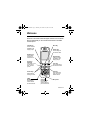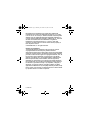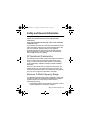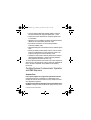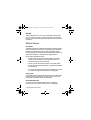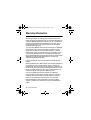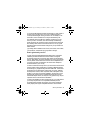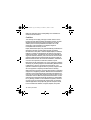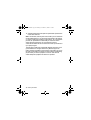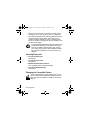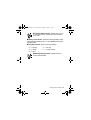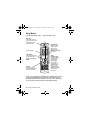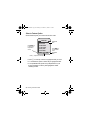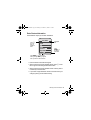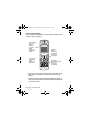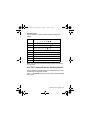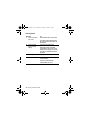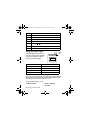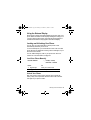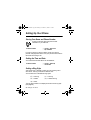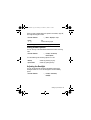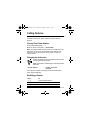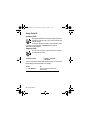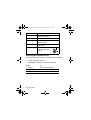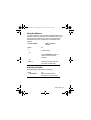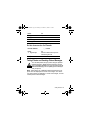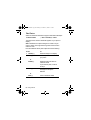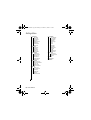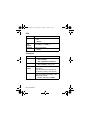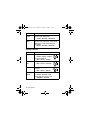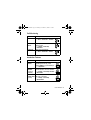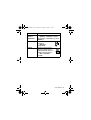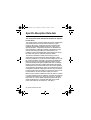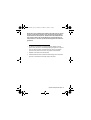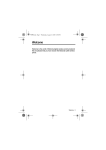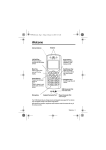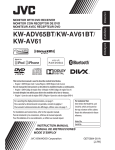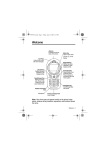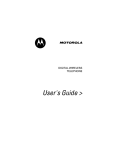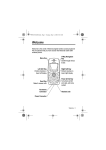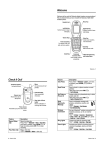Download Motorola T720I - 3 Specifications
Transcript
UGT720.book Page 1 Monday, November 18, 2002 8:12 AM
Welcome
Welcome to the world of Motorola digital wireless communications!
We are pleased that you have chosen the Motorola T720i GSM
wireless phone.
Menu Key
Left Soft Key
Perform functions
identified by left
display prompt.
Status Light
See incoming call
and service status.
Headset Jack
Insert headset
accessory for
hands-free use.
Right Soft Key
Perform functions
identified by right
display prompt.
Power Key
& End Key
Turn phone on and
off, end phone
calls, exit menu
system.
Voice Key
Record phonebook
and shortcut names.
Volume Keys
Adjust earpiece
and ringer volume.
Send Key
Send and answer
calls, view recent
dialled calls list.
4-Way
Navigation Key
Scroll through
menus and lists,
set feature values.
Accessory
Connector Port
Insert charger,
camera and other
phone accessories.
Microphone
Welcome - 1
UGT720.book Page 2 Monday, November 18, 2002 8:12 AM
MOTOROLA, the Stylised M Logo and all other trademarks
indicated as such herein are trademarks of Motorola, Inc. ® Reg.
U.S. Pat. & Tm. Off. TrueSync, Sidekick, Starfish and the Stylised
Starfish Logo are registered trademarks of Starfish Software, Inc.,
a wholly owned independent subsidiary of Motorola, Inc. Java and
all other Java-based marks are trademarks or registered
trademarks of Sun Microsystems, Inc. in the U.S. and other
countries. All other product or service names are the property of
their respective owners.
© 2002 Motorola, Inc. All rights reserved.
Software Copyright Notice
The Motorola products described in this manual may include
copyrighted Motorola and third party software stored in
semiconductor memories or other media. Laws in the United States
and other countries preserve for Motorola and third party software
providers certain exclusive rights for copyrighted software, such as
the exclusive rights to distribute or reproduce the copyrighted
software. Accordingly, any copyrighted software contained in the
Motorola products may not be modified, reverse-engineered,
distributed, or reproduced in any manner to the extent allowed by
law. Furthermore, the purchase of the Motorola products shall not
be deemed to grant either directly or by implication, estoppel, or
otherwise, any licence under the copyrights, patents, or patent
applications of Motorola or any third party software provider, except
for the normal, non-exclusive, royalty-free licence to use that arises
by operation of law in the sale of a product.
2 - Welcome
UGT720.book Page 3 Monday, November 18, 2002 8:12 AM
Contents
Safety and General Information . . . . . . . . . . . . . . . . . . . . . . 5
Warranty Information . . . . . . . . . . . . . . . . . . . . . . . . . . . . . 12
Getting Started. . . . . . . . . . . . . . . . . . . . . . . . . . . . . . . . . . . 17
What’s in the Box?. . . . . . . . . . . . . . . . . . . . . . . . . . . . . . . 17
About This Guide . . . . . . . . . . . . . . . . . . . . . . . . . . . . . . . . 17
Installing the SIM Card . . . . . . . . . . . . . . . . . . . . . . . . . . . 18
Installing the Battery . . . . . . . . . . . . . . . . . . . . . . . . . . . . . 19
Charging the Battery . . . . . . . . . . . . . . . . . . . . . . . . . . . . . 20
Battery Use . . . . . . . . . . . . . . . . . . . . . . . . . . . . . . . . . . . . 21
Changing the Convertible Covers . . . . . . . . . . . . . . . . . . . 22
Attaching the Camera . . . . . . . . . . . . . . . . . . . . . . . . . . . . 24
Turning Your Phone On . . . . . . . . . . . . . . . . . . . . . . . . . . . 24
Adjusting Volume . . . . . . . . . . . . . . . . . . . . . . . . . . . . . . . . 25
Making a Call . . . . . . . . . . . . . . . . . . . . . . . . . . . . . . . . . . . 25
Answering a Call . . . . . . . . . . . . . . . . . . . . . . . . . . . . . . . . 26
Changing the Ringer Alert . . . . . . . . . . . . . . . . . . . . . . . . . 26
Viewing Your Phone Number. . . . . . . . . . . . . . . . . . . . . . . 26
Learning to Use Your Phone . . . . . . . . . . . . . . . . . . . . . . . 27
Using the Display. . . . . . . . . . . . . . . . . . . . . . . . . . . . . . . . 27
Using Menus . . . . . . . . . . . . . . . . . . . . . . . . . . . . . . . . . . . 30
Entering Text . . . . . . . . . . . . . . . . . . . . . . . . . . . . . . . . . . . 35
Using the Status Light . . . . . . . . . . . . . . . . . . . . . . . . . . . . 42
Using the External Display. . . . . . . . . . . . . . . . . . . . . . . . . 43
Locking and Unlocking Your Phone. . . . . . . . . . . . . . . . . . 43
Changing a Code, PIN, or Password. . . . . . . . . . . . . . . . . 44
If You Forget a Code, PIN, or Password . . . . . . . . . . . . . . 45
Setting Up Your Phone . . . . . . . . . . . . . . . . . . . . . . . . . . . . 46
Storing Your Name and Phone Number . . . . . . . . . . . . . . 46
Setting the Time and Date . . . . . . . . . . . . . . . . . . . . . . . . . 46
Setting a Ring Style . . . . . . . . . . . . . . . . . . . . . . . . . . . . . . 46
Contents - 3
UGT720.book Page 4 Monday, November 18, 2002 8:12 AM
Setting Answer Options . . . . . . . . . . . . . . . . . . . . . . . . . . .
Adjusting the Backlight . . . . . . . . . . . . . . . . . . . . . . . . . . .
Conserving Battery Power. . . . . . . . . . . . . . . . . . . . . . . . .
Monitoring Battery Charge. . . . . . . . . . . . . . . . . . . . . . . . .
Setting a Wallpaper Image . . . . . . . . . . . . . . . . . . . . . . . .
Setting a Screen Saver Image. . . . . . . . . . . . . . . . . . . . . .
Setting Display Colour . . . . . . . . . . . . . . . . . . . . . . . . . . . .
Zooming In and Out. . . . . . . . . . . . . . . . . . . . . . . . . . . . . .
Calling Features. . . . . . . . . . . . . . . . . . . . . . . . . . . . . . . . . .
Viewing Your Phone Number. . . . . . . . . . . . . . . . . . . . . . .
Changing the Active Line. . . . . . . . . . . . . . . . . . . . . . . . . .
Redialling a Number . . . . . . . . . . . . . . . . . . . . . . . . . . . . .
Using Caller ID. . . . . . . . . . . . . . . . . . . . . . . . . . . . . . . . . .
Cancelling an Incoming Call . . . . . . . . . . . . . . . . . . . . . . .
Turning Off a Call Alert . . . . . . . . . . . . . . . . . . . . . . . . . . .
Calling an Emergency Number . . . . . . . . . . . . . . . . . . . . .
Dialling International Numbers. . . . . . . . . . . . . . . . . . . . . .
Viewing Recent Calls. . . . . . . . . . . . . . . . . . . . . . . . . . . . .
Returning an Unanswered Call . . . . . . . . . . . . . . . . . . . . .
Using the Notepad. . . . . . . . . . . . . . . . . . . . . . . . . . . . . . .
Attaching a Number. . . . . . . . . . . . . . . . . . . . . . . . . . . . . .
Calling With Speed Dial. . . . . . . . . . . . . . . . . . . . . . . . . . .
Calling With 1-Touch Dial. . . . . . . . . . . . . . . . . . . . . . . . . .
Using Voicemail . . . . . . . . . . . . . . . . . . . . . . . . . . . . . . . . .
Using Call Waiting . . . . . . . . . . . . . . . . . . . . . . . . . . . . . . .
Putting a Call On Hold . . . . . . . . . . . . . . . . . . . . . . . . . . . .
Transferring a Call . . . . . . . . . . . . . . . . . . . . . . . . . . . . . . .
Taking Photos and Sending Picture Messages . . . . . . . . .
Phone Features . . . . . . . . . . . . . . . . . . . . . . . . . . . . . . . . . .
Main Menu. . . . . . . . . . . . . . . . . . . . . . . . . . . . . . . . . . . . .
Feature Quick Reference. . . . . . . . . . . . . . . . . . . . . . . . . .
Specific Absorption Rate data . . . . . . . . . . . . . . . . . . . . . .
Index . . . . . . . . . . . . . . . . . . . . . . . . . . . . . . . . . . . . . . . . . . .
4 - Contents
47
47
48
48
48
49
50
50
51
51
51
51
52
53
53
53
54
54
56
57
57
58
58
58
59
60
60
61
65
65
67
76
78
UGT720.book Page 5 Monday, November 18, 2002 8:12 AM
Safety and General Information
IMPORTANT INFORMATION ON SAFE AND EFFICIENT
OPERATION
READ THIS INFORMATION BEFORE USING YOUR PERSONAL
COMMUNICATOR
The information provided in this document supersedes the general
safety information contained in user guides published prior to this
date. For information regarding radio use in a hazardous
atmosphere please refer to the Factory Mutual (FM) Approval
Manual Supplement or Instruction Card, which is included with
radio models that offer this capability.
RF Operational Characteristics
Your Personal Communicator contains a transmitter and a receiver.
When it is ON, it receives and transmits radio frequency (RF)
energy. The Personal Communicator operates in the frequency
range of 900 MHz to 1990 MHz and employs digital modulation
techniques.
When you communicate with your Personal Communicator, the
system handling your call controls the power level at which your
personal communicator transmits. The output power level typically
may vary over a range from 0.063 watts to 1.58 watts.
Exposure To Radio Frequency Energy
Your Motorola Personal Communicator is designed to comply with
the following national and international standards and guidelines
regarding exposure of human beings to radio frequency
electromagnetic energy:
• United States Federal Communications Commission, Code of
Federal Regulations; 47 CFR part 2 sub-part J
Safety and General Information - 5
UGT720.book Page 6 Monday, November 18, 2002 8:12 AM
• American National Standards Institute (ANSI) / Institute of
Electrical and Electronic Engineers (IEEE) C95. 1-1992
• Institute of Electrical and Electronic Engineers (IEEE) C95.
1-1999 Edition
• National Council on Radiation Protection and Measurements
(NCRP) of the United States, Report 86, 1986
• International Commission on Non-Ionizing Radiation
Protection (ICNIRP) 1998
• National Radiological Protection Board of the United Kingdom
1995
• Ministry of Health (Canada) Safety Code 6. Limits of Human
Exposure to Radiofrequency Electromagnetic Fields in the
Frequency Range from 3 kHz to 300 GHz, 1999
• Australian Communications Authority Radiocommunications
(Electromagnetic Radiation - Human Exposure) Standard
1999 (applicable to wireless phones only)
To assure optimal performance and make sure human exposure to
radio frequency electromagnetic energy is within the guidelines set
forth in the above standards, always adhere to the following
procedures:
Portable Personal Communicator Operation
and EME Exposure
Antenna Care
Use only the supplied or an approved replacement antenna.
Unauthorized antennas, modifications, or attachments could
damage the Personal Communicator and may violate FCC and/or
other applicable regulations.
DO NOT hold the antenna when the Personal Communicator is
“IN USE”. Holding the antenna affects call quality and may cause
6 - Safety and General Information
UGT720.book Page 7 Monday, November 18, 2002 8:12 AM
the Personal Communicator to operate at a higher power level than
needed.
Phone Operation
The Personal Communicator is designed to be used with a headset
for talking and listening. The Personal Communicator can also be
placed inside the holster, then the holster can be clipped onto your
belt, pocket, handbag, or other apparel and used with the headset.
Body-worn Operation
To maintain compliance with FCC RF exposure guidelines, if you
wear the Personal Communicator on your body when transmitting,
always place the Personal Communicator in a Motorola supplied
or approved clip, holder, holster, case, or body harness. Use of
non-Motorola-approved accessories may exceed FCC RF
exposure guidelines. If you do not use a body-worn accessory,
ensure the antenna is at least one inch (2.5 cm) from your
body when transmitting.
Approved Accessories
For a list of approved Motorola accessories, look in the accessory
section of this manual.
Electromagnetic Interference/Compatibility
Nearly every electronic device is susceptible to electromagnetic
interference (EMI) if inadequately shielded, designed or otherwise
configured for electromagnetic compatibility.
Facilities
To avoid electromagnetic interference and/or compatibility conflicts,
turn off your Personal Communicator in any facility where posted
notices instruct you to do so. Hospitals or health care facilities may
be using equipment that is sensitive to external RF energy.
Safety and General Information - 7
UGT720.book Page 8 Monday, November 18, 2002 8:12 AM
Aircraft
When instructed to do so, turn off your Personal Communicator
when on board an aircraft. Any use of a Personal Communicator
must be in accordance with applicable regulations per airline crew
instructions.
Medical Devices
Pacemakers
The Health Industry Manufacturers Association recommends that a
minimum separation of 6 inches (15 centimetres) be maintained
between a handheld wireless phone and a pacemaker.These
recommendations are consistent with the independent research by,
and recommendations of, Wireless Technology Research.
Persons with pacemakers should:
• ALWAYS keep the Personal Communicator more than six
inches (15 centimetres) from their pacemaker when the
Personal Communicator is turned ON.
• not carry the Personal Communicator in the breast pocket.
• use the ear opposite the pacemaker to minimize the potential
for interference.
• turn the Personal Communicator OFF immediately if you have
any reason to suspect that interference is taking place.
Hearing Aids
Some digital wireless phones may interfere with some hearing aids.
In the event of such interference, you may want to consult your
hearing aid manufacturer to discuss alternatives.
Other Medical Devices
If you use any other personal medical device, consult the
manufacturer of your device to determine if it is adequately
8 - Safety and General Information
UGT720.book Page 9 Monday, November 18, 2002 8:12 AM
shielded from RF energy. Your physician may be able to assist you
in obtaining this information.
Safety and General
Use in Vehicles
Check the laws and regulations on the use of phones in your
vehicle. You are advised to always obey them.
When using your Personal Communicator in a vehicle, please:
• Use hands-free operation, if available.
• Pull off the road and park before making or answering a call.
Operational Warnings
For Vehicles with an Air Bag
Do not place the Personal Communicator in the area over an air
bag or in the air bag deployment area. Air bags inflate with great
force. If the Personal Communicator is placed in the air bag
deployment area and the air bag inflates, the Personal
Communicator may be propelled with great force and cause
serious injury to occupants of the vehicle.
Potentially Explosive Atmospheres
Turn off your Personal Communicator prior to entering any area
with a potentially explosive atmosphere, unless it is especially
qualified for use in such areas as “Intrinsically Safe” (for example,
Factory Mutual, CSA, or UL Approved). Do not remove, install, or
charge batteries in such areas. Sparks in a potentially explosive
atmosphere can cause an explosion or fire resulting in bodily injury
or even death.
The areas with potentially explosive atmospheres referred to above
include fueling areas such as below decks on boats, fuel or
Safety and General Information - 9
UGT720.book Page 10 Monday, November 18, 2002 8:12 AM
chemical transfer or storage facilities, areas where the air contains
chemicals or particles, such as grain, dust or metal powders, and
any other area where you would normally be advised to turn off
your vehicle engine. Areas with potentially explosive atmospheres
are often but not always posted.
Blasting Caps and Areas
To avoid possible interference with blasting operations, turn off your
Personal Communicator when you are near electrical blasting
caps, in a blasting area, or in areas posted: “Turn off two-way
radio”. Obey all signs and instructions.
Operational Cautions
Antennas
Do not use the Personal Communicator if it has a damaged
antenna. If a damaged antenna comes into contact with your skin,
a minor burn can result.
Batteries
All batteries can cause property damage and/or bodily injury such
as burns if a conductive material such as jewelry, keys, or beaded
chains touch exposed terminals. The conductive material may
complete an electrical circuit (short circuit) and become quite hot.
Exercise care in handling any charged battery, particularly when
placing it inside a pocket, purse, or other container with metal
objects.
10 - Safety and General Information
UGT720.book Page 11 Monday, November 18, 2002 8:12 AM
European Union Directives Conformance Statement
Hereby, Motorola declares that this product is in compliance with
• The essential requirements and other relevant provisions
of Directive 1999/5/EC
•
All other relevant EU Directives
IMEI: 350034/40/394721/9
0168
Type: MC2-41H14
Product
Approval
Number
The above gives an example of a typical Product Approval Number.
You can view your product's Declaration of Conformity (DoC) to
Directive 1999/5/EC (the R&TTE Directive) at www.motorola.com/
rtte - to find your DoC, enter the Product Approval Number from
your product's label in the "Search" bar on the Web site.
Safety and General Information - 11
UGT720.book Page 12 Monday, November 18, 2002 8:12 AM
Warranty Information
Motorola guarantees you, the original purchaser, the Personal
Communicator and accessories which you have purchased from an
authorised Motorola dealer (the "Products"), to be in conformance
with the applicable Motorola specifications current at the time of
manufacture for a term of [1] year from date of purchase of the
Product(s) (WarrantyTerm).
You must inform Motorola of the lack of conformity to the applicable
specifications of any of the Products within a period of two (2)
months from the date on which you detect a defect in material,
workmanship or lack of conformity and in any event within a term
not to exceed the Warranty Term, by submitting the Product for
service to Motorola. Motorola shall not be bound by Product related
statements not directly made by Motorola nor any warranty
obligations applicable to the seller.
A list of the Motorola Call Centre numbers is enclosed with this
Product.
During the Warranty term, Motorola will, at its discretion and without
extra charge, as your exclusive remedy, repair or replace your
Product which does not comply with this warranty; or failing this, to
reimburse the price of the Product but reduced to take into account
the use you have had of the Product since it was delivered. This
warranty will expire at the end of the Warranty Term.
This is the complete and exclusive warranty for a Motorola
Personal Communicator and accessories and in lieu of all other
warranties, terms and conditions, whether express or implied.
Where you purchase the product other than as a consumer,
Motorola disclaims all other warranties, terms and conditions
express or implied, such as fitness for purpose and satisfactory
quality.
12 - Warranty Information
UGT720.book Page 13 Monday, November 18, 2002 8:12 AM
In no event shall Motorola be liable for damages nor loss of data in
excess of the purchase price nor for any incidental special or
consequential damages* arising out of the use or inability to use
the Product, to the full extent such may be disclaimed by law.
This Warranty does not affect any statutory rights that you may
have if you are a consumer, such as a warranty of satisfactory
quality and fit for the purpose for which products of the same type
are normally used under normal use and service, nor any rights
against the seller of the Products arising from your purchase and
sales contract.
(*)including without limitation loss of use, loss of time, loss of data,
inconvenience, commercial loss, lost profits or savings.
How to get warranty service?
In most cases the authorised Motorola dealer which sold and/or
installed your Motorola Personal Communicator and original
accessories will honour a warranty claim and/or provide warranty
service. Alternatively, for further information on how to get warranty
service please contact either the customer service department of
your service provider or Motorola's call centre at the telephone
numbers below for your country.
In order to claim the warranty service you must return the Personal
Communicator and/or accessories in question to Motorola please
avoid leaving any supplementary items like SIM cards. The Product
should also be accompanied by a label with your name, address,
and telephone number; name of operator and a description of the
problem. In the case of vehicular installation, the vehicle in which
the Personal Communicator is installed should be driven to the
Authorised Repair Centre, as analysis of any problem may require
inspection of the entire vehicular installation.
In order to be eligible to receive warranty service, you must present
your receipt of purchase or a comparable substitute proof of
purchase bearing the date of purchase. The phone should also
clearly display the original compatible electronic serial number
Warranty Information - 13
UGT720.book Page 14 Monday, November 18, 2002 8:12 AM
(IMEI) and mechanic serial number [MSN]. Such information is
contained with the Product.
Conditions
This warranty will not apply if the type or serial numbers on the
Product has been altered, deleted, duplicated, removed, or made
illegible. Motorola reserves the right to refuse free-of-charge
warranty service if the requested documentation can not be
presented or if the information is incomplete, illegible or
incompatible with the factory records.
Repair, at Motorola's option, may include reflashing of software, the
replacement of parts or boards with functionally equivalent,
reconditioned or new parts or boards. Replaced parts, accessories,
batteries, or boards are warranted for the balance of the original
warranty time period. The Warranty Term will not be extended. All
original accessories, batteries, parts, and Personal Communicator
equipment that have been replaced shall become the property of
Motorola. Motorola does not warrant the installation, maintenance
or service of the products, accessories, batteries or parts.
Motorola will not be responsible in any way for problems or damage
caused by any ancillary equipment not furnished by Motorola which
is attached to or used in connection with the Products, or for
operation of Motorola equipment with any ancillary equipment and
all such equipment is expressly excluded from this warranty.
When the Product is used in conjunction with ancillary or peripheral
equipment not supplied by Motorola, Motorola does not warrant the
operation of the Product/peripheral combination and Motorola will
not honour any warranty claim where the Product is used in such a
combination and it is determined by Motorola that there is no fault
with the Product. Motorola specifically disclaims any responsibility
for any damage, whether or not to Motorola equipment, caused in
any way by the use of the Personal Communicator, accessories,
software applications and peripherals (specific examples include,
but are not limited to: batteries, chargers, adapters, and power
14 - Warranty Information
UGT720.book Page 15 Monday, November 18, 2002 8:12 AM
supplies) when such accessories ,software applications and
peripherals are not manufactured and supplied by Motorola.
What is not covered by the warranty
This warranty is not valid if the defects are due to damage, misuse,
tampering, neglect or lack of care and in case of alterations or
repair carried out by unauthorised persons.
1. Defects or damage resulting from use of the Product in other
than its normal and customary manner.
2. Defects or damage from misuse, access to incompatible
sources, accident or neglect.
3. Defects or damage from improper testing, operation,
maintenance, installation, adjustment, unauthorised software
applications or any alteration or modification of any kind.
4. Breakage or damage to antennas unless caused directly by
defects in material or workmanship.
5. Products disassembled or repaired in such a manner as to
adversely affect performance or prevent adequate inspection
and testing to verify any warranty claim.
6. Defects or damage due to range, coverage, availability, grade
of service, or operation of the cellular system by the cellular
operator.
7. Defects or damage due to moist, liquid or spills of food.
8. Control unit coil cords in the Product that are stretched or have
the modular tab broken.
9. All plastic surfaces and all other externally exposed parts that
are scratched or damaged due to customer normal use.
10. Leather cases (which are covered under separate
manufacturer's warranties).
11. Products rented on a temporary basis.
Warranty Information - 15
UGT720.book Page 16 Monday, November 18, 2002 8:12 AM
12. Periodic maintenance and repair or replacement of parts due to
normal wear and tear.
Note: The talk-time, stand-by time and total life cycle of a Motorola
rechargeable battery for your Personal Communicator will depend
on usage conditions and network configurations. As a consumable
product, the specifications indicate that you should be able to
obtain optimum performance for your Motorola Personal
Communicator within the first six months from date of purchase and
up-to (200) charges.
The warranty for Motorola rechargeable batteries becomes void if
(i) the batteries are charged other than by Motorola approved
battery chargers specified for the charging of the battery, (ii) any of
the seals on the battery are broken or show evidence of tampering,
(iii) the battery is used in equipment or service other than the
cellular telephone equipment for which it is specified.
16 - Warranty Information
UGT720.book Page 17 Monday, November 18, 2002 8:12 AM
Getting Started
What’s in the Box?
Your digital wireless phone typically comes equipped with a battery
and a charger. Other accessory options can customise your phone
for maximum performance and portability.
About This Guide
This user guide introduces you to your Motorola wireless phone.
Note: A reference guide for your phone may also
be available that describes your phone’s features
in more detail.
To obtain the reference guide for your phone, or another copy of
this user guide, see the Motorola Web site at:
http://hellomoto.com
Optional Features
This label identifies an optional network, SIM card, or
subscription-dependent feature that may not be offered
by all service providers in all geographical areas.
Contact your service provider for more information.
Optional Accessories
This label identifies a feature that requires an optional
Motorola Original™ accessory.
Getting Started - 17
UGT720.book Page 18 Monday, November 18, 2002 8:12 AM
Installing the SIM Card
Your SIM (Subscriber Identity Module) card contains your phone
number, service details, and phonebook/message memory.
Caution: Do not bend or scratch your SIM card. Avoid exposing
your SIM card to static electricity, water, or dirt.
Do This
1 If necessary, slide
down the battery
door release latch
and lift the door off of
the phone.
Release
latch
2 Slide the SIM card
latch up.
3 Insert the SIM card
into the SIM card tray
with the notch in the
lower left corner and
the gold plate facing
down.
18 - Getting Started
UGT720.book Page 19 Monday, November 18, 2002 8:12 AM
Do This
4 Slide the SIM card
latch down to lock the
SIM card in place.
Installing the Battery
You must install and charge the battery to use your phone.
Your phone is designed to be used only with Motorola
Original batteries and accessories. We recommend that
you store batteries in their protective cases when not in
use.
Do This
1 Remove the battery from its protective clear plastic
case.
2 If necessary, slide
down the battery
door release latch
and lift the door off of
the phone.
Release
latch
Getting Started - 19
UGT720.book Page 20 Monday, November 18, 2002 8:12 AM
Do This
3 Insert the battery,
printed arrow first,
under the tab at the
top of the battery
compartment and
push down.
4 Insert the teeth at the
bottom of the battery
door into the slot at
the base of the
phone, then push the
door down and snap
it into place.
Charging the Battery
New batteries are shipped partially charged. Before you can use
your phone, you need to install and charge the battery, as indicated
by the following instructions. Some batteries perform best after
several full charge/discharge cycles.
Do This
1 Plug the travel
charger into
your phone
with the
release tab
facing up.
20 - Getting Started
Release tab
UGT720.book Page 21 Monday, November 18, 2002 8:12 AM
Do This
2 Plug the other end of the travel charger into the
appropriate electrical outlet.
3 When your phone indicates that the battery is fully
charged ( ), press the release tab and
remove the travel charger.
Note: When you charge the battery, the battery level indicator in
the upper right corner of the display shows how much of the
charging process is complete.
Battery Use
Battery performance depends on many factors, including your
wireless carrier’s network configuration; signal strength; the
temperature at which you operate your phone; the features and/or
settings you select and use; and your voice, data, and other
application usage patterns.
Battery Care
Caution: To prevent injuries or burns, do not allow metal objects to
contact or short-circuit the battery terminals.
To maximise your battery’s performance:
• Always use Motorola Original™ batteries and battery
chargers. The phone warranty does not cover damage caused
from using non-Motorola batteries and/or battery chargers.
• New batteries or batteries that have been stored for long
periods of time may require a longer charge time.
• Maintain the battery at or near room temperature when
charging.
• Do not expose batteries to temperatures below -10°C (14°F)
or above 45°C (113°F). Always take your phone with you
when you leave your vehicle.
Getting Started - 21
UGT720.book Page 22 Monday, November 18, 2002 8:12 AM
• When you do not intend to use a battery for a while, store it
uncharged in a cool, dark, dry place, such as a refrigerator.
• Over extended periods of time, batteries gradually wear down
and require longer charging times. This is normal. If you
charge your battery regularly and notice a decrease in talk
time or an increase in charging time, then it is probably time to
purchase a new battery.
The rechargeable batteries that power this product must
be disposed of properly and may need to be recycled.
Refer to your battery’s label for battery type. Contact
your local recycling centre for proper disposal methods.
Never dispose of batteries in a fire because they may
explode.
Extending Battery Life
• Turn off the status light
See page 42.
• Turn off the screen saver
See page 49.
• Minimise keypad-intense functions
Such as playing games or writing messages.
• Turn off the display backlight
See page 47.
Changing the Convertible Covers
You can change the flip cover and battery cover on your
phone to personalise its appearance. Matching front and
back cover sets are available in a variety of colours and
designs.
22 - Getting Started
UGT720.book Page 23 Monday, November 18, 2002 8:12 AM
Your phone is designed to be used only with Motorola Original
accessories. See your Motorola retailer for these convertible
covers.
To remove a flip cover
Insert your fingernail into
the slot at the base of the
flip cover, then pull up and
lift the cover off the phone
To attach a flip cover
Insert the tabs at the
bottom of the new cover
into the slots at the base of
the phone, then push the
cover down and snap it into
place.
Getting Started - 23
UGT720.book Page 24 Monday, November 18, 2002 8:12 AM
Attaching the Camera
Insert the optional Motorola
Original™ Digital Camera into
the accessory connector port at
the bottom of your phone as
shown.
For instructions on how to take and
send photos, see page 61.
Turning Your Phone On
Do This
1 Open your phone
2 Press and hold P
To
expose the keypad
turn on your phone
Power
key
unlock your SIM card
3 If necessary, enter
your SIM card PIN
Caution: If you enter an
code and press (+) incorrect PIN code three
times in a row, your SIM
card is disabled and your
phone displays .
4 If necessary, enter
unlock your phone
your four-digit unlock
code and press (+)
24 - Getting Started
UGT720.book Page 25 Monday, November 18, 2002 8:12 AM
Adjusting Volume
Press the up and down
volume keys to:
• increase and decrease
earpiece volume during a
call
Volume
keys
• increase and decrease
the ringer volume setting
when the idle display is visible (flip must be open)
Tip: At the lowest volume setting, press the down volume key
once to switch to vibrate alert. Press it again to switch to silent
alert. Press the up volume key to cycle back to vibrate alert,
then ring alert.
• turn off an incoming call alert
Making a Call
Press
1 keypad keys
2
3
N
O
To
dial the phone number
Tip: If you make a mistake,
press (-) to delete the last
digit, or press and hold (-)
to clear all digits.
make the call
end the call and “hang up” the
phone when you are finished
Getting Started - 25
UGT720.book Page 26 Monday, November 18, 2002 8:12 AM
Answering a Call
When you receive a call, your phone rings and/or vibrates and
displays an incoming call message.
Press
1
2
N or O
!" (+)
To
answer the call
end the call and “hang up” the
phone when you are finished
Tip: When the phone flip is active, simply open the phone to
answer the call. (To activate, press M > > > > )
Note: If the phone is locked, you must unlock it to answer the call.
Changing the Ringer
Alert
Press the down volume key to
switch the alert for incoming
calls and other events to
vibrate, then silent. Press the
up volume key to reset your
phone to ring alert.
Volume
keys
Viewing Your Phone Number
From the idle display, press M #.
Note: Your phone number must be stored on the SIM card to use
this feature (see page 46).
26 - Getting Started
UGT720.book Page 27 Monday, November 18, 2002 8:12 AM
Learning to Use Your Phone
See page 1 for a basic phone diagram.
Using the Display
The idle display (shown below) is the standard display you see
when you are not on a call or using the menu.
5)8?I PQV^
DP
Clock
Messages
U
b
g
r
WebAccess
e Phonebook
Menu Indicator
Datebook
Soft Key Labels
Press the 4-way navigation key (S) left, right, up, or down to
select one of the four menu feature icons in the idle display.
The menu indicator (M) in the bottom centre of the display indicates
you can press M to go to the main menu to see more features.
Labels at the bottom corners of the display show the current soft
key (+) functions. Press the left or right + key to perform the
function indicated by the left or right soft key labels.
Learning to Use Your Phone - 27
UGT720.book Page 28 Monday, November 18, 2002 8:12 AM
At the top of the display are a number of status indicators.
➌ In Use
Indicator
➋ GPRS
Indicator
➊ Signal
Strength
Indicator
➍ Roam
Indicator
➎ Active
Line
Indicator
5)8?I PQV^
DP
U
b
g
r
e ➏ Text
Entry
Mode
Indicator
➐ Battery
Level
Indicator
➑ Ring
Style
Indicator
➒ Message
Waiting
Indicator
➊ Signal Strength Indicator Vertical bars show the strength of
the network connection. You cannot make or receive calls when the
(no signal) indicator is displayed.
➋ GPRS Indicator Shows that your phone is using a
high-speed GPRS network connection.
0
➌ In Use Indicator Shows that a call is in progress.
➍ Roam Indicator Shows that your phone is seeking
or using another network system outside your home
network.
➎ Active Line Indicator Shows the current active
phone line.
28 - Learning to Use Your Phone
UGT720.book Page 29 Monday, November 18, 2002 8:12 AM
➏ Text Entry Mode Indicator Appears when you are
in a text entry screen, to show the current active text
entry mode.
➐ Battery Level Indicator Vertical bars show the battery charge
level. Recharge the battery when you see # and hear the
low battery alert.
➑ Ring Style Indicator Shows the ring style setting.
V = loud ring
Z = vibrate
Y = silent
W = soft ring
X = vibrate and ring
➒ Message Waiting Indicator Appears when you
receive a text message.
Learning to Use Your Phone - 29
UGT720.book Page 30 Monday, November 18, 2002 8:12 AM
Using Menus
From the idle display, press M to go to the main menu.
Menu Key
Enter menu system, or
open a sub-menu, when
e appears in bottom
centre of display.
Main Menu
Current selection.
Right Soft Key
Perform function
shown in lower
right corner of
display (usually
the highlighted
menu item).
phonebook
Left Soft Key
Perform function shown
in lower left corner of
display (usually $ or
).
End Key
Exit menu system
without making changes,
return to idle display.
EXIT
SELECT
4-Way
Navigation Key
Scroll up or down
through menus
and lists. Scroll
left or right to
cycle through
and set value of
highlighted menu
item. From idle
display, press up,
down, left, or right
to select menu
feature icon.
Press S to highlight a menu feature icon in the main menu. Select
? (More) to see additional menu features. The following icons
represent features that may appear in the main menu, depending
on your service provider and service subscription options.
30 - Learning to Use Your Phone
UGT720.book Page 31 Monday, November 18, 2002 8:12 AM
Menu
Icon
v
'
a
r
?
g
w
Feature
) %&
&
" #
Menu
Icon
:
/
b
U
z
9
Feature
' ( !&
" *
Select a Menu Feature
This guide shows you how to select a menu feature as follows,
starting from the idle display (see page 27):
Find the Feature
M > > %&
This example shows that from the idle display, you must press M,
scroll to and select (?) from the main menu, then scroll to and
select %&. Use the 4-way navigation key (S) to scroll, and
the left/right soft keys (+) to select the functions listed in the bottom
left and right corners of the display.
Learning to Use Your Phone - 31
UGT720.book Page 32 Monday, November 18, 2002 8:12 AM
Select a Feature Option
Some features require you to select an item from a list:
5
Press (-)
to go back to
the previous
screen.
!
"#
$%
&&
'()
*+&&&
#.
e ,-
^
Highlighted
item
Press )! (+)
to view details
of the
highlighted
item.
Press M to open the sub-menu.
• Press S to scroll up or down to highlight the item you want.
• In a numbered list, press a number key to highlight the item.
• In an alphabetised list, press a key multiple times to cycle
through the letters on the key and highlight the closest
matching list item.
32 - Learning to Use Your Phone
UGT720.book Page 33 Monday, November 18, 2002 8:12 AM
Enter Feature Information
Some features require you to enter information:
5
Press S
to scroll
down to
additional
items.
)
/
&/00***00
)+/%
,/
+
&/0
1-/&&&
#
^
Highlighted
item
$
Press
+ ' (+)
2#3
to edit the
information.
Press (-) to exit without
making changes. (-) appears
when you enter or edit information.
• Enter numbers or text with the keypad.
• When an item has a list of possible values, press S to the
left or right to scroll through and select a value.
• When an item has a list of possible numeric values, press a
number key to set the value.
• If you enter or edit information and do not want to save your
changes, press O to exit without saving.
Learning to Use Your Phone - 33
UGT720.book Page 34 Monday, November 18, 2002 8:12 AM
The message centre lets you compose and send text messages. A
flashing cursor shows where text will appear:
^
5
(1/
Press M to
open the
sub-menu.
Flashing
cursor
indicates
insertion
point.
Press
"! (+)
to view and
insert a
quick note.
#
e Press (-) to exit without making changes.
When you enter text using the standard tap method (see page 35),
the flashing cursor changes to a block cursor, and the soft key
functions change:
Block
cursor
indicates
current
highlighted
character.
5
^
(1/
After two
seconds,
the block
cursor reverts
to a flashing
cursor and moves
to the next position.
34 - Learning to Use Your Phone
Press
(+)
to accept
and store
the text.
e
.
Press (-) to delete
the character to the left of the
insertion point.
UGT720.book Page 35 Monday, November 18, 2002 8:12 AM
Entering Text
Multiple text entry methods make it easy for you to enter names,
numbers, and messages on your phone.
Choose a Text Mode
Press M > # from any text entry screen to select a text
mode:
%
Let the phone predict each word as you enter it.
Enter letters, numbers, and symbols by pressing
a key one or more times.
Enter numbers only.
#&
Enter symbols only.
Browse your phonebook or recent call lists to
select a name or number.
Note: The text mode you select remains active until you change it
by selecting another mode.
Use Tap Method
This is the standard mode for entering text on your phone.
Press M > # from any text entry screen and select the
menu option.
Press
To
1 A number key one select a letter, number, or
or more times
symbol shown in the “Character
Chart” on page 37
2 Number keys
enter the remaining characters
3 (+)
store the text when you are
finished
Learning to Use Your Phone - 35
UGT720.book Page 36 Monday, November 18, 2002 8:12 AM
General Text Entry Rules
Press a number key repeatedly to cycle through its characters. See
“Character Chart” on page 37.
Press a number
key as many
times as
necessary
to enter the
desired
character at
flashing cursor
location.
Press and hold
a number key
to cycle
between text
entry modes.
MSG:
CANCEL
BROWSE
Press up or
down to
change letter
in block cursor
to uppercase
or lowercase.
Press left or
right to move flashing
cursor to the
left or right in
text message.
• If you do not press a key for two seconds, the character in the
block cursor is accepted, and the cursor moves to the next
position.
• The first character of every sentence is capitalised. (Press S
down to force the character to lowercase while it is highlighted
by the block cursor.)
36 - Learning to Use Your Phone
UGT720.book Page 37 Monday, November 18, 2002 8:12 AM
Character Chart
Use this chart as a guide for entering characters with the tap
method.
1
space . 1 ? ! , @ _ & ~ : ; " ( ) ' ¿ ¡ % £ $ ¥
2
a b c 2 ä å á à â ã α
3
d e f 3 δ ë é è ê ε
4
g h i 4 ï í î γ η
j k l 5 κ λ
5
6
7
8
9
0
β ç
φ
ι
m n o 6 ñ ö ø ó ò ô õ µ ν ω
p q r s 7 π ß σ
t u v 8 θ ü ú ù û τ
w x y z 9 ξ ψ
+ - 0 x * / \ [ ] = > < # §
Note: This chart may not reflect the exact character set available
on your phone.
Use iTAP™ Software Predictive Text Entry Method
iTAP™ software is a predictive text entry method that lets you enter
a word using one keypress per letter.
Press M > # from any text entry screen and select the %
menu option.
Learning to Use Your Phone - 37
UGT720.book Page 38 Monday, November 18, 2002 8:12 AM
Entering Words
Do This
1 Press a number
key once
2 Press number
keys (one per
letter)
3 Press S
4 Press (+)
To
enter the first letter of the word
The letters associated with the
key are shown at the bottom of
the display.
enter the rest of the word
Alternative words and letter
combinations are shown at the
bottom of the display. The word
choices are updated with each
keypress.
highlight the word you want
enter the word at the flashing
cursor location
A space is automatically
inserted after the word.
38 - Learning to Use Your Phone
UGT720.book Page 39 Monday, November 18, 2002 8:12 AM
For example, to spell the word “act,” press 2 2 8. The
display shows:
Flashing
cursor
indicates
insertion
point.
5
^
(1/
Press
Press
(-)
to clear the
last letter.
Press S to
scroll and see
additional word
choices.
##45
}
(+)
to insert the
highlighted
word.
Entering Novel Words
You may enter a word that the iTAP software does not recognise. If
the word is not displayed:
Do This
1 Press (-) one or
more times
2 Press S
3 Press (+), then
press S to the left
4 Continue to enter
letters and highlight
letter combinations
To
delete letters until you see
a letter combination that
matches the start of the
word
highlight the letter or letter
combination
shift the text entry cursor to
the left and “lock” the
selected word portion
spell the word
Learning to Use Your Phone - 39
UGT720.book Page 40 Monday, November 18, 2002 8:12 AM
Entering Punctuation
Press
1 or 0
To
enter punctuation or other
characters as shown in the
“Character Chart” on page 37
Using Capitalisation
The first word of a sentence is automatically capitalised, with
following words in lowercase.
Press
S up or down
To
change the words to initial
character capitalised, all
uppercase characters, or all
lowercase characters
Entering Numbers
Do This
1 Enter the first digit
and then highlight
it
2 Press number
keys
3 Press (+)
To
put the iTAP software in number
entry mode
add digits to the number
enter the number at the flashing
cursor location
40 - Learning to Use Your Phone
UGT720.book Page 41 Monday, November 18, 2002 8:12 AM
Deleting Letters and Words
Place the cursor to the right of the text that you want to delete, and
then do the following:
Do This
Press (-)
Hold (-)
To
delete one letter at a time
delete the entire message
Use Symbol Mode
Your phone provides an alternative way to enter symbol characters
in a message. Press M > # from any text entry screen
and select the #&
menu option.
Do This
1 Press a number
key one time
2 Press S
To
display its symbol options at the
bottom of the display
See “Symbol Chart” on page 41.
highlight the symbol you want
or
Press the number
key multiple times
3 Press (+)
enter the symbol at the flashing
cursor location
Symbol Chart
Use this chart as a guide for entering characters in symbol mode.
1
2
space . ? ! , @ _ & ~ : ; " - ( ) ' ¿ ¡ %
£ $ ¥
@ _ \
Learning to Use Your Phone - 41
UGT720.book Page 42 Monday, November 18, 2002 8:12 AM
3
4
5
6
7
8
9
0
/
"
(
¿
<
: ;
& '
) [ ] { }
¡ ~
> =
$ £ ¥
# % *
+ - x * / = > < # §
Using the Status Light
The status light shows when you
have an incoming call or message,
or when your phone is roaming
(using a non-home system).
Indication
alternating red/green
flashing green
flashing yellow
flashing red
Status
light
State
incoming call
in service, home system
roaming, non-home system
no service
You can turn off the status light to increase your phone’s standby
time, the length of time that your phone’s battery retains power
when the phone is turned on but is not in use.
To turn the status light on or off:
Find the Feature
42 - Learning to Use Your Phone
M > > > UGT720.book Page 43 Monday, November 18, 2002 8:12 AM
Using the External Display
When the flip is closed, the external display shows time, date, and
phone status information. It also displays messages to notify you of
incoming calls and other events. See page 28 for descriptions of
the status indicators that may appear in the external display.
Locking and Unlocking Your Phone
You can lock your phone manually or set the phone to lock
automatically whenever you turn it off.
To use a locked phone, you must enter the unlock code. A locked
phone still rings or vibrates for incoming calls or messages, but you
must unlock it to answer.
You can make emergency calls on your phone even when it is
locked. For more information, see page 53.
Lock Your Phone Manually
Find the Feature
Press
1 keypad keys
2 (+)
M > > #
> % > To
enter your unlock code
lock the phone
Unlock Your Phone
Tip: Your phone’s unlock code is originally set to 1234 at the
factory. Many service providers reset the unlock code to the last
four digits of your phone number.
Learning to Use Your Phone - 43
UGT720.book Page 44 Monday, November 18, 2002 8:12 AM
At the ,
prompt:
Press
1 keypad keys
2 (+)
To
enter your unlock code
unlock your phone
Set Your Phone to Lock Automatically
You can set your phone to lock every time you turn it off:
M > > #
Find the Feature
Press
1 keypad keys
2 (+)
> % > > To
enter your unlock code
activate automatic lock
Changing a Code, PIN, or Password
Your phone’s four-digit unlock code is originally set to 1234, and the
six-digit security code is originally set to 000000 at the factory. Your
service provider may reset these numbers before you receive your
phone.
If your service provider has not reset these numbers, we
recommend that you change them to prevent other users from
accessing your personal information. The unlock code must contain
four digits, and the security code must contain six digits.
You can also reset your SIM card PIN code, PIN2 code, and/or call
barring password if necessary.
44 - Learning to Use Your Phone
UGT720.book Page 45 Monday, November 18, 2002 8:12 AM
If You Forget a Code, PIN, or Password
If you forget your security code, SIM card PIN code, PIN2 code, or
call barring password, contact your service provider.
If you forget your unlock code, try entering 1234 or the last four
digits of your phone number. If that does not work, do the following
at the ,
prompt:
Press
1 M
2 keypad keys
3 (+)
To
go to the unlock code bypass
screen
enter your security code
submit your security code
Learning to Use Your Phone - 45
UGT720.book Page 46 Monday, November 18, 2002 8:12 AM
Setting Up Your Phone
Storing Your Name and Phone Number
To store or edit user name and phone number
information on your SIM card:
Find the Feature
M > > % > # - &
If you do not know your phone number, contact your service
provider. See page 26 for how to view your phone number from the
idle screen and during a call.
Setting the Time and Date
You must set the time and date to use the datebook.
Find the Feature
M > > > Setting a Ring Style
Your phone rings or vibrates to notify you of an incoming call or
other event. This ring or vibration is called an alert.
You can select one of five different ring styles:
w = loud ring
y = vibrate
t = silent
x = soft ring
u = vibrate and ring
The ring style indicator in the display shows the current ring style
(see page 28).
46 - Setting Up Your Phone
UGT720.book Page 47 Monday, November 18, 2002 8:12 AM
Each ring style contains settings for specific event alerts, ringer ID,
and ringer and keypad volume.
Find the Feature
Press
1 S
2 (+)
M > > " #
> #
To
scroll to the ring style
select the ring style
Setting Answer Options
You can use any of several different methods to answer incoming
calls.
Find the Feature
M > > > Turn the following call answering options on or off:
#
answer by pressing any key
answer by opening the flip
Adjusting the Backlight
You can set the amount of time that the display and keypad
backlights remain on or turn off backlights to conserve battery
power.
Find the Feature
M > > > Setting Up Your Phone - 47
UGT720.book Page 48 Monday, November 18, 2002 8:12 AM
Conserving Battery Power
Some networks and phones include a battery save setting to
conserve battery power. Your phone will automatically turn off the
keypad backlight when it detects that enough ambient light is
available.
Find the Feature
M > > > # *
Monitoring Battery Charge
To view a detailed battery charge meter:
Find the Feature
M > > % > # Setting a Wallpaper Image
You can set a picture or animation as a wallpaper (background)
image in your phone’s idle display.
Note: When you set an animation as a wallpaper image, only the
first frame of the animation is displayed.
Find the Feature
Press
1 S
2 + ' (+)
3 S up or down
4 (+)
5 S
48 - Setting Up Your Phone
M > > %
> !
To
scroll to %
open the picture viewer
scroll to a picture/animation
Scroll to . / to turn off the
wallpaper image.
select the image
scroll to #
UGT720.book Page 49 Monday, November 18, 2002 8:12 AM
Press
6 + ' (+)
7 S
To
adjust the image layout
scroll to or places the image in the
centre of the display and, if
necessary, shrinks the image to
fill the display.
fills the display with adjacent
8 (+)
9 (-)
copies of the image
confirm the layout setting
save wallpaper settings
Setting a Screen Saver Image
You can set a picture or animation as a screen saver image. The
image is displayed when no activity is detected for a specified time
period.
The screen saver image is shrunk to fill the display, if necessary. An
animation repeats for one minute, then the first frame of the
animation is displayed.
Find the Feature
Press
1 S
2 + ' (+)
M > > %
> *
To
scroll to %
3 S up or down
open the picture viewer
scroll to a picture/animation
4 (+)
Scroll to . / to turn off the
screen saver image.
select the image
Setting Up Your Phone - 49
UGT720.book Page 50 Monday, November 18, 2002 8:12 AM
Press
5 S
6 + ' (+)
7 S
8 (+)
9 (-)
To
scroll to #
set the delay interval
scroll to the inactivity interval
that triggers the screen saver
confirm the delay setting
save screen saver settings
Setting Display Colour
You can select the colour palette that your phone uses to display
indicators, highlights, and soft key labels.
Find the Feature
M > > %
> #
Zooming In and Out
Press and release M, then press and hold M to zoom in and out on
the display. Zoom in to increase text size, zoom out to display more
information.
You can also zoom in and out from the menu:
Find the Feature
50 - Setting Up Your Phone
M > > > 0
UGT720.book Page 51 Monday, November 18, 2002 8:12 AM
Calling Features
For basic instructions on how to make and answer calls, see
page 25.
Viewing Your Phone Number
From the idle display, press M #.
While you are on a call, press M > # - &.
Note: Your phone number must be stored on your SIM card to use
this feature. To store your phone number on the SIM card, see
page 46. If you do not know your phone number, contact your
service provider
Changing the Active Line
Change the active phone line to make and receive calls
from your other phone number.
Note: This feature is available only for dual-line enabled
SIM cards.
M > > % Find the Feature
> * The active line indicator in the display shows the current active
phone line (see page 28).
Redialling a Number
Press
1 N
To
view the dialled calls list
2 S
scroll to the entry you want to call
3 N
redial the number
Calling Features - 51
UGT720.book Page 52 Monday, November 18, 2002 8:12 AM
Using Caller ID
Incoming Calls
Calling line identification (caller ID) displays the phone
number for incoming calls in your phone’s external and
internal displays.
Your phone displays the caller’s name when the name
is stored in your phonebook, or when caller ID
information is not available.
Outgoing Calls
You can show or hide your phone number as an ID for
the calls that you make.
Find the Feature
M > > > # You can override the default caller ID setting when you make a call.
While dialling (with digits visible in the display):
Press
M > + / 52 - Calling Features
To
hide or show your caller ID for
the next call
UGT720.book Page 53 Monday, November 18, 2002 8:12 AM
Cancelling an Incoming Call
While the phone is ringing or vibrating:
Press
O or ' " (-)
To
cancel the incoming call
Depending on your phone settings and/or service
subscription, the call may be forwarded to another
number, or the caller may hear a busy signal.
Turning Off a Call Alert
You can turn off your phone’s incoming call alert before answering
the call.
Press
either volume key
To
turn off the alert
Calling an Emergency Number
Your service provider programs one or more emergency phone
numbers, such as 999, that you can call under any circumstances,
even when your phone is locked or the SIM card is not inserted.
Note: Emergency numbers vary by country. Your phone’s
preprogrammed emergency number(s) may not work in all
locations, and sometimes an emergency call cannot be placed due
to network, environmental, or interference issues.
Press
1 keypad keys
2 N
To
dial the emergency number
call the emergency number
Calling Features - 53
UGT720.book Page 54 Monday, November 18, 2002 8:12 AM
Dialling International Numbers
To dial the local international access code:
Do This
Press and
hold 0
To
insert the international access code
(1) for the country from which you are
calling
Viewing Recent Calls
Your phone keeps lists of the calls you recently received and
dialled, even if the calls did not connect. The lists are sorted from
newest to oldest entries. The oldest entries are deleted as new
ones are added.
Shortcut: Press N to go directly to the dialled calls list from the idle
display.
Find the Feature
Press
1 S
2 (+)
3 S
M > > " To
scroll to "* or select the list
scroll to an entry
Note: < means the call
connected.
54 - Calling Features
UGT720.book Page 55 Monday, November 18, 2002 8:12 AM
Press
4 N
To
call the entry’s number
Tip: Press and hold N for two
seconds to send the entry
number as DTMF tones. To
activate DTMF tones, see
page 70.
or
)! ( +)
view entry details
If no details are available,
" (+) appears to store the
entry in your phonebook. If the
entry is already stored,
(+) appears to delete the
entry from the list.
or
M
open the to
perform other procedures as
described in the following list
The includes the following options:
Option
+ / Description
Create a phonebook entry with the
number in the - field.
Delete the entry.
Delete all entries in the list.
Hide or show your caller ID for the
next call.
Calling Features - 55
UGT720.book Page 56 Monday, November 18, 2002 8:12 AM
Option
&
23
Description
Open a new text message with the
number in the field.
Add digits after the number.
Attach a number from the phonebook
or recent call lists.
Send the number to the network as
DTMF tones.
Talk and then send a fax
in the same call. See
page 72.
Returning an Unanswered Call
Your phone keeps a record of your unanswered calls, and displays:
• the T (missed call) indicator
• $ , where $ is the number of missed calls
Press
1 )! (+)
2 S
To
see the received calls list
select a call to return
3 N
make the call
56 - Calling Features
UGT720.book Page 57 Monday, November 18, 2002 8:12 AM
Using the Notepad
Your phone stores the most recent string of digits entered on the
keypad in a temporary memory location called the notepad. This
can be a phone number that you called, or a number that you
entered but did not call. To retrieve the number stored in the
notepad:
M > > " Find the Feature
Press
N
> To
call the number
or
M
open the to attach a
number or insert a special
character
or
" (+)
create a phonebook entry with
the number in the - field
Attaching a Number
While dialling (with digits visible in the display):
Press
M > &
To
attach a number from the
phonebook or recent call lists
Calling Features - 57
UGT720.book Page 58 Monday, November 18, 2002 8:12 AM
Calling With Speed Dial
Each entry you store in your phonebook is assigned a unique
speed dial number that identifies the location where the entry is
stored in phone memory or on the SIM card. To speed dial a
phonebook entry:
Press
1 keypad keys
2 #
3 N
To
enter the speed dial number for
the entry you want to call
submit the number
call the entry
Calling With 1-Touch Dial
To call phonebook entries 1 to 9, just press and hold the one-digit
speed dial number for one second.
Tip: You must specify which phone number list you want to use
with this feature: phone memory phonebook, or SIM card
phonebook. See page 68.
Using Voicemail
You can listen to your voicemail messages by calling
your network voicemail phone number. Voicemail
messages are stored on the network—not on your
phone.
Store Your Voicemail Number
Storing your voicemail number in your phone makes it easy for you
to listen to new voicemail messages. In many cases, your service
provider has already done this for you.
Find the Feature
58 - Calling Features
M > > M > )
UGT720.book Page 59 Monday, November 18, 2002 8:12 AM
Press
1 keypad keys
2 (+)
To
enter your voicemail number
store the number
Receive a Voicemail Message
When you receive a voicemail message, your phone displays the
& (voice message waiting) indicator and a )
notification.
Press
(+)
To
listen to the message
Listen to a Voicemail Message
Find the Feature
M > > > )
The phone calls your voicemail number. If no voicemail number is
stored, your phone prompts you to store one.
Using Call Waiting
When you are on a call, an alert tone sounds to indicate
that you have received a second call.
Press
1 N
To
answer the new call
Calling Features - 59
UGT720.book Page 60 Monday, November 18, 2002 8:12 AM
Press
2 !+ (+)
To
switch between calls
or
( -)
connect the two calls
or
M > +
end the call on hold
You must turn on call waiting to use the feature.To turn call waiting
on or off:
Find the Feature
M > > > !
Putting a Call On Hold
Press
To
+ (+) (if available) or M > +
put the call on hold
Transferring a Call
You can announce that you are transferring an active
call to another party, or you can directly transfer the call.
Announce the Call Transfer
Find the Feature
Press
1 keypad keys
2 N
60 - Calling Features
M > +
To
dial the number where you are
transferring the call
call the number and speak to the
person who answers
UGT720.book Page 61 Monday, November 18, 2002 8:12 AM
Press
3 M
4 S
5 (+)
6 (+)
To
open the menu
scroll to 4
select 4
confirm the transfer.
Do Not Announce the Call Transfer
Find the Feature
Press
1 keypad keys
2 N
M > 4
To
dial the number where you are
transferring the call
transfer the call
Taking Photos and Sending Picture Messages
You can take photos with your phone using the optional
Motorola Original™ Digital Camera accessory. Use the
picture messages application to view and send photos as
Multimedia Messaging Service (MMS) picture messages
with your phone.
Note: These photos are a different format than the pictures your
phone uses for wallpaper and screen saver images. You cannot
use camera photos as wallpaper or screen saver images, or insert
camera photos in text messages.
Calling Features - 61
UGT720.book Page 62 Monday, November 18, 2002 8:12 AM
Take Photos
Attach the camera as described on page 24 and follow these steps:
Find the Feature
M5> 5> % > The image in the camera’s viewfinder appears on your phone’s
display.
Note: Viewfinder and captured images are scaled to fit your
phone’s display. The image will have greater resolution when
viewed on a PC.
Point the viewfinder at the photo subject and do the following:
Press
1 %," (+)
2 % (+)
To
freeze the image in the display
save the photo as a JPG file on
your phone
or
" ( -)
3 (+)
or
( -)
62 - Calling Features
delete the photo and return to
viewfinder mode
If you save the photo, continue
to step 3
open a new MMS picture
message with the photo
attached
return to viewfinder mode
UGT720.book Page 63 Monday, November 18, 2002 8:12 AM
View, Send, Delete, or Rename Photos
Note: These photos are a different format than the pictures your
phone uses for wallpaper and screen saver images. You cannot
use camera photos as wallpaper or screen saver images, or insert
camera photos in text messages.
Find the Feature
M >55> % > % &
Press
1 S5
2 (+)
3 (-)
To
scroll to the photo you want
view the photo
return to picture message main
menu
or
, (+)
open the % & to
perform other procedures as
described in the following list
The % & can include the following options:
Option
"
5%
Description
Open a new MMS picture message
with the photo attached.
Rename the photo.
Delete the photo.
Delete all stored photos.
Calling Features - 63
UGT720.book Page 64 Monday, November 18, 2002 8:12 AM
View a Photo Slideshow
Find the Feature
M > 5> % > Your phone cycles through all stored photos, briefly displaying
each.
Press
(-)
$ (+)
"" (+)
To
return to the previous photo
skip to the next photo
restart the slideshow (only
appears with last photo)
Set Photo Capture Size
You can set your phone to capture images at normal size (320 x
240 pixels, QVGA) or small size (160 x 120 pixels, QQVGA). The
MMS standard is small size.
Viewfinder and captured images are scaled to fit your phone’s
display. The image will have greater resolution when viewed on a
PC.
Find the Feature
64 - Calling Features
M > 5> % > > % 65> size
UGT720.book Page 65 Monday, November 18, 2002 8:12 AM
Phone Features
Main Menu
This is the standard main menu layout. Menu organisation and
feature names may vary on your phone. Not all features may be
available for all users.
v
Media Centre
• Picture Viewer
• My Tones
- Games & Apps
A Picture Msgs
•
•
•
•
Camera
Photo Album
Slideshow
Settings
9 Services
•
•
•
•
å Web Sessions
w Phonebook
U Messages
•
•
•
•
•
•
•
•
•
: Shortcuts
a Calculator
/ Settings
(see next page)
o Chat
b WebAccess
•
•
•
•
•
•
?
Browser
W eb Shortcuts
Stored Pages
History
Goto URL
Browser Setup
More
(go to following
menu items)
SIM Toolkit
Fixed Dial
Service Dial
Quick Dial
g
z
Create Message
Voicemail
Text Msgs
Email M sgs
Browser Alerts
Info Services
Quick Notes
Outbox
Drafts
Datebook
Recent Calls
• Received Calls
• Dialled Calls
• Notepad
• Call Times
• Call Cost
• Data Times
• Data Volumes
w Ring Styles
• Style
• Style Detail
Phone Features - 65
UGT720.book Page 66 Monday, November 18, 2002 8:12 AM
Settings M enu
• Personalise
• Main Menu
• Hom e Keys
• Colour Style
• Greeting
• Banner Graphic
• Wallpaper
• Screen Saver
• Quick Dial
• Call Divert
• Voice Calls
• Fax Calls
• Data Calls
• Cancel All
• Divert Status
• In-Call Setup
• In-Call Timer
• Call Cost Setup
• My Caller ID
• Talk and Fax
• Answer Options
• Call Waiting
• Phone Status
• My Tel. Numbers
• Credit Info/Available
• Active Line
• Battery Meter
• Other Information
• Security
• Phone Lock
• Lock Application
• Fixed Dial
• Call Barring
• SIM Pin
• New Passwords
66 - Phone Features
• Initial Setup
• Time and Date
• 1-Touch Dial
• Auto Redial
• Backlight
• Status Light
• Zoom
• Scroll
• Anim ation
• Language
• Battery Save
• Contrast
• DTMF
• Master Reset
• Master Clear
• Java Tools
• Java System
• Network Access
• DNS IP
• Network
• Car Settings
• Headset
UGT720.book Page 67 Monday, November 18, 2002 8:12 AM
Feature Quick Reference
You can do more with your phone than make and receive phone
calls! For example, you can store frequently called numbers in the
phonebook for easy dialling, organise your meetings and other
events in the datebook, browse the Web, download applications,
send messages and more.
This chapter provides information to help you locate features on
your phone that are not described in this user guide. For more
detailed information, see the reference guide.
Calling Features
Feature
Conference
Call
Call Divert
Call Barring
Description
During a call:
M > +
, dial next number,
press N, press (-)
Set up or cancel call divert:
M > > *
Restrict outgoing or incoming
calls:
M > > #
> Messages
Feature
Send
Message
Receive
Message
Description
Send a text message:
M > > > Read a new message that you have
received:
Press " (+)
Phone Features - 67
UGT720.book Page 68 Monday, November 18, 2002 8:12 AM
Chat
Feature
Start Chat
Receive
Chat
Request
End Chat
Description
Start a new chat session:
M > M > When you receive a chat request:
Press % (+) or ' " (-)
During a chat session:
M > Phonebook
Feature
Create Entry
Dial Number
Voice Dial
Number
1-Touch Dial
68 - Phone Features
Description
Create a new phonebook entry:
M > > %&
M > > % & or Call a number stored in the phonebook:
M > > %& > entry to call
Voice dial a number stored in the
phonebook:
Press and release the voice key, and
say the entry’s name (in two seconds)
Set 1-touch dial to call entries stored in
your phone memory phonebook or the
SIM card phonebook:
M > > > 7 UGT720.book Page 69 Monday, November 18, 2002 8:12 AM
Personalising Features
Feature
Event Alert
Ring Volume
Keypad
Volume
My Tones
Soft Keys &
Menu Icons
Shortcuts
Description
Change an event alert:
M > > " #
> Style > event name
Adjust ringer volume:
M > > " #
> Style > " )
Adjust keypad keypress volume:
M > > " #
> Style > # )
Compose your own ring tones, manage
ring tones that you have composed or
downloaded:
M > > # Change soft key labels and menu
feature icons in the idle display:
M > > %
> + #
Create a shortcut to a menu item:
Highlight the menu item, then press and
hold M
Select a shortcut:
M > > shortcut name
Menu Features
Feature
Language
Description
Set menu language:
M > > > Phone Features - 69
UGT720.book Page 70 Monday, November 18, 2002 8:12 AM
Feature
Master
Reset
Master
Clear
Description
Reset all options except unlock code,
security code, lifetime timer:
M > > > "
Reset all options except unlock code,
security code, lifetime timer, clear all user
settings and entries except SIM card
information:
M > > > Dialling Features
Feature
Fixed Dial
Service
Dial
Description
Turn fixed dialling on or off:
M > > # > 23 Use the fixed dial list:
M > > * > 23 Dial service phone numbers:
M > > * > * Quick Dial
Dial pre-programmed phone
numbers:
M > > * > 8 DTMF
Tones
Activate DTMF tones:
M > > > 2
Send DTMF tones during a call:
M > > 70 - Phone Features
UGT720.book Page 71 Monday, November 18, 2002 8:12 AM
Call Monitoring
Feature
Call Times
Description
View call timers:
M > > " > In-Call
Timer
Display time or cost information
during a call:
M > > > View call cost trackers:
M > > " > Call Cost
Handsfree Features
Feature
Speakerphone
Description
Activate a connected external
speakerphone during a call:
Press %" (+) (if available) or
M > Auto
Automatically answer calls when
Answer
connected to a car kit or headset:
M > > or +
(car kit or
> headset)
Auto
Automatically route calls to a car
Hands-Free kit when connected:
M > > (car kit)
> +4
Phone Features - 71
UGT720.book Page 72 Monday, November 18, 2002 8:12 AM
Feature
Power-Off
Delay
(car kit)
Charger
Time
(car kit)
Description
Set the phone to stay on for a
period of time after the ignition is
switched off:
M > > > %44 #
Charge the phone for a period of
time after the ignition is switched
off:
M > > > Data and Fax Calls
Feature
Send Data
or Fax
Description
Connect your phone to the
device, then place the call
through the device application
Receive
Connect your phone to the
Data or Fax device, then answer the call
through the device application
Talk Then
Fax
Connect your phone to the
device, enter the number, press
M > > 23, then
press N to make the call
72 - Phone Features
UGT720.book Page 73 Monday, November 18, 2002 8:12 AM
Network Features
Feature
Network
Settings
Description
View network information and
adjust network settings:
M > > Personal Organiser Features
Feature
Add
Datebook
Event
View
Datebook
Event
Event
Reminder
Description
Add an event to the datebook:
M > > & > day
M > View or edit event details:
M > > & > day > event name
View event reminder:
)! (+)
Dismiss event reminder
$ (-)
Set Alarm
Turn Off
Alarm
Calculator
Set the alarm clock (from datebook week
view or day view):
M > > &
M > Turn off alarm:
Press $ (-) or O
Set 8-minute delay:
Press 9 (+)
Calculate numbers:
M > Phone Features - 73
UGT720.book Page 74 Monday, November 18, 2002 8:12 AM
Feature
Currency
Converter
Description
Convert currency:
M > M > 3 "
Enter exchange rate, press (+), enter
amount, select : function
Security
Feature
SIM PIN
Lock
Application
Description
Lock or unlock the SIM card:
M > > # > %
Caution: If you enter an incorrect PIN
code three times in a row, your SIM card
is disabled and your phone displays
.
Lock phone applications:
M > > # > News and Entertainment
Feature
Launch MicroBrowser
Web Sessions
Launch Game
or Application
74 - Phone Features
Description
Start a micro-browser session:
M > !& > !& Select or create a Web session:
M > > !& Launch a Java game or application:
M > ' ( , highlight the
application, press (+)
UGT720.book Page 75 Monday, November 18, 2002 8:12 AM
Feature
Download
Game or
Application
Description
Download a Java game or application:
M > !& > !& , highlight
the application, press (+), press
! (+)
Picture Viewer Manage pictures and
animations:
M > > % )
Camera
Adjust light level and light
frequency settings for the
optional Motorola Original™
Digital Camera accessory:
M > > % > Phone Features - 75
UGT720.book Page 76 Monday, November 18, 2002 8:12 AM
Specific Absorption Rate data
This model phone meets international standards for exposure
to radio waves
Your mobile phone is a radio transmitter and receiver. It is designed
and manufactured not to exceed limits for exposure to radio
frequency (RF) energy. These limits are part of comprehensive
guidelines and establish permitted levels of RF energy for the
general population. The guidelines are based on standards that
were developed by independent scientific organizations through
periodic and thorough evaluation of scientific studies. The
guidelines include a substantial safety margin designed to assure
the safety of all persons, regardless of age and health.
The exposure standard for mobile phones employs a unit of
measurement known as the Specific Absorption Rate, or SAR.
Under the guidelines for your phone model, the SAR limit is 2.0 W/
kg.* Tests for SAR are conducted in accordance with CENELEC**
testing procedures using standard operating positions with the
phone transmitting at its highest certified power level in all tested
frequency bands. Although the SAR is determined at the highest
certified power level, the actual SAR of the phone while operating
can be well below the maximum value. This is because the phone
is designed to operate at multiple power levels so as to use only the
power required to reach the network. In general, the closer you are
to a base station, the lower the power output of the phone.
Before a phone model is available for sale to the public, it is tested
to confirm compliance with the guidelines. The tests are performed
in positions and locations (e.g., at the ear and worn on the body)
that conform to a uniform testing methodology determined by an
expert standards body. The highest SAR value for this model
phone when tested for use at the ear is: 0.93 W/kg.***
76 - Specific Absorption Rate data
UGT720.book Page 77 Monday, November 18, 2002 8:12 AM
While there may be differences between the SAR levels of various
phones and at various positions, they all meet the governmental
requirements for safe exposure. Please note that modifications to
this product model could cause differences in the SAR value for
later products; in all cases, products are designed to be within the
guidelines.
*
The SAR limit recom m ended by international guidelines (ICNIRP) for m obile
phones used by the public is 2.0 watts/kilogram (W /kg) averaged over ten gram s of
tissue. The lim it incorporates a substantial m argin for safety to give additional
protection for the public and to account for any variations in m easurem ents.
** CENELEC is a European Union standards body.
*** Additional related inform ation includes the M otorola testing protocol, assessm ent
procedure, and m easurement uncertainty range for this product.
Specific Absorption Rate data - 77
UGT720.book Page 78 Monday, November 18, 2002 8:12 AM
Index
A
accessories
optional 17
standard 17
active line indicator 28
alarm clock 73
alert
creating 69
defined 46
turning off 25, 53
animation
screen saver 49–50
viewing 75
wallpaper 48–49
answering a call 26
B
backlight 47
barring calls 67
battery
car kit charger time 72
charging 20–21
extending battery life 21–22,
42, 47, 48
installing 19–20
level indicator 21, 28, 29
meter 48
block cursor 34
78 - Index
browse text mode 35
C
calculator 74
call
adding digits after phone
number 56
alert 25, 53
answer options 47
answering 26
barring 67
barring password, changing
44
cancelling 53
costs 71
dialled calls list 54–56
dialling 25
divert 67
emergency number 53
ending 25, 26
hold 60
international access code 54
making 25
received calls list 54–56
recent calls 54–56
speakerphone 71
talk then fax 56
timers 71
transferring 60–61
UGT720.book Page 79 Monday, November 18, 2002 8:12 AM
unanswered call 56
waiting 59
caller ID 52, 55
calling line identification. See
caller ID
camera
attaching 24
settings 75
taking photos 61
car kit
automatic answer 71
automatic hands-free 71
charger time 72
power-off delay 72
chat 68
clock
illustration 27
codes
changing 44
default 43, 44
forgetting 45
colour, display 50
conference call 67
convertible covers 22–23
cursor 34
D
data call
receive 72
send 72
date, setting 46
datebook 73
datebook icon 27
dialled calls list 54–56
dialling
fixed numbers 70
phone number 25
quick dial numbers 70
service numbers 70
display
backlight 47
colour 50
description 28
idle display 28
illustration 27
language 69
menu icons, personalising
69
zooming in/out 50
divert calls 67
DTMF tones
activating 70
sending 55, 56
E
earpiece volume, adjusting 25
emergency number 53
end key 1, 25, 26, 30
ending a call 25, 26
5,
5 message 44, 45
external display 43
Index - 79
UGT720.book Page 80 Monday, November 18, 2002 8:12 AM
F
I
fax call 56
receive 72
send 72
fixed dial 70
flashing cursor 34
flip
activating 26
external display and 43
open to answer 47
using 24
4-way navigation key 1, 30
idle display, defined 28
in use indicator 28
incoming call
cancelling 53
5
message 52
indicators
active line 28
battery level 21, 28, 29
GPRS 28
in use 28
loud ring style 29, 46
menu 27
message waiting 28, 29
missed call 56
ring style 28, 29, 46
roam 28
signal strength 28
silent alert 29
silent ring style 29, 46
soft ring style 29, 46
text entry mode 28, 29
vibrate and ring style 29, 46
vibrate style 29, 46
voice message waiting 59
international access code 54
iTAP software 37–41
G
games 74
GPRS indicator 28
H
hands-free use
automatic answer 71
automatic call routing 71
charger time 72
power-off delay 72
speakerphone, activating 71
headset
automatic answer 71
headset jack 1
+5 feature 52, 55
hold a call 60
home keys, personalising 69
80 - Index
J
Java applications 74
joystick 1, 30
UGT720.book Page 81 Monday, November 18, 2002 8:12 AM
K
key
end 1, 25, 26, 30
4-way navigation 1, 30
left soft key 1, 28, 30, 69
menu 1, 30, 31
power 1, 24
right soft key 1, 28, 30, 69
send 1, 25, 26, 54
voice 1
volume control 1, 25
keypad
answering calls 47
backlight 47
volume, adjusting 69
L
language, setting 69
left soft key
functions 1, 28, 30
personalising 69
lock
SIM card 74
lock phone 43–44
loud ring style indicator 29, 46
5# message 29
M
making a call 25
master clear 70
master reset 70
menu
entering text 33, 34, 35, 41,
42
icons, changing in idle
display 69
icons, described 27
language, setting 69
lists 32
navigating 30, 31
using features 32, 34
menu indicator 27
menu key 1, 30, 31
message
chat 68
picture 61
sending 67
message waiting indicator 28,
29
messages icon 27
micro-browser
browser setup 74
Java applications 74
using 74
Web sessions 74
microphone 1
missed call indicator 56
5
message 56
MMS, defined 61
my telephone number 26, 46,
51
my tones 69
Index - 81
UGT720.book Page 82 Monday, November 18, 2002 8:12 AM
N
network settings 73
notepad 57
number
storing your number 46
viewing your number 26, 51
numeric text mode 35
O
1-touch dial
setting preference 68
using 58
optional accessory, defined 17
optional feature, defined 17
P
passwords. See codes
phone
accessories, standard 17
active line indicator 28
active phone line, changing
51
alert 53
alert, turning off 25
answer options 47
clear stored information 70
codes 44, 45
date, setting 46
flip 24, 26
keypad, answering calls 47
language, setting 69
82 - Index
locking 43–44
network settings 73
reset all options 70
security code 44
time, setting 46
turning on/off 24
unlock code 43, 44, 45
unlocking 24, 43–44
phone number
active line indicator 28
active phone line, changing
51
adding digits after 56
attaching two numbers 56,
57
international access code 54
redialling 51
storing in phonebook 68
storing your number 46
viewing your number 26, 51
phonebook
attaching two numbers 56,
57
dialling a number 68
icon 27
1-touch dial 58
speed dial, using 58
storing an entry 68
voice dialling 68
photo 61
picture
screen saver 49–50
UGT720.book Page 83 Monday, November 18, 2002 8:12 AM
viewing 75
wallpaper 48–49
picture message 61
PIN code
changing 44
entering 74
PIN2 code
changing 44
power key 1, 24
predictive text entry 37–41
Q
quick dial 70
R
received calls list 54–56
recent calls 54–56
redial
busy number 51
reference guide 17
right soft key
functions 1, 28, 30
personalising 69
ring alert
turning off 25, 53
ring style
defined 47
indicators 29
personalising 69
setting 46–47
ring style indicator 28, 29, 46
ring tone, creating 69
ringer volume, adjusting 25, 69
roam indicator 28
S
screen saver 49–50
security code
changing 44
default 44
send key 1, 25, 26, 54
service dial 70
shortcuts
creating 69
5 feature 52, 55
signal strength indicator 28
silent alert indicator 29
silent ring style indicator 29, 46
5
message 24, 74
SIM card
defined 18
installing 18–19
locking 74
PIN code entry 24
PIN code, changing 44
PIN2 code, changing 44
precautions 18
5
message 24, 74
SIM PIN code
entering 74
SIM PIN code, changing 44
SIM PIN2 code
Index - 83
UGT720.book Page 84 Monday, November 18, 2002 8:12 AM
changing 44
soft keys
functions 28, 30
illustration 1
labels 27
personalising 69
soft ring style indicator 29, 46
speakerphone, activating 71
speed dial
using 58
standby time
defined 42
status light 1, 42
symbol text entry 41–42
T
talk then fax call 56
tap method text entry 35–37
telephone number
storing your number 46
viewing your number 26, 51
text
block cursor 34
browse mode 35
character chart 37
entering from keypad 35,
41, 42
entry mode, changing 35
flashing cursor 34
iTAP software predictive text
entry 37–41
numeric mode 35
84 - Index
symbol chart 41
symbol mode 41–42
tap method 35–37
text entry mode indicator 28,
29
text mode, changing 35
time, setting 46
timers 71
transfer a call 60–61
travel charger, using 20
U
unlock code
bypassing 45
changing 44
default 43, 44
entering 24, 43, 44
forgetting 45
unlock phone 43–44
user group 74
V
vibrate alert
turning off 25, 53
vibrate and ring style
indicator 29, 46
vibrate ring style
setting 46–47
vibrate style
indicator 29, 46
voice dial
UGT720.book Page 85 Monday, November 18, 2002 8:12 AM
dialling a number 68
voice key
dialling a number 68
illustration 1
voice message waiting
indicator 59
voicemail 58–59
volume
earpiece 25
keypad 69
ringer 25, 69
volume keys 1, 25
W
wallpaper 48–49
Web access icon 27
Web pages 74
Web sessions 74
Z
zooming in/out 50
6809453A43
Index - 85