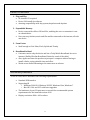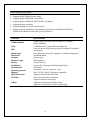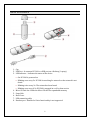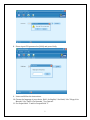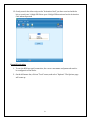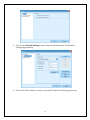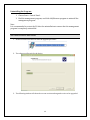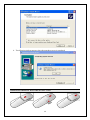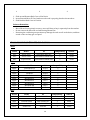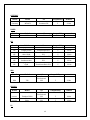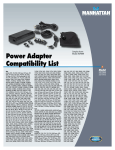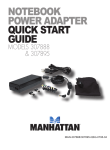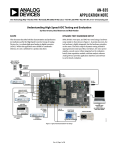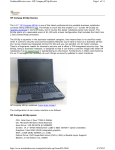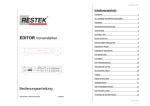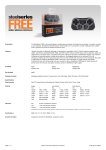Download Apple Pavilion g4-2000 Specifications
Transcript
Huawei EC1260 1 Table of Contents Product Features ..................................................................................................................................... 3 System Requirements ............................................................................................................................ 3 Functional Features ............................................................................................................................... 4 Know Your Device ................................................................................................................................... 5 Installation Procedure ........................................................................................................................... 6 Software Upgrade Procedure ................................................................................................................... 12 Expanding Memory With Micro-SD Card ...................................................................................... 13 Compatibility List With OS And Laptops ...................................................................................... 14 2 PRODUCT FEATURES 1. Plug and Play No installer CD required Device Self-installs its software Assuring compatibility with Any system, Anywhere and Anytime 2. Expandable Memory Device comes with a Micro SD Card Slot, enabling the user to customize it even as a thumb drive. User can carry his data, music and files and be connected to the internet, all with one device 3. Form Factor Small enough to fit in Palm, Sleek, Stylish and Trendy 4. Broadband in Hand Customer carries only the device and has a Truly Mobile Broadband Access to internet. (Unlike Wireline Broadband, limited to reach of the cable) Also, Agent can Demo the product on prospect’s computer without having to install a dialer, saving valuable time and effort. Works across India in Roaming at the same rates as at home. SYSTEM REQUIREMENTS To use EC1260, the PC must meet the following requirements: Standard USB interface. Supporting OS o Windows 2000 SP4, Windows XP SP2, Windows Vista, Windows 7 o Mac OS X 10.4 and 10.5 with latest upgrades The hardware of your PC must meet or exceed the recommended system requirements for the installed version of OS. Display resolution: 800 × 600 or above. 3 FUNCTIONAL FEATURES Supporting 800 MHz frequency band Supporting the CDMA2000 1x standard Supporting the CDMA2000 1xEV-DO Rev. A standard Supporting auto installing Supporting high-rate packet data services Supporting easy installation and uninstall of the driver on Windows 2000(SP4), Windows XP, Windows Vista, Mac (10.6), Windows 7 Functions CDMA Standard LEDs SMS Phone book RUIM Card Antenna Interface Type Battery Installation Case Material Operating System Support Special Function PC Dialer Others Specifications CDMA2000 EV-DO REV A: DL 3.1Mbps/ UL 1.8Mbps ; (800/1900MHz) 1 LED (Data Call / Network Status Indicator) Save the received 200 items (except PC saving) PC is default saving place. Save 200 items (except PC saving) PC is default saving place. Non RUIM Based Internal type USB Connector N/A (PC Power) Connect PC or laptop via USB (Plug and Play) ABS Plastic WINDOWS : XP SP2, 2000 SP4 , Vista MAC : OS X 10.4 & 10.5 with latest upgrades Supports External Micro SD Card Phone book, Internet Connection Supports multi account log-in Supports multi network profile saving Supports accumulated internet log exporting 4 KNOW YOUR DEVICE 1. Cap 2. USB Port - It connects EC1260 to a USB port on a Desktop / Laptop) 3. LED Indicator – Indicates the status of the device On: EC1260 is powered on. Blinking once every 2s: EC1260 is searching for network or the network is not found. Blinking twice every 2s: The network as been found. Blinking once every 0.2s: EC1260 is engaged in a call or data service. Micro SD card slot -Holds the Micro SD card for expandable memory Strap Hole Back Cover USB connecting cable Headset port - Disabled as Voice functionality is not supported 4. 5. 6. 7. 8. 5 INSTALLATION PROCEDURE Connecting Photon Plus Device to your PC: 1. Power on your PC before connecting Photon Plus with the PC. 2. Plug Photon Plus to the USB interface of the PC. (as shown below for Laptops and Desktops) Installing the Program: 1. Before you start the installation process, ensure that your PC/ laptop is working on a supported operating system (as mentioned on the packaging of the Device). Common operating systems are Windows, and Linux. 2. Plug in the Photon Plus device in the USB slot of your PC/ laptop; the installation process of the device drivers and dialer will automatically get initiated 3. Follow the Prompts of the Installation Wizard. This will complete the installation process. 4. After the Program is installed an Access Manager (AM) short-cut icon will appear on your desktop. 5. ”AM” is the application for using your device as an Internet device 6. Before starting the activation process, ensure that your desktop/laptop is connected to speakers or headphones for listening to Activation Instruction IVR 7. As soon as installation is done, the default dialer window will open instantly. Press OK to continue with the activation. 6 8. Please input OTA password as (0000) and press Verify 9. Listen and follow the instructions. 10. Choose the language of your choice. Dial 1 for English, 2 for Hindi, 3 for Telegu, 4 for Marathi, 5 for Tamil, 6 for Kannada, 7 for Gujarati. 11. For Prepaid dial ‘1’ and for Postpaid dial ‘2’. 7 12. Gently scratch the silver strip on the “Activation Card” you have received with the kit, to reveal your 14-digit PIN. Enter your 14-digit PIN mentioned on the Activation Card when requested. Prepaid Activation 1. To use the HSIA pre-paid connection, the correct username and password need to be configured on the dialer. 2. On the AM menu-bar, click on “Tools” menu, and select “Options”. The Options page will come up. 8 3. Click on the “Network Settings” option from the left hand panel. The Network Settings page opens up 4. Click on the “New” button to create a new profile. The New Profile page opens up. 9 5. Enter the following values: • Profile Name: Photon+ Pre-Paid • Access Number: #777 (Already filled in) • User Name: Photon+ [email protected] (Your Photon Number is the 10 digit number starting with the digits 92 printed on your starter kit. For instance, if your Photon Plus No. is 9212345678, then your username would be [email protected]) • Password: internet 6. Click on Save. The saved page with the entered details is shown 10 7. Ensure that the “Photon+ Pre-Paid” profile is selected, and click on the “Set as Default” button. 8. The profile gets selected as the default profile, and the word “Default” starts appearing in the Profile name along with Photon+ Pre-Paid. 9. Click on OK. 10. The AM main page opens up, with the Profile name as Photon+ Pre-Paid. Click on Connect to explore the world of high speed internet. Starting the Management Program: 1. After Photon Plus is installed, the management program is launched automatically. 2. Every time Photon Plus is connected to the PC, the management program is launched automatically. 3. You can also double-click the shortcut icon on the desktop to launch the management program. Removing The Device: 1. 2. 3. 4. 5. Exit the management program. Double-click on the system tray . The Unplug or Eject Hardware interface is displayed. Select the hardware related to Photon Plus and click Stop. When the prompt "It is safe to remove the device" is displayed, remove Photon Plus. 11 Uninstalling the Program: 1. Choose Start > Control Panel. 2. Find the management program, and click Add/Remove program to uninstall the management program. Note: It is recommended to restart the PC after the uninstallation to ensure that the management program is completely uninstalled. SOFTWARE UPGRADE PROCEDURE 1. Double click the icon below to start the upgrade procedure 2. The software will search for the device 3. The following window will show the current version and targeted version to be upgraded. 12 4. The following window appears when the upgrade process is completed EXPANDING MEMORY WITH MICRO-SD CARD 13 1 2 3 1. Slide out and Remove Back Cover of the Device 2. Insert External Micro SD Card, make sure the card is properly placed as shown above 3. Slide Back the Back Cover in Position Points to Remember: • • • Micro SD card is an optional accessory; users will have to buy it separately from the market. Do not remove the Micro SD card when using Photon Plus Removing the card during an operation may damage the card as well as the device, and data stored on the card may get corrupted. COMPATIBILITY LIST WITH OS AND LAPTOPS ACER Brand Model OS Compatibility remark Acer Aspire 4520 Vista Home Basic SP1 Y 32 bit Acer Farrari 1100 Vista Home Premium SP1 Y 32 bit Acer APPLE Aspire 4930G Vista Home Premium SP1 Y 32 bit Brand Apple Apple Apple Apple Apple Apple Apple Apple Apple DELL Brand DELL DELL DELL DELL DELL Model PowerBook G4 PowerBook G4 MacBook MacBook MacBook Pro MacBook Pro MacBook Pro MacBook AIR MacBook AIR Model Latitude C610 Latitude D430 Latitude E6500 Latitude D610 Studio1535 OS 10.4.11 10.5.6 10.4.11 10.5.6 10.4.8 10.5.5 10.5.6 10.5.5 10.5.6 OS Win2000 SP4 XP Professional SP3 Vista Ultimate SP1 Win2000 SP4 Vista SP1 14 Compatibility Y Y Y Y Y Y Y Y Y Compatibility Y Y Y Y Y Remark remark 64 bit 64 bit 32 bit GATEWAY Brand Model Gateway MT6452 OS Vista Home Premium SP1 Compatibility Remark Y 32 bit HAIER Brand Haier Model W36 OS XP Home Edition SP3 Compatibility Y remark 32 bit OS Vista Home Basic SP1 Vista Business SP1 Vista Home Premium SP1 Vista Home Basic SP1 Vista Home Premium SP1 Compatibility Y Y remark 32 bit 32 bit Y Y 32 bit 32 bit Y 32 bit Vista Home Basic SP1 Y 32 bit HP Brand HP HP Model Compaq 2133 mini Compaq 6510b HP HP G60-125NR Compaq 6515b HP Pavilion tx1000 Compaq Presario CQ40 HP IBM Brand Model IBM T42 OS XP Professional SP3 Compatibility remark Y 32 bit OS XP Professional SP3 Vista Business SP1 Compatibility remark Y 64 bit Y 32 bit LENOVO Brand Model Lenovo Thinkpad X300 Lenovo R60e LG 15 Brand Model LG E500 OS Vista Home Premium SP1 Compatibility remark Y 32 bit SONY Brand Model SONY VGN-FW17_B SONY VGN-C51HA SONY VGN-NR23H SONY VGN-Z15_B OS Vista Home Premium SP1 Vista Home Basic SP1 Vista Home Basic SP1 Vista Home Premium SP1 Compatibility remark Y 32 bit Y 32 bit Y 32 bit Y 32 bit TOSHIBA Brand Model TOSHIBA TOSHIBA G501 PORTEGE R500 OS Vista Home Premium SP1 Vista Business SP1 16 Compatibility remark Y Y 32 bit 32 bit