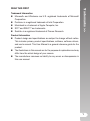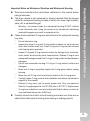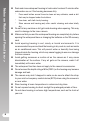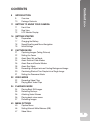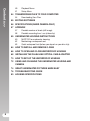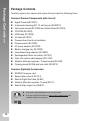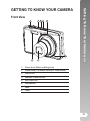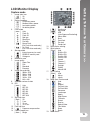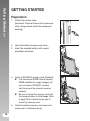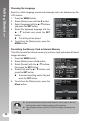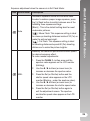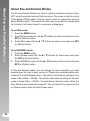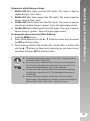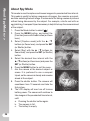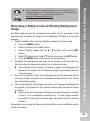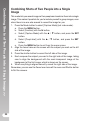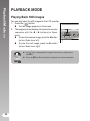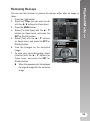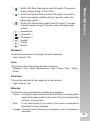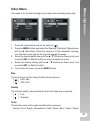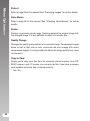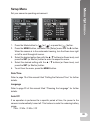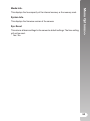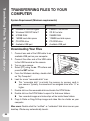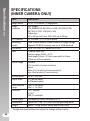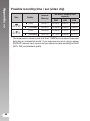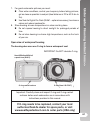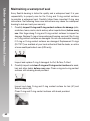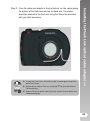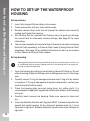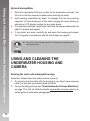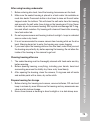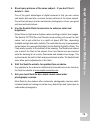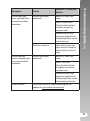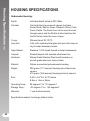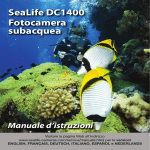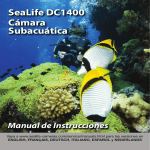Download Sealife DC1200 Specifications
Transcript
Go to www.sealife-cameras.com/service/manuals.html for ENGLISH, FRANÇAIS, DEUTSCH, ITALIANO, ESPAÑOL and NEDERLANDS versions Trademark Information Microsoft® and Windows® are U.S. registered trademarks of Microsoft Corporation. Pentium® is a registered trademark of Intel Corporation. Macintosh is a trademark of Apple Computer, Inc. SD™ and SDHC™ are trademarks. SeaLife® is a registered trademark of Pioneer Research. Trademarks >> READ THIS FIRST Product Information Product design and specifications are subject to change without notice. This includes primary product specifications, software, software drivers, and user’s manual. This User Manual is a general reference guide for the product. The illustrations in this manual are for the purpose of explanation and may differ from the actual design of your camera. The manufacturer assumes no liability for any errors or discrepancies in this user manual. 1 Safety Instructions >> SAFETY INSTRUCTIONS Read and understand all Warnings and Cautions before using this product. Warnings Continued use under the following conditions may cause fire or electric shock. Contact your local authorized SeaLife dealer for repair service if the product is damaged. If foreign objects or water have entered the camera, turn the power off and remove the battery. If the camera has fallen or its case has been damaged, turn the power off and remove the battery. Do not disassemble, change or repair the camera. Use the supplied AC adapter only with the indicated power supply voltage. Do not use the camera in areas near water, rain, snow, high humidity, sand, dirt or combustible gas* unless it is properly sealed in the waterproof housing provided. * Warning - the camera inside the waterproof housing IS NOT certified to be intrinsically safe. Using the camera in an environment containing combustible gases may result in explosion or fire. Keep the battery out of the reach of children. The battery might cause poisoning. If any part of the battery is accidentally swallowed, immediately consult a physician. 2 Do not fire the flash close to anyone’s eyes. This might cause damage to the person’s eyesight. Do not subject the LCD monitor to impact. This might damage the glass on the screen or cause the internal fluid to leak. If the internal fluid enters your eyes or comes into contact with your body or clothes, rinse with fresh water. If the internal fluid has entered your eyes, consult a physician to receive treatment. Cautions >> Cautions A camera is a precision instrument. Do not drop it, strike it or use excessive force when handling the camera. This might cause damage to the camera. Do not remove the battery immediately after long period of continuous use. The battery becomes hot during use. Touching a hot battery might cause burns. Do not wrap the camera or place it in cloth or blankets. This might cause heat to build up and deform the case, resulting in fire. Use the camera in a well-ventilated place. Do not leave the camera in places where the temperature may rise significantly, such as inside a car. This might adversely affect the case or the parts inside, resulting in fire. Before you move the camera, disconnect cords and cables. Failure to do this might damage cords and cables, resulting in fire and electric shock. 3 Battery Usage >> Notes on Battery Usage When you use the battery, carefully read and strictly observe the Safety Instructions and the notes described below: Use only the specified battery (3.7V) provided with the camera. Extremely cold environments can shorten the battery life and reduce camera performance. When you are using a new rechargeable battery or a rechargeable battery that has not been used for an extended period of time, it may affect the number of images that can be captured. Therefore, to maximize its performance and lifetime, we recommend that you fully charge the battery and discharge it for at least one complete cycle before use. The battery may feel warm after a long period of continuous use of the camera or the flash. This is normal and not a malfunction. The camera may feel warm after a long period of continuous use. This is normal and not a malfunction. If the battery is not to be used for a long period of time, remove it from the camera to prevent leakage or corrosion and store it after no battery power is left. Stored for a long time in a fully charged condition, its performance may be impaired. Always keep the battery terminals clean. There is a risk of explosion if the battery is replaced by an incorrect type. Dispose of used battery according to your local recycling laws. Charge the battery fully before using for the first time. To prevent short-circuiting or fire, keep the battery away from other metal objects when carrying or storing. This symbol mark [crossed-out wheeled bin] indicates separate collection of waste batteries in the EU countries. The batteries provided with this product shall not be treated as household waste. Please use the return and collection systems available in your country for the disposal of the waste batteries. If a chemical symbol is printed beneath the symbol mark, this chemical symbol means that the batteries contains a heavy metal at a certain concentration. It is indicated as follows: Hg: mercury, Cd: cadmium, Pb: lead. 4 Read and understand the instructions contained in this manual before using underwater. The inner camera is not waterproof or shock protected. Seal the camera inside the waterproof housing in areas of water, rain, snow, high humidity, sand, dirt or combustible gas*. * Follow these important O-ring care instructions or the waterproof housing may leak. * * * * * * * * Warning - the camera inside the waterproof housing IS NOT certified to be intrinsically safe. Using the camera in an environment containing combustible gases may result in explosion or fire. Do not lubricate o-ring. Inspect and clean O-ring and O-ring contact surfaces for sand, hair and other debris before every use. Clean O-ring and O-ring contact surfaces with cleaning brush provided. Inspect O-ring and O-ring contact surfaces for damage (cuts, scratches, tears, cracks, dents and any other imperfections.) Replace O-ring or have waterproof housing serviced if the O-ring or O-ring contact surfaces become damaged. Do not use underwater housing if O-ring or O-ring contact surfaces are damaged. Make sure O-ring is completely seated into O-ring groove before sealing housing. Make sure the O-ring is not twisted when seated in the O-ring groove. Carefully follow O-ring removal and installation instructions contained on page 64 of this manual. Replace O-ring every year to ensure proper seal. Only use approved SeaLife O-ring designed for the DC1200 (Item # SL17017). Replacement O-rings are available at your local authorized SeaLife dealer, or online at www.sealifepartsdirect.com (USA Only). Important Notes on Waterproof Function >> Important Notes on Waterproof Function and Waterproof Housing Carefully close lid and latch to seal housing and make sure there are no obstructions that prevent housing from closing or sealing properly. 5 Notes on Waterproof Function >> * * * 6 Soak and rinse waterproof housing in fresh water for about 2 minutes after underwater use or if the housing becomes dirty. Press each button several times to clean out any saltwater, sand or dirt that may be trapped under the buttons. Use clean, soft cloth to dry housing. Store camera and housing only after careful cleaning and when totally dry. Do not let any moisture or dirt get inside housing when opening. This may result in damage to the inner camera. Make sure that you and the waterproof housing are completely dry before opening the waterproof door or changing the batteries or the SD memory card. Avoid opening housing in wet, sandy or humid environments. It is recommended to open and load the housing in dry cool air, such as inside an air conditioned room. This will prevent water or humidity from being trapped inside the housing, which may cause fogging to occur or damage the inner camera. Avoid getting sunscreen or suntan oil on the camera as it may cause discoloration of the surface. If any oil gets on the camera, wash it off immediately with warm water. The waterproof function does not apply to the camera’s accessories. Do not exceed the depth rating of 60m (200ft.) or the housing may become damage and leak. The camera may sink if dropped in water, so be sure to attach the strap to your wrist or buoyancy control device (BCD) when using the camera in or near water. Store housing at room temperature in a clean and dry place. Do not expose housing to direct sunlight for prolonged periods of time. Do not store housing in extreme high temperatures, such as the trunk of your car. 9 INTRODUCTION 9 10 11 GETTING TO KNOW YOUR CAMERA 11 12 13 16 Recording Video Clips Playing Back Video Clips PLAYBACK MODE 34 35 36 36 37 40 Capturing Images (Taking Pictures) Setting the Focus About Easy Set-up Mode About External Flash Modes About Sea and Snorkel Modes About Spy Mode Recording a Subject onto an Existing Background Image Combining Shots of Two People into a Single Image Setting the Panorama Mode VIDEO MODE 32 33 34 Preparation Charging the Battery Speed Scrolling and Menu Navigation Initial Settings CAPTURE MODE 21 22 23 24 26 28 29 30 31 32 Front View Rear View LCD Monitor Display GETTING STARTED 16 17 18 19 21 Overview Package Contents Contents >> CONTENTS Playing Back Still Images Removing Red-eye Attaching Voice Memos Playing back voice memo Protecting Images MENU OPTIONS 40 46 47 Capture Menu Setting Manual White Balance (WB) Video Menu 7 Contents >> 49 51 54 TRANSFERRING FILES TO YOUR COMPUTER 54 55 Downloading Your Files EDITING SOFTWARE 56 SPECIFICATIONS (INNER CAMERA ONLY) 57 APPENDIX 57 58 59 64 Possible number of shots (still image) Possible recording time / sec (video clip) UNDERWATER HOUSING INSTRUCTIONS 60 62 63 8 Playback Menu Setup Menu MUST DO for underwater housing: Maintaining a waterproof seal Quick waterproof test (before you depart on your dive trip) HOW TO INSTALL AND REMOVE O-RING 66 HOW TO OPEN AND CLOSE WATERPROOF HOUSING 68 INSTALLING THE FLASH LINK OPTICAL CABLE ADAPTER 70 HOW TO SET-UP THE WATERPROOF HOUSING 72 USING AND CLEANING THE UNDERWATER HOUSING AND CAMERA 74 GREAT UNDERWATER PICTURES MADE EASY 76 TROUBLESHOOTING GUIDE 80 HOUSING SPECIFICATIONS Overview Thank you for purchasing the SeaLife DC1200 digital underwater camera. This is not your ordinary land camera in a waterproof housing. The SeaLife camera includes special onboard software and exposure programs that have been developed through extensive underwater testing and research to ensure bright, colorful underwater pictures and video. It is equipped with the latest digital technology which means the camera is automatic and easy to use. The SeaLife waterproof housing is constructed from the finest materials to ensure long-lasting and reliable performance. It’s fully rubber armored body offers superior shock protection. The durable polycarbonate underbody can withstand underwater pressure down to 200ft/60m. It’s large shutter button and wide-spread controls ensures a sure-grip and easy handling, even with dive gloves on. All metallic parts are made of high-grade stainless steel to survive the punishing saltwater and marine environment. If you do not already own an underwater strobe, you may consider purchasing this important accessory to add color and brightness to your underwater pictures. The seemingly dark and colorless underwater world is actually bursting with magical, vibrant colors - you [and your camera] just need a light to see it. You will be amazed at the great underwater pictures you can take with the addition of the SeaLife Digital Pro Flash (item # SL961). Please visit your local dive shop or www.sealife-cameras.com for more information about the SeaLife flash. There are so many more features and benefits that you will surely enjoy. All of us at SeaLife hope to exceed your expectations with this new camera. Happy diving! UW picture taken with SeaLife flash UW picture taken without SeaLife flash Picture of DC1200 Elite Introduction >> INTRODUCTION 9 Package Contents >> Package Contents Carefully unpack your camera and ensure that you have the following items: Common Product Components (with item #): Digital Camera (SL70001) Underwater Housing (SL117) with lanyard (SL32070) Instruction manual (SL70025) and Quick Guide (SL70024) CD-ROM (SL70020) USB cable (SL18130) AV cable (SL18131) Camera strap (item # not available) Camera pouch (SL70090) AC power adapter (SL70032) Battery charging tray (SL70035) International plug adapters (SL19003) Rechargeable lithium-ion battery (SL7014) Flash Link optical cable adapter (SL17052) Moisture Muncher capsules / 2-pack sample (SL2522) Cleaning brush (SL256) and lens cloth (SL25210) Common (Optional) Accessories: SD/SDHC memory card Spare battery (Item # SL7014) SeaLife Digital Pro Flash (SL961) Moisture Muncher capsules 10-pack (SL911) SeaLife Wide Angle Lens (SL970) NOTE 10 Accessories and components may vary by retailer. Visit your local SeaLife dealer or www.sealife-cameras.com for a complete listing of accessories. Front View 2 3 4 1 5 6 8 7 1. Zoom lever (Menu scrolling lever) 2. Mode button (To select picture or video mode) 3. Status LED 4. ON/OFF Power button 5. Self-timer LED 6. Microphone 7. Lens 8. Flash Getting To Know Your Camera >> GETTING TO KNOW YOUR CAMERA 11 Getting To Know Your Camera >> 12 Rear View a. b. c. d. e. Item LCD monitor USB and AV OUT terminal Strap holder Tripod mount Battery / Memory card cover Function Capture Mode Video Mode Playback Mode 1. Shutter button (Set button when in menu) Record button (Set button when in menu) Still Image: Records voice memo (if “Voice Memo” is “On”). Video clip: to play video clip 2. Playback mode Playback mode Still image: to capture mode Video clip: to video mode 3. Capture menu Video menu Playback menu 4. Self-timer Self-timer Previous image 5. Compensation > 6. Focus 7. Flash -Focus Previous Image Next image -- Next Image 8. -- -- Still Image: Records voice memo ( if “Voice Memo” is “On”). Video clip: to play video clip 9. -- -- Delete Capture mode 1. 2. 3. 4. 5. 6. 7. 8. 9. 10. 11. 12. 13. 14. Image stab. icon [ ] On [ Blank ] Off Battery condition [ l ] Full battery power [ o ] Medium battery power [ n ] Low battery power [ m ] No battery power Flash mode [ Blank ] Auto [ a ] Flash On [ d ] Flash Off [ c ] Red-eye [ ` ] Slow Sync [ _ ] Pre-flash [ ] Macro Flash (Ext Flash Auto mode only) [ ] Far Flash (Ext Flash Auto mode only) Storage media [ ] Internal memory (no card) [ ] SD/SDHC memory card [ ] Histogram Main focus area Image quality [ ] Super Fine [ ] Fine [ ] Standard [ ] Economy Image size resolution [ ] 3968 x 2976 [ ] 3264 x 2448 [ ] 2304 x 1728 [ ] 1600 x 1200 [ ] 640 x 480 Available number of shots ISO [ Blank ] Auto [ ] ISO 100 [ ] ISO 200 [ ] ISO 400 [ ] ISO 800 [ ] ISO 1600 Self-timer icon [ Blank ] Off [ f ] 2 sec. [ g ] 10 sec. [ h ] 10+2 sec. Date and time [ ] Exposure compensation Capture mode icon [ Blank ] Single [ [ [ 15. 16. 17. 18. 19. ] ] ] Continuous Spy mode AEB (Auto Exposure Bracketing) [ ] Album Shot [ ] Burst [ ] Cont.flash [ ] Pre-shot [ ] Coupl.shot Slow shutter warning White balance [ Blank ] Auto [ ] BluWtr<25ft [ ] BluWtr>25ft [ ] GrnWtr<25ft [ ] GrnWtr>25ft [ ] Incand. [ ] Fluoresc.1 [ ] Fluoresc.2 [ ] Daylight [ ] Cloudy [ ] Manual WB Focus setting [ Blank ] Auto [ ] Macro [ ] Infinity Mode icon / Scene mode [ ] Auto [ ] Sea [ ] Snorkel [ ] ExtFlash Auto [ ] ExtFlash MNL [ ] Panorama [ ] Landscape [ ] Sports [ ] Night Scene [ ] Fireworks [ ] Sunset [ ] Sunrise [ ] Splash Water [ ] Flow Water [ ] Snow [ ] Beach Zoom status Getting To Know Your Camera >> LCD Monitor Display 13 Getting To Know Your Camera >> 14 Video mode 1. 2. 3. 4. 5. 6. 7. 8. 9. 10. 11. 12. 13. Zoom status Flash mode Battery condition Storage media Main focus area Video quality Video resolution Available recording time/Elapsed time Self-timer icon Date and time Focus setting Mode icon Sound off icon 11 4 5 6 7 10 Playback mode - Still image playback 1. 2. 3. 4. 5. 6. 7. 8. 9. 10. 11. 12. 13. 14. 15. 16. Voice memo Battery condition Storage media Histogram Image quality ISO Image size resolution File number Folder number Date and time Exposure value Aperture value Shutter speed value DPOF icon Protect icon Mode icon 2 3 1 12 9 8 1 2 16 3 15 14 1 4 13 12 5 F 6 11 7 10 9 8 1. 2. 3. 4. 5. 6. 7. 8. Video status bar Elapsed time File number Folder number Sound off icon (When the button is pressed during video playback) Play mode Mode icon Total recorded time 1 8 Total 00 : 00 : 08 5 q 7 R 6 Play 00 : 00 : 01 E 100 - 0001 4 3 2 Getting Started >> Playback mode - Video playback 15 Getting Started >> GETTING STARTED Preparation 1. Attach the camera strap. [Important: Camera strap must be removed when using camera inside the waterproof housing] 2. 3. Open the battery/memory card cover. Insert the supplied battery with correct orientation as shown. 4. Insert an SD/SDHC memory card (Optional). The camera has 32MB internal memory (29MB available for image storage), but you can load an SD/SDHC memory card to expand the camera’s memory capacity. Be sure to format the memory card with this camera before its initial usage. Refer to page 20 for instructions on how to format the memory card. Close the battery/memory card cover and make sure it is locked securely. 5. 16 NOTE To prevent valuable data from being accidentally erased from an SD/SDHC memory card, you can slide the write protect tab (on the side of the SD/SDHC memory Write-protect tab Write-protection state card) to “LOCK”. To save, edit, or erase data on an SD/SDHC memory card, you must unlock the card. To prevent damaging of an SD/SDHC memory card, be sure to turn off the power when inserting or removing the SD/SDHC memory card. If inserting or removing the SD/SDHC memory card with the power on, the camera will automatically turn off. Getting Started >> Charging the Battery Charge the battery fully with the supplied battery charger before use. 1. Insert the battery into the battery charger. (Battery label side up) 2. Connect the power cord to the charger and insert the plug into a wall outlet. The status LED on the charger lights red when charging has 1 started and lights green when 2 charging is completed. The LED also lights green if no battery is inserted into the charger. Charging time varies according to the ambient temperature and the status of battery. Remove the battery after charging is completed. NOTE The battery may feel warm after it has been charged or immediately after being used. This is normal and not a malfunction. When using the camera in cold areas, keep the camera and battery warm by holding them inside your outer clothing. 17 Getting Started >> Speed Scrolling and Menu Navigation There are two ways to navigate the menus: Speed scrolling When the Menu is open, use the Zoom lever to quickly scroll through the menus and the shutter button to set the camera. This is how you adjust the camera settings when the camera is inside the underwater housing. 1. Press the Menu button. 2. Turn the zoom lever right [ ] to scroll down or right through the menu. 3. Turn the zoom lever left [ ] to scroll up or left through the menu. 4. The Shutter button functions like the Set button when the Menu is open Press the Shutter button to confirm the setting. Navigation button scrolling This is the traditional method for scrolling through the menu. When the Menu is open, use the Nav button to scroll through the menus and press the Set button to confirm your selection. You can use traditional Nav button scrolling or Speed Scrolling when the camera is NOT inside the underwater housing. 1. Press the Menu button. 2. Use the Nav button to move up, down, left and right through the menus. 3. Press the Set button to confirm the setting. VERY IMPORTANT: 18 Whenever the instruction manual refers to / / / , you can use the zoom lever or navigation button. Whenever the instruction manual refers to the SET button, you can use the Shutter or Set button. Setting the Date and Time The date/time needs to be set if and when: The camera is turned on for the first time. The camera is turned on after leaving the camera without the battery for an extended period of time. When the date and time information is not displayed on the LCD monitor, follow these steps to set the correct date and time. 1. Press the MENU button. 2. Select [Setup] with the button. 3. Select [Date/Time] with the / buttons, and press the SET button. Select the date format with the / buttons, and press the SET button. Select the item’s field with the / buttons and adjust the value for the date and time with the / buttons. The time is displayed in 24-hour format. After confirming all settings are correct, press the SET button. 4. To exit from the [Setup] menu, press the MENU button. Getting Started >> Initial Settings When you are in the Date/Time menu, you can also use the zoom lever to increase or decrease the time/date values and use the Shutter button to set the value. NOTE 19 Getting Started >> Choosing the Language Specify in which language menus and messages are to be displayed on the LCD monitor. 1. Press the MENU button. 2. Select [Setup] menu with the button. 3. Select [Language] with the / buttons and press the SET button. 4. Select the displayed language with the / buttons and press the SET button. The setting will be stored. 5. To exit from the [Setup] menu, press the MENU button Formatting the Memory Card or Internal Memory This utility formats the internal memory (or memory card) and erases all stored images and data. 1. Press the MENU button. 2. Select [Setup] menu with button. 3. Select [Format] with the / buttons, then press the SET button. 4. Select [Yes] with the / buttons, and press the SET button. To cancel formatting, select [No] and press the SET button. 5. To exit from the [Setup] menu, press the Menu button. NOTE 20 You should format the memory card before its initial usage or after the card has been used in another camera or SD card device. Formatting the memory card WILL ERASE all images and data on the card. Capturing Images (Taking Pictures) Your camera is equipped with a 3” full color LCD monitor to help you compose images, playback recorded images/video clips or adjust menu settings. 1. Press the ON/OFF button to turn the power on. The status LED lights green and the camera is initiated. When the power is turned on, the camera will start in the mode that was last set. 2. Press the Mode button and set the camera to Capture mode (not Video mode). 3. Compose your image in the LCD monitor. Turn the zoom lever right to zoom in on the subject, and enlarge the subject on the LCD monitor. Turn the zoom lever left to zoom out on the subject, and provide a wider angle image. 4. Press the shutter button. Pressing the shutter button down halfway automatically focuses a Press down fully and adjusts the exposure, and b Press down pressing the shutter button down fully fully captures the images. The focus area frame turns green when the camera is in focus and the exposure is calculated. When the focus or exposure is not suitable, the frame of the focus area turns red. NOTE Capture Mode >> CAPTURE MODE Avoid using zoom while underwater to take pictures of subjects at far away distances. For best underwater pictures, keep your subjects within 2 m / 6 ft shooting distance. If the focus area frame is red, the light conditions or contrast may be too low. Try again until focus frame is green, or try focussing on a subject with higher contrast located at equal distance to the shooting subject. The Flash icon on the LCD display flashes on and off when the flash is charging. When the flash icon is solid, the camera is ready. 21 About External Flash Modes >> Setting the Focus The camera uses an auto focus lens system. You can select among the three focus settings described below. Press the mode. button to select the desired focus The table below will help you choose the appropriate focus mode: Focus mode Description [ ] Auto Focus Select this setting and the camera will automatically focus from approximately 2ft (60cm) to infinity. In Tele zoom the range is 3ft (90cm) to infinity. ] Macro Select this setting for close-up pictures between 4 inches (10cm) to 3ft (90cm). In Tele zoom the range is 2 ft (60cm) to 4ft (120cm). ] Infinity Select this setting to lock the camera to the infinity focus point (3ft/90cm to infinity). This setting results in a fast shutter response time and is ideal for action shots because the camera’s focus is already set to infinity. [ [ 22 Blank The Easy Set-up mode is a fast and easy way to set the camera for underwater or land photography. Select Easy Set-up option located in the capture menu. Then, select the best choice from a series of options depending on the shooting condition and the accessories you are using. 1. Press the Menu button and select Easy Set-up: 2. Select Underwater or Land. 3. Select Camera+Flash or Camera Only. 4. Select Snorkeling or Diving. 5. The camera is now correctly set for you type of shooting condition. About Easy Set-up Mode >> About Easy Set-up Mode 23 About Sea and Snorkel Modes >> About External Flash Modes When using one (or two) SeaLife external flashes (optional accessory), set the camera Scene mode to ExtFlash Auto or ExtFlash MNL [manual] mode. In Ext Flash Auto mode, the camera automatically adjusts the exposure resulting in sharp, colorful underwater pictures. The camera is pre-programmed to account for the additional flash power and result in optimal image exposure and brightness In Ext Flash MNL mode, the camera aperture and shutter speed setting must be manually set for the desired exposure effect. The Manual mode is intended for advanced photographers only who are familiar with effects of aperture and shutter speed settings. In both Ext Flash modes, the camera’s flash is set to Forced Flash and will always fire. When the camera’s flash fires, it will automatically fire the optional External Flash accessory. For more information about the SeaLife External Flash accessory, please visit your local dive retailer or www.sealife-cameras.com. More detailed instructions on operating the external flash accessory are included with the external flash. To select Ext Flash Auto mode, follow the Easy Setup mode described on page 23. You can also set the camera to External Flash Auto or External Flash Manual under the Scene mode menu. To Select Ext Flash Auto or Ext Flash Manual mode: 1. Press the MENU button. 2. Select [Scene mode] with the / buttons (or zoom lever) and press the SET button (or Shutter button). 3. Select Ext Flash Auto or Ext Flash Manual mode with the / buttons (or zoom lever) and press SET (or shutter button). 24 Icon Scene mode Description Auto Automatic exposure control with external flash. In order to achieve proper image exposure, press the [ ] flash button to switch between one of the following three exposure settings: [Blank] - This is the default setting ideal for most underwater pictures. [ ]- Macro Flash: This exposure setting is ideal for close-up shooting distances inside of 3ft (1m) or make the picture less bright. [ ] - Far Flash: This exposure setting is ideal for shooting distances beyond 6ft (2m) shooting distance or to make the picture brighter. MNL Manually set camera’s aperture and shutter speed for desired exposure effect. To make manual adjustments: 1. Press the FLASH a button once and the aperture value appears on the LCD monitor (blinking). 2. Use the / buttons (or zoom lever) to increase or decrease the aperture value. 3. Press the Set (or Shutter) button and the shutter speed value appears on the LCD monitor (Blinking - under the aperture value). 4. Use the / buttons (or zoom lever) to increase or decrease the shutter speed value. 5. Press the Set (or Shutter) button again to exit the adjustment screen. The aperture and shutter speed value appear on the LCD monitor. About External Flash Modes >> Exposure adjustment when the camera is in Ext Flash Mode: 25 About Sea and Snorkel Modes >> About Sea and Snorkel Modes The Sea and Snorkel Modes are used to capture underwater pictures when NOT using the optional external flash accessory. Sea mode is ideal for scuba diving below 25ft/8m depth. Snorkel mode is ideal for underwater pictures above 25ft/8m depth. The camera will make color corrections to compensate for the loss of red colors typical in underwater photography. To set SEA mode: 1. Press the MENU button. 2. Select [Scene mode] with the / buttons (or zoom lever) and press the SET (or Shutter) button. 3. Select SEA mode with the / buttons (or zoom lever) and press SET (or Shutter) button. To set SNORKEL mode: 1. Press the MENU button. 2. Select [Scene mode] with the / buttons (or Zoom lever) and press the SET (or Shutter) button. 3. Select SNORKEL mode with the / buttons (or Zoom lever) and press SET (or Shutter) button. In Sea and Snorkel modes, you can change the color correction you want depending on the type of water you are in. These color correction options are located in the White Balance Menu. The default white balance setting for Sea mode is Blue Water > 25ft/8m. The default white balance setting for Snorkel mode is Green Water < 25ft/8m. To select Sea or Snorkel modes, follow the Easy Setup mode described on page 23. You can also set the camera to Sea or Snorkel modes under the Scene mode menu. 26 NOTE The default setting for Sea mode is “BluWtr>25ft”. The default setting for Snorkel mode is “GrnWtr<25ft”. When the camera is in Sea and Snorkel mode, the scene displayed on the LCD display will appear red in color when you are on land. This is normal and will appear different when you are underwater. The Sea mode color correction feature will not work during night time diving or depths greater than 50ft / 15m depending on the amount of available light. For best UW pictures, keep the camera’s flash OFF when in Sea or Snorkel mode. If light conditions are too dark, we recommend using the SeaLife Digital Pro Flash (item SL961 - optional accessory). About Sea and Snorkel Modes >> Underwater white Balance settings 1. BluWtr<25ft (Blue Water less than 25ft depth). This mode is ideal for shallow diving in “blue” water. 2. BluWtr>25ft (Blue Water greater than 25ft depth). This mode is ideal for deeper diving in “blue” water. 3. GrnWtr<25ft (Green Water less than 25ft depth). This mode is ideal for snorkeling or shallow diving in “greener” water with higher algae content. 4. GrnWtr>25ft (Green Water greater than 25ft depth). This mode is ideal for deeper diving in “greener” water with higher algae content. To change the color correction (White Balance): 1. Press the MENU button. 2. Select [White Balance] with the / buttons (or Zoom lever) and press the SET (or Shutter) button. 3. Select between BluWtr<25ft, BluWtr>25ft, GrnWtr<25ft or GrnWtr>25ft with the / buttons (or Zoom lever) depending on your type of water conditions and press SET (or Shutter) button. 27 About Spy Mode >> 28 About Spy Mode This mode is used to capture continuous images at a preselected time interval. This mode is useful for taking a sequence of images, like a sunrise or sunset, and later selecting the best image. It is also useful for taking a series of pictures without being discovered by the subject. For example, a bird’s nest with an egg hatching. A compact tripod accessory is helpful to keep the camera aimed at the subject. 1. Press the Mode button to select [ ]. 2. Press the MENU button, and select the [Function] menu with the button (or Zoom lever). 3. Select [Capture mode] with the / buttons (or Zoom lever), and press the SET (or Shutter) button. 4. Select [Spy] with the / buttons (or Zoom lever), and press the SET (or Shutter) button. 5. Select the desired time interval with the / buttons (or Zoom lever) and press the SET (or Shutter) button. 6. Press the MENU button to exit the menu. 7. Aim the camera at the desired subject or scene. It is preferred to use a compact tripod, so the camera is steady and remains aimed at the subject. 8. Press the shutter button. The camera will countdown from 10 seconds and take the first picture. 9. The LCD display will now turn off to save battery power. The camera will continue to take images at the preselected time interval, until: a. Pressing the shutter button again. b. The memory is full. c. The battery is empty. NOTE When using the SPY shooting mode underwater, it is helpful to have a waterproof tripod that can stabilized the camera. We recommend using the Gorillapod SLR. For more information, please visit: www.joby.com/products/gorillapod/slr/ Recording a Subject onto an Existing Background Image Pre-Shot helps you get the background you want, even if you need to ask someone else to record the image for you. Basically, Pre-Shot is a two-step process. 1. Push the Mode button to select [Capture mode] (not video mode). a. Press the MENU button. b. Select [Function] with the button. c. Select [Capture Mode] with the / button, and press the SET button. d. Select [Pre-Shot] with the / button, and press the SET button. e. Press the MENU button to exit from the menu screen. 2. Compose the background you want on the screen, and then press the shutter button to temporarily record it as a reference image. This operation causes a semi-transparent image of the background to appear on the screen, but the displayed image is not actually saved in camera memory. 3. Now you can stand in front of the background and ask someone else to take your picture, using the semi-transparent background on the screen as a composition guide. 4. After composing the final image (using the semi-transparent background as a guide), the person with the camera should press the shutter button to record. Note that the semi-transparent background image temporarily recorded in step 2 is for composition purposes only. The final image contains only what is in front of the camera when the shutter button is pressed in step 4. Remember, you can use the Zoom lever to scroll the menu and Shutter button to Set the camera. Recording a Subject onto an Existing Background Image >> 29 Combining Shots of Two People into a Single Image >> 30 Combining Shots of Two People into a Single Image This mode lets you record images of two people and combine them into a single image. This makes it possible for you to include yourself in group images, even when there is no one else around to record the image for you. 1. Press the Mode button to select [Capture Mode] (not video mode). a. Press the MENU button. b. Select [Function] with the button. c. Select [Capture Mode] with the / button, and press the SET button. d. Select [Coupl.shot] with the / button, and press the SET button. e. Press the MENU button to exit from the menu screen. 2. Align the focus frame on the screen with the subject you want on the left side of the image. 3. Press the shutter button to record the left side of the image. 4. Next compose the subject you want in the right side of the image, taking care to align the background with the semi-transparent image of the background of the first image, which is shown on the screen. 5. When everything is aligned correctly, record the right side of the image. Remember, you can use the Zoom lever to scroll the menu and Shutter button to Set the camera. This mode is designed to make it easier to take a series of shots then stitch them together with software to make a single image. You can capture a photographic subject that won’t fit into a single frame, such as a landscape, and stitch it together later with a program such as Arcsoft Panorama Maker® 4.0 or Photoshop application. 1. Press the Mode button to select [Capture Mode] (not video mode). 2. Press the MENU button. 3. Select [Scene Mode] with the / buttons, and press the SET button. 4. Select [Panorama] with the / buttons, and press the SET button. 5. Press the MENU button. 6. Select the photographic direction with the / buttons. 7. Shoot the first image. The next image appears beside the previous image. 8. Orient the camera so that the second frame overlaps a small portion of the photographic subject of the first image and press the shutter button to capture the next image. 9. Follow the same steps to capture subsequent images in the sequence. 10. Finish the sequence by pressing the MENU button or switch to another mode after the last image has been recorded. Remember, you can use the Zoom lever to scroll the menu and Shutter button to Set the camera. Setting the Panorama Mode >> Setting the Panorama Mode 31 Video Mode >> VIDEO MODE Recording Video Clips This mode allows you to record continuous video with sound. 1. Press the Mode button to select Video mode [ ]. 2. Compose the image. 3. Press the shutter button. The recording of the video clip will start. Pressing the shutter button one more time will end the recording of the video clip. The recording time depends on the storage size and the subject of the image to be recorded. The zoom function cannot be used during video recording. NOTE 32 When recording a video clip, the flash and “10+2 sec.” self-timer function cannot be used. If the write speed of your SD/SDHC memory card is not fast enough for recording video clips in the currently selected quality, the video recording will stop. In this case, select a video quality lower than the current one or purchase a SD/SDHC card with a faster read-write speed. You can play back recorded video clips on the camera. You can also play back sound if recorded with the video. ] button. 1. Press the [ The last image appears on the screen. 2. Select the desired video clip with the / buttons (or Zoom lever). 3. Press the SET (or Shutter) button to start playing video clip. A press of the / buttons (or Zoom lever) during playback allows fast forward play / fast reverse play. To stop video playback, press the button. This stops playback and returns to the start of the video clip. To pause video playback, press the SET (or Shutter) button. This pauses video playback. To cancel pause, press the SET (or Shutter) button again. NOTE Video Mode >> Playing Back Video Clips Video clips cannot be displayed rotated or enlarged. The focus and zoom level can not be adjusted once the recording has started. Select the appropriate white balance setting when recording underwater videos (See page 26 and 27 for how to change white balance setting). A video light accessory may be necessary in low light conditions. Windows Media player or QuickTime Player is recommended to play back the video clip on your computer. QuickTime Player is a free media player available at www.apple.com; and compatible with Mac and Windows computers. For more information about the operation of the media player, refer to its respective help documentation. 33 Playback Mode >> PLAYBACK MODE Playing Back Still Images You can play back the still images on the LCD monitor. ] button. 1. Press the [ The last image appears on the screen. 2. The images can be displayed in forward or reverse sequence with the / buttons (or Zoom lever). To view the previous image, press the button (or turn Zoom lever left). To view the next image, press the button (or turn Zoom lever right). NOTE 34 An [ ] icon is displayed with images which have an audio memo recorded. Press the SET (or Shutter) button to playback the voice memo data. You can use this function to remove the red-eye effect after an image is taken. ] button. 1. Press the [ 2. Select the image that you want to edit with the / buttons (or Zoom lever). 3. Press the MENU button. 4. Select [Fix Red Eyes] with the / buttons (or Zoom lever), and press the SET (or Shutter) button. 5. Select [Yes] with the / buttons (or Zoom lever), and press the SET (or Shutter) button. 6. View the changes on the corrected image. 7. To save your corrected image, select [Confirm] with the / buttons (or Zoom lever), and press the SET (or � Shutter) button. When this process ends, this replaces the original image with the corrected image. Playback Mode >> Removing Red-eye 35 Playback Mode >> Attaching Voice Memos A maximum of 30 seconds of audio can be recorded as a memo for captured still images. The voice memo can be recorded only once. ] button. 1. Press the [ The last image appears on the screen. 2. Select the image to which you want to attach the voice memo with the / buttons (or Zoom lever). 3. Press the MENU button. 4. Select [Voice Memo] with the / buttons (or Zoom lever), and press the Set (or Shutter) button. 5. Select [On] with the / buttons (or Zoom lever), and press the Set (or Shutter) button. 6. Press the Menu button to exit from the menu. 7. Press the Set (or Shutter) button. [VOICE RECORDING] is displayed on the screen and recording starts. 8. To stop recording a voice memo as it is being recorded, press the Set (or Shutter) button again. [VOICE RECORD END] will be displayed momentarily and the recording will end. An [add microphone icon ] icon is displayed with images that have been recorded with a voice memo. Playing back voice memo A press of the SET (or Shutter) button displays [VOICE PLAYBACK] and plays back the voice memo. NOTE 36 Voice memo is only available for still images. Set the data to read-only to prevent images from being erased by mistake. ] button. 1. Press the [ 2. Select the image that you want to protect with the / buttons (or Zoom lever). 3. Press the MENU button. 4. Select [Protect] with the / buttons (or Zoom lever), and press the SET (or Shutter) button. 5. Select [Single] or [All] with the / buttons (or Zoom lever), and press the SET (or Shutter) button. 6. Select [Set] with the / buttons (or Zoom lever), and press the SET (or Shutter) button. Protection is applied to the image and the camera returns to the playback mode. The protect icon [ ] is displayed with protected images. When [All] has been selected, [ ] is displayed with all the images. Playback Mode >> Protecting Images 37 Playback Mode >> Canceling the Protection To cancel protection for only one image, display the image on which you want to remove the image protection. 1. Select [Protect] with the / buttons (or Zoom lever) from the playback menu, and press the SET (or Shutter) button. 2. Select [Single] or [All] with the / buttons (or Zoom lever), and press the SET (or Shutter) button. 3. Select [Cancel Protect] with the / buttons (or Zoom lever), and press the SET (or Shutter) button. The removal of image protection is executed and the camera returns to the playback mode. NOTE 38 Formatting an SD/SDHC memory card overrides protection, and erases all images regardless of their protected status. 1. 2. 3. 4. 5. Press the [ ] button. The last image or video clip will be displayed on the screen. Select the image / video you want to erase with the / buttons (or Zoom lever). Press the button. The deletion menu will be displayed. Select [Single] or [All] with the / buttons (or Zoom lever), and press the SET (or Shutter) button. [Single]: Erases the selected image or video. [All]: Erases all of the images / videos except for the protected files. Select [Yes] with the / buttons (or Zoom lever), and press the SET (or Shutter) button. To not erase, select [No], and press the SET (or Shutter) button. NOTE Playback Mode >> Erasing Images and Video Clips in Playback Mode Deleting an image will not affect sequential image numbering. For example, if you delete image number 240, the next captured image will be numbered 241 even though 240 no longer exists. In other words, an image-number is retired when an image is deleted and will not be reused or reassigned to another subsequently captured image. 39 Menu Options >> MENU OPTIONS Capture Menu This menu is for the basic settings to be used when capturing still images. 1. 2. 3. 4. 5. Press the Mode button and select [ ]. Press the MENU button, and select the [Capture] / [Function] / [Setup] menu with the / buttons. When the camera is in the underwater housing, turn the Zoom lever right or left to scroll through all menus. Select the desired option item with the / buttons, and press the SET (or Shutter) button to enter its respective menu. Select the desired setting with the / buttons (or Zoom lever), and press the SET (or Shutter) button. To exit from the menu, press the MENU button. Easy Set-up This is a step-by-step set-up which helps you to set the camera correctly for land or underwater use. Simply follow the on-screen guide. As you become more familiar with the camera, you may also set-up the camera manually using the complete menu options. See page 23 for more information. Scene Mode Select from 16 different scene modes in accordance with the shooting conditions. * Auto / Sea / Snorkel / ExtFlash Auto / ExtFlash MNL / Sports / Landscape / Sunset / Sunrise / Snow / Beach / Splash Water / Flow Water / Panorama / Night Scene / Fireworks: 40 * [ * [ * [ * [ * [ * [ * [ * [ * [ * [ * [ * [ * [ ] Auto: Suitable for almost all types of pictures on LAND. (Not for underwater). In AUTO mode, you can also change any other camera setting depending on your type of shooting condition. ] Sea: For underwater pictures WITHOUT external flash accessory at depths greater than 25ft/8m. Refer to page 26 for more information ] Snorkel: For underwater pictures WITHOUT external flash accessory at depths less than 25ft/8m. See page 26 for more information. ] ExtFlash Auto: For underwater pictures WITH external flash accessory. Refer to page 24 for more information. ] ExtFlash MNL: For underwater pictures WITH external flash accessory. Refer to page 24 for more information. ] Sports: For land pictures of fast moving objects typcial in sporting events. The camera uses a faster shutter speed to prevent motion blur of a fast moving subject, like car racing. ] Landscape: For land pictures of far away subjects like mountains or buildings. The camera will set the flash off and focus to infinity. ] Sunset Select this mode when you want to capture a sunset. This mode helps keep the deep hues in the scene. ] Sunrise Select this mode when you want to capture a sunrise. This mode helps keep the deep hues in the scene. ] Snow Select this mode when you want to capture clear snow scenes without darkened subjects and bluish tint. ] Beach Select this mode when you want to capture bright beach scenes and sunlit water surfaces. ] Panorama: For a series of land pictures that can be stitched together using an image editing software. If your computer does not have image editing software, refer to the CD included with the camera for more information. ] Night Scene: For taking pictures of far away subjects at night. You must use a tripod or rest the camera on a stable surface for night scene pictures to avoid unsharp pictures. ] Fireworks: For land pictures of fireworks. It is helpful to use a tripod or rest the camera on a stable surface for sharpest possible pictures. Menu Options >> * [ 41 Menu Options >> * [ * [ ] Splash Water: For land pictures of splashing water. The camera will use a faster shutter speed so you can stop the motion of the splashing water. ] Flow Water: For land pictures of flowing water. The camera will use a slower shutter speed so you can see the motion of flowing water in the picture. Size This sets the size of the image that will be captured. * [ ] 3968 x 2976 * [ ] 3264 x 2448 * [ ] 2304 x 1728 * [ ] 1600 x 1200 * [ ] 640 x 480 ISO This sets the sensitivity for capturing images. When the sensitivity is raised (and the ISO figure is increased), photography will become possible even in dark locations, but the more pixelated (grainier) the image will appear. * Auto / 64 / 100 / 200 / 400 / 800 / 1600 Quality This sets the quality (compression) at which the image is captured. A higher quality setting will result in less compression and larger image files. * [ ] Super Fine * [ ] Fine * [ ] Standard * [ ] Economy White Balance This sets the white balance for a variety of lighting conditions and permits images to be captured that approach the conditions that are seen by the human eye. * [ Blank ] Auto * [ ] BluWtr<25ft (Blue Water less than 25ft depth). This mode is ideal for shallow diving in “blue” water. 42 * [ * [ * * * * * * [ [ [ [ [ [ 1 2 ] BluWtr>25ft (Blue Water greater than 25ft depth). This mode is ideal for deeper diving in “blue” water. ] GrnWtr<25ft (Green Water less than 25ft depth). This mode is ideal for snorkeling or shallow diving in “greener” water with higher algae content. ] GrnWtr>25ft (Green Water greater than 25ft depth). This mode is ideal for deeper diving in “greener” water with higher algae content. ] Incandescent ] Fluorescent 1 ] Fluorescent 2 ] Daylight ] Cloudy ] Manual Menu Options >> * [ Sharpness This sets the sharpness of the image that will be captured. * Hard / Normal / Soft Color This sets the color of the image that will be captured. * Standard / Vivid / Sepia / Monochrome / Red / Green / Blue / Yellow / Purple Saturation This sets the saturation of the image that will be captured. * High / Normal / Low Metering This sets the metering method for calculating the exposure. * Center: Averages the light metered from the entire frame, but gives greater weight to the subject matter at the center. This is the recommended setting for most pictures. * Spot: A very small portion of the center of the screen is measured to calculate the correct exposure. * Average: The entire area of the screen is measured, and the exposure is calculated. 43 Menu Options >> Image Stab. This sets whether or not to use image stabilization at the time of photography. This function minimizes the motion blur caused by hand “shake” or movement when you capture an image. It is recommended to keep the image stabilization OFF to save battery power unless taking pictures in low light without flash. * On / Off Capture Mode This sets the recording method at the time of capturing images. * [ ] Single: Captures one image at a time. * [ ] Continuous: Permits continuous capture of up to 3 images. * [ ] Auto Exposure Bracketing: Permits 3 consecutive images in the order of standard exposure, underexposure and overexposure compensation. * [ ] SPY: For continuous pictures at set time intervals. (See page 26) * [ ] Cont.flash: Permits continuous capture of up to 3 images with flash. ] Burst: Permits continuous photography while keeping the shutter * [ button pressed down. As long as you hold the shutter button pressed, pictures are captured until the memory capacity is exhausted. * [ ] Pre-Shot: Pre-shot helps you get the background you want, even if you need to ask someone else to record the image for you. Basically, Pre-shot is a two-step process. * [ ] Coupl.shot: This mode lets you record images of two people and combine them into a single image. This makes it possible for you to include yourself in group images, even when there is no one else around to record the image for you. * [ ] Album Shot: Creates an album-like layout to combine 3 shots into a single image. NOTE 44 In [Continuous], [AEB], [Burst], [Cont.flash], [Pre-Shot], [Coupl.shot] and [Album Shot] capture mode, the [Voice Memo] is automatically fixed at [Off]. When the Quick Shutter is set to ON and you quickly press the shutter button down fully, the camera takes image without using auto focus (Focus is set to infinity). * On / Off Digital Zoom This sets whether or not to use digital zoom at the time of photography. * On / Off Menu Options >> Quick Shot Date Print The date of recording can be printed directly on the still images. This function must be activated before the image is captured. * On / Off 45 Menu Options >> Setting Manual White Balance (WB) The surrounding light may affect the color balance of your pictures or videos. For example, if a halogen light illuminates a white wall, the wall will have a yellow cast, while in fact it should be white. Underwater pictures tend to be more blue, because the water filters out red colors. The camera’s white balance menu includes settings that compensate for different lighting conditions found on land or underwater. You can also manually set the camera’s white balance if the options found in the white balance menu are not suitable. A digital camera needs to find a reference point which represents white. It will then calculate all the other colors based on this white point. To manually set the camera’s white balance, select “Manual WB” located at the bottom of the White Balance menu. Select “New WB” and press the Set or Shutter button. Turn the Zoom lever and select “Yes”. Hold the white slate (sold separately at your local dive dealer) about 4in/10 cm in front of the camera lens, so it fills up the picture frame displayed on the LCD. Hold the white slate at a slight angle in the direction of the light source or sun. e or Sun Light Sourc 4 in. m / 10c * Press the SET (or Shutter) button to execute the Manual WB. Do not use Manual WB with flash photography. Reset Manual WB when changing depths or light conditions. Select “Use Data” if you want to use the last Manual WB setting saved to the camera. 46 This menu is for the basic settings to be used when recording video clips. 1. 2. 3. 4. 5. Menu Options >> Video Menu Press the mode button and set the camera [ ]. Press the MENU button, and select the [Capture] / [Function] / [Setup] menu with the / buttons. When the camera is in the underwater housing, turn the Zoom lever right or left to scroll through all menus. Select the desired option item with the / buttons (or Zoom lever), and press the SET (or Shutter) button to enter its respective menu. Select the desired setting with the / buttons (or Zoom lever), and press the SET (or Shutter) button. To exit from the menu, press the MENU button. Size This sets the size of the video clip that will be captured. * [ ] 640 x 480 * [ ] 320 x 240 Quality This sets the quality (compression) at which the video clip is captured. * [ ] Fine * [ ] Standard Color This sets the color of the video clip that will be captured. * Normal / Vivid / Sepia / Monochrome / Red / Green / Blue / Yellow / Purple 47 Menu Options >> 48 White Balance Refer to pages 42 of this manual titled “White Balance” in Capture Menu for further details. Audio This sets whether or not to record audio at the time of video recording. * On / Off Digital Zoom Refer to section in this manual titled “Digital Zoom” in Capture Menu for further details. In the [ 1. 2. 3. 4. 5. ] mode, choose which settings are to be used for playback. Menu Options >> Playback Menu Press the [ ] button. Press the MENU button. Select the desired option item with the / buttons (or Zoom lever), and press the SET (or Shutter) button to enter its respective menu. When the camera is in the underwater housing, turn the Zoom lever right or left to scroll through all menus. Select the desired setting with the / buttons (or Zoom lever), and press the SET (or Shutter) button. To exit from the menu, press the MENU button. Fix Red Eyes Refer to page 35 of this manual titled “Removing Red-eye” for further details. Slide Show This function enables you to playback your still images automatically in order one image at a time. * 3 sec. / 5 sec. / 10 sec. Rotate If you wish to rotate a still image 90 degrees to the right, select +90°; if you wish to rotate it 90 degrees to the left, select -90°. Video clips cannot be rotated. * +90° / -90° 49 Menu Options >> Protect Refer to page 36 of this manual titled “Protecting Images” for further details. Voice Memo Refer to page 36 of this manual titled “Attaching Voice Memos” for further details. Resize Resizes a previously saved image. Resizing replaces the original image with the changed image. It is only possible to resize to a smaller size. Quality Change Changes the quality (compression) of a recorded image. Compresses images down to half of their size or less, overwrites old size images with newly compressed images. It is only possible to reduce the image quality/size, never to increase it. Copy to Card Allows you to copy your files from the camera’s internal memory to an SD/ SDHC memory card. Of course, you can only do this if you have a memory card installed and some files in internal memory. * Yes / No 50 Set your camera’s operating environment. 1. 2. 3. 4. 5. Menu Options >> Setup Menu Press the Mode button to [ ] or [ ], or press the [ ] button. Press the MENU button, and select the [Setup] menu with the button. When the camera is in the underwater housing, turn the Zoom lever right or left to scroll through all menus. Select the desired option item with the / buttons (or Zoom lever), and press the SET (or Shutter) button to enter its respective menu. Select the desired setting with the / buttons (or Zoom lever), and press the SET (or Shutter) button. To exit from the menu, press the MENU button. Date/Time Refer to page 19 of this manual titled “Setting the Date and Time” for further details. Language Refer to page 20 of this manual titled “Choosing the Language” for further details. Auto Off If no operation is performed for a specific period of time, the power to the camera is automatically turned off. This feature is useful for reducing battery usage. * 1 Min. / 2 Min. / 3 Min. / Off 51 Menu Options >> Beep This sets whether or not to mute the camera sound each time you press the camera’s buttons. * On / Off Display This sets the image information display state. * Default / All / Off Video Out This sets your camera to match the system of the equipment that you are going to connect to the camera. * PAL/NTSC Fr. No. Reset This creates a new folder. The captured images are recorded to the newly created folder from number 0001. * Yes / No Light Freq. This camera supports different lighting frequencies: 50 Hz and 60 Hz. When photographing under fluorescent lighting, select the correct frequency setting depending in your local area’s voltage. In most parts of the world this is 50 Hertz (Hz), although in the Americas it is typically 60 Hz. Places that use 50 Hz frequency tend to use 220-240 Voltage (V), and those that use 60 Hz tend to use 100-120 V. * 50 Hz / 60 Hz LCD Bright. Select a brightness level for the LCD monitor. * Standard / Bright Format Refer to page 20 of this manual titled “Formatting the Memory Card or Internal Memory” for further details. 52 This displays the free capacity of the internal memory or the memory card. System Info. This displays the firmware version of the camera. Sys. Reset This returns all basic settings to the camera’s default settings. The time setting will not be reset. * Yes / No Menu Options >> Media Info. 53 Transferring Files To Your Computer >> TRANSFERRING FILES TO YOUR COMPUTER System Requirement (Minimum requirements) Windows Pentium III 1GHz or higher Windows 2000/XP/Vista/7 512MB RAM 150MB hard disk space CD-ROM drive Available USB port Macintosh PowerPC G3/G4/G5 OS 9.0 or later 256MB RAM 128MB hard disk space CD-ROM drive Available USB port Downloading Your Files 1. 2. 3. 4. 5. 6. 7. 8. 9. Connect one end of the USB cable to an available USB port on your computer. Connect the other end of the USB cable to the USB terminal on the camera. Turn on your camera. Select [PC] using the / buttons and press the SET button. From the Windows desktop, double click on “My Computer”. Look for a new “removable disk” icon. This “removable disk” is actually the memory (or memory card) in your camera. Typically, the camera will be assigned drive letter “e” or higher. Double click on the removable disk and locate the DCIM folder. Double click on the DCIM folder to open it to find more folders. Your recorded images and video clips will be inside these folders. Copy & Paste or Drag-N-Drop image and video files to a folder on your computer. Mac users: Double-click the “untitled” or “unlabeled” disk drive icon on your desktop. iPhoto may automatically launch. 54 Almost every computer already includes photo editing software, like Windows Photo Gallery or Mac iPhoto, which allows you to open, organize and edit your pictures. If your computer does not include any photo editing software, you may want to purchase one. Here are some links to popular photo editing software that you can purchase. Many offer free trial versions: Google Picasa: www.picasa.google.com Adobe Photoshop (Elements): www.adobe.com Arcsoft: www.arcsoft.com Ulead: www.ulead.com Editing Software >> EDITING SOFTWARE 55 Specifications >> SPECIFICATIONS (INNER CAMERA ONLY) Item Description Image sensor 1/2.33” CCD sensor (12 megapixels) Image resolution <Still image> 12M (3968X2976), 8M (3264 x 2448), 4M (2304x1728), 2M (1600 x 1200), VGA (640 x 480) <Video clip> 640 x 480 (up to 30 fps), 320 x 240 (up to 30 fps) LCD monitor 3.0” full color TFT LCD (230K pixels) Recording media 32MB internal memory (29MB available for image storage) Supports SD/SDHC memory card up to 16GB (optional) File format JPEG, DCF, EXIF 2.2, Motion JPEG (AVI) Lens 5x optical zoom lens Aperture range: 3.6(W) - 5.7(T) Focal length: 6.3mm - 31.5mm (equivalent to 34mm 170mm on a 35mm camera) Focus Range Standard 0.1m to infinity (4 inches to infinity) Macro Wide: 0.1m to infinity (4 inches to infinity) Tele: 0.6m to infinity (2 feet to infinity) Shutter speed 1/2 to 1/1500 sec. Digital zoom 6x (Capture mode) 4x (Playback mode) Flash effective range 0.5m - 3.0m (Wide) 0.5m - 2.1m (Tele) Terminals 2-in-1 terminal AV OUT USB 2.0 compliant Power supply Rechargeable Lithium-ion battery (3.7V) Dimensions Approx. 98.7 x 59.7 x 23.4mm (without protruding parts) Weight Approx. 128.5g (without battery and memory card) * Design and specifications are subject to change without notice. 56 Possible number of shots (still image) The table shows the approximate shots that you can capture at each setting based on the capacity of the internal memory and the SD/SDHC memory card. [ ] 3968 x 2976 [ ] 3264 x 2448 [ ] 2304 x 1728 [ ] 1600 x 1200 [ ] 640 x 480 SD/SDHC memory card capacity Quality Internal Memory 2GB 4GB 8GB [ ] Fine 7 352 687 1418 [ ] Standard 9 738 1438 2966 [ ] Economy 11 864 1683 3472 [ ] Fine 5 453 882 1821 [ ] Standard 12 967 1883 3885 [ ] Economy 14 1098 2138 4410 [ ] Fine 15 1194 2327 4410 [ ] Standard 20 1574 3066 6325 [ ] Economy 22 1693 3296 6799 [ ] Fine 30 2282 4445 9168 [ ] Standard 33 2502 4884 10074 [ ] Economy 37 2841 5533 11412 [ ] Fine 82 6157 11989 24728 [ ] Standard 83 6176 12026 24803 [ ] Economy 84 6291 12249 25264 Size Appendix >> APPENDIX 57 Appendix >> Possible recording time / sec (video clip) SD/SDHC memory card capacity Quality Internal Memory 2GB 4GB 8GB [ ] 640 x 480 [ ] Fine 00:00:21 00:25:37 00:52:42 01:45:45 [ ] Standard 00:00:22 00:26:46 00:55:05 01:50:32 [ ] 320 x 240 [ ] Fine 00:00:49 00:59:36 02:02:37 04:06:03 [ ] Standard 00:01:02 01:15:42 02:35:44 05:12:31 Size * We recommend a memory card of at least 10MB/Sec write speed to prevent auto stop or unexpected results. If you experience an error using a slower SD/SDHC memory card, you can set your camera’s video recording to QVGA (320 x 240) and standard quality. 58 Important: Please carefully read and understand these instructions before using camera and housing underwater. DC1200 SeaLife DC1200 Underwater Housing: Front view of underwater housing Depth rated and tested to 200 ft. (60m). Fully rubber armored for added shock protection. Soft rubber grips. Fully-multi coated optical glass lens port for high light transmission. Accessory mount for adding one (or two) external flash(es). Large shutter button and wide spread buttons for easy control with dive gloves. Underwater Housing Instructions >> UNDERWATER HOUSING INSTRUCTIONS Backview of underwater housing 59 Underwater Housing Instructions >> MUST DO for underwater housing: 1. 2. 3. 4. 5. 6. 60 Read and understand the instructions contained in this manual before using underwater. Do not exceed the depth rating of 60m (200ft.) or the housing may leak. Follow these important O-ring care instructions or the waterproof housing may leak. Do not lubricate o-ring. Inspect and clean O-ring and O-ring contact surfaces for sand, hair and other debris before every use. Clean O-ring and O-ring contact surfaces with cleaning brush provided. Inspect O-ring and O-ring contact surfaces for damage (cuts, scratches, tears, cracks, dents and any other imperfections.) Replace O-ring or have waterproof housing serviced if the O-ring or O-ring contact surfaces become damaged. Do not use underwater housing if O-ring or O-ring contact surfaces are damaged. Replacement O-rings are available at your local authorized SeaLife dealer. Make sure O-ring is completely seated into O-ring groove before sealing housing. O-ring must not be twisted when seated in the O-ring groove. Carefully follow O-ring removal and installation instructions contained in this manual. Replace O-ring every year to ensure proper seal. Only use approved SeaLife O-ring designed for the DC1200. Soak and rinse waterproof housing in fresh water after each use. Use clean, soft cloth to dry housing. Store camera and housing only after careful cleaning and when totally dry. Carefully close lid and latch to seal housing. Make sure O-ring is seated in its groove when sealing the housing. Make sure there are no obstructions that prevent housing from sealing properly. Never let any moisture or dirt get inside housing when opening. Avoid opening housing wet or humid environments. Best is to open and load the housing in dry cool air, such as inside an air conditioned room. This will prevent water or humidity from veing trapped inside the housing, which may cause fogging to occur or damage the inner camera. For great underwater pictures you need: Clear water conditions, control your buoyancy before taking pictures, get as close as possible to subject (ideal distance is 2ft to 6ft/ 0.6m to 2m). Use SeaLife Digital Pro Flash (SL961 - optional accessory) to enhance colors and reduce backscatter. Store housing at room temperature in a clean and dry place. Do not expose housing to direct sunlight for prolonged periods of time. Do not store housing in extreme high temperatures, such as the trunk of your car. 8. Open view of waterproof housing The housing door uses one O-ring to form a waterproof seal. IMPORTANT: Do NOT lubricate O-ring Insert Moisture Muncher capsule here (SL911) O-ring contact surface Underwater Housing Instructions >> 7. O-ring (item # SL17017) Important: Carefully clean and inspect O-ring and O-ring contact surfaces before each underwater use in accordance with instructions provided in this manual. If O-ring needs to be replaced, contact your local authorized SeaLife dealer for spare parts, or visit www.sealifepartsdirect.com to order parts (USA only) 61 Underwater Housing Instructions >> Maintaining a waterproof seal Every SeaLife housing is tested for quality and a waterproof seal. It is your responsibility to properly care for the O-ring and O-ring contact surfaces to maintain a waterproof seal. Carefully follow these important O-ring care instructions. Not following these care instructions may cause the waterproof housing to leak and void your warranty. 1. Carefully inspect O-ring and O-ring contact surfaces for damage (cuts, scratches, tears, cracks, dents and any other imperfections.) before every use. Rub finger along O-ring and O-ring contact surfaces to inspect for damage. Replace O-ring or have waterproof housing serviced if the O-ring or O-ring contact surfaces are damaged. Do not use underwater housing if O-ring or O-ring contact surfaces are damaged. Replacement O-rings (SL17017) are available at your local authorized SeaLife dealer, or online at www.sealifepartsdirect.com (USA only). 2. Inspect and replace O-ring if damaged: A=Cut, B=Tear, C=Dent Carefully inspect and clean O-ring and O-ring contact surfaces for sand, hair and other debris before every use. Clean o-ring and o-ring contact surfaces with cleaning brush provided. Inspect and clean O-ring and O-ring contact surface for hair (#1) and Sand or debris (#2) Clean O-ring and O-ring contact surfaces with brush provided. 62 4. 5. Make sure O-ring is completely seated into O-ring groove before sealing housing. O-ring must not be twisted when seated in the o-ring groove. See page 63 on instructions on how to install and remove O-ring. Replace O-ring every year to ensure proper seal. Only use approved SeaLife O-ring (item #SL17017) designed for the DC1200. Replacement O-rings are available at your local authorized SeaLife dealer, or visit www.sealifepartsdirect.com to order online (USA only). After each use underwater: a. Soak sealed housing in fresh water for about 15 minutes. Most dive boats offer special fresh water buckets specifically for underwater photo equipment. DO NOT put camera housing in fresh water designed for other dive equipment, like dive mask, because that water may contain detergents which are harmful to the housing. b. Press all the control buttons several times while waterproof housing is soaking to clean out any salt water, sand or dirt that has accumulated during usage. c. Use clean, soft cloth to dry housing. Store camera and housing only after careful cleaning and when totally dry. Quick waterproof test (before you depart on your dive trip) Underwater Housing Instructions >> 3. Place the sealed housing without camera inside in a tub of cold water for about one hour. Place a soft weight on top of the housing to keep it submerged. Carefully dry housing before opening it to inspect for a leaks. If the housing leaks, carefully inspect O-ring or replace O-ring as described above. Repeat the above test. If housing still leaks contact your local authorized SeaLife Dealer for repair service. 63 How To Install And Remove O-Ring >> HOW TO INSTALL AND REMOVE O-RING To Install O-ring: Step 1: O-ring and O-ring groove must be completely clean before installing O-ring. Step 2: Push O-ring into groove as shown being careful not to twist or roll O-ring. Step 3: Use two fingers to push last part of O-ring into groove. Step 4: Carefully close housing to firmly seat O-ring and open housing again to inspect that O-ring is completely seated into groove. Do NOT grease the O-ring. 64 Step 2: Gently lift and remove O-ring from its groove. How To Install And Remove O-Ring >> To Remove O-ring: Step 1: Push O-ring along groove until it lifts. 65 How To Open And Close Waterproof Housing >> 66 HOW TO OPEN AND CLOSE WATERPROOF HOUSING Step 1: Push in locking tab to open latch. Step 2: Open latch all the way to lift and release latch from housing. Step 4: Close housing and push down on latch as shown to firmly seat latch into housing. Step 5: Push down latch until locking tab clicks into place. k” How To Open And Close Waterproof Housing >> Step 3: Open Housing as shown so inner camera does not fall out. lic “C 67 Installing the Flash Link optical cable adapter >> 68 INSTALLING THE FLASH LINK OPTICAL CABLE ADAPTER The Flash Link adapter (SL17052) included with your camera connects the Flash Link optical cable to the DC1200 camera housing. This adapter is only needed when using the SeaLife external flash accessory. Optical cables (item SL962)and external flash accessories (SL961, SL960D) are optional accessories sold separately. For more information about these accessories, please contact your local SeaLife dealer or visit www.sealife-cameras.com. Step 1: Push the optical cable into one of the grooves so it’s locked firmly into position. The end of the cable must be directed at the camera’s flash but should not stick out beyond the adapter. The adapter has two grooves, so you can add another cable when using two flashes. Step 2: Attach the Flash Link adapter around the lens and push down until it locks firmly into place. There are two small locking mechanisms located on the outer edge of the adapter that should lock in to the camera housing. Make sure the adapter is oriented so it is aligned with the recessed flash window. NOTE If using two Flash Links, attach other cable in second groove and follow above instructions. Secure optical cable to Flash arm using Velcro® ties (included External Flash accessory). Refer to Flash Link optical cable instruction manual for more details and troubleshooting tips. Installing the Flash Link optical cable adapter >> Step 3: Once the cable and adapter is firmly attached, run the cables along the bottom of the flash base and up the flash arm. The cables should be secured to the flash arm using the Velcro ties provided with your flash accessory. 69 How to set-up the Waterproof Housing >> HOW TO SET-UP THE WATERPROOF HOUSING Set up camera 1. 2. 3. 4. 5. Set up housing Opening and loading of the housing should be done in a dry environment such as in an air-conditioned room to prevent trapping moist air in the housing which can cause the housing to fog while underwater. 1. 2. 3. 4. 5. 70 Insert fully charged lithium battery into camera. Clean camera lens with dry, clean cotton swab. Remove camera strap since this will prevent the camera from correctly seating itself inside the housing. Use the Easy Set-Up, located in the Capture menu, to guide you through the correct land or underwater camera settings. See page 23 for more information. You can also manually set camera to Sea or Snorkel mode (when not using External Flash accessory) or External Flash mode (If using External Flash accessory). See page 24 for detailed instructions on how to set camera to Sea, Snorkel or External Flash modes. Open the housing by pushing in small locking tab and lift latch up. Do not extend housing lid beyond its stop point or damage may occur to the hinge area. Carefully inspect O-ring for damage and make sure O-ring is firmly seated in its groove. If O-ring is damaged and requires replacement, contact your local authorized SeaLife dealer. Clean the housing glass lens port using clean, dry cotton cloth. It is recommended to apply anti-fog solution to the inside surface of the housing lens port. Carefully insert camera into housing. Make sure camera is clean and dry. Insert one Moisture Muncher anti-fog (item #SL911) desicant capsules into special slot inside housing. As the desiccant absorbs moist air, it turns from blue to light pink. Replace desiccant capsule when color changes to light pink. Carefully clean O-ring and O-ring contact surfaces with cleaning brush provided. O-ring must not be wet when sealing housing, allow these areas to dry. O-ring must be absolutely clean of all hair, sand or other small particles. 7. Do not allow any water droplets to get inside housing. This may cause the inside of the housing to fog. 8. Close housing lid tightly. Make sure there are no obstructions that prevent the housing from closing. Make sure lid is tightly pressed into housing. 9. Close housing latch. Make sure the lid is pressed evenly against the housing body look for obvious gaps which indicates something is trapped. The housing may leak if the lid is not evenly against the housing when closed. It is normal to see a small even gap between the housing lid and body. 10. Avoid exposing housing to direct sunlight for prolonged periods of time. This may promote internal fogging. Test camera and housing 1. 2. 3. 4. Press the small power button on the top of the housing to turn camera power on. Press the large shutter button on the outside of the housing to take a test picture. The power or shutter button should have a smooth action and return to its original resting position after pressing. It is normal to feel some resistance when pressing the power and shutter button. If buttons do not return to their normal position, soak the sealed housing in fresh water for a few minutes and press the buttons several times. Press the power button to turn camera power off. It is recommended to leave camera power off until you’re ready to use camera to preserve battery power. How to set-up the Waterproof Housing >> 6. 71 Using and cleaning the underwater housing and camera >> 72 Before Entering Water 1. 2. 3. 4. Most dive operations will have a water tub for underwater cameras. Use this tub to test the camera for leaks before entering the water. Hold housing underwater for about 15 seconds with the lens pointing upwards. Lift the housing out of the water keeping the lens pointing up and look at LCD display window for any water drops. If no leaks are detected, repeat step 2 but hold the camera underwater for about 2 minutes and inspect. If you detect any leaks, carefully dry and open the housing and inspect the O-ring seal in accordance with the instructions on page 62. If no water tub is available, perform the above test immediately after entering the water. NOTE USING AND CLEANING THE UNDERWATER HOUSING AND CAMERA Entering the water with waterproof housing Important: Always obey dive safety rules as a priority. 1. Do not jump into the water with the housing in your hand. Have someone hand it to you after you have entered the water. 2. For tips on taking pictures, see “Great Underwater Pictures Made Easy” on page 74 or visit the SeaLife website www.sealife-cameras.com for an online guide to underwater photography. 1. 2. 3. 4. 5. Before entering dive boat, hand the housing to someone on the boat. Make sure the sealed housing is placed in a fresh water tub available on most dive boats. Press each button a few times to rinse out the salt water trapped under the buttons. This will clean the salt water from the housing and prevents the salt water from drying on the housing and O-ring. Never let water dry on the camera housing. Salt crystals can damage the O-ring, lens and attract moisture. Dry housing with clean soft towel after removing from fresh water tub. Do not expose camera and housing to direct sunlight – keep in a shaded area or under a dry towel. It is not recommended to remove camera from housing while on the dive boat. Allowing humid air to enter the housing may cause fogging. If you must open the housing while on the dive boat, make sure you and the housing are perfectly dry before opening the housing. Do not allow the inside of the housing or the camera to get wet. Cleaning housing after use 1. 2. 3. The sealed housing must be thoroughly cleaned with fresh water and dry before opening. Before opening housing, everything, including your hands, head and surrounding area must be totally dry. Have a dry towel handy. After opening the housing, clean the camera, O-ring area and all inside and outside parts with a clean, dry cotton cloth. Prepare housing for storage 1. 2. Before storing the housing and camera, remove batteries, SD card and keep in a clean dry area. Make sure the housing and any accessories are clean and dry before storage. Never store camera or housing in direct sunlight or in a dark damp area. Using and cleaning the underwater housing and camera >> After using housing underwater 73 Great Underwater Pictures Made Easy >> GREAT UNDERWATER PICTURES MADE EASY Taking underwater pictures is much different that taking land pictures. Here are the most important tips to taking great pictures underwater: 1. Crystal Clear water. Crystal Clear water is essential for good underwater pictures. Tiny particles floating in the water cause low visibility and poor picture quality. Avoid stirring up the sandy bottom with your fins. These floating particles cause small spots to appear in your picture, known as “backscatter.” Try to limit your shooting distance to 1/10 of the water visibility. For example, if the visibility is 60 feet (18 m), you should keep your shooting distance to within 6 feet (1.8m). Using the SeaLife Digital Pro Flash will reduce the “backscatter” effect. If you are not using the external flash accessory, Keep the camera’s onboard flash turned OFF. 2. Stay within the ideal shooting distance of 2 to 6 feet. The ideal shooting distance is between 2 to 6 feet (0.6 to 1.8 meters). This distance will result in detailed, colorful pictures. Remember that light does not travel very far underwater, so the closer you are to your subject the more colorful the pictures will be. For best most colorful pictures, we advise using the optional SeaLife Digital Pro Flash (item # SL961). 3. Move calmly and control your buoyancy before taking a picture. It is very hard to take good pictures when you are moving. Look around for great picture opportunities. First, position yourself at the best angle and neutralize your buoyancy. Second, use the LCD monitor to perfectly frame your subject, check your shooting distance and keep the camera steady. Third, be calm and patient: Sometimes you have to wait a little bit so the fish that were frightened away, come back. Don’t chase the fish, let the fish come to you. Always be in control of your buoyancy before taking pictures and observe all safe-diving rules. 74 One of the great advantages of digital cameras is that you can review and delete pictures later, so shoot several pictures of the same subject. One of the best ways to learn underwater photography is from your good pictures and bad pictures. 5. Use the SeaLife Flash Accessories to enhance color and brightness. Water filters out light and red/yellow colors resulting in darker, blue images. The SeaLife DC1200 Sea and Snorkel mode setting will correct for lost colors, but is only effective to a depth of about 50ft/15m, depending available sunlight and water visibility, The most effective way to compensate for lost colors is by using artificial light, like the SeaLife Digital Pro Flash. The Flash easily mounts to the bottom of the housing. The flexible arm allows you to direct the flash at the subject. Even two flashes can be mounted onto the housing for an evenly illuminated and shadow-free image. This system blocks the built-in flash and prevents backscatter. The flexible flash arms allow quick adjustments of the flash. 6. Visit the SeaLife website for updated tips an advice. Any updates to the manual or additional tips and advice can be found on the SeaLife website at www.sealife-cameras.com. 7. Ask your local SeaLife dive dealer about underwater photography courses. Great Underwater Pictures Made Easy >> 4. Shoot many pictures of the same subject - If you don’t like it, delete it - later. Most SeaLife dive dealers offer underwater photography courses which includes hands-on training as well as many helpful tips and techniques to underwater photography. 75 Troubleshooting Guide >> TROUBLESHOOTING GUIDE Refer to the symptoms and solutions listed below before sending the camera for repairs. If the problem persists, contact your local SeaLife dealer for service. Symptom Cause Solutions / Corrective Actions The power does not come on. The battery is not inserted correctly. Insert the battery correctly. The battery is exhausted. Recharge the battery. The battery runs out quickly. The battery is not fully charged. The battery is not used for an extended period of time after being charged. Fully charge the battery and discharge it for at least one complete cycle before use to maximize its performance and lifetime. The battery or camera feels warm Long period of continuous use of the camera of the flash. Even if I press the shutter button, the camera does not take a picture. The shutter button is not pressed all the way down. Press the shutter button all the way down. The memory card does not have any free capacity. Insert a new memory card, or delete unwanted files. The flash is charging. Wait until the status LED is green. The memory card is write-protected. Remove the write-protection. LCD monitor is dark. Adjust the brightness of the LCD monitor in the menu. Images do not appear on the LCD monitor. 76 Cause Although it is set to auto focus, it does not focus. The lens is dirty. Wipe clean with a soft, dry cloth or lens paper. The distance to the subject is smaller than the effective range. Get your subject within the effective focus range. You played back a memory card that was not formatted by this camera. Insert a memory card that was formatted on this camera. The contents on the memory card cannot be played back. Files cannot be deleted. The file is protected. Cancel protection. The memory card is write-protected. Remove the write-protection. Even when the camera’s buttons are pressed, it does not operate. The battery is running low. Recharge the battery. The date and time are wrong. The correct date and time is not set. Set the correct date and time. Cannot download images to computer. The free space on the hard disk in your computer may be insufficient. Check whether the hard disk has space for running Windows, and if the drive for loading image files has a capacity at least that of the memory card inserted in the camera. No power supply. Use an AC power adapter. Troubleshooting Guide >> Solutions / Corrective Actions Symptom Recharge the battery. 77 Troubleshooting Guide >> Troubleshooting for underwater photography Solutions / Corrective Actions Symptom Cause Image not sharp Focus setting not correct See page 20 for information on correct focus setting Low water visibility Minimize shooting distance in low visibility waters Too far away from subject Minimize shooting distance to 6ft/2m while underwater dirty lens Inspect and clean lens Picture grainy (pixilated) Low light conditions Use SeaLife Digital Pro Flash Accessory in low light conditions or deeper depths Blue or green pictures Water absorbs red and yellow colors Set camera to Sea Mode and select the appropriate white balance setting Use SeaLife Digital Pro Flash Accessory in low light conditions or deeper depths 78 Cause Solutions / Corrective Actions Picture too bright (over exposed) when using external flash accessory. Camera setting not optomized Select Ext Flash Auto mode. Select “macro Flash” [Press the flash button] to darken the picture exposure level. Reduce external flash accessory brightness by rotating brightness control knob clockwise. Picture too dark (under exposed) when using external flash accessory. Relflective subjects Move farther away from highly reflective subjects that are white or silver in color. Camera setting not optomized Select Ext Flash Auto mode. Troubleshooting Guide >> Symptom Select “Far Flash” [Press the flash button] to brighten the picture exposure level. Increase external flash accessory brightness by rotating brightness control knob counter-clockwise. Other troubles? Please refer to online troubleshooting guide for updates at www.sealife-cameras.com. 79 Housing Specifications >> HOUSING SPECIFICATIONS Underwater Housing: Depth: Individual depth tested to 200’ (60m) Controls: Control buttons to access all camera functions Power, Mode, Shutter, Zoom, Playback, Menu, Flash, Focus, Delete. The Zoom lever can be used to scroll through menus and the Shutter button functions like the Set button when the menu is open. O-ring: Silicone (item # SL17017) Lens port: Fully multi-coated optical glass lens port with snap-on ring to adapt accessory lenses. Tripod Mount: Standard 1/4-20 tripod threads to adapt accessories. Lanyard: Padded lanyard with swiveled attachment clip Hardware: Marine Grade Stainless Steel metal hardware, or aircraft-grade aluminum (cover plates) Material: Rubber overmolded polycarbonate housing. Weight: 333 grams (11.7 ounces) Housing only without inner camera 472 grams (16.6 ounces) Housing and inner camera Size: 3.5”H x 5.5”W x 3.4”D inches 8.9cm x 14cm x 8.6cm Operating Temp.: 33 degrees F to 110 degrees F Storage Temp.: -20 degrees F to + 140 degrees F Warranty: 1 year limited warranty. Specifications subject to change without notice. 80 Photo by: Dan Johnson SL70025 March 2010